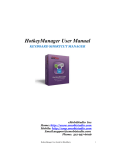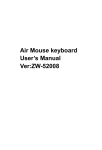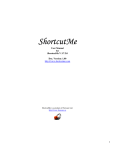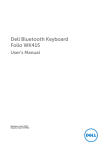Download Apple - Shopify
Transcript
MINISUIT BLUETOOTH KEYBOARD USER MANUAL FOR APPLE DEVICES Some instructions in this guide may assume that you are using iOS 4, 5, 6, 7, or 8, depending on which model iPad, iPhone, or iPod that you have. Therefore, some operations may be slightly different. If you are using another operating system, some operations may not apply to you. The illustrations in this manual may differ from the actual product. Please refer to the actual product. CONTENTS CHAPTER 1 - Getting started - Charging light indicators - Pairing Instructions - Changing language setting - Unpairing Instructions CHAPTER 2 - Keyboard Function Keys CHAPTER 3 - Key Shortcuts CHAPTER 4 - Troubleshooting CHAPTER 5 - Warranty Information BACK TO TOP APPLE BLUETOOTH KEYBOARD INSTRUCTIONS CHAPTER 1 - GETTING STARTED CHARGING LIGHT INDICATORS Indicator Power Indicator Status APPLE BLUETOOTH KEYBOARD INSTRUCTIONS Meaning On (blue light flashes once) Keyboard is on On (solid red) Keyboard is charging On (solid green) or Red light turns off Charging is finished Blinking (blue) Bluetooth is trying to connect with tablet GO BACK TO TABLE OF CONTENTS CHAPTER 1 - GETTING STARTED PAIRING INSTRUCTIONS APPLE BLUETOOTH KEYBOARD INSTRUCTIONS 1. On your tablet, select: “Settings” > “Bluetooth” > slide to activate 2. On the Minisuit keyboard, slide the on/off switch to ON and a blue light should flash once. Press the button next to the on/off switch and the status light will continuously blink The Minisuit keyboard’s on/off switch and Bluetooth button’s location may vary depending on the model of your keyboard 3. On your tablet, in your Bluetooth setting under Devices, “keyboard” will appear on the screen. Select “keyboard” and a passcode will appear 4. Do not use the passcode shown on instructional photos. The passcode is typically a series of numbers. Type the passcode onto the Minisuit keyboard and press “Enter.” (Please note that the screen of the tablet may not be displaying the passcode as you type; this is normal.) 5. Once paired, the tablet will be paired to your new keyboard, and the blinking light will automatically stop. Please note: 1. Test the keyboard by opening your Notepad. Make sure the cursor is blinking. 2. Do not press the button next to the on/off switch on your keyboard again as this will unpair the devices. 3. When keyboard is not in use, turn OFF the keyboard to prolong battery life. GO BACK TO TABLE OF CONTENTS CHAPTER 1 - GETTING STARTED CHANGING LANGUAGE SETTING APPLE BLUETOOTH KEYBOARD INSTRUCTIONS Please note: Not all languages might be applicable for this keyboard. The keyboard QWERTZ and AZERTY are only available if your tablet has the support for the particular language. In order for the keyboard to be typed in a different language, you will need to go into your tablet’s setting: Settings > General > International > Keyboards > Add New Keyboard COMMAND + SPACE: GO BACK TO TABLE OF CONTENTS To switch between languages, hold down command and tap space key to select desired language. CHAPTER 1 - GETTING STARTED UNPAIRING INSTRUCTIONS APPLE BLUETOOTH KEYBOARD INSTRUCTIONS 1. On your tablet, go to your Bluetooth settings and select on the right hand side. 2. Select “Forget this Device” 3. Select “OK” GO BACK TO TABLE OF CONTENTS CHAPTER 2 - KEYBOARD FUNCTION KEYS APPLE BLUETOOTH KEYBOARD INSTRUCTIONS Function keys are located along the top of the keyboard, and can allow quick access to certain system settings on your tablet. Some keyboards may have keys that have more than one icon. For these keys, you will need to hold down “Fn” key + icon to access a particular setting. Note: Some function keys listed below might not be available for every keyboard* icon Meaning icon Meaning Home screen Previous track Displays the Search Play/ Pause track Select all Forward next track Copy highlight text Mute volume Paste selected text Decrease volume Cut selected text Increase volume Locks screen Shows keyboard (text application only) Decrease brightness of screen Display the Search Increase brightness of screen Eject GO BACK TO TABLE OF CONTENTS CHAPTER 3 - KEY SHORTCUTS APPLE BLUETOOTH KEYBOARD INSTRUCTIONS Note: Some keyboard shortcuts listed below might not be available for every keyboard. Text Ctrl + A Select all Ctrl + C Copy highlighted text Ctrl + V Paste copied text Ctrl + X Cut selected text Alt + 3 £ (International keyboard only) Ctrl + T Open new tab Ctrl + R Refresh Ctrl + W Close tab Ctrl + L Highlight URL bar Ctrl + [ Previous Page Ctrl + ] Next Page Browser Only GO BACK TO TABLE OF CONTENTS CHAPTER 4 - TROUBLESHOOTING • • APPLE BLUETOOTH KEYBOARD INSTRUCTIONS It is the first time I paired my keyboard and the keyboard said it was paired with my tablet, but why is nothing typing? i. Your new Minisuit keyboard supports most applications that require typing on your tablet. However, the keyboard will not activate and open any applications. Please try using applications that support typing to test the keyboard. When using such applications, please make sure the cursor on tablet is blinking. ii. If it still does not work, please try to unpair and re-pair the keyboard again. My keyboard was paired once before and now it is no longer pairs. i. Is the keyboard fully charged? • Yes: Please proceed to step ii. • No: Please charge the keyboard. ii. Are there any devices listed under your Bluetooth setting? • Yes: Unpair the device and follow the instructions in this manual to pair it again. • No: Please contact us and let us know which step is inoperative. • My keyboard is paired and nothing appears when I type. i. • • My keyboard isn’t typing certain keys or letters. i. When battery is low, some keys might react slowly, please charge the keyboard and try again. ii. If it still doesn’t work after charging, please contact us. I forgot the passcode to connect the keyboard. Do I need to write this passcode down and store it somewhere for later? i. • Please open the application (notepad or browser), and make sure the cursor on tablet is blinking. A new passcode will be generated each time the keyboard needs to be paired. If the keyboard is listed in the tablet’s Bluetooth setting, you will need to unpair and re-pair it following the instructions in this manual. A new passcode will be displayed on the screen. Do I need to pair the keyboard to my tablet each time I want to use the keyboard? i. No, once the keyboard is successfully paired the first time, you will not need to pair it again the next time. Simply push the keyboard switch to the “OFF” position. When you need to use the keyboard again, push the switch to “ON” and the keyboard will automatically pair to the tablet, as it was when it was turned off. Please be alert as to not press the button next to the on/off switch, as this will require a brand new pairing and passcode. If this happens and the button is pressed, go ahead and re-pair the two devices to each other again (See “Pairing Instructions”) • My tablet states that it is successfully paired, but the light on my keyboard is still flashing. Is it connected, or what should I do now? i. You will need to re-pair the two devices again. Turn off your Minisuit keyboard and turn off the Bluetooth setting on your tablet, and follow the instructions to pair it again. GO BACK TO TABLE OF CONTENTS CHAPTER 5 - WARRANTY INFORMATION APPLE BLUETOOTH KEYBOARD INSTRUCTIONS Minisuit warrants this Minisuit product for one year. Minisuit will repair or replace, at its discretion, any defective Minisuit product free of charge, excluding shipping charges for the product. Minisuit reserves the right to discontinue any of its products without notice, and disclaims any limited warranty to repair or replace such discontinued products. In the event that Minisuit is unable to repair or replace the product, Minisuit will offer a credit to Minisuit.com for the amount it was purchased with a proof of purchase. GO BACK TO TABLE OF CONTENTS