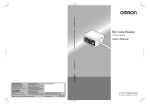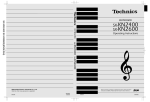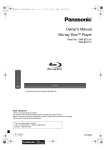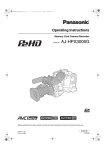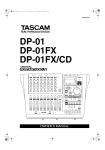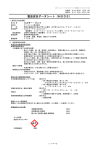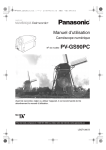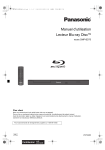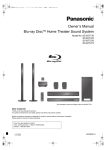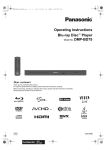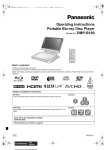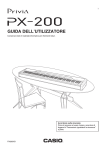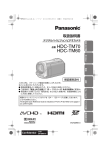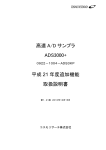Download DMP-BD75 - AV Chicago
Transcript
DMP-BD75_VQT3A92_eng.book 1 ページ 2010年12月9日 木曜日 午後9時0分 Owner’s Manual Blu-ray DiscTM Player Model No. DMP-BD75 Dear customer Thank you for purchasing this product. For optimum performance and safety, please read these instructions carefully. Before connecting, operating or adjusting this product, please read the instructions completely. Please keep this manual for future reference. If you have any questions contact U.S.A. and Puerto Rico : 1-800-211-PANA(7262) Canada : 1-800-561-5505 P PC VQT3A92 until 2010/12/28 DMP-BD75_VQT3A92_eng.book 2 ページ 2010年12月9日 木曜日 午後9時0分 Getting star ted IMPORTANT SAFETY INSTRUCTIONS Read these operating instructions carefully before using the unit. Follow the safety instructions on the unit and the applicable safety instructions listed below. Keep these operating instructions handy for future reference. 1 Read these instructions. 2 Keep these instructions. 3 Heed all warnings. 4 Follow all instructions. 5 Do not use this apparatus near water. 6 Clean only with dry cloth. 7 Do not block any ventilation openings. Install in accordance with the manufacturer’s instructions. 8 Do not install near any heat sources such as radiators, heat registers, stoves, or other apparatus (including amplifiers) that produce heat. 9 Do not defeat the safety purpose of the polarized or grounding-type plug. A polarized plug has two blades with one wider than the other. A grounding-type plug has two blades and a third grounding prong. The wide blade or the third prong are provided for your safety. If the provided plug does not fit into your outlet, consult an electrician for replacement of the obsolete outlet. 10 Protect the power cord from being walked on or pinched particularly at plugs, convenience receptacles, and the point where they exit from the apparatus. 11 Only use attachments/accessories specified by the manufacturer. 12 Use only with the cart, stand, tripod, bracket, or table specified by the manufacturer, or sold with the apparatus. When a cart is used, use caution when moving the cart/apparatus combination to avoid injury from tip-over. 13 Unplug this apparatus during lightning storms or when unused for long periods of time. 14 Refer all servicing to qualified service personnel. Servicing is required when the apparatus has been damaged in any way, such as power-supply cord or plug is damaged, liquid has been spilled or objects have fallen into the apparatus, the apparatus has been exposed to rain or moisture, does not operate normally, or has been dropped. WARNING Unit To reduce the risk of fire, electric shock or product damage, – Do not expose this unit to rain, moisture, dripping or splashing. – Do not place objects filled with liquids, such as vases, on this unit. – Use only the recommended accessories. – Do not remove covers. – Do not repair this unit by yourself. Refer servicing to qualified service personnel. CAUTION Unit – This unit utilizes a laser. Use of controls or adjustments or performance of procedures other than those specified herein may result in hazardous radiation exposure. – Do not place sources of naked flames, such as lighted candles, on this unit. Placement CAUTION RISK OF ELECTRIC SHOCK DO NOT OPEN CAUTION : TO REDUCE THE RISK OF ELECTRIC SHOCK, DO NOT REMOVE SCREWS. NO USER-SERVICEABLE PARTS INSIDE. REFER SERVICING TO QUALIFIED SERVICE PERSONNEL. The lightning flash with arrowhead symbol, within an equilateral triangle, is intended to alert the user to the presence of uninsulated “dangerous voltage” within the product’s enclosure that may be of sufficient magnitude to constitute a risk of electric shock to persons. The exclamation point within an equilateral triangle is intended to alert the user to the presence of important operating and maintenance (servicing) instructions in the literature accompanying the appliance. THE FOLLOWING APPLIES ONLY IN THE U.S.A. FCC Note: This equipment has been tested and found to comply with the limits for a Class B digital device, pursuant to Part 15 of the FCC Rules. These limits are designed to provide reasonable protection against harmful interference in a residential installation. This equipment generates, uses, and can radiate radio frequency energy and, if not installed and used in accordance with the instructions, may cause harmful interference to radio communications. However, there is no guarantee that interference will not occur in a particular installation. If this equipment does cause harmful interference to radio or television reception, which can be determined by turning the equipment off and on, the user is encouraged to try to correct the interference by one or more of the following measures: ≥ Reorient or relocate the receiving antenna. ≥ Increase the separation between the equipment and receiver. ≥ Connect the equipment into an outlet on a circuit different from that to which the receiver is connected. ≥ Consult the dealer or an experienced radio/TV technician for help. FCC Caution: To assure continued compliance, follow the attached installation instructions and use only shielded interface cables when connecting to peripheral devices. Any changes or modifications not expressly approved by the party responsible for compliance could void the user’s authority to operate this equipment. This device complies with Part 15 of the FCC Rules. Operation is subject to the following two conditions: (1) This device may not cause harmful interference, and (2) this device must accept any interference received, including interference that may cause undesired operation. Responsible Party: Panasonic Corporation of North America One Panasonic Way, Secaucus, NJ 07094 Support Contact: Panasonic Consumer Electronics Company Telephone No.: 1-800-211-PANA (7262) To reduce the risk of fire, electric shock or product damage, – Do not install or place this unit in a bookcase, built-in cabinet or in another confined space. Ensure this unit is well ventilated. – Do not obstruct this unit’s ventilation openings with newspapers, tablecloths, curtains, and similar items. (Inside of product) 2 VQT3A92 VQT3A92_engTOC.fm 3 ページ 2010年12月14日 火曜日 午後2時31分 IMPORTANT SAFETY INSTRUCTIONS . . . . . . . . . . . . . . . . Accessories. . . . . . . . . . . . . . . . . . . . Unit and media care . . . . . . . . . . . . . Control reference guide . . . . . . . . . . Playable discs/USB devices . . . . . . . Playback menu. . . . . . . . . . . . . . . . . 21 Setup menu . . . . . . . . . . . . . . . . . . . 22 2 4 4 5 6 Connections & Settings STEP 1 : Connecting to a TV . . . . . . 8 STEP 2 : Connecting to an amplifier/ receiver . . . . . . . . . . . . . . . 9 STEP 3 : Connecting to a broadband network . . . . . . . . . . . . . . . 9 STEP 4 : Connecting to an AC power source . . . . . . . . . . . . . . . 10 STEP 5 : Settings . . . . . . . . . . . . . . 10 Troubleshooting guide . . . . . . . . . . . 26 Messages. . . . . . . . . . . . . . . . . . . . . 28 Supplemental information . . . . . . . . 29 Specifications . . . . . . . . . . . . . . . . . . 30 Limited Warranty (ONLY FOR U.S.A. AND PUERTO RICO) . . . . . . . . . . . 33 Limited Warranty (Only for CANADA) . . . . . . . . . . . . . 34 Referencia rápida en español (Spanish Quick Reference) . . . . . . . . . . . 35 Index . . . . . . . . . . . . . . . . . Back cover About descriptions in this Owner’s Manual ≥ Instructions for operations are generally described using the remote control. 13 13 14 17 18 18 About Firmware updates (> 12) Settings Playback 19 20 Reference Inserting or removing media . . . . . . HOME menu . . . . . . . . . . . . . . . . . . Playing video contents . . . . . . . . . . Playing still pictures . . . . . . . . . . . . Playing music . . . . . . . . . . . . . . . . . Enjoying Network Service . . . . . . . . Playing back contents on the DLNA server (DLNA) . . . . . . . . . . . . . . . . . Linked operations with the TV (VIERA LinkTM “HDAVI ControlTM”) . . . . . . Reference Connections & Settings Settings Playback Getting started Getting started Table of contents VQT3A92 3 DMP-BD75_VQT3A92_eng.book 4 ページ 2010年12月9日 木曜日 午後9時0分 Accessories Unit and media care Check the supplied accessories before using this unit. ∫ Clean this unit with a soft, dry cloth 1 ≥ Never use alcohol, paint thinner or benzine to clean this unit. ≥ Before using chemically treated cloth, carefully read the instructions that came with the cloth. Remote control (N2QAYB000575) 2 Batteries for remote control 1 AC power supply cord (K2CB2CB00022) ∫ Clean the lens ≥ Use the lens cleaner (not supplied) to clean the unit’s lens. [For_Canada] The enclosed Canadian French label sheet corresponds to the English display on the front and back side of the unit. ∫ Clean discs DO ≥ Product numbers provided in this Owner’s Manual correct as of December 2010. These may be subject to change. ≥ Do not use AC power supply cord with other equipment. ≥ [For_U.S.A._and_Puerto_Rico] : To order accessories, refer to “Accessory Purchases (United States and Puerto Rico)” on page 33. [For_Canada] : To order accessories, call the dealer from whom you have made your purchase. DO NOT Wipe with a damp cloth and then wipe dry. ∫ Disc handling precautions Using the remote control Insert so the poles (i and j) match those in the remote control. R6/LR6, AA (Alkaline or manganese batteries) Point it at remote control signal sensor on this unit. ( ∫ To dispose or transfer this unit 5) Mishandling of batteries can cause electrolyte leakage which can damage items the fluid contacts and may cause a fire. ≥ Do not mix old and new batteries or different types at the same time. ≥ Do not heat or expose to flame. ≥ Do not leave the battery(ies) in a car exposed to direct sunlight for a long period of time with doors and windows closed. ≥ Do not take apart or short circuit. ≥ Do not attempt to recharge alkaline or manganese batteries. ≥ Do not use batteries if the covering has been peeled off. Remove batteries if the remote control is not going to be used for a long period of time. Store in a cool, dark place. CAUTION ≥ Danger of explosion if battery is incorrectly replaced. Replace only with the type recommended by the manufacturer. ≥ When disposing the batteries, please contact your local authorities or dealer and ask for the correct method of disposal. 4 VQT3A92 ≥ Handle discs by the edges to avoid inadvertent scratches or fingerprints on the disc. ≥ Do not attach labels or stickers to discs. ≥ Do not use record cleaning sprays, benzine, thinner, static electricity prevention liquids or any other solvent. ≥ Do not use the following discs: – Discs with exposed adhesive from removed stickers or labels (rented discs etc). – Discs that are badly warped or cracked. – Irregularly shaped discs, such as heart shapes. The unit may keep the user settings information in the unit. If you discard this unit either by disposal or transfer, then follow the procedure to return all the settings to the factory presets to delete the user settings. ( 26, “To return all settings to the factory preset.”) ≥ The operation history may be recorded in the memory of this unit. VQT3A92~Body_eng.fm 5 ページ 2010年12月16日 木曜日 午後7時47分 12 1 2 1 2 13 14 3 15 4 5 16 6 17 7 8 9 20 14 15 16 17 18 19 20 11 1 2 3 4 12 13 18 19 10 1 3 4 5 6 7 8 9 10 11 2 POWER button (POWER Í/I) (> 10) Press to switch the unit from on to standby mode or vice versa. In standby mode, the unit is still consuming a small amount of power. Disc tray (> 13) USB port (> 13) Display (> 29) Turn the unit on and off TV operation buttons You can operate the Panasonic TV through the unit’s remote control. (Depending on the TV these buttons may not work.) [Í TV POWER] : Turn the television on and off [AV] : Switch the input select [i j VOL] : Adjust the volume Select title numbers, etc./Enter numbers Cancel Select audio (> 14) Basic playback control buttons (> 14) Show status messages (> 14) Show the selection screen of network features (> 18) Show Pop-up menu/Top menu/Direct Navigator (> 14) Show sub menu (> 15) These buttons are used when; ≥ Operating a BD-Video disc that includes JavaTM applications (BD-J). ≥ Operating contents of Network Service. (> 18) Transmit the remote control signal Open or close the disc tray (> 13) CAUTION Do not place objects in front of the unit. The disc tray may collide with objects when it is opened, and this may cause malfunction. Show Playback menu (> 21) Switch on/off Secondary Video (Picture-in-picture) (> 16) Show NETFLIX screen Exit the menu screen Show HOME menu (> 13) Selection/OK, Frame-by-frame (> 14) Return to previous screen 3 5 6 7 8 4 56 7 8 Remote control signal sensor Distance: Within approx. 7 m (23 feet) Angle: Approx. 20e up and down, 30e left and right Stop (> 14) Start play (> 14) Open or close the disc tray (> 13) Rear panel terminals (> 8–10) VQT3A92 5 Getting started Control reference guide DMP-BD75_VQT3A92_eng.book 6 ページ 2010年12月9日 木曜日 午後9時0分 Playable discs/USB devices Type Logo examples BD Type detail BD-Video Video BD-RE Video JPEG BD-R Video MKV DVD-Video Video DVD-R DVD DVD-R DL DVD-RW — 6 VQT3A92 Video AVCHD MKV MP3 JPEG Video AVCHD +R/+RW/+R DL Music CD Music [CD-DA] — CD-R CD-RW MKV Music [CD-DA] MP3 JPEG — USB devices (up to 2 TB) CD USB Playable contents ( 30) MKV MP3 JPEG 7 ページ 2010年12月9日 木曜日 午後9時0分 ∫ Discs that cannot be played in this unit Any other disc that is not specifically supported or previously described. ≥ DVD-RAM ≥ Super Audio CD ≥ Photo CD ≥ DVD-Audio ≥ WMA discs ≥ DivX discs ≥ PAL discs ≥ HD DVD ≥ BD-Video discs recorded at a rate of 50 fields/sec ∫ USB device ≥ This unit does not guarantee connection with all USB devices. ≥ This unit does not support USB device charging. ≥ FAT12, FAT16 and FAT32 file systems are supported. ≥ This unit supports USB 2.0 High Speed. ≥ This unit supports an HDD formatted in FAT32. If the HDD is not recognized the power to the HDD may not be supplied. Supply power from an external source. ≥ It may not be possible to play the above media in some cases due to the type of media, the condition of the recording, the recording method and how the files were created. ≥ The producers of the disc can control how discs are played, so you may not always be able to control play as described in this Owner’s Manual. Read the disc’s instructions carefully. ∫ Region management information BD-Video This unit plays BD-Video marked with labels containing the region code “A”. Example: DVD-Video This unit plays DVD-Video marked with labels containing the region number “1” or “ALL”. Example: 1 ALL 1 2 4 ∫ Finalize DVD-R/RW/R DL, +R/+RW/+R DL and CD-R/RW recorded by a recorder, etc. needs to be finalized by the recorder to play on this unit. Please refer to the recorder’s instructions. ∫ BD-Video ≥ This unit supports high bit rate audio (Dolby Digital Plus, Dolby TrueHD, DTS-HD High Resolution Audio and DTS-HD Master Audio) adopted in BD-Video. – If “Dolby D/Dolby D +/Dolby TrueHD” is set to “PCM”, the maximum possible number of Dolby sound is 2ch PCM. ( 23) ∫ Music CD ≥ Operation and sound quality of CDs that do not conform to CD-DA specifications (copy control CDs, etc.) cannot be guaranteed. ≥ The digital audio content side of a DualDisc does not meet the technical specifications of the Compact Disc Digital Audio (CD-DA) format so playback may not be possible. VQT3A92 7 Getting started DMP-BD75_VQT3A92_eng.book DMP-BD75_VQT3A92_eng.book 8 ページ 2010年12月9日 木曜日 午後9時0分 STEP 1 : Connecting to a TV ≥ Do not place the unit on amplifiers/receivers or equipment that may become hot. The heat can damage the unit. ≥ Before making any connections we suggest you temporarily disconnect all the units from AC power. ≥ Do not connect video signals through a video recorder. Due to copy guard protection the picture may not be displayed properly. ≥ Please use High Speed HDMI Cables that have the HDMI logo (as shown on the back cover). It is recommended that you use Panasonic’s HDMI cable. When outputting 1080p signal, please use HDMI cables 5.0 meters (16.4 ft.) or less. Recommended part number (High Speed HDMI Cable): RP-CDHS15 (1.5 m/4.9 ft.), RP-CDHS30 (3.0 m/9.8 ft.), RP-CDHS50 (5.0 m/16.4 ft.), etc. 10BASE-T/100BASE-TX LAN Back of the unit ∫ Via an HDMI AV OUT terminal (High quality) ∫ Via a VIDEO OUT terminal (Standard quality) HDMI IN AUDIO IN R L VIDEO IN Audio/Video cable HDMI cable -T/100BASE-TX 10BASE-T/100BASE-TX LAN LAN ≥ Set “HDMI Audio Output” to “On” ( 24). ≥ The HDMI connection supports VIERA Link “HDAVI Control” ( 20). 8 VQT3A92 ≥ Connect terminals of the same color. DMP-BD75_VQT3A92_eng.book 9 ページ 2010年12月9日 木曜日 午後9時0分 STEP 2 : Connecting to an amplifier/receiver STEP 3 : Connecting to a broadband network The following services can be used when this unit is connected to broadband. ≥ Firmware can be updated ( 12) ≥ You can enjoy BD-Live ( 16) ≥ You can enjoy Network Service ( 18) ≥ DLNA feature ( 19) For details about connection method, refer to the instructions supplied with the connected equipment. HDMI IN HDMI (ARC)IN HDMI cable Multi channel speakers Connections & Settings ∫ LAN cable connection 10BASE-T/100BASE-TX LAN (ARC) LAN Cable Amplifier/receiver Broadband router, etc. HDMI IN LAN Cable HDMI cable /100BASE-TX AN Modem (Broadband) *Provided by ISP ≥ Set “HDMI Audio Output” to “On” ( 24). ≥ Set “Digital Audio Output” depending on the connected amplifier/receiver ( 23). ≥ The HDMI connection supports VIERA Link “HDAVI Control” ( 20). ≥ When using the TV or amplifier/receiver that does not have the indication of “(ARC)” (non-ARC-compatible) on the HDMI terminal, in order to enjoy TV’s sound by amplifier it is also required to connect the amplifier/ receiver and TV using an optical digital cable. ≥ Use category 5 or above straight LAN cables (STP) when connecting to peripheral devices. ≥ Inserting any cable other than a LAN cable in the LAN terminal can damage the unit. VQT3A92 9 DMP-BD75_VQT3A92_eng.book 10 ページ 2010年12月9日 木曜日 午後9時0分 STEP 4 : Connecting to an AC power source 10BASE-T/100BAS LAN AC power supply cord (supplied) STEP 5 : Settings Easy Setting After connecting your new player for the 1st time and pressing the power button, a screen for the basic settings will appear. Preparation Turn on the television and select the appropriate video input on the television. 1 Press [Í POWER]. Setup screen appears. 2 Follow the on-screen instructions and To a household AC outlet ≥ This unit consumes a small amount of AC power (“Quick Start”: “Off”, approx. 0.1 W) even when turned off. In the interest of power conservation, if you will not be using this unit for an extended period of time, it can be disconnected. Install this unit so that the power cord can be unplugged from the socket outlet immediately if any problem occurs. 10 VQT3A92 make the settings with [3, 4] and press [OK]. After completing “Easy Setting”, you can perform “Network Easy Setting”. ≥ You can perform this setup anytime by selecting “Easy Setting” in the Setup menu. ( 25) DMP-BD75_VQT3A92_eng.book 11 ページ 2010年12月13日 月曜日 午前10時16分 Network Easy Setting (Internet Connection Check) Network Easy Setting Network Easy Setting (Internet Connection Check) The configuration of your network is about to begin. Complete. - Connection to the Internet Follow the on-screen instructions and make the settings with [3, 4, 2, 1] and press [OK]. Failed the connection test. Cannot find the server.(Error code: B019) Please refer to the owner's manual for the cause of the error and the solution for it. Press [OK]. Fail(Error code: B019) Network Easy Setting The confirmation of a network connection and the Internet functions' (BD-Live etc.) accessibility is conducted. Is a LAN cable already connected ? Please refer to the operating instructions for how to connect to with a LAN cable. A broadband Internet connection is necessary for BD-Live. Press [OK] to proceed. OK Check the following ≥ “Primary DNS” and “Secondary DNS” settings of “IP Address/ DNS Settings” ( 24) Failed to connect to the server. (Error code: B020) ≥ The server may be busy or the service may have been suspended. Please wait a few moments, and then try again. ≥ Settings of “Proxy Server Settings” ( 24) and the router OK RETURN When you experience problems with settings ≥ Refer to the operating instructions of the hub or router. ≥ You can perform this setup anytime by selecting “Network Easy Setting” in the Setup menu. ( 24) ≥ You can redo these settings individually using “Network Settings”. ( 24) Network Easy Setting (Home Network Connection Check) Network Easy Setting (Home Network Connection Check) Complete. 1. LAN cable connection 2. IP address setting 3. Connection to gateway Fail Fail Fail Reprogramming the remote control LAN cable is not connected. Please check the connection. Select “Yes” and press [OK] to check network connection again. Select “No” and press [OK] to finish Network Easy Setting. Yes If you have more than one Panasonic player/recorder and the remote control operates both products at once, you will need to change the remote control code on one product to prevent this occurrence. ( 25, “Remote Control Code”) No OK Check the following Display 1. LAN cable connection Fail 2. IP address setting Fail 3. Connection to gateway Fail 1. LAN cable connection Pass 2. IP address setting Fail 3. Connection to gateway Fail 1. LAN cable connection Pass 2. IP address setting Pass or Home network available 3. Connection to gateway Fail ≥ Connection of the LAN cables ( 9) ≥ Connection and settings of the hub and router ≥ Settings of “IP Address/ DNS Settings” ( 24) VQT3A92 11 Connections & Settings Display Cannot find the server. (Error code: B019) DMP-BD75_VQT3A92_eng.book 12 ページ 2010年12月9日 木曜日 午後9時0分 Firmware updates Occasionally, Panasonic may release updated firmware for this unit that may add or improve the way a feature operates. These updates are available free of charge. This unit is capable of checking the firmware automatically when connected to the Internet via a broadband connection. When a new firmware version is available, the following message is displayed. New firmware is available. Please update firmware in Setup. To update the firmware Press [HOME] select “Setup” select “Player Settings” select “Others” [OK] select “Firmware Update” [OK] select “Update Now” DO NOT DISCONNECT the unit from the AC power or perform any operation while the update takes place. After the firmware is installed, “FInISH” will be displayed on the unit’s display. Unit will restart and the following screen will be displayed. The firmware was updated. Current Version: x.xx OK RETURN ≥ If downloading on this unit fails or this unit is not connected to the Internet, then you can download the latest firmware from the following website and burn it to a CD-R to update the firmware. http://panasonic.jp/support/global/cs/ (This site is in English only.) To show the firmware version on this unit. ( 25, “System Information”) ≥ Downloading will require several minutes. It may take longer or may not work properly depending on the connection environment. ≥ If you do not want to check for the latest firmware version, set “Automatic Update Check” to “Off”. ( 25) 12 VQT3A92 DMP-BD75_VQT3A92_eng.book 13 ページ 2010年12月9日 木曜日 午後9時0分 Inserting or removing media Playback HOME menu Major functions of this unit can be operated from the HOME menu. Preparation Turn on the television and select the appropriate video input on the television. 1 Press [Í POWER] to turn on the unit. 2 Press [OK] or [3, 4, 2, 1] to select the item. HOME Network Blu-ray Disc Player Photos Setup Music Videos ≥ When a media is inserted, contents selection screen for that media is displayed. ≥ If there are any other items, repeat this step. ≥ To return to HOME menu, select “HOME” or press [RETURN] several times. Videos/ Photos/ Music Network Setup Disc USB Play back the contents. ( 14, 17, 18) ≥ When multiple contents are recorded, select the types of contents or the title. Internet Content Displays the home screen of Network Service ( 18) DLNA Client ( 19) Player Settings ( 22) USB Management ( 16) To show the HOME menu Press [HOME]. ≥ Items to be displayed may vary with the media. ≥ Where necessary, set “Mixed Data Disc Option” when using a disc with both data files (MP3, JPEG, MKV) and Video. ( 22) VQT3A92 13 Playback ≥ When inserting a media item, ensure that it is facing the right way up. ≥ If you connect a Panasonic product with a USB connection cable, the setup screen may be displayed on the connected equipment. For details, refer to the instructions for the connected equipment. Connections & Settings 1 VQT3A92~Body_eng.fm 14 ページ 2010年12月22日 水曜日 午前10時44分 Playing video contents These functions may not work depending on the media and contents. BD DVD CD USB 1 Insert the media. Stop If the menu is displayed, press [3, 4, 2, 1] to select the item. (> 13) 2 Press [3, 4] to select the title and press [OK]. ∫ To show menus You can show Top Menu, Direct Navigator or Pop-up Menu. Press [POP-UP MENU/TOP MENU]. ≥ Press [3, 4, 2, 1] to select the item and press [OK]. ∫ To show the status messages Resume play function Press [1PLAY] to restart from this position. ≥ The position is cleared if the tray is opened or you press [∫STOP] several times to display “StOP” on the unit’s display. ≥ On BD-Video discs including BD-J, the resume play function does not work. Pause ≥ Press [;PAUSE] again or [1PLAY] to restart play. Search/Slow-motion While playing, press [SEARCH6] or [SEARCH5]. Elapsed time in the title BD (Video) 0:05.14 0:20.52 Current position The stopped position is memorized. Search e.g.BD-Video T: Title, C: Chapter, PL: Playlist C1 Press [∫STOP]. Press [;PAUSE]. While playing, press [STATUS]. The status messages give you information about what is currently being played. Each time you press [STATUS], the display information may change or will disappear from the screen. T1 Other operations during play Play Total time ≥ Music and MP3: The speed is fixed to a single step. Slow-motion While paused, press [SEARCH5]. The speed increases up to 5 steps. ≥ Press [1PLAY] to revert to normal playback speed. ≥ DISCS CONTINUE TO ROTATE WHILE MENUS ARE DISPLAYED. Press [∫STOP] when you have finished playback to protect the unit’s motor, your television screen and so on. ≥ Depending on media and contents, the display may change or may not appear. ≥ MKV : Successive play is not possible. ≥ It is not possible to playback AVCHD and MPEG2 video which have been dragged and dropped, copied and pasted to the media. ≥ To save on electricity, the power is turned off automatically if there is no button operation for about 30 minutes when not playing back (such as when paused, displaying the menu, displaying still pictures, etc.). (Compatible with ENERGY STAR) Skip While playing or paused, press [:] or [9]. Skip to the title, chapter or track you want to play. ≥ Each press increases the number of skips. Frame-by-frame While paused, press [1] (;1). ≥ Press and hold to change in succession forward. ≥ Press [1PLAY] to revert to normal playback speed. Changing audio Press [AUDIO]. You can change the audio channel number or soundtrack language, etc. 14 VQT3A92 DMP-BD75_VQT3A92_eng.book 15 ページ 2010年12月9日 木曜日 午後9時0分 Useful functions 1 Press [SUB MENU]. 2 Select an item, then press [OK]. While Direct Navigator screen is displayed View Playlists To play playlists. View Titles To select the title. Select Folder To switch to another folder. While playing Top Menu To display Top Menu. Pop-up Menu To display Pop-up Menu. Menu To display Menu. ≥ Depending on the media and contents, displayed items are different. ∫ Displaying subtitle text Set “Subtitle” in “Disc” ( Playback You can display subtitle text on the MKV video disc with this unit. The operation might be different or it may not operate properly depending on the way the file was made or the state of this unit (playing, stopped, etc.). 21) ≥ MKV video files that do not display “Text” do not contain subtitle text. ≥ If the subtitle text is not displayed correctly, try changing the language settings. ( 22) VQT3A92 15 VQT3A92~Body_eng.fm 16 ページ 2010年12月15日 水曜日 午後7時32分 Enjoying BD-Live or picture-in-picture in BD-Video Enjoying BD-Live discs with Internet Playing picture-in-picture To turn on/off secondary video Press [PIP]. Secondary video BD-Live allows you to enjoy more functions such as subtitles, exclusive images and online games by connecting this unit to the Internet. Since most of the BD-Live compatible discs are played back using the BD-Live function, additional contents are required to be downloaded into the external memory (local storage). ≥ This unit is using a USB device as a local storage device. BD-Live function cannot be used when there is no USB device inserted. 1 Perform network connection and settings. ( 9, 11) 2 Insert a USB memory with 1 GB or more free space. 3 Insert the disc. ∫ Deleting data on the USB device If you no longer need data recorded on the USB device, you can delete data with the following operation. 1 2 3 4 5 Insert a USB device. Press [HOME]. Press [OK] to select “Setup”. Press [1] to select “USB Management”. Press [OK]. USB Management USB device No. of Files 1 Free space 1844 MB BD-Video Data Erase OK RETURN 6 Press [2, 1] to select “Yes” and press [OK]. 7 Press [2, 1] to select “Start” and press [OK]. 16 VQT3A92 Primary video To turn on/off secondary audio [DISPLAY] select “Disc” [1] select “Signal Type” [OK] set “Soundtrack” in “Secondary Video” to “On” or “Off” ≥ The usable functions and the operating method may vary with each disc, please refer to the instructions on the disc and/or visit their website. ≥ Some BD-Live content available on the Blu-ray discs may require an Internet account to be created in order to access the BD-Live content. Follow the screen display or instruction manual of the disc for information on acquiring an account. ≥ “BD-Live Internet Access” may need to be changed for certain discs ( 22). ≥ When discs supporting BD-Live are played back, the player or disc IDs may be sent to the content provider via the Internet. ≥ During search/slow-motion or frame-by-frame, only the primary video is displayed. ≥ When “BD-Video Secondary Audio” in “Digital Audio Output” is set to “Off”, secondary audio will not be played ( 23). VQT3A92~Body_eng.fm 17 ページ 2010年12月22日 水曜日 午前10時45分 Playing still pictures BD DVD CD USB (BD-RE, DVD-R/-R DL, CD-R/RW, USB device) 1 Insert the media. 2 Useful functions 1 Press [SUB MENU]. 2 Select an item, then press [OK]. While Photo View screen is displayed If the menu is displayed, press [3, 4, 2, 1] to select the item. (> 13) Select Folder To select the still pictures in another folder. Press [3, 4, 2, 1] to select the still picture and press [OK]. Start Slideshow You can display still pictures one by one at a constant interval. DIRECT NAVIGATOR USB ( JPEG ) Photo View 0001 0002 0003 0004 0005 0006 0007 0008 Slideshow Settings Display Interval Change the display interval. Transition Effect Set display method. Repeat Play Repeat slideshow. Press [3, 4, 2, 1] to select “Set” and press [OK]. 0009 Page 001/001 Play RETURN While playing Press [2, 1] to display the previous or next still picture. To exit the screen Press [POP-UP MENU/TOP MENU]. ∫ To show the still picture properties While playing, press [STATUS] twice. Rotate Right Rotate Left Rotate the still picture. ≥ Depending on the condition of the unit and media contents, displayed items are different. ≥ When a still picture with large number of pixels is played, the display interval may become longer. Even if the setting is changed, the display interval may not become shorter. Shooting date Photo 11/12/2007 Total 3/9 To exit the screen Press [STATUS]. VQT3A92 17 Playback SUB MENU VQT3A92~Body_eng.fm 18 ページ 2010年12月16日 木曜日 午後6時55分 Playing music Enjoying Network Service You can enjoy Network Service such as streaming movie, etc. (Current as of December 2010) DVD CD USB (DVD-R/-R DL, music CD, CD-R/RW, USB device) Preparation 1 Insert the media. ≥ Network connection (> 9) ≥ Network setting (> 11) If the menu is displayed, press [3, 4, 2, 1] to select the item. (> 13) 2 Press [3, 4] to select the track and press [OK]. ≥ NETFLIX can be accessed directly by pressing [NETFLIX] button. 2 Press [1] to select “Internet Content”. DIRECT NAVIGATOR CD No. 001 002 003 004 005 0.09 Track01 5 Tracks / Total Play Time 20min54sec Music list Track Name Track01 Track02 Track03 Track04 Track05 4.30 Play Time 4min30sec 3min41sec 4min30sec 3min11sec 5min 02sec Play RETURN “ 1 Press [NETWORK]. ≥ Message is displayed. Please read these instructions carefully and then press [OK]. 3 Press [3, 4, 2, 1] to select the item and press [OK]. Operable buttons: [3, 4, 2, 1], [OK], [RETURN], colored buttons, number buttons The home screen; Network Service ” indicates the track currently playing. Playing a track in another folder 1 While the Direct Navigator screen is displayed Press [SUB MENU]. 2 Press [3, 4] to select “Select Folder” and press [OK]. Settings Images are for illustration purposes, contents may change without notice. To exit from Network Service Press [EXIT] or [HOME]. ≥ You cannot select folders that contain no compatible tracks. ≥ When playing content from a disc and/or USB device Network Service cannot be accessed by pressing [NETWORK]. ≥ Set “Lock” in “Internet Content Settings”, when restricting the use of Network Service (> 24) ≥ If using slow Internet connection, the video may not be displayed correctly. A high-speed Internet service with a speed of at least 6 Mbps is recommended. ≥ Be sure to update the firmware when a firmware update notice is displayed on the screen. If the firmware is not updated, you will not be able to use Network Service function. (> 12) ≥ Network Service home screen is subject to change without notice. ≥ The services through Network Service are operated by their respective service providers, and service may be discontinued either temporarily or permanently without notice. Therefore, Panasonic will make no warranty for the content or the continuity of the services. ≥ All features of websites or content of the service may not be available. ≥ Some content may be inappropriate for some viewers. ≥ Some content may only be available for specific countries and may be presented in specific languages. 18 VQT3A92 DMP-BD75_VQT3A92_eng.book 19 ページ 2010年12月9日 木曜日 午後9時0分 Playing back contents on the DLNA server (DLNA) You can enjoy viewing video, still pictures and music saved on a DLNA Certified media server connected to the home network with this unit. – This feature is only supported by Windows 7 Operating system. To exit from Home Network Press [EXIT], [HOME] or [POP-UP MENU/TOP MENU]. ≥ Menu structure will be different depending on the equipment connected to this unit. Select the contents by repeating the operation. ≥ Depending on the contents and the connected equipment, playback may not be possible. ≥ Items displayed in gray on the display cannot be played back by this unit. ≥ This unit cannot be played back via connected equipment. ≥ Depending on the performance of the connected PC, video frames may be dropped during playback, or video may not playback at all. Preparation 1 Perform network connection and network settings of this unit. ( 9, 11) 2 Perform Home Network settings of the PC. ≥ Add the contents and folder to the Windows Media® Player library. – Playlist of Windows Media® Player can play back only the contents that are stored in the libraries. For details about the setting and operation method of connected equipment, refer to the following Website and the operating instructions for each item of equipment. http://panasonic.jp/support/global/cs/ (This site is in English only.) 1 Press [NETWORK]. 2 Press [3] to select “DLNA Client”. e.g. Playback ≥ A list of equipment connected via the network is displayed. ≥ This list can be updated by pressing [R] on the remote control. DLNA Client XXXXXX OK RETURN Servers found on the network are displayed. Please select one. Update 3 Press [3, 4] to select the equipment to playback the contents, and press [OK]. 4 Press [3, 4, 2, 1] to select the item to playback (folder), and press [OK]. ≥ You may be able to use convenient functions depending on the disc or content by pressing [SUB MENU] or [DISPLAY]. ≥ Control Panel is displayed once Control Panel the playback starts. e.g. EXIT Operation can be performed with [3, 4, 2, 1], [OK] and [EXIT]. ≥ Press [OK] if the Control Panel is not displayed. ≥ Press [RETURN] to hide the Control Panel. VQT3A92 19 DMP-BD75_VQT3A92_eng.book 20 ページ 2010年12月9日 木曜日 午後9時0分 Linked operations with the TV (VIERA LinkTM “HDAVI ControlTM”) What is VIERA Link “HDAVI Control”? VIERA LinkTM is a new name for EZ SyncTM. VIERA Link “HDAVI Control” is a convenient function that offers linked operations of this unit, and a Panasonic TV (VIERA) or amplifier/receiver under “HDAVI Control”. You can use this function by connecting the equipment with an HDMI cable. See the operating instructions for connected equipment for operational details. Preparation 1 Set “VIERA Link” to “On” ( 24). (The default setting is “On”.) 2 Set the “HDAVI Control” operations on the connected equipment (e.g., TV). 3 Turn on all “HDAVI Control” compatible equipment and select this unit’s input channel on the connected TV so that the “HDAVI Control” function works properly. Also when the connection or settings are changed, repeat this procedure. Automatic input switching Power on link When play starts on the unit, the TV will automatically switch the input channel and display the corresponding action. Additionally when the TV is off, the TV will automatically turn on. Power off link All connected equipment compatible with “HDAVI Control”, including this unit, automatically turns off when you switch the television off. ≥ This unit supports “HDAVI Control 1” function. This standard is compatible with Panasonic’s conventional HDAVI equipment. ≥ VIERA Link “HDAVI Control”, based on the control functions provided by HDMI which is an industry standard known as HDMI CEC (Consumer Electronics Control), is a unique function that we have developed and added. As such, its operation with other manufacturers’ equipment that supports HDMI CEC cannot be guaranteed. ≥ Please refer to individual manuals for other manufacturers’ equipment supporting VIERA Link function. 20 VQT3A92 DMP-BD75_VQT3A92_eng.book 21 ページ 2010年12月9日 木曜日 午後9時0分 Playback menu Settings Audio channel Select the audio channel number. ( 14, “Changing audio”) 1 Press [DISPLAY]. Angle e.g., BD-Video Select the number of the angle. Signal Type Subtitle Off - Subtitle Style Menus Items Main 1ENG Angle ≥ Some items may be changed only on the disc specific menu. ( 14) - Settings 2 Press [3, 4] to select the menu and press [1]. Play Repeat Play 3 Press [3, 4, 2, 1] to select the item and press [1]. 4 Press [3, 4] to select the setting. Some items can be changed by pressing [OK]. To exit the screen Press [DISPLAY]. (Only when the elapsed time is being displayed on the unit’s display.) Select the item which you want to repeat. The items displayed differ depending on the type of media. Select “Off” to cancel. Random Select whether or not to play random. Depending on the condition of the unit (playing, stopped, etc.) and media contents, there may be some items that you cannot select or change. Regarding Language : ( 29) Video Picture Select the picture quality mode during play. ≥ If you select “User”, you can make further adjustments. Press [1] to select “Picture Adjustment” and press [OK]. Disc Playback Disc Play Video Signal Type Secondary Video The recording method of original video appears. Soundtrack Select the type of audio or language. Video Select on/off of images. The recording method of original video appears. Soundtrack Select on/off of audio and the language. Progressive Select the method of conversion for progressive output to suit the type of material being played. ≥ When the content is distorted change the settings from “Auto” to “Video”. Settings Primary Video Video Video The recording method of original video appears. Soundtrack Show or change the soundtrack. Subtitle Turn the subtitle on/off, and change the language depending on the media. Subtitle Style Select the subtitle style. VQT3A92 21 VQT3A92~Body_eng.fm 22 ページ 2010年12月21日 火曜日 午後1時59分 Setup menu Change the unit’s settings if necessary. The settings remain intact even if you switch the unit to standby. 1 Press [HOME]. 2 Press [OK] to select “Setup”. 3 Press [2] to select “Player Settings”. Player Settings Disc Video Disc DVD-Video Ratings Set a ratings level to limit DVD-Video play. ≥ Follow the on-screen instructions. Enter a 4-digit password with the number buttons when the password screen is shown. BD-Video Ratings Set an age limit of BD-Video play. ≥ Follow the on-screen instructions. Enter a 4-digit password with the number buttons when the password screen is shown. Audio Language Audio Choose the language for audio. Display TV / Device Connection Network Others OK RETURN 4 Press [3, 4] to select the menu and press [OK]. 5 Press [3, 4] to select the item and press [OK]. If there are any other items, repeat these steps. 6 Press [3, 4, 2, 1] to select the option and press [OK]. ≥ If “Original” is selected, the original language of each disc will be selected. ≥ Enter a code (> 29) with the number buttons when you select “Other ¢¢¢¢”. Subtitle Language Choose the language for the subtitle. ≥ If “Automatic” is selected and the language selected for “Audio Language” is not available, subtitles of that language will automatically appear if available on that disc. ≥ Enter a code (> 29) with the number buttons when you select “Other ¢¢¢¢”. Menu Language Choose the language for the disc menus. ≥ Enter a code (> 29) with the number buttons when you select “Other ¢¢¢¢”. ≥ There may be differences in operation methods. If this happens, follow the on-screen instructions for the operation. About the password The following items use the same password. Don’t forget your password. ≥ “DVD-Video Ratings” ≥ “BD-Video Ratings” ≥ “Lock” (> 24) BD-Live Internet Access (> 16) You can restrict Internet access when BD-Live functions are used. ≥ If “Allow (Limited)” is selected, Internet access is permitted only for BD-Live contents which have content owner certificates. Mixed Data Disc Option Select the playback contents on discs with both data files and Video. ≥ If “MP3/JPEG/MKV” is selected, the video menu function is unavailable. ≥ If “BDAV/AVCHD” is selected, data file cannot be played back. Subtitle Text Select a suitable item according to the language used for MKV subtitles text. ≥ This item is displayed only after playing back a file. ≥ BDAV is one of the video formats that are recorded on a BD-RE/BD-R. (> 6) 22 VQT3A92 DMP-BD75_VQT3A92_eng.book 23 ページ 2010年12月9日 木曜日 午後9時0分 Video Display Black Level Control Status Messages Select lighter or darker for adjusting the black level control to the desired setting for picture enhancement. Choose whether to show status messages automatically. On-screen Language Choose the language for menus and on-screen messages. Audio Dynamic Range Compression You can listen at low volumes but still hear dialog clearly. (Dolby Digital, Dolby Digital Plus and Dolby TrueHD only) ≥ “Auto” is effective only when playing Dolby TrueHD. Digital Audio Output Press [OK] to show the following settings: Dolby D/Dolby D +/Dolby TrueHD DTS/DTS-HD Select the audio signal to output. ≥ Select “PCM”, when the connected equipment cannot decode the respective audio format. This unit decodes the audio format and transmits to the connected equipment. ≥ Not making the proper settings may result in noise. Screen Saver Function This is to prevent burn-in on the screen. ≥ When this is set to “On”: If there is no operation for 10 minutes or more, Direct Navigator screen switches to HOME menu automatically. ≥ While playing and pausing, etc., this function is not available. ≥ As for Music [CD-DA] or MP3, regardless of the setting, if there is no operation for a while, Direct Navigator screen switches to the other states automatically. Front Panel Display Changes the brightness of the unit’s display. ≥ If “Auto” is selected the display is dimmed during playback and bright not during playback. License Information about the software used by this unit is displayed. BD-Video Secondary Audio Downmix Select the downmix system of multi-channel to 2-channel sound. ≥ Select “Surround encoded”, when the connected equipment supports the virtual surround function. ≥ There is no effect on “Bitstream” via HDMI AV OUT. ≥ The audio will be output in “Stereo” in the following cases: – AVCHD playback – Playback of secondary audio (including the button click sound). TV / Device Connection TV Aspect Set to match the type of television connected. When connected to a 4:3 aspect television and playing 16:9 ratio image: 4:3 Pan & Scan The sides are cut off so the picture fills the screen. When playing BD-Video, video is output as “4:3 Letterbox”. 4:3 Letterbox Black bands appear at the top and bottom of the picture. Settings Select whether to mix or not mix the primary audio and secondary audio (including the button click sound). ( 16) ≥ If “Off” is selected, the unit outputs the primary audio only. When connected to a 16:9 widescreen television and playing 4:3 ratio image: 16:9 Video is displayed as a 4:3 ratio image in the center of the screen. 16:9 Full Video is displayed as a horizontally stretched 16:9 image. VQT3A92 23 DMP-BD75_VQT3A92_eng.book 24 ページ 2010年12月9日 木曜日 午後9時0分 HDMI Connection Press [OK] to show the following settings: HDMI Resolution The items supported by the connected devices are indicated on the screen as “¢”. When any item without “¢” is selected, the images may be distorted. ≥ If “Auto” is selected, automatically selects the output resolution best suited to the connected television. ≥ To enjoy high-definition video up-converted to 1080p, you need to connect the unit directly to 1080p compatible HDTV (High Definition Television). If this unit is connected to an HDTV through other equipment, it must also be 1080p compatible. Network Network Easy Setting ( 11) Network Settings Perform network-related settings individually. Press [OK] to show the following settings: IP Address/DNS Settings This is for checking the state of the network connection and setting the IP address and DNS-related. Press [OK] to show the respective setting. ≥ “Connection Speed Setting” is enabled only when “Auto Detect Connection Speed” is turned “Off”. 24p Output When this unit is connected to a TV supporting 1080/24p output using an HDMI cable, movies and other material recorded at 24p are output at 24p. ≥ When BD-Video images other than 24p are played, images are output at 60p. ≥ 24p : A progressive image recorded at a rate of 24 frames per second (motion-picture film). Many BD-Video movie contents are recorded in 24 frames/second in accordance with the film materials. HDMI Audio Output This setting selects whether or not to output audio from HDMI. Proxy Server Settings This is for checking the state of connection with the Proxy server and performing settings. Press [OK] to show the respective setting. Internet Content Settings ( (Network Service) Press [OK] to show the following settings: Lock You can restrict the usage of Network Service. ≥ Follow the on-screen instructions. Enter a 4-digit password with the number buttons when the password screen is shown. VIERA Link Set to use “HDAVI Control” function when connected with an HDMI cable to a device that supports “HDAVI Control”. ≥ Select “Off” when you do not want to use “HDAVI Control”. Deep Color Output This setting is for selecting whether to use Deep Color output when a television that supports Deep Color is connected. Contents Type Flag Depending on the playback content, the TV will output adjusting to the optimal method when a TV that supports this function is connected. 24 VQT3A92 18) MAC Address Displays the MAC address of this unit. DMP-BD75_VQT3A92_eng.book 25 ページ 2010年12月9日 木曜日 午後9時0分 Others Remote Control Code Change the remote control code if other Panasonic products react to this remote control. Quick Start Speed of startup from power off is increased. ≥ Internal control unit will be powered when it is set to “On” so compared to when the setting is “Off” the following will occur. – Idle power consumption will increase. (about the power consumption 30) Easy Setting You can execute basic settings (“On-screen Language”, “TV Aspect”, “Quick Start”) Restore Default Settings This returns all values in the Setup menu and the Playback menu, except for “Remote Control Code”, “On-screen Language”, “IP Address/DNS Settings”, “Proxy Server Settings”, “Lock”, “DVD-Video Ratings” and “BD-Video Ratings” etc. to the default settings. System Information Display firmware version of this unit. Firmware Update ( 12) Press [OK] to show the following settings: Automatic Update Check When this equipment remains connected to the Internet, it will check for the latest firmware version when it is turned on and you can update it if necessary. Update Now Settings You can update the firmware manually if a firmware update is available. VQT3A92 25 VQT3A92~Body_eng.fm 26 ページ 2010年12月22日 水曜日 午前10時46分 Troubleshooting guide General operation Before requesting service, please perform the following steps. To return to the factory preset. R eference Do you have the latest firmware installed? Firmware updates may be released to correct operating irregularities that are discovered with certain movies. (> 12) 4 Make the following checks and visit our website for more information. For USA : www.panasonic.com/help Enter the model number. For Canada : http://www.panasonic.ca 4 Or visit our website to find a service center. You can find a service center near you easily on our website. Other support information: “Customer Services Directory (United States and Puerto Rico)” (> 33) or “Limited Warranty (Only for CANADA)” (> 34). The following do not indicate a problem with this unit: – Regular disc rotating sounds. – Image disturbance during search. ∫ Unit doesn’t respond to remote control or front panel buttons. Disconnect the power cord, wait 1 minute, then reconnect the power cord. ∫ Cannot eject disc. The unit may have a problem. 1 While the unit is on, press and hold [OK], [B] and [Y] on the remote control at the same time for more than 5 seconds. – “00 rEt” is displayed on the unit’s display. 2 Repeatedly press [1] (right) on the remote control or [POWER Í/I] on the unit until “06 FtO” is displayed on the unit’s display. 3 Press [OK] on the remote control or [< OPEN/CLOSE] on the unit. 26 VQT3A92 ¾ Select “Yes” in “Restore Default Settings” in the Setup menu. (> 25) To return all settings to the factory preset. ¾ Reset the unit as follows: 1 While the unit is on, press and hold [OK], [B] and [Y] on the remote control at the same time for more than 5 seconds. – “00 rEt” is displayed on the unit’s display. 2 Repeatedly press [1] (right) on the remote control or [POWER Í/I] on the unit until “08 FIn” is displayed on the unit’s display. 3 Press and hold [OK] on the remote control or [< OPEN/ CLOSE] on the unit for at least 4 seconds. The remote control doesn’t work properly. ¾ Change the batteries for the remote control. (> 4) ¾ The remote control and main unit are using different codes. If “SEt ” is displayed on the unit’s display when a button is pressed on the remote control, change the code on the remote control. (> 25) The TV tuner mode is not displayed when the TV is switched on. ¾ This phenomenon may occur, depending on the TV setting, when “Quick Start” is set to “On”. – Depending on the TV, this phenomenon may be prevented by reconnecting the HDMI cable to a different HDMI input terminal or by changing the HDMI auto connection setting. You have forgotten your ratings password. You want to cancel the ratings level. ¾ The ratings level returns to the factory preset. 1 While the unit is on, press and hold [OK], [B] and [Y] on the remote control at the same time for more than 5 seconds. – “00 rEt” is displayed on the unit’s display. 2 Repeatedly press [1] (right) on the remote control or [POWER Í/I] on the unit until “03 VL” is displayed on the unit’s display. 3 Press [OK] on the remote control or [< OPEN/CLOSE] on the unit. This unit does not recognize the USB connection correctly. ¾ If inserted during playback the USB device may not be recognized by this unit. ¾ Disconnect and reconnect the USB cable. If it still does not recognize the connection, turn the power of this unit off and on again. ¾ USB devices connected using a USB hub may not be recognized by this unit. ¾ If you connect USB HDD to this unit, use USB extension cable that is supplied with the HDD. DMP-BD75_VQT3A92_eng.book 27 ページ 2010年12月9日 木曜日 午後9時0分 Picture Playback The images from this unit do not appear on the television. Picture is distorted. Disc cannot be played. ¾ An incorrect resolution is selected in “HDMI Resolution”. Reset the setting as follows: 1 While the unit is on, press and hold [OK], [B] and [Y] on the remote control at the same time for more than 5 seconds. – “00 rEt” is displayed on the unit’s display. 2 Repeatedly press [1] (right) on the remote control or [POWER Í/I] on the unit until “04 PrG” is displayed on the unit’s display. 3 Press and hold [OK] on the remote control or [< OPEN/ CLOSE] on the unit for at least 4 seconds. Set the item again. ( 24) – When Dolby Digital Plus, Dolby TrueHD, and DTS-HD audio are not output in bitstream, select “Yes” in “Restore Default Settings” and make proper settings. ( 25) Still pictures (JPEG) do not play back normally. Video is not output in high-definition. ¾ Confirm that “HDMI Resolution” in the Setup menu is set properly. ( 24) No subtitles. ¾ When progressive output is on, closed captions/subtitles cannot be displayed. ¾ The disc is dirty. ( 4) ¾ The images that were edited on the PC, such as Progressive JPEG, etc., may not play back. I can’t play back BD-Live. ¾ Confirm that this unit is connected to the broadband Internet. ( 9) ¾ Confirm the “BD-Live Internet Access” settings. ( 22) ¾ Confirm a USB device is inserted into the USB port. ( 13) Network I can’t connect to the network. ¾ Confirm the network connection and settings. ( 9, 11, 24) ¾ Check the operating instructions for each device and connect accordingly. The subtitles overlap closed captions recorded on discs. ¾ Turn off the subtitles or turn off the closed caption setting on the TV. ( 21) A black band is displayed around the edge of the screen. The aspect ratio of the screen is abnormal. ¾ Confirm the “TV Aspect” is set properly. ( 23) ¾ Adjust the aspect setting on the television. Audio Cannot hear the desired audio type. Reference ¾ Check the connections and the “Digital Audio Output” settings. ( 9, 23) ¾ To output audio from a device connected with an HDMI cable, set “HDMI Audio Output” to “On” in the Setup menu. ( 24) VQT3A92 27 VQT3A92~Body_eng.fm 28 ページ 2010年12月22日 水曜日 午前10時48分 Messages The following messages or service numbers appear on the television or unit’s display when something unusual is detected during startup and use. On the television Cannot play. ¾ You inserted an incompatible disc (Discs recorded in PAL video, etc.). Cannot display on this unit. ¾ You tried to play a non-compatible image. No disc is inserted. ¾ The disc may be upside down. $ This operation is not available. ¾ Some operations are unsupported by the unit. For example; – BD-Video: During playback, reverse slow-motion or reverse frame-by-frame is not possible. IP address is not set. ¾ The “IP Address” in “IP Address/DNS Settings” is “---. ---. ---. ---”. Set the “IP Address”, “Subnet Mask”, and “Default Gateway”. (Select the automatic address acquisition if necessary.) On the unit’s display SEt (“ ” stands for a number.) ¾ The remote control and main unit are using different codes. Change the code on the remote control. Press and hold [OK] and the indicated number button at the same time for more than 5 seconds. H or F (“ ” stands for a number.) ¾ There is something unusual. ¾ Check the unit using the troubleshooting guide. If the service number does not disappear, do the following. 1 Disconnect the plug from the AC outlet, wait a few seconds, then reconnect it. 2 Press [POWER Í/I] to turn the power on. If the service number does not disappear despite doing the above, request service from the dealer. Inform the dealer of the service number when requesting service. 28 VQT3A92 DMP-BD75_VQT3A92_eng.book 29 ページ 2010年12月9日 木曜日 午後9時0分 Supplemental information ∫ Display languages list ∫ Unit’s display list Display Language Display Language Display Language This list only contains displays that are difficult to read. English French German Italian Spanish Dutch Swedish Norwegian Danish Portuguese Russian JPN CHI KOR MAL VIE THA POL CES SLK HUN FIN Japanese Chinese Korean Malay Vietnamese Thai Polish Czech Slovak Hungarian Finnish ARA HIN PER IND MRI BUL RUM GRE TUR Arabic Hindi Persian Indonesian Maori Bulgarian Romanian Greek Turkish Others ∫ Language code list Language Code Language Code Language Code Abkhazian: 6566 Afar: 6565 Afrikaans: 6570 Albanian: 8381 Amharic: 6577 Arabic: 6582 Armenian: 7289 Assamese: 6583 Aymara: 6589 Azerbaijani: 6590 Bashkir: 6665 Basque: 6985 Bengali; Bangla: 6678 Bhutani: 6890 Bihari: 6672 Breton: 6682 Bulgarian: 6671 Burmese: 7789 Byelorussian: 6669 Cambodian: 7577 Catalan: 6765 Chinese: 9072 Corsican: 6779 Croatian: 7282 Czech: 6783 Danish: 6865 Dutch: 7876 English: 6978 Esperanto: 6979 Estonian: 6984 Faroese: 7079 Fiji: 7074 Finnish: 7073 French: 7082 Frisian: 7089 Galician: 7176 Georgian: 7565 German: 6869 Greek: 6976 Greenlandic: 7576 Guarani: 7178 Gujarati: Hausa: Hebrew: Hindi: Hungarian: Icelandic: Indonesian: Interlingua: Irish: Italian: Japanese: Javanese: Kannada: Kashmiri: Kazakh: Kirghiz: Korean: Kurdish: Laotian: Latin: Latvian, Lettish: Lingala: Lithuanian: Macedonian: Malagasy: Malay: Malayalam: Maltese: Maori: Marathi: Moldavian: Mongolian: Nauru: Nepali: Norwegian: Oriya: Pashto, Pushto: Persian: Polish: Portuguese: Punjabi: Quechua: 7185 7265 7387 7273 7285 7383 7378 7365 7165 7384 7465 7487 7578 7583 7575 7589 7579 7585 7679 7665 7686 7678 7684 7775 7771 7783 7776 7784 7773 7782 7779 7778 7865 7869 7879 7982 8083 7065 8076 8084 8065 8185 Rhaeto-Romance: 8277 Romanian: 8279 Russian: 8285 Samoan: 8377 Sanskrit: 8365 Scots Gaelic: 7168 Serbian: 8382 Serbo-Croatian: 8372 Shona: 8378 Sindhi: 8368 Singhalese: 8373 Slovak: 8375 Slovenian: 8376 Somali: 8379 Spanish: 6983 Sundanese: 8385 Swahili: 8387 Swedish: 8386 Tagalog: 8476 Tajik: 8471 Tamil: 8465 Tatar: 8484 Telugu: 8469 Thai: 8472 Tibetan: 6679 Tigrinya: 8473 Tonga: 8479 Turkish: 8482 Turkmen: 8475 Twi: 8487 Ukrainian: 8575 Urdu: 8582 Uzbek: 8590 Vietnamese: 8673 Volapük: 8679 Welsh: 6789 Wolof: 8779 Xhosa: 8872 Yiddish: 7473 Yoruba: 8979 Zulu: 9085 Display Reading BYE Display Reading OPEN READ PLAY STOP SETUP NET F99 No PLAY No UPDATE SET * START UPD-5* FINISH STILLP P-LIST SLIDE REPEAT No DISC No PLAY No READ UNLOCK BD-J DISC UNSUPPORT * “ ” stands for a number. Reference ENG FRA DEU ITA ESP NLD SVE NOR DAN POR RUS VQT3A92 29 VQT3A92~Body_eng.fm 30 ページ 2010年12月16日 木曜日 午後2時54分 Specifications File format Signal system: NTSC Operating temperature range: i5 oC to i35 oC (i41 oF to i95 oF) Operating humidity range: 10 % to 80 % RH (no condensation) Video output: 1.0 Vp-p (75 ≠)/Pin jack:1 system Audio output: 2 Vrms (1 kHz, 0 dB)/Pin jack Number of connectors : 2 channel:1 system HDMI AV output: Type A (19 pin) : 1 system This unit supports “HDAVI Control1” function. USB slot: USB2.0 : 1 system Ethernet: 10BASE-T/100BASE-TX : 1 system LASER Specification Class I LASER Product: Wave length: 790 nm (CDs)/655 nm (DVDs)/405 nm (BDs) Laser power:No hazardous radiation is emitted with the safety protection Power supply: AC 120 V, 60 Hz Power consumption: Approx. 12 W Power consumption in standby mode: Approx. 0.1 W Power consumption in quick start standby mode: Approx. 3.3 W Dimensions (WkDkH) Including the projecting parts: 430 mmk185 mmk35 mm (Approx. 16 15/16zk7 5/16zk1 7/16z) Mass (Weight): Approx. 1.6 kg (3.52 lbs) File format Extension MP3 “.MP3”, “.mp3” ID3 tags (Only titles and the names of artists) “.JPG”, “.jpg” ≥ MOTION JPEG and Progressive JPEG is not supported ≥ You may not be able to play back the file if you have edited the folder structure or the file name on a PC or other device. JPEG “.MKV”, “.mkv” MKV Subtitles text file “.SRT”, “.srt”, “.SSA”, “.ssa”, “.ASS”, “.ass” Specifications are subject to change without notice. Reference ≥ The video file and subtitles text file are inside the same folder, and the file names are the same except for the file extensions. ≥ Some MKV file may not be played back, depending on the video resolution and frame rate condition. ≥ With certain recording states and folder structures, the play order may differ or playback may not be possible. Audio information The audio output differs depending on the settings on the unit. (> 23, Digital Audio Output) ≥ The number of channels listed is the maximum possible number of output channels when connected to amplifier/ receiver compatible with the respective audio format. Terminal “Digital Audio Output” “Bitstream” HDMI AV Outputs using original OUT audio*1 *1 *2 30 VQT3A92 “PCM”*2 BD-Video : 7.1ch PCM*1 DVD-Video : 5.1ch PCM When “BD-Video Secondary Audio” is set to “On”, the audio is output as Dolby Digital, DTS Digital Surround or 5.1ch PCM. The maximum possible number of Dolby sound is 2ch PCM. DMP-BD75_VQT3A92_eng.book 31 ページ 2010年12月9日 木曜日 午後9時0分 This product incorporates the following software: (1) the software developed independently by or for Panasonic Corporation, (2) the software owned by third party and licensed to Panasonic Corporation, (3) the software licensed under the GNU General Public License, Version 2 (GPL v2), (4) the software licensed under the GNU LESSER General Public License, Version 2.1 (LGPL v2.1) and/or, (5) open sourced software licensed under its applicable license terms including but not limited to ICU License, c-arse license, gSOAP Public License 1.3b For the software categorized as (3) and (4), please refer to the terms and conditions of GPL v2 and LGPL v2.1, as the case may be at http://www.gnu.org/licenses/old-licenses/gpl-2.0.html and http://www.gnu.org/licenses/old-licenses/lgpl-2.1.html. In addition, the software categorized as (3) and (4) are copyrighted by several individuals. Please refer to the copyright notice of those individuals at http://www.am-linux.jp/dl/AWBP11 The GPL/LGPL software is distributed in the hope that it will be useful, but WITHOUT ANY WARRANTY, without even the implied warranty of MERCHANTABILITY or FITNESS FOR A PARTICULAR PURPOSE. At least three (3) years from delivery of products, Panasonic will give to any third party who contacts us at the contact information provided below, for a charge no more than our cost of physically performing source code distribution, a complete machine-readable copy of the corresponding source code covered under GPL v2/LGPL v2.1. Contact Information [email protected] c-arse license Copyright 1998 by the Massachusetts Institute of Technology. Permission to use, copy, modify, and distribute this software and its documentation for any purpose and without fee is hereby granted, provided that the above copyright notice appear in all copies and that both that copyright notice and this permission notice appear in supporting documentation, and that the name of M.I.T. not be used in advertising or publicity pertaining to distribution of the software without specific, written prior permission. M.I.T. makes no representations about the suitability of this software for any purpose. It is provided “as is” without express or implied warranty. gSOAP Public License Version 1.3b Part of the software embedded in this product is gSOAP software. Portions created by gSOAP are Copyright (C) 2001-2009 Robert A. van Engelen, Genivia inc. All Rights Reserved. THE SOFTWARE IN THIS PRODUCT WAS IN PART PROVIDED BY GENIVIA INC AND ANY EXPRESS OR IMPLIED WARRANTIES, INCLUDING, BUT NOT LIMITED TO, THE IMPLIED WARRANTIES OF MERCHANTABILITY AND FITNESS FOR A PARTICULAR PURPOSE ARE DISCLAIMED. IN NO EVENT SHALL THE AUTHOR BE LIABLE FOR ANY DIRECT, INDIRECT, INCIDENTAL, SPECIAL, EXEMPLARY, OR CONSEQUENTIAL DAMAGES (INCLUDING, BUT NOT LIMITED TO, PROCUREMENT OF SUBSTITUTE GOODS OR SERVICES; LOSS OF USE, DATA, OR PROFITS; OR BUSINESS INTERRUPTION) HOWEVER CAUSED AND ON ANY THEORY OF LIABILITY, WHETHER IN CONTRACT, STRICT LIABILITY, OR TORT (INCLUDING NEGLIGENCE OR OTHERWISE) ARISING IN ANY WAY OUT OF THE USE OF THIS SOFTWARE, EVEN IF ADVISED OF THE POSSIBILITY OF SUCH DAMAGE. Source code is also freely available to you and any other member of the public via our website below. http://www.am-linux.jp/dl/AWBP11 For Open Source Software Programs categorized as (5), please refer to the applicable license terms listed below and/or included in the “License” menu on Product. ICU License - ICU 1.8.1 and later COPYRIGHT AND PERMISSION NOTICE Copyright (c) 1995-2010 International Business Machines Corporation and others All rights reserved. Permission is hereby granted, free of charge, to any person obtaining a copy of this software and associated documentation files (the “Software”), to deal in the Software without restriction, including without limitation the rights to use, copy, modify, merge, publish, distribute, and/or sell copies of the Software, and to permit persons to whom the Software is furnished to do so, provided that the above copyright notice(s) and this permission notice appear in all copies of the Software and that both the above copyright notice(s) and this permission notice appear in supporting documentation. Reference THE SOFTWARE IS PROVIDED “AS IS”, WITHOUT WARRANTY OF ANY KIND, EXPRESS OR IMPLIED, INCLUDING BUT NOT LIMITED TO THE WARRANTIES OF MERCHANTABILITY, FITNESS FOR A PARTICULAR PURPOSE AND NONINFRINGEMENT OF THIRD PARTY RIGHTS. IN NO EVENT SHALL THE COPYRIGHT HOLDER OR HOLDERS INCLUDED IN THIS NOTICE BE LIABLE FOR ANY CLAIM, OR ANY SPECIAL INDIRECT OR CONSEQUENTIAL DAMAGES, OR ANY DAMAGES WHATSOEVER RESULTING FROM LOSS OF USE, DATA OR PROFITS, WHETHER IN AN ACTION OF CONTRACT, NEGLIGENCE OR OTHER TORTIOUS ACTION, ARISING OUT OF OR IN CONNECTION WITH THE USE OR PERFORMANCE OF THIS SOFTWARE. Except as contained in this notice, the name of a copyright holder shall not be used in advertising or otherwise to promote the sale, use or other dealings in this Software without prior written authorization of the copyright holder. All trademarks and registered trademarks mentioned herein are the property of their respective owners. VQT3A92 31 VQT3A92~Body_eng.fm 32 ページ 2010年12月14日 火曜日 午後2時34分 Java and all Java-based trademarks and logos are trademarks or registered trademarks of Sun Microsystems, Inc. in the United States and other countries. Manufactured under license from Dolby Laboratories. Dolby and the double-D symbol are trademarks of Dolby Laboratories. Manufactured under license under U.S. Patent #’s: 5,451,942; 5,956,674; 5,974,380; 5,978,762; 6,226,616; 6,487,535; 7,392,195; 7,272,567; 7,333,929; 7,212,872 & other U.S. and worldwide patents issued & pending. DTS and the Symbol are registered trademarks, & DTS-HD, DTS-HD Master Audio | Essential and the DTS logos are trademarks of DTS, Inc. Product includes software. © DTS, Inc. All Rights Reserved. This item incorporates copy protection technology that is protected by U.S. patents and other intellectual property rights of Rovi Corporation. Reverse engineering and disassembly are prohibited. HDMI, the HDMI Logo, and High-Definition Multimedia Interface are trademarks or registered trademarks of HDMI Licensing LLC in the United States and other countries. This product is licensed under the AVC patent portfolio license and VC-1 patent portfolio license for the personal and non-commercial use of a consumer to (i) encode video in compliance with the AVC Standard and VC-1 Standard (“AVC/VC-1 Video”) and/or (ii) decode AVC/VC-1 Video that was encoded by a consumer engaged in a personal and non-commercial activity and/or was obtained from a video provider licensed to provide AVC/VC-1 Video. No license is granted or shall be implied for any other use. Additional information may be obtained from MPEG LA, LLC. See http://www.mpegla.com. HDAVI Control™ is a trademark of Panasonic Corporation. VIERA Link™ is a trademark of Panasonic Corporation. EZ Sync™ is a trademark of Panasonic Corporation. MPEG Layer-3 audio coding technology licensed from Fraunhofer IIS and Thomson. “AVCHD” and the “AVCHD” logo are trademarks of Panasonic Corporation and Sony Corporation. “DVD Logo” is a trademark of DVD Format/Logo Licensing Corporation. DLNA, the DLNA Logo and DLNA CERTIFIED are trademarks, service marks, or certification marks of the Digital Living Network Alliance. Windows is a trademark or a registered trademark of Microsoft Corporation in the United States and other countries. 32 VQT3A92 DMP-BD75_VQT3A92_eng.book 33 ページ 2010年12月9日 木曜日 午後9時0分 Limited Warranty (ONLY FOR U.S.A. AND PUERTO RICO) Panasonic Consumer Electronics Company, Division of Panasonic Corporation of North America One Panasonic Way, Secaucus, New Jersey 07094 Panasonic Blu-ray and DVD Products Limited Warranty modification, introduction of sand, humidity or liquids, commercial use such as hotel, office, restaurant, or other business or rental use of the product, or service by anyone other than a Factory Service Center or other Authorized Servicer, or damage that is attributable to acts of God. Mail-In Service THERE ARE NO EXPRESS WARRANTIES EXCEPT AS LISTED UNDER “LIMITED WARRANTY COVERAGE”. THE WARRANTOR IS NOT LIABLE FOR INCIDENTAL OR CONSEQUENTIAL DAMAGES RESULTING FROM THE USE OF THIS PRODUCT, OR ARISING OUT OF ANY BREACH OF THIS WARRANTY. (As examples, this excludes damages for lost time, travel to and from the servicer, loss of or damage to media or images, data or other memory or recorded content. The items listed are not exclusive, but for illustration only.) ALL EXPRESS AND IMPLIED WARRANTIES, INCLUDING THE WARRANTY OF MERCHANTABILITY, ARE LIMITED TO THE PERIOD OF THE LIMITED WARRANTY. Some states do not allow the exclusion or limitation of incidental or consequential damages, or limitations on how long an implied warranty lasts, so the exclusions may not apply to you. This warranty gives you specific legal rights and you may also have other rights which vary from state to state. If a problem with this product develops during or after the warranty period, you may contact your dealer or Service Center. If the problem is not handled to your satisfaction, then write to the warrantor’s Consumer Affairs Department at the addresses listed for the warrantor. PARTS AND SERVICE, WHICH ARE NOT COVERED BY THIS LIMITED WARRANTY, ARE YOUR RESPONSIBILITY. For assistance in the U.S.A. and Puerto Rico in obtaining repairs, please ship the product prepaid to: Customer Services Directory (United States and Puerto Rico) Product or Part Name Parts Labor Blu-ray Disc Player, Portable Blu-ray Disc Player 1 year 90 days Blu-ray Home Theater System 1 year 1 year DVD Player, Portable DVD Player 1 year 90 days DVD Recorder 90 days 1 year Rechargeable Batteries (pack), 10 days DVD-RAM Disc (defective exchange) Not Applicable During the “Labor” warranty period there will be no charge for labor. During the “Parts” warranty period, there will be no charge for parts. This Limited Warranty excludes both parts and labor for non-rechargeable batteries, antennas, and cosmetic parts (cabinet). This warranty only applies to products purchased and serviced in the United States or Puerto Rico. This warranty is extended only to the original purchaser of a new product which was not sold “as is”. Panasonic Exchange Center 4900 George McVay Drive Suite B McAllen, TX 78503 [email protected] When shipping the unit, carefully pack, include all accessories, and send it prepaid, adequately insured and preferably in the original carton. If Lithium Ion batteries are shipped by air the package must be labeled “Contains Lithium Ion Battery (No lithium metal)”. Damaged batteries are prohibited from shipment by US Mail. Batteries must be securely packed in a manner to prevent short-circuiting and a package cannot contain more than 3 Lithium Ion batteries. Include a letter detailing the complaint, a return address and provide a daytime phone number where you can be reached. A valid registered receipt is required under the Limited Warranty. IF REPAIR IS NEEDED DURING THE WARRANTY PERIOD, THE PURCHASER WILL BE REQUIRED TO FURNISH A SALES RECEIPT/PROOF OF PURCHASE INDICATING DATE OF PURCHASE, AMOUNT PAID AND PLACE OF PURCHASE. CUSTOMER WILL BE CHARGED FOR THE REPAIR OF ANY UNIT RECEIVED WITHOUT SUCH PROOF OF PURCHASE. Limited Warranty Limits And Exclusions This warranty ONLY COVERS failures due to defects in materials or workmanship, and DOES NOT COVER normal wear and tear or cosmetic damage. The warranty ALSO DOES NOT COVER damages which occurred in shipment, or failures which are caused by products not supplied by the warrantor, or failures which result from accidents, misuse, abuse, neglect, mishandling, misapplication, alteration, faulty installation, set-up adjustments, misadjustment of consumer controls, improper maintenance, power line surge, lightning damage, Obtain Product Information and Operating Assistance; locate your nearest Dealer or Service Center; purchase Parts and Accessories; or make Customer Service and Literature requests by visiting our Web Site at: http://www.panasonic.com/help or, contact us via the web at: http://www.panasonic.com/contactinfo You may also contact us directly at: 1-800-211-PANA (7262) Monday-Friday 9am-9pm, Saturday-Sunday 10am-7pm EST For hearing or speech impaired TTY users, TTY: 1-877-833-8855 Accessory Purchases (United States and Puerto Rico) Purchase Parts, Accessories and Instruction Books online for all Panasonic Products by visiting our Web Site at: http://www.pstc.panasonic.com Or, send your request by E-mail to: [email protected] You may also contact us directly at: 1-800-332-5368 (Phone) 1-800-237-9080 (Fax Only) (Monday-Friday 9am-9pm EST) Panasonic Service and Technology Company 20421 84th Avenue South, Kent, WA 98032 (We accept Visa, MasterCard, Discover Card, American Express, and Personal Checks) For hearing or speech impaired TTY users, TTY: 1-866-605-1277 As of November 2009 The model number and serial number of this product can be found on either the back or the bottom of the unit. Please note them in the space provided below and keep for future reference. MODEL NUMBER SERIAL NUMBER DMP-BD75 User memo: DATE OF PURCHASE DEALER NAME DEALER ADDRESS TELEPHONE NUMBER VQT3A92 33 Reference Limited Warranty Coverage (For USA and Puerto Rico Only) If your product does not work properly because of a defect in materials or workmanship, Panasonic Consumer Electronics Company (referred to as “the warrantor”) will, for the length of the period indicated on the chart below, which starts with the date of original purchase (“warranty period”), at its option either (a) repair your product with new or refurbished parts, (b) replace it with a new or a refurbished equivalent value product, or (c) refund your purchase price. The decision to repair, replace or refund will be made by the warrantor. VQT3A92~Body_eng.fm 34 ページ 2010年12月10日 金曜日 午前9時19分 Limited Warranty (Only for CANADA) Panasonic Canada Inc. 5770 Ambler Drive, Mississauga, Ontario L4W 2T3 PANASONIC PRODUCT - LIMITED WARRANTY Panasonic Canada Inc. warrants this product to be free from defects in material and workmanship under normal use and for a period as stated below from the date of original purchase agrees to, at its option either (a) repair your product with new or refurbished parts, (b) replace it with a new or a refurbished equivalent value product, or (c) refund your purchase price. The decision to repair, replace or refund will be made by Panasonic Canada Inc. Technics Audio Product - One (1) year, parts and labour Panasonic BD/DVD Product - One (1) year, parts and labour Panasonic Audio Receivers - One (1) year, parts and labour Home Theater Systems Product - One (1) year, parts and labour This warranty is given only to the original purchaser, or the person for whom it was purchased as a gift, of a Panasonic brand product mentioned above sold by an authorized Panasonic dealer in Canada and purchased and used in Canada, which product was not sold “as is”, and which product was delivered to you in new condition in the original packaging. IN ORDER TO BE ELIGIBLE TO RECEIVE WARRANTY SERVICE HEREUNDER, A PURCHASE RECEIPT OR OTHER PROOF OF DATE OF ORIGINAL PURCHASE, SHOWING AMOUNT PAID AND PLACE OF PURCHASE IS REQUIRED LIMITATIONS AND EXCLUSIONS This warranty ONLY COVERS failures due to defects in materials or workmanship, and DOES NOT COVER normal wear and tear or cosmetic damage. The warranty ALSO DOES NOT COVER damages which occurred in shipment, or failures which are caused by products not supplied by Panasonic Canada Inc., or failures which result from accidents, misuse, abuse, neglect, mishandling, misapplication, alteration, faulty installation, set-up adjustments, misadjustment of consumer controls, improper maintenance, power line surge, lightning damage, modification, introduction of sand, humidity or liquids, commercial use such as hotel, office, restaurant, or other business or rental use of the product, or service by anyone other than an Authorized Servicer, or damage that is attributable to acts of God. Dry cell batteries are also excluded from coverage under this warranty. THIS EXPRESS, LIMITED WARRANTY IS IN LIEU OF ALL OTHER WARRANTIES, EXPRESS OR IMPLIED, INCLUDING ANY IMPLIED WARRANTIES OF MERCHANTABILITY AND FITNESS FOR A PARTICULAR PURPOSE. IN NO EVENT WILL PANASONIC CANADA INC. BE LIABLE FOR ANY SPECIAL, INDIRECT OR CONSEQUENTIAL DAMAGES RESULTING FROM THE USE OF THIS PRODUCT OR ARISING OUT OF ANY BREACH OF ANY EXPRESS OR IMPLIED WARRANTY. (As examples, this warranty excludes damages for lost time, travel to and from the Authorized Servicer, loss of or damage to media or images, data or other memory or recorded content. This list of items is not exhaustive, but for illustration only.) In certain instances, some jurisdictions do not allow the exclusion or limitation of incidental or consequential damages, or the exclusion of implied warranties, so the above limitations and exclusions may not be applicable. This warranty gives you specific legal rights and you may have other rights which vary depending on your province or territory. WARRANTY SERVICE For product operation and information assistance, please contact: PRODUCT OPERATION ASSISTANCE Customer Care Centre: Telephone #: 1-800-561-5505 Fax #: (905) 238-2360 Email link: “Support # contact us # email” on www.panasonic.ca PRODUCT REPAIRS Please locate your nearest Authorized Servicentre. Link: “Support # Panasonic Servicentre® locator” on www.panasonic.ca IF YOU SHIP THE PRODUCT TO A SERVICENTRE Carefully pack and send prepaid, adequately insured and preferably in the original carton. Include details of the defect claimed, and proof of date of original purchase. 34 VQT3A92 DMP-BD75_VQT3A92_eng.book 35 ページ 2010年12月9日 木曜日 午後9時0分 Referencia rápida en español (Spanish Quick Reference) Reproducción básica Preparación Encienda el televisor y seleccione la entrada de vídeo adecuada en el televisor. Conexiones básicas 1 Pulse [Í POWER] para encender la unidad. Conexión a un televisor compatible con HDMI Cable HDM Después de conectar su nuevo reprodutor y pulsar el botón de encendido, aparecerá la pantalla de la configuración básica. 2 Inserte el medio. HDMI IN Inicia la reproducción 10BASE-T/100BASE-TX Pulse [1PLAY]. LAN Conexión a un televisor con un cable para audio/vídeo Parada Pulse [∫STOP]. La posición de detención se memoriza. Cable de audio/ vídeo Función de reanudación de la reproducción Pulse [1PLAY] para reiniciar la reproducción desde esta posición. ≥ La posición se borra si se abre la bandeja o se pulsa [∫STOP] varias veces para visualizar “StOP” en el visor de la unidad. ≥ En los discos BD-Video incluidos los BD-J, la función de reanudación de la reproducción no funciona. 10BASE-T/100BASE-TX R L AUDIO IN VIDEO IN LAN 10BASE-T/100BASE-TX LAN Conexión a un televisor compatible con HDMI y a un amplificador/ receptor compatible con HDMI Pausa Pulse [;PAUSE]. ≥ Pulse [;PAUSE] otra vez o [1PLAY] para reiniciar la reproducción. HDMI IN Búsqueda/Cámara lenta Cable HDMI E-TX Altavoces multicanal HDMI IN (ARC) Amplificador/Receptor Cable HDMI Cámara lenta Durante la pausa, pulse [SEARCH5]. HDMI OUT (ARC) La velocidad aumenta hasta 5 pasos. ≥ Pulse [1PLAY] para recuperar la velocidad de reproducción normal. Conecte el cable de alimentación de CA por último Salto A una toma de corriente doméstica Cable de alimentación de CA (incluido) AC IN Búsqueda Durante la reproducción, pulse [SEARCH6] o [SEARCH5]. ≥ Música y MP3: La velocidad está fija en un paso. 10BASE-T/100BASE-TX Durante la reproducción o la pausa, pulse [:] o [9]. Salta hasta el título, capítulo o pista que desee reproducir. ≥ Cada pulsación aumenta el número de saltos. LAN ≥ Conéctelo cuando haya realizado el resto de conexiones. Reference Ahorro de energía Esta unidad consume una pequeña cantidad de energía aunque esté ajustada en el modo de espera (Accionamiento rápido : Desactivado, aprox. 0,1 W). Para ahorrar energía cuando no vaya a utilizar la unidad durante mucho tiempo, desenchúfela de la toma de corriente. VQT3A92 35 DMP-BD75_VQT3A92_eng.book 36 ページ 2010年12月9日 木曜日 午後9時0分 Index A Audio Changing audio . . . . . . . . . . . . 14 Language . . . . . . . . . . . . . . 21, 22 B BD-Live . . . . . . . . . . . . . . . . . . . . 16 D DLNA . . . . . . . . . . . . . . . . . . . . . . 19 F File format. . . . . . . . . . . . . . . . . . 30 Firmware update . . . . . . . . . . . . 12 L LAN . . . . . . . . . . . . . . . . . . . . . . . . 9 Language Audio . . . . . . . . . . . . . . . . . 21, 22 Menu . . . . . . . . . . . . . . . . . . . . 22 On-screen. . . . . . . . . . . . . . . . . 23 Soundtrack . . . . . . . . . . . . . . . . 21 Subtitle . . . . . . . . . . . . . . . . 21, 22 N Network Connection . . . . . . . . . . . . . . . . 9 Setting . . . . . . . . . . . . . . . . 11, 24 Network Service . . . . . . . . . . . . 18 P Playlists . . . . . . . . . . . . . . . . . . . 15 Pop-up menu . . . . . . . . . . . . . . . 14 Q Quick Start . . . . . . . . . . . . . . . . . 25 R Restore Default Settings. . . . . . 25 Resume play function . . . . . . . . 14 S Subtitle . . . . . . . . . . . . . . . . . . . . 21 U USB device . . . . . . . . . . . . . . . . . 7 V VIERA LinkTM “HDAVI ControlTM”. . . . . . . . . . . 20 ® As an ENERGY STAR Partner, Panasonic has determined that this product meets the ® ENERGY STAR guidelines for energy efficiency. For Canada only: The word “Participant” is used in place of the word “Partner”. Panasonic Consumer Electronics Company, Division of Panasonic Corporation of North America One Panasonic Way, Secaucus, New Jersey 07094 http://www.panasonic.com C Panasonic Corporation 2010 Printed in China 24p . . . . . . . . . . . . . . . . . . . . . . . . 24 Information on Disposal in other Countries outside the European Union This symbol is only valid in the European Union. If you wish to discard this product, please contact your local authorities or dealer and ask for the correct method of disposal. Panasonic Canada Inc. 5770 Ambler Drive Mississauga, Ontario L4W 2T3 www.panasonic.ca pr VQT3A92 F1210SK0