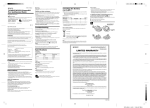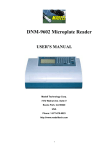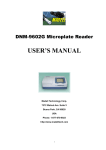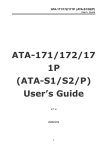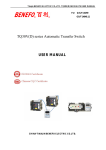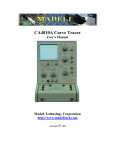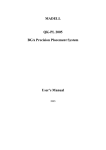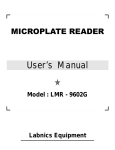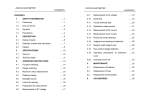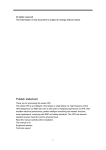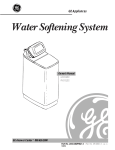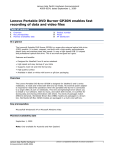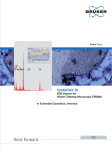Download User Manual - Madell Technology Corporation
Transcript
DNM-9602A Microplate Reader USER’S MANUAL Madell Technology Corp. 7372 Walnut Ave. Suite V Buena Park, CA 90620 USA Phone: 1-877-670-9023 http://www.madelltech.com 1 CONTENTS 1.Introduction 1.1 Characteristics 1.2 Main Functions 1.3 Cautions 2. Principle And Features 2.1 Work Principle 2.2 Structure Features 2.3 System Configuration 3. Specifications 3.1 Functions 3.2 Technical Specifications 3.3 Work Conditions 4. Panel 4.1 Front Panel 4.2 Back Panel 4.3 Preparations 5. Program 5.1 Program Introduction 5.2 Program Operation 6. Detection 6.1 Switch On The Instrument 6.2 Detection 7. Time Setting 8. Maintenance 8.1 Lamp 8.2 Tray 8.3 Fuse 9. Transportation 10. Equipment Packing List 11. Quality Guarantee 12. Warning 2 1. INTRODUCTION 1.1 Characteristics The DNM-9602A Microplate Reader is mainly used on clinical immunity-tests in the hospitals or epidemic prevention stations. It has good characteristics such as high sensitivity, high accuracy, fast checking and the ease for operation etc. The instrument has a dedicated keyboard that enables you to rapidly change functions and set parameters. Display is a liquid crystal type with alphanumeric and graphic options. Setting and detecting operations are easy and straightforward. 1.2 Main Functions (1) Detections of enzymatic plate and cultivated plate in enzymatic tests of hospitals or other departments. (2) Corresponding detections for microanalysis in chemistry or biochemistry. 1.3 Cautions The instrument had been strictly inspected and tested before leaving the factory, so it doesn’t need assembly and testing before detection and you should be able to operate it just by following the instructions of the manual. 2. PRINCIPLE AND FEATURES 2.1 Work Principle Work principle of the instrument is photoelectric colorimetry. Firstly, it detects absorbencies of the under detection sample and the standard liquid. Secondly, it performs analyses and calculations. Finally, it produces values or conditions of the under detection material in the sample liquid. 2.2 Arrangement Features The instrument consists of two main components: mainframe and printer. The mainframe is composed of optic system, 2-channel detection system, single-chip system and enzymatic plate driving system. 2.3 System Schematics Lamp Optic system 2-channel Enzymatic Photoelectric Prismatic organ plate detection Drive circuit Steady-voltage Simulative-signal CPU disposal and power A/D-conversion Display Keyboard Printer Fig. 1: System Schematics 3 3. SPECIFICATIONS 3.1 Functions (1) The instrument can detect on absorbance method and carry out detection based on quality and quantity respectively; (2) The instrument can save up to 30 programs for common use and display their parameters on the LCD; (3) The instrument can automatically select filters for different items; (4) The instrument will conduct auto-check first when it starts up, and an initial setting and self-checking will begin. If there is something wrong with the instrument, the corresponding diagnosis hint will be displayed on the screen; (5) The instrument has the printing function. 3.2 Technical Specifications (1) The instrument has 2 filters when leaving factory: 450nm and 492nm. (2) Characteristics of the filters Accuracy of wave (nm) Half-width(nm) ±3.0 ≤12 Table 1: Characters of the Filters (3) Detection range of the instrument is from 0.1A to 3.0A. The following chart shows errors of absorbance accuracy. Absorbance (A) Accuracy Error 0.1--1.0 ±1.0% or ±0.01A >1.0--2.0 ±2.0% or ±0.02A >2.0--3.0 ±10.0% or ±0.10A Table 2: Absorbance Accuracy (4) Absorbance (A) Error (%) 0.1--1.0 ±1.25 >1.0--2.0 ±2.0 >2.0--3.0 ±8.0 Table 3: Linearity of the Instrument (5) Repeatability: ≤1.0% (6) Stability: ≤±0.005A/10min (7) Detection modes: single wavelength 4 (8) Display: 192×64 pixels LCD screen (9) Print: inner stylus printer (10) Data Link: RS232 serial port (11) Output: absorbance, qualitative judgment, value of P/CO, concentration, judgment of normal value and quality control value (12) Dimensions: 370×245×170mm (13) Weight: 7Kg 3.3 Work Conditions (1) Environmental temperature: 10~30℃; (2) Relative humidity: <=70%; (3) Keep away from strongly electromagnetic field; (4) Avoid direct irradiation from strong light; (5) The work place must be dustproof and shake-proof. There should be no caustic gas such as hydrochloric acid in the air; (6) Power supply: 220×(1±10%)V, 50×(1±2%)Hz; (7) Power supply must be grounded perfectly 4. PANEL 4.1 Front Panel DNM-9602A MICROPLATE READER DNM-9602A Microplate Reader LCD 1 6 2 3 4 5 7 8 9 0 Delet Print Reset ▼ ▲ ▲ ● ▲ Send Enter Fig. 2: Front Panel 5 4.2 Back Panel Switch Fuse Power RS232 Port Fan Fig. 3: Back Panel 4.3 Preparation and Examinations You should first examine the instrument whether there are any damages such as distortion and crack from inappropriate transportation and storage. If there is no damage found, you can plug into the electric socket and switch on power. Then the main menu (Fig. 4) appears on the display. Note: Before beginning the detection, you must wait 10 minutes for a complete warming up from the time when the instrument was switched on. Main Menu 1. Detect 2. Program 3. Set ※ ※ ※ ※ 2003-9-22 3846 Mon. 3846 450 13:56:45 Wavelength Self-test Numbers Fig. 4: Main Menu 5. PROGRAM Before beginning the detection, you should first program the instrument according to your demands. For the convenience of future work, the numbering of the programs should be based on the following principles: (1) Put the most commonly used detection item at first and arrange combined items together. (2) The program number is from 00 to 29. 5.1 Program Introduction 5.1.1There is a default function in each menu. If the default function meets actual need, please press Enter key to go to sub menu. It is the instrument default function if the cursor stays here or the symbol of ● is in front of the item. 5.1.2There are Return and Continue functions in each menu. If Return is selected, the instrument will return to the superior menu; if Continue is selected, the instrument will go to sub menu. 5.1.3In case of any input or selection mistake, you can always go back by using the cursor or pressing 6 Delete key on the panel. 5.1.4You can freely set blank, negative, positive and quality control wells on the enzymatic plate when you do qualitative detection. And you can set 1 or 2 blank, negative and positive wells. But the number of quality control wells must be 2. When you do quantitative detection, you should set standard wells from small row to large row. 5.1.5 In the process of programming, if you want to stop programming and return to the main menu, please press Reset key. 5.2 Program Operation 5.2.1 Input Program Number and Name If you want to program, select 2 in the main menu and then the following menu will appear on the display. Program ● No.: ⊙ Name ⊙ Continue Fig. 5: Program Menu Explanations: 1. When the symbol in front of No. is ●, please press numerical numbers to input program number 00-29 and then press Enter key; 2. After the symbol in front of Name becomes ●, press Enter key. Then press ▲ or ▼ to select the first character. Press ► after the needed letter or number has been selected. Then the cursor shifts to the second character. Press ▲ or ▼ to select the second letter or number. Redo above operations till all letters and numbers of the program name needed have been input. Then press Enter key to confirm; 3.At this time, the symbol of ● is in front of Continue. If you want to continue programming, press Enter key to confirm. Then the interface of selecting wavelength (Fig. 6) appears. If you want to return to the main menu, press Reset key. 5.2.2 Select Wavelength ◎ Wavelength ● ◎ ●450 ◎492 Continue Return Fig. 6: Wavelength Selecting 7 Explanations: 1. With the consideration that working wavelength of most items is 450nm, the default wavelength is 450nm. If the default value is consistent with the reagent specification, press Enter key directly and go to the sub menu (Fig. 7); 2. If the wavelength needed is 492nm, press ▲ or ▼ to make the symbol in front of Wavelength be ●. Then press Enter key and press ▲ or ▼ to select the wavelength. Finally press Enter key to confirm; 3. At this time, the symbol of ● is in front of Continue. If you want to continue programming, press Enter key to confirm. Then the interface of selecting detection mode (Fig. 7) appears. If you want to return to the main menu, press Reset key; if you want to return to the superior menu, press ▼ and Enter ke; 4. The knob beside the instrument points to the wavelength selected. 5.2.3 Detection Mode Test Mode ● Absorbance ◎ Cut-off Value ◎ Concentration Fig. 7: Detection Mode Explanations: 1. The default detection mode of the instrument is absorbance detection. If you just want to obtain absorbance of the sample without any analysis and calculation, select this mode. At this time press Enter key to go to sub menu (see paragraph 5.2.6); 2. When it is required to judge the negative and positive critical values (cut-off values) of the sample, you should select the detection mode of Cut-off Value. Press ▼ to make the symbol in front of Cut-off Value become ●. Then press Enter key to enter the interface of cut-off value detection mode (see 5.2.4); 3. When it is required to detect concentration of the under detection sample, you should select the concentration detection mode on above figure. Press ▼ to make the symbol in front of Concentration become ●. Then press Enter key to enter the interface of concentration detection mode (see 5.2.5); 4. If you want to return to the main menu, press Reset key; if you want to return to the superior menu, press ▼ till the symbol in front of Return becomes ● and then press key. 8 5.2.4 Cut-off Detection Mode 5.2.4.1 Formula for calculation Calculation Mode ● C.O.=AP+ BN +F ◎ Continue ◎ Return ◎ A= ◎ B= ◎ F= Fig. 8: Calculation Mode Explanations: 1. The definitions of letters in above formula are as follows: C.O.: absorbance of the under-detection sample; N: average absorbance of negative-control wells; P: average absorbance of positive-control wells; A、B、F: parameters to be input(according to reagent specification). 2. When a formula is selected, the right-hand side of the screen displays: A= , B= , F= . At this time you should input values according to the reagent specification, and then press Enter key to confirm. First input the value of A and press Enter key to confirm. Then the symbol in front of B change to ●. Input the value of B and press Enter key to confirm. Also the symbol in front of F change to ●. Then input the value of F and press Enter key to confirm. 3. When the cursor stays on Continue, press Enter key to go to sub menu (Fig. 9). If you want to return to the main menu, press Reset key; if you want to return to the superior menu, press ▼ till the symbol in front of Return becomes ● and then press Enter key. 5.2.4.2 Formula for calculation Gray Area ●G= ◎Continue ◎Return Fig. 9: Gray Area Explanations: 1. The definition of the letter in above formula is as follows: G: the gray area value. Use the value of 1±G to examine whether the results are in the gray area; 2. After you enter the value, the cursor will stay on Continue. Press Enter key to go to sub menu (Fig. 10). If you want to return to the main menu, press Reset key; if you want to return to the 9 superior menu, press ▼ till the symbol in front of Return becomes ● and then press Enter key. 5.2.4.3 Input Limited value Limited Value ◎ N.C.V. ◎P ● Continue ◎ Return ◎N A= Fig. 10: Limited Value Input Explanations: 1. If the regent specification prescribes that you should calculate according to the input value when the negative-control value is less than the input value (for example: 0.05), please select N (It is the abbreviation for negative.) and input the right value. If the regent specification prescribes that you should calculate according to the input value when the negative-control value is more than the input value (for example: 1.20), please select P (It represents positive.) and input the right value. A represents the cut-off value. N.C.V. is the abbreviation for Cut-off Value; 2. If the regent specification does not prescribe, directly press Enter key to go to the interface of quality judgment (Fig. 11). If you want to return to the main menu, press Reset key; if you want to return to the superior menu, press ▼ till the symbol in front of Return becomes ● and then press Enter key. 5.2.4.4 Quality judgment ◎ S≥C.O. ● P ◎ N ●Continue ◎ Return Fig. 11: Quality Judgment (1) Explanations: 1. There are two methods to judge quality. The first method suits the items: if the value of the unchecked sample is not less than the cut-off value, it is positive (+); contrarily negative (-). The second method suits the items: if the value of the unchecked sample is not less than cut-off value, it is negative (-); contrarily positive (+); 2. The first type is set as default. If it is equal to the demand, press Enter key to go to the sub menu (Fig. 12). C.O. is the abbreviation for Cut-off value; 3. If the reagent prescribes the second method, press ▲ to make the symbol in front of S 10 become ● and press Enter key. Then select the second judgment method by the key of ▼ and press Enter key to confirm. Press Enter key again to enter the interface of invalidity judgment (Fig. 12). 5.2.4.5 Invalidity judgment ◎ ◎ ● ◎ P< , N> P> , N< Continue Return Fig. 12: Invalidity Judgment Explanations: 1. Reagent specifications of some detection items prescribe the validity judgment of the absorbance for positive-control value and negative-control value to ensure validity of detection results. Under this circumstance, please input the prescribed value as required by reagent specification; 2. If the reagent specification has no requirement, you can press Enter key to go to the sub menu (Fig. 13); 3. If the reagent specification has some requirements, press ▲ to select the needed item and press Enter key to confirm. Then press numerical keys to input the positive-control value and then press Enter key to confirm. Press numerical keys to input the negative -control value and press Enter key to confirm; 4. At this time, the symbol in front to Continue becomes ●. If you want to continue to program, press Enter key to enter the interface of wells setting (Fig. 13). If you want to return to the main menu, press Reset key; if you want to return to the superior menu, press ▼ till the symbol in front of Return becomes ● and then press Enter key. 5.2.4.6 Set wells ●Set ◎End ◎Return ◎ B Well ◎ N Well ◎ P Well ◎ Q Well , , , , Fig. 13: Wells Setting (1) Explanations: 1. The definitions of letters in above figure are as follows: B Well: blank well; N Well: negative well; 11 P Well: positive well; Q Well: quality control well. 2. The instrument allows that each comparison well be set at any place on the plate. The input symbol of the well place must be consistent with the sample place on the enzymatic plate; 3. Press ▲,▼ or ► to select places of wells. Press ► to select the row number (for example: C, D) and press ▼ to select the column number (1-12); 4. The following are the specific setting steps. When the symbol in front of B Well becomes ●, select place of blank well by the symbols ▲,▼ and ►. Press ► to select the row number and press ▼ to select the column number. Then press Enter key to confirm. When the symbol in front of N Well becomes ●, select places of negative wells and press Enter key to confirm. When the symbol in front of P Well becomes ●, select places of positive wells and press Enter key to confirm; 5. You can select the quality control well based on your demands. If you do not need quality control, continuously press Enter key till the symbol in front of End becomes ●, and then enter the interface of saving program (Fig. 14). 5.2.4.7 Finish programming Please save the program. Fig. 14: Finish Programming Explanations: When the screen displays above figure, press Enter key on the panel to store the program information in the instrument for future use. Then the instrument automatically returns to the main menu. 5.2.5 Concentration Detection Mode If the detection mode is concentration, the next step is selecting a calculation mode. 5.2.5.1 Select a calculation mode ● ◎ ◎ ◎ Interpolation Regression Semi-log Comp-log ◎Continue ◎Return A= Fig. 15: Calculation Mode 12 Explanations: 1. How to select the calculation mode is decided by the reagent specification; 2. Press ▲ or ▼ to select a mode. If a mode is selected, the symbol in front of the mode becomes ●. Then press Enter key. The cursor stays on “A= ”. Please input the dilution coefficient required by the reagent specification, and press Enter key to confirm your input. If the reagent is not diluted, please input 1 and press Enter key to confirm; 3. The symbol in front of Continue becomes ●. If you want to continue programming, press Enter key to confirm. Then enter the interface of wells setting. If you want to return to the main menu, press Reset key; if you want to return to the superior menu, press ▼ till the symbol in front of Return becomes ● and then press Enter key. 5.2.5.2 Set wells ●Set ◎Continue ◎Return ◎B Well ◎C Well , ◎Q Well , , , , Fig. 16: Wells Setting (2) Explanations: 1. The definitions of letters in above figure are as follows: B Well: blank well; C Well: standard well; Q Well: quality control well. 2. The instrument prescribes C01 is the blank well when the detection mode is concentration mode; 3. The amount of standard wells is prescribed by the reagent specification (the largest amount is six); 4. When the symbol in front of Set is ●, press Enter key. Then the cursor shifts to B Well. Press ▼ to select the well of C01, and press Enter key to make the cursor shift to C Well. Then press ▼ to select C02 as position of the first standard well and press Enter key to confirm. The next step is pressing ► to select positions and number of the standard wells till all wells required have been selected and then press Enter key to confirm. Shift the cursor to Q Well to select quality control well. If the quality control is not required, you should continuous press Enter key; Note: It is prescribed that the blank well must be set at C01 and the standard wells must be set in the direction of C01、C02、C03 and C04. 13 5. The symbol in front of Continue becomes ●. If you want to continue programming, press Enter key to confirm. Then enter the interface of standard values setting. If you want to return to the main menu, press Reset key; if you want to return to the superior menu, press ▼ till the symbol in front of Return becomes ● and then press Enter key. 5.2.5.3 Set standard values ●C Value ◎Continue ◎Return , , , , , , Fig. 17: Standard Values Setting Explanations: 1. Input the standard concentrations as required by the reagent specification in the order from small values to large values. In above figure, C Value means standard value. Press Enter key to confirm after the value is input (The amount of concentrations input should be equal to the amount of the standard wells set before); Caution: When the detection method is logarithm method, you can’t input the first concentration value if it is zero, otherwise the detection results will contain errors. 2.The symbol in front of Continue becomes ●. If you want to continue programming, press Enter key to confirm. Then enter the interface of normal values setting. If you want to return to the main menu, press Reset key; if you want to return to the superior menu, press ▼ till the symbol in front of Return becomes ● and then press Enter key. 5.2.5.4 Set normal values ●Nor. Value ◎Continue ◎Return , , , , , , Fig. 18: Normal Values Setting Explanations: 1. Nor. is the abbreviation for normal; 2. Input the lower limit normal value and press Enter key to confirm. Then input the upper limit normal value and press Enter key to confirm. After that, the instrument enters the interface of saving program (Fig. 14). 5.2.5.5The sub menu is finishing programming menu. Operations of the menu are completely the same as the cut-off detection mode (see 5.2.4.7). 5.2.6 Absorbance Detection Mode 14 5.2.6.1When the absorbance detection mode is selected, the instrument will directly display the interface of wells setting. 5.2.6.2 Set wells ●Set ◎B Well ◎End ◎Return , Fig. 19: Wells Setting (3) Explanations: 1. If you want to print the original absorbance, please press Enter key continuously to end programming (without inputting the blank wells); 2. If you want to print the actual absorbance (deducting the blank value), please input the symbol of blank wells (1~2). In above figure, B Well means blank well. 5.2.6.3 Programming is finished. Operations of the menu are completely the same as the former one. (See 5.2.4.7). 6. DETECTION The instrument can be used for clinical tests after being programmed. Caution: To ensure veracity of the detecting results, you must arrange the places of blank wells, negative-control wells and the positive-control wells on the board to be consistent with the detection program. You must turn the manually selecting knob to the wavelength needed. The following picture (Fig. 20) shows the position of the knob. Wavelength Selecting Knob Fig. 20 Side of the Instrument 6.1 Switch on the Instrument Switch the instrument on and then it will start auto-checking first. If the instrument passes auto-checking, the screen will display the main menu. At that time, you should not start the detection immediately. Please wait 10 minutes for a complete warming up before you begin the detection; 15 6.2 Detection 6.2.1 When the instrument displays the main menu, press numeric key 1 on the panel to select a detection function. The following picture shows the detection interface. Program XX Column ※ Name: ※ Wave: ※ Mode: Program number: 00-29 Column number: 01-12 Fig. 21 Detection Interface (1) 6.2.2 Select a program Program XX Column XX ※ ※ ※ ※ Detecting Fig. 22 Detection Interface (2) When entering the detection interface, the cursor will stays on the program number. At this time, press ▲ or ▼ to select different program numbers and press ► to see content of the program. If there is no error, press Enter key to confirm. At this time, the cursor stays on the column number. Press ▲ and ▼ to confirm the column number. Then press Enter key to start detection. 6.2.3 When the detection is completed, the results will display on the screen. Absorbances ※ ※ C1 ※ ※ D1 xxx yyy C2 xxx yyy D2 xxx yyy xxx yyy ※ ※ C1 ※ ※ D1 xxx Results Cut-off Value Mode and Concentration Mode xxx C2 xxx D2 xxx Absorbance Mode Fig. 23 Results Interface If the detection mode is cut-off detection mode, the results are the value of P/CO and judgment (+, -) by the cut-off value. And if the detection mode is concentration mode, the results are concentration and judgment (H, L) by normal values. 6.2.4 If the results need to be printed, press Print key (print all contents on the display). After you press Print, the inner printer of the instrument prints all the results for one time. Note:1. If the detecting result of concentration is 99999, it means the concentration of the sample is beyond the linear range (the standard concentration range prescribed by the reagent specification). You should dilute the sample and conduct the detection 16 again. 2. In the detection report, NCAV means average negative-comparison absorbance; PCAV means average positive-comparison absorbance. 6.2.5 When all the work above is finished, you can take the enzymatic board out, and press Enter key. Then the instrument will display contents of the program again. If you still want to continue detection of the item, replace a new enzymatic board and repeat the operating steps starting from step 6.2.2 6.2.6 If you want to detect other items, press Enter key and then press ▼ to select a new program. Put on the enzymatic plate and press Enter key to begin a new detection. 6.2.7 After all detection items are finished, press Reset key on the panel. It will come back to the main menu. Then you can turn off the power, and pull out the plug. 7. TIME SETTING Press numerical key 3 in the main menu to enter the interface of time setting (Fig. 24). In the following interface, you should input a number from 01 to 07 on the third line, the number means Monday to Sunday. For example, if you want to set Thursday, please input 04.After you input the current date and time, information that prompts you the programming is over appears. Press Enter key to confirm. After 4 seconds for the instrument saving the time set and then return to the main menu automatically. The setting of time is over. D: 00 : 00 : 00 T: 00 : 00 : 00 W: 00 Fig. 24 Time Setting 8. MAINTENANCE The instrument only needs cleaning in normal use. But the following assemblies may fail or malfunction after a long time of use. You must maintain them under the guidance of the specialist. 8.1 Lamp The instrument will prompt you if the light lamp fails. At that time, you should open the lid of the instrument and examine it. If you confirm that the lamp is broken, please replace it with a lamp of the same standard. If something is wrong with the power, you should repair it. 8.2 Tray When there is something wrong with the tray (e.g. it can’t pass through the instrument), there are some possible reasons: down lead of the step-motor is not perfectly connected; synchronous strap is loose or doffed; moving parts shift or get blocked etc. Please search for the cause and fix the malfunction. 17 8.3 Fuse If the fuse burns out, you must cut off the power supply at first, and then replace the fuse with one of the same standard. You must replace the fuse under the guidance of the specialist. 9. TRANSPORTATION (1) Range of environmental temperature: -20℃ ~ +55℃; (2) Relative humidity of environment: <=93%; (3) Range of atmosphere pressure: 500hpa~1060hpa. 10. EQUIPMENT PACKING LIST Name Number (1) DNM-9602A Microplate Reader 1 (2) User’s manual 1 (3) Product certificate 1 (4) User inspection and acceptance sheet 1 (5) Accessories a. Wire for power supply 1 b. Fuse φ5×20 2A 2 11. QUALITY GUARANTEE We will repair or replace the instrument or accessories free of charge if there is any problem with the instrument, provided that you have complied with the instructions of this operating manual, and it is within one year from the date of purchase. You will be charged if you have not followed this operating manual or you have disassembled the instrument without authorization. We will answer maintenance related questions for the instrument even after the one year warranty period. 12. WARNING (1) The power supply should be grounded perfectly; (2) Filters must be replaced in time by the specialist if they fail. Madell Technology Corp. 7372 Walnut Ave. Suite V Buena Park, CA 90620 USA Phone: 1-877-670-9023 http://www.madelltech.com 18