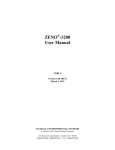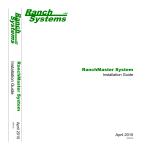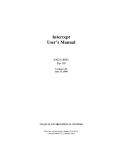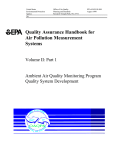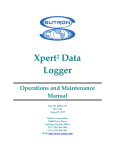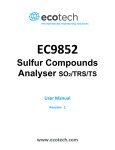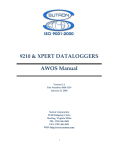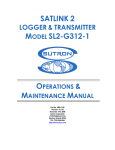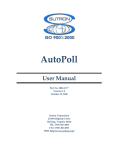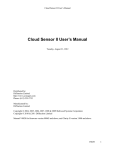Download Xpert2 LEADS SLL Manual
Transcript
9210 & XPERT DATALOGGERS LEADS System Manual Part No. 8800-1202 Version 3.16 June 26, 2014 Sutron Corporation 22400 Davis Drive Sterling, Virginia 20164 TEL: (703) 406-2800 FAX: (703) 406-2801 WEB: http://www.sutron.com/ i Table of Contents Introduction ...............................................................................................................................................3 Installing LEADS.sll .................................................................................................................................4 Installation............................................................................................................................................. 4 Overview ...................................................................................................................................................5 Setup and Operations ................................................................................................................................7 Wiring ................................................................................................................................................... 7 LEADS Calibrator ........................................................................................................................... 8 Startup and Configuration ..................................................................................................................... 8 Operating the Xpert............................................................................................................................... 8 Main Tab .......................................................................................................................................... 9 Setup Tab ......................................................................................................................................... 9 Sensors Tab .................................................................................................................................... 11 Ops Tab .......................................................................................................................................... 11 Data Tab ......................................................................................................................................... 12 Log Tab .......................................................................................................................................... 12 Sched Tab....................................................................................................................................... 13 Status Tab....................................................................................................................................... 16 LEADS BLOCKS ............................................................................................................................... 16 BIT Sensor ..................................................................................................................................... 16 BITSet ............................................................................................................................................ 18 LEADS Gas Calibrator Sensor Block ............................................................................................ 19 GasAvg .......................................................................................................................................... 22 LogRec ........................................................................................................................................... 24 Log Field ........................................................................................................................................ 26 LEADSMeasure, LEADSAverage, LEADSVecAverge ............................................................... 26 LEADS Command Line Enhancements ............................................................................................. 27 2 INTRODUCTION Sutron’s Xpert family of DCPs (both the 9210/B and the Xpert/2) have been designed to be easily expandable by adding additional software libraries, called Sutron Link Libraries (SLLs). One such library is LEADS.sll, which enables the Xpert to support LEADS operations. This document is the user manual for the LEADS.sll. The following topics are discussed: How to install the library. Setup and Operations Wiring Startup and Configuration 3 INSTALLING LEADS.SLL This section describes installation of the LEADS.sll library. Installation To install the LEADS.sll library, copy the file to the “\Flash Disk” subdirectory of your Xpert using Xterm. For more information on performing this file transfer, please refer to chapter 6 of the Xpert or 9210 user manual. Once the library file has been transferred, reboot the Xpert. The library will load automatically after the Xpert reboots. To uninstall the library, use Xterm to delete the file from the Flash Disk subdirectory. This can only be done when the Xpert application is not running (select “Exit App” from the Status tab). In order for the LEADS.sll library to load and operate correctly, the version of the LEADS.sll file must be the same as the version of the application loaded into the Xpert. This is usually not a concern because the same versions of the sll and application are typically packaged together. Should the need arise to verify that the versions are the same, the version of the sll as it resides on the PC can be determined by looking at the file’s properties (right-click on the file and select the “Version” tab). The version of the Xpert application is given by the application itself, at the top of the About dialog, which is accessed from the Status tab. 4 OVERVIEW Sutron has configured the Xpert interface to meet the LEADS requirements for a data logger integrating an ambient air monitoring station. Those requirements include the ability of the station to collect multiple types of sensor data and interface with gas calibration and measuring equipment under LEADS protocol. The Sutron Xpert is a typical ambient monitoring data logger: the setup is organized around the concept of sensors, processing, and output records. The user can configure fields for each of these items as well as system settings to define how the data recorder operates. The Xpert uses a graphical interface for user interaction and linking sensors to processing and output. This graphical interface runs on the front panel built-into the Xpert or can be run on a PC connected to the Xpert or Xlite loggers. The Xpert keeps track of connections and preserves proper connections when sensors or processing are added and deleted. The Xpert is a true multitasking system and is able to have multiple data collection schedules if desired. The Xpert has a very high throughput and is able to collect, process and communicate with any and all ambient monitoring sensors. The Xpert is extensible. Additional support can be added in the future using either C++ (system changes) or BASIC (new sensors/processing, etc.) LEADS requirements supported by the Xpert LEADS.sll: Support the LEADS gas calibrator serial communications protocol. Support flag values K, P, M along with additional values for gas sensors. Allow enabling/disabling of sensors. Implement CCSAIL protocol. Implement an operator log. Implement a scheduler with commands to the LEADS calibrator. Sutron has used Microsoft’s Embedded Visual toolkit along with the SDK provided by Sutron to develop the LEADS.SLL. This module, when copied into an XPERT, adds the functionality needed to perform the LEADS defined application. The SLL adds the following: 1. LEADS branch on the Setup tab to specify the com port needed for CCSAIL along with the ID and timeout. 2. LEADS tab to show all LEADS processed sensors with the ability to enable/disable sensors and/or set the flag to P, Q or K. 3. Scheduler tab that allows scheduled commands to be sent to calibrators. 4. LEADS user Group. When a user logs in and is assigned the LEADS user group, they have additional commands available. 5 5. Additional sensor blocks. The SLL adds the LEADScalibrator and BIT sensor block. The LEADScalibrator block contains the configuration and procedures needed to get data from a LEADS compatible calibrator and pass it to other blocks in the system. The BIT sensor block provides 32 bits of data that can be used to report system and I/O statuses. 6. Additional processing blocks. The SLL adds the LEADSAvg block, LEADSVect, LEADSGas blocks. All these blocks support the new enable/disable function. They also implement the special flag handling needed to support K, P and Q. The LEADSGas block also supports the special processing needed to recognize calibration gasses and manage the flag values. 7. Additional Logging blocks. LogRecord is a new block to manage the overall logging of all data into a single record. LogField blocks, add individual fields to a log record and specify the position and format of the data in the final output record. 6 SETUP AND OPERATIONS This section gives an overview of the overall setup and operations of the Xpert configured to operate as a LEADS system. It is written assuming that you are familiar with the Xpert and its operation. Be sure to refer to the Xpert Operation and Maintenance manual before using this manual. Wiring The following wiring guide is typical of the meteorological sensor suites associated with an ambient monitoring site. This example is for the Sutron’s 8080-0000-2B XPERT with Sutron’s 8080-0007-1 Analog input module as AIO1, Sutron’s 8080-0002-1 Digital input module as DIO1 and LEADS type sensors. Wiring to Sutron’s 9210 Xlite will be similar but slightly different. Sensor Color Module, Position Description WD signal Green AIO1, 1 Analog CH1 WD Vref Black (w/green) AIO1, 16 Analog Vref WD Signal Ret White AIO1, 9 AGnd WS signal Black (w/white) DIO1, 4 Digital CH2 WS/WD 12VDC Red XPERT, SDI+ SDI+ WS/WD GND Black (w/red) XPERT, SDI GND SDI GND RH Pwr Brown XPERT, SDI+ RH Return Black (w/orange) AIO1, 6 AGND RH Signal Orange AIO1, 4 Analog CH3 Temp 2.5V EXC White AIO1, 16 VREF SAIL SW Signal Black (w/white) DIO1, 6 Digital CH3 Temp Return Black (w/green) AIO1, 3 AGND Temp signal Green AIO1, 2 Analog CH2 WS/WD AT/RH 7 DC Fan 12VDC Red XPERT, PWR + GND Black XPERT, PWR G Or wire direct to power supply Power Supply 12VDC XPERT, PWR + GND XPERT, PWR G Main power to the Xpert LEADS Calibrator Xpert COM4 DB9F (user configured in LEADS block) to a LEADS compatible calibrator serial port (vendor specific) Startup and Configuration The entire configuration for a station to operate automatically is contained in a setup file. When the Xpert starts, it first looks for a setup file with a name that matches the station name. For example, if the station is named “LEADSV01” the software will look for a setup named “LEADSV01.ssf” to load. If it doesn’t find a setup file with a matching name it will then look for a file named “default.ssf” to load and run. This file is just an ASCII file (XML format) containing all the settings for the different fields in the Xpert. The startup sequence takes about 1-2 minutes. During this time, the Xpert also runs tests and initializes devices before loading and running the setup. FYI, there are also files station.dat and user.dat that define the station name and authorized users that the software uses to define its configuration. Operating the Xpert The Xpert can be operated using either the front panel or through a PC connected to a communications port. A simple touch to the front panel turns on the display. The user is given the choice of Retrieval Access (does not allow users to change the setup) or Setup Access (full access). If user accounts are setup on the Xpert, the user is required to login. The display is organized with tabs across the top. For full setup access, the tabs are labeled Main, Setup, Sensors, Data, Log, Ops, Sched and Status. Each tab is described below. Additional details on the standard tabs (Main, Setup, Sensors, Data, Log and Status can be found in Sutron’s Xpert Operations and Maintenance Manual. 8 Figure 1: Main Tab Main Tab The Main Tab – gives the date/time, station name, sensor recording status. Setup Tab Note: The Setup tab has an additional branch added by the LEADS.SLL file. This branch is LEADS. The Setup tab gives a tree with access to all the different parts of the setup. The key branches for LEADS are Graphical setup, LEADS, Log files, and Users. Graphical setup is the place where you define all the sensors, processing, and outputs for the system. This is done using a graphical user interface instead of a command line. LEADS is the place where you define what com port to use for CCSAIL. The Xpert will monitor this port for CCSAIL commands in addition to its own commands. The LEADS tab provides you a place to enable/disable sensors and set the flag value to P, Q, or K. Log files allows you to create an operator log file and enter notes in it. Users allows you to create user accounts on the Xpert. Sample screenshots of some of setup menus are shown below: Figure 2: Setup Tab, LEADS 9 Figure 3: Setup Tab, Users Figure 4: Setup Tab, Log Files Figure 5: Setup Tab, Graphical Setup 10 Sensors Tab The Sensors tab gives a list of all the sensors in the system and the last measured values from them. Sensors tab also provides a means on making immediate measurements and viewing the properties of the related sensor blocks. Recording and automated measurements will be stopped when viewing the properties of sensor blocks. Figure 6: Sensors Tab Ops Tab The Ops tab is added to the XPert via the LEADS.SLL file. This tab lists all the processing being done in the system and provides a way to enable/disable processing. This allows a generic setup to be created with support for a all the possible sensors in the system. Then, the only thing needed to configure a station for a specific set of sensors, is to enable the sensors used and disable those not used. Figure 7: Ops Tab 11 Data Tab The Data tab shows data in the system tagged with a coms tag. Log Tab The Log tab provides a way to look at the data in the logs in the system. The operator.log will contain the operator entries. The ssp.log contains all the data logged. System.log contains system and diagnostic messages. If there is no operator.log file, all the operator entries go into the system log. Figure 8: Log Tab, SSP Log Figure 9: Log Tab, Operator Log 12 Sched Tab The scheduler manages the execution of the timed events that may include commands for the LEADS calibrator or turn on/off outputs. The scheduler has 2 interfaces: a GUI interface displayed under the "Sched" tab, and a command line interface that is available when a user logs in to an account belonging to the LEADS user group. Figure 10: LEADS Scheduler Tab From this interface you may create a new schedule, edit an existing schedule, or delete a schedule. The various statuses are as follows: Waiting WaitCal Skipping Disabled Done Pending Run Waiting for the Next time in order to run. Waiting because the Calibrator was active. Skipping execution until next interval. The schedule has been disabled A One Time task has completed. The task is ready to run. The task is running. NOTE: Whenever any schedule is modified, added, or deleted, all schedules are re-computed. This means a task that was in the "WaitCal" state would return to just waiting for the next interval. Schedule Properties When adding or modifying a schedule, the LEADS Schedule Properties screen is displayed. 13 Figure 11: LEADS Schedule Properties The screen allows the user to set the following fields: Desc Enable Cond Date Time Interval Turn: State: DASIBI A string describing the task Enable state: Enabled, Disabled, Skip, One Time Enabled = Schedule and run the task on each interval Disabled = Do not run the task Skip = Do not run the task the first interval, but do so on each future interval. The state changes to Enabled. One Time -- Run the task just once. The state changes to Disabled. Conditional flag: U, C, N U = Unconditional C = Conditional: If the calibrator has performed a calibration in the last 5 minutes, then the status is set to "WaitCal" and the task is re-scheduled for 5 minutes later. N = Non-Conditional: If the calibrator has performed a calibration in the last 5 minutes, then just skip this period and re-schedule for the next. The base date (mm/dd/yyyy) The base time (hh:mm:ss) mm: Number of months between runs dd: Number of days between runs hh:mm:ss: Hours, Minutes, and Seconds between runs A tag to turn ON (set to 1) or OFF (set to 0). Tags are defined in the setup with the ComsTag block and may be connected to digital output blocks. Setting the tag to Disabled will disabled this function. The state to set the tag to either ON (1) or OFF (0). A command to issue to the calibrator including the "." but not the checksum part. If a ".352" command is issued the time stamp is automatically filled in. (ex. ".22 10") 14 NOTE: Base Date and Times may be in the past or in the future. The scheduler will always compute the next interval that can be run based on the actual time. The Command Line and CCSAIL Interface The scheduler may be managed by a command line user who has logged in to an account that belongs to the LEADS group. The "HELP" command will summarize the scheduler as well as other LEADS commands that are available. The "SCHED" command displays the status of the scheduler. Example: \Flash Disk>sched # Desc Interval -- ------------ -------------1 SetClock 00 00 00:15:00 2 spanzero 00 00 01:00:00 3 3ptcal 00 00 01:00:00 4 One Shot 00 00 00:01:00 Next ------------------07/24/2008 15:45:00 07/24/2008 15:50:00 07/24/2008 16:05:00 07/24/2008 14:48:00 Status -------Waiting Waiting WaitCal Done Specific information about one of the schedules may be displayed with the "SCHED #" command, as follows: \Flash Disk>sched 3 Schedule 3 Enable: Enabled Cond: C Desc: 3ptcal Date: 01/01/2008 Time: 00:05:00 MM: 0 DD: 0 HHMMSS: 01:00:00 Output: Disabled State: ON DASIBI: .22 11 The fields displayed by the "SCHED #" command are used when modifying or adding a schedule. For instance, to disabled schedule 3 we could issue the "SCHED MOD" command, as follows: \Flash Disk>SCHED MOD 3 Enable=Disabled Schedule fields have been updated. More than one field may be modified at one time (which is efficient since the setup must be saved and the schedules recomputed after each change) by separating fields with commas. \Flash Disk>SCHED MOD 3 Desc=3PTCal, MM=0, DD=0, Cond=U Schedule fields have been updated. Double quotes may be used to contain any strings that contain commas: 15 \Flash Disk>SCHED MOD 3 Desc="3PT, Cal", MM=0, DD=0, Cond=U Schedule fields have been updated. If an invalid field value is entered, a hint will be displayed: \Flash Disk>SCHED MOD 2 Cond=z Expected "U,C,N" for the schedule field "Cond" A schedule may be deleted with the "SCHED DEL" command. See example below: \Flash Disk>SCHED DEL 3 Schedule 3 deleted A complete schedule may be added with the "SCHED ADD" command. See example below: \Flash Disk>SCHED ADD Desc=3ptcal, Enable=Enabled, HHMMSS=01:00:00, calibrator =.22 11 Schedule fields have been updated. These commands may also be issued as CCSAIL commands. Status Tab The status tab gives status and diagnostic information as well as software versions. No changes have been made to this tab for LEADS. LEADS BLOCKS BIT Sensor Inputs: None, BIT is a sensor type block Outputs BIT, the 32 bit status word. (See description for a definition of all the bits) Description The BIT sensor is a 32 bit word consisting of 31 status bits (0/1) used to report the status of the system and the measurements. All the bits in BIT are “latching” so that if a bit is ever set, it remains set for a defined interval, even though the status may have cleared. All the status bits in BIT are cleared based on its time and interval properties which are normally set to match the time and interval of the measurements. This allows BIT to reflect only what conditions are detected during a measurement interval. The value of BIT is typically logged and communicated to the master station and used to report important information about how the system is operating. 16 BIT has the following status bits: 0 System Reset 1 Real-Time clock suspect 2 Data logging memory init 3 Incomplete sample interval (less than 80 % data) 4 Time command non-response 5 .21 command non-response 6 .11 command non-response 7 Serial pass-though mode enabled 8 Failed scheduler command 9-15 Reserved 16-23 User assigned using BITSet block 24-31 Reserved Bits 0-8 reflect the status of the system and software. The user has no control over these bits. These bits are set as the condition/status is detected. Bits 16-23 are mapped to digital input connections using the BITSet block. This allows for simple reporting of status inputs (such as doors, heaters, airflow switches), outputs and other user defined events (such as temperature > 80 degrees). Properties The BIT sensor has only two properties: time and interval. These properties define the schedule for it to execute and reset all the status bits to 0. The time and interval should be set to be identical to the measurement schedule. Figure 12: BIT Sensor Properties Figure 13: BIT Sensor, Example Setup 17 BITSet Inputs: Input – usually connected to a digital input, output or other value in the system Outputs Output – passthru of the input. Generally not used. Description BITSet block provides a way to assign the user defined bits in BIT to a condition in the system. BIT has 8 user defined bits, 16 to 23 (See BIT Sensor block). Using the BITSet block, the information from digital inputs, outputs or other status information can be latched into BIT and subsequently logged and communicated to the master station. Properties The properties of BITSet are: Bit Index (16.23) – user selected bit from 16 to 23. Invert – The normal sense of BIT Set is to set the bit when the input is non zero. When Invert is selected, the bit is set when the input is 0. Figure 14: BIT Set Block Properties Example The following example shows the use of BITSet to monitor a digital input. The binary input (sailsw) is defined to look at channel 3 of DIO1. The event box is selected to allow it to “push” its status to BITSet whenever the input changes. The LEADSMeas block is used in the setup to read the input every 10 seconds so the system always has a valid value for the input even if it hasn’t changed. 18 LEADS Gas Calibrator Sensor Block Inputs This is a sensor block that gets its input from a user specified com port. Outputs: Concentration this is the 6 value from the .11 command Level this is the AB value from the .21 command SB1 this is the first value from the .13 command SB2 this is the second value from the .13 command Level * 1000 + SB2 multiply AB * 1000 + SB2 Operation of the LEADScalibrator block also sets specific status BITS. See description for details. Description The LEADScalibrator block is a scheduled sensor block for handling any calibrator that implements the LEADS protocol). The calibrator connects to the Xpert via and RS232 port defined in LEADScalibrator block properties. The LEADScalibrator block then runs according to the schedule defined by the time and interval properties (typically every 15 seconds). 19 Figure 15: LEADS Gas Calibrator Properties When the Xpert is recording, the LEADS calibrator block retrieves data every 15 seconds (.11 command) and 30 seconds into minute (.21 and .13 commands). The calibrator will respond to .21 and .11 commands within 1 second. If the calibrator responds with “?”, or does not respond in a second, the software sets status BIT bit 5 (.21 fail) and/or bit 6 (.11 fail) of the BIT message with a 1. If the communications port is already open when the block runs, the scheduler or passthru may be using the port. Since the Scheduler only keeps the port open for a second, the software tries again. If the port is still in use after the retry, the port is probably in passthru mode. The commands to the calibrator provide the following data. .11 command (at 15 second intervals) 12345678901234567890123456789012345678901234567890123 Typical response:.11 12:21:30 03/20/08 .00 .0 .0000 none 0 !xx Date/Time (.11, pos 5, bytes 17) – not used AirFlow (.11, pos 22, bytes 7) – not used GasFlow (.11 pos 29, bytes 7) – not used Ozone (.11, pos 36, bytes 7) – not used gasname(.11, pos 42, bytes 6 ASCII) – not used gas concentration (.11, pos 48, bytes 6) – output 1 of LEADScalibrator sensor block .21 command (at 30 seconds into minute) Typical response: .21 AB !xy AB is output 2 of the LEADScalibrator sensor block AB*1000 + SB2 is output 5 of the LEADScalibrator sensor block. A is instrument number 1=NO, 2=SO2, 3=CO, 4=H2S, 5=NO2, 6=O3 -- not used separately B is concentration – not used because it can’t encode the P level (using SB2 instead) 20 .13 command (at 30 seconds into minute) 12345678901234567890123456789012345678901234567890123 Typical response:.13 00000000 00000000 00000000 00000000 00000000 !xx StatusBLock1 (.13, pos 5, bytes 8) – this becomes output 3 ( the decimal value of the Inst/Gas number) StatusBlock2 (.13, pos 14, bytes 8) – this becomes output 4 (the concentration) StatusBlock3 (.13, pos 23, bytes 8) – not used StatusBlock4 (.13, pos 32, bytes 8) – not used StatusBlock5 (.13, pos 41, bytes 8) – not used Flag comes from Status block 2, bits 0 to 2: 000-K 001-G 010-Q 011-T 100-P 101-S 110-R 111-M Example The Concentration output is generally connected to a single GasAvg block. This block is responsible to average the LEADScalibrator output and report the value as triplet 50. The SB1 and SB2 outputs of the LEADScalibrator block are typically connected to any GASAvg block in the system. This allows the GASAvg blocks for other gasses to know what gas is being calibrated and to adjust the flags appropriately. The LevelSB2 output is the Status of the LEADS calibrator. It is connected to a measure and log is assigned a triplet ID of 51. The measurement time is 00:00:35 with an interval of 00:01:00 as the LEADScalibrator block only reads the status once a minute at the 30 second mark. (the extra 5 seconds give the LEADScalibrator routine a chance to finish reading the status before grabbing data). 21 GasAvg Inputs Gas Input voltage or concentration, usually from ADC block or LEADScalibrator block. SB1 From LEADScalibrator block SB2 From LEADScalibrator block Outputs Description The GasAvg block is a scheduled block designed to average a gas. Gas sensors are usually differential A/D sensors. They are measured 1/second and averaged over a 5 minute interval as set by the schedule in the block. 22 Figure 16: LEADS GasAvg Block Properties The average has the same units as the input – generally volts or concentration. The properties for the GasAvg block have one or more gas numbers defined (up to 7). The gas numbers allow the processing to see if the LEADS calibrator is currently working with which gas. If it is, the status is changed to reflect the concentration levels. Example: See example above for LEADS calibrator block 23 LogRec Inputs None Outputs LogRec is documented in the Xpert Operation and Maintenance manual. In a typical LEADS setup, there is a single LogRec block defined which is connected to a Measure block. The properties of LogRec should specify SSP.LOG as the log name. SSP.LOG is the log file used by CCSAIL communications. Placing the data into SSP.LOG means that the data will be communicated to LEADS when requested. The Record ID specifies the label to use when the data is recorded in the log. (See example below) Figure 17: Log Record (LogRec) Block Properties 24 Example The following setup shows a LogRec block followed by a measure. The properties of some of the blocks is shown: The final data in the log appears as shown below: 25 Log Field Inputs Input – the value you want included in the log record Outputs Output – a passthough of the value Description LogField is documented in the Xpert Operation and Maintenance manual. In a typical LEADS setup LogField is attached to any value you want included in the data sent via CCSAIL. The properties specify what Record ID to use and additional information to help format the record in the proper position in the record. Example Name will become the triplet ID. (There is no triplet ID for the BIT sensor so the name here is just for reference). Record ID specifies which record to use. This record ID should go to SSP.LOG. Sequence specifies the relative position of this field in the record. Each LogField should have a different sequence number and the software creates the log record going in sequence from 0 to the highest number. Right digits specifies how many digits of data to use after the decimal point. Format string defines how the data will look in the log record. The common string for CCSAIL records is <name>,<val>,<flag> LEADSMeasure, LEADSAverage, LEADSVecAverge These three blocks are enhanced versions of the standard Measure, Average and VecAverage blocks in the XPERT. The enhancement consists of adding the ability for a user to enable/disable the block as well as display the data on the LEADS tab. The block also modifies the handling of “flags” to reflect user set flags for maintenance, QA, etc.. 26 LEADS Command Line Enhancements The following additional commands are added to the XPERT when a user logs in and that user is assigned to the LEADS group. (Some standard commands are also shown. They are identified with an *) [[[ LEADS COMMANDS ]]] ENABLE [sensor] Enables a sensor DISABLE [sensor] Disables a sensor GETFLAG [sensor] Show the flags for all or the specified sensor SETK sensor Sets a sensor code to K SETQ sensor Sets a sensor code to Q SETP sensor Sets a sensor code to P GETBIT Displays all the bit values SETBIT item Sets a bit item CLRBIT item Clears a bit item ADDNOTE msg Adds a message to the operator log \Flash Disk>getflag LEADS SENSOR FLAG WSWD_VAVG K Default TEMP_AVG (TEMP, AIO:1, Ch:2) K Default RH_AVG (RH, AIO:1, Ch:3) K Default ITEMP_AVG (IntTEMP) K Default Dasibi (Dasibi, COM2:) K Default Dasibi_Status (Dasibi, COM2:) K Default O3 (Dasibi, COM2:) K Default DEWPT (DewPt) K Default \Flash Disk>enable LEADS SENSOR STATUS WSWD_VAVG Enabled TEMP_AVG (TEMP, AIO:1, Ch:2) Enabled RH_AVG (RH, AIO:1, Ch:3) Enabled ITEMP_AVG (IntTEMP) Enabled Dasibi (Dasibi, COM2:) Enabled Dasibi_Status (Dasibi, COM2:) Enabled O3 (Dasibi, COM2:) Enabled DEWPT (DewPt) Enabled \Flash Disk> GET [sensors] [/CSV] Displays archived log data* [/F logfile] Start and end date are mm-dd-yyyy hh:mm:ss [/S startdate] /startat may be /NEWEST, /OLDEST, /HOUR [/E enddate] [/BAD] /TODAY, /YESTERDAY, /WEEK, /MONTH, /YEAR. [/REVERSE] [/INVERT] [/startat] \Flash Disk>get /newest* [SSP.LOG] 04-29-2008 14:30:00 LEADS 0,1,K,17.23,2,K,70.50,3,K,0.01,4,K,17.23,5,K,17.39,6,K, 73.03,7,K,50.44,24,K,77.44,25,K,2.12,38,K,39.08,50,K,0.0000,51,K,99000 \Flash Disk> SHOW [sensors] Displays current sensors and tag readings* [/TAG] [/SENSOR] [/CSV] PASSTHRU COMn: Take control of a serial port.* [baud,pty,bts,stp] [/HW] [/ECHO] [/BREAK 27 \Flash Disk>sched # Desc Interval -- ------------ -------------1 SetClock 00 00 00:15:00 2 spanzero 00 00 01:00:00 3 3ptcal 00 00 01:00:00 4 One Shot 00 00 00:01:00 Next ------------------07/24/2008 15:45:00 07/24/2008 15:50:00 07/24/2008 16:05:00 07/24/2008 14:48:00 Status -------Waiting Waiting WaitCal Done Once the schedules are displayed, specific information about one of the schedules may be displayed with the "SCHED #" command as per below: \Flash Disk>sched 3 Schedule 3 Enable: Enabled Cond: C Desc: 3ptcal Date: 01/01/2008 Time: 00:05:00 MM: 0 DD: 0 HHMMSS: 01:00:00 Output: Disabled State: ON DASIBI: .22 11 The fields displayed by the "SCHED #" command are used when modifying or adding a schedule. For instance, to disabled schedule 3 we could issue the "SCHED MOD" command as per below: \Flash Disk>SCHED MOD 3 Enable=Disabled Schedule fields have been updated. More than one field may be modified at one time (which is efficient since the setup must be saved and the schedules recomputed after each change) by separating fields with commas. \Flash Disk>SCHED MOD 3 Desc=3PTCal, MM=0, DD=0, Cond=U Schedule fields have been updated. Double quotes may be used to contain any strings that contain commas: \Flash Disk>SCHED MOD 3 Desc="3PT, Cal", MM=0, DD=0, Cond=U Schedule fields have been updated. If an invalid field value is entered, a hint will be displayed: \Flash Disk>SCHED MOD 2 Cond=z Expected "U,C,N" for the schedule field "Cond" A schedule may be deleted with the "SCHED DEL" command. See example, below: \Flash Disk>SCHED DEL 3 Schedule 3 deleted 28 A complete schedule may be added with the "SCHED ADD" command. See example, below: \Flash Disk>SCHED ADD Desc=3ptcal, Enable=Enabled, HHMMSS=01:00:00, Dasibi=.22 11 Schedule fields have been updated. These commands may also be issued as CCSAIL commands. 29