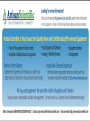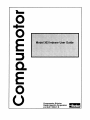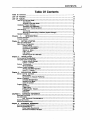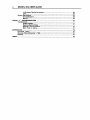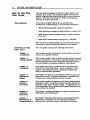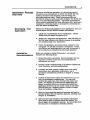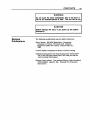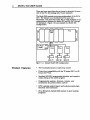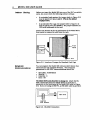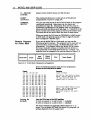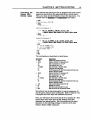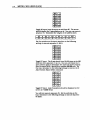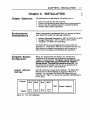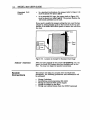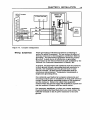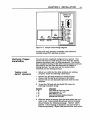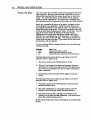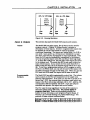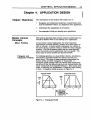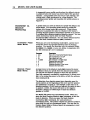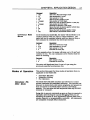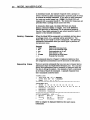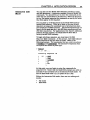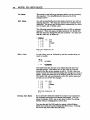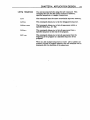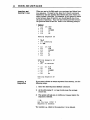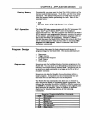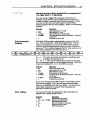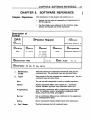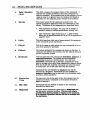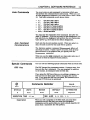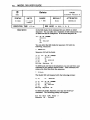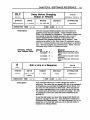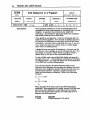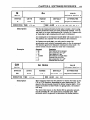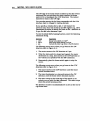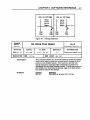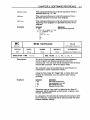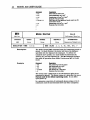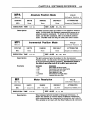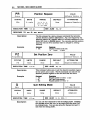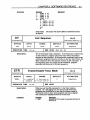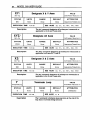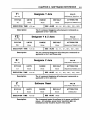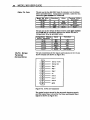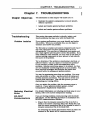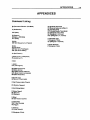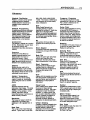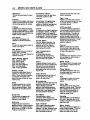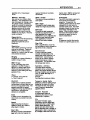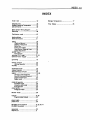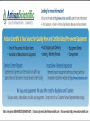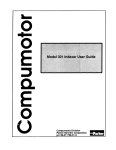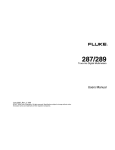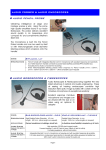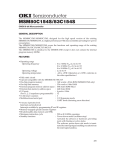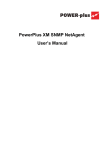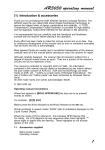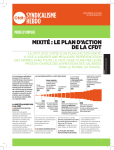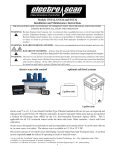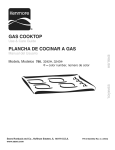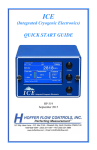Download Parker Compumotor Model 303 User Manual
Transcript
Looking for more information? Visit us on the web at http://www.artisan-scientific.com for more information: • Price Quotations • Drivers· Technical Specifications. Manuals and Documentation Artisan Scientific is You~ Source for: Quality New and Certified-Used/Pre:-awned ECJuiflment • Fast Shipping and DelIve1y • Tens of Thousands of In-Stock Items • Equipment Demos • Hundreds of Manufacturers Supported • Leasing / Monthly Rentals Service Center Repairs Experienced Engineers and Technicians on staff in our State-of-the-art Full-Service In-House Service Center Facility • Consignment InstraView Remote Inspection Remotely inspect equipment before purchasing with our Innovative InstraView-website at http://www.instraview.com We bUy used equipment! We also offer credit for Buy-Backs and Trade-Ins Sell your excess. underutilized. and idle used equipment. Contact one of our Customer Service Representatives todayl Talk to a live person: 88EM38-S0URCE fB88-887-68721 I Contact us by email: [email protected] I Visit our website: http://www.artisan-scientific.com ... o --o o Compumotor Division Parker Hannifin Corporation pIn 88-011293-01 B ~ User Guide Change Summary The following Is a summary of the primary changes to this user guide since the last version was released. This user gUide. version 88-011293-01B. superseded version 88-01 1293-0lA. When a user guide Is updated. the new or changed text Is differentiated with a change bar in the right margin (this paragraph Is an example). If an entire chapter Is changed. the change bar Is located to the right of the chapter title. The entire user gUide has been changed according to the new Compumotor user guide styles and illustration standards. Also. the chapters have been renumbered and reorganized. There were no changes to Chapter 1. Chapter 1. Introduction Chapter 2. Started Getting Changes to Chapter 2 are summarized as follows: • Added 8-Bit Inputs: PR - Position Report R - Report Status commands • Removed note saying Kill and Reset Outputs are not cleared at the start of deceleration Chapter 3. Installation There were no changes to Chapter 3. Chapter 4. Design Application Changes to Chapter 4 are summarized as follows: Chapter 5. Software Reference • Clarified sequence memory status Changes to Chapter 5 are summarized as follows: • • Changes to DYL command The 0 command wUl not work with an extended card cage Chapter 6. Hardware Reference Changes to Chapter 6 are summarized as follows: Chapter 7. Maintenance Changes to Chapter 7 are summarized as follows: • • Removed 10 pin screw terminal external voltage supply requirement Added Troubleshooting section -Motor fails to move CONTENTS Table Of Contents Table Of Contents ..•.••••••••••••••••••••.••••••••••.•••.•.•••••.•.•••••••.••••••.•..•.••••..•.•• I LIST OF FIGURES ••....••••••••••••••••••••••••.••••••••••••••••••••.••••••••••••••.•••••••...••• III UST OF TABLES••••••••••••••••••••••••••••••••••••••••••••••.•••••••••••.••••••••••••••••••••••• 111 How To Use This User Guide iv Assumptions Contents of This User Guide Installation Process Overview Developing Your Application Installation Recommendation Conventions , Commands Warnings (Personal Injury) & Cautions (System Damage) Related Publications Chapter 1. INTRODUCTION•••••••••••••••••••••••••••••••••••••••••••••••••••••••••••••••...••• 1 Product Description Product Features Chapter 2. : 25 25 26 27 27 29 33 33 33 34 35 35 36 SOFTWARE REFERENCE ••••••••••••••••••••••••••••••••••••••••••••••••••••••• 37 Description of Format Axis Commands Axis Command Considerations Special Commands General Command Listing Chapter 6. 17 17 17 18 18 19 21 21 23 APPLICATION DESIGN••••••••••••••••••••••••••••••••.•••••••••.••••••••••••.•••• 25 Motion Control Concepts Move Profiles Incremental vs. Absolute Positioning Modes of Operation Immediate RS-232C Mode Interactive Edit Mode modes of operation Program Design Sequences Trigger Inputs Programmable Outputs Time Delays Branching ..••........•••••••..•..••.•..••...•...•........•.......•.....•..•...................•, CHAPTER 5. 5 5 6 6 7 8 9 10 12 INSTALLATION ••••••••••••••••••••••••••••••••..•.••.•.••••.••.••.•.•••••.••••.•..• 17 Environmental Considerations Complete System Configuration Indexer Address Settings Indexer Insertion System Connections Wiring Guidelines Verifying Proper Installation Testing Limit Switch Operation Inputs & Outputs Chapter 4. 1 2 GETTING STARTED ••••••••••••••.•••••••.•.•••••••••.••••.••••.•••••.•.••.••.••••. 5 What You Should Have Basic System COnfiguration Indexer Setting Establish Communications Drive/Indexer Connection Making a Move 8-Bit Outputs 8-Bit Inputs Sample Program for 5-Slot Rack Chapter 3. iv iv v v v vi vi vi vii 37 39 39 39 40 HARDWARE REFERENCE •••••••••••••••••••••••••••••••••••..••••••..•••••••••••• 6 7 Environmental Specifications Electrical Specifications Power Supply Requirements Serial Communications- RS-232C 67 67 67 67 II MODEL 303 USER GUIDE la-Pin Screw Terminal Connections LEOs System Specifications 110 Specifications Memory 68 69 69 69 69 Chapter 7. TROUBLESHOOTING •••..••.••••••••••••••••.••••••.••.•••••..••••..•..•••..•••••. 71 Troubleshooting 71 Problem Isolation 71 Reducing Electrical Noise 71 RS·232C Communications 71 Motor Fails to Move 72 APPENDICES.•••••••••••••••••••••••••••••••••••••••••••••••••••••••••••••••••••.••••••••••••••.•• 75 Command Listing 75 Warranty. Effective November 1, 1990 76 Glossary 79 INDEX 83 CONTENTS LIST OF FIGURES Figure 1-1. ModeI303--Front PaneL 1 Figure 1-2. Sample Model 303 COnfiguration 2 Figure 2-1. Basic System Wiring Diagram.......................................•...............................5 Figure 2·2. Location of Jumper for Standard card Cage 6 6 Figure 2-3. RS-232C COnnection Figure 2-4. Model 303/Drive Connections 8 Figure 2-5. 5·SIot Rack Component Arrangement 12 Figure 3-1. PLC Port Addresses 17 Figure 3-2. Location of Jumper for Standard card Cage 18 Figure 3-3. Complete Configuration 19 Figure 3-4. Sample Umit Wiring Diagram 22 Figure 3-5. Homing Operation 23 Figure 4-1. Triangular Profile 25 Figure 5-1. Homing Operation ...........•.....................•••••...........•............•.............•.........47 Figure 6-1. RS-232C Serial Communications 67 Figure 6-2. 10 Pin I/O Connector 68 Figure 6-3. Typical Input and Output Circuits 69 LIST OF TABLES Table 2-1. Model 303 Ship Kit List. Table 2-2. Input Bit Command Structure Table 3-1. RS-232C Pin-Qut Figure 3-4. Sample Limit Wiring Diagram 5 10 20 21 III Iv MODEL 303 USER GUIDE How To Use This User Guide This user gUide is designed to help you install. develop. and Assumptions To use this user guide effectively. you should have a fundamental understanding of the following information. maintain your system. Each chapter begins with a list of specific objectives that should be met after you have read the chapter. This section is intended to help you find and use Information in this user guide. • IBM (or IBM-compatible) computer experience • Basic electrOnics concepts (voltage. switches. current, etc.) • Basic motion control concepts (torque. velocity. distance. force. etc.) • Basic serial communication concepts (e.g.• RS-232C) With this level of understanding. you can effectively use this user gUide to install. develop. and maintain your system. Contents of This User Gul'fJ This user gUide contains the following information. Chapter 1: Introduction This chapter provides a description of the product and a brief account of its specific features. Chapter 2: Getting Started This chapter contains a list of items you should have received with your shipment. It will help you become familiar with the system and ensure that each component functions properly. You will configure the system properly in this chapter. Chapter 3: Installation This chapter will help you properly mount the system and make all electrical connections. Upon completion of this chapter. your system should be completely installed and ready to perform basic operations. Chapter 4: Application Design This chapter will help you customize the system to meet your application's needs. Important application considerations are discussed. Sample applications are provided. Chapter 5: Software Reference This chapter explains Compumotor's X-Series programming language in detail. It describes command syntax and system parameters that affect command usage. An alphabetical list of all commands. with a syntax and command description for each command 1s included. Chapter 6: Hardware Reference This chapter contains information on system specifications (dimensions and performance). Chapter 7: Maintenance & Troubleshooting This chapter describes Compumotor's recommended system maintenance procedures. It also provides methods for isolating and resolving hardware and software problems. CONTENTS v Installation Process Overview To ensure trouble-free operation, you should pay special attention to the envtromnent in which the Model 303 w1ll operate, the layout and mounting. and the w1I1ng and grounding practices used. These recommendations are intended to help you easily and safely integrate the Model 303 into your manufacturing facUity. Industrial environments often contain conditions that may adversely affect solid-state equipment. Electrical noise or abnospheric contamination. may also affect the Model 303. Developing Your Application Before you develop and implement your application. there are several issues that you should consider and address. 1. Clarify the requirements of your application. Clearly define what you expect the system to do. 2. Assess your resources and limitations. ThiS will help you find the most efllcient and effective means of developing and implementing your application. 3. Follow the gUidelines and instructions outlined in this user guide. Do not skip any steps or procedures. Proper installation and implementation can only be ensured if all iJrocedures are completed in the proper sequence. Installation Recommendation Before you attempt to install this product. you should complete the following steps: 1. Review this entire user guide. Become familiar With the manual's contents so that you can qUickly find the information you need. 2. Develop a basic understanding of all system components. their functions. and interrelationships. 3. Complete the basic system configuration and Wiring instructions (in a simulated environment. not a permanent installation) provided in Chapter 2, Getting Started. 4. Perform as many basic moves and functions as you can With the prelJm1nary configuration. You can only perform this task if you have reviewed the entire user guide. You should try to simulate the task(s) that you expect to perform when you permanently install your application (however. do not attach a load at this time). This will give you a realistic preview of what to expect from the complete configuration. 5. After you have tested the system's functions and used or become familiar with the system's features, carefully read Chapter 3. Installation. 6. After you have read Chapter 3 and clearly understand what must be done to properly install the system. you should begin the installation process. Do not deviate from the sequence or installation methods provided. vi MODEL 303 USER GUIDE 7. Before you begin to customize your system. check all of the system functions and features to ensure that you have completed the Installation process correctly. The successful completion of these steps will prevent subsequent performance problems and allow you to isolate and resolve any potential system difficulties before they affect your system's operation. Conventions Commands To help you understand and use this user gUide effectively. the conventions used throughout this user gUide are explained in this section. are Instructed to enter are displayed in all capital letters. just as they appear on the tenninal (vertically). A one-line explanation of the command is provided next to each example. The conunand is displayed in boldface. Be sure to separate each command with a space (press the space bar). Press the carnage return key to execute the commands on a specific line. In this user guide. commandf "'.:.-e often shown in a vertical fashion so that a short explanetion of each command can be provided. Refer to the example below. All commands that you Command > AS > VS > Dll21l21l21 > G Description Sets acceleration to 5 rps2 Sets velocity to 5 rps Sets distance to 1,000 steps Executes the move (Go) On your computer screen or terminal. the command string shown above would actually look like the example shown below. > AS VS Dll2ll2ll2l G<cr> Responses are set in all capital letters. as they are on the tenninal. An example is provided below. Command > IlV Response *92-011007-01A The system generally ignores command syntax that is not within the valid range for a specific command (valid ranges are provided in Chapter 5. Software Reference). Compumotor does not guarantee system performance when the system executes commands that contain invalid syntax (outside valid range). Warnings (Personal Injury) & Cautions (System Damage) Warning and caution notes alert you to possible dangers that may occur if you do not follow instructions correctly. Situations that may cause bodily injUIy are presented as warnings. Situations that may cause system damage are presented as cautions. These notes will appear in bold face and the word warning or caution will be centered and in all capital letters. Refer to the examples shown below. CONTENTS vII WARNING Do not touch the motor Immediately after It has been In use for an extended period of time. The unit will be hot. CAUTION System damage will occur If you power up the system Improperly. Related Publications The follow1ng publications may be helpful resources. Seyer. Martin. RS-232C Made Easy: Connecting Computers, Printers, Tenninals and Modems. Englewood cwrs, New Jersey: Prentice Hall, Inc., 1984 Current Parker Compumotor Motion Control Catalog Operations manual for the Texas Instruments' Series 305™ PLC or the GE Fanuc Series One™ PLC that you will use With the Model 303 Indexer Schram, Peter (editor). 11le National Electric Code Handbook t7hird editiOn). Qurncy, MA: National Fire Protection Association CHAPTER 1. INTRODUCTION 1 Chapter 1. INTRODUCTION Chapter Objectives Product Description The information in this chapter will enable you to: • Understand the product's basic functions & features • Understand basic motion control concepts and apply them to your application The Model 303 Indexer is deSigned for plug-in compatibility with the Texas Instruments' Series 305™ PLC and the GE Fanuc Series One™ PLC. Conservative electrical design and complete optical isolation of external Signals maintain the industrial ruggedness of the PLC. The Model 303 allows you to control up to three motion axes. Figure 1-1 shows the Model 303's front panel. With a standard 3-w1re RS-232C interface. the Model 303 uses an extended form of Compumotor's X Series Language for ease of programming and flexibility of interactive control with the PLC rack. The Model 303 has an on-board editor that provides complete program creation, modification, and monitoring through a remote terminal. As programs are written, they are automatically stored in nonvolatile memory. Execution may begin at any point in the stored program as deSignated by the PLC program or through the RS232C port. The point at which motors are commanded to move may depend on PLC contacts. time. and position information. You can even program the Model 303 to tum on and off outputs of the PLC within the execution of its own program. This bus-compatible product provides complete backplane integration between the PLC and the motion axes. MODEL 303 N:lEXER IlJSY e • a.«:l\IN3 EXT.V. EXT.lN> STEPX STEPY STEPZ OIR. H:M:X H:M:Y to.£Z ESTOP Figure 1-1. Model 303-Front Panel 2 MODEL 303 USER GUIDE There are home input lines for each axis to decouple the scan time of the PLC for sensing motor home positions. The Model 303 controls motor axes independent of the PLC's cpu. The indexer is not burdened by PLC scan time l1m1tations. The scan time of the PLC is only pertinent in the communication between the Model 303 and the PLC through the backplane. Figure 1.,2 is an example of a Model 303 configuration. o Ple Model 303 o +SV Power +SV Supply GN Motor #1 Drive Drive Motor #2 Motor #3 Figure 1-2. Sample Model 303 Configuration Product Features • Three multiplexed axes of open-loop control • Plug-in bus compatibUity with the n Series 305™ or GE Fanuc One™ PLC • Standard RS-232C programming interface and complete online editing of the stored program • Programmable position, direction, velocity, and acceleration for precise motion control • 5VDC optically isolated inputs and outputs provide high electrical noise immunity • 2K or 8K battery-backed RAM memory to store multiple programs CHAPTER 1. INTRODUCTION • Up to 63 separate indexer program entry points may be defined-eomplete flexibility of indexer program execution from the PLC program • Integral high-speed inputs for accurate home sensor and sensor-interactive control • Commands support complex move proffies-velocity changes on-the-fly triggered by time. position. or PLC contacts • Conditional control of program flow with u' statements based on the state of PLC contacts • On-line debugging with the Trace • PLC output contacts may be set or cleared from the Model 303's programs (XTR) command 3 CHAPTER 2. GETTING STARTED Chapter 2. GETTING STARTED Chapter Objectives The information In this chapter will enable you to: • VeI1fy that each component of your system has been delivered safely • Become familiar with system components and their interrelationships • Bench test the system Inspect your Model 303 shipment upon receipt for damage to its shipping container. Report any damage to the shipping company immediately. Parker Compumotor cannot be held responsible for damage Incurred In shipment. The items listed In Table 2-1 should be present and In good condition. What You Should Have Part/Quantity Part Number Model 303 PLC Indexer Card Model 303 User Guide (1 ) IndexerlDrive Cables (2) 1o-Position Screw leminal Conneclor (1) RS·232C Cable (1) Model 303 88-011293-01 A 71-011159-10 43-011058·01 71-011319-10 Table 2-1. Model 303 Ship Kit List Figure 2-1 provides an oveIView of the connections you will have to make to operate the Model 303. Each of the connections will be discussed in deta1lin this chapter. Basic System Configuration MODEL 303 +sv External P_r Supply GNO N>EXER +sv ELSV Drive 0 .. Reel While \ Green .... ~ , ,~ ~ ~ • ~ ~ - Figure 2-1. Basic System Wiring Diagram EXT.V+ EXT.(N) ••.. be STEPlC ~ STEPY STEPZ • ~DIR. ! ~ ~ H:M:X H:M:Y • ___ 25·Pin 0 Connector ~ := t:': • • ~H:M:Z ESIOP I parker' ;'Pin o Connector ~ Remote ~ Terminal 5 6 MODEL 303 USER GUIDE Indexer Setting Before you insert the Model 303 into one of the PLC's available ports. you must check the following indexer settings: In a standard rack system. the jumper (refer to Figure 2-2) must be placed over pins 1 and 2. ('l1ds Is the dl:fault • COfIfIguratfon.) In an extended PLC cage. the jumper (refer to Figure 2-2) must be placed over pins 2 and S. The jumper disables the IXX (octal) addresses on the card. • Push in the buttons at the top and bottom of the Model303's front panel to remove the unit from the rack. t 2 3 • • • Pin. Button Figure 2-2. Location of Jumper for Standard Card Cage Establish Communications You can program the Model 303 with any ASCII device that communicates via standard RS-232C. The tenninal's parameters for RS-232C communications should be: • • • • Baud Rate: 9.600 (fixed) Stop Bit: 1 Data Bits: 8 Echo: Off na.e MocfeI303'li echDjimctfon Is al"'CIII' on. Attach the RS232C connection from your ASCII device to the 9-pin D connector on the front panel of the Model 303 (refer to Figure 2-3). If you are using an IBM PC. an RS-232C cable is provided. ,r'\. II I 00 : • RIl Tll aND ASCII Device o' ~0 • V Model '03 '·PIn Connector Figure 2-3. RS-232C Connection CHAPTER 2. GETTING STARTED Testing Communications 7 To ensure that the RS-232C connection is operating properly. complete the following steps. 1. Apply power to PLC. If your termtnalis already on. you will see a message indicating that the indexer is ready. Below the message. a prompt (» should be present. Press the Return key. A new prompt should appear. If you powered up your termtnal after you powered up the Model 303. press the Return key. The termtnal should display a prompt (». 2. Type R and press the Return key (alwaya use • carriage return u the dellmlter). The Model 303 w1l1 display the Dynamic Data. Registered Data. and Active Parameters. The Status Report (a) conunand's response is shown below. *DYNAMIC DATA * INPUT BYTE (B0 - B7) - 00000000 * OUTPUT BYTE (B0 - B7) = 00000000 * HOMES: X = 1 Y = 1 Z = 1 *********************************************************** *REGISTERED DATA * INPUTS II = 0 12 - 0 13 - 0 14 = 0 IS = 0 * OUTPUTS 01 - 0 02 - 0 03 = 0 04 = 0 05 - 0 * POSITION X = fnnnnnnnn * POSITION Y = fnnnnnnnn * POSITION Z = fnnnnnnnn 06 = 0 t********************************************************** *ACTIVE PARAMETERS: AXIS * MRnnnnn GHVnn.nn * VSnn.nn Vnn.nn * 2 D+nnnnnnnn 1 GHFnn.nn Annn.nnn Tnnn.nn Lnnnnn 1 The active axis or axes will be displayed (e.g.• x or XYZ). 2 IIPA. IIPI. or Me will be in this position. This indicates if the system is in Absolute. Incremental. or Continuous mode. If you receive the data listed above. your RS-232C connection is working properly. If you do not receive the response. check your wiring. and perfonn the steps again. Before lboceecUDe. remOft power from. the PLC. Drive/Indexer Connection Connect the external power (EXT. V+). external ground (EXT. GND). and emergency stop input (ES1OP). to the drive outputs as shown m Figure 2-4. Compmnotol' recommends that you make multiple connectlou to. terminal block and • aiDgte eo:nnectlon to the Model 303. 8 MODEL 303 USER GUIDE +5V EX18mal Power Supply MODEL 303 tDEXER ON) .sv Drive • [I] asv e Red I \ ~ ~ WhIle ,"" Gr.n ,"" ~ • ~ ~ EXT.V. EXTtHJ STEP)( ~STEPY : ;: t:': srEPZ • ~DIR. !• t': ~ H:M:X H:M:Y • ~~H:M:Z ESTOP 2S-Pln 0 Connec:lor I parkerl Figure 2-4. Model 303/Drive Connections Setting Drive Functions Refer to the manual that accompanied the drive you are using with the Model 303 Indexer. Follow the instructions provided in the manual to conJfgure the motor and drive and complete fU1IJ settiJ1QS (e.g.. motor current). CAUTION Never disconnect the motor with power on. This will damage the contacts of the motor connector. Before proceeding. be sure that you have properly made all connections and settings: • • • • • Making a Move Indexer Settings RS-232C Connection Indexer/Drive Connection Drive Functions Drive/Motor Connections To ensure that you have wired the Model 303 and the other components of your system properly. use the following instructions to perform a move. Step 1 Apply power to the PLC. external power supply. and the drive. Step 2 Use the Motor Resolution (MIl) command to set the motor resolution to 25.000 motor steps/rev (MR25Hl2J). To ensure that the motor resolution is properly set. issue the Status Report (R) command. Under the Active Parameters portion of this report. the current motor resolution is shown. The motor resolution is highlighted in the example below. This is only part of the report. Refer to the R command description in Chapter 5. Software Reference for the enUre report. CHAPTER 2. GETTING STARTED *ACTIVE PARAMETERS: AXIS * MI25'" GHVnn. nn Vnn.nn * VSnn.nn 2 D+nnnnnnnn * 9 1 GHFnn.nn Annn.nnn Tnnn.nn Lnnnnn 1 The active axis or axes will be displayed (e.g.• x or XYZ). 2I1PA.IIPI. or Me will be in this position. ThiS indicates if the system is in Absolute. Incremental. or Continuous mode. Step 3 Using the terminal. enter the followtng commands: > xl AS VS n2SlHJQJ G<cr> Please DOte the apaca between the comm.1'da and the cania&e retum after the Go (G) comm.nd. A deKrlption of ach comm.nd Ia atven below. Jfode Normal Is the dlifault Command > xI > AS > VS > D2SQJQJQJ > G Description Selects X Axis Sets acceleration to 5 rps2 Sets velocity to 5 rps Sets distance to 25,000 steps Executes the command (Go) The X axis should move 25.000 steps in the CW direction. If the motor does not move. check the wiring (Figure 2-4) and refer to Chapter 7, Troubleshooting. If the message ESTOP ACTIVE is displayed on the PLC terminal. you must ground the EsroP input (refer to Figure 2-4). To make the motor move in the CCW direction. enter the follOwing commands: Command > > H G Description Changes the direction of movement Executes the command (Go) The previous acceleration. velOCity. and diStance parameters are repeated in this move. but in the CCW direction. 8-Bit Outputs The Model 303 Indexer has outputs to the PLC. These outputs are transmitted on the upper octal addresses. If the card is in the slot to the left of the Series One™ CPU, the outputs from the indexer card (which are inputs to the PLC) would occupy an address space from 100 to 107. The address 100 corresponds to B0 and 107 corresponds to B7. Refer to the example below (refer to Figure 3-1 for more Information on rack addresses). if you are ustng an extended card cage. the output bit addresses are not avaUable (refer to the Indexer SettfrIQ section earlier in this chapter). The PLC may use the most stgntficant two output bits (87 & 86) to determine indexer status. These two bits indicate whether the indexer is executing a user program (i.e.• Program Busy) or if the indexer is sending pulses (i.e.• Motor Busy). The other bits are general-purpose outputs that are controlled by the indexer and its program. The protocol of these outputs is shown below: 10 MODEL 303 USER GUIDE B7 - 1: The motor is moving. the indexer is sending pulses. B6 - 1: A sequence is being executed. B5 - BI2I - 1: You can set these general outputs to any logic level In tmmediate mode or under program control. . The outputs are tnJt1al1zed to a logic zero on power up. If you tum the Series One™ from RUN mode to PROGRAM mode. all of the outputs will be reset to a logic one (1). You can program and execute commands through the RS-232C port In PROGRAM mode. When you return the unit to RUN mode. the outputs will be at zero state. '-Bit Inputs The Model 303 Indexer card looks like an 8-bit output card to the series One™ PLC. If the card is in the slot to the left of the series One™ CPU. the eight Inputs (Which are outputs from the PLC) would have the address space from 00 to 07. The PLC output at address 00 is the 50 Input bit to the Indexer card and address 07 corresponds to B7. The Input addresses that correspond to 50 - B4 are shown below. o:r::J ~ r:!D DI:J a!:J ~~~~~ You must use the command structure shown In Table 2-2 to issue commands from the PLC to the Indexer card. The most Significant bit (MSB)-B7-is the command valid strobe line. When this line is toggled from low to high. the other 7 bits have valid data. The strobe line must stay high for at least 1 ms. COMMAND 87 XG# 0->1 KILL 0->1 KILL & RESET OUTPUTS 0->1 STOP 0->1 STOP & RESET OUTPUTS 0->1 HOMEX + 0->1 HOMEY + 0->1 HOMEZ + 0->1 HOMEX 0->1 HOMEY 0->1 HOMEZ 0->1 PAUSE 0->1 RESUME 0->1 PR - POSITION REPORT 0->1 R - REPORT STATUS 0->1 RESET OUTPUTS 0->1 GENERAL INPUTS x -> • loaic transition x. don' care Table 2-2. Input Bit Command Structure 86 85 84 83 82 81 80 0 1 1 1 1 1 1 1 1 1 1 1 1 1 1 1 1 AS 0 0 0 0 0 0 0 0 0 0 0 0 0 0 0 1 A4 0 1 0 1 0 0 0 0 0 0 0 0 1 1 1 15 A3 0 0 0 0 0 0 0 1 1 1 1 1 1 1 0 14 A2. 0 0 0 0 1 1 1 0 0 0 1 1 A1 0 0 1 1 0 0 1 0 0 1 1 0 A0 1 1 0 0 0 1 0 0 1 0 1 0 x x x 0 0 0 0 13 x x 12 11 CHAPTER 2. GETIING STARTED 11 The following section defines each of the commands in Table 2-2. XG# This command executes a user program beginning from the sequence that you define (#0 - #63). The least six bits (A0 - AS) are the program sequence pointer. The address lines have the following weights: c::xLJ r::E:J DD DD QD U!::J J::I:J DLJ c::LJ CIJ c:::LJ CI:J To run sequence #35; AIlJ. AI. and AS (1 + 2 + 32 - 35) must be active. If you instruct the indexer to execute a program that does not ex:I.st. it will respond with a question mark (?). KILL This command allows you to terminate an output pulse train immediately. with no deceleration. KILL & RESET OUTPUTS This command allows you to terminate an output pulse train immediately (with no deceleration) and reset all six of the general programmable outputs to a logic low. Outputs are cleared at the start of deceleration. STOP This conunand allows you to STOP & RESET OUTPUTS This conunand allows you to decelerate the motor to a stop and reset all six of the general programmable outputs to a logic low. HOME+ The Home+ conunand searches for the home switch in the CW direction. When the home switch for axis X. Y. or Z goes low. the indexer searches for the CW edge of the home SWitch. HOME- The Home- command searches for the home switch in the CCW direction. When the home switch for axis X. Y. or Z goes low. the indexer searches for the CCW edge of the home switch. PAUSE This command allows you to interrupt program execution. Any motion will be decelerated as if a Stop (8) command had been issued. RESUME The Resume command continues the execution of an interrupted sequence. PR - POSITION REPORT This is a Position Report command. It provides axis position information for the specified axes. which is transmitted over the RS-232C port. The axes to be transmitted are selected by setting appropriate bits. • OO-X • • BI-Y B2-Z dp.~ ~lerate the motor to a stop. 12 MODEL 303 USER GUIDE R - REPORT STATUS Report current indexer status over RS-232 port. RESET OUTPUTS This command allows you to reset all six of the general programmable outputs to a logic low. GENERAL INPUTS You can use these inputs as end-of-travellimits or for program conditional branching. Upon power up. the inputs are tnitiaUzed low (logic 0). Information from the PLC may be dynamically transmitted to the indexer card via the general inputs when 85 and B6 are both lUgh (logic 1). If either 85 or B6 go low. the last state of the inputs are saved in the indexer card. The strobe line is not used to latch the state of these inputs. When you SWitch the PLC from the PROGRAM or LOAD modes to RUN mode. the general inputs are reset to logic 0 until the PLC re-programs a specific input. Sample Program for 5·Slot Rack Model 303 If you use the Model 303 in a 5-s1ot rack. you can use the following program example. The program can be used with an input simulator. output module. the Model 303. and a PLC programmer. The program allows the Model 303 to control the output module's outputs or enables external devices to send commands to the Model 303 via the inIJd module. 'The modules must be arranged in the rack as shown in Figure 2-5. Empty Output Module Input Module CPU Power Supply Figure 2-5. 5-510t Rack Component Arrangement Enter the following program with the PLC programmer. Be nre the PLC. key" Bet to PROG. Description Clears PLC memory fnum CLR, SHF, 348, DEL, NXT STR, STR, STR, STR, STR, STR, STR, STR, SHF, SHF, SHF, SHF, SHF, SHF, SHF, SHF, 10, 11, 12, 13, 14, 15, 16, 17, STR, STR, STR, STR, STR, STR, STR, STR, SHF, SHF, SHF, SHF, SHF, SHF, SHF, SHF, 130, 131, 132, 133, 134, 135, 136, 137, Turning On Outputs ENT, ENT, ENT, ENT, ENT, ENT, ENT, ENT, ENT, ENT, ENT, ENT, ENT, ENT, ENT, ENT, OUT, OUT, OUT, OUT, OUT, OUT, OUT, OUT, OUT, OUT, OUT, OUT, OUT, OUT, OUT, OUT, SHF, SHF, SHF, SHF, SHF, SHF, SHF, SHF, SHF, SHF, SHF, SHF, SHF, SHF, SHF, SHF, 30, 31, 32, 33, 34, 35, 36, 37, ENT ENT ENT ENT ENT ENT ENT ENT 0, ENT 1, 2, 3, 4, 5, 6, 7, ENT ENT ENT ENT ENT ENT ENT Writing from input module to indexer module. The PLC reads the status of the input module and sends the command inputs to the Model 303. Writing from indexer module to output module. The PLC reads the Model 303's outputs and sets the appropriate outputs on the output module. Tam the PLC'. key to the RUN poIdtlon. To turn on outputs 1. 3. and 5. enter: > OlrnfJlfJ To turn on outputs 2. 4. and 6. enter: > OQJlfJlfJl The output modules are typicaIly labeUedfrom 0 to 7. so output 1 on the Model 303 (with the above PLC program) wUl actfoo.te night) btt 0 on the output card. CHAPTER 2. GETIING STARTED Controlling the Indexer With Remote Inputs 13 This exercise will teach you how to program and store motion sequences and activate the sequences from a remote input. First. you must use the tenninal to create the sequences. You should enter the boldfqce and wuferlfned instructions. >~ > Are You Sure (YIN)? > U1U * (.1) X 1: ..• Inserting Sequence 1 * * 1: >&5 is > (11"" P2"'" C; <Q,er wr.. I'.V 'U10 Inter K.y to h i t l:dlt Ifoda Ipter IIV Exit Edit Mode >~ * (.1) 5: ••• Inserting Sequence 5 * 5: >&1 Vl > (Pre.. * P-25"' G IT (Pr... Enter lev Again to >~ 1: 5: * A5 V5 D25000 G XT Al VI D-25000 G XT 1314 BYTES FREE. * > XL > U >~ The commands are described in detail below. Command > CLR > J:XR1 AS VS D2SIIJIIJ11J G XT > J:XR5 A1 V1 D-2SI1JI1JIIJ G X'1' > LST > XI > liZ > IIPI [)Ascription Clears the indexer'S memory Begins definition of Sequence #1 Sets acceleration to 5 rps2 Sets velocity to 5 rps Sets distance to 25,000 steps Executes the sequence Ends Sequence #1 definition (press the Enter key twice to exit Edit mode) Begins definition of Sequence #1 Sets acceleration to 1 rps2 Sets velocity to 1 rps Sets distance to 25,000 steps Executes the sequence Ends Sequence #5 definition (press the Enter key twice to exit Edit mode) Lists current Sequences #1 & #5 Selects the X axis Sets the current position to zero Sets the X axis to Incremental mode We will now use the input simulator to execute sequences # 1 and #5 and to execute other commands. Refer to Table 2-2 for a complete list of the input bit command structure. First, you will ensure that the X axiS is set to position 0. This should have been done with the Set Position Zero (pz) command you issued earlier. Set the switches on the input simulator to the following settings to execute the X Axis Position Report (PRX) command: 14 MODEL 303 USER GUIDE Toggle B7 input (tum the input on and then oft). The screen should display the X axis position as +QI. Now you can execute sequence # 1. Remember the weights of the address lines: c::M:J r::E:J DO c:!D CITJ ~ C]L] CILJ c:I:J c::I:J r::::LJ CI:J Set the switches on the input simulator to the following settings to execute sequence #1 (XG1): Toggle B7 input. The X axis should tum 25.000 steps in the CW direction when sequence # 1 Is run. Now you will check the X axis' position again to detennine if it made the move properly. Since it started at 0. it should be at position 25.000 now. Set the input simulator to the following settings to execute the X Axis Position Report (PRX) command: 1 "" " " should be displayed on the X's position 1 1 1 Toggle 87 input. .AxIs screen as +25121l1H1 steps. You will now execute sequence #5. Set the SWitches on the input simulator to the following settings to execute sequence #5 (XG5): CHAPTER 2. GETIING STARTED 15 B0 B1 B2 B3 B4 B5 B6 B7 0 Toggle 87 input. Toggle Switch 87. The X axis should tum 25.000 steps in the CCW d1rectlon when sequence #5 is executed. Now check the X axis' position again. Since it moved 25.000 steps in the CCW d1rectlon. it should be at position 0 again. Set the input simulator to the following settings to execute the X Axis Position Report (pu) command: Toggle 87 input. .Axis X's position should be +IiJ steps. Enter the following commands through the tenntnal: Command pescription > Me Sets the indexer to Continuous mode > G Executes the move (Go) The X axis should begin moving CCW. The indexer executes the command parameters that were last used-sequence #5. The motor continues to move beyond the -25.000 distance defined in sequence #5 because you are operating in Continuous mode (the distance value has no meaning in this mode). To stop the X axis. you w1l1 set the input simulator to perfonn the Stop (8) command. which will decelerate the motor to a stop. Set the input sfmulator as follows: CHAPTER 3. INSTALLATION 17 I Chapter 3. INSTALLATION Chapter Objectives The infonnation in this chapter will enable you to: • • • • Environmental Considerations Insert the unit into the PLC properly Connect all electrical system inputs and outputs properly Ensure that the complete system is tnstalled properly Perfonn basic system operations Parker Compumotor recommends that you operate and store your Model 303 under the following conditions: • • • Ambient Operating Temperature: 32°F to 122°F (O°C to 50°C) Storage Temperature: -22°F to 185°F (-30°C to 85°C) Humidity: 0 to 95% non-condensing The Model 303 is protected against short circuit and over temperature. Compumotor does not recommend that you test these features or operate your system in such a way as to induce short circuiting or overtemperature situations. Complete System Configuration Indexer Address Settings Outputs 130-137 B121-B7 Before you proceed with this section, you should have completed all of the steps and procedures contained in Chapter 2, Gettb1g Started. 'lbe SJIStem should stal be in the preliminary cortfiguratfDn you created during Chapt6 2. Getting Started. The JIodeI303 should be in the PLC. You should already be familiar with the set-up procedures for communications, power, and the ESTOP. Each PLC port has a unique device address. The Model 303 will assume the device address of the port in which it is inserted. You can insert the Model 303 Indexer into any available port. Figure 3-1 shows the standard addresses given to PLC ports. 120-127 110...,117 B121-B7 B121-B7 100-107 B121-B7 CPU Inputs Bl2l-B7 B121-B7 30-37 20-27 Figure 3-1. PLC Port Addresses BtIJ-B7 BtIJ-B7 10-17 00-07 Power Supp~y 18 MODEL 303 USER GUIDE Extended PLC Cages • In a standard rack system. the jumper (refer to Figure 3-2) must be placed over pins 1 and 2. • In an extended PLC cage. the jumper (refer to Figure 3-2) must be placed over pins 2 and 3. The jumper disables the IXX (octal) addresses on the card. If you need to modify the jumper setting that you used dUring Chapter 2. Getting Started, push in the buttons at the top and bottom of the Model 303's front panel to remove the unit from the rack. I Jump.r 1 • 3 • 2 • Pins Figure 3-2. Location of Jumper for Standard Card Cage Indexer Insertion System Connections After you have properly set the jumper (ifnecessCITJI), you can insert the Model 303 Indexer into any available port on the PLC. You may now begin the system connections. This section will help you properly wire the Model 303. Specifically, the following procedures and information will be addressed: • • • • • Wiring GUidelines Establishing communications (RS-232C) Wiring the external SVDC power supply W1r1ng the indexer to the drive Wiring user-defined 11m1ts from the ESTOP (optional) CHAPTER 3. INSTALLATION 25-Pin 0 Connector MODEL 303 on Drive +sv External P _ Supply ~ 00 00 00 00 00 00 00 0 0 -0 0 ::0 y: """----., cwo +sv taXER • ••-t:t: • B..SV 17 SHUTDOWN· BLACK NO CONNECTIONUNDER HEA TSHRINK , ~ , ~ , ~ I ~ .... ~PIn oConnector aDIrG Red 0.-, 16 SHUTDOWN. lS0IA2DIR+ 1 STEP+ 14 STEP· 19 ~ r-- EXT. v+ ::: CC ecT.CN> ~ • • STEPX : : " : STEPZ STEP Y • ~DIR. .. :c Rx /t; ~ PLC (ASCII Device) l-DAEX ! ~ ~ l-DAEY • ""-- ~ l-DAEZ ESTOP I parker' Figure 3-3. Complete Configuration Wiring Guidelines Proper grounding of electrtcal equipment is essential to ensure the safety of personnel. You can reduce the effects of electrtcal noise due to electromagnetic interference (EM!) by grounding. All Compumotor equipment should be properly grounded. A good source of information on grounding requirements is the National Electrical Code published by the National Fire Protection Association of Boston. MA. In general. all components and enclosures must be connected to earth ground through a grounding electrode conductor to provide a low-Impedance path for ground fault or noiseinduced currents. All earth ground connections must be continuous and permanent. Compumotor recommends a single-point grounding setup. One commonly used method is to prepare components and mounting surfaces prior to installation so that good electrtcal contact is made between mounting surfaces of the equipment and the enclosure. Remove the paint from equipment surfaces where the ground contact will be bolted to a panel and use star washers to ensure solid bare metal contact. For temporary installation. or when you cannot Implement the grounding method descr1bed above. you must connect the GROUND terminal on the AC power connector to the earth ground. 20 MODEL 303 USER GUIDE Communications You can program the Model 303 with any ASCII device that communicates via standard RS-232C. The tenn1nal's parameters for RS-232C communications should be: • • • • Baud Rate: 9,600 (fixed) Stop Bit: 1 Data Bits: 8 Echo: Off The Jlodel303~echD,/unctIDn is alwa&Is on. The 9-pin D cormector on the Model 303's front panel provides the RS232C cormections. The pin out for this cormector is defined in Table 3-1. Pin' Function Pin 1 Pin 2 Pin3 Pin4 PinS PinS Pin? PinS Ping Not Used TXD, Transmit Sienal RXD, Receive Siemal DTRlCTS, Alwavs set at +1OVDC Sienal Ground Not Used Sienal Ground Not Used Not Used Table 3-1. RS-232C Pin-Out Refer to Chapter 2, Getting Started for communications testing procedures that you can use to ensure proper operation. External Power Supply The indexer card is powered by the PLC's rack power supply. The indexer card uses a maximum of 150 rnA of the PLC's +9V supply. This is equal to 15 units of load as described in the Series One™ Programmable Controllers Manual (distributed by GE/Fanuc). To use the Model 303's inputs and outputs, you must provide an external +5V power supply. Figure 3-3 illustrates the +5V wiring configuration. Wiring the Indexer to the Drive Cormect the external power (EXT. V+), external ground (EXT. GND), emergency stop input (ESTOP), and drive outputs as shown in Figure 3-3. Compumotor recommeDda that you make multlple connectlona to a termlDa1 block lUlCla .m,le CODDectlon to the Mo4e1303. Limits You can use the ESroP input to wire limit switches (e.g., CW and CCW limits). Figure 3-4 is a sample wiring configuration for 1 axis of motion. If you do not tnstalillmits, the ESTOP input must be grounded (refer to Figure 3-3). Uthe ESIOP is not grouru:IBtL motion wfU not be possible. CHAPTER 3. INSTALLATION 21 MODEL 303 NDEXER • [I] 8.Bf G) MJ\/N3 ~ N.C. Switdl ~ CWLimit N.C. Swiu:h N.O. Switch -"'0.. ~ Home l:j;;jt CCWUmit ! ~ EXT.V. • :'= EXT.(N) ~ STEPZ • :c STEPY • STEP)( ~DIR. • :c • ! ~ I-D.£X I-D.£Y _rcl-D.£Z ESTOP I Parked Figure 3-4. Sample L1m1t W1r1ng Diagram To add more 11m1t SWitches or ESTOPs, add additional normally closed (NC) SWitches in series. Verifying Proper Installation Testing Limit Switch Operation You should have completely configured your system. This section will help you verify that you have wired the system properly and ensure that it is fully operational. You should have completed testing the RS-232C Communications already (the steps for this test were first discussed in Chapter 2. Getting StartedJ. You will now test the system's limit SWitch(es) and the hOming function. 1. Before you verify that the limit switches are working properly, check the following connections. • • • Ensure that the limit SWitches are wired properly. Ensure that the load is not attached to the motor. Ensure that you can manually open and close the limit switches. 2. To test the CW l1m1t with the Model 303, enter the following command string. Command > Me > Al > Vl > Jl+ > c; Description Sets indexer to Continuous mode Sets acceleration to 1 rps2 Sets velocity to 1 cps Sets motor direction (positive direction) Execu1es the move (Go) 3. While the motor is moving, open the l1m1t switch that you want to test. Motor motion should stop and the terminal should display the following message: *ZSTOP :INPUT ACT:IV'J:. If this message is displayed, the l1m1t switch is functioning properly. Repeat this procedure for each switch. 22 MODEL 303 USER GUIDE Homing The Motor You can 1n1tiate the Go Home function by issuing the Go Home (GB) command. When you issue the GB command. you must include the direction that the motor should use to search for home. The home limit input on the Model 303 is optically isolated. and is normally off. You must use a normally open. load-activated switch to ground to determme the home position. When you command the motor to go home. it begins to move in the direction you specified. It performs this move at the last defined acceleration and velocity rates. and looks for the home limit input to go active. If the motor encounters an endof-travel limit while it searches for home. it will stop. The CW edge of the home switch is defined as the first switch transition that occurs when the motor reaches the home switch) 1fit is traveling in the CCW direction). The indexer searches for home to the CW edge. 711e homtngjunctiDn only works with one axis at a time. If you select two aT more axes, the function wal not operate. To test the Model 303's homing function. enter the follOWing command string. Command > GBVS > GIlI'.2 > GIl+ Qis,Prir'ltil'),Q Set go home velocity to 5 rps Sets final go home velocity to 0.2 rps Instruc:ts the motor to go home in the CW direc:tion The following events occur when you go home in the CW direction (refer to Figure 3-5): 1. The motor moves in the CW direction at 5 rps. 2. When the home switch is closed and opened. the motor decelerates to a stop. then moves in the CCW direction at the velocity you specified with the Go Home Final Speed (GBF) command. 3. Momentarily close the home switch again to stop the motor. The following events occur when you go home in the CCW direction (refer to Figure 3-5): 1. The motor moves in the CCW direction until the home switch becomes active. 2. The motor decelerates to a stop and moves in the CW direction until the home switch becomes inactive. 3. The motor creeps to the CCW edge of the switch at the velocity you set with the GBJ' command. The motor stops when the switch becomes active. At the end of the go home move. the position is automatically zeroed. CHAPTER 3. INSTALLATION GH+ for CW Edge GH· for CW Edge Home Switch Active Region Home Switch Active Region ~~ CON Edge ON Edge 23 CON Edge < > ON Edge Figure 3-5. Homing Operation Inputs & Outputs This section discusses the Model303's inputs and outputs. Inputs The Model 303 has eight inputs. five of which can be used for program control. Chapter 2. Getting Started contains a description of these inputs. General r>rogramrnable inputs may be defined as end-of-travell1mits or used for piogram conditional branching. The inputs are labeled from 1 to 5 (0 is not used). Upon power-up. the inputs are initialized to a logic zero state until the PLC reprograms an input specifically. Data from the PLC may be dynamically transmitted to the indexer card via the general inputs when B5 and B6 are both high (logic 1). If either B5 or B6 go low. the last state of the inputs are saved to the indexer card. The strobe line (B7) is not used to latch the state of these inputs. If you switch the PLC mode from RUN to PROG (using the key). all of the latched inputs will be set to zero (0). To test your programming without a PLC program or while the PLC is in PROO mode. you can set the state of the inputs with the 'l'BST command through the RS-232C port. When you put the PLC back into RUN mode. the inputs will be reset to zero (0). Programmable Outputs The Model 303 has eight programmable output bits. The indexer card's outputs to the PLC are transmitted on the upper octal address (1XX addresses). lfthe card is in the slot to the left of the 5eI1es OneTM CPU. the outputs from the indexer card (which are inputs to the PLC) will occupy addresses 100 to 107. Address 100 corresponds to 50 and address 107 is B7. if you are usfng an extended rack system. the output bits are not usable. The PLC uses the most s1gn1ficant two bits of the outputs to detennine indexer status (B6 & B7). You cannot dftllne or program these bits. These two bits indicate whether the indexer is busy executing a user program (Program Busy), or whether It is currently sending out pulses (Motor Busy). The protocol of these outputs is shown below: ~~rn:JODrn:JCElrn::JrnJ[]D~ r..;;",;.=;.;;..--,~~ [Q[] rn:J[E]~[Q[][Q[] CHAPTER 4. APPLICATION DESIGN 25 Chapter 4. APPLICATION DESIGN Chapter Objectives Motion Control Concepts Move Profiles Triangular and Trapezoidal Profiles The infonnation In this chapter will enable you to: • Recognize and understand important considerations that must be addressed before you implement your application • Understand the capabilities of the system • Use examples to help you develop your application This section discusses basic motion control concepts that you should be familiar with as you develop your application. In any motion control application. the most important requirement is precise position, whether it be with respect to time or velocity. A motion profile represents the velocity of the motor dUring a period of time In which the motor changes position. The type of motion profile that you need depends upon the motion control requirement that you specify. The basic types of motion profiles are described below. For Indexing systems, you must define velocity, acceleration, and distance parameters before the system can execute a preset move. The value of these parameters determines the motion profile aS'either triangular or trapezoidal. A triangular profile results when the velocity and acceleration are set such that the defined velocity is not attained before the motor travels half of the specified distance. This results from either a relatively low acceleration, a relatively high velocity, or both. A triangular profile is shown In Figure 4·1. Trapezoidal Profile Triangular Profile Veloc:ly Velocly (/PI) (!pa) 1 VITlIX • Veloc:Iy mulmum Vavg • Veloc:Iy-. t. • Aa*er.1on Time le td • ConItant VelocIty Tine • ~Ion Time Figure 4-1. Triangular Profile 26 MODEL 303 USER GUIDE A trapezoidal move proffie results when the defined velocity is attained before the motor has moved half of the specified distance. A trapezoidal move may occur if you specify a low velocity with a high acceleration or a long distance. The resulting motion profile will resemble the proffie shown in Figure 4-1. Incremental vs. Absolute Positioning Incremental Preset Mode Moves A preset move is a move in which you specify the distance (in motor steps). You can select preset moves by putting the indexer into Normal mode (lIN command). Preset moves allow you to position the motor in relation to the motor's previous stopped position (incremental moves) or in relation to a defined zero reference position (absolute moves). You can select incremental moves with the Mode Position Incremental (MPI) command. You can select absolute moves with the Mode Position Absolute (MPA) command. When you are in the Incremental mode (MPI), a preset move moves the motor the specified distance from its starting position. You specify the direction with the optional (±)sign (D+2HetiJ or D-ltiJtiJtiJtiJ), or you can define it separately with the Set Direction (H+ or H-) command. Command > MPI > A2 > V5 > D25,",1' > c:: > c:: Absolute Preset Mode Moves > B > c:: pescriptign Sets unit to Incremental Position Mode Sets acceleration to 2 rps2 Sets velocity to 5 rps Sets distance to 25,000 steps • Executes the move (Go) Repeats the move (Go) Reverses direction of next move Executes the move (Go) A preset move in the Absolute mode (IIPA) moves the motor the distance that you specify from the absolute zero position. You can set the absolute position to zero with the Position Zero (pz) command. successfully completing a Go Home move (GH). or by cycling the power to the drive. or with the software reset command (z). The direction of an absolute preset move depends upon the motor position at the beginning of the move and the position you command it to move to. For example. if the motor is at absolute pOSition +12.800. and you instruct the motor to move to position +5.000. the motor will move in the negative direction a distance of 7.800 steps to reach the absolute position of +5.000. The Model 303 powers up in Incremental mode. When you issue the Mode Position Absolute (MPA) command. it sets the mode to absolute. When you issue the Mode Position Incremental (IIPI) command. the unit SWitches to Incremental mode. The indexer retains the absolute position. even while the unit is in Incremental mode. You can use the Position Report (PRA) or Status Report (pJ commands to read the absolute position. CHAPTER 4. APPLICATION DESIGN Description Sets unit to Absolute Position mode Sets acceleration to 2 rps2 Sets velocity to 10 rps Sets the current position to zero Sets position to 10,000 steps Moves the motor to absolute position 10,000 (Go) Sets position to 20,000 steps Reverses the direction of next move Moves the motor to absolute position -20,000 (Go) Sets the move position to 0 Moves the motor to absolute position 0 (Go) Sets indexer to Incremental Position mode Command > IIPA > A2 > Vl" > PZ > D1"",," > G 1'2"""" > G > 1'' > G Continuous Mode Moves > > B > lIP I 27 In the Continuous mode (MC). the motor will accelerate to its constant velocity when you issue a G (Go) command. The motor will run at constant velocity untll you issue a Stop or Kill command (a command that interrupts motion). Command Description Sets unit to Continuous mode Sets acceleration to 10 rps2 Sets velocity to 10 rps Executes the move (Go) > Me > Al" > Vl" > G In the example above. the motor will ramp up to 10 rps2 and continue to run. You can command a new velocity while the motor is running. Command > VS > G # Description Sets velocity to 5 rps Executes the move (Go) The motor will decelerate from 10 rps to 5 rps using the previously specified acceleration rate. Modes of Operation This section discusses the three modes of operation that are applicable to the Model 303: • • • Immediate RS232C Mode Immediate RS-232C Interactive Editing PLC Operation The Model303's RS-232C interlace port allows you to send motion commands for fnunediate execution. You can also use this port to interactively edit motion programs and sequences that are stored in the Model 303's internal. nonvolatlle memory. You can enter and edit sequences from any RS-232C terminal or computer. Being able to execute commands as soon as they are received is especially useful dUring set-up and debUgging when you are installing the system or if an application requires data from a remote computer or programmable controller. All commands are composed of Simple ASCII characters. 28 MODEL 303 USER GUIDE In Immediate mode, the indexer responds with a prompt (» when it receives a valid command and a question mark (?) when it receives an Invalid command. If you enter a valid command, but enter an invalid range (e.g., V2SfHJ). the Model 303 will respond with a question mark (?). The interactive responses are preceded with a carriage return and a line feed. In Interactive Edit mode. the Model 303 does not check syntax. command validity. or ranges. You must execute a defined sequence to determine if it Is interpreted properly. Use the Trace (XTR) command to see where question mark (?) appear to find invalid commands. Sending Characters When the Model 303 Is connected to a terminal. and you issue a carnage return <CD, a prompt w1l1 be provided (». The Model 303 is now ready to receive commands. The following commands demonstrate what you would type to perfonn an incremental move. Command > FSBQJ > MPI > AU' > Vl > D2StHJIIJ > G pescription Sets unit to motor step mode Sets unit to Incremental mode Sets acceleration to 10 rps2 Sets velocity to 1 rps Sets distance to 25,000 steps Executes the move (Go) All commands listed 10 Chapter 5. Software Reference that are categorized as munediate can be executed in this fashion. Requesting Status There are several commands that you can use to request status infonnation from the Model 303's RS-232C port. You can also obtain this tnfonnation from a tenninal or computer and use the data to debug the system. One example of such a conunand is the Status Report (I\) command. A sample response from the R command is shown below. *DYNAMIC DATA * INPUT BYTE (B~ - B7) c ~~~~~~~ * OUTPUT BYTE (B~ - B7) - ~~~~~~~ * HOMES: X e l Y - 1 Z - 1 *********************************************************** *REGISTERED DATA * INPUTS 11 - ~ 12 - ~ 13 - ~ 14 - ~ IS c ~ * OUTPUTS 01 - ~ 02 - ~ 03 - ~ 04 - ~ 05 - ~ * POSITION X - ±nnnnnnnn * POSITION Y - ±nnnnnnnn * POSITION Z - ±nnnnnnnn 06 - ~ *********************************************************** 1 *ACTIVE PARAMETERS: AXIS * * * MRnnnnn VSnn.nn 2 GHVnn.nn Vnn.nn D+nnnnnnnn GHFnn.nn Annn.nnn Tnnn.nn Lnnnnn Refer to Chapter 5. Software Reference for more status conunands. CHAPTER 4. APPLICATION DESIGN Interactive Edit Mode 29 You can also use the Model 303's RS-232C tnterface to enter and edit sequences. A sequence consists of several Model 303 commands. You should be sure to enter the commands in the order that you intend them to be executed. When the sequence is run, the system executes the commands in exactly the order that they appear tn the sequence. You can store up to 63 sequences tn the Model 303's batteI)'backed RAM memoI)'. There is no limit to the size of each sequence as long as the combtned total of all sequences does not exceed the available memory. All stored sequences do not have to be the same size (e.g.• two SOO-byte sequences and four 250-byte sequences). For appUcations that require additional memory storage capacity. the Model 303-M offers 8K of battery-backed RAM memory. To begin entering a sequence. you must iSSue the Edit Sequence (Em) command. At the prompt, enter ZXR. followed by the sequence # that you want to create. Refer to the following example. The commands that you enter are shown tn boldface and un4ernned. The tnteractive responses from the system are shown tn plain type. > IIB1" *(.1) 10: ..• Inserting Sequence 10 * * * * * .10 > &a > 3U.S4 > > sa > XT > D2S""" At this patnt. you can begin to enter the commands for sequence #10. Notice that the Model 303 prompts you with an asterisk (*) and a bracket (» tn the Interactive Edit mode. To exit the Edit mode enter a [cr) or press the [esc) key. Withtn the Interactive Edit mode. there are two editing submodes: • • Fill mode Edit mode 30 MODEL 303 USER GUIDE Fill Mode This mode is used when no sequence exists-you are creating the sequence. You canjllll1ne after l1ne, just as in the example above Edit Mode You will automatically enter this mode whenever you edit an existing sequence. The sequence and its line numbers will be displayed. You must use the line-editor commands that allow you to insert, edit. or delete a line. The following example demonstrates how to edit an existing sequence. When you Issue the I:XR command. the Model 303 lists the sequence along with the line numbers. You may now edit (B). insert (3:). or delete (D). > IXR1/IJ * * * * * (.1) (.2) (.3) (.4) (.5) 10: Al121 Vl121 025121121121 G XT Editing sequence 1121 * > Edit a Line To edit a line, enter J:. followed by the line number that you want to modify. >&......1 *(.3) 02SI2II2Il{)I2I *» >P5/IJ/IJ//Jr./J//J The Model 303 lists the line to be edited directly above the asterisk prompt. This allows you to see what is currently stored in the l1ne as you prepare to edit it. To edit a line, you must re-enter the entire line (including the change you want to make). When the entire line is re-written press the return key. The Model 303 will automatically re-l1st the entire sequence so that you can review the changes. * * * * * (.1) (.2) (.3) (.4) (.5) 10: Al121 Vl121 05121121121121 G XT Editing Sequence 1121 * > Exiting Edit Mode If you press the Enter key while the cursor is on a blank line. the currently stored line will remain unchanged. You can press the Escape <ESC> key at any time to abort the editing session without changing the current line. You can also exit the Edit mode by typing Q (Quit Editing Mode) on a blank l1ne and pressing the Return key. Pressing the return key twice exits the edit mode. CHAPTER 4. APPLICATION DESIGN Listing Sequences 31 You can list sequences by ustng the LST command. This command lets you list the entire contents of memory. specified sequences. or ranges of sequences. LST This command lists the entire nonvolatile sequence memory. LSTnn This command allows you to list the designated sequence. LSTnn-nnn ThiS' command allows you to list all sequences within a spec1fted block (e.g.• 15 - 30). LSTnn- This command allows you to list all sequences from a specified sequence to the end of the program. LST-nn This command allows you to list all sequences from the beginning of the program to a specifted sequence of the program. When you list multiple sequences or enter LST or LST63. the number of bytes of program memory that are available will be displayed after the contents of the sequences. 32 MODEL 303 USER GUIDE Inserting and Deleting Lines When you are in the Edit mode. you can tnsert and delete lines in a sequence. To insert a line. type the I (Insert) command followed by the line number that follows the point where you want to insert a new line. For example. if you wanted to insert a line between lines #3 and #4. you would specify line #4 as the point of insertion. Your new line will be inserted between the previous lines #3 and #4. Refer to the follOwing example. > IXB1Qj * * * * * (.1) (.2) (.3) (.4) (.5) 10: A10 V10 025000 G XT Editing Sequence 10 * >~ * (.4) Inserting * » >.a± * * .,'; * * * (.1) (.2) (.3) (.4) (.5) (.6) 10: A10 V10 050000 H+ G XT Editing Sequence 10 * >I2..J. * (.4) H+ Deleted * (.1) (.2) (.3) (.4) (.5) 10: A10 V10 050000 * * * * G XT Editing Sequence 10 * > Deleting A Sequence If you want to delete an entire sequence from memory. use the following steps. 1. Enter the Edit Sequence (EXRnn) command. 2. At the edit prompt (* ». type D and press the carnage return key. 3. The system will ask you to verify your request before the sequence is deleted. * >~ Are You Sure (yIN)? Y Sequence nn Deleted The vaI1able 1m refers to the sequence # to be deleted. CHAPTER 4. APPLICATION DESIGN Clearing Memory 33 OCcasionally. you may want to clear the entire contents of the battery-backed RAM memory. To do this. use the Clear (CLR) command. The system will ask you to verify your request to clear the memory before perfonntng the task. Refer to the example below. >~ Are You Sure (yiN)? • (Enter Y to clear) > PLe Operation Program Design The Model 303 also communicates with the PLC processor (GE Fanuc One™ and n Series 305™) over the backplane communication bus. The PLC program can instruct the Model 303 to execute a pre-programmed sequence. monitor the status of the indexer. and synchronize the motion program with the rest of the machine It Is controll1ng. Chapter 2. Getting Starled discusses the Model 303's inputs and outputs and their role in communication with the PLC (refer to sections B-Bit Outputs and B-Bft Inputs). Table 2-2 contains a list ofPLC backplane commands. This section discusses the basic elements and iSSues of program design for the Model 303. The iSSues addressed are: • • • • • Sequences Sequences Trigger Inputs Programmable Outputs Time Delays Branching _ Sequences are the building blocks of motion programs in the Model 303. You can store up to 631ndividual sequences in the indexer's nonvolatile battery-backed RAM. Sequences can be as small as a single command or as large as the 2K or BK of available memory. Sequences can also be thought of as subroutines within a larger program. A sequence is a list of commands that are executed one at a time when you run the sequence. The Model 303 has commands that allow you to branch to other sequences based on conditions within a sequence. The indexer also provides the ability to GOTO a different sequence. or GOSUB to another sequence. returning to the original point after execution is complete. Refer to Chapter 5. Software Reference for detailed descriptions of the following commands. Se uance Proarammlna/Edltlna Command. EXR I E D Q LST CLR Edit a seQuence Insert a line Edit a line Delete a line Quit Edit mode list seQuence(s) Clear memory MODEL 303 USER GUIDE 34 SeQuence Execution Commands XR Runs a sequence. When used within a sequence, it jumps to execute another sequence, then returns to the original locint. like a GOSUB command. Exits the current sequence and executes the specified seauence, like a GOTO command. XG Debuaalng Commands XTR TEST R Enables/Disables the Seauence Trace mode Simulates the PLC inputs Provides a status reDOrt of the indexer A sequence Is a senes of commands. These commands are executed in the order in which they are programmed (entered). Refer to the Interactive Edit Mode section earlier in this chapter for an explanation of how to enter and edit sequences. Two example sequences are shown below. pescription Usts sequences 1 & 2 Sets acceleration to 10 rps2 Sets velocity to 10 rps Sets the distance to 25,000 distance Executes the move (Go) Sets the distance to 50,000 distance Sets axis to the CCW direction Executes the move (Go) Ends the sequence Command > LSTl-2 1: Al21 Vl21 D252121fJ G 2: D5fJfJfJ~ sG XT The conunands that you enter to define a sequence are presented vertically in the previous example. This was done to provide you with descnptions of each command. You can actually enter as many commands (each command separated by a space) as you wish on a Single line. A maximum of 40 bytes or key strokes Is allowed per line. > LSTl-2 1: 2: A10 V10 D25000 G D50000 H- G XT In tM two e:mmple.equenoes. onlIt sequence #2 has an rr command at tM end. In this example. f1uou a:ecute sequence '1. the JfodeI303 wUl eacute sequence '2 qfter sequence '1 is completed. lf1JOU eacute onl&I sequence #2. the fndeur will stop qJter tM .equence is completed. The Model 303 has 5 trigger inputs that are controlled by the host PLC. To recognize trigger inputs. the eight inputs from the PLC bus must be set by the PLC program as follows. Trigger Inputs 87 x II 86 1 II 85 1 II 84 IS II 83 I4 II 82 I3 II 81 I2 II 8Ci' 11 CHAPTER 4. APPLICATION DESIGN x = Don't 35 BUs flJ & t6 must be mfor ths Jrodel303 to recognize bits IIJ - Care ., as afwer fnpWs J ·lJ nlSJ"«:t1velg. You can use the TrIgger (Ta) command to inStruct your program to wait for the correct combination of inputs to be turned on before it proceeds with the next command. This is one way in which you can synchronize the ModeI303's motion program with the PLC program. Refer to the following example. Command pescription Sets acceleration to 10 rps2 Sets velocity to 10 rps Sets the distance to 25,000 steps The move cannot be made until inputs #1 - #4 are off, and#S is on Executes the move (Go) > AUJ > V18 > > D25H8 TRH881 > Q Programmable Outputs ___II 86 ~8 7 ___..;;;B;.;;;u.;;..syl..-_ The Model 303 has eight programmable outputs to the PLC bus. Two are dedicated - Busy and Program Busy. With the Output (0) command, you can use the Model 303 to tum the other six general programmable outputs on and off within a sequence. The 0 command signals the PLC when some part of your motion program is or has been execuL,1. 111--~85 _II rrogram Busy 1.._.:°.;:.6__, , 8054 II 83 04 , , 1: The motor is moving, the indexer is sending pulses. 1: A program is being executed. B5 - B0 = 1: You can set these general outputs to any logic level 10 immediate mode or under program control. Note that outputs are labeledfrom 1 to 6. Zero (0) is not used. B7 - B6 = Command > MN > A18 > V18 > D25H8 > TRH881 > 018H8 > Q pescription Sets normal preset mode Sets acceleration to 10 rps2 Sets velocity to 10 rps Sets distance to 25,000 steps The move cannot be made until inputs #1 - #4 are off, and #5 is on Tums output #1 on Executes the move (Go) If you are in Normal mode (MN), output #1 w1ll indicate when the move is complete. If you are in Continuous mode (Me), output #1 w1ll s1gn1fywhen the move begins. You can use the Trace (XTR) command to compare how commands are executed in these two modes. Time Delays You can use the TIme ('1') command to delay execution of a sequence for a preset period of time. Command > lIN > A18 V18 > > > > Cii Tl8 Q XT D251lJfJe pescriPtion Sets normal preset mode Sets the move parameters Executes the move (Go) Sets a time delay of 10 seconds Executes the move (Go) Ends the sequence 36 MODEL 303 USER GUIDE Branching You can use the Conditional II' statement for conditional branching within a program. ThiS command tests the input conditions. If the condition is true. all commands that follow the II' statement are executed. If the conditions are not true. the Model 303 will skip all of the commands associated with the condition. until it reaches an End of If Statement (NIF) command. You can use the Conditional II' statement in conjunction with the XG (GOTO sequence) and the XR (GOSUB) sequence commands for flexible program development. CHAPTER 5. SOFTWARE REFERENCE CHAPTER 5. Chapter Objectives 37 SOFTWARE REFERENCE The information in this chapter will enable you to: • Identify the five types of commands in Compumotor's XSeries Language • Use this chapter as a reference for the function. range. default. and sample use of each command Description of Format 0PR 0Position Request V0VALID 0status 0SYNTAX PRx Software Version A 0UNITS 0RANGE 00EFAULT 0ATTRIBUTES X x = x axis None Sequence/Immediate = axis = Y axis Z = Z axis A = all axes y SEXECUTION TIME ~RESPONSE <10 IDs OSEE ALSO PZ, SP TO PRx IS See Below J.. Mnemonic Code This box contains the command's mnemonic code and the command type. The command types are described below. 2. Type This portion of the box contains the conunand's type. The five conunand types are listed below. Edit You can use edit commands to create or modify sequences. Motion Motion commands affect motor motion (I.e.• accelerate. velocity. distance. go home. stop. direction. mode. etc.). Programming Programming conunands affect prograIIlllling and program flow. For example. output. all sequence commands. time delays. loop and end loop. and triggers. Set-Up Set-up commands define set-up conditions for the application (1.e.• selecting active axes). Status Status conunands respond (report back) with information. 3. Full Name This field contains the full conunand name. MODEL 303 USER GUIDE 38 4. Valid Revision Level This field contains the revision history of the command. It includes the revision of software when the command was added or modified. If the revision level of the software you are using is equal to or greater than the revision level1isted in this field. you are using the proper version of the software. 5. Syntax The proper syntax for the command is shown here. The specific parameters associated with the command are also shown. Definitions of the parameters are described below. D This represents an integer. You may use an integer to specify a variety of values (acceleration. velocity. etc.). • This represents a sign character (+ or -). This variable allows you to specify direction (CCW or CW) or a pOSitive or negative value. 6. Units This field describes what unit of measurement the parameter in the command syntax represents. 7. Range This is the range of valid values that you can specify for n (or any other parameter specified). 8. Default The default setting for the command is shown in this box. A command will perform its function with the default setting if you do not provide a value. 9. Attributes This box indicates if the command is immediate. sequence, or sequence/fmmediate. The system executes immediate commands as soon as it receives them. You will enter Immediate commands via an RS-232C terminal (you must enter a carnage return after these commands to execute them). With the Model 303. buffered commands are only executable in a sequence. and in the order that they are received. Commands that are classified as .equence can only be executed in a sequence. Commands that are classified as ~uence/lmmedJatemay be executed in the Immediate mode as well as within sequences. J.O. Execution Time The execution time is the span of time that passes from the moment you issue a command to the moment the system begins to execute It. J. J.. See Also Commands that are related or similar to the command described are listed here. J. 2. Response A sample status command is given (next to RESPONSE TO) and the system response is shown. This box wiD onlll be prouI4ed Vthe sustem provides a response to the command. Uno response is proukfed. this box wUl not be included with the description. CHAPTER 5. SOFTWARE REFERENCE Axis Commands 39 You must enter an axis command to determine which axis will perform the conunand line's instructions. When you use an axis desIgnation command, you must follow it with a slash (f). Valid axis commands are are shown below. • • • • • • • xl Only the X axis is active Only the Y axis is active Only the Z axis is active zI xyl Only the X & Y axes are active xz/ Only the X & Z axes are active yz/ Only the Y & Z axes are active Xyz/ All axes are active YI You may type the remainder of the command line after the slash (f) del1m1ter. If you do not enter an axis deSignation, the last axis that you designated will perform the new commands. Upon power-up, the X axis 1s the default designation. Each axis has its own position counter. When you select an axis. the axis counter for that axis will be updated. Axis Command Considerations The distance position command (D±nnnnnnnn) affects all axes that are active. Ifaxes X and Y are active. both of these axes will move to the position that you specify with the D±nnnnnnnn command. When you use the HOME conunand. you may select only one of the axes to seek its respective home position. Special Commands You can use the following special conunands with the Model 303. The ESC (escape) key terminates motion. During a move. this key acts like the S command. The user program. in addition to the motion. 1s terminated with the ESC key. ESC Key If you press the ESC key while you are editing a program, you wUl exit from the Edit mode without changing the current line. If you press the ESC key two times. the terminal screen will clear (VflOO must be emulated). @ Comments Delimiter VALID Software Version A Edit SYNTAX UNITS RANGE DEFAULT ATTRIBUTES @ None None None Sequence EXECUTION TIME DescrIption <10 ms I SEE ALSO 0, E, EXR, I, Q When you edit a program in the Edit mode. you may place comments on any line after you enter the C delimiter. Comments can be useful when you need to briefly describe the action that a statement line will perform. 40 MODEL 303 USER GUIDE General Command Listing A Set Acceleration VALID Software Version A Motion SYNTAX UNITS RANGE DEFAULT ATTRIBUTES Annn.nn n = rps2 0.01 to 999.99 (motor dependent) 0 Sequence/Immediate EXECUTION TIME I <10 ms SEE ALSO D, v, G The Acceleration command spectftes the acceleration rate to be used upon executing the next Go (G) command. The acceleration remainS set untll you change it. You do not need to reissue thiS command for subsequent G commands. If you set the acceleration value outside the valid range. the Model 303 will use the previous valid acceleration setting. DescrIption Example Cgmmard Descriptipn Sets the moves to mode normal (preset moves) Sets acceleration to 5 rps2 Sets velocity to 10 rps Sets distance to 10,000 steps Executes the move (Go) > MN > AS > Vllll > Dlllllllllllll > G CLR Clear Entire Program VALID Software Version A Edit SYNTAX UNITS RANGE DEFAULT ATTRIBUTES CLR None None None Immediate EXECUTION TIME DescrIption <10 ms I SEE ALSO D, E, EXR, I, LST This command clears (erases) the entire user program. The Model 303 will prompt you to enter Y or If to verify your intentions before it erases the memory. You can use the Delete (DJ command to delete individual sequences. ThiS command will also tell you how much memory is available (free). For example. tryou are using the 2.000-byte version of the Model 303 and clear memory. the indexer will indicate that approximately 1.300 bytes of memory are free. CHAPTER 5. SOFTWARE REFERENCE D Set Direction & Distance VALID Software Version A Motion SYNTAX D±nnnnnnnn RANGE DEFAULT ATTRIBUTES ±99,999,999 0 Sequence/Immediate UNITS n = EXECUTION TIME Description steps 41 I <10 ms SEE ALSO A, G, V, MN, MPA, MPI, SP The Distance (0) command defines either the number of steps the motor will move or the absolute position it will seek after you enter a Go (G) command. In Incremental mode (MpI). the value set with the 0 command will be the distance (in steps) that the motor will travel on all subsequent G commands. In Absolute mode (NPA), the distance that the motor moves is the difference between the current motor position and the position specified in the 0 command. The Model 303 ignores the 0 command in Continuous mode (Me). Example .1 Command > MN > MPI > AS > Vl, > DS'"' > Q Example .2 Command > > MPA PZ > AS > VS > DS'", > G > Q Description Sets unit to Normal mode (preset) Sets unit to Incremental mode Sets acceleration to 5 rps2 Sets velocity to 10 rps Sets distance to 50,000 steps Moves the motor 50,000 steps (Go) • P,scriptipn Sets unit to Absolute Position mode Sets current axis position as zero Sets acceleration to 5 rps2 Sets velocity to 5 rps Sets distance to 50,000 steps Executes the move (Go) No motion, because the axis has already traveled the 50,000 steps commanded with the 1st Go command 42 MODEL 303 USER GUIDE D Delete VALID Software Version A Edit SYNTAX D.nnn n UNITS RANGE DEFAULT ATTRIBUTES = line number 1 - 999 None Immediate EXECUTION TIME Description I <10 ms SEE ALSO E, EXR, I, Q, @ In the Edit mode. the D cormnand lets you delete an entire sequence. You can also use a variation of this command (D.nn) to delete one line in a sequence. If the stored sequence is: 1 0: vo5 AS Do5lIJHIIJ 0111111 G 12 01111111J XT You can enter the Edit mode for sequence #10 with the following command: > ZXR111J<cr> Sequence #10 wUI be listed. * (.1) 10: * ( .2) VS AS DSIIJIIJIIJIIJ 0111111 * ( .3) * ( . «) * ( . 05 ) G 12 Cll111111 XT Zditinq Sequence 111J To delete just one line in the sequence. you can use the D. nnn command in the manner shown below. This command wUI remove the third line from the sequence. * D.3<cr> The Model 303 wUI respond with the following prompt: * ( .3) * (.1) G.. 10: * ( .2) * ( .3) * ( . «) Zditinq VS Deleted AS Do5lIJHIIJ 0111111 12 01111121 XT Sequence 121 To delete the entire sequence. you can use the D<cr> command. The following prompt will appear: Are You Sure (YIN) ZlJter Sequence 111J .• Deleted Y CHAPTER 5. SOFTWARE REFERENCE DLY Delay Before Changing Output or Velocity Motion SYNTAX UNITS DLYnnnnnnnn n = steps EXECUTION TIME RANGE 0 - Description VALID Software Version A DEFAULT ATTRIBUTES 0 Sequence 99,999,999 I <10 ms SEE ALSO 43 G, '1', '1'R The DLY command delays program execution based on position counts that you speCify. A DLY command must follow a Go command in a sequence. The number of steps that you specify as the DLY variable represents the count of relative steps (from the initiation of the previous Go command) that program execution w1l1 be delayed. This command is similar to the TIme Delay ('1') command. except that the '1' command delays execution according to a specified time. several examples are provided below. N01E: 111e DLY command only works in Continuous mode. Changing Velocity After Position Delay E Command 5: ASl2l Vl Me G DLY1121121121l2ll2l V3 G DLYll2l1HJ1HJ V5 Q DLYll2ll2ll2ll2l121 S D@scriptign Begins continuous move at 1 rps Ramps motor to 3 rps after 100,000 steps Ramps motor to 5 rps after 100,000 more steps Stops the motor after 100,000 more steps Edit a Line in a sequence Edit VALID Software Version A SYNTAX UNITS B.nnn nnn = line number EXECUTION TIME Description <10 ms RANGE 1 - DEFAULT ATTRIBUTES None Immediate 999 I SEE ALSO D, EXR, I, Q This command allows you to edit a single line within a sequence. The value that you specify with the JI:. nn command is the nth line counted from the begtnntng of that block. You can only use this command in Edit mode. After you edit the line. enter a carriage return <CD to mark the end of the line. The enUre block is rewritten to include the change. You will be prompted to enter your next Edit mode command by an asterisk (*). To exit the Edit mode. you must enter Q (Qutt Edit Mode) and press the carriage return <CD. This keystroke combination tenntnates the editing session. You may also press <CD on an empty line or the ESC key while you are in the Edit mode to tenntnate an editing session. 44 MODEL 303 USER GUIDE EXR Edit Sequence in a Program Edit SYNTAX EXRnn n = UNITS RANGE DEFAULT ATTRIBUTES sequence t 1 - 63 None Immediate EXECUTION TIME Description VALID Software Version A I <10 ms SEE ALSO D, E, I, Q, XG, XR, XT, @ This command enables you to edit an existing sequence of commands or write a new sequence of conunands into the user program. A sequence may contain many Single-line commands. An asterisk (*) will appear before the command line prompt when you are in Edit mode. If you specify a new sequence. enter the commands after the indented prompt appears. If you specify an existing sequence, the sequence is listed and you may only enter line-edit menu conunands. Line-edit menu commands are E. nn. I . nn. and D. nn, which you may use to create. insert. or delete single lines within an existing block. A single line may not exceed 40 characters. You must use the ENTER key or <cr> (carriage return) to tenninate the line. The total length or number of lines within a program block is llinited only by the size of the nonvolatile memory. To exit the Edit mode. enter Q (Quit Edit Mode) and press the carriage return <CD. This keystroke combination tenninates the editing session. You may also press <CD on an empty line or the ESC key to end an editing session. If you do not complete the edited sequence with an End Sequence (XT) command. the sequence that follows the edited sequence in the program's memory will be executed when you run the edited sequence. Sequence numbers can selVe as labels for subroutines or branches. Refer to the following example. 05: AS V5 D25000 G T2 06: A10 V2 D5000 G XT When sequence #6 is called. a move of 5.000 steps will be petformed. When sequence #5 is called. a move of 25.000 steps will be executed. followed by a wait (delay) of two seconds. After the two seconds have elapsed. the 5.000-step move of sequence #6 will be executed. Example Commarx:! > J:XR15 Description Retrieves sequence '15 for editing CHAPTER 5. SOFTWARE REFERENCE G Go 45 VALID Software Version A Motion SYNTAX UNITS RANGE DEFAULT ATTRIBUTES G None None None Sequence/Immediate EXECUTION TIME I <10 ros Description SEE ALSO 11, D, K, Me, MPA, MPr, MN, 5, V The Go (G) command instructs the axis to make a move using motion parameters that you have previoUSly entered. You do not have to re-enter Acceleration (A), Velocity tv), Distance (D), or mode (leN or Me) commands with each G command. A G command in the Absolute mode (NPA) will cause motion to the position you specjfy with the Distance (D) command. In Continuous mode (Me), you only need to enter the acceleration and velocity commands prior to the G command. The system ignores the distance command in this mode. No motor motion occurs until you enter the G command. Example Command > Description Sets mode to Normal (preset) Sets acceleration to 5 rps2 Sets velocity to 5 rps Sets distance to 25,000 steps Executes the move (Go) Sets acceleration to 1 rps2 .. Executes the move (Go) MN > AS > vs > D2.511J1IJ11J > G > Al > c: GH Go Home VALID Software Version A Motion SYNTAX UNITS RANGE GH± None + or - EXECUTION TIME Description <10 ros I DEFAULT ATTRIBUTES must enter + or - Sequence/Immediate SEE ALSO GHF, GHV This command instructs the indexer to search for home in the CW or CCW direction, depending on your instruction (±). The speed is the previously entered Go Home Velocity (GHV). If the motor encounters a limit while it is gOing home, the indexer will stop. The home limit input on the Model 303 is optically isolated, and is normally off. You must use a normally open, loadactivated switch to ground to detennine the home poSition. 46 MODEL 303 USER GUIDE The CW edge of the home switch is defined as the first switch transition that occurs when the motor reaches the home switch (if it is traveling in the CCW direction). The indexer searches for home to the CW edge. You can also execute the Go Home commands with the 8-bit interface (refer to Chapter 2, Getting Started). If you specify a velocity after a GB±, it will replace the previous value that was stored in the GHV register (e.g., GH+S commands the motor to search for home in the + direction at 5 rps-the GBV value becomes 5 Ips) To test the Model303's homing function, enter the following command string. Command > QIlVS > QIlF • 2 > QIl+ P'scrjptjon Set go home velocity to 5 rps2 Sets final go home velocity to 0.2 rps Instructs the motor to go home in the CW direction The following events occur when you go home in the CW direction (refer to FJgure 5-1): 1. The motor moves in the CW direction at 5 Ips. 2. When the home switch is closed and opened. the motor decelerates to a stop, then moves in the CCW direction at the velocity you specified with the GHI' command. 3. Momentarily C;lose the home Switch again to stop the motor. The following events occur when you go home in the CCW direction (refer to FJgure 5-1): 1. The motor moves in the CCW direction until the home switch becomes active. 2. The motor decelerates to a stop and moves in the CW direction until the home switch becomes inactive. 3. The motor creeps to the CCW edge of the switch at the velocity you set with the GHI' command. The motor stops when the switch becomes active. The absolute counter is automatically set to zero at the end of a go home move. CHAPTER 5. SOFTWARE REFERENCE GH+ for CW Edge 47 GH- for CW Edge Home Home Switch Active Switch Active Region Region < ~ ON Edge CDN ON Edge Edge Figure 5-1. HomJng Operation GHF Go Home Final Speed VALID Software Version A Motion SYNTAX GHF±nn.nn UNITS n EXECUTION TIME Description Example = rps R.'.NGE DEFAULT ATTRIBUTES 0.01 - 99.99 0.1 Sequence/Immediate I <10 ms SEE ALSO GH, GHV This command allows you to set the speed at which the indexer instructs an axis to creep into a home switch dUring the final portion of the HOME routine. The value (nn. nn) that you specify should be small (see GHV command) to guarantee a repeatable and accurate hOming routine. This is the portion of the HOME move that finds the preciSe edge of the limit SWitch that defines home in the system. Command CIlF • '114 Description Sets velocity for go home final to 0.04 rps MODEL 303 USER GUIDE 48 GHV Go Home Velocity VALID Software Version A Motion SYNTAX UNITS RANGE DEFAULT ATTRIBUTES GHV±nn.nn n = rps 0.01 - 99.99 1.0 Sequence/Immediate EXECUTION TIME <10 I InS SEE ALSO GH, GHF This command allows you to set the speed at which an axis Will seek its home position. After the switch is detected, the Description system will use the final go home speed (refer to the GHF command) to find the final home switch edge. H+ Toggle Direction VALID Software Version A Motion SYNTAX Hx UNITS x direction = EXECUTION TIME RANGE DEFAULT ATTRIBUTES + or - None Sequence/Immediate I <10 ros SEE ALSO The commanded direction will be used when the indexer receives this command. A plus sign (+) represents a CW motion. A minus sign H represents a CCW motion. If you do not specify a + or -, the direction will be toggled. Description Example pescriptipn Sets unit to Normal mode Sets ac:c:eleration to 5 rps2 Sets velocity to 5 rps Sets distance to 25,000 steps Executes the move (Go) Changes the direction of the move Executes the move in opposite direction (Go) Command > MN > AS > VS > D2s(6(621 > G > B > G I Insert a Line Within 8 Sequence Edit SYNTAX UNITS I.nnn nnn = line number EXECUTION TIME Description <10 ros RANGE 1 - DEFAULT ATTRIBUTES None Immediate 999 I VALID Software Version A SEE ALSO D, E, EXR, Q, @ The I command is an Edit mode command that Is valid only after you have entered an BXR (Edit a Sequence in a Program) command. The I command Variable (nn) allows you to insert a new line (counted from the beg1nn1ng of the block). After you insert the line and press the carriage return to mark the end of the line, the entire block is rewritten to include the change. You will be prompted to enter your next edit mode command by an asterisk (*). CHAPTER 5. SOFTWARE REFERENCE 49 To exit the Edit mode. you must enter Q (Quit Edit Mode) and press the carnage return <cr>. This keystroke combination terminates the editing session. You may also press <cr> on an empty line or the ESC key while you are In the Edit mode to terminate an editing session. IF Conditional IF VALID Programming Software Version A SYNTAX UNITS RANGE DEFAULT ATTRIBUTES II' (I nnnnn) n - input bit pattern 0, 1, or X None Sequence EXECUTION TIME I <10 ms SEE ALSO NIF, R, TEST Description The II' command tests the Input bit pattern. If the statement is true, the commands between II' and NIl' will be executed. If the statement is not true, the Indexer executes the line that follows the NIl' statement. The condition 1s checked against the saved Input state. Refer to Chapter 2. Getting Started or the TEST command description In this chapter. Example Command > > II' (IQI/niX) Q > 11111' > XT K PiScrjptjon Sets IF condition Executes a move when inputs #1 and #2 are low and 13 and 14 are high Ends IF condition Ends IF condition Kill Program Execution VALID Programming Software Version A SYNTAX UNITS RANGE DEFAULT ATTRIBUTES It None None None Immediate EXECUTION TIME Description <10 ms I SEE ALSO S The It command is an emergency stop command and should only be used as such. This conunand stops Indexing immediately. There is no deceleration of the motor. If the Kill command causes the motor to slip (1.e., large loads at high speed), the load could be driven past l1m1t switches and cause damage to the mechanism and possibly the operation. In addition to stopping the motor. the It command will terminate a loop, end a time delay, term1nate program execution, kill a trigger. and end a pause. You can also execute the Kill command with the 8-bit Interface (refer to Chapter 2. Getting StartedJ. MODEL 303 USER GUIDE 50 Example Command P·scriptio" > AS > V2 > MC > G Sets acceleration to 5 rps2 Sets velocity to 2 rps Sets unit to Continuous mode Executes the move (Go) • • Stops the motor instantly > It L Loop VALID Programming Software Version SYNTAX UNITS RANGE DEFAULT ATTRIBUTES Ln n .. t of loops 0 - 65,535 0 Sequence EXECUTION TIME I <10 ms Description SEE ALSO N, Y When you combine the Loop (L) command with the End-ofLoop (N) command. all of the commands between L and N will be repeated the number of tlmes indicated by n. The L command. without a value specified for n. or with a 0. will create an 1nftnite loop. The End-of-Loop command prompts the controller to proceed with further commands after the desJgnated number of loops have been executed. The Stop Loop (Y) command ends execution of the loop. Example Command > > > > > > > Descriptipn Sets indexer to Normal mode Loops 5 times Sets acceleration to 5 rps2 Sets velocity to 10 rps Sets distance to 10,000 steps Executes the move (Go) Specifies the above 10,OOO-step move to be repeated five times End of sequence MN LS AS Vle DUleee G N > Xf LST List Program VALID Software Version A Programming UNITS RANGE DEFAULT ATTRIBUTES n .. line t 1 - 63 1 Immediate SYNTAX See Below EXECUTION TIME <10 ms I SEE ALSO CLR, EXR Description You can use the List command in a vanety of ways. Thts command allows you to display all of the sequences in the unit's memory. LS'1' Thts command lists the entire nonvolatile sequence memory. LS'1'nn This command allows you to list the desJgnated sequence. CHAPTER 5. SOFTWARE REFERENCE LSTnn-nnn This command allows you to list all sequences within a specified block (e.g., 15 - 30). LSTnn- This command allows you to list all sequences from a specified sequence to the end of the program. LST-nn This command allows you to list all sequences from the beginning of the program to a specified sequence of the program. Example D@scrjptjon Lists all current sequences Command > 51 LS~ 5: MPI MN D+I~~~~ VII 6: IF (I~~~~~~) S NIF A8~ 0111111 LI~ T.5 G H N TI RG7 XT Me Mode Continuous VALID Motion Software version SYNTAX UNITS RANGE DEFAULT ATTRIBUTES Me None None None Sequence/Immediate EXECUTION TIME Description I <10 ms SEE ALSO A, G, MN, T, TR, V The Mode Continuous (Me) conunand causes subsequent moves to ignore any distance parameter and move continuously. You can clear the Me command with the Mode Normal (MN) command. lIN is the default mode The controller uses the Acceleration (A) and Velocity (v) commands to reach continuous velocity. Using the TIme Delay (T), Trigger (TR), or Delay (DLY) with VelOCity (v) commands. you can achieve basic velocity prof1ling. Example Command > Me > AS > vs > G Description Sets mode to continuous Sets acceleration to 5 rps2 Sets velocity to 5 rps Executes the move (Go) The motor turns at 5 rps until it is halted by the Stop (8) command, K1ll (It) conunand, a l1m1t switch, or given a new velocity spec1f1cation. In a sequence, the execution of commands w1ll continue after the Gcommand. Commands w1ll be executed after the motor reaches constant velocity. 52 MODEL 303 USER GUIDE Command Description > MC > AS > V6 > G Sets mode to continuous Sets acceleration to 5 rps2 Accelerates at 5 rps2 to 6 rps2 Executes the move (Go) Wait here until the registered inputs match the TR command's values Decelerates at 6 rps2 to 1 rps2 Executes the move (Go) > ~RlIlJlll > VI >G • MN Mode Normal VALID Software Version Motion SYNTAX UNITS RANGE DEFAULT ATTRIBUTES MN None None None Sequence/Immediate EXECUTION TIME Description Example <10 I InS SEE ALSO A, D, G, Me, MFA, MFI, V The Mode Nonnal (lIN) command sets the Positioning mode to preset. In Mode Normal. the motor will move the distance specified with the distance (D) command. To define the complete move profile. you must define Acceleration (A), Velocity (V). and the Distance (D). The lIN command changes the mode of operation from Mode Continuous (Me) to Preset mode. Command > MN > AS > VS > Dleee > G Description Set positioning mode to preset Set acceleration to 5 rps2 Set velocity to 5 rps Set distance to 1,000 steps Executes the move (Go) The motor turns 1.000 steps in the CW direction after the G command is issued. The motor comes to a stop after the move. Normal mode Is the default operaUna mode. It is in effect upon power up. In a sequence. execution of commands always stops at the G command until the incremental move has been completed. CHAPTER 5. SOFTWARE REFERENCE MPA Absolute Position Mode 53 VALID Software Version A Motion SYNTAX UNITS RANGE DEFAULT ATTRIBUTES IIPA None None None Sequence/Immediate EXECUTION TIME I <10 ms Description SEE ALSO MC, MN, MFI The MPA conunand sets the Indexer to the Absolute Position mode. In this mode. the Distance conunand (D) seIVes as an absolute position command. To return to the Incremental mode. use the IIPI command. IIPI is the default position mode. The IIPA mode can only be used if one axis is active. MPI Incremental Position Mode Motion VALID Software version A SYNTAX UNITS RANGE DEFAULT ATTRIBUTES liP I None None None Sequence/Immediate EXECUTION TIME I <10 ms SEE ALSO MC, MN, MFA Description The IIPI command sets the indexer to the Incremental Position mode. In this mode. the Distance (D) command seIVes as an Incremental position command. Incremental mode is the dIifau1t operadnQ mode (it Is in flIfect upon powerupJ. Example Command Description Sets indexer to Normal mode Sets positioning mode Incremental Sets acceleration to 5 rps2 Sets velocity to 5 rps Sets distance to 50,000 steps Executes the move (Go) > MH > MPI > AS > vs > DSllIllIllIllI > G MR Motor Resolution VALID Software Version Set-Up SYNTAX UNITS RANGE DEFAULT ATTRIBUTES IIRn in = steps/rev. 100 - 65,535 25,000 Sequence/Immediate EXECUTION TIME Description <10 ms I SEE ALSO A, V, ER This command sets the number of steps per revolution. It allows the Indexer to control drives of different resolutions while matnta.tntng the commanded acceleration and velocity. This variable is not reset with the Reset Software (z) command. 54 MODEL 303 USER GUIDE Example pescription Sets positioning mode to preset Sets motor resolution to 400 steps/rev Sets acceleration to 5 rps2 Sets velocity to 10 rps Sets distance of move to 800 steps Executes the move(Go) Command > NN > MR4"" > AS > Vl" > > G A 4OO-step-per-revolution motor/drive will tum 800 steps (two revs) CW at an acceleration of 10 rps2 and a velocity of 10 IpS. 08"" If this same command set is sent to a motor/drive with a resolution of 4.000. the motor will still tum 800 steps (l/5 of a revolution). However. the actual acceleration would only be 0.5 rps2 and the actual velocity would only be 1 rps. The controller resolution and motor/drive resolution must match to get the commanded velocity and acceleration. This command does not affect distance. If you change the motor resolution. the velocity (v) value must be valid for the new resolution. If it is not valid. the system will ignore the MR command. Refer to the Velocity (v) command description for tnfonnation on maximum velocity. N End of Loop VALID Programming Software Version A SYNTAX UNITS RANGE DEFAULT ATTRIBUTES N None None None Sequence EXECUTION TIME Description Example I <10 ms SEE ALSO L, Y The N command marks the end of a loop. You can use this command in conjunction with the Loop (L)command. All sequence commands that you enter between the L and the N commands are executed as many times as you specify with the command's variable (nn). Command Description > MN > AS > vs Sets the unit to Normal mode Sets acceleration to 5 rps2 Sets velocity to 5 rps Sets distance to 10,000 steps Loops or repeats the move 5 times Executes the move (Go) Ends the loop Ends sequence definition > Dl/l1H/lI > LS > c: > )f > XT L CHAPTER 5. SOFTWARE REFERENCE NIF End of IF Commands VALID Software Version A Programming SYNTAX UNITS RANGE DEFAULT ATTRIBUTES NIl' None None None Sequence· EXECUTION TIME I <10 ms SEE ALSO IF Description The NIl' command marks the end of an Example Command > 11'(1• • • • 1) L1. T.S G B N NIl' 0 Onnnnnn n = output on or off EXECUTION TIME RANGE ATTRIBUTES 0 Sequence/Immediate off 1 = on X = don't care I VALID Software Version A DEFAULT o= <10 ms statement. Description Set Programmable Outputs UNITS II' Perform the following sequence when input values match the IF statement Loops 10 times Pause for 5 seconds Execute the move (Go) Change the direction of the move End the loop End the IF condition Programming SYNTAX 55 SEE ALSO DLY, I, 0 Description The Output (0) command turns the progrannnable output bits on and off. The output can indicate that the motor is in position. about to begin its move. or is at constant velocity. etc. The PLC can read the 6 outputs as the least significant bits of the upper address. If the Model 303 is in slot address 00 to 07. the 6 outputs can be read at address 100 to 105. The 0 command cannot be used with an extended card cage.. Example Command > AS > vs > D2•••• > 0111 > G > 011. pescriptign Set acceleration to 15 rps2 Sets velocity to 5 rps Set move distance to 20,000 steps Set programmable output 1 off and output 2 on Executes the move (Go) After the move ends, turn off outputs 1 and 2outputs 3 - 6 are not affected 56 MODEL 303 USER GUIDE PR Position Request VALID Software Version A Status SYNTAX UNITS PRx X - axis RANGE x - x, DEFAULT ATTRIBUTES None Sequence/Immediate Y - Y, and Z - Z axis A - all axes EXECUTION TIME <10 I InS SEE ALSO PZ, SP RESPONSE TO PRx IS S.e .elow Description The PR command is a status request command that provides current absolute position information. You can request for the absolute position of a specific axis or of all axes configured to the Model 303 (refer to RANGE above). You can also execute position requests with the 8-bit interface (refer to Chapter 2, Getting Started). Example Response Displays the status of all axes: Command > PRA +~ PZ +5~00~ +25~~~~ Set Position Zero VALID Software Version A Programming SYNTAX UNITS RANGE DEFAULT ATTRIBUTES PZ None None None Sequence/Immediate EXECUTION TIME <10 I InS SEE ALSO PR, SP This command allows you to set the absolute position register for the active axes to zero. The PZ command can only set the Description absolute position register to zero for axes that are active. Example Command > > > Q Description Requests position of X Axis: Set X axis to zero position Requests position of X Axis: PRX PZ PRX Quit Editing Mode +25~~~ +~ VALID Software Version Edit SYNTAX UNITS RANGE DEFAULT ATTRIBUTES Q None None None Immediate EXECUTION TIME Description <10 ms I SEE ALSO D, E, EXR, I You can use this command to exit the Editing mode. Pressing the carnage return key <CD on an empty line also exits from the Editing mode. You can also press the Escape key (e.c) to exit from the editing mode. CHAPTER 5. SOFTWARE REFERENCE R Status Report VALID Software Version Status SYNTAX UNITS RANGE DEFAULT ATTRIBUTES R None None None Immediate EXECUTION TIME <10 RESPONSE TO R IS Description I InS 57 A SEE ALSO S•• Below This command provides you with a report of the indexer's current status. The status report includes the following information: • • • • PLC input values Indexer output values Current position count Last operating parameters A sample response from the R command is shown below. *DYNAMIC DATA * INPUT BYTE (B0 - B7) K 00000000 * OUTPUT BYTE (B0 - B7) K 00000000 * HOMES: X - 1 Y K 1 Z K 1 *********************************************************** *REGISTERED DATA 0 14 0 IS * INPUTS Il - 0 12 0 13 * OUTPUTS 01 K 0 02 - 0 03 - 0 04 - " 05 * POSITION x - tnnnnnnnn * POSITION Y = fnnnnnnnn * POSITION Z - fnnnnnnnn K K K 0 K K 0 06 *********************************************************** *ACTIVE PARAMETERS: AXIS * MRnnnnn GHVnn.nn * VSnn.nn Vnn.nn * 2 D+nnnnnnnn 1 GHFnn.nn Annn.nnn Tnnn.nn Lnnnnn 1 The active axis or axes will be displayed (e.g., x or XYZ). 2 NPA, NPl, or Me w1ll be in this position. This indicates if the system is in Absolute, Incremental, or Continuous mode. 58 MODEL 303 USER GUIDE RE Resume VALID Software Version A Programming SYNTAX UNITS RANGE DEFAULT ATTRIBUTES RE None None None Immediate EXECUTION TIME I <10 rna SEE ALSO 5 Description The Resume (D) command continues the execution of an interrupted sequence. The indexer recognizes this conunand only after you issue a Stop (5) command. It enables the Model 303 to complete a move that was interrupted with the S command. After you initiate a pause, you can clear it with an RE command. You can also execute Pause and Resume commands with the 8-bit interface (refer to Chapter 2, Getting Started). Example CommarQ Description Sets move to Normal mode Sets distance to 500,000 steps Sets acceleration to 5 rps2 Sets velocity to 5 rps Executes the move (Go) Interrupts execution of move Resumes execution of move > MN > DSI'IJI'IJI'IJI'IJI'IJ > AS > V5 > Q > s > RE RV Report Software Revision Status VALID Software Version SYNTAX UNITS RANGE DEFAULT ATTRIBUTES RV None None None Immediate EXECUTION TIME <10 rna RESPONSE TO RV IS I A SEE ALSO *92-"11""7-"1'& Description The RV conunand reports the version of software in the indexer. S Stop VALID Software Version A Motion SYNTAX UNITS RANGE DEFAULT ATTRIBUTES s None None None Sequence/Immediate EXECUTION TIME Description <10 ms I SEE ALSO K This conunand allows you to stop axis motion. When the indexer receives the s command, it Immediately initiates a ramped deceleration. You can also execute a stop with the 8bit interface (refer to Chapter 2, Getting Started). CHAPTER 5. SOFTWARE REFERENCE SP Set Position Counter 59 VALID Software Version A Programming SYNTAX UNITS RANGE DEFAULT ATTRIBUTES SP±nnnnnnnn n .. steps 0 - ±nnnnnnnn None Sequence/Immediate EXECUTION TIME <10 I InS SEE ALSO PR, PZ This command allows you to set the position counter to the specified value of the active axes. Description Example T Command pescriptign > Sets the active axis' position to -5,000 steps Sl'-SIIJIIJIIJ Time Delay VALID Software Version A Programming SYNTAX UNITS RANGE DEFAULT ATTRIBUTES '1'nnn.nn n .. seconds 0.01 -999.99 None Sequence EXECUTION TIME I <10 ros Description SEE ALSO The '1' command delays program execution for a number of seconds based on the value that you specify. Example Command Descriptipn Delays motion for 5.5 seconds Executes the move (Go) > TS.S > G TEST Test Simulate VALID Software Version A Programming SYNTAX UNITS RANGE DEFAULT ATTRIBUTES '1'ES'1'nnnnn n .. seconds bit pattern 0 or 1 0 Immediate EXECUTION TIME Description <10 InS I SEE ALSO IF, R, TR The DS'1' command allows you to simulate the mputs from the PLC bus. This command is useful when you want to test a sequence, but the PLC program is not yet fintshed. You can also use this command to debug sequence commands. Assume the mputs are all e's. Use the Status Report (It,) command to review registered data and detenn1ne current input status. Inputs #5 and #6 must be low. Refer to the following example. 60 MODEL 303 USER GUIDE Example D@scription Begins continuous motion at 5 rps Waits until inputs match Slew to 10 rps Waits until inputs match Stops the motor Ends sequence #5 definition Command 5: V5 AS MC C TRIIIIU'1II1 Vll11 c: TR1111111111111 S XT Use XGS to execute sequence #5. The motor will begin to move at 5 rps. Use the TI:S'1' command to force the inputs to match the TR command values. > ~ZSTlllllllllllll This will allow the motor to continue execution. The motor will accelerate to 10 rps. Now use the '1'I:S'1' command to force the inputs to match the values of the second 'l'R command. > TEST1111111111111 This will stop the motor. You can also see the impact of the 'l'ES'1' command by using the R command to review the state of the registered data. TR Trigger VALID Software Version A Programming SYNTAX UNITS RANGE DEFAULT ATTRIBUTES TRnnnnn n = input bit pattern 0, 1, or X 0 Sequence EXECUTION TIME I <10 rns SEE ALSO IF, R (check reg. data), TEST Description The TR command is only valid in a sequence. Commands that follow the TR command will not be executed until the PLC or the '1'I:ST command make the inputs match the TR command's value (nnnnn). Refer to Chapter 2. Getting Started for more information on hardware latching of inputs. Refer to the TI:ST command description for more information on setting inputs through the serial port. Inputs #5 and #6 must be high. Example Command S: VS AS MC TR1111111 Vll11 c: pescription c: Begins continuous motion at 5 rps Sequence execution stops here until the registered inputs match the TR command's values Accelerates to 10 rps CHAPTER 5. SOFTWARE REFERENCE V Velocity 61 VALID Software Version A Motion SYNTAX UNITS Vnn.nn n = rps EXECUTION TIME <10 o 0.01 - 13.00 (if MR = rps Sequence/Immediate 25,000) I InS ATTRIBUTES DEFAULT RANGE SEE ALSO A, D, G, VS Description This command allows you to set the maximum speed that an axis may reach dUring a move. The Model 303 can only output 325 kHz. Thus. the maximum velocity allowed when the motor resolution CKR) is equal to 25.000 is V13 (325.000 steps per sec + 25.000 steps per~. To move the motor at a faster speed. set the drive to a coarser resolution. A motor resolution of 10.000 would allow the maximum velocity to be 32.5 rps (1.950 rpm). Example Command > > > Description Sets unit to Continuous mode Sets acceleration to 1 rps2 ' Sets velocity to 5 rps Sets distance to 25.000 steps Executes the move (Go) MC Al V5 > D2511J1IJ11J > G VS Initial Velocity VALID Programming Software Version A SYNTAX VSnn.nn UNITS n EXECUTION TIME Description Example = RANGE DEFAULT o 0.01 - 99.99 rps I <10 ms SEE ALSO rps ATTRIBUTES Sequence/Immediate A, D, G, V At the outset of a move. this command sets the initial velocity. This command allows you to avoid specifiC lowfrequency ranges that might stall or resonate step motors. Command > MC > Al > V5 > VSl > G Description Sets unit to Continuous mode Sets acceleration to 1 rps2 Sets velocity to 1 rps Sets initial velocity at 1 rps Executes the move (Go) 62 MODEL 303 USER GUIDE XI Designate X Axis VALID Software Version A Set-Up SYNTAX UNITS RANGE DEFAULT ATTRIBUTES XI None None None Sequence/Immediate EXECUTION TIME I <10 ms SEE ALSO Y/, z/, XY/, XZ/, YZ/, xyz/ The xl command designates all subsequent commands as applicable to the X axis only. Description XG Execute Sequence VALID Programming Software Version A SYNTAX UNITS RANGE DEFAULT ATTRIBUTES XGnn n = sequence t 0 - 63 None Sequence/Immediate EXECUTION TIME I <10 ms Description . SEE ALSO EXR, XR, XT - The XG command begins the execution of a program starting at the sequence # that you specify (nn). You may also use this command within a program to move from within a sequence to begin executing another sequence. You can execute a sequence with the 8-bit interface (refer to Chapter 2, Getting StartedJ. Example pescriPtion Executes the commands in sequence #7 Command > XG7 XR Execute Sequence w/Return Programming VALID Software Version A SYNTAX UNITS RANGE DEFAULT ATTRIBUTES XRnn n = sequence t 0 - 63 None Sequence/Immediate EXECUTION TIME Description <10 ms I SEE ALSO EXR, XG , XT When you use the XR command within a sequence, it begins the execution of a program starting at the sequence # that you specify (nn). When the indexer reaches the End Sequence (XT) command, execution is returned to the command line that follows the XRnn command. This command is especially useful when you want to initiate subroutine sequences. This command works just like the XG command in Immediate mode. CHAPTER 5. SOFTWARE REFERENCE Example Description Command Dl/H1ll1 C XT 1 : D2/H11l1 C XT 2 : 3 : D3/H11l1 C XT D4/H111J Q XT 4: 20 : AS VS IF (100001) IF (100010) IF (100011) IF (100100) XG20 XT 63 XR1 XR2 XR3 XR4 NIF NIF NIF NIF Enter XG2 O. The motor will move different distances based on inputs. XT End Sequence VALID Programming Software Version A SYNTAX UNITS RANGE DEFAULT ATTRIBUTES XT None None None Sequence EXECUTION TIME I <10 ms Description SEE ALSO EXR, XG, XR The XT command ends a sequence. If the sequence is called from an XG command. program execution stops when the indexer reaches an XT command. If the sequence is initiated with an XR command. program execution returns to the line that follows the XRnn command when the indexer reaches an XT command. If the sequence does not contain an XT command. program execution will move on to the next sequence. XTR Enable/Disable Trace Mode Programming SYNTAX UNITS XTRn n = enable/ disable EXECUTION TIME Description Example VALID Software Version A RANGE 1 c o- DEFAULT ATTRIBUTES 0 Immediate Trace mode On Trace mode Off I <10 ms SEE ALSO When you set the XTR command to I, the Trace mode is enabled. As a debUgging tool. the Trace mode sends user programs one character at a time (as the indexer reads it). This mode tends to slow down program execution slightly. The command is displayed before it is executed. Command D@scription > XTRl Instructs the PLC to send the executed command to the term inal 64 MODEL 303 USER GUIDE XVI Designate X & Y Axes VALID Software Version A Set-Up SYNTAX UNITS RANGE DEFAULT ATTRIBUTES XY/ None None None Sequence/Immediate EXECUTION TIME <10 ms Description I SEE ALSO XI, Y/, z/, XZ/, YZ/, XYZI The XY/ command demgnates all subsequent commands as applicable to the X and Y axes only. XVZI Designate All Axes VALID Software Version A Set-Up SYNTAX UNITS RANGE DEFAULT ATTRIBUTES Xyz/ None None None Sequence/Immediate EXECUTION TIME <10 ms Description I SEE ALSO xl, Y/, z/, XY/, XZ/, yzi The xyz/ conunand designates all subsequent commands as applicable to all axes (X, Y. and Z). XZI Designate X & Z Axes VALID Software Version A Set-Up SYNTAX UNITS RANGE DEFAULT ATTRIBUTES xz/ None None None Sequence I Immediate EXECUTION TIME <10 ms Description I SEE ALSO xl, Y/, z/, XY/, YZ/, Xyzi The xz/ conunand deSignates all subsequent conunands as applicable to the X and Z axes only. V Terminate Loop VALID Software Version A Programming SYNTAX UNITS RANGE DEFAULT ATTRIBUTES Y None None None Immediate EXECUTION TIME Description <10 ms I SEE ALSO L, N The Y command tenn1nates loop execution at the end of the loop that Is currently being executed. CHAPTER 5. SOFTWARE REFERENCE VI Designate Y Axis 65 VALID Software Version A Set-Up SYNTAX UNITS RANGE DEFAULT ATTRIBUTES y/ None None None Sequence/Immediate EXECUTION TIME <10 ms Description I SEE ALSO XI, Z/, XY/, XZ/, YZ/, XYZ/ The Y/ command desJgnates all subsequent commands as applicable to the Y axis only. YZ/ Designate Y & Z Axes VALID Software Version A Set-Up SYNTAX UNITS RANGE DEFAULT ATTRIBUTES yz/ None None None Sequence/Immediate EXECUTION TIME <10 ms Description I SEE ALSO X/, Y/ , Z/, XY/, XZ/, XYZ/ The yz/ command designates all subsequent commands as applicable to the Y and Z axes only. Z/ Designate Z Axis VALID Software Version A Set-Up SYNTAX UNITS RANGE DEFAULT ATTRIBUTES z/ None None None Sequence/Immediate EXECUTION TIME <10 ms Description I SEE ALSO X/, Y/, XY/, XZ/, YZ/, XYZ/ The z/ command designates all subsequent commands as applicable to the Z axis only. Z Software Reset VALID Software Version A Set-Up SYNTAX UNITS RANGE DEFAULT ATTRIBUTES z None None None Immediate EXECUTION TIME Description <10 ms I SEE ALSO None The z command resets the software to its power-up (default) values. All variables, except motor resolution (MR), are initialized as they would be if power was cycled. CHAPTER 6. HARDWARE REFERENCE 67 Chapter 6. HARDWARE REFERENCE Chapter Objectives The information in this chapter will enable you to: • Use this chapter as a qUick-reference tool for most system specifications • Use this chapter as a qUick-reference tool for proper I/O connections Environmental Specifications Ambient Operating Temperature: 32°F - 140°F (O°C - 60°C) Storage Temperature: 40°F - 18soF (-40°C - 8S0C) Humidity: S - 9S% Electrical Specifications This section summarizes the power supply requirements and electrical characteristics of the available interfaces. Power Supply Requirements The Model 303 card requires only the +9V supply provided by the PLC rack power supply. The Model 303 uses a maximum of ISO rnA ofthe +9V supply. This is equivalent to IS units of the load described in the PLC user manual. To interface the Model 303 to the drtve a separate +SV supply is required. It should supply 200mA current, minimum. Serial CommunicationsRS-232C The 9-pin female D-shell connector on the Model 303 front panel provides the connection for RS-232C communications. Figure 6-1 shows the pin assignments for the serial communications port. The indexer's serial communications parameters are listed below: Baud Rate: 9.600 Data Bits: 8 Stop Bits: 1 Parity: None XON/XOFF: Not used ECHO: On RS·232 Serial Communications Connection Figure 6-1. RS-232C Serial Communications 68 MODEL 303 USER GUIDE Cable Pin Outs The pin out for the RS-232C 9-pin D connector on the Model 303 is provided below. Compumotor provides a cable for this connection (part Dumber 71-1131~10). Model 303 g·Pln Connector Pin #2 Pin #3 PintS Pin #7 Function Color Tx Ax RED GREEN Shield GND WHITE - Terminal 25·Pln Connector Pin #3 Pin #2 No Connection Pin #7 The pin out for the 25-pin D Motor/Driver cable (part Dumber 71-11159-10) forconnectton between the Model 303 and a Compumotor drive is provided below. Compumotor Indexer 25·Pln Connector Pin #1 Pin #2 Pin #14 Pin #15 Pin #16 Pin #17 10-Pin Screw Terminal Connections Color Function RED RED WHITE GREEN RED WHITE +SV +SV STEPDIR+SV SHUTDOWN- The pin connections for the inputs and outputs on the 10-pin screw tenntnal are shown in Figure 6·2. 1 2 3 4 5 6 7 8 " 10 -0 0 ({) ({) 0 0 ({) ({) ({) (() External V+(5V) Extemal Gnd SlepX Step Y Slep Z Oir Home X HomeY HomeZ - Figure 6-2. 10 Pin I/O Connector The typical output circuit for the step and direction signals and the typical input circuit for the home and disable input Signals is shown in Figure 6·3. CHAPTER 6. HARDWARE REFERENCE Opto 1 4.7K 2 3 4 5 6 7 8 g 10 0 0 (2) (2) 0 0 (2) (2) (2) (2) 69 External V+(5V) External Gnd Step X StepY StepZ Olr Home X HomeY HomeZ ESTOP Figure 6-3. Typical Input and Output C1reuits All of the inputs and outputs as well as the RS-232C interface are optically isolated. LEDs System Specifications The busy LED indicates that a sequence Is currently running. The moving LED indicates that steps are being sent to the drive. The follOWing perfonnance specifications apply to the Model 303 indexer. I/O Specifications Maximum Step Output Frequency: 325.000 pulses/second Memory Nonvolatile Memory: 2 K bytes Expanded Memory Option: 8 K bytes CHAPTER 7. TROUBLESHOOTING 71 Chapter 7. TROUBLESHOOTING Chapter Objectives Troubleshooting Problem Isolation The information in this chapter w1ll enable you to: • Maintain the system's components to ensure smooth. efficient operation • Isolate and resolve system hardware problems • Isolate and resolve system software problems This section discusses methods to identify, isolate, and resolve problems that may occur with the Model 303. If your system malfunctions. you must identify and isolate the problem. When you accomplish this. you can begin to eradicate and resolve the problem. The first step is to isolate each system component and ensure that each component functions properly when it is run independently. You may have to dismantle your system and put it back together piece by piece to detect the problem. If you have additional units available. you may want to use them to replace existing components in your system to help identify the source of the problem. Try to determine if the problem is mechanical, electrical. or software-related. Can you repeat or re-create the problem? Do not attempt to make qUick rationalizations about problems. Random events may appear to be related, but they are not necessarily contributing factors to your problem. You must carefully investigate and decipher the events that occurred before the subsequent system problem. You may be experiencing more than one problem. You must solve one problem at a time. Log (document) all testing and problem isolation procedures. You may need to review and consult these notes later. This will also prevent you from duplicating your testing efforts. Once you isolate the problem. take the necessaJy steps to resolve it. If your system's problem persist. contact Compumotors Applications Department. Reducing Electrical Noise For detailed infonnation on reducing electrical noise in your system. refer to the current Compumotor Catalog. RS·232C Communications If you are having problems communicating with the Model 303 indexer, use the following procedure to troubleshoot the RS-232C communications interface. 1. Ensure that the transmit connection rI'x) of the PLC is wired to the receive connection (Rx) of the Model 303. and that the receive connection (Rx) of the tenninalis wired to transmit connection ('IX) of the Model 303. Try Switching the receive and transmit wires on either the tenninal or the Model 303 if communication fails. 72 MODEL 303 USER GUIDE Verify that you have wired RS-232C on the Model 303 to the port selected. 2. Some serial ports require handshaking. If so. you may establish three-wire communication by connecting RTS to crs (usually pinS #4 and #5) and DSR to om (usually pinS #6 to #20) at the PLC end. 3. Configure the terminal and the Model 303 to the same baud rate. number of data bits. number of stop bits. and parity. 4. If you receive double characters. for inStance typing A and receiving .&A. your computer is set for half duplex. 5. Use DC common or signal ground as your reference. not earth gr'OIDId. 6. Cable lengths should not exceed 50 ft. unless you are using some fonn of line driver. optical coupler. or shield. As with any control Signal, shield the cable to earth ground at one end onJg. 7. To test your tenninal for proper three wire communication. unhook YOUl" penpherdl device and transmit a character. You should not receive an echoed character. If you do. you are in half duplex mode. Change the setup to full duplex. Connect the host's transmit and receive lines and send another character. You should receive the echoed character. If you do not receive the echoed character. consult the tenninal manufacturer for the unit's serial interface and proper pin outs. Motor Falls to Move Test the motor to see if it has holding torque. If there is no holding torque. here are some probable causes. • There is no AC power. • There are bad connections or bad cables. Disconnect the cables. Use an ohm meter to check continuity through the cables. If the unit has holding torque and the motor shaft still fails to move. here are some probable causes: • The load is jammed. You should hear the drive attempting to move the motor. Remove AC power from the drive and verify that you can move the load manually away from the point of the jam. • Indexer parameters are incorrectly set up. If certain parameters are out of range or are missing. the motor will not move when you issue the Go (G) command. Use the R status command to detennine what is preventing the move. .Also check A. V, and D commands to make sure that all the parameters are set properly. The following are additional troubleshooting techniques: CHAPTER 7. TROUBLESHOOTING 73 • Check the motor for damage. Also check the motor cable to see if it Is damaged or shortened. These conditions may cause the drive to fault. • Ohm the motor and cables to make sure that short-Circuits do not exiSt between phases or to earth ground. On your most sensitive scale, the resistance across each motor phase should be consistently low (but not zero) and S1mJlar to each other. On your highest scale, the resistance between motor phases and between each phase and earth ground should be 1nfln1te. • Does the moving LED come on after a G command Is executed? If the LED Is on. the Model 303 Is sending out step pulses. APPENDICES APPENDICES Command listing @ (Comments Delimiter-Edit Mode) A (Acceleration) ClR (Clear) D (Distance) D (Delete-Edit Mode) DlV (Delay) E (Edit) EXR (Ed~ Sequence in a Program) G(Go) GH (Go Home) GHF (Go Home Final Speed) GHF (Go Home Velocity) H± (Set Direction) I (Insert a Line in a Sequence) IF (Conditional IF ) K (Kill) l (Loop) lST (list Program) MC (Mode Continuous) MN (Mode Normal) MPA (Mode Pos~ion Absolute) MPI (Mode Position Incremental) MR (Motor Resolution) N (End of loop) NIF (End of IF Commands) o (Set Programmable Outputs) PR (P~sition Request) o (Quit Editing Mode) R (Status Report) RE (Resume) RV (Revision) S (Stop) SP (Set Position Counter) T (Time Delay) TEST (Test Simulate) (Trigger) m V (Velocity) VS (Initial Velocity) XI (Designate X Axis) XG (Execute Sequence) XR (Execute Sequence wlReturn) Xl (End Sequence) XTR (EnablelOisable Trace Mode) XVI (Designate X & V Axes) XZJ (Designate X & Z Axes) XYZI (Designate X. V, & Z Axis) V (Terminate Loop) VI (Designate V Axis) VZI (Designate V & Z Axes) Z (Reset Software) ZJ (Designate Z Axis) 75 APPENDICES 79 Glossary Absolute Po.ltlonlng Refers to a motion control system employing position feedback devices (absolute encoders) to main1ain a given mechanical location. AbllO'ute Programming A positioning coordinate reference wherein all positions are specified relative to some reference, or "home- position. This is different from incremental programming, where distances are specified relative to the current position. Acceleration The change in velocity as a function of time. Acceleration usually refers to increasing velocity and deceleration describes decreasing velocity. Accuracy A measure of the difference between expected position and actual position of a motor or mechanical system. Motor accuracy is usually specified as an angle representing the maximum deviation from expected position. Addre•• Multiple devices, each with a separate address or unit number, can be controlled on the same bus. The address allows the host to talk individually to each device. Ambient Temperature The temperature of the cooling medium, usually air, immediately surrounding the motor or another device. ASCII American Standard Code for Information Interchange. This code assigns a number to each numeral and letter of the alphabet. In this manner, information can be transmitted between machines as a series of binary numbers. Bandwidth The frequency range in which the magnitude of the system gain expressed in dB is greater than ·3 dB. Baud Rate The number of bits transmitted per second. Typical rates include 300; 600;1,200; 2,400; 4,800; 9,600; 19,200. This means at 9,600 baud, one character can be sent nearly every millisecond. BCD Binary Coded Decimal is an encoding technique used to describe the numbers 0 - 9 with four digital (on or off) signal lines. Popular in machine tool equipment, BCD interfaces are now giving way to interfaces requiring fewer wiressuch as RS-232C. Bit Abbreviation of binary digit, the smallest unit of memory equal to 1 or O. Block Diagram A simplified schematic representing components and signal flow through a system. Bode Plot A graph of system gain and phase versus input frequency that graphically illustrates the steady state characteristics tlf the system. Break Frequency Frequency(ies) at which the gain changes slope on a Bode plot. (Break frequencies correspond to the poles and zeroes of the system.) Byte A group of 8 bits treated as a whole, with 256 possible combinations of ones and zeros, each combination representing a unique piece of information. Cloeed Loop A term relating to any system where the output is measured and compared to the input. The output is adjusted to reach the desired condition. In motion control, the term is used to describe a system wherein a velocity or position (or both) transducer is used to generate correction signals by comparison to desired parameters. Critical Damping A system is critically damped when the response to a step change in desired velocity or position is achieved in the minimum possible time with little or no overshoot. Cro••over Frequency The frequency at which the gain intercepts the 0 dB point on a Bode Plot. (Used in reference to the open-loop gain plot.) Dalay.Chaln A term used to describe the linking of several RS-232C devices in sequence such that a single data stream flows through one device and on to the next. Daisy-ehained devices usually are distinguished by device addresses, which serve to indicate the desired destination for data in the stream. Damping An indication of the rate of decay of a signal to its steady state value. Related to settling time. Damping Ratio Ratio of actual damping to critical damping. Less than one is an underdamped system and greater than one is an overdamped system. Data Bit. Since the ASCII character set consists of 128 characters, computers may transmit only seven bits of data. However, most computers support an eight bit extended ASCII character set. DCE Data Communications Equipment transmits on pin'3 and receives on pin'2. Dead Band A range of input signals for which there is no system response. Decibel A logarithmic measurement of gain. If G is a system gain (ratio of output to input), then 20 log G equals gain in decibels (dB). Detent Torque The minimal torque present in an unenergized motor. The detent torque of a Compumotor or step motor is typically about one percent of its static energized torque. Duty Cycle For a repetitive cycle, the ratio of on time to total cycle time. Duty Cycle. On Time + On Tims + Off Tlms 80 MODEL 303 USER GUIDE Efficiency The ratio of power output to power input. Encoder A device that translates mechanical motion into electronic signals used for monitoring position or velocity. Friction A resistance to motion caused by surfaces rubbing together. Friction can be constant with varying speed (Coulomb friction) or proportional to speed (viscous friction). Full Duplex Incremental Motion One step of motion for each step command (usually a pulse) received. Incremental Programming A coordinated system where position or distances are specified relative to the current position. Inertia A measure of an object's resistance to a change in velocity. The larger an object's inertia, the larger the torque that is required to accelerate or decelerate it. Inertia is a function of an object's mass and its shape. The terminal will display only received or echoed characters. Gain The ratio of system output signal to system input signal. Half Duplex In half duplex mode, a terminal will display every character transmitted. It may also display the received character. Hand Shaking Signals RST: Request To Send CTS: Clear To Send DSR: Data Set Ready DTR: Data Terminal Ready IDB: Input Data Buffer ODB: Output Data Buffer Holding Torque Sometimes called static torque, it specifies the maximum external force or torque that can be applied to a stopped. energized motor without causing the rotor to rotate continuously. Home A reference position in a motion control system, usually derived from a mechanical datum. Often designated as the zero position. Hysteresis The difference in response of a system to an increasing or a decreasing input signal. IEEE-488 A digital data communications standard popular in instrumentation electronics. This parallel interface is also known as GPIB, or General Purpose Interface Bus. Inertial Match For most efficient operation, the system coupling ratio should be selected so that the reflected inertia of the load is equal to the rotor inertia of the motor. Lead Compensation Algorithm A mathematical equation implemented by a computer to decrease the delay between the input and output of a system. Limits Properly designed motion control systems have sensors called limits that alert the control electronics that the physical end of travel is being approached and that motion should stop. Logic Ground An electrical potential to which all control signals in a particular system are referenced. Mlcrostepplng An electronic control technique that proportions the current in a step motor's windings to provide additional intermediate positions between poles. Produces smooth rotation over a wide speed range and high positional resolution. Null Modem A simple device or set of connectors which switches the receive and transmit lines of a three wire RS-232C connector. Open Collector A term used to describe a signal output that is performed with a transistor. An open collector output acts like a switch closure with one end of the switch at ground potential and the other end of the switch accessible. Open Loop Refers to a motion control system where no external sensors are used to provide position or velocity correction signals. OPTO-Isolated A method of sending a signal from one component to another without the usual requirement of common ground potentials. The signal is transmitted optically with a light source (usually alight Emitting Diode) and a light sensor (usually a photosensitive transistor). These optical components provide electrical isolation. Parallel Refers to a data communication format wherein many signal lines communicate more than one piece of data at the same time. Parity An RS·232C error detection scheme that can detect an odd number of transmission errors. Pha. . Angle The angle at which the steady state input signal to a system leads the output signal. Ph. .e Margin The difference between 1800 and the phase angle of a system at its crossover freq uency. Pole A frequency at which the transfer function of a system goes to infinity. Pul. . Rate The frequency of the step pulses applied to a motor driver. The pulse rate multiplied by the resolution of the molor/drive combination (in steps per revolution) yields the rotational speed in rps. Ramping The acceleration and deceleration of a motor. May also refer to the change in frequency of the applied step pulse train. Rated Torque The torque producing capacity of a motor at a given speed. This is the maximum torque the motor can deliver to a load and is usually APPENDICES specified with a torque/speed curve. Relative Accuracy Also referred to as Step-ta-Step Accuracy. This specification tells how microsteps can change in size. In a perfect system, microsteps would all be exactly the same size, but drive characteristics and the absolute accuracy of the motor cause the steps to expand and contract by an amount up to the relative accuracy figure. The error is not cumulative. Repeatab IIIty The degree to which the positioning accuracy for a given move performed repetitively can be duplicated. Re.olutlon The smallest positioning increment that can be achieved. Frequently defined as the number of steps required for a motor's shaft to rotate one complete revolution. Ringing Oscillation of a system following a sudden change in state. RMS Torque For an intermittent duty cycle application, the RMS Torque is equal to the steady state torque which would produce the same amount of motor heating over long periods of time. Where: Ti. Torque during interval i t • Time of interval i RS-232C A data communications standard that encodes a string of data on one line in a time sequential format. The standard specifies the proper voltage and timing requirements so that different manufacturers' devices are compatible. Slew In motion control, the portion of a move made at a constant non·zero velocity. Speed Used to describe the linear or rotational velocity of a motor or other object in motion. Start Bit. RS·232C character transmissions begin with a bit which signals the 81 receiver that data is now being transm itted. logical one or high is represented by a voltage from 2.5V to 5V. Static Torque XON/XOFF Two ASCII characters supported in some serial communication programs. If supported, the receiving device transmits an XOFF character to the host when its character buffer is full. The XOFF character directs the host to stop transmitting characters to the device. Once the buffer empties the device will transmit an XON character to signal the host to resume transmission. The maximum torque available at zero speed. Step Angle The angle the shaft rotates upon receipt of a single step command. Stlffne •• The ability to resist movement induced by an applied torque. Is otten specified as a torque displacement curve, indicating the amount a motor shaft will rotate upon application of a known external force when stopped. Stop Bits When using RS-232C, one or two bits are added to every character to signal the end of a character. Synchronl.m A motor rotating at a speed correctly corresponding to the applied step pulse frequency is in synchronism. Load torques in excess of the motor's capacity (rated torque) cause a loss of synchronism. This condition does not damage step motors. Text/Echo (Off/On) This setup allows received characters to be re-transmitted back to the original sending device. Echoing characters can be used to verify or c/o.. the loop on a transmission. Torque Force tending to produce rotation. Torque-to Inertia Ratio Defined as a motor's holding torque divided by the inertia of its rotor. The higher the ratio, the higher a motor's maximum acceleration capability will be. Tran.fer Function A mathematical means of expressing the output to input relationship of a system. TTL Transistor-Transistor Logic. Describes a common digital logic device family that is used in most modern digital electronics. TTL signals have two distinct states that are described with a voltage-a logical zero or low is represented by a voltage of less than O.8V and a Zero A frequency at which the transfer function of a system goes to zero. I I I I I I I I I I I I I I I I I I I I I I I I I I I I I I I I I I I I I I I I I I I I I I I I I I I INDEX 83 INDEX 5-slot rack 12 Storage Temperature 17 Absolute mode Ambient Operating Temperature axis commands 26 17 39 Time Delays 35 Basic System Wiring Diagram Branching 5 36 Continuous mode 27 device address Drive Connections 17 8 editing Clearing Memory Deleting A Sequence Edit a Line Exiting Edit Mode Inserting and Deleting Lines Listing Sequences ESTOP input limit switches extended PLC cage External Power Supply 29 33 32 30 30 32 31 20 21 6, 18 20 grounding 19 homing function Homing Operation Humidity 22 23 17 Incremental mode Indexer Insertion Input and Output Circuits inputs command valid strobe line Input Bit Command Structure programmable inputs trigger inputs 26 18 69 10, 23 10 10 23 34 modes of operation Immediate mode Interactive Edit mode PLC Operation motion profile Triangular Profile 27 28 28 33 25 Normal mode 26 outputs Programmable Outputs 9. 35 23 power supply preset move 67 26 RS-232C communications RS-232C Connection 6 sequences Ship Kit List 33 5 25 6, 20,67.71 Looking for more information? Visit us on the web at http://www.artisan-scientific.com for more information: • Price Quotations • Drivers· Technical Specifications. Manuals and Documentation Artisan Scientific is You~ Source for: Quality New and Certified-Used/Pre:-awned ECJuiflment • Fast Shipping and DelIve1y • Tens of Thousands of In-Stock Items • Equipment Demos • Hundreds of Manufacturers Supported • Leasing / Monthly Rentals Service Center Repairs Experienced Engineers and Technicians on staff in our State-of-the-art Full-Service In-House Service Center Facility • Consignment InstraView Remote Inspection Remotely inspect equipment before purchasing with our Innovative InstraView-website at http://www.instraview.com We bUy used equipment! We also offer credit for Buy-Backs and Trade-Ins Sell your excess. underutilized. and idle used equipment. Contact one of our Customer Service Representatives todayl Talk to a live person: 88EM38-S0URCE fB88-887-68721 I Contact us by email: [email protected] I Visit our website: http://www.artisan-scientific.com