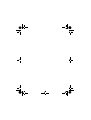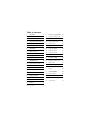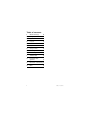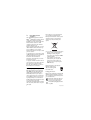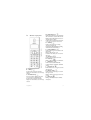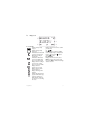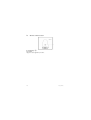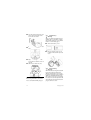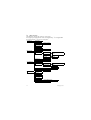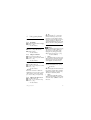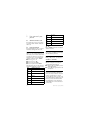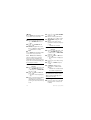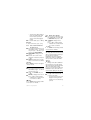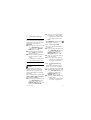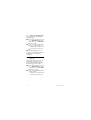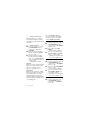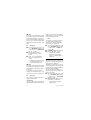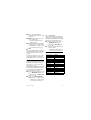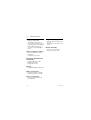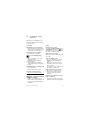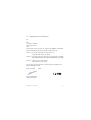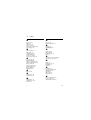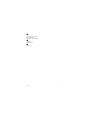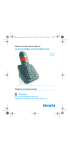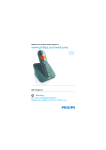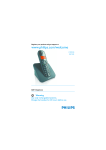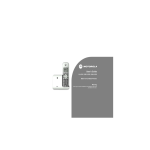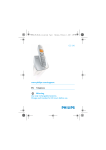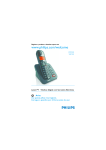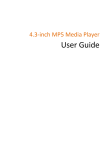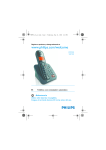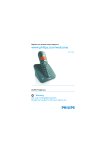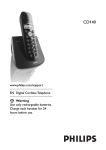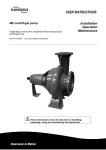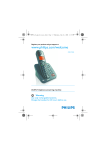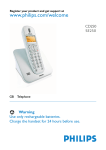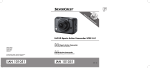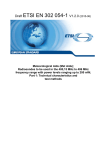Download Twist 109
Transcript
Twist119_IFU_FR.book Page 1 Tuesday, June 24, 2008 2:05 PM Belgacom Twist 109 TM 3111 285 49382 User manual Table of contents 1 Important 3 5 Use more of your phone 16 1.1 Power requirements 3 5.1 Switch the handset on/off 16 1.2 Safety Information 3 5.2 Keypad lock/unlock 16 1.3 Using GAP standard compliance 4 5.3 Text or number entry 16 1.4 Recycling and disposal 4 5.4 Call in progress 16 1.5 Environmental information 5 5.5 Using your phonebook 17 2 Your phone 6 5.6 Using the redial list 18 2.1 What’s in the box 6 5.7 Using the call log 19 2.2 Overview of your phone 7 5.8 Using the intercom 20 2.3 Display icons 9 5.9 Paging 22 2.4 Overview of the base station 10 6 Personal settings 23 3 Getting started 11 6.1 Change the handset name 23 3.1 Connect the base station 11 6.2 Handset Tone 23 3.2 Wall mounting the base 11 6.3 Change the display language 24 3.3 Install your phone 12 6.4 Activate/deactivate auto hang-up 24 3.4 Configure your Twist 109 13 7 Clock and Alarm 25 3.5 Menu structure 14 7.1 Set date and time 25 4 Using your phone 15 7.2 Set date/time format 25 4.1 Make a call 15 7.3 Set alarm 25 4.2 Answer a call 15 7.4 Set alarm tone 26 4.3 End a call 15 Table of contents 1 Table of contents 8 Advanced settings 27 8.1 Change Master PIN 27 8.2 Registration 27 8.3 Unregister 28 8.4 Reset unit 28 8.5 Set prefix 28 8.6 Change recall time 29 8.7 Set first ring 29 8.8 Default settings 29 9 Technical data 30 10 Frequently asked questions 31 11 Declaration of Conformity 33 12 Index 2 34 Table of contents 1 Important Take time to read this user manual before you use your phone. It contains important information and notes regarding your phone. 1.1 Power requirements • This product requires an electrical supply of 220-240 volts AC. In case of power failure, the communication can be lost. • The Electrical network is classified as hazardous. The only way to power down the charger is to unplug the power supply from the electrical outlet. Ensure that the electrical outlet is always easily accessible. • The voltage on the network is classified as TNV-3 (Telecommunication Network Voltages), as defined in the standard EN 60-950. • Use only power supplies listed in the user-instructions • List of applicable power supplies (manufacturer/model): Electronic Sales Ltd. - IW506 or TR506 (for Twist 109) Electronic Sales Ltd. - IW156 or TR156 (for charger pod) ! Warning To avoid damage or malfunction: • Do not allow the charging contacts or the battery to come into contact with metal objects. • Never use any other battery than the one delivered with the product or Important recommended by Belgacom: risk of explosion. • Always use the cables provided with the product. 1.2 Safety Information • This equipment is not designed to make emergency calls when the power fails. An alternative has to be made available to allow emergency calls. • Do not expose the phone to excessive heat caused by heating equipment or direct sunlight. • Do not drop your phone or allow objects to fall on your phone. • Do not use any cleaning agents containing alcohol, ammonia, benzene, or abrasives as these may harm the set. • Do not use the product in places where there are explosive hazards. • Do not let small metal objects come into contact with the product. This can deteriorate audio quality and damage the product. • Active mobile phones in the vicinity may cause interference. • Do not open it as you could be exposed to high voltages. • Do not allow the charger to come into contact with liquids. About operating and storage temperatures: • Operate in a place where temperature is always between 0 and 35º C (32 to 95º F). • Store in a place where temperature is always between -20 and 45º C (-4 to 113º F). • Battery life may be shortened in low temperature conditions. 3 1.3 Using GAP standard compliance The GAP standard guarantees that all DECTTM GAP handsets and base stations comply with a minimum operating standard irrespective of their make.Your handset and base station are GAP compliant, which means the minimum guaranteed functions are: register a handset, take the line, receive a call and dial.The advanced features may not be available if you use another handset other than your new phone with your base station. To register and use your new phone with a GAP standard base station of a different make, first follow the procedure described in the manufacturer’s instructions, then follow the procedure described on page 27. To register a handset of another make to your new phone's base station, place the base station into registration mode (page 27), then follow the procedure in the manufacturer’s instructions. 1.4 Recycling and disposal Disposal instructions for old products: The WEEE directive (Waste Electrical and Electronic Equipment Directive ; 2002/96/EC) has been put in place to ensure that products are recycled using best available treatment, recovery and recycling techniques to ensure human health and high environmental protection. Your product is designed and manufactured with high quality materials and components, which can be recycled and reused. 4 Do not dispose of your old product in your general household waste bin. Inform yourself about the local separate collection system for electrical and electronic products marked by this symbol. Use one of the following disposal options: • Dispose of the complete product (including its cables, plugs and accessories) in the designated WEEE collection facilities. • If you purchase a replacement product, hand your complete old product back to the retailer. He should accept it as required by the WEEE directive. Disposal instructions for batteries: Batteries should not be disposed of with general household waste. Packaging information: Belgacom has marked the packaging with standard symbols designed to promote the recycling and appropriate disposal of your eventual waste. A financial contribution has been paid to the associated national recovery & recycling system. The labelled packaging material is recyclable. Important 1.5 Environmental information The equipment that you bought has required the extraction and use of natural resources for its production. It may content hazardous substances for the health and the environment. In order to avoid the dissemination of those substances in our environment and to diminish the pressure on the natural resources, we encourage you to use the appropriate take-back systems. Those systems will reuse or recycle most of the materials of your end life equipment in a sound way. The crossed-bin symbol invites you to use those systems. If you need more information on the collection, reuse and recycling systems, please contact your local or regional waste administration. You can also contact us for more information on the environmental performances of our products. Important 5 2 Your phone Congratulations on your purchase and welcome to Belgacom! 2.1 What’s in the box Handset Base station with bracket Battery door Power supply Line cord* 2 AAA rechargeable NiMH batteries User manual Belgian plug Note *You may find in the box the line adaptor delivered separately from the line cable. In this case, you have to connect the line adaptor to the line cord first before plugging the line cord to the line socket. In multihandset packs, you will find one or more additional handsets, chargers with power supply units and additional rechargeable batteries. 6 Your phone 2.2 Overview of your phone : D Navigation keys In idle mode: Scroll up to access the Call log and scroll down to access the Phonebook. During a call: Scroll up/down to increase or decrease earpiece volume. In other modes: Scroll up/down a menu list or go to the previous or next record. E Talk key In idle mode: Answer an incoming external or internal call. In phonebook/call log/redial list reviewing mode: Dial the selected number. F Hang-up/Exit key In idle mode: Long press to switch on/off the handset. During a call: Hang up a call. In other modes: Short press to return to idle mode. G Menu key In idle mode: Access the main menu. H Flash key During a call: Activate the recall function. I Redial key In idle mode: Access the Redial list. In direct dialing mode: Dial the last dialed number. J Keypad lock In idle mode: Insert *. Long press to lock/ unlock keypad. K Ringer off key In idle mode: Insert #. Long press to turn the ringer on/off. During a call: Insert #. Long press to insert a pause. L Mute key During a call: Mute/unmute the handset microphone. r e m v l * A Earpiece B OK key In other modes: Select the function displayed on the handset screen directly above it. C Back/Clear key In text or number editing mode: Short press to delete one digit/character. In other modes: Select the function displayed on the handset screen directly above it. < C Your phone # M 7 i M Call transfer/Intercom key In idle mode: Initiate an internal call. During a call: Hold the line and page another handset or toggle between an external and internal call. Long press to initiate a conference call. N Microphone 8 O Battery door Your phone 2.3 A Display icons Status bar Indicates battery is fully charged. Indicates battery is fully discharged. Indicates that an external call is connected or held. Icon blinks when receiving an incoming call. Indicates new Phonemails received. Icon blinks when there are new Phonemails. Displays when the call log is accessed. Icon on when there are new missed CID. Displays when the phonebook is accessed. Displays when the alarm clock is activated. Displays when ringer off is activated. Indicates that the handset is registered and within range of the base station. Icon blinks when the handset is out of range or is searching for a base. Your phone B OK key Displays when in menu mode to confirm your selection. C key Indicates that more options are available. Use the navigation keys to scroll up/down. Increase or Decrease earpiece volume during a call. D BACK key Displays when in menu mode. Select BACK to return to the previous menu level. Select BACK to delete the last digit/ character entered. 9 2.4 Overview of the base station V A Paging key Page handset. Long press to start registration procedure. 10 Your phone 3 Getting started 3.1 Connect the base station 1 Place the base station in a central location near the telephone line socket and electricity socket. 2 Connect the line cord and the power cable to their corresponding connectors at the back of the base station. impair the range and sound quality. Buildings with thick internal and external walls may impair transmission of signals to and from the base. ! Warning The base station does not have an ON/OFF power switch. Power is applied when the power adaptor is plugged into the unit and connected to the electricity socket. The only way to power down the unit is to unplug the power adaptor from the electricity socket. Therefore, ensure that the electricity socket is easily accessible. The power adaptor and telephone line cord have to be connected correctly, as incorrect connection could damage the unit. Always use the telephone line cord supplied with the unit. Otherwise, you may not get a dial tone. 3.2 Wall mounting the base The base is designed to support wall mounting. To wall mount the base, follow the instructions below. ! Warning Other wall mounting methods are not recommended and may damage the product. 1 Remove the bracket from the back of the base station by pressing down the two latches on the top of the bracket. 3 Connect the other end of the line cord and power cable to their respective sockets. ! Warning Avoid placing the base station too close to large metal objects such as filing cabinets, radiators or electrical appliances. This can Getting started 11 2 Turn the bracket upside down and then re-insert the bracket to the back of the base station. 3.3.1 Install battery ! Warning Always use AAA rechargeable batteries supplied with your unit. There could be risk of battery leakage if you use alkaline batteries or other battery types. 1 Slide out the battery cover. 3 Insert screws (not included) into the wall. 2 Place the batteries in the correct polarity as indicated and replace the cover. 4 Align the mounting holes on the 5 back of the base with the screws on the wall. Slide the base down into place. 3.3 Install your phone Before using the handset, the batteries have to be installed and fully charged. 12 3.3.2 Charge battery ! Warning The handset must be charged for at least 24 hours before using it for the first time. When the battery level becomes low, the low battery sensor alerts you by sounding an audible tone and blinking the battery icon. If the battery level becomes exceedingly low, the phone automatically switches off shortly after the alert and any function in progress will not be saved. Getting started 1 Place the handset on the charging cradle of the base station. A beep is emitted if the handset is placed correctly. on the display 2 The battery icon blinks during charge. becomes steady 3 The battery icon when the handset is fully charged. Note Optimal battery life is reached after 3 cycles of complete charging (over 15 hours) and discharging, allowing approximately 12 hours of talk-time and 150 hours of stand-by time. The indoor and outdoor range of the phone is up to 50 metres and 300 metres respectively. When the handset moves beyond the operation range, the antenna icon will blink. Tip When reaching the range limit and the conversation becomes crackly, move closer to the base. 3.4 Configure your Twist 109 Before you use your phone, you will be prompted to select the language for the phone menu. After charging it for a few minutes, the language selection screen appears. Scroll : to your desired language and press <OK to confirm. Tip You will be prompted to set the date and time for your handset after the first configuration. (see “Set date and time” in chapter 7.1) If there are no key presses for 15 seconds, the handset will automatically return to idle mode. It will also return to idle mode automatically when you place the handset back on the base station. Getting started 13 3.5 Menu structure The table below describes the menu tree of your phone. Press m key to display the main menu. Use navigation keys : to navigate within the menus and press < key to enter each option. PHONEBOOK NEW ENTRY LIST Phonebook entries EDIT ENTRY DELETE ENTRY DELETE ALL DIRECT MEM. PERSONAL SET HANDSET TONE CLOCK&ALARM KEY 1/2 HANDSET NAME RING VOLUME OFF/LEVEL 1/LEVEL 2/LEVEL 3/ LEVEL 4 RING TONES Melody list KEY BEEP ON/OFF LANGUAGE Language list AUTO HANG-UP ON/OFF DATE/TIME SET FORMAT TIME FORMAT 12 HOURS/24 HOURS DATE FORMAT DD/MM MM/DD ADVANCED SET ALARM OFF/ON ONCE/ON DAILY ALARM TONE MELODY 1/2/3 CHANGE PIN REGISTER UNREGISTER RESET AUTO PREFIX 14 RECALL TIME SHORT/MEDIUM/LONG FIRST RING ON/OFF Getting started 4 Using your phone 4.1 Make a call 4.1.1 Predialling 1 Dial the number (maximum 24 digits). 2 Press r key. • The call is initiated. 4.1.2 Direct dialling 1 Press r key to take the line. 2 Dial the number. • The call is initiated. 4.1.3 Call from redial list 1 Press l key in idle mode. 2 Scroll : to an entry in the redial list. 3 Press r key. • The call is initiated. 4.1.4 Call from the call log 1 Press u in idle mode. 2 Scroll : to an entry in the call list. 3 Press r key. • The call is initiated. Note You need to subscribe to Caller Line Identification service to be able to see the caller’s number or name in the call log. (see “Access call log” on chapter 5.7.1) 4.1.5 Call from the phonebook 1 Press d in idle mode. 2 Scroll : to a phonebook entry. 3 Press r key. Tip Instead of scrolling : to browse the phonebook entries, you can press the numeric key corresponding to the first letter of the entry you wish to locate. For example, pressing 2 will show the entries starting with A. Pressing 2 again will show the entries starting with B, etc... 4.2 Answer a call Danger When the handset rings during an incoming call, please do not hold the handset too close to your ear as the volume of the ringing tone may damage your hearing. When the phone rings, press r key. • The call is established. Note Incoming call has priority over other events. Whenever there is an incoming call, other status in progress such as phone setting, menu navigation, etc will be aborted. 4.3 End a call To end a conversation, press e key. • The call ends. Tip You can simply place the handset back to its base station to end the call (see “Activate/ deactivate auto hang-up” on chapter 6.4). This feature is activated by default. Note The call duration (HH-MM-SS) will be displayed on the handset screen for about 10 seconds. Press CBACK.to return to idle mode. • The call is initiated. Using your phone 15 5 Use more of your phone 5.1 Switch the handset on/off Press and hold e key for more than 5 seconds to switch on/off the handset in idle mode. 8 9 0 # * TUV8? WXYZ9 0-/\#+ # * Tip 5.2 Keypad lock/unlock Press and hold * key for 1 second to lock/unlock the keypad in idle mode. 5.3 Text or number entry When you select a field in which you can enter text, you can enter the letters that are printed on the keys by pressing the relevant key once or several times. For example, to enter the name “PAUL”: 1 Press 7 once: P 2 Press 2 once: PA 3 Press 8 twice: PAU 4 Press 5 three times: PAUL The table below gives you the character assignment during text or number entry: Keys 1 2 3 4 5 6 7 16 Assigned characters space 1 _ < > * ABC2 DEF3 GHI4 JKL5 MNO6 PQRS7 Press CBACK to delete the last digit or character entered. 5.4 Call in progress Some options are available to you during a call. The available options are: 5.4.1 Adjust earpiece volume During a call, press : to select from VOLUME 1 to VOLUME 3. 5.4.2 Mute/unmute microphone When the microphone is muted, your correspondent cannot hear you. 1 During a call, press M key to turn off the microphone. 2 Press M key again to turn on the microphone. 5.4.3 Call waiting If you have subscribed to Call Waiting service, the earpiece will emit a beep tone to inform you that there is a second incoming call. The number or name of the second caller will also be displayed on your phone if you have subscribed to Caller Line Identification service (CLI). Please contact Belgacom for more information on this service. Use more of your phone When you receive a second incoming call while on the phone, press v+2 key to put the current call on hold and answer the second call. OR - Press v+1 key to end the current call and answer the second call. - Press v+2 subsequently to toggle between these 2 calls. 5.5 Using your phonebook Your phone can store up to 50 phonebook memories. Each phonebook entry can have a maximum of 24 digits for the phone number and 12 characters for name. 5.5.1 1 2 3 4 5 Store a contact in the phonebook Press m key in idle mode, scroll : to PHONEBOOK and press <OK. Press <OK again to enter NEW ENTRY. ENTER NAME is displayed on the screen. Enter the name of the contact (maximum 12 characters) and press <OK. ENTER NUMBER is displayed on the screen. Enter the number (maximum 24 digits) and press <OK to confirm. • A validation tone is emitted. 5.5.2 Access phonebook 1 Press d in idle mode to browse the 2 phonebook entries. Alternatively, you can press m key, scroll : to PHONEBOOK and press <OK, scroll : to LIST and press <OK. • The phonebook entries will be listed in alphabetical order. To view the details, press <OK. Tip Instead of scrolling : to browse the phonebook entries, you can press the numeric key corresponding to the first letter of the entry you wish to locate. For example, pressing 2 will show the entries starting with A. Pressing 2 again will show the entries starting with B, etc... 5.5.3 Modify a phonebook entry 1 Press m key in idle mode, scroll 2 3 4 : to PHONEBOOK and press <OK, scroll : to EDIT ENTRY and press <OK. Scroll : to select an entry to edit. Press <OK to display name. Edit the name and press <OK. Edit the number and press <OK to confirm. • A validation tone is emitted. 5.5.4 Delete a phonebook entry Note Press CBACK to delete the last digit or character entered. To return to idle mode, press e key. 1 Press m in idle mode, scroll : Tip You cannot store a new phonebook entry when the memory is full. In this case, you have to delete existing entries to make space for new entries. 2 Use more of your phone 3 to PHONEBOOK and press <OK, scroll : to DELETE ENTRY and press <OK. Scroll : to select an entry to delete and press <OK. DELETE? is displayed on the screen. Press <OK again to confirm deletion. • A validation tone is emitted. 17 Note Press CBACK to discard change and the screen returns to previous menu. 5.5.5 Delete the phonebook list 1 Press m key in idle mode, scroll : to PHONEBOOK and press <OK. 2 Scroll : to DELETE ALL and press <OK. 3 DELETE? is displayed on the screen. Press <OK again to confirm deletion. • A validation tone is emitted. Note Press CBACK to discard change and the screen returns to previous menu. 5.5.6 Direct access memory There are 2 direct access memories (Keys 1 and 2) included in the phonebook memory. A long press on the keys in idle mode will automatically dial the stored phone number. 5.5.6.1 1 2 3 18 Add/edit direct access memory Press m key in idle mode, scroll : to PHONEBOOK and press <OK, scroll : to DIRECT MEM. and press <OK. Scroll : to KEY 1 or KEY 2 and press <OK. • The stored number is displayed (if any). If there is no number stored for the selected key or if you want to change the number currently stored, press m to enter direct memory menu. 4 Scroll : to select EDIT NUMBER and press <OK. 5 Enter the number (maximum 24 digits) and press <OK to confirm. 6 ENTER NAME is displayed on the screen. 7 Enter the name of the contact (maximum 12 characters) and press <OK. • A validation tone is emitted. 5.5.6.2 1 2 3 4 5 Delete direct access memory Press m key in idle mode, scroll : to PHONEBOOK and press <OK, scroll : to DIRECT MEM. and press <OK. Scroll : to KEY 1 or KEY 2 and press <OK. • The stored number is displayed (if any). Press m to enter direct memory menu. Scroll : to DELETE and press <OK. CONFIRM? is displayed on the screen. Press <OK to confirm deletion. • A validation tone is emitted and the screen returns to previous menu. 5.6 Using the redial list The redial list stores the last 5 numbers dialed. A maximum of 24 digits can be displayed for each entry. 5.6.1 Access redial list 1 Press l key to go to the redial list and scroll : to browse the redial list. Use more of your phone 2 • The last number dialed will appear first in the redial list. If the redial number matches a phonebook entry, the name will be displayed instead. To view the details, press <OK key. Note To return to idle mode, press e key. 5.6.2 1 2 3 4 Save a redial number into the phonebook Press m key in idle mode to go to the redial list, scroll : to select an entry and press <OK. Press m again to enter SAVE NUMBER. ENTER NAME is displayed on the screen. Enter the name of the contact (maximum 12 characters) and press <OK. SAVED ! is displayed for 2 seconds and the screen returns to redial list. Note Press CBACK to delete the last digit or character entered. 5.6.3 Delete a redial number 1 Press l key in idle mode to go to 2 3 the redial list, scroll : to select an entry and press m. Scroll : to DELETE and press <OK. DELETE? is displayed on the screen. Press <OK to confirm deletion. • A validation tone is emitted and the screen returns to redial list.. Note Press CBACK to discard change and the screen returns to redial list. Use more of your phone 5.6.4 Delete the redial list 1 Press l key in idle mode to go to 2 the redial list and press m, scroll to DELETE ALL and press <OK. CONFIRM? is displayed on the screen. Press <OK to confirm deletion. • A validation tone is emitted and the screen returns to redial list. Note Press CBACK to discard change and the screen returns to redial list. 5.7 Using the call log The call log stores the last 10 external calls and any new phonemails received. If you have subscribed to Caller Line Identification (CLI), and provided the identity of the caller is not withheld, the name (or number) of the caller will be displayed. Note If the identity of the caller is withheld or the network does not provide the date and time information, then the information will not be displayed in the call log. If you have not subscribed to Caller Line Identification service, there will not be any information displayed in the call log. 5.7.1 Access call log 1 Press u in idle mode and scroll : to browse the call log. • The calls (missed and received) are displayed in chronological order with the most recent call at the top of the list. 19 2 Press <OK to display the details (name, number, date and time of the call). Press m to enter call log menu. 5.7.2 Consulting the call list The screen can either display : • the caller’s number* • the caller’s name (if recorded in the phonebook)* • <WITHHELD> if it is a private call. • <UNAVAILABLE> if it is a public or out of area call. * Subject to a subscription with Belgacom. If Caller Line Identification (CLI) is not subscribed, there will be no entries in the call log. Note You can display the phone number, the time and the date of the call by pressing <OK. The time and date displayed is dependent on the network. 5.7.3 1 2 3 4 5 Save call list entry into the phonebook Press u in idle mode, scroll : to a call list entry and press m. Scroll : to SAVE NUMBER and press <OK. ENTER NAME is displayed on the screen. Enter the name of the contact (maximum 12 characters) and press <OK. SAVED ! is displayed for 2 seconds and the screen returns to call log. Note Press CBACK to delete the last digit or character entered. 20 5.7.4 Delete a call list entry 1 Press u in idle mode, scroll : to a call list entry and press m. 2 Scroll : to DELETE and press <OK to confirm deletion. • A validation tone is emitted and the screen returns to call log. Note Press CBACK to discard change and the screen returns to call log. 5.7.5 Delete the call list 1 Press u in idle mode, scroll : to a call list entry and press m. 2 Scroll : to DELETE ALL and press <OK. 3 CONFIRM? is displayed on the screen. Press <OK again to confirm deletion. • A validation tone is emitted and the screen returns to call log. Note Press CBACK to discard change and the screen returns to call log. 5.8 Using the intercom ! Warning Intercom and call transfer is only possible with handsets registered to the same base station. This feature is only available when there are at least 2 registered handsets. It allows you to make free internal calls, transfer external calls from one handset to another and use the conference option. Use more of your phone 5.8.1 Intercom another handset Note If the handset does not belong to your new phone range, this function may not be available. 1 Press i key in idle mode. • Intercom is established immediately if there are only 2 registered handsets. 2 If there are more than 2 registered handsets, the handset numbers which are available for intercom will be displayed. Press the specific handset number you wish to call to start intercom. 5.8.2 1 2 3 4 Transfer an external call to another handset During the call, press and hold i key to put the external call on hold (the caller can no longer hear you). • Intercom is established immediately if there are only 2 registered handsets. If there are more than 2 registered handsets, the handset numbers which are available for intercom will be displayed. Press the specific handset number you wish to call to start intercom. Press r key on the called handset to answer the internal call, where both internal callers can talk. • Intercom is established. Press e key on the first handset to transfer the external call to the called handset. • The external call is transferred. Note If there is no answer from the called handset, press i key to resume the external call. Use more of your phone 5.8.3 1 2 Answer an external call during intercom During intercom, a new call tone is emitted when there is an incoming external call. Press r to answer the external call and end the intercom. • Connection with the external call is established. Note To put the internal call on hold and answer the incoming external call, press i key. 5.8.4 Switch between an internal and external call During the call, press i key to switch between an internal or external call. 5.8.5 Establish a three-party conference call The conference call feature allows one external call to be shared with two handsets (in intercom). The three parties can share the conversation and no network subscription is required. 1 During the call, long press i key to put the external call on hold (the caller can no longer hear you). 2 If there are more than 2 registered handsets, the handset numbers which are available for intercom will be displayed. Press the specific handset number you wish to call to start intercom. 3 Press r key on the called handset to answer the internal call, where both internal callers can talk. • Intercom is established. 21 4 Press and hold i key for 2 seconds on the first handset to start the three-party conference. • CONFERENCE will be displayed on the screen once the conference call is established. 5.9 Paging The paging feature enables you to locate a missing handset if the handset is in range and contains charged batteries. 1 Press V key on the base station. • All the registered handsets start to ring. 2 Once retrieved, press any key on the handset to end the paging. Note If there are no key presses within 30 seconds, the handset and base station will automatically return to idle mode. Tip Press V key on the base station again to stop paging. 22 Use more of your phone 2 Scroll : to your desired volume 6 Personal settings level and press <OK to confirm. • A validation tone is emitted and the screen returns to previous menu. 6.1 Change the handset name You can name the handset and display the handset name in idle mode. The default handset name of your handset is BELGACOM. 1 Press m key in idle mode, scroll : to PERSONAL SET and press <OK, scroll : to HANDSET NAME and press <OK. 2 The last stored name is displayed. Press CBACK key to delete the characters one by one. 3 Enter the new name (maximum 10 characters) and press <OK to confirm. • A validation tone is emitted and the screen returns to previous menu. 6.2.2 Set the ring melody There are 10 ring melodies available on your handset. 1 Press m key in idle mode, scroll : to PERSONAL SET and press <OK, press <OK to enter HANDSET TONE, scroll : to RING TONES and press <OK. 2 Scroll : to your desired melody to play the melody. 3 Press <OK to set the ring tones. • A validation tone is emitted and the screen returns to previous menu. 6.2 6.2.3 6.2.1 Handset Tone Set the ring volume Danger When the handset rings during an incoming call, please do not hold the handset too close to your ear as the volume of the ringing tone may damage your hearing. There are 5 ringer volume options (OFF, LEVEL 1, LEVEL 2, LEVEL 3 and LEVEL 4). The default level is LEVEL 2. 1 Press m key in idle mode, scroll : to PERSONAL SET and press <OK, press <OK to enter HANDSET TONE and press <OK again to enter RING VOLUME. Personal settings Note When RINGER OFF is activated, the icon will be displayed on the screen. Activate/deactivate key tone A single tone is emitted when a key is pressed. You can enable or disable the key tone. By default, the key tone is ON. 1 Press m key in idle mode, scroll : to PERSONAL SET and press <OK, press <OK to enter HANDSET TONE, scroll : to KEY BEEP and press <OK. 2 Scroll : to ON or OFF and press <OK to confirm. • A validation tone is emitted and the screen returns to previous menu. 23 6.3 Change the display language Your Twist 109 can support different display languages. 1 Press m key in idle mode, scroll : to PERSONAL SET and press <OK, scroll : to LANGUAGE and press <OK. 2 Scroll : to your desired language and press <OK to confirm. • A validation tone is emitted and the screen returns to previous menu. Tip Once the display language is set, the option menus on the handset will switch to display in the selected language immediately. 6.4 Activate/deactivate auto hang-up This function enables you to end a call automatically by simply placing the handset on the base station. By default, the Auto Hang up feature is ON. 1 Press m key in idle mode, scroll : to PERSONAL SET and press <OK, scroll : to AUTO HANGUP and press <OK. 2 Scroll : to ON or OFF and press <OK to confirm. • A validation tone is emitted and the screen returns to previous menu. 24 Personal settings 7 Clock and Alarm This feature allows you to set the date, time and alarm settings for your phone. The default date and time is 01/01 and 00-00 respectively. 7.1 1 2 3 Set date and time Press m in idle mode, scroll : to CLOCK&ALARM and press <OK, press <OK to enter DATE/TIME. The last stored date is displayed. Enter the current date (DD/MM) and press <OK. The last stored time is displayed. Enter the current time (HH-MM). Scroll : to select AM or PM if the time is in 12 HOURS format. Press <OK to confirm. • A validation tone is emitted. Note An error tone will be emitted if an invalid digit is entered in the date/time fields. Hour: 00 to 12; Minute: 00 to 59 Date: 01 to 31; Month: 01 to 12 ! Warning If your phone is connected to an ISDN line through an adaptor, the date & time may be updated after each call. The availability of date & time update is dependent on Belgacom. Please check the date & time settings in your ISDN system or contact Belgacom. 7.2 Set date/time format You can set your preferred date/time format for your phone. The default format is DD/MM and 24 HOURS. 7.2.1 Set time format 1 Press m in idle mode, scroll : 2 3 to CLOCK&ALARM and press <OK, scroll : to SET FORMAT and press <OK. Press <OK to enter TIME FORMAT. • The current setting is displayed. Scroll : to select time format display (12 HOURS or 24 HOURS) and press <OK to confirm. • A validation tone is emitted and the screen returns to previous menu. 7.2.2 Set date format 1 Press m in idle mode, scroll : 2 3 7.3 to CLOCK&ALARM and press <OK, scroll : to SET FORMAT and press <OK. Scroll : to enter DATE FORMAT and press <OK. • The current setting is displayed. Scroll : to select date format display (DD/MM or MM/DD) and press <OK to confirm. • A validation tone is emitted and the screen returns to previous menu. Set alarm 1 Press m in idle mode, scroll : to CLOCK&ALARM and press <OK, scroll : to ALARM and press <OK. Clock and Alarm 25 2 Scroll : to OFF, ON ONCE or ON DAILY and press <OK. 3 If you select ON ONCE or ON DAILY, enter the time (HH-MM) for the alarm and scroll : to select AM or PM if the time is in 12 HOURS format. Press <OK to confirm. • A validation tone is emitted and the screen returns to previous menu. Note The alarm tone and alarm icon will only sound/blink for 1 minute when the alarm time is reached. To mute the alarm tone, simply press any key on the handset. 7.4 Set alarm tone 1 Press m in idle mode, scroll : 2 26 to CLOCK&ALARM and press <OK, scroll : to ALARM TONE and press <OK. Scroll : to MELODY 1, MELODY 2 or MELODY 3 and press <OK to confirm. • A validation tone is emitted and the screen returns to previous menu. Clock and Alarm 8 Advanced settings 8.1 Change Master PIN The Master PIN is used for registration/ unregistration of handsets. The default Master PIN number is 0000. The maximum length of the Master PIN is 8 digits. This PIN is also used to protect the settings of your handset. Your handset will prompt you whenever the PIN is required. Note The default pin code is preset to 0000. If you change this PIN code, keep the PIN details in a safe place where you have easy access to them. Do not lose the PIN code. 1 Press m key in idle mode, scroll : to ADVANCED SET and press <OK, scroll : to CHANGE PIN and press <OK. 2 Enter the current Master PIN when prompted and press <OK to confirm. • The PIN entered will be shown as asterisks (*) on the screen. 3 Enter the new PIN and press <OK to confirm. • A validation tone is emitted and the screen returns to previous menu. Tip If you forget your PIN, you will need to reset your phone to its default settings. See “Reset unit” on chapter 8.4 for more details. Advanced settings 8.2 Registration The procedures described below are the procedures that you will find in your handset. The procedures may vary according to the handset you want to register. In this case, please refer to the manufacturer of the additional handset. Additional handsets must be registered to the base unit before you can use them. Up to 4 handsets can be registered to one base station. To register your handset manually: The Master PIN is required before you can register or unregister handsets. Note By default, the Master PIN is 0000. 1 On the base station, press and hold V for approximately 5 seconds. 2 On the handset, press m key, scroll : to ADVANCED SET and press <OK, scroll : to REGISTER and press <OK. Note If no action is taken on the handset within 10 seconds, the registration procedure will be aborted. If this happens, repeat Step 1. If no base is found within a certain period, an error beep is emitted to indicate failed registration and the handset returns to idle mode. 3 Enter the Master PIN when prompted and press <OK to confirm. Note By default, the Master PIN is 0000. 4 WAITING_ _ is displayed on the screen. 27 Note If no action is taken on the handset within 10 seconds, the registration procedure will be aborted. If this happens, repeat Step 1. If no base is found within a certain period, an error beep is emitted to indicate failed registration and the handset returns to idle mode. 8.3 Unregister 1 Press m key in idle mode, scroll : to ADVANCED SET and press <OK, scroll : to UNREGISTER and press <OK. 2 Enter the Master PIN when 3 prompted and press <OK to confirm. Scroll : to select the handset number to unregister and press <OK. • A validation tone is emitted to indicate successful unregistration and the screen returns to previous menu. Note If no action is taken on the handset within 15 seconds, the unregistration procedure will be aborted and the handset returns to idle mode. To unregister a handset that does not belong to your new phone range, you can only use your new phone to unregister it. 8.4 Reset unit You can reset your phone to its default settings with this feature. ! Warning Upon reset, all your personal settings, call log and redial list entries will be deleted 28 and the phone will return to its default settings. However, your phonebook will remain unchanged after reset. Note You may have to configure your phone once again. In this case the language selection menu will appear again after master reset. (see chapter 3.4) 1 Press m key in idle mode, scroll : to ADVANCED SET and press <OK, scroll : to RESET and press <OK. 2 CONFIRM? is displayed on the screen. 3 Press <OK again to confirm. • A validation tone is emitted. • The unit is reset to its default settings. (see “Default settings” on chapter 8.8) 8.5 Set prefix This feature allows you to define a prefix number to be added to the beginning of a number during predialling (see “Predialling” on chapter 4.1.1). You may also use this feature to add a detect string to match and replace the first few digits of the number during predialling. You can enter up to a maximum of 5 digits for the detect string and auto prefix number respectively. 1 Press m key in idle mode, scroll : to ADVANCED SET and press <OK, scroll : to AUTO PREFIX and press <OK. 2 DETECT DIGIT is displayed on the screen. Press <OK to enter. • The last stored detect string is displayed (if any). Advanced settings 3 Enter a detect string number 4 5 (maximum 5 digits) and press <OK to confirm. PREFIX is displayed on the screen. Press <OK to enter. • The last stored prefix number is displayed (if any). Enter the prefix number (maximum 10 digits) and press <OK to confirm. • A validation tone is emitted and the screen returns to previous menu. Note If no detect string (blank) is entered, the prefix number will be automatically added to the predial number after r key is pressed. For numbers starting with *, # or P, the prefix number will not be added to the predial number after r key is pressed. 8.6 Change recall time Recall time (or dial delay) is the time delay by which the line will be disconnected after you press r key. It can be set to short, medium or long. The default value of recall time that is preset in your handset should be the best suited for your country network and therefore you should not need to change it. 1 Press m key in idle mode, scroll : to ADVANCED SET and press <OK, scroll : to RECALL TIME and press <OK. 2 Scroll : to SHORT, MEDIUM or LONG and press <OK to confirm. • A validation tone is emitted and the screen returns to previous menu. Advanced settings 8.7 Set first ring When this function is set to Off, the first ring from a voice call will not sound. This is particularly useful in countries where calling line identity is sent after the first ring. 1 Press m in idle mode, scroll : to ADVANCED SET and press <OK, scroll to FIRST RING and press <OK. 2 Scroll : to ON or OFF and press <OK to confirm. • A validation tone is emitted and the screen returns to previous menu. 8.8 Default settings Ringer Volume Tones Melody Earpiece Volume Key Tone Language Auto Hang Up Handset Name Time/Date Time format Date format Recall Time First Ring Master PIN Alarm Alarm Tone LEVEL 2 MELODY 1 LEVEL 2 ON ENGLISH ON BELGACOM 01/01; 00-00 24 HOURS DD/MM SHORT ON 0000 OFF MELODY 1 29 9 Technical data Display Temperature range • Progressive LCD backlight • The backlight remains on for 15 seconds after each activation such as an incoming call, key presses, lifting the handset off the base station, etc. • The colour of the LCD backlight is Amber. • Operation: Between 0 and 35º C (32 to 95º F). • Storage: Between -20 and 45º C (-4 to 113º F). Relative humidity • Operation: Up to 95% at 40°C • Storage: Up to 95% at 40°C General telephone features • Dual mode caller name & number identification • 10 standard tones melodies Phonebook list, Redial list and Call log • Phonebook list with 50 entries • Redial list with 5 entries • Call log with 10 entries Battery • 2 x HR AAA NiMh 550 mAh batteries Radio specifications • Frequency band: 1880 - 1900 MHz • Maximum output power: 250mW Power consumption • Power consumption at idle mode: around 800mW 30 Technical data 10 Frequently asked questions In this chapter, you will find the most frequently asked questions and answers about your phone. Connection Sound The handset does not switch on! • Charge the batteries: Put the handset on the base station to charge. After a few moments, the phone will switch on. Handset does not ring! Check that the RING VOLUME is not set to RINGER OFF, and make sure icon is not displayed on the screen (see “Set the ring volume” on chapter 6.2.1). The handset does not charge! • Check charger connections. icon is not blinking during charge! • Battery is full: There is no need to charge the battery. • Bad battery contact: Adjust the handset slightly. • Dirty contact: Clean the batteries contact with a cloth moistened with alcohol. Communication is lost during a call! • Charge the battery • Move closer to the base station. The phone is "Out of range"! • Move closer to the base station. Set-up SEARCHING... is displayed on handset and icon is blinking! • Move closer to the base station. • Make sure that your base station is on. • Reset your unit and restart handset registration. Frequently asked questions Caller does not hear me! Microphone may be muted: During a call, press M. There’s no dialling tone! • No power: Check the connections. • Batteries are empty: Charge the batteries. • Move closer to the base station. • Wrong line cable used: Use the line cable provided. • Line adaptor is required: Connect the line adaptor to the line cord. Caller does not hear me clearly! • Move closer to the base station. • Move the base station at least one metre away from any electronic appliances. Frequent noise interference on my radio or television! • Move the base station as far away as possible from the electrical appliances. 31 I cannot change the settings of my Phonemail • Phonemail is managed by your operator and not the phone itself. Please contact Belgacom should you want to change the settings. Product behaviour Keypad does not work! • Unlock your keypad: Long press * in idle mode. Phonebook entry cannot be stored and MEMORY FULL is displayed! • Delete an entry to free memory before saving your contact again. The Master PIN code is wrong! • The default master PIN is 0000. • Reset the handset to revert to the default master PIN code if it has been changed before (see “Reset unit” on chapter 8.4). The handset warms up when making a long call! • This is a normal behavior. The handset consumes energy while calling. The handset cannot be registered to the base station! • Maximum number of handsets (4) has been reached. To register a new handset, unregister an existing handset. • Remove and replace the handset batteries. • Try again by disconnecting and connecting the base station power supply and follow the procedure to register a handset (see “Registration” on page 27). Caller number is not displayed! • Service is not activated: Check your subscription with Belgacom. My handset keeps going into idle mode! • If there are no key presses for 15 seconds, the handset will automatically return to idle mode. It will also return to idle mode automatically when you place the handset back on the base station. 32 Frequently asked questions 11 Declaration of Conformity We, PCE 9, rue Maurice Trintignant 72081 Le Mans Cedex 9 France Declare that the products Twist 109 is in compliance with ANNEX IV of the R&TTEDirective 1999/5/EC and then with the following essential requirements : Article 3.1 a : (protection of the health & the safety of the user) Safety : EN 60950-1 (2001) / A11 (2004) Article 3.1 b : (protection requirements with respect to electromagnetic compatibility) EMC : ETSI EN 301 489-6 V1.2.1 (2002) & ETSI EN 301 489-1 V1.6.1 (2005) Article 3.2 : (effective use of the radio spectrum) Radio : EN 301 406 V1.5.1 (2003) The presumption of conformity with the essential requirements regarding Council Directive 1999/5/EC is ensured. Datum : 05/06/2008 Le Mans Product Quality Manager Home Communication Declaration of Conformity 33 12 Index A K Accessories 6 Alarm 25 Alarm tone 26 Answer a call 15 Answer an external call 21 Auto hang-up 24 Key tone 23 Keypad lock/unlock 16 C M Call in progress 16 Call log 15, 19 Charge battery 12 Clock and alarm 25 Conference call 21 Connect base station 11 Make a call 15 Master PIN 27 Menu structure 14 Mute 16 D Overview of the base station 10 Overview of your phone 7 Date and time 25 Default settings 29 Delete a call list entry 20 Delete a redial number 19 Delete call list 20 Delete phonebook 17 Delete redial list 19 Direct dialling 15 Display icons 9 P L Language 24 LCD Backlight 30 O Paging 22 Phonebook 15, 17 Predialling 15 Prefix 28 R H Recall time 29 Recycling and disposal 4 Redial list 15, 18 Register 27 Reset unit 28 Ring volume 23 Handset name 23 Handset tone 23 S I Save a redial number 19 Store a contact 17 Switch handset on/off 16 E End a call 15 Install battery 12 Install phone 11, 12 Intercom 20 34 Index T Text or number entry 16 Tone melody 23 Transfer an external call 21 U Unmute 16 Unregister 28 V Volume 16 Index 35