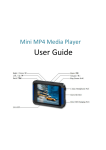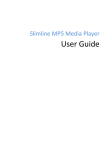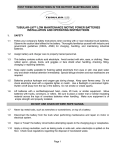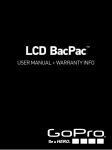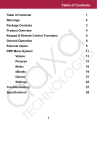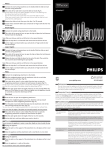Download User Guide - MemoryBits
Transcript
4.3-inch MP5 Media Player User Guide Using the 4.3-inch MP5 Player Controls The controls and ports on this Media Player are easy to find and use, below is a simplified diagram showing the relevant button and port configuration: Here’s what else you can do with the MP5 Media Player controls. To Do This Turn on the MP5 Media Player Slide the power switch from OFF to ON and then press and hold the Play/Pause button to start the welcome screen Press and hold the Play/Pause button Slide the power switch from ON to OFF Press the Back button Use the Forward and Backward buttons to move up and down in Menu options and use the Play button as enter From the main menu, choose Music and press the Play button, using the VOL button to change the categories whilst also using the Next/Fast-forward and Previous/Rewind buttons to move up and down the menus to your selected track, artist or album From the main menu, choose Video, then using the Next/Fastforward or Previous/Rewind buttons to move up and down your video library, using the Play button as enter Select a song or video and press the Play/Pause button Press the VOL button until the speaker icon on the bottom left corner of the screen turns blue, then using the Next/Fast-forward button to increase the volume and the Previous/Rewind button to decrease the volume. To disable the volume control press VOL button again until the speaker icon turns back to white Press the Next button to skip to the next song or the Previous button to the previous song or page of eBook Press and hold Next/Fast-forward Press and hold Previous/Rewind Press any button Turn off the MP5 Media Player Power off the MP5 Media Player Go back to previous menu Choose a menu option Browse for a song Browse for a video Play/Pause a song or video Change the volume Skip to the next song / video / image / page in an eBook Fast-forward a song / video Rewind a song / video Resume from Power Save mode Adding Media Files to the 4.3-inch MP5 Media Player There are two simple ways to update your MP5 device with the relevant media. This can be achieved either by using just a standalone micro SD memory card or by using the player itself to update these files using the mini USB connection whilst also being able to charge the device. Exactly as shown in the picture below, when inserting the micro SD: Turn the device upside down and carefully insert the memory card the correct way around making sure the micro SD is entered into the reader and NOT between the card slot and the casing. If you look into the micro SD slot you will clearly see where the card is supposed to sit. Once inserting your micro SD into your device for the first time the player should create subfolders to help you keep your media organised. The following sub-folders will be created and can be view when reinserted back into a reader and viewed on a desktop computer: Simply copy your videos, pictures, music, games and E-books into the relevant folders taking into account the files which are supported and the files that aren’t. A compatible file format list can be found below: List of compatible features and file formats: - Audio formats: MP3 / ACC / FLAC / APE / WMA / WAV / AMR / RM-Audio Video formats: MP4 / AVI / WMV / FLV / RMVB / 3GP Picture formats: JPG Game formats: NES E-Book formats: TXT Transferring your media files connecting the MP5 Player using a mini USB cable: 1. Format your micro SD using a compatible card reader/writer 2. Make sure the device is turned OFF 3. Insert your formatted micro SD memory card into the MP5 player 4. Connect the player to the computer using the included mini USB cable and wait for the drivers to install and the player to show USB is connecting... icon screen 5. The device should now automatically open as a folder; you may need to open the drive through My Computer. Copy all of your media files into the relevant sub-folders of the micro SD and wait for the transfer to complete. (For adding music you can also copy files into separate folders within these subfolders i.e. Artists, Albums etc. This will make the navigating experience easier when using the music player but NOT essential.) 6. Eject the device in My Computer or by clicking the Safely Remove Hardware icon in the Windows system tray and selecting the specific device 7. Pull out the mini USB connector and turn on the MP5 player 8. Your tracks, movies, games, eBooks etc. will now be saved into the relevant categories. Your device is now ready to be used. Transferring your files directly to Micro SD using a compatible card reader: 1. Insert your micro SD into your computer and using a compatible card reader format the memory card. 2. Copy all of your media files into the relevant sub-folders of the micro SD and wait for the transfer to complete. (For adding music you can also copy files into separate folders within these sub-folders i.e. Artists, Albums etc. This will make the navigating experience easier when using the music player but NOT essential.) 3. Make sure the players power switch is turned OFF and insert your micro SD memory card into the device. 4. Your tracks, movies, games, eBooks etc. will now be saved into the relevant categories. Your device is now ready to be used. Connecting the MP5 Media Player You can connect the MP5 Player to your computer to transfer and charge the device but you can also add your music, videos, photos, eBooks and other files to your micro SD directly. Simply take out the Micro SD and use a compatible card reader/writer to transfer your required files and then reinsert the micro SD into the device. The USB port on most keyboards and monitors do not provide enough power to charge the MP5 Player. Instead either use a USB 2.0 port on your computer or use a USB mains adaptor (sold separately.) NOTE: Disconnecting the MP5 Media Player It’s important if connecting the device to a computer NOT to disconnect this device while it’s updating or charging. This can seriously damage or even completely corrupt files on your device. - If you’re using a Windows PC, you can also eject the device in My Computer or by clicking the Safely Remove Hardware icon in the Windows system tray and selecting the specific device. - If you’re using a Mac, you can also eject the MP5 player by dragging the icon on the desktop to the Basket or right-click and eject if enabled. YouTube Downloader HD This is a free tool to download videos from YouTube and save them to your micro SD. The best quality videos compatible with the 4.3-inch MP5 Media Player are .MP4 format but you can also download both .AVI and .FLV (flash video) both compatible with this MP5 device. This particular device will NOT play the last two formats featured in the software including: AVI HD (720p) or AVI HD (1080p). NOTE: YouTube Downloader HD is completely FREE Software. It contains absolutely NO ADWARE, NO SPYWARE, NO REGISTRATION, NO POPUPS, NO MALWARE or other unwanted software. This is a direct link to download the freeware: - YouTube Downloader HD About the Players Battery The 4.3-inch MP5 Media Player has an internal, non-user-replacement battery. For best results, the first time you use the player, let it charge for about four hours or until the battery icon in the status area of the display shows that the battery is fully charged. If the device isn’t use for a while, the battery may need to be charged to bring the device back to life. As with most battery powered devices, some battery power is consumed whilst the device is switched off. NOTE: The MP5 Player is fully charged in about three hours. If you charge the player while updating your device, playing music, watching videos or even viewing an eBook, this may take longer. Charging the Battery Connect the MP5 Player to a USB 2.0 port on your computer and this must be turned on and not in sleep mode. The battery icon on the top right-hand corner of the screen shows the charging status. If you don’t see the charging icon, the MP5 player might not be connected to a highpower USB port. Try another USB port on your computer or use a USB mains adaptor (sold separately.) Safety and Cleaning Read all safety information below and operating instructions before using the MP5 player to avoid injury. WARNING: Failure to follow these instructions could result in fire, electric shock, or other injury or damage. Important Safety and Handling Information Handling the 4.3-inch MP5 Player Do not drop, disassemble, open, crush, bend, deform, puncture, shred, microwave, incinerate, paint, or insert foreign objects into the device. Avoiding water and wet locations Do not use this device in the rain, or near washbasins or other wet locations. Take care not to spill food or liquid onto the device. In case the device gets wet, unplug all cables, turn the device off, and slide the Power switch to off before cleaning, and allow it to dry thoroughly before turning it on again. Do not attempt to dry the MP5 player with an external heat source such as a microwave oven or hair dryer. If your device has been damaged as a result of exposure to liquids this is not covered by the warranty nor makes the device serviceable. Repairing the 4.3-inch MP5 Player Never attempt to repair this player yourself as this device does not contain any user-serviceable parts. If the MP5 Player has been submerged in water, punctured, or subjected to a severe fall, do not use it. Avoiding hearing damage Permanent hearing loss may occur if the earbuds or headphones are used at high volume. You can adapt over time to a higher volume of sound that may sound normal but can be seriously damaging your hearing. If you experience ringing in your ears or muffled speech, stop listening and have your hearing checked. The louder the volume, the less time is required before your hearing could be affected. Hearing experts suggest that to protect your hearing limit the amount of time you use earbuds or headphones at high volume. Avoid turning up the volume to bloke out noisy surroundings and turn the volume down if you can’t hear people speaking near you. Driving and riding safely Use of this player alone, or with headphones (even if used in only one ear) while operating a vehicle is not recommended and is illegal in some areas. Check and obey the laws and regulations on the use of mobile devices in areas where you drive or ride. Be careful and attentive while driving or riding a bicycle. Stop using the device if you find it disruptive or distracting while operating any type of vehicle, or performing any other activity that requires your full attention. Failure to follow these handling instructions could result in damage to your MP5 Player or other property. NOTICE: Carrying the MP5 Player This electrical device contains sensitive components including, a Micro SD slot. Do not bend, drop, or crush the device itself. Using connectors and ports Never force a connector into a port. Check for obstructions on the port. If the connector and port don’t join with reasonable ease, they probably don’t match. Make sure that the connector matches the port and that you have positioned the connector correctly in relation to the port. Operating your device in acceptable temperatures Operate your device in a place where the temperature is always between 0º and 35º C (32º to 95º F). In low-temperature conditions, this device play time may temporarily shorten and battery charge time may temporarily lengthen. Store your device in a place where the temperature is always between -20º and 45º C (-4º to 113º F). Don’t leave this player in your car, because temperatures in parked cars can well exceed this range. When you’re using your player or charging the battery, it is normal for the device to get warm. The exterior of this device functions as a cooling surface that transfers heat from inside the unit to the cooler air outside. Keeping the outside of device clean To clean this device, unplug all cables, turn the device off, and slide the Power switch to OFF. Then use a soft, slightly damp, lintfree cloth. Avoid getting moisture in openings. Don’t use window cleaners, household cleaners, aerosol sprays, solvents, alcohol, ammonia, or abrasives to clean any electrical device.