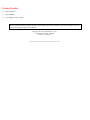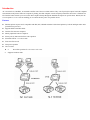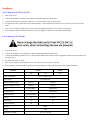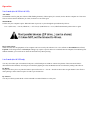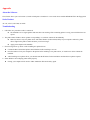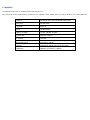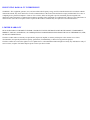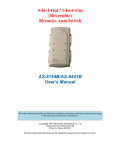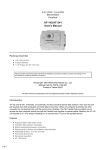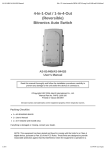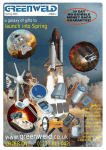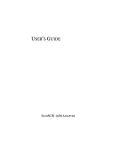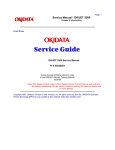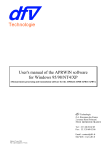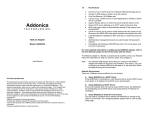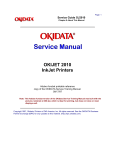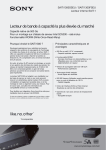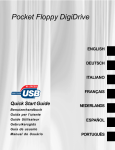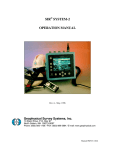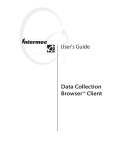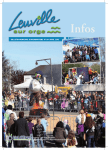Download AF-152/AF-251 User`s Manual
Transcript
2-In-1-Out / 1-In-2-Out (Reversible) ParaHub AF-152/AF-251 User's Manual Packing Checklist y 1 AF-152/AF-251 y 1 User's Manual y 1 3.5" Floppy (for AF-152 only) Please read this manual thoroughly and follow the installation procedures carefully to prevent any damage to the AF152/AF-251 and/or the devices it connects to. •Copyright 1997 Aten• International Co., Ltd. Manual Part No. PAPE-1106-200 Printed in Taiwan 06/97 All brand names and trademarks are the registered property of their respective owners. Introduction AF-152 and AF-251, ParaHubs, are automatic and first-come-first-served data switches. They scan for print job requests from both computers and send data to the printer. When one computer is printing, the other computer can not send print job until the current one is finished. The File Transfer feature enables you to access the other computer directly through the ParaHub and requires no special cables. Besides, the AF152 can operate as a 1-to-2 selector enabling you to connect the LPT port to two parallel devices. Features n Emulates printer response and is compatible with HP, NEC, EPSON and other bi-directional printers by built-in intelligent ASIC and a powerful micro-processor. n Supports IEEE-1284 nibble mode. n Transfers files between computers. n Shares peripherals between computers. n Selects ports by button and software code operation. n Selectable timeout : 15 or 45 seconds. n First-come-first-served. n Non-power operation n AF-152 extras: n z z Reversible operation for 1-in-2-out or 2-in-1-out. Supports broadcast mode. Installation 2-to-1 mode (for AF-251 & AF-152) 1. Turn off all devices. 2. Connect the ParaHub to computers by two DB-25 straight-through male-to-male cables. 3. Connect the ParaHub to the printer by a DB-25 to C-36 male-to-male cable, as shown in fig. 1. 4. Set up the slide switch, located on the side of the ParaHub, to mode with time-out of either 15 or 45 seconds. (AF-251 does not have mark). 5. Turn on your computers and the printer. The two LEDs should flash alternately as it is scanning for print jobs. 6. Power adapter is required when the ParaHub can not get enough power from devices and works intermittently. 1-to-2 mode (for AF-152 only) 1. Turn off all devices. 2. Connect the ParaHub to your computer by a DB-25 straight-through male-to-male cable. 3. Connect the ParaHub to parallel devices by cables with one DB-25 male connector and one appropriate connector for the parallel device, as shown in fig. 2. 4. Set up the slide switch to mode. 5. Turn on your computer and the parallel devices. The LED A turns on as port A is selected. 6. Power adapter is required when the ParaHub can not get enough power from connecting devices and works intermittently. Function AF-152 1-2 Power Consumption AF-251 2-1 2-1 DC 9V 100mA (max.) Cable Length 6m [20ft] (max.) Connector-Input (Female) 1 DB-25 2 DB-25 Connector-Output (Female) 2 DB-25 1 DB-25 2 Output Status 2 Input Status I/P Port Selection X Auto/Manual O/P Port Selection Software/Manual X Timeout X 15, 45 sec. File Transfer X Yes Yes X LEDs O/P Port Selection Enclosure Weight Dimensions (LxWxH) Plastic 150g 102 x 85 x 26 mm Operation 2-to-1 mode (for AF-251 & AF-152) Auto Mode: The ParaHub scans for print jobs with two LEDs flashing alternately. When a print job is sensed, it locks onto the computer on a first-comefirst-served basis until it finishes the job. Then, it returns to Auto mode again. Manual Mode: It allows only one computer to print. When the button is pressed, it cycles through the port indicated by LED as: Port A (LED A on) -> Port B (LED B on) -> File Transfer (both LEDs on) -> Auto (LED flash alternately) then to Port A again. File Transfer Mode: When activated, files and peripherals of one computer can be accessed by the other and vice versa. Software as Interlnk/Intersvr of DOS, LapLink of Traveling software and FastLynx of Rupp corp. require a special cable to be connected between computers for transferring files. With the ParaHub, you can activate or deactivate the function by button pressing. 1-to-2 mode (for AF-152 only) You may select either port or broadcast to both ports (valid if both port A and B are connected to printers of the same model with bidirectional function disabled). Selected port is indicated by lighting its LED, and Broadcast mode is indicated by turning both LEDs on. By Button: The port selection cycles every time the button is pressed from Port A -> Port B -> Broadcast then to Port A again. Button is not effective while printing or before timeout expires in order to prevent data loss. By Software: You may use Hot keys under DOS or click on the AF icon under Windows to select ports. Appendix About the Software The software allows you to select Port A, Port B or both ports as broadcast in 1-to-2 mode. Please read the READ.ME file in the floppy disk. Series Product AF-152, AF-251, AS-154B, AS-451B Troubleshooting 1. LED locks on a port when a cable is connected: n The ParaHub receives signal glitches and starts time-out counting. If the connecting printer is ready, just wait till the time-out expires. 2. The printer status Windows shows "printer not responding" or "cable not connected" intermittently: n Make sure there is only one printer driver with status Window (bi-directional) ability in your computer. Otherwise, printer drivers fight for the printer control and show you error messages. n Apply power adapter to the ParaHub. 3. Error messages show up while or after installing new printer drivers: n Un-install other bi-directional printer status Windows before installing a new one. n Press the button to lock your computer to the printer before installing a new printer driver, or install a new driver without the ParaHub. n After installing a new printer driver, you should restart the Windows for the ParaHub to emulate this new printer response. 4. Status Window can not display printer status properly: n Change your computer's LPT mode to either standard or EPP mode and try again. Compatiblity The ParaHub is tested and is compatible with the following devices: HP LaserJet, HP DeskJet, EPSON InkJet, dot matrix, Laser, OKIDAKA Laser, OKIJet, NEC Laser, InkJet, Brother Laser, Cannon BubbleJet IOMEGA: ZIP DRIVE, DITTO800, DITTO2000, DITTO3200 SEAGATE: TSTORE3200E SYQUEST: EZFLYER SONY: STORSTATION VIDEO CAPTURE: GOCHA, GRABIT, SNAPPY QUICKCAM: DIGITAL CAMERA SCANNER: PAGEWIZ MICROSOLUTION: BACKPACK CDROM LOGITEC: AUDIOMAN, PARALLEL SOUND BLASTER ADDONICS: ADDONICS EXTERNAL CDROM PREVENTING RADIO & TV INTERFERENCE WARNING!!! This equipment generates, uses, and can radiate radio frequency energy and if not installed and used in accordance with the instructions manual, may cause interference to radio communications. It has been tested and found to comply with the limits for a Class A computing device pursuant to Subpart J of Part 15 of FCC Rules, which are designed to provide reasonable protection against such interference when operated in a commercial environment. Operation of this equipment in a residential area is likely to cause interference in which case the user at his own expense will be required to take whatever measures may be required to correct the interference. LIMITED WARRANTY IN NO EVENT SHALL THE DIRECT VENDOR S LIABILITY EXCEED THE PRICE PAID FOR THE PRODUCT FORM DIRECT, INDIRECT, SPECIAL, INCIDENTAL, OR CONSEQUENTIAL DAMAGES RESULTING FROM THE USE OF THE PRODUCT, DISK, OR ITS DOCUMENTATION. The direct vendor makes no warranty or representation, expressed, implied, or statutory with respect to the contents or use of this documentation, and specially disclaims its quality, performance, merchantability, or fitness for any particular purpose. The direct vendor also reserves the right to revise or update device or documentation without obligation to notify any individual or entity of such revisions, or update. For further inquires please contact your direct vendor.