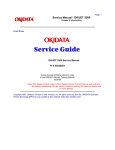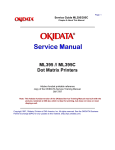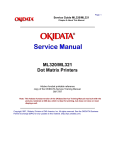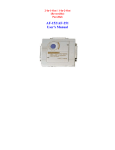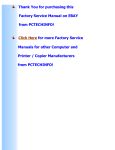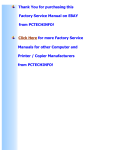Download OKIJET 2010 InkJet Printer
Transcript
Page: 1 Service Guide OJ2010 Chapter 0 About This Manual OKIJET 2010 InkJet Printers Adobe Acrobat printable reference copy of the OKIDATA Service Training Manual. 09/17/97 Note: This Adobe Acrobat version of the Okidata Service Training Manual was built with the pictures rendered at 300 dpi, which is ideal for printing, but does not view on most displays well. Copyright 1997, Okidata, Division of OKI America, Inc. All rights reserved. See the OKIDATA Business Partner Exchange (BPX) for any updates to this material. (http://bpx.okidata.com) Table of Contents Page Service Guide OJ2010 0 About This Manual Front Cover Copyright 1 Product Specifications 1.1 Overview 1.2 Physical Specifications 1.3 Power Requirements 1.4 Environmental Conditions 1.5 Agency Approvals 1.6 Operational Specifications ....1.6.06 Paper Loading ........Auto Feed ........Manual Feed ....1.6.07 Print Method ....1.6.08 Print Modes And Print Resolution ....1.6.10 Print Speed 1.7 Print Media (Paper) Specifications ....1.7.02 Length ....1.7.05 Weight ....1.7.06 Width ........Card Stock (Index Cards) ........Cut Sheet ........Envelopes ........Auto Feed ........Manual Feed ........Orientation ........Labels ........Transparency 1.8 Memory Specifications 1.9 Consumables 1.10 Options 1.11 Reliability 2 Principles of Operation 2.1 Electrical Operation ....2.1.02 Emulations ....2.1.03 Interface ....2.1.04 Memory ....2.1.05 Operator Panel ....2.1.06 Parallel Port ....2.1.07 Power On Self Test (Post) Sequence ....2.1.08 Power Supply ....2.1.09 System Board 1 2 3 4 5 6 7 8 9 10 11 12 13 14 15 16 17 18 19 20 21 22 23 24 25 26 27 28 29 30 31 32 33 34 35 36 37 38 39 Table of Contents 2.2 Mechanical Operation - Paper Feed ....2.2.02 Paper Feed Methods ....2.2.03 Paper Feed Path ....2.2.04 Paper Loading ........Envelope Orientation ........Auto Feed ........Manual Feed ....2.2.05 Printhead Mechanism ....2.2.06 Print Modes ....2.2.07 Print Resolution ....2.2.08 Print Speed ....2.2.09 Print Quality Enhancement Technique (PQET) [Edge Smoothing] ....2.2.10 Spacing ....2.2.11 Maintenance Station 3 Maintenance and Disassembly 3.1 Overview ....3.1.02 Maintenance Items ....3.1.03 Maintenance Precautions 3.2 Disassembly/Assembly Procedures ....3.2.01 Preliminary Items ....3.2.02 Base Assembly ....3.2.03 Carrier Belt ....3.2.04 Carrier Frame Assembly ....3.2.05 Carrier Transport Motor ....3.2.06 Code Module / EPROM ....3.2.07 Edge Guide Assemblies And Paper Load Shaft ....3.2.08 Ejectors ....3.2.09 Encoder Card ....3.2.10 Encoder Strip ....3.2.11 Feed Arm Assembly ....3.2.12 Front Cover ....3.2.13 Gutter Pad ....3.2.14 Inside Idler Gears ....3.2.15 Large Feed Roller ....3.2.16 Large Outside Gear ....3.2.17 Left Side Frame Assembly ....3.2.18 Maintenance Station Assembly ....3.2.19 Maintenance Wipers And Caps ....3.2.20 Manual Insert Tray ....3.2.21 Mid Frame Assembly ....3.2.22 Paper Feed Motor ....3.2.23 Paper Guide And End Of Form (Eof) Flag Assembly ....3.2.24 Paper Load Door Page 40 41 42 43 44 45 46 47 48 49 50 51 52 53 54 55 56 57 58 59 60 61 62 63 64 65 66 67 68 69 70 71 72 73 74 75 76 77 78 79 80 81 Table of Contents ....3.2.25 Pick Roll Hub, Shaft, And Envelope Bucklers ....3.2.26 Power Supply ....3.2.27 Printhead Cable And Paper Deflector ....3.2.28 Printhead Carrier Assembly ....3.2.29 Printhead Rubber Backer ....3.2.30 Rear Cover ....3.2.31 Right Side Frame Assembly ....3.2.32 Small Feed Roll Shaft, Rollers, And Flap ....3.2.33 System Board 3.3 Adjustments ....3.3.02 Printhead Alignment ....3.3.10 Resets 3.4 Cleaning ....3.4.02 Cleaning Schedule ....3.4.03 Cleaning Tools ....3.4.04 Areas To Be Cleaned ....3.4.04 Nozzle Test ........Procedure ............Wipe The Nozzles And Contacts ............Clean The Carrier Contacts 3.5 Lubrication ....3.5.02 Lubrication Schedule ....3.5.03 Lubrication Types And Amounts ....3.5.04 Areas Not Lubricated 3.6 Shipping Instructions 3.7 Print Cartridge Maintenance ....3.7.02 Installation ....3.7.03 Replacement ....3.7.04 Disposal 4 Failure and Repair Analysis 4.1 Overview ....4.1.02 Printer Serial Number Identification ....4.1.03 Code Level Identification 4.2 Reporting Problems ....4.2.02 Problem Lists ....4.2.03 Reporting Methods 4.3 Troubleshooting Updates 4.4 Troubleshooting Tips ....4.4.02 Problem Categories ....4.4.03 Start Here Flowchart ....4.4.04 Tips For Preventing Image Problems ....4.4.05 Common Problems 4.5 Abnormal Output 4.6 Fault Alarms Page 82 83 84 85 86 87 88 89 90 91 92 93 94 95 96 97 98 99 100 101 102 103 104 105 106 107 108 109 110 111 112 113 114 115 116 117 118 119 120 121 122 123 124 Table of Contents ....4.6.02 Power On Self Test (Post) Sequence ....4.6.03 Symptom Lists 4.7 Repair Analysis Procedures (Raps) - Using The Raps ....4.7.02 Rap Index ........RAP 01: Envelope Feed Service Check ........RAP 02: First Print Line Service Check ........RAP 03: Maintenance Service Check ........RAP 04: Paper Feed Service Check ........RAP 05: Paper Path Service Check ........RAP 06: Parallel Port Service Check ........RAP 07: Power Service Check ........RAP 08: Print Quality Service Check ........RAP 09: Transport Service Check 4.8 Tests ....4.8.02 Test Page ....4.8.03 Parallel Port Test ....4.8.04 Encoder Sensor Test ....4.8.05 End Of Forms Sensor Test ....4.8.06 Initialize Error Log ....4.8.07 Printer Error Log Recovery 4.9 Resistance Checks ....4.9.02 Checkpoint Locations A Board Diagrams A.1 Board Diagrams And General Information A.2 Index To Charts ....A.2.01 System Board ....A.2.02 Power Supply ....A.2.03 Encoder Card A.3 Resistance Checkpoints ....A.3.02 Checkpoint Locations B Illustrated Parts Listing B.1 Illustrated Parts Listing - General Information ........Format ........Current Part Numbers ....B.1.02 Definition Of Terms ....B.1.03 Parts Ordering Information B.2 Charts ....B.2.01 Printer ....B.2.02 Covers ....B.2.03 Frames ....B.2.04 Paper Feed ....B.2.05 Electronics ....B.2.06 Carrier ....B.2.07 Carrier Transport Page 125 126 127 128 129 130 131 132 133 134 135 136 137 138 139 140 141 142 143 144 145 146 147 148 149 150 151 152 153 154 155 156 157 158 159 160 161 162 163 164 165 166 Table of Contents ....B.2.08 Sheet Feeder ....B.2.09 Maintenance Station ....B.2.10 Packing Materials ....B.2.11 Consumables ....B.2.12 Documentation ....B.2.13 Service Training Kit Revision List Page 167 168 169 170 171 172 Page: 2 Service Guide OJ2010 Chapter 0 About This Manual Copyright This document may not be reproduced without the written permission of Okidata Sales and Product Training. Every effort has been made to ensure the accuracy of the information contained in this training course. Okidata is not responsible for errors beyond its control. © 1995 by Okidata All rights reserved. First Release P/N 59269701 June, 1995 Second Release P/N 59269702 July, 1995 Written by Okidata Sales and Product Training Please address any comments on this publication to: Okidata Sales and Product Training 532 Fellowship Road Mount Laurel, NJ 08054-3499 Okilink Login Name: Technical Training OKIDATA is a registered trademark of Oki Electric Industry Company, Ltd.; marques deposee de Oki Electric Industry Company, Ltd.; marca registrada, Oki Electric Industry Company, Ltd. Faxable Facts is a trademark, all rights reserved, 1993 OkiJet is a trademark of Oki Electric Industry Company, Ltd. Okilink II is a trademark of Oki Electric Industry Company, Ltd. ZIP Code is a registered trademark of the United States Postal Service. Copyright 1997, Okidata, Division of OKI America, Inc. All rights reserved. See the OKIDATA Business Partner Exchange (BPX) for any updates to this material. (http://bpx.okidata.com) Page: 3 Service Guide OJ2010 Chapter 1 Product Specifications 1.1 OVERVIEW 1.1.01 General Information The OkiJet 2010 is the first thermal inkjet product to wear the Okidata name badge. The unit is a fully featured Windows-based, inkjet printer. This product is a Graphics Device Interface (GDI) printer. Data leaving the computer is "preformatted" for the printer. Very little printer circuitry is required for data handling. The received data is already formatted for the GDI printer. RAM in the printer is minimized. There is NO operator panel. The unit is controlled via software in the computer. The units print resolution is 600 by 300 dots per inch. Dual printhead design allows the unit to print color and true black without changing printheads. The unit utilizes an edge smoothing technique called Print Quality Enhancement Technique (PQET). This technique reduces the "jaggies" seen in slanted (italics) character set printouts. The OkiJet 2010 printer is a "Windows Based Host Printer". The printer can print from a DOS based program running in a Windows "DOS-based session", but it is not the best possible configuration. DOS is a very non-graphical based operating system. The OkiJet 2010 is a GDI printer. A parallel interface cable IS NOT shipped with the unit. The end user must purchase the interface cable separately. It must be capable of supporting bi-directional communications to connect the printer to the computer. This cable CANNOT be more than six (6) feet long. Copyright 1997, Okidata, Division of OKI America, Inc. All rights reserved. See the OKIDATA Business Partner Exchange (BPX) for any updates to this material. (http://bpx.okidata.com) Page: 4 Service Guide OJ2010 Chapter 1 Product Specifications 1.2 PHYSICAL SPECIFICATIONS 1.2.01 Dimensions Width: 17.2 inches (43.6 centimeters) Depth: 23.3 inches (59.1 centimeters) Height: 13.5 inches (34.3 centimeters) 1.2.02 Printer Weight 9.4 pounds (4.3 kilograms) with no ink cartridges installed 9.75 pounds (4.42 kilograms) with two ink cartridges installed UPS Shippable Copyright 1997, Okidata, Division of OKI America, Inc. All rights reserved. See the OKIDATA Business Partner Exchange (BPX) for any updates to this material. (http://bpx.okidata.com) Page: 5 Service Guide OJ2010 Chapter 1 Product Specifications 1.3 POWER REQUIREMENTS 1.3.01 Input Power 90 to 259 volts, AC 1.3.02 Power Consumption Voltage Range: 120/220/240 The numbers listed below are estimates. less than 2 W - Power OFF 7.5 W - Idle Mode 12 W - Printing Mode Average 25 W - Printing Mode Peak 1.3.03 Power Frequency 50/60 Hz 1.3.04 Energy Star Rating The product qualifies for the Environmental Protection Agency (EPA) Energy Star Program, a cooperative effort between the EPA and computer and peripheral manufacturers to promote energy efficient equipment and to reduce air pollution caused by power generation. The Energy Star emblem does not represent EPA endorsement of any product or service. Copyright 1997, Okidata, Division of OKI America, Inc. All rights reserved. See the OKIDATA Business Partner Exchange (BPX) for any updates to this material. (http://bpx.okidata.com) Page: 6 Service Guide OJ2010 Chapter 1 Product Specifications 1.4 ENVIRONMENTAL CONDITIONS 1.4.01 Acoustic Rating Printing - 45 dBA Idle - not measurable 1.4.02 Altitude 10,000 feet (3,048 meters) 1.4.03 Ambient Temperature and Relative Humidity (RH) Operation Temperature: 65 to 80 degrees Fahrenheit (18 to 26.7 degrees Celsius) Relative Humidity: 30% to 60% Storage Temperature: 50 to 110 degrees Fahrenheit (10 to 43 degrees Celsius) Relative Humidity: 8% to 80% Copyright 1997, Okidata, Division of OKI America, Inc. All rights reserved. See the OKIDATA Business Partner Exchange (BPX) for any updates to this material. (http://bpx.okidata.com) Page: 7 Service Guide OJ2010 Chapter 1 Product Specifications 1.5 AGENCY APPROVALS 1.5.01 Listings Canadian ICES Class B CE CSA No: CSA Standard C22.2 (220) DEMCO FCC: FCC Class B, Part 15 FEI GS SEMCO UL no: UL Standard No. 478 VCCI Copyright 1997, Okidata, Division of OKI America, Inc. All rights reserved. See the OKIDATA Business Partner Exchange (BPX) for any updates to this material. (http://bpx.okidata.com) Page: 8 Service Guide OJ2010 Chapter 1 Product Specifications 1.6 OPERATIONAL SPECIFICATIONS 1.6.01 Emulations Graphics Device Interface (GDI) for Windows HP PCL3 for DOS via Windows MS-DOS prompt 1.6.02 Graphics Resolution 300 (horizontal) x 600 (vertical) dots per inch (DPI) in Black and Color Modes 1.6.03 Interface Bi-Directional Centronics Parallel Recommended cable IEEE 1284 compliant, No more than six (6) feet long. Purchased separately 1.6.04 Paper Feed Methods Auto Holds up to 150 sheets (depending on thickness) in the Automatic Sheet Feeder Holds up to 15 envelopes (depending on thickness) in the standard feeder Manual 1.6.05 Paper Feed Path Lazy "L" Auto Manual The paper bends approximately 75 degrees. The gentle bend allows the OkiJet 2010 to have fewer paper jams. The unit also handles a wide variety of size and weight print media. Copyright 1997, Okidata, Division of OKI America, Inc. All rights reserved. See the OKIDATA Business Partner Exchange (BPX) for any updates to this material. (http://bpx.okidata.com) Page: 9 Service Guide OJ2010 Chapter 1 Product Specifications 1.6.06 Paper Loading Paper is installed face up. The leading edge (top of form) faces down into the printer. The aligned edge of the paper is to the right side of the printer (when the operator is facing the front of the unit. Also refer to the Users Guide for information on paper loading . Copyright 1997, Okidata, Division of OKI America, Inc. All rights reserved. See the OKIDATA Business Partner Exchange (BPX) for any updates to this material. (http://bpx.okidata.com) Page: 10 Service Guide OJ2010 Chapter 1 Product Specifications Auto Feed Step Number 1. Fold down the automatic sheet feeder access cover. 2. Adjust the paper guides to the width of the paper. 3. Once the paper guides are adjusted, slide the paper into the automatic sheet feeder. IMPORTANT: The side of the paper to be printed on MUST face the front of the printer. The leading edge (top of form) of the sheet faces DOWN into the printer. 4. Fold the access cover up and the printer is ready to print Copyright 1997, Okidata, Division of OKI America, Inc. All rights reserved. See the OKIDATA Business Partner Exchange (BPX) for any updates to this material. (http://bpx.okidata.com) Page: 11 Service Guide OJ2010 Chapter 1 Product Specifications Manual Feed Step Number 1. Paper to be loaded into the manual slot is placed against the Automatic Sheet Feed Access cover, shown in gray. 2. Slide the manual feed support lever to the right, to the approximate width of the page / envelope being inserted. The RIGHT SIDE of the document is aligned against the static feed support. The LEFT SIDE of the document is aligned against the movable feed support. 3. Insert the page / envelope. IMPORTANT: The side of the paper to be printed on MUST face the front of the printer. The leading edge (top of form) of the sheet faces DOWN into the printer. Envelopes Orientation is landscape left (90 degree clockwise rotation). Envelopes feed lengthwise. Envelopes feed face-up. Close envelope flaps before feeding 4. Make the final width adjustments. Copyright 1997, Okidata, Division of OKI America, Inc. All rights reserved. See the OKIDATA Business Partner Exchange (BPX) for any updates to this material. (http://bpx.okidata.com) Page: 12 Service Guide OJ2010 Chapter 1 Product Specifications 1.6.07 Print Method Thermal InkJet InkJet printers work by spraying liquid ink onto the print media. The inkjet printhead-to-media gap is very small. A crease or sharp edge on the paper may damage the inkjet head. Paper dust or other contaminants can clog the inkjet nozzles on the printhead. Perform the nozzle test to clean the inkjet nozzles. Refer to Section 3.4 for further information. Inkjet printheads are delicate and easily damaged . NOTE: The printhead is part of the print cartridge. The printhead is replaced when the print cartridge is replaced. Black Print Cartridge: Average Life (Ink Saver OFF): 1000 pages at 5% coverage Color Print Cartridge: Average Life (Ink Saver OFF): 200 pages at 15% coverage of seven color graphics. CAUTION: Using a non-Okidata ink cartridge may damage the unit and void any warranties. Always perform the printhead alignment procedure when a print cartridge is replaced. Refer to the Users Guide or Section 3.3 for further information . WARNING: NEVER refill or use refilled print cartridges. Refilling empty print cartridges with unapproved ink will invalidate the warranty. Incompatible inks can cause damage to the printhead or printer. Copyright 1997, Okidata, Division of OKI America, Inc. All rights reserved. See the OKIDATA Business Partner Exchange (BPX) for any updates to this material. (http://bpx.okidata.com) Page: 13 Service Guide OJ2010 Chapter 1 Product Specifications 1.6.08 Print Modes Black Draft Black Letter Quality Full Color 1.6.09 Print Resolution 300 (horizontal) x 600 (vertical) dots per inch (DPI) in Black and Color Modes Copyright 1997, Okidata, Division of OKI America, Inc. All rights reserved. See the OKIDATA Business Partner Exchange (BPX) for any updates to this material. (http://bpx.okidata.com) Page: 14 Service Guide OJ2010 Chapter 1 Product Specifications 1.6.10 Print Speed 3 pages per minute in Black Draft Mode. 2 pages per minute in Black Letter Quality Mode. 2 to 4 pages per minute in Full Color Mode. Graphics Device Interface (GDI) When working with a GDI printer, data leaves the computer "pre-formatted" for the printer. Very little printer circuitry is required for data handling. The received data is already formatted for the printer. RAM in the printer is minimized. Because the printer is controlled via software in the computer, the operator panel is minimized. Printer Speed versus System Speed As a general rule, the faster the computer, the faster the printout from a GDI printer. Example: Two identical GDI printers are connected to two different systems. One system is a 25 MHz. 80386 based computer with 4 MB of RAM. One system is a 66 MHz. 80486 based computer with 8 MB of RAM. Question If both systems being printing the same file at the exact same time, which system will finish first? Answer The 66 MHz. 80486 based computer with 8 MB of RAM. Reason All of the pre-print data processing is being done in a system with greater "system resources" (more RAM, high level processor at a higher speed). Data is sent to the printer faster. Windows Printing versus DOS Based Printing The OkiJet 2010 printer is a "Windows Based Host Printer". The printer can print from a DOS based program running in a Windows "DOS-based session". However, this is not the best configuration. DOS is a very non-graphical based operating system. The OkiJet 2010 is a "Graphics Device Interface" printer. It is better to run the OkiJet 2010 with a Windows system. Improving Performance A GDI printer is the only type of printer that improves (up to the printers maximum rated performance) with the host computers improvement. In the example, a 25 MHz. 80386 system was compared to a 66 MHz 80486 system. Performance gains come from improving the computer, not by adding extras to the printer. Upgrades will improve the customers computer system and the performance of the OkiJet 2010. Upgrading to Pentium will allow software speeds and print speeds to increase (up to the maximum rated performance). Copyright 1997, Okidata, Division of OKI America, Inc. All rights reserved. See the OKIDATA Business Partner Exchange (BPX) for any updates to this material. (http://bpx.okidata.com) Page: 15 Service Guide OJ2010 Chapter 1 Product Specifications 1.7 PRINT MEDIA (PAPER) SPECIFICATIONS CAUTION: For best results when printing with color, use coated paper. Paper types that work well with the color print cartridge may not work well with the black print cartridge. Since the quality of plain paper varies widely, test the print quality before buying large quantities of paper. Copyright 1997, Okidata, Division of OKI America, Inc. All rights reserved. See the OKIDATA Business Partner Exchange (BPX) for any updates to this material. (http://bpx.okidata.com) Page: 16 Service Guide OJ2010 Chapter 1 Product Specifications 1.7.02 Length Note: The recommended length is specific to paper type. Auto Minimum 5 inches (127 millimeters) Maximum 14.33 inches (364 millimeters) Manual Minimum 5 inches (127 millimeters) Maximum 14.33 inches (364 millimeters) 1.7.03 Number of Copies Original (One) 1.7.04 Thickness Paper Manual 0.0028 to 0.0075 inches (0.071 to 0.191 millimeters) Auto 0.0028 to 0.0075 inches (0.071 to 0.191 millimeters) Envelopes Manual 0.0028 to 0.024 inches (0.071 to 0.60 millimeters) Auto 0.0028 to 0.020 inches (0.071 to 0.50 millimeters) Copyright 1997, Okidata, Division of OKI America, Inc. All rights reserved. See the OKIDATA Business Partner Exchange (BPX) for any updates to this material. (http://bpx.okidata.com) Page: 17 Service Guide OJ2010 Chapter 1 Product Specifications 1.7.05 Weight Note: The recommended weight is specific to paper type and paper feed path. Auto 16 to 24 lb. (60 to 90 g/m 2 ) Manual 16 to 32 lb. (60 to 120 g/m 2 ) Recommended 20 lb. (75 g/m 2 ) Copyright 1997, Okidata, Division of OKI America, Inc. All rights reserved. See the OKIDATA Business Partner Exchange (BPX) for any updates to this material. (http://bpx.okidata.com) Page: 18 Service Guide OJ2010 Chapter 1 Product Specifications 1.7.06 Width Note: The recommended width is specific to paper type and paper feed path. Auto Normal 3.5 to 8.5 (88.9 to 215.9 millimeters) Heavy weight / stiff 3 to 8 inches (76.2 to 215.9 millimeters) Manual 3 to 9 inches (76.2 to 228.6 millimeters) Copyright 1997, Okidata, Division of OKI America, Inc. All rights reserved. See the OKIDATA Business Partner Exchange (BPX) for any updates to this material. (http://bpx.okidata.com) Page: 19 Service Guide OJ2010 Chapter 1 Product Specifications Card Stock (Index Cards) Weight: 16 to 24 lbs. (60 to 90 g/m 2 ) Width: 3 to 8 inches (76.2 to 215.9 millimeters) Length: 5 to 14.33 inches (127 to 364 millimeters) Thickness: .0028 to 0.020 inches (0.071 to 0.50 millimeters) Paper Feed Path: Auto Manual Up to 15 cards (depending on thickness) may be loaded into the sheet feeder Copyright 1997, Okidata, Division of OKI America, Inc. All rights reserved. See the OKIDATA Business Partner Exchange (BPX) for any updates to this material. (http://bpx.okidata.com) Page: 20 Service Guide OJ2010 Chapter 1 Product Specifications Cut Sheet Weight: 16 to 32 lbs. (60 to 120 g/m 2 ) Width: 3 to 9 inches (76.2 to 228.6 millimeters) Length: 5 to 14.33 inches (127 to 364 millimeters) Thickness: 0.0028 to .0075 inches (0.071 to 0.191 millimeters) Paper Feed Path: Manual Copyright 1997, Okidata, Division of OKI America, Inc. All rights reserved. See the OKIDATA Business Partner Exchange (BPX) for any updates to this material. (http://bpx.okidata.com) Page: 21 Service Guide OJ2010 Chapter 1 Product Specifications Envelopes Notes: Envelopes are ONLY printed in landscape mode Envelopes are ONLY printed in landscape left (90 degree clockwise rotation). Copyright 1997, Okidata, Division of OKI America, Inc. All rights reserved. See the OKIDATA Business Partner Exchange (BPX) for any updates to this material. (http://bpx.okidata.com) Page: 22 Service Guide OJ2010 Chapter 1 Product Specifications Auto Feed Weight: 20 to 24 lbs. (75 to 90 g/m 2 ) Width: 3 to 8 inches (76.2 to 215.9 millimeters) Length: 5 to 14.33 inches (190.5 to 364 millimeters) Size: Thickness: .003 to .024 inches (0.071 to 0.60 millimeters) Paper Feed Path: Auto Copyright 1997, Okidata, Division of OKI America, Inc. All rights reserved. See the OKIDATA Business Partner Exchange (BPX) for any updates to this material. (http://bpx.okidata.com) Page: 23 Service Guide OJ2010 Chapter 1 Product Specifications Manual Feed Weight: 20 to 28 lbs. (75 to 105 g/m 2 ) Width: 3 to 9 inches (76.2 to 228.6 millimeters) Length: 7.5 to 14.33 inches (190.5 to 364 millimeters) Size: Thickness: .003 to .024 inches (0.071 to 0.60 millimeters) Paper Feed Path: Manual Copyright 1997, Okidata, Division of OKI America, Inc. All rights reserved. See the OKIDATA Business Partner Exchange (BPX) for any updates to this material. (http://bpx.okidata.com) Page: 24 Service Guide OJ2010 Chapter 1 Product Specifications Orientation Orientation is landscape left (90 degree clockwise rotation) Envelopes feed lengthwise. Envelopes feed face-up. Close envelope flaps before feeding When using the manual tray, line up the envelope with its right edge to the edge location symbol. Copyright 1997, Okidata, Division of OKI America, Inc. All rights reserved. See the OKIDATA Business Partner Exchange (BPX) for any updates to this material. (http://bpx.okidata.com) Page: 25 Service Guide OJ2010 Chapter 1 Product Specifications Labels Notes: The page size for labels is limited to letter and A4. For best results, DO NOT use labels with a slick backing material. For best results, DO NOT print within 0.04 inches (1 millimeter) of the die cut. Acrylic-based labels are preferred. Adhesive MUST NOT extend to within 0.04 inches (1 millimeter) of the edge of the label, come between the die cuts of the labels, or come in contact with any part of the printer. Labels that do not meet these guidelines may damage the printer. Use full label sheets. Partial sheets (with areas exposed by missing labels) may allow labels to peel off during printing, causing a paper jam. The label sheet and adhesive must not melt, release hazardous gases, or allow the cover sheet to come off when the label sheet is exposed to the internal operating temperature or the ink of the unit. If the unit is powered OFF or disconnected while labels are being printed, remove the labels manually, using the paper release lever, before the unit is powered ON. This will prevent labels from peeling off of the carrier (backing) and sticking to the inside of the unit. Determine the suitability of labels before ordering or printing large quantities. Item Feed Method Letter Size Auto 8.5 x 11 inches (216 x 279 millimeters) Manual 8.5 x 11 inches (216 x 279 millimeters) Auto 8.3 x 11.7 inches (210 x 297 millimeters) Manual 8.3 x 11.7 inches (210 x 297 millimeters) A4 Size Basic Weight (Substance) Auto Type Specifications Paper 32 to 40 lb. (120 to 150 g/m2) Polyester 59 lb. (220 g/m2) Vinyl 53 lb. (200 g/m2) Manual Paper 32 to 49 lb. (120 to 185 g/m2) Polyester 59 lb. (220 g/m2) Vinyl 80 lb. (300 g/m2) Copyright 1997, Okidata, Division of OKI America, Inc. All rights reserved. See the OKIDATA Business Partner Exchange (BPX) for any updates to this material. (http://bpx.okidata.com) Page: 26 Service Guide OJ2010 Chapter 1 Product Specifications Transparency NOTES: In general, only specially coated transparencies are recommended for use in inkjet printers. Select transparencies specifically designed for inkjet printers. The time required for the ink to dry on a transparency may be very long. Special precautions may be required. The printed surface of the transparency should not be touched when removing the page from the printer. Multi-sheet transparencies ARE NOT recommended. When printing multiple sheet jobs, remove each printed sheet from the output tray before the next sheet enters. It may be necessary to limit the amount of graphic heavy fill areas used in transparency printing. Sometimes heavy fill areas cause the printed image to contract as it dries. The contraction causes poor print quality. Determine the suitability of transparencies before ordering or printing large quantities. Size: Letter 8.5 x 11 inches (216 x 279 millimeters) A4 8.3 x 11.7 inches (210 x 297 millimeters) Weight: 36.8 to 39 lbs. (138 to 146 g/m 2 ) Width: 8.3 to 8.5 inches (210 to 216 millimeters) Length: 11 to 11.7 inches (279 to 297 millimeters) Thickness: 0.0039 to 0.0043 inches (0.100 to 0.110 millimeters) Paper Feed Path: Auto Manual Copyright 1997, Okidata, Division of OKI America, Inc. All rights reserved. See the OKIDATA Business Partner Exchange (BPX) for any updates to this material. (http://bpx.okidata.com) Page: 27 Service Guide OJ2010 Chapter 1 Product Specifications 1.8 MEMORY SPECIFICATIONS 1.8.01 General Information The unit uses the resources of the personal computer (PC) for most functions. Okidata recommends the configuration listed below. 386 or faster IBM PC Windows 3.1 (or higher) Windows Applications Software Four Megabytes Random Access Memory (RAM) Five Megabytes Hard Disk Space Copyright 1997, Okidata, Division of OKI America, Inc. All rights reserved. See the OKIDATA Business Partner Exchange (BPX) for any updates to this material. (http://bpx.okidata.com) Page: 28 Service Guide OJ2010 Chapter 1 Product Specifications 1.9 CONSUMABLES 1.9.01 Black Print Cartridge 56 Nozzles Black ink Average Life (Ink Saver OFF): 1000 pages at 5% coverage 1.9.02 Color Print Cartridge 48 Nozzles 16 each Cyan, Magenta, and Yellow Color Ink Average Life (Ink Saver OFF): 200 pages at 15% coverage of seven colors NOTE: The printhead is part of the print cartridge. It is replaced when the print cartridge is replaced. CAUTION: Using a non-Okidata ink cartridge may damage the unit and void any warranties. Always perform the printhead alignment procedure when a print cartridge is replaced. Refer to the Users Guide or Section 3.3 for further information . WARNING: NEVER refill or use refilled print cartridges. Refilling empty print cartridges with unapproved ink will invalidate the warranty. Incompatible inks can cause damage to the printhead or printer. Copyright 1997, Okidata, Division of OKI America, Inc. All rights reserved. See the OKIDATA Business Partner Exchange (BPX) for any updates to this material. (http://bpx.okidata.com) Page: 29 Service Guide OJ2010 Chapter 1 Product Specifications 1.10 OPTIONS 1.10.01 General Information At this time, no options are available for the unit. Copyright 1997, Okidata, Division of OKI America, Inc. All rights reserved. See the OKIDATA Business Partner Exchange (BPX) for any updates to this material. (http://bpx.okidata.com) Page: 30 Service Guide OJ2010 Chapter 1 Product Specifications 1.11 RELIABILITY 1.11.01 Mean Time Before Failure (MTBF) Approximately 25,000 hours Approximate maximum usage: 1,000 pages / month 1.11.02 Mean Time To Repair (MTTR) Approximately 36 minutes to major sub-assembly level 1.11.03 Print Cartridge Life Black Print Cartridge Average Life (Ink Saver OFF): 1000 pages at 5% coverage Color Print Cartridge Average Life (Ink Saver OFF): 200 pages at 15% coverage of seven colors 1.11.04 Printhead Life The printhead is part of the print cartridge. It is replaced when the print cartridge is replaced. 1.11.05 Warranty (Limited) Two years, parts and labor Overnight exchange 1.11.06 Service Authorized Okidata Service Centers Copyright 1997, Okidata, Division of OKI America, Inc. All rights reserved. See the OKIDATA Business Partner Exchange (BPX) for any updates to this material. (http://bpx.okidata.com) Page: 31 Service Guide OJ2010 Chapter 2 Principles of Operation 2.1 ELECTRICAL OPERATION 2.1.01 General Information The OkiJet 2010 is a fully featured Windows-based, inkjet printer. This product is a Graphics Device Interface (GDI) printer. Data leaving the computer is "pre-formatted" for the printer. Very little printer circuitry is required for data handling. The received data is already formatted for the GDI printer. RAM in the printer is minimized. The OkiJet 2010 printer is a "Windows Based Host Printer". The printer can print from a DOS based program running in a Windows "DOS-based session", but it is not the best possible configuration. DOS is a very non-graphical based operating system. The OkiJet 2010 is a GDI printer. Copyright 1997, Okidata, Division of OKI America, Inc. All rights reserved. See the OKIDATA Business Partner Exchange (BPX) for any updates to this material. (http://bpx.okidata.com) Page: 32 Service Guide OJ2010 Chapter 2 Principles of Operation 2.1.02 Emulations The unit is capable of the emulations listed below. Graphics Device Interface (GDI) for Windows HP PCL3 for DOS via Windows MS-DOS prompt Copyright 1997, Okidata, Division of OKI America, Inc. All rights reserved. See the OKIDATA Business Partner Exchange (BPX) for any updates to this material. (http://bpx.okidata.com) Page: 33 Service Guide OJ2010 Chapter 2 Principles of Operation 2.1.03 Interface Bi-Directional Centronics Parallel Copyright 1997, Okidata, Division of OKI America, Inc. All rights reserved. See the OKIDATA Business Partner Exchange (BPX) for any updates to this material. (http://bpx.okidata.com) Page: 34 Service Guide OJ2010 Chapter 2 Principles of Operation 2.1.04 Memory The unit uses the resources of the personal computer (PC) for most functions. Okidata recommends the configuration listed below. 386 or faster IBM PC Windows 3.1 (or higher) Windows Applications Software Four Megabytes Random Access Memory (RAM) Five Megabytes Hard Disk Space Copyright 1997, Okidata, Division of OKI America, Inc. All rights reserved. See the OKIDATA Business Partner Exchange (BPX) for any updates to this material. (http://bpx.okidata.com) Page: 35 Service Guide OJ2010 Chapter 2 Principles of Operation 2.1.05 Operator Panel There is a minimal operator panel. The unit is controlled via software in the computer. Copyright 1997, Okidata, Division of OKI America, Inc. All rights reserved. See the OKIDATA Business Partner Exchange (BPX) for any updates to this material. (http://bpx.okidata.com) Page: 36 Service Guide OJ2010 Chapter 2 Principles of Operation 2.1.06 Parallel Port The parallel port may be checked by running the Parallel Port Test. Refer to Section 3.3 Service Handbook for further information. of this Copyright 1997, Okidata, Division of OKI America, Inc. All rights reserved. See the OKIDATA Business Partner Exchange (BPX) for any updates to this material. (http://bpx.okidata.com) Page: 37 Service Guide OJ2010 Chapter 2 Principles of Operation 2.1.07 Power On Self Test (POST) Sequence When the printer is powered ON, the Power On Self Test (POST) Sequence occurs. Correct POST The correct POST sequence is listed below. 1. The power light comes on. 2. The carrier moves over the maintenance station and seals the printheads. 3. The paper feed gears turn. 4. All motors stop and the power light stays on. If the unit DOES NOT complete POST, refer to the POST Symptom Table in Section Four of this Service Handbook and perform the indicated action. If you are troubleshooting, and the unit completes the POST with no errors, refer to the Symptom Tables, Section Four of this Service Handbook. Copyright 1997, Okidata, Division of OKI America, Inc. All rights reserved. See the OKIDATA Business Partner Exchange (BPX) for any updates to this material. (http://bpx.okidata.com) Page: 38 Service Guide OJ2010 Chapter 2 Principles of Operation 2.1.08 Power Supply The power supply board is a universal switching power supply. Incoming ac voltage is converted to dc voltage, which is then supplied to the system board. Copyright 1997, Okidata, Division of OKI America, Inc. All rights reserved. See the OKIDATA Business Partner Exchange (BPX) for any updates to this material. (http://bpx.okidata.com) Page: 39 Service Guide OJ2010 Chapter 2 Principles of Operation 2.1.09 System Board The system board controls all printer functions not controlled by the computer. U56 on the system board is the code module (EPROM). When replacing the system board, be sure to remove the EPROM. Replacement boards are shipped without the EPROM. Removing the system board resets the head to head and bi-directional printing alignments to factory defaults. The end user performs these alignments through the User Software Utility. Refer to the Users Guide for details. Power to the system board is supplied by the power supply unit. The power to the other electrical parts is distributed via the connectors on the system board. Copyright 1997, Okidata, Division of OKI America, Inc. All rights reserved. See the OKIDATA Business Partner Exchange (BPX) for any updates to this material. (http://bpx.okidata.com) Page: 40 Service Guide OJ2010 Chapter 2 Principles of Operation 2.2 MECHANICAL OPERATION 2.2.01 Paper Feed Paper feeding is performed by the large and small feed roll assemblies, which are driven by the paper feed motor assembly and the pick roll assembly. At the beginning of the paper feed operation, the paper feed motor reverses momentarily to allow the feed arm pawl to drop off the home position notch in the left side frame. If the pawl fails to drop off the notch, check the feed arm assembly for binds, worn parts, and or broken parts. After the paper exits from the feed rollers, the paper feed motor reverses. This causes the paper ejectors to move the last sheet of paper into the exit tray. If the ejectors do not move or restore, check them for worn, loose, or broken parts. Be sure that the ejectors are connected to the large feed roller shaft. The pick roll assembly performs the manual feed process. The large and small feed roll assemblies perform the auto feed process. Copyright 1997, Okidata, Division of OKI America, Inc. All rights reserved. See the OKIDATA Business Partner Exchange (BPX) for any updates to this material. (http://bpx.okidata.com) Page: 41 Service Guide OJ2010 Chapter 2 Principles of Operation 2.2.02 Paper Feed Methods The unit can feed the print media two ways: auto and manual. Auto Holds up to 150 sheets (depending on thickness) in the Automatic Sheet Feeder Holds up to 15 envelopes (depending on thickness) in the standard feeder Manual Copyright 1997, Okidata, Division of OKI America, Inc. All rights reserved. See the OKIDATA Business Partner Exchange (BPX) for any updates to this material. (http://bpx.okidata.com) Page: 42 Service Guide OJ2010 Chapter 2 Principles of Operation 2.2.03 Paper Feed Path The unit feeds the printer media (paper) in a Lazy "L" path. The paper bends approximately 75 degrees. The gentle bend allows the OkiJet 2010 to have fewer paper jams. The unit also handles a wide variety of size and weight print media. The path is the same for both the auto and manual feed. Copyright 1997, Okidata, Division of OKI America, Inc. All rights reserved. See the OKIDATA Business Partner Exchange (BPX) for any updates to this material. (http://bpx.okidata.com) Page: 43 Service Guide OJ2010 Chapter 2 Principles of Operation 2.2.04 Paper Loading Paper is installed face up. The leading edge (top of form) faces down into the printer. The aligned edge of the paper is to the right side of the printer (when the operator is facing the front of the unit. Also refer to the Users Guide for information on paper loading. Copyright 1997, Okidata, Division of OKI America, Inc. All rights reserved. See the OKIDATA Business Partner Exchange (BPX) for any updates to this material. (http://bpx.okidata.com) Page: 44 Service Guide OJ2010 Chapter 2 Principles of Operation Envelope Orientation Orientation is landscape left (90 degree clockwise rotation) Envelopes feed lengthwise. Envelopes feed face-up. Close envelope flaps before feeding When using the manual tray, line up the envelope with its right edge to the edge location symbol. Copyright 1997, Okidata, Division of OKI America, Inc. All rights reserved. See the OKIDATA Business Partner Exchange (BPX) for any updates to this material. (http://bpx.okidata.com) Page: 45 Service Guide OJ2010 Chapter 2 Principles of Operation Auto Feed Step Number 1. Fold down the automatic sheet feeder access cover. 2. Adjust the paper guides to the width of the paper. 3. Once the paper guides are adjusted, slide the paper into the automatic sheet feeder. IMPORTANT: The side of the paper to be printed on MUST face the front of the printer. The leading edge (top of form) of the sheet faces DOWN into the printer. 4. Fold the access cover up and the printer is ready to print. Copyright 1997, Okidata, Division of OKI America, Inc. All rights reserved. See the OKIDATA Business Partner Exchange (BPX) for any updates to this material. (http://bpx.okidata.com) Page: 46 Service Guide OJ2010 Chapter 2 Principles of Operation Manual Feed Step Number 1. Paper to be loaded into the manual slot is placed against the Automatic Sheet Feed Access cover, shown in gray. 2. Slide the manual feed support lever to the right, to the approximate width of the page / envelope being inserted. The RIGHT SIDE of the document is aligned against the static feed support. The LEFT SIDE of the document is aligned against the movable feed support. 3. Insert the page / envelope. IMPORTANT: The side of the paper to be printed on MUST face the front of the printer. The leading edge (top of form) of the sheet faces DOWN into the printer. Envelopes Orientation is landscape left (90 degree clockwise rotation). Envelopes feed lengthwise. Envelopes feed face-up. Close envelope flaps before feeding 4. Make the final width adjustments. Copyright 1997, Okidata, Division of OKI America, Inc. All rights reserved. See the OKIDATA Business Partner Exchange (BPX) for any updates to this material. (http://bpx.okidata.com) Page: 47 Service Guide OJ2010 Chapter 2 Principles of Operation 2.2.05 Printhead Mechanism The printhead is part of the print cartridge. It is replaced when the print cartridge is replaced. The OkiJet 2010 is a thermal inkjet printer. It sprays liquid ink onto the print media. The inkjet printhead-to-media gap is very small. A crease or sharp edge on the paper may damage the inkjet head. Paper dust or other contaminants can clog the inkjet nozzles on the printhead. Perform the nozzle test to clean the inkjet nozzles. Refer to Section 3.3 for further information. Inkjet printheads are delicate and easily damaged. NOTES: Refer to Section One of this Service Handbook for the print media (paper) specifications. The printhead is part of the print cartridge. The printhead is replaced when the print cartridge is replaced. Black Print Cartridge 56 Nozzles Black ink Average Life (Ink Saver OFF): 1000 pages at 5% coverage Color Print Cartridge 48 Nozzles 16 each Cyan, Magenta, and Yellow Color Ink Average Life (Ink Saver OFF): 200 pages at 15% coverage of seven colors CAUTION: Using a non-Okidata ink cartridge may damage the unit and void any warranties. Always perform the printhead alignment procedure when a print cartridge is replaced. Refer to the Users Guide or Section 3.3 for further information. WARNING: NEVER refill or use refilled print cartridges. Refilling empty print cartridges with unapproved ink will invalidate the warranty. Incompatible inks can cause damage to the printhead or printer. Copyright 1997, Okidata, Division of OKI America, Inc. All rights reserved. See the OKIDATA Business Partner Exchange (BPX) for any updates to this material. (http://bpx.okidata.com) Page: 48 Service Guide OJ2010 Chapter 2 Principles of Operation 2.2.06 Print Modes The unit is capable of the print modes listed below. Black Draft Black Letter Quality Full Color Copyright 1997, Okidata, Division of OKI America, Inc. All rights reserved. See the OKIDATA Business Partner Exchange (BPX) for any updates to this material. (http://bpx.okidata.com) Page: 49 Service Guide OJ2010 Chapter 2 Principles of Operation 2.2.07 Print Resolution The units print resolution is 600 by 300 dots per inch. Dual printhead design allows the unit to print color and true black without changing printheads. Copyright 1997, Okidata, Division of OKI America, Inc. All rights reserved. See the OKIDATA Business Partner Exchange (BPX) for any updates to this material. (http://bpx.okidata.com) Page: 50 Service Guide OJ2010 Chapter 2 Principles of Operation 2.2.08 Print Speed The unit is capable of the print speeds listed below. 3 pages per minute in Black Draft Mode. 2 pages per minute in Black Letter Quality Mode. 2 to 4 pages per minute in Full Color Mode. Graphics Device Interface (GDI) When working with a GDI printer, data leaves the computer "pre-formatted" for the printer. Very little printer circuitry is required for data handling. The received data is already formatted for the printer. RAM in the printer is minimized. Because the printer is controlled via software in the computer, the operator panel is minimized. Printer Speed versus System Speed As a general rule, the faster the computer, the faster the printout from a GDI printer. Example: Two identical GDI printers are connected to two different systems. One system is a 25 MHz. 80386 based computer with 4 MB of RAM. One system is a 66 MHz. 80486 based computer with 8 MB of RAM. Question If both systems being printing the same file at the exact same time, which system will finish first? Answer The 66 MHz. 80486 based computer with 8 MB of RAM. Reason All of the pre-print data processing is being done in a system with greater "system resources" (more RAM, high level processor at a higher speed). Data is sent to the printer faster. Windows Printing versus DOS Based Printing The OkiJet 2010 printer is a "Windows Based Host Printer". The printer can print from a DOS based program running in a Windows "DOS-based session". However, this is not the best configuration. DOS is a very non-graphical based operating system. The OkiJet 2010 is a "Graphics Device Interface" printer. It is better to run the OkiJet 2010 with a Windows system. Improving Performance A GDI printer is the only type of printer that improves (up to the printers maximum rated performance) with the host computers improvement. In the example, a 25 MHz. 80386 system was compared to a 66 MHz 80486 system. Performance gains come from improving the computer, not by adding extras to the printer. Upgrades will improve the customers computer system and the performance of the OkiJet 2010. Upgrading to Pentium will allow software speeds and print speeds to increase (up to the maximum rated performance). Copyright 1997, Okidata, Division of OKI America, Inc. All rights reserved. See the OKIDATA Business Partner Exchange (BPX) for any updates to this material. (http://bpx.okidata.com) Page: 51 Service Guide OJ2010 Chapter 2 Principles of Operation 2.2.09 Print Quality Enhancement Technique (PQET) [Edge Smoothing] The unit utilizes an edge smoothing technique called Print Quality Enhancement Technique (PQET). This technique reduces the "jaggies" seen in slanted (italics) character set printouts. Copyright 1997, Okidata, Division of OKI America, Inc. All rights reserved. See the OKIDATA Business Partner Exchange (BPX) for any updates to this material. (http://bpx.okidata.com) Page: 52 Service Guide OJ2010 Chapter 2 Principles of Operation 2.2.10 Spacing Spacing is performed when the encoder card drives the print cartridge along the carrier guide rod, parallel to the print media. Copyright 1997, Okidata, Division of OKI America, Inc. All rights reserved. See the OKIDATA Business Partner Exchange (BPX) for any updates to this material. (http://bpx.okidata.com) Page: 53 Service Guide OJ2010 Chapter 2 Principles of Operation 2.2.11 Maintenance Station The maintenance station has two functions. 1. It cleans the printhead nozzles during the print operation. 2. It seals the printhead when it is not being used. This prevents the nozzles from drying. Maintenance Station Assembly The carrier moves to the right over the maintenance station A slot on the bottom of the carrier engages a tab on the sled of the maintenance station. This causes the maintenance station caps to rise and seal the printhead. Carrier movement to the left uncaps the printheads. The wipers clean the printhead nozzles as the carrier leaves the maintenance station. The wipers clean the printheads only when the carrier is moving to the left. No wiping action (of the printhead nozzles) should occur when the carrier is moving to the right. After the cleaning operation is complete, a tab on the maintenance station engages a slot on the carrier. This lowers the wipers. Wiper A worn wiper causes degraded print quality just after a maintenance cleaning. Cap A worn cap causes the printhead nozzles to dry and clog. Copyright 1997, Okidata, Division of OKI America, Inc. All rights reserved. See the OKIDATA Business Partner Exchange (BPX) for any updates to this material. (http://bpx.okidata.com) Page: 54 Service Guide OJ2010 Chapter 3 Maintenance and Disassembly 3.1 OVERVIEW 3.1.01 General Information This section lists the parts replacement, adjustment, cleaning, lubrication, and shipping procedures. Disassembly should not be performed unless absolutely necessary. NEVER perform disassembly on a malfunctioning unit until you have followed the failure analysis procedures in Section Four of this Service Handbook. Follow the procedures listed in Adjustments and Service Settings. Adjustments may be required when either consumables or parts are replaced. Failure to perform these procedures could result in unnecessary service calls. Cleaning procedures must be performed correctly if high print quality is to be achieved. Copyright 1997, Okidata, Division of OKI America, Inc. All rights reserved. See the OKIDATA Business Partner Exchange (BPX) for any updates to this material. (http://bpx.okidata.com) Page: 55 Service Guide OJ2010 Chapter 3 Maintenance and Disassembly 3.1.02 Maintenance Items The following items are required to service the unit. Disassembly / Adjustments #1 Phillips Screwdriver (with magnetic tip) Straight-slot Screwdriver Needle Nose Pliers (4 inch) Digital Multimeter Cleaning / Lubrication Water Cloth (soft and lint-free) All-Purpose Cleaner Contact Kleen (Okidata P/N 51802301) Nye Nyogel 744 (lubricant) Copyright 1997, Okidata, Division of OKI America, Inc. All rights reserved. See the OKIDATA Business Partner Exchange (BPX) for any updates to this material. (http://bpx.okidata.com) Page: 56 Service Guide OJ2010 Chapter 3 Maintenance and Disassembly 3.1.03 Maintenance Precautions 1. Do not disassemble the unit if it is operating normally. 2. Before starting disassembly and assembly, always power OFF the unit and detach the AC power cord. 3. Detach the interface cable, if installed. 4. Do not remove parts unnecessarily. Try to keep disassembly to a minimum. 5. Use the recommended maintenance tools. 6. When disassembling, follow the listed sequence. Failure to follow the correct sequence may result in damaged parts. 7. Since screws, collars and other small parts are easily lost, they should be temporarily attached to the original positions. 8. Use extreme care when handling circuit boards. Integrated circuits (microprocessors, ROM, and RAM) can be destroyed by static electricity. 9. Do not place printed circuit boards directly on conductive surfaces. 10. Follow the recommended procedures when replacing assemblies and units. 11. When replacing the system board, be sure to remove the socketed EPROM. Replacement printed circuit boards are shipped WITHOUT this item. When removing the EPROM, you MUST follow standard Electrostatic Sensitive Device (ESD) safety precautions or you may damage the components. 12. When replacing the system board, be sure to perform the printhead alignment. Refer to Section 3.3 of this Service Handbook of the Users Guide for details 13. Perform the printhead alignment when any of the following occur. Poor Print Quality Misaligned Print Quality Parts are replaced Print Cartridge (Refer to 3.7 System Board (Refer to 3.2.33 ) ) . 14. Perform the Nozzle Test when any of the following occur. Refer to Section 3.3 of this Service Handbook . The nozzles appear to be clogged. Characters are not printing properly. Copyright 1997, Okidata, Division of OKI America, Inc. All rights reserved. See the OKIDATA Business Partner Exchange (BPX) for any updates to this material. (http://bpx.okidata.com) Page: 57 Service Guide OJ2010 Chapter 3 Maintenance and Disassembly 3.2 DISASSEMBLY/ASSEMBLY PROCEDURES General Information This section contains the printer disassembly procedures. Only the removal procedures are explained here. Reverse the procedure for the installation. At the bottom of each procedure is a listing of the parts covered in that procedure. The Okidata part number, item description, comment (RSPL, Option, Consumable) and cross-reference to Appendix B is provided for each part. Items included in the Recommended Spare Parts List are indicated by the acronym RSPL. N/A will appear where a part number is not available. Part Item Comment Appendix B Number Description Reference This Service Handbook lists the disassembly procedures for major components of the unit. Okidata DOES NOT recommend disassembling a unit which is operating normally. If you decide to perform disassembly during this training, Okidata recommends that you perform only the disassembly procedures for RSPL items. All other procedures are provided to assist you in identifying parts. It is not likely that you will perform these procedures while servicing the unit. Be sure to read all notes, cautions, and warnings, as they contain important information regarding disassembly / assembly. Here are the definitions of the notices. NOTE: This notice refers to supplemental information. CAUTION: Deviation from the listed procedures may result in damage to the product. WARNING: Deviation from the listed procedures may result in personal injury. Copyright 1997, Okidata, Division of OKI America, Inc. All rights reserved. See the OKIDATA Business Partner Exchange (BPX) for any updates to this material. (http://bpx.okidata.com) Page: 58 Service Guide OJ2010 Chapter 3 Maintenance and Disassembly 3.2.01 Preliminary Items 1. Power OFF the unit. 2. Remove any paper. 3. Detach the AC power cord, if installed. 4. Detach the parallel interface cable, if installed. NOTE: The AC power cord IS NOT supplied with the printer. It must be purchased separately. The parallel interface cable IS NOT supplied with the printer. It must be purchased separately. The parallel interface cable MUST BE capable of supporting bi-directional communications to connect the printer to the computer. This cable CANNOT BE more than six (6) feet long. P/N 56612101 Cord: Power RSPL B.2.05 Copyright 1997, Okidata, Division of OKI America, Inc. All rights reserved. See the OKIDATA Business Partner Exchange (BPX) for any updates to this material. (http://bpx.okidata.com) Page: 59 Service Guide OJ2010 Chapter 3 Maintenance and Disassembly 3.2.02 Base Assembly 1. Remove the preliminary items. . . . . . . . (3.2.01 ) 2. Remove the front cover. . . . . . . . . . . . . . (3.2.12 ) 3. Remove the rear cover. . . . . . . . . . . . . . (3.2.30 ) 4. Disconnect the power supply connector at the system board. Not shown 5. Unlatch the two ejectors (1) from the large feed roll shaft (2) by pushing down on the ejectors where they grip the large feed roll shaft. 6. Remove the two screws (3) securing the carrier frame (4) to the base cover. 7. Remove the ground straps from the carrier frame. Not shown 8. Slide the maintenance assembly (5) out of the carrier frame. 9. Slide the machine off the base assembly (6). NOTE: Installation When installing the machine on the base assembly, be sure to connect the ejectors to the large feed roll shaft. P/N 50220101 Assembly: Base RSPL B.2.02 Includes the parts listed below. P/N N/A Exit Tray B.2.02 P/N N/A Feet B.2.02 P/N 50516901 Gutter Pad: Base Assembly RSPL B.2.02 Copyright 1997, Okidata, Division of OKI America, Inc. All rights reserved. See the OKIDATA Business Partner Exchange (BPX) for any updates to this material. (http://bpx.okidata.com) Page: 60 Service Guide OJ2010 Chapter 3 Maintenance and Disassembly 3.2.03 Carrier Belt (3.2.01 ) 2. Remove the front cover. . . . . . . . . . . . . . . . (3.2.12 ) (3.2.04 ) 1. Remove the preliminary items. . . . . . . . . . 3. Remove the carrier frame assembly. . . . 4. To release the tension on the belt, push the idler pulley tension assembly (1) to the right. 5. Remove the belt (2). RSPL B.2.07 P/N 51305001 Belt: Carrier P/N 51236101 Assembly: Idler Pulley Tension RSPL B.2.07 Copyright 1997, Okidata, Division of OKI America, Inc. All rights reserved. See the OKIDATA Business Partner Exchange (BPX) for any updates to this material. (http://bpx.okidata.com) Page: 61 Service Guide OJ2010 Chapter 3 Maintenance and Disassembly 3.2.04 Carrier Frame Assembly 1. Remove the preliminary items. . . . . . . . . . (3.2.01 ) 2. Remove the front cover. . . . . . . . . . . . . . . . (3.2.12 ) 3. Remove the rear cover. . . . . . . . . . . . . . . . (3.2.30 ) 4. Remove the base assembly. . . . . . . . . . . . . (3.2.02 ) 5. Disconnect the paper feed motor connector from the system board. Not shown 6. Remove the four screws (1). The screws secure the carrier frame assembly (2) to the left and right side frames. 7. Remove the carrier frame assembly. NOTE: Installation Be sure that the small feed roll spring extensions (3) are in the grooves of the small feed roll arms. Be sure that the short extensions of the two paper flap springs are caught under the carrier frame (4). P/N 53347601 Frame: Carrier RSPL B.2.03 P/N 58237001 Packet: Accessory Parts RSPL B.2.03 Includes the part listed below. P/N N/A Screw: Frame Mounting (PP) B.2.03 Copyright 1997, Okidata, Division of OKI America, Inc. All rights reserved. See the OKIDATA Business Partner Exchange (BPX) for any updates to this material. (http://bpx.okidata.com) Page: 62 Service Guide OJ2010 Chapter 3 Maintenance and Disassembly 3.2.05 Carrier Transport Motor (3.2.01 ) 2. Remove the front cover. . . . . . . . . . . . . . . . (3.2.12 ) 1. Remove the preliminary items. . . . . . . . . . 3. Disconnect the transport motor connector from the system board. Not shown 4. Remove the belt (1) from the transport motor pulley. 5. Remove the two screws (2) securing the transport motor (3) to the carrier frame. NOTE: Note the routing of the motor cable before performing the next step. 6. Remove the motor. P/N 56512501 Assembly: Carrier Transport Motor RSPL B.2.07 P/N 58237001 Packet: Accessory Parts RSPL B.2.07 Includes the part listed below. P/N N/A Screw: Carrier Transport Motor Mounting B.2.07 Copyright 1997, Okidata, Division of OKI America, Inc. All rights reserved. See the OKIDATA Business Partner Exchange (BPX) for any updates to this material. (http://bpx.okidata.com) Page: 63 Service Guide OJ2010 Chapter 3 Maintenance and Disassembly 3.2.06 Code Module / EPROM 1. Remove the preliminary items. (3.2.01 2. Remove the front cover. (3.2.12 ) 3. Remove the rear cover. (3.2.30 ) ) 4. Gently pry the code module (EPROM) from the system board. NOTES: Note the position of the notch in the module. The notch is down. Removing the system board resets the head to head and bi-directional printing alignments to factory defaults. The end user performs these alignments through the User Software Utility. Refer to the Users Guide for details. When replacing the system board, be sure to remove the EPROM at U56. Replacement boards are shipped WITHOUT the EPROM. Check Okilink II for information updates on the EPROM. CAUTION: When removing the EPROM, you must follow standard electrostatic sensitive device (ESD) procedures or you may damage the components. P/N N/A EPROM B.2.05 Copyright 1997, Okidata, Division of OKI America, Inc. All rights reserved. See the OKIDATA Business Partner Exchange (BPX) for any updates to this material. (http://bpx.okidata.com) Page: 64 Service Guide OJ2010 Chapter 3 Maintenance and Disassembly 3.2.07 Edge Guide Assemblies and Paper Load Shaft (3.2.01 ) 2. Remove the front cover. . . . . . . . . . . . . . . . (3.2.12 ) 3. Remove the rear cover. . . . . . . . . . . . . . . . (3.2.30 ) 4. Remove the carrier frame assembly. . . . (3.2.04 ) 5. Remove the manual insert tray. . . . . . . (3.2.20 ) 1. Remove the preliminary items. . . . . . . . . . 6. Remove the pick roll hub, shaft, and envelope bucklers. . . .(3.2.25 ) 7. Remove the two screws (1) from the right side frame (2). 8. Work the paper load shaft (3) out of the side frames. 9. Pull up the bottom of both the left (4) and right (5) edge guides to separate them from the top of the back plate and remove the assembly from the frames. NOTE: Installation Be sure that the left (6) and right (7) edge guide springs are turned to the INSIDE to maintain spring tension on the guides. P/N 51018001 Assembly: Left Edge Guide RSPL B.2.08 P/N 51018201 Guide: Right Edge & Width Strip RSPL B.2.08 P/N N/A B.2.08 Gear: Paper Load (Gears B/M) P/N 58237001 Packet: Accessory Parts RSPL B.2.08 Includes Spring: Left Paper Load (PP) B.2.08 Spring: Right Paper Load (PP) B.2.08 Copyright 1997, Okidata, Division of OKI America, Inc. All rights reserved. See the OKIDATA Business Partner Exchange (BPX) for any updates to this material. (http://bpx.okidata.com) Page: 65 Service Guide OJ2010 Chapter 3 Maintenance and Disassembly 3.2.08 Ejectors (3.2.01 ) 2. Remove the front cover. . . . . . . . . . . . . . . . (3.2.12 ) 1. Remove the preliminary items. . . . . . . . . . 3. Unlatch the ejectors (1) from the large feed roll shaft (2) by pushing down on the ejectors where they grip the large feed roll shaft. 4. Pry the ejectors forward to unlatch them. 5. Remove the ejectors. P/N 50929601 Arm: Ejector RSPL B.2.04 Copyright 1997, Okidata, Division of OKI America, Inc. All rights reserved. See the OKIDATA Business Partner Exchange (BPX) for any updates to this material. (http://bpx.okidata.com) Page: 66 Service Guide OJ2010 Chapter 3 Maintenance and Disassembly 3.2.09 Encoder Card (3.2.01 ) 2. Remove the front cover. . . . . . . . . . . . . . . . (3.2.12 ) (3.2.28 ) 1. Remove the preliminary items. . . . . . . . . . 3. Remove the printhead carrier assembly. 4. Disconnect the printhead cable (1) from the encoder card (2). 5. Remove the screw (3) from the encoder card. 6. Remove the encoder card. P/N 50220201 Assembly: Encoder Card RSPL B.2.06 P/N 58237001 Packet: Accessory Parts RSPL B.2.06 Includes P/N N/A Screw: Encoder Card Mounting (PP) RSPL B.2.06 Copyright 1997, Okidata, Division of OKI America, Inc. All rights reserved. See the OKIDATA Business Partner Exchange (BPX) for any updates to this material. (http://bpx.okidata.com) Page: 67 Service Guide OJ2010 Chapter 3 Maintenance and Disassembly 3.2.10 Encoder Strip (3.2.01 ) 2. Remove the front cover. . . . . . . . . . . . . . . . (3.2.12 ) (3.2.28 ) 1. Remove the preliminary items. . . . . . . . . . 3. Remove the printhead carrier assembly. 4. Gently release the tension on the encoder strip (1) by flexing the encoder strip tensioner (2) and remove the encoder strip. NOTE: Installation Make sure that the ends of the strip are centered in the mounting notches. Make sure that the strip does not bind in the encoder card on the carrier. P/N 51017901 Strip: Encoder RSPL B.2.07 P/N 58237001 Packet: Accessory Parts RSPL B.2.07 Includes P/N N/A Tensioner: Encoder Strip (PP) RSPL B.2.07 P/N N/A Cuff: Tensioner (PP) RSPL B.2.07 Copyright 1997, Okidata, Division of OKI America, Inc. All rights reserved. See the OKIDATA Business Partner Exchange (BPX) for any updates to this material. (http://bpx.okidata.com) Page: 68 Service Guide OJ2010 Chapter 3 Maintenance and Disassembly 3.2.11 Feed Arm Assembly (3.2.01 ) 2. Remove the front cover. . . . . . . . . . . . . . . . (3.2.12 ) (3.2.30 ) 1. Remove the preliminary items. . . . . . . . . . 3. Remove the rear cover. . . . . . . . . . . . . . . . 4. Remove the C-clip (1) from the feed arm (2). 5. Remove the assembly. P/N 53075001 Assembly: Feed Arm RSPL B.2.04 P/N 58237001 Packet: Accessory Parts RSPL B.2.04 Includes P/N N/A C-Clip (PP) RSPL B.2.04 Copyright 1997, Okidata, Division of OKI America, Inc. All rights reserved. See the OKIDATA Business Partner Exchange (BPX) for any updates to this material. (http://bpx.okidata.com) Page: 69 Service Guide OJ2010 Chapter 3 Maintenance and Disassembly 3.2.12 Front Cover 1. Remove the preliminary items. (3.2.01 ) 2. Place a straight-slot screwdriver in slot A and release the cover latches. 3. Slide the cover in the direction of Arrow B and remove the cover (1). Installation Slide the cover over the matching pieces on the bottom cover. Press in both sides opposite the cover latches until they latch. P/N 53074601 Assembly: Front Cover RSPL B.2.02 Includes the parts listed below. P/N N/A Access Cover B.2.02 P/N N/A Button B.2.02 P/N N/A LED Lens B.2.02 Copyright 1997, Okidata, Division of OKI America, Inc. All rights reserved. See the OKIDATA Business Partner Exchange (BPX) for any updates to this material. (http://bpx.okidata.com) Page: 70 Service Guide OJ2010 Chapter 3 Maintenance and Disassembly 3.2.13 Gutter Pad (3.2.01 ) 2. Remove the front cover. . . . . . . . . . . . . . . . (3.2.12 ) (3.2.30 ) 4. Remove the base assembly. . . . . . . . . . . . . (3.2.02 ) 1. Remove the preliminary items. . . . . . . . . . 3. Remove the rear cover. . . . . . . . . . . . . . . . 5. Scrape the gutter pad (1) off of the base. P/N 50516901 Gutter Pad: Base Assembly RSPL B.2.02 Copyright 1997, Okidata, Division of OKI America, Inc. All rights reserved. See the OKIDATA Business Partner Exchange (BPX) for any updates to this material. (http://bpx.okidata.com) Page: 71 Service Guide OJ2010 Chapter 3 Maintenance and Disassembly 3.2.14 Inside Idler Gears (3.2.01 ) 2. Remove the front cover. . . . . . . . . . . . . . . . (3.2.12 ) (3.2.30 ) 1. Remove the preliminary items. . . . . . . . . . 3. Remove the rear cover. . . . . . . . . . . . . . . . 4. Remove the printer from the base assembly. 5. Remove the paper feed motor. . . . . . . . . . . . . (3.2.22 ) 6. Gently pry the two idler gears (1) from the left side frame. Be careful not to break the locking tabs (A). P/N 51236201 Gears: B/M RSPL B.2.03 , B.2.04 Copyright 1997, Okidata, Division of OKI America, Inc. All rights reserved. See the OKIDATA Business Partner Exchange (BPX) for any updates to this material. (http://bpx.okidata.com) Page: 72 Service Guide OJ2010 Chapter 3 Maintenance and Disassembly 3.2.15 Large Feed Roller (3.2.01 ) 2. Remove the front cover. . . . . . . . . . . . . . . . (3.2.12 ) 3. Remove the rear cover. . . . . . . . . . . . . . . . (3.2.30 ) 4. Remove the carrier frame assembly. . . . (3.2.04 ) 1. Remove the preliminary items. . . . . . . . . . 5. Use a small straight-slot screwdriver to break the four prongs of the small compound gear. 6. Remove the small compound gear. 7. Release the large feed roller (B/M) assembly (2) from the four mounting clips and remove the large feed roller assembly from the mid frame. 8. Spread the right side frame (3) and remove the large feed roll. NOTE: Install the new small compound gear after the machine is installed in the base assembly. P/N 50409601 Assembly: Large Feed Roller B/M RSPL B.2.04 Includes the part listed below. P/N Gear: Small Compound RSPL B.2.04 Copyright 1997, Okidata, Division of OKI America, Inc. All rights reserved. See the OKIDATA Business Partner Exchange (BPX) for any updates to this material. (http://bpx.okidata.com) Page: 73 Service Guide OJ2010 Chapter 3 Maintenance and Disassembly 3.2.16 Large Outside Gear (3.2.01 ) 2. Remove the front cover. . . . . . . . . . . . . . . . (3.2.12 ) 3. Remove the rear cover. . . . . . . . . . . . . . . . (3.2.30 ) 4. Remove the carrier frame assembly. . . . (3.2.04 ) 5. Remove the paper load door. . . . . . . . . . . (3.2.24 ) 1. Remove the preliminary items. . . . . . . . . . 6. Remove the C-clip (1) from the feed arm assembly (2). 7. Remove the feed arm assembly. 8. Remove the C-clip from the left side of the pick roll shaft. Not shown 9. Pull the pick roll shaft out far enough to remove the large gear (3). 10. Gently pull the feed arm guide (4) on the left side frame forward and remove the large gear. P/N 51236201 Gears: B/M RSPL B.2.03 P/N 58237001 Packet: Accessory Parts RSPL B.2.04 Includes the part listed below. ,B.2.04 P/N N/A C-Clip (PP) RSPL B.2.04 Copyright 1997, Okidata, Division of OKI America, Inc. All rights reserved. See the OKIDATA Business Partner Exchange (BPX) for any updates to this material. (http://bpx.okidata.com) Page: 74 Service Guide OJ2010 Chapter 3 Maintenance and Disassembly 3.2.17 Left Side Frame Assembly 1. Remove the preliminary items. . . . . . . . . . (3.2.01 ( )) 2. Remove the front cover. . . . . . . . . . . . . . . . (3.2.12 ( )) 3. Remove the rear cover. . . . . . . . . . . . . . . . (3.2.30 ( )) 4. Remove the carrier frame assembly. . . . (3.2.04 ( )) 5. Remove the paper load door. . . . . . . . . . . (3.2.24 ( )) 6. Remove the manual insert tray. . . . . . . . . . (3.2.20 ( )) 7. Use a small straight-slot screwdriver to break the four prongs of the small compound idler gear (1). 8. Remove the gear. NOTE: Note the installation of the parts in the next two steps. 9. Remove the two screws (2) securing the left side frame (3) to the back plate (4). 10. Slide the left side frame off the back plate. NOTE: Install the new compound idler gear after the machine is installed in the base assembly. P/N 53347401 Assembly: Left Side Frame Sub P/N 53347801 Frame: Back Plate Extrusion RSPL B.2.03 w/o Gears RSPL B.2.08 P/N 50409601 Assembly: Large Feed Roller B/M Includes the part listed below. P/N N/A Gear: Small Compound P/N N/A Screw: Side Frame (PP) RSPL B.2.08 B.2.04 B.2.08 Copyright 1997, Okidata, Division of OKI America, Inc. All rights reserved. See the OKIDATA Business Partner Exchange (BPX) for any updates to this material. (http://bpx.okidata.com) Page: 75 Service Guide OJ2010 Chapter 3 Maintenance and Disassembly 3.2.18 Maintenance Station Assembly (3.2.01 ) 2. Remove the front cover. . . . . . . . . . . . . . . . (3.2.12 ) (3.2.30 ) 1. Remove the preliminary items. . . . . . . . . . 3. Remove the rear cover. . . . . . . . . . . . . . . . 4. Remove the screw (1) from the maintenance assembly (2). 5. Slide the assembly forward, out of the machine. P/N 50111801 Assembly: Maintenance RSPL B.2.09 P/N 58237001 Packet: Accessory Parts RSPL B.2.09 Includes P/N N/A Screw: Maintenance Station Mounting (PP) B.2.09 Copyright 1997, Okidata, Division of OKI America, Inc. All rights reserved. See the OKIDATA Business Partner Exchange (BPX) for any updates to this material. (http://bpx.okidata.com) Page: 76 Service Guide OJ2010 Chapter 3 Maintenance and Disassembly 3.2.19 Maintenance Wipers and Caps 1. Remove the preliminary items. . . . . . . . . . (3.2.01 ) 2. Remove the front cover. . . . . . . . . . . . . . . . (3.2.12 ) 3. Push the carrier to the left, away from the maintenance station. 4. Gently pull the caps and wipers (1) off of their mountings. NOTE: Installation Be sure that each cap is positioned with the locking tabs to the left and right before pushing them down on their mounting posts. Be sure that the wipers are completely sealed. P/N 50220401 Packet: Main. Wiper & Cap Parts RSPL One of each B.2.09 Copyright 1997, Okidata, Division of OKI America, Inc. All rights reserved. See the OKIDATA Business Partner Exchange (BPX) for any updates to this material. (http://bpx.okidata.com) Page: 77 Service Guide OJ2010 Chapter 3 Maintenance and Disassembly 3.2.20 Manual Insert Tray (3.2.01 ( ) 2. Remove the front cover. . . . . . . . . . . . . . . . (3.2.12 ( ) 3. Remove the rear cover. . . . . . . . . . . . . . . . (3.2.30 ( ) 4. Remove the paper load door. . . . . . . . . . . (3.2.24 ( ) 1. Remove the preliminary items. . . . . . . . . . 5. Spread the right side frame (1) away from the manual insert tray (2) until the pins in the insert tray clear the frame. 6. Remove the manual insert tray from the left side frame (3). P/N 50220301 Tray: Manual Insert RSPL B.2.08 Copyright 1997, Okidata, Division of OKI America, Inc. All rights reserved. See the OKIDATA Business Partner Exchange (BPX) for any updates to this material. (http://bpx.okidata.com) Page: 78 Service Guide OJ2010 Chapter 3 Maintenance and Disassembly 3.2.21 Mid Frame Assembly (3.2.01 ) 2. Remove the front cover. . . . . . . . . . . . . . . . (3.2.12 ) 3. Remove the rear cover. . . . . . . . . . . . . . . . (3.2.30 ) 4. Remove the carrier frame assembly. . . . (3.2.04 ) 5. Remove the paper load door. . . . . . . . . . . (3.2.24 ) 6. Remove the manual insert tray. . . . . . . . . . (3.2.20 ) 7. Remove the small feed roll shaft. . . . . . . . . ..(3.2.32 ) 1. Remove the preliminary items. . . . . . . . . . 8. Pull up the four clips securing the mid frame (1) to the large feed roll and work the mid frame out of both side frames (2). P/N 53347701 Assembly: Mid Frame & Gutter Pad RSPL B.2.03 Copyright 1997, Okidata, Division of OKI America, Inc. All rights reserved. See the OKIDATA Business Partner Exchange (BPX) for any updates to this material. (http://bpx.okidata.com) Page: 79 Service Guide OJ2010 Chapter 3 Maintenance and Disassembly 3.2.22 Paper Feed Motor (3.2.01 ) 2. Remove the front cover. . . . . . . . . . . . . . . . (3.2.12 ) 3. Remove the rear cover. . . . . . . . . . . . . . . . (3.2.30 ) 4. Remove the carrier frame assembly. . . . (3.2.04 ) 1. Remove the preliminary items. . . . . . . . . . NOTE: Be sure to note the routing of the motor cable before performing the next step. 5. Remove the two screws (1) securing the paper feed motor (2). 6. Remove the motor. P/N 56512401 Assembly: Paper Feed Motor RSPL B.2.04 Includes the three parts listed below. P/N N/A Motor Gear RSPL B.2.04 P/N N/A Paper Feed Motor RSPL B.2.04 P/N N/A Toroid RSPL B.2.04 P/N 58237001 Packet: Accessory Parts RSPL B.2.04 Includes the part listed below. P/N N/A Screw: Paper Feed Motor Mounting (PP) RSPL B.2.04 Copyright 1997, Okidata, Division of OKI America, Inc. All rights reserved. See the OKIDATA Business Partner Exchange (BPX) for any updates to this material. (http://bpx.okidata.com) Page: 80 Service Guide OJ2010 Chapter 3 Maintenance and Disassembly 3.2.23 Paper Guide and End of Form (EOF) Flag Assembly (3.2.01 ) 2. Remove the front cover. . . . . . . . . . . . . . . . (3.2.12 ) 3. Remove the rear cover. . . . . . . . . . . . . . . . (3.2.30 ) 4. Remove the carrier frame assembly. . . . (3.2.04 ) 5. Remove the system board. . . . . . . . . . . (3.2.33 ) 6. Remove the encoder strip. . . . . . . . . . . . (3.2.10 ) 1. Remove the preliminary items. . . . . . . . . . 7. Remove the three small feed roll springs (1). 8. Push the locking tabs (2) to the rear and pull the paper guide down and out of the carrier frame. NOTE: Installation Be sure that the small feed roll spring extensions (4) are in the grooves of the small feed roll arms. Be sure that the short extensions of the two paper flap springs are trapped under the carrier frame (5). P/N 51018101 Assembly: Paper Guide RSPL B.2.04 Includes the parts listed below. P/N N/A EOF Flag RSPL B.2.04 P/N N/A Spring RSPL B.2.04 P/N 58237001 Packet: Accessory Parts RSPL B.2.04 Includes the part listed below. P/N N/A Spring: Small Feed Roll (PP) RSPL B.2.04 Copyright 1997, Okidata, Division of OKI America, Inc. All rights reserved. See the OKIDATA Business Partner Exchange (BPX) for any updates to this material. (http://bpx.okidata.com) Page: 81 Service Guide OJ2010 Chapter 3 Maintenance and Disassembly 3.2.24 Paper Load Door 1. Remove the preliminary items. . . . . . . . . . (3.2.01 ) 2. Spread the left side frame (1) where it joins the paper load door (left) assembly (2) and remove the door. P/N 53075101 Assembly: Paper Load Door (Left) RSPL B.2.08 Copyright 1997, Okidata, Division of OKI America, Inc. All rights reserved. See the OKIDATA Business Partner Exchange (BPX) for any updates to this material. (http://bpx.okidata.com) Page: 82 Service Guide OJ2010 Chapter 3 Maintenance and Disassembly 3.2.25 Pick Roll Hub, Shaft, and Envelope Bucklers 1. Remove the preliminary items. . . . . . . . . . (3.2.01 ) 2. Remove the front cover. . . . . . . . . . . . . . . . (3.2.12 ) 3. Remove the rear cover. . . . . . . . . . . . . . . . (3.2.30 ) 4. Remove the paper load door. . . . . . . . . . (3.2.24 ) 5. Remove the manual insert tray. . . . . . . . . (3.2.20 ) 6. Slide the left paper guide (1) to the right. 7. Remove the E-ring (2) from the left side of the pick roll shaft (3). 8. Pull the pick roll shaft out to the left and remove the pick roll shaft, hubs (4), envelope bucklers (5), spacer (6), and pick roll clutch spring (7). NOTE: Installation Be sure that the pick roll hubs are in the slots at the bottom of the paper guides and that the rolls are centered on the pick pads. P/N 50409801 Assembly: Pick Roll Hub RSPL B.2.08 P/N 51113601 Shaft: Pick Roll & Paper Load RSPL B.2.08 P/N 58236901 Packet: Envelope Buckler Parts RSPL B.2.08 P/N 58237001 Packet: Accessory Parts RSPL B.2.08 Includes the part listed below. P/N N/A Spring: Pick Roll Clutch (PP) RSPL B.2.08 P/N N/A E-Ring (PP) RSPL B.2.08 P/N N/A Spacer (PP) RSPL B.2.08 Copyright 1997, Okidata, Division of OKI America, Inc. All rights reserved. See the OKIDATA Business Partner Exchange (BPX) for any updates to this material. (http://bpx.okidata.com) Page: 83 Service Guide OJ2010 Chapter 3 Maintenance and Disassembly 3.2.26 Power Supply (3.2.01 ) 2. Remove the front cover. . . . . . . . . . . . . . . . (3.2.12 ) 3. Remove the rear cover. . . . . . . . . . . . . . . . (3.2.30 ) 4. Remove the base assembly. . . . . . . . . . . (3.2.02 ) 1. Remove the preliminary items. . . . . . . . . . 5. Push down on the latches and slide the power supply (1) forward and off the base assembly (2). P/N 56414301 Power Supply RSPL B.2.05 (inc. Ground Plan ; Insulator; Cover) Copyright 1997, Okidata, Division of OKI America, Inc. All rights reserved. See the OKIDATA Business Partner Exchange (BPX) for any updates to this material. (http://bpx.okidata.com) Page: 84 Service Guide OJ2010 Chapter 3 Maintenance and Disassembly 3.2.27 Printhead Cable and Paper Deflector (3.2.01 ) 2. Remove the front cover. . . . . . . . . . . . . . . . (3.2.12 ) 1. Remove the preliminary items. . . . . . . . . . 3. Remove the printhead carrier assembly. . . . . (3.2.28 ) NOTE: Note that the printhead cable is routed under the retaining clip on the carrier. 4. Disconnect the printhead cable (1) from the encoder card (2). 5. Separate the cradle (3) from the printhead carrier assembly (4) by pushing out the cradle latches (5). 6. Feed the folded end of the printhead cable through the opening in the carrier assembly and remove the cable. NOTE: Installation Use the diagram to assemble the carrier parts in the correct sequence. Be sure that the cable is secured under the three retaining clips (6) on the back of the carrier. P/N 56632001 Cable: Printhead (With Folds) RSPL B.2.06 Copyright 1997, Okidata, Division of OKI America, Inc. All rights reserved. See the OKIDATA Business Partner Exchange (BPX) for any updates to this material. (http://bpx.okidata.com) Page: 85 Service Guide OJ2010 Chapter 3 Maintenance and Disassembly 3.2.28 Printhead Carrier Assembly (3.2.01 ) 2. Remove the front cover. . . . . . . . . . . . . . . . (3.2.12 ) 1. Remove the preliminary items. . . . . . . . . . 3. Unlock the four printhead cable connectors and disconnect the printhead cable (1) from the system board. Not shown 4. Remove the retainer (2) from the right end of the carrier guide rod (3). NOTE: Some machines may have a retainer spring in place of the E-ring (4) at the left end of the carrier rod. 5. Slide the carrier guide rod to the left, out of the machine. 6. Lift the printhead carrier assembly (5) out of the machine. P/N 51017801 Rod: Carrier Guide RSPL B.2.06 P/N 51018301 Assembly: Printhead Carrier B/M RSPL B.2.06 Includes the three parts listed below. P/N N/A Carrier RSPL B.2.06 P/N N/A Cradle RSPL B.2.06 P/N N/A Deflector RSPL B.2.06 P/N 58237001 Packet: Accessory Parts RSPL B.2.08 Includes the part listed below. P/N N/A Retainer: Right Carrier Guide Rod (PP) RSPL B.2.06 P/N N/A E-Ring: Carrier Guide Rod (PP) RSPL B.2.08 Copyright 1997, Okidata, Division of OKI America, Inc. All rights reserved. See the OKIDATA Business Partner Exchange (BPX) for any updates to this material. (http://bpx.okidata.com) Page: 86 Service Guide OJ2010 Chapter 3 Maintenance and Disassembly 3.2.29 Printhead Rubber Backer 1. Remove the preliminary items. . . . . . . . . . . . 2. Remove the front cover. . . . . . . . . . . . . . . . (3.2.12 (3.2.01 ) ) 3. Remove the printhead carrier assembly. . . (3.2.28 ) 4. Separate the cradle (1) from the printhead carrier assembly (2) by pushing out the cradle latches (3). 5. Remove the rubber backer (4) and paper deflector (5) from under the printhead carrier cable (6). NOTE: Installation Use the diagram to assemble the carrier parts in the correct sequence. Be sure that the cable is secured under the three retaining clips (7) on the back of the carrier. P/N 51711201 Rubber Backer: Printhead RSPL B.2.06 Copyright 1997, Okidata, Division of OKI America, Inc. All rights reserved. See the OKIDATA Business Partner Exchange (BPX) for any updates to this material. (http://bpx.okidata.com) Page: 87 Service Guide OJ2010 Chapter 3 Maintenance and Disassembly 3.2.30 Rear Cover (3.2.01 ) 2. Remove the front cover. . . . . . . . . . . . . . . . (3.2.12 ) 1. Remove the preliminary items. . . . . . . . . . 3. Place a straight-slot screwdriver in both slots (1) and release the cover latches. 4. Slide the cover (2) up and off the machine. NOTE: Installation Place the cover over the tabs in the bottom cover. Press down until the cover latches. Be sure that the parallel connector snaps DO NOT get trapped behind the cover. P/N 53074901 Cover: Rear RSPL B.2.02 Copyright 1997, Okidata, Division of OKI America, Inc. All rights reserved. See the OKIDATA Business Partner Exchange (BPX) for any updates to this material. (http://bpx.okidata.com) Page: 88 Service Guide OJ2010 Chapter 3 Maintenance and Disassembly 3.2.31 Right Side Frame Assembly (3.2.01 ) 2. Remove the front cover. . . . . . . . . . . . . . . . (3.2.12 ) 3. Remove the rear cover. . . . . . . . . . . . . . . . (3.2.30 ) 4. Remove the carrier frame assembly. . . . (3.2.04 ) 5. Remove the paper load door. . . . . . . . . . . (3.2.24 ) 6. Remove the manual insert tray. . . . . . . . . . (3.2.20 ) 1. Remove the preliminary items. . . . . . . . . . NOTE: Look at the relationship of the parts before performing the following steps. 7. Remove the two screws (1) that secure the right side frame (2) to the back plate (3). 8. Slide the right side frame off the back plate. P/N 53347501 Frame: Right Side RSPL B.2.03 Copyright 1997, Okidata, Division of OKI America, Inc. All rights reserved. See the OKIDATA Business Partner Exchange (BPX) for any updates to this material. (http://bpx.okidata.com) Page: 89 Service Guide OJ2010 Chapter 3 Maintenance and Disassembly 3.2.32 Small Feed Roll Shaft, Rollers, and Flap (3.2.01 ) 2. Remove the front cover. . . . . . . . . . . . . . . . (3.2.12 ) 3. Remove the rear cover. . . . . . . . . . . . . . . . (3.2.30 ) 4. Remove the carrier frame assembly. . . . (3.2.04 ) 1. Remove the preliminary items. . . . . . . . . . 5. Spread the left (1) and right side (2) frames apart far enough to remove the small feed roll shaft assembly (3). P/N 51113501 Shaft: Small Feed Roll Shaft and Paper Flap RSPL B.2.04 Copyright 1997, Okidata, Division of OKI America, Inc. All rights reserved. See the OKIDATA Business Partner Exchange (BPX) for any updates to this material. (http://bpx.okidata.com) Page: 90 Service Guide OJ2010 Chapter 3 Maintenance and Disassembly 3.2.33 System Board 1. Remove the preliminary items. . . . . (3.2.01 ) 2. Remove the front cover. . . . . . . . . (3.2.12 ) 3. Unlock the four printhead cable connectors and disconnect the printhead cables from the system board (1). 4. Disconnect the other cables from the system board. 5. Gently release the tension on the encoder strip by flexing the encoder strip tensioner and remove the encoder strip from the left side only. Not shown NOTE : Before performing the next steps, note the routing of the paper feed motor cable. 6. Remove the three screws (2) securing the system board to the carrier frame (3). 7. Remove the system board. NOTES: Installation Insert the printhead cables into the four connectors before installing the board. Removing the system board resets the head to head and bidirectional printing alignments to factory defaults. The end user performs these alignments through the User Software Utility. Refer to the Users Guide for details. When replacing the system board, be sure to remove the EPROM (Code Module) at U56. Replacement boards are shipped WITHOUT the EPROM. CAUTION: When removing the board, you must follow standard electrostatic sensitive device (ESD) procedures or you may damage the components. P/N 55078701 Board: System (w/o EPROM) RSPL B.2.05 P/N 58237001 Packet: Accessory Parts RSPL B.2.05 Includes the parts listed below. P/N N/A Jumper: 2-Pin (PP) RSPL B.2.05 P/N N/A Screw: Ground Jumper Mounting (PP) RSPL B.2.05 P/N N/A Screw: System Board Mounting (PP) RSPL B.2.05 Copyright 1997, Okidata, Division of OKI America, Inc. All rights reserved. See the OKIDATA Business Partner Exchange (BPX) for any updates to this material. (http://bpx.okidata.com)