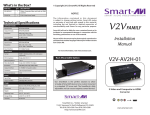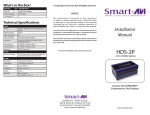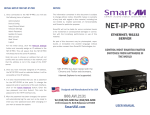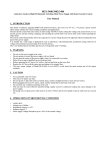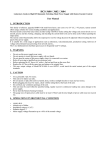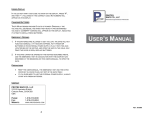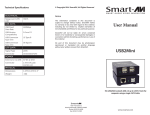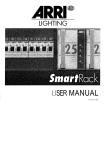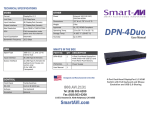Download Manual - SmartAVI
Transcript
What’s in the Box? PART NO. QTY VNET+4PS 1 4X1 KVM WUXGA, USB2.0, Audio switch Power Supply 1 PS5VDC2A User Manual 1 © Copyright 2011 Smart-AVI, All Rights Reserved DESCRIPTION Technical Specifications VIDEO Format VGA RGB Analog (75Ω, 0.7Vp-p) Resolution Up to 1600x1200 @ 85Hz2048x1536 @ 60Hz Input Interface (4) HD-15 Male Output Interface (1) HD-15 Female H Frequency Range 30-95KHz V Frequency Range 50-180Hz NOTICE The information contained in this document is subject to change without notice. Smart-AVI makes no warranty of any kind with regard to this material, including but not limited to, implied warranties of merchantability and fitness for any particular purpose. Smart-AVI will not be liable for errors contained herein or for incidental or consequential damages in connection with the furnishing, performance or use of this material. No part of this document may be photocopied, reproduced or translated into another language without prior written consent from Smart-AVI. AUDIO Frequency Response 20 Hz to 20 KHz Impedance 600 ohm Nominal Level 0-1.0 V Common Mode Rejection at 60dB Input Interface (8) 3.5 mm Stereo Audio Output Interface (2) 3.5 mm Stereo Audio For more information, visit www.smartavi.com. Rack Mountable Option Installation Manual VNET+ 4P 4-Port Cross-platform WUXGA KVM with USB Keyboard and Mouse, Stereo Audio, and Microphone USB Signaling USB 1.1 and 1.0 Input Interface (4) USB Type B Output Interface (2) USB Type A CONTROL Front Panel Tact Switch OTHER Power External 100-240 VAC/5VDC2A @10W Dimensions 7.875”W x 1.625”H x 3.5”D Weight 7 lbs. Approvals UL, CE, ROHS Compliant Operating Temp. 32-131°F (0-55 °C) Storage Temp. -4-185 °F (-20-85 °C) Humidity Up to 95% Emulation NO KEYBOARD OR MOUSE EMULATION Our SmartRack is the perfect solution to allow virtually all SmartAVI devices to be custom mounted in a standard 19” server rack. The SmartRack is fully adjustable and can secure/organize several devices. Control 4 Computers, PC or Mac on one Display with USB Keyboard and Mouse, Stereo Audio and Microphone SmartAVI, Inc. / Twitter: smartavi 11651 Vanowen St. North Hollywood, CA 91605 Tel: (818) 503-6200 Fax: (818) 503-6208 http://www.SmartAVI.com www.smartavi.com Introduction Product - Installation Diagram The VNET+4P is a cross-platform KVM WUXGA switch capable of sharing one WUXGA Monitor between four computers, PC or Mac. View four computers with WUXGA on a single screen, saving money and desktop space. PC Features • • • • • • Supports Mac, PC, Linux and Sun Supports High Resolution 1920x1200 60Hz WUXGA Supports USB keyboard and mouse Balanced stereo audio output Front panel tactile switch with LED indicator Supports Auto-scan mode for simple discovery Applications • • • • Home Theater Integration Digital Signage Deployment Information Kiosks/Displays Film/Recording Studios In the medical or industrial field, where it may not be practical (or safe) to have one or more CPUs in the general vicinity, SmartAVI’s VNET Switch Series is the perfect solution, allowing for either PC or Mac signals to be extended from computer to the display. Another practical use for one of our VNET Switch would be for media recording studios, where soundproofing and space issues come into play. Using a VNET Switch eliminates the inherent “hum” of a powered CPU and gives you the freedom of using your keyboard, mouse and monitor without having to find room for the computer itself in the same workspace. VNET+4P Mac Installation 1. Turn off all computers and the display. 2. Connect the VGA extension cables, USB cables, and audio cables (not included) to the computers and to the “IN” ports on the VNET+4P. 3. Connect the display to the “OUT” VGA connector on the VNET+4P. 4. Connect USB mouse and keyboard to the “OUT” USB connector on the VNET+4P. 5. Connect speakers to the “OUT” audio connector on the VNET+4P. 6. Connect the power cord and power on the VNET+4P. 7. Power on the computers and the display. 8. Use the front panel buttons to select the desired input port. Switching Between Ports Front Panel Control To switch ports using the front panel, press either the up or down button to cycle through the available ports. The selected port number will be indicated on the LED display. VNET+4P Front VNET+4P Rear