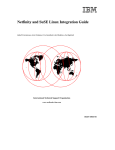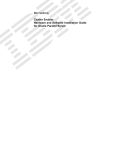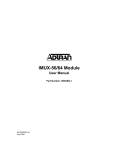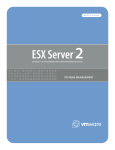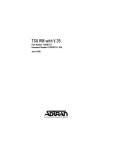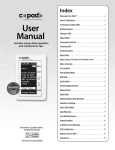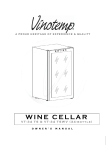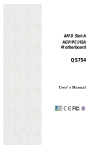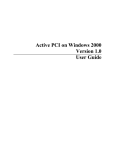Download IBM PCI Hot Plug Services User Guide - ps
Transcript
IBM PCI Hot Plug Services User Guide Note Before using this information and the product it supports, be sure to read the general information under “Notices” on page 12. Second Edition (February 1999) The following paragraph does not apply to the United Kingdom or any country where such provisions are inconsistent with local law: INTERNATIONAL BUSINESS MACHINES CORPORATION PROVIDES THIS PUBLICATION “AS IS” WITHOUT WARRANTY OF ANY KIND, EITHER EXPRESS OR IMPLIED, INCLUDING, BUT NOT LIMITED TO, THE IMPLIED WARRANTIES OF MERCHANTABILITY OR FITNESS FOR A PARTICULAR PURPOSE. Some states do not allow disclaimer of express or implied warranties in certain transactions, therefore, this statement may not apply to you. This publication could include technical inaccuracies or typographical errors. Changes are periodically made to the information herein; these changes will be incorporated in new editions of the publication. IBM may make improvements and/or changes in the product(s) and/or the program(s) described in this publication at any time. This publication was developed for products and services offered in the United States of America. IBM may not offer the products, services, or features discussed in this document in other countries, and the information is subject to change without notice. Consult your local IBM representative for information on the products, services, and features available in your area. Requests for technical information about IBM products should be made to your IBM reseller or IBM marketing representative. Copyright International Business Machines Corporation 1998-1999. All rights reserved. Note to U.S. Government Users — Documentation related to restricted rights — Use, duplication or disclosure is subject to restrictions set forth in GSA ADP Schedule Contract with IBM Corp. ii © Copyright IBM Corp. 1998, 1999 Contents Contents____________________________________________________________iii What is the IBM PCI Hot Plug Solution? __________________________________ 1 Systems Requirements ____________________________________________________ 1 Software Requirements____________________________________________________ 1 Adapters Supported for Hot Plug ____________________________________________ 1 Installing IBM PCI Hot Plug_____________________________________________ 2 Installing Intel DMI agent __________________________________________________ 2 Installing IBM PCI Hot Plug Services _________________________________________ 2 Installing Hot Plug Adapters Software________________________________________ 2 Tips to know before using PCI Hot Plug features _______________________________ 3 Hot Adding a New Adapter _____________________________________________ 4 The IBM PCI Hot Plug Applet ___________________________________________ 5 Checking the Power Status of a Slot _________________________________________ 5 Changing the Power Status of a Slot _________________________________________ 5 The IBM PCI Hot Plug Systray __________________________________________ 6 The IBM PCI Hot Plug and Play Wizard ___________________________________ 7 Hot Swapping an Adapter______________________________________________ 8 Hot Swapping a Standalone Adapter _________________________________________ 8 Hot Swapping an Adapter in a Fault Tolerant Pair ______________________________ 8 Hot Swap Wizard ____________________________________________________ 10 Fault Tolerant Adapters ______________________________________________ 11 Setting up a Fault Tolerant pair ____________________________________________ 11 Replacing a Failed Adapter in a Fault Tolerant Pair ____________________________ 11 Recommended Configuration on the Netfinity 5500 ____________________________ 11 Notice _____________________________________________________________ 16 Year 2000 Readiness and Instructions_______________________________________ 16 Trademarks ____________________________________________________________ 16 Glossary ___________________________________________________________ 17 iii © Copyright IBM Corp. 1998, 1999 What is the IBM PCI Hot Plug Solution? The IBM PCI Hot Plug solution for Windows NT 4.0 ensures High Availability on PCI Hot Plugcompatible IBM Netfinity servers. With IBM PCI Hot Plug, you can use: • Hot Add to install and configure a new adapter while the server is running • Hot Swap to replace a faulty standalone or redundant adapter while the system is running • The IBM PCI Hot Plug Applet to monitor the status of Hot Plug PCI slots on your server IBM PCI Hot Plug includes two wizards, IBM PCI Hot Plug and Play and IBM PCI Hot Swap. These wizards provide clear, step-by-step guidance while you are adding or swapping an adapter. Systems Requirements IBM PCI Hot Plug systems such as the IBM Netfinity 5500 or IBM Netfinity 7000. To obtain more detailed information about Netfinity servers and products that support PCI Hot-Plug features, visit one or more of the following IBM pages on the World Wide Web: http://www.pc.ibm.com http://www.pc.ibm.com/support http://www.pc.ibm.com/us/compat/hotplug/ Software Requirements • Microsoft Windows NT 4.0 SP3 or later • IBM PCI Hot Plug Package which includes: − Intel DMI agent This agent automatically installs DMI services on your system. − IBM PCI Hot Plug Solution § IBM PCI Hot Plug Applet § IBM PCI Hot Plug Systray § IBM PCI Hot Plug and Play Wizard § IBM PCI Hot Swap Wizard − Hot Plug Adapters Software Look for a list of the supported adapters on www.ibm.com/pc/support/netfinity You also can download IBM PCI Hot Plug package from www.ibm.com/pc/support/netfinity. Adapters Supported for Hot Plug You can obtain a list of the supported adapters and download the most current versions of the adapter device drivers and programs from the following IBM pages on the World Wide Web: http://www.pc.ibm.com/support http://www.pc.ibm.com/us/compat/hotplug/ For additional information about future support, contact your IBM marketing representative. 1 © Copyright IBM Corp. 1998, 1999 Installing IBM PCI Hot Plug You must use the following software to provide IBM PCI Hot Plug support for hot plug-capable IBM Netfinity systems. You can download this software from www.ibm.com/pc/support/netfinity. • Intel DMI Agent • IBM PCI Hot Plug Services • IBM Fault Tolerant Device Drivers Step 1: Installing Windows NT4.0 SP3 or later You must install Windows NT4.0SP3 or later in order to proceed to the next steps. You can find system configuration information on the following IBM page on the World Wide Web: http://www.pc.ibm.com/support Step 2: Installing Intel DMI agent This software will install Intel DMI version 2.0 on your system. You must install the DMI agent before you can install the IBM PCI Hot Plug Services. If DMI is already installed on your system, proceed to Step 3. 1. 2. 3. 4. 5. 6. 7. 8. Download the DMI Agent exe file from the web page and extract the files onto a diskette. Insert the diskette into the floppy drive. From the Start menu, select Run. Type A:\Setup.bat in the Open box. Click OK. The Setup wizard opens. Check both “DMI 2.0 Service Provider”and “DMI 2.0 DCE Client”items. Follow the instructions on the setup wizard until the program is installed. Reboot. Step 3: Installing IBM PCI Hot Plug Services 1. Download the IBM PCI Hot Plug Services exe file from the web page and extract the files onto a diskette. 2. Log in to Windows NT as a user in the Administrator group. 3. Insert the diskette into the floppy drive. 4. From the Start menu, Select Run. 5. Type A:\SETUP.EXE in the Open box. 6. Click OK. The Setup wizard opens. 7. Follow the instructions on the setup wizard until the program is installed. Notes: If you have an older version of IBM PCI Hot Plug Services on your system a message box will prompt you to upgrade. Click Yes and the Setup wizard will guide you through the rest of the installation. Step 4: Installing Hot Plug Adapters Software Please read the adapter’s user manual for specific Hot Plug and Faut Tolerant support. To insure that any of the Hot Plug features work properly, you must install the Hot Plug aware drivers. If 2 © Copyright IBM Corp. 1998, 1999 you already have an adapter configured on your system make sure that the drivers are Hot Plug aware. In the case of an old version of the driver, those must be removed and replaced with the latest. A reboot will be required. 1. Download the driver .exe file from the web page and extract the files onto a diskette. 2. Place the diskette into the floppy drive. 3. Proceed with the normal upgrade of the adapter drivers. Please consult the documentation that came with your adapter or contact the manufacturer of the adapter for further information. (Note: Most of the time, you will need to remove the old driver and reinstall the adapter with the new one) 4. Reboot Step 5: Tips to know before using PCI Hot Plug features Hot Plug Aware Drivers To insure that any of the Hot Plug features work properly, you must install the Hot Plug aware drivers. If you already have an adapter configured on your system make sure that the drivers are Hot Plug aware. In the case of an old version of the driver, those must be removed and replaced with the latest. A reboot will be required. Hot Add of an Adapter previously removed When an administrator attempts to Hot-Add a SCSI or RAID adapter on a Hot Plug system on which the adapter has already been installed and removed, the Hot Add will fail. The administrator is strongly advised to mark all SCSI drivers which have no device as "DISABLED" via the Devices Control Applet. This will prevent the driver from being started and allow the Hot Add to proceed normally. MAC address incorrect (all zeros) for Hot Added card After a Hot Add of an NIC Card, the MAC addresses are being returned as all zeros (000000000000). This does not affect the abilities of the adapter. Hot Remove This feature is NOT supported. Best Time to perform PCI Hot Plug action It is highly recommended to perform any of the PCI Hot Plug features during low traffic. Reboot Message After Hot Adding an adapter, the Windows NT applications (Network Applet and SCSI Applet) will ask the user to Reboot. DO NOT REBOOT, it is not necessary. Event Log Message " CreateFile failed to \\\\.\\pipe\\hotsrv " Event ID: 1007 Source: ipssvc Type: error Category : none This behavior is logged in the Event Viewer as a step to trace events. The Hot Swap wizard may log such error if the system is unable to fulfill the request at the time. Since the Hot Swap wizard retries 5 times before giving up. If the Hot Swap worked correctly, you can ignore this message. 3 © Copyright IBM Corp. 1998, 1999 Hot Adding a New Adapter Hot Add allows you to install and configure an adapter while the server is running. To Hot Add a new adapter: 1. 2. 3. 4. 5. 6. 7. 8. 9. Log on to Windows NT as a user within the Administrator group. Open the server cabinet carefully in order to access the PCI Hot Plug slots. Locate an empty PCI Hot Plug slot. Open the adapter retention latch. Lift the black tab. Remove the expansion slot cover. Insert the adapter firmly into the slot. Use the plastic guides to ensure the adapter is properly seated. Connect any applicable adapter cables. Lower the tab and close the adapter retention latch. The power LED next to the slot turns ON and the Hot Plug and Play Wizard starts. 10. Follow the instructions on the Hot Plug and Play Wizard. Before the wizard completes, you may have to configure the adapter. For configuration instructions, refer to the documentation for your adapter. 11. Click Finish to close the wizard and complete the installation. DO NOT REBOOT! (Even if prompted, you do not need to reboot.) If a problem occurs during installation, refer to the Event Viewer (System Log) for information about the install session. Warnings: Do NOT perform a Hot Add during peak hours— current connections may be interrupted. Helpful Tip: 4 You can Hot Add a Logic Analyzer card and a PCI Bus Analyzer card to the PCI Bus without impacting existing adapters. When finished, simply power off the slot using the IBM PCI Hot Plug Applet and remove the analyzer from the system. These procedures may be useful in gathering data for I/O performance analysis. © Copyright IBM Corp. 1998, 1999 The IBM PCI Hot Plug Applet This applet helps you monitor and control the status of Hot Plug slots on your server. Checking the Power Status of a Slot: 1. Open the applet by right-clicking the Hot Plug Icon in the Taskbar notification area on the right side of the Taskbar. (You can also open the applet by selecting Hot Plug Controls from the Control Panel.) 2. Select the tab designating the slot you want to check status on. The following portion of the property page is displayed: Displays the name of the adapter in the slot. Displays the Logical Slot Number. This number matches the slot in the back panel of the server. Indicates whether there is an adapter in the slot. If an adapter is present, the card is green. If an adapter is not present, the card is gray. Indicates whether the slot has power. If the light bulb is yellow, the power is on. If the light bulb is gray, the power is off. Changing the Power Status of a Slot 1. Open the applet by right-clicking the Hot Plug Icon in the Taskbar notification area on the right side of the Taskbar. (You can also open the applet by selecting Hot Plug Controls from the Control Panel.) 2. Select the tab designating the slot you want to modify. 3. If you want to turn on the power for the selected slot, click On. If you want to turn off the power for the selected slot, click Off. 4. Click Apply. The power status of the slot is changed. Note: The off button will be grayed out when an active adapter is present in the slot. Warning: 5 Do not remove power from a slot with an adapter being used by the server— it may hang your machine. To ensure the slot is Off, open the IBM PCI Hot Plug Applet. If the light bulb is gray, the power is off. You can also check the Power LED in back of the server. If the Power LED is not lit, the power to the slot is Off. See the Netfinity Server User Guide for more information on the LED © Copyright IBM Corp. 1998, 1999 The IBM PCI Hot Plug Systray The Hot Plug Systray gives you quick access to information about the PCI Hot Plug slots on the server. To access the Hot Plug Systray, click the Hot Plug icon ( ) in the Taskbar “systray”, located on the right side of the Taskbar. The menu appears as follows and contains the labeled characteristics: Slot contains an adapter that is pending installation— adapters with this status are marked by a black dot next to the adapter name. A pending adapter is not fully configured and requires user interaction to finish the installation. To complete configuration for this adapter, click the adapter name to start the IBM Hot Plug and Play wizard. Empty slot Slot contains a fully configured, supported adapter. 6 © Copyright IBM Corp. 1998, 1999 The IBM PCI Hot Plug and Play Wizard The IBM PCI Hot Plug and Play Wizard automatically starts after the insertion of a new adapter. This wizard will guide you through the configuration and startup of the adapter. If you choose to cancel the adapter configuration, you can restart this wizard with the IBM PCI Hot Plug Systray. See Hot Adding a New Adapter for information about adding an adapter. 7 © Copyright IBM Corp. 1998, 1999 Hot Swapping an Adapter IBM PCI Hot Plug allows you to Hot Swap standalone and redundant adapters. You must swap the adapter with an adapter of the same hardware level; in other words you cannot upgrade the existing adapter in the swap. Please look at the adapter’s user manual for special requirements for Hot Swapping Hot Swapping a Standalone Adapter Use this procedure to replace a standalone adapter. (Note that this feature cannot be supported for network adapters) 1. Log on to Windows NT as a Domain Administrator. 2. Open the Hot Swap Wizard (From the Start menu, select IBM Hot Plug PCI Applications, then IBM Hot Swap PCI.) 3. When the wizard prompts you to swap the adapter, open the server cabinet carefully in order to access the PCI Hot Plug slots. Refer to your server’s user guide for details about PCI Hot Plug Slots. 4. Locate the slot with the adapter needing to be swapped. The Attention LED for this slot will be flashing. 5. Open the adapter retention latch. 6. Lift the black tab. 7. Remove the adapter. 8. Insert the adapter firmly into the slot. Use the plastic guides to ensure the adapter is properly seated. 9. Connect any applicable adapter cables. 10. Lower the tab and close the adapter retention latch. The wizard will keep running until the adapter configuration is complete. Note: The IBM PCI Hot Swap wizard will not allow you to proceed if the swapped adapters are not the same hardware version. 11. Click Finish to close the wizard and complete the installation. Hot Swapping an Adapter in a Fault Tolerant Pair Note that you can Hot Swap an adapter only if it is the passive adapter in a fault tolerant pair. If the primary adapter has failed, please do the following: 1. Log on to Windows NT as a Domain Administrator. 2. Open the Hot Swap Wizard (From the Start menu select IBM Hot Plug PCI Applications, then IBM Hot Swap PCI.) 3. When the wizard prompts you to swap the adapter, open the server cabinet carefully in order to access the PCI Hot Plug slots. Refer to your server’s user guide for details about PCI Hot Plug Slots. 4. Locate the slot with the adapter needing to be swapped. The Attention LED for this slot will be flashing. 5. Open the adapter retention latch. 6. Lift the black tab. 7. Remove the adapter. 8. Insert the adapter firmly into the slot. Use the plastic guides to ensure the adapter is properly seated. 9. Connect any applicable adapter cables. 8 © Copyright IBM Corp. 1998, 1999 10. Lower the tab and close the adapter retention latch. The wizard will keep running until the adapter configuration is complete. Note: The IBM PCI Hot Swap wizard will not allow you to proceed if the swapped adapters are not the same hardware version. 11. Click Finish to close the wizard and complete the installation. The wizard will prompt you to fail back. 12. Click Yes. 9 © Copyright IBM Corp. 1998, 1999 Hot Swap Wizard Use this wizard when swapping an adapter. It will guide you through the Hot Swap process. To start the Hot Swap Wizard, select IBM Hot Plug PCI Applications, then IBM Hot Swap PCI from the Start menu See “the Hot Swapping an Adapter”section for more information about Hot Swap. 10 © Copyright IBM Corp. 1998, 1999 Fault Tolerant Adapters Setting up a Fault Tolerant pair Read the adapter’s user manual for configuration information. Replacing a Failed Adapter in a Fault Tolerant Pair When a primary adapter fails, you can Hot Swap the failed adapter. To do this, open the Hot Swap Wizard, choose that adapter and follow the instructions. The adapter must be swapped with an adapter of the same hardware level. See the “Hot Swapping an Adapter”section for more information. Recommended Configuration on the Netfinity 5500 We suggest that you place the primary adapter in the PCI Hot Plug slot and use the on-board adapter as the secondary adapter. 11 © Copyright IBM Corp. 1998, 1999 Notices References in this publication to IBM products, programs, or services do not imply that IBM intends to make these available in all countries in which IBM operates. Any reference to an IBM product, program, or service is not intended to state or imply that only that IBM product, program, or service may be used. Subject to IBM’s valid intellectual property or other legally protectable rights, any functionally equivalent product, program, or service may be used instead of the IBM product, program, or service. The evaluation and verification of operation in conjunction with other products, except those expressly designated by IBM, are the responsibility of the user. IBM may have patents or pending patent applications covering subject matter in this document. The furnishing of this document does not give you any license to these patents. You can send license inquiries, in writing, to: IBM Director of Licensing IBM Corporation North Castle Drive Armonk, NY 10504-1785 U.S.A. Year 2000 Readiness and Instructions This is a Year 2000 Readiness Disclosure. A product is Year 2000 Ready if the product, when used in accordance with its associated documentation, is capable of correctly processing, providing and/or receiving date data within and between the 20th and 21st centuries, provided all other products (for example, software, hardware, and firmware) used with the product properly exchange date data with it. This IBM PC hardware product has been designed to process four-digit date information correctly within and between the 20th and 21st centuries. If your IBM computer is on when the century changes, you should turn it off and then back on again once, or restart the operating system, to ensure that the internal clock resets itself for the new century. This IBM PC product cannot prevent errors that might occur if software you use or exchange data with is not ready for the Year 2000. IBM software that comes with this product is Year 2000 Ready. However, software from other companies might come with this IBM PC product. IBM cannot take responsibility for the readiness of that software. You should contact the software developers directly if you wish to verify readiness, understand limitations, or look for any software updates. To learn more about IBM PC products and the Year 2000, visit our Web site at http://www.pc.ibm.com/year2000. The information and tools there can help you with your Year 2000 transition plan, especially if you have multiple IBM PCs. IBM encourages you to check periodically for updated information. Trademarks The following terms are trademarks of the IBM Corporation in the United States or other countries: IBM Netfinity ServeRAID 12 © Copyright IBM Corp. 1998, 1999 Microsoft, Windows, and Windows NT are trademarks or registered trademarks of Microsoft Corporation. Other company, product, and service names may be trademarks or service marks of others. 13 © Copyright IBM Corp. 1998, 1999 Glossary adapter retention latch This latch rests on top of the adapter slot. It rotates clockwise and counterclockwise, allowing you to fasten or release the tab over the slot. Attention LED Each hot plug PCI slot has an Attention LED that is visible from the rear of the server and one that is visible from the inside of the server. When the Attention LED is flashing, it signifies that the adapter requires some sort of user intervention. See the Netfinity Server User Guide for more information. expansion slot cover The metal bar covering an empty slot. fault tolerance This technology allows you to configure two adapters into a fault tolerant pair. Once installed and configured the fault tolerant pair will provide access to data (disk and network) even after an adapter failure. fault tolerant pair Two adapters logically grouped together in order to provide continual access to data, even after an adapter failure. In the pair, one adapter is active and the other is passive. Hot Add This IBM PCI Hot Plug feature allows you to add and configure an adapter to a Hot Plug-compatible server while the server is running. Hot Removal Allows you to remove a faulty adapter while the server is running. This feature is NOT supported for this release of IBM PCI Hot Plug. Hot Swap This IBM PCI Hot Plug feature allows you to replace a faulty adapter while the server is running. IBM PCI Hot Plug and Play Wizard This wizard guides you through the configuration of a new Hot Plug adapter. IBM PCI Hot Plug Applet This applet allows you to monitor and control PCI Hot Plug slots on your server. IBM PCI Hot Swap Wizard This wizard helps you replace a faulty Hot Plug adapter. Power LED This LED is on when the hot plug slot has power. When this LED is off, the slot has no power. Do not add or remove an adapter from the slot when the Power LED is on. See the Netfinity Server User Guide for more information. primary adapter The active adapter in a fault tolerant pair secondary adapter The passive adapter in a fault tolerant pair. 14 © Copyright IBM Corp. 1998, 1999 tab The black plastic piece on top of the slot. If you open the adapter retention latch, you can lift the tab to add or remove an adapter or an expansion slot cover. h 15 © Copyright IBM Corp. 1998, 1999