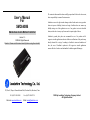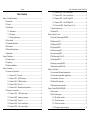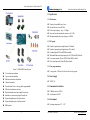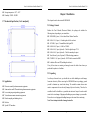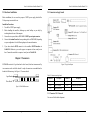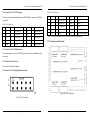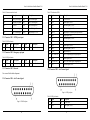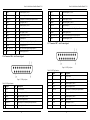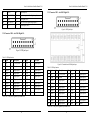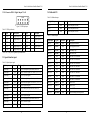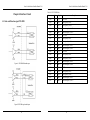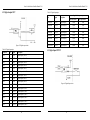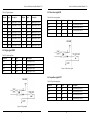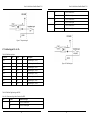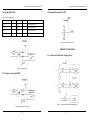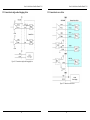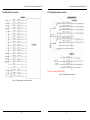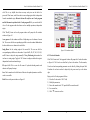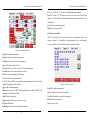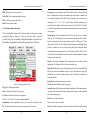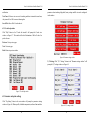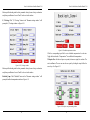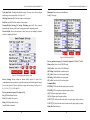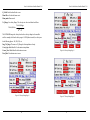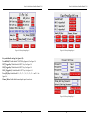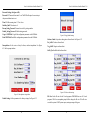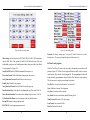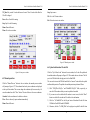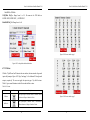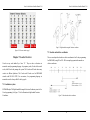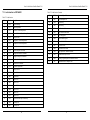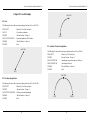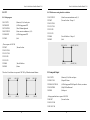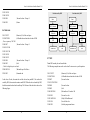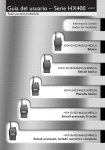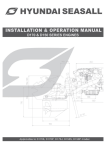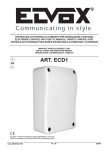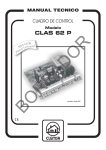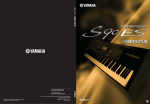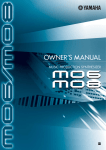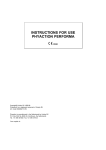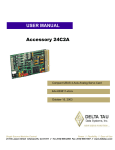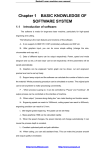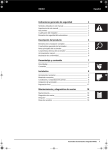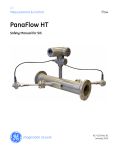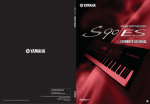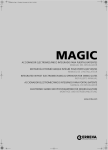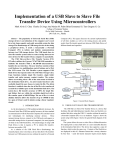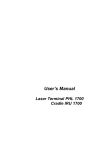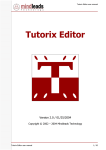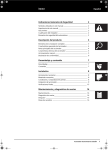Download User`s Manual For SMC6400B
Transcript
User’s Manual For SMC6400B Stand-Alone 4-Axis Motion Controller Version 1.0 ©2009 All Rights Reserved Attention: Please read this manual carefully before using the controller! The content in this manual has been carefully prepared and is believed to be accurate, but no responsibility is assumed for inaccuracies. Leadshine reserves the right to make changes without further notice to any products herein to improve reliability, function or design. Leadshine does not assume any liability arising out of the application or use of any product or circuit described herein; neither does it convey any license under its patent rights of others. Leadshine’s general policy does not recommend the use of its products in life support or aircraft applications wherein a failure or malfunction of the product may directly threaten life or injury. According to Leadshine’s terms and conditions of sales, the user of Leadshine’s products in life support or aircraft applications assumes all risks of such use and indemnifies Leadshine against all damages. 3/F, Block 2, Nanyou Tianan Industrial Park, Nanshan Dist, Shenzhen, China Tel: (86)755-26434369 Web site: www.leadshine.com Fax: (86)755-26402718 E-Mail: [email protected] ©2009 by Leadshine Technology Company Limited. All Rights Reserved Stand –Alone Motion Controller Manual V1.0 Contents Table of Contents Chapter 1 General Information ..................................................................................... 1 1.1 Introduction ..................................................................................................... 1 1.2 Features ........................................................................................................... 1 1.3 Specification.................................................................................................... 3 1.3.1 Performance ......................................................................................... 3 1.3.2 I/O signals ............................................................................................ 3 1.3.3 User program memory.......................................................................... 3 1.4 Power Supply .................................................................................................. 3 1.5 Communication Interface ................................................................................ 3 1.6 Environment .................................................................................................... 3 1.7 Mechanical Specification ................................................................................ 4 1.8 Applications..................................................................................................... 4 Chapter 2 Installation .................................................................................................... 5 2.1 Package Connect ............................................................................................. 5 2.2 Unpacking ....................................................................................................... 5 2.3 Hardware Installation ...................................................................................... 6 Chapter 3 Connectors .................................................................................................... 6 3.1 Connectors on logic board............................................................................... 7 3.1.1 Connector XL1 - Reserved................................................................... 7 3.1.2 Connector XL2 – RS232 Serial port .................................................... 8 3.1.3 Connector XL3 - USB disk interface ................................................... 8 3.1.4 Connector XL4 - Reserved................................................................... 8 3.1.5 Connector XL5 - Manual pulse input interface .................................... 8 3.2 Connectors on drive board .............................................................................. 9 3.2.1 Connector XD1 – 24VDC power input .............................................. 10 3.2.2 Connector XD2 – Emergency stop input............................................ 10 3.2.3 Connector XD3 – Reserved................................................................ 10 3.2.4 Connector XD4 – Axis X control signal............................................. 10 3.2.5 Connector XD5 – Axis Y control signal............................................. 11 I 3.2.6 Connector XD6 – Axis Z control signal ............................................. 12 3.2.7 Connector XD7 – Axis U control signal............................................. 13 3.2.8 Connector XD8 – Axis X&Y Digital I/O ........................................... 14 3.2.9 Connector XD9 – Axis Z&U Digital I/O ........................................... 15 3.2.10 Connector XD10 – Digital Output 17 to 24 ..................................... 16 3.3 Special function input.................................................................................... 16 3.4 Dedicated I/O ................................................................................................ 17 Chapter 4 Interface Circuit .......................................................................................... 18 4.1 Pulse and Direction signal PUL/DIR ............................................................ 18 4.2 Digital output OUT ....................................................................................... 20 4.3 Digital input INPUT...................................................................................... 21 4.4 Origin signal ORG ........................................................................................ 22 4.5 Slow down signal SD .................................................................................... 23 4.6 In-position signal INP ................................................................................... 23 4.7 End limit signal EL+ & EL-.......................................................................... 24 4.8 Alarm Signal ALM ........................................................................................ 26 4.9 Emergency stop signal EMG......................................................................... 26 5.0 Manual pulse input PA & PB......................................................................... 27 Chapter 5 Connections ................................................................................................ 27 5.1 Connection to differential stepping driver..................................................... 27 5.2 Connection to single-ended stepping driver .................................................. 28 5.3 Connection to servo driver ............................................................................ 29 5.4 Dedicated I/O connection.............................................................................. 30 5.5 Manual pulse input connection...................................................................... 31 Chapter 6 Demo HMI for SMC6400B ........................................................................ 32 6.1 Root window ................................................................................................. 32 6.2 Edit G-code program..................................................................................... 32 6.2.1 File attribute window.......................................................................... 33 6.2.2 G-code edit window ........................................................................... 35 6.2.3 G-code view window.......................................................................... 37 6.2.4 Teaching and playback window ......................................................... 38 II Stand –Alone Motion Controller Manual V1.0 Stand –Alone Motion Controller Manual V1.0 6.2.5 G-code help window .......................................................................... 40 6.3 Parameter and option settings........................................................................ 40 6.4 Run G-code program..................................................................................... 53 6.5 Manual operation........................................................................................... 54 6.6 Upload and download G-code file................................................................. 55 6.7 I/O Status....................................................................................................... 56 Chapter 7 G-codes Overview ...................................................................................... 58 7.1 Coordinates system ....................................................................................... 58 7.2 Absolute and relative coordinates.................................................................. 59 7.3 G-code function in SMC6400B..................................................................... 60 Chapter 8 G-code Example ......................................................................................... 62 8.1 Line ............................................................................................................... 62 8.2 Circular interpolation .................................................................................... 62 8.3 Another Circular interpolation....................................................................... 63 8.4 G92................................................................................................................ 64 8.4.1 Sub-program....................................................................................... 64 8.4.2 Relative move using absolute coordinates.......................................... 65 8.5 Jump and Repeat ........................................................................................... 65 8.6 Multi-task ...................................................................................................... 66 8.7 M89 ............................................................................................................... 67 8.8 Example of battery welding .......................................................................... 68 Chapter 1 General Information 1.1 Introduction The SMC6400B motion controller is Leadshine’s high performance, stand-alone motion controller, which based on a 32-bit RISC CPU. It offers 1 to 4 axes motion control for stepping motors or servo motors to accomplish various operations The SMC6400B supports standard ISO G-code programming. The user can edit G-code program with HMI or in a PC before download the program to the controller through RS232 serial port or USB disk. The SMC6400B can generate pulse control signal (up to 9.8 MHz) to control servo or stepping system. The pulse output type can either be PUR/DIR or CW/CCW. 28 general purpose digital inputs and 28 general purpose digital outputs are built inside the SMC6400B. In multi-axis operation, the SMC6400B provides linear interpolation by any 2, any 3, or even all-4 axes. And any 2 axes can perform circular interpolation. It also supports trapezoidal/s-curve velocity profile and the continuous interpolation function. There are totally 41 instructions (14 G-codes and 17 M-codes) has been carefully designed for user programming, offering motion control and program flow control including jumping, looping and subprogram calls, with or without condition. SMC6400B also support multi-task and variable declaration. Most of the instructions are coincident with standard G-codes and easily understanding. 1.2 Features u u u u u Stand-alone Operation Supports G-code programming 32-bit CPU, 60MHz, Rev1.0 Pulse output rate up to 9.8MHz 6 pulse/dir output modes: Pulse /DIR, CW/CCW etc. III Tel: +086 0755-26434369 1 Web Site: www.leadshine.com Stand –Alone Motion Controller Manual V1.0 Stand –Alone Motion Controller Manual V1.0 1.3 Specification 1.3.1 Performance u u u u u Number of controllable axes: 4 axes. Internal reference clock: 60 MHz Pulse output frequency: 1 pps ~ 9.8 Mpps Linear and circular interpolation accuracies: ±0.5 LSB Maximum manual pulser input frequency: 100KHz 1.3.2 I/O signals u u u u u u Number of general purpose digital input: 28 (Isolated) Number of general purpose digital output: 28 (Isolated) Command signals: PUL and DIR (Non-isolated) Mechanical limit/switch signal input pins: ±EL, SD and ORG (Isolated) Servo motor interface I/O pins: INP, ALM and ERC (Isolated) Pulser signal input pin: PA and PB (Non-isolated) 1.3.3 User program memory Figure 1-1 SMC6400B Control System u u u u u u u u u u u 2~4 axes linear interpolation 2 axes circular interpolation Multi-axis continuous interpolation 2 home return modes Trapezoidal and S-curve velocity profiles programmable Multi-axis, simultaneous start/stop Position limit and return home signals for each axis Standard servo motor control signal for each axis 28 general digital inputs with Opto-isolated 28 general digital outputs with Opto-isolated HMI optional 2 u User program:9999 lines G-code for each G-code program 1.4 Power Supply u 24VDC±5% 1.5 Communication Interface u u USB disk interface: USB1.1 Serial interface: RS-232 1.6 Environment u Operating temperature: 0℃~50℃ Tel: +086 0755-26434369 3 Web Site: www.leadshine.com Stand –Alone Motion Controller Manual V1.0 Stand –Alone Motion Controller Manual V1.0 u u Storage temperature: -20℃~80℃ Humidity: 5%RH ~ 85%RH Chapter 2 Installation 1.7 Mechanical Specification ( Unit = mm[inch]) This chapter describes how to install SMC6400B 2.1 Package Connect Besides this User's Manual (Electronic Edition), the package also includes the following items, depending to your actual order: u SMC6400B (1 piece) - 4-Axis Stand-Alone Motion Controller u Cable15-1.0 (4 piece) – Control signal cable for each axis u ACC6400 (1 piece) - Terminal Board for digital I/O. u Cable20-0.4 (2 piece) – Cable for CC6400. u Cable10-0.4 (1 piece, Optional) – Cable for digital output 17-24 u Cable10-0.4 (1 piece, Optional) – Cable for manual pulse input u Touch Screen (1 piece, Optional) – HMI and setting parameters u CABLE09-1.0 (1 piece, Optional) – RS232 cable connected to HMI u Leadshine All-in-one CD(Including the software) If any of these items are missing or damaged, contact the dealer from whom you purchased the product or Leadshine. 2.2 Unpacking 1.8 Applications u u u u u u u Electronic assembly and measurement equipments Semiconductor and LCD manufacturing &measurement equipments Laser cutting/engraving/marking equipments Vision & measurement automation equipments Biotech sampling and handing devices Robotics Special CNC machines 4 As with any electronic device, you should take care while handling to avoid damage from static electricity. Before removing the SMC6400B from its packaging, ground yourself to eliminate any stored static charge. The controller contains electro-static sensitive components that can be easily damaged by static electricity. Therefore, the controller should be handled on a grounded anti-static mat. Inspect the card module carton for obvious damage. Shipping and handling may cause damage to your module. Be sure there is no shipping and handling damage on the carton before continuing. Note: Do not attempt to install a damaged controller. 5 Stand –Alone Motion Controller Manual V1.0 2.3 Hardware Installation Stand –Alone Motion Controller Manual V1.0 3.1 Connectors on logic board Before installation, the user needs to prepare a 24VDC power supply which offers 2.0Amp output current at the least. Installation Procedures 1. Turn off the 24VDC power supply; 2. Before handling the controller, discharge any static buildup on your body by touching the metal case of the computer. 3. Connect the two power leads to SMC6400B’s 24VDC power input connector. 4. Connect the terminal board and corresponding cables to SMC6400B, depending on your configuration. See the following chapters for more information. 5. If you have ordered a HMI, connect it to the controller’s RS232 interface via Calbe09-1.0. Otherwise, you need to prepare a computer with one serial port at least. Connect the controller to computer’s serial port via Cable09-1.0. Chapter 3 Connectors SMC6400B consists of a logic board and a drive board, which are interconnected by two connectors on the side of the boards. A couple of connectors are assembled on the boards for different usage. See Figure 3-1 for more details. Figure 3-2 Logic board layout Table 3-1 Connectors on logic board Logic Board Connector Drive Board Figure 3-1 SMC6400B structure Description Connector XL1 Reserved XL4 Reserved XL2 RS232 serial port XL5 Manual pulse input interface XL3 USB disk interface 3.1.1 Connector XL1 - Reserved It is reserved for further development. 6 Description 7 Stand –Alone Motion Controller Manual V1.0 Stand –Alone Motion Controller Manual V1.0 3.1.2 Connector XL2 – RS232 Serial port Table 3-3 XL5 pin function This port is used for communication between SMC6400B and computer or HMI by a serial cable. Pin Signal I/O Description Pin Signal I/O Description 1 NC - Not connected 6 *VCC O 5VDC 2 NC - Not connected 7 *GND - Ground 3 NC - Not connected 8 *GND - Ground 4 NC - Not connected 9 PA I Phase A of Manual pulse 5 *VCC O 5VDC 10 PB I Phase B of Manual pulse Table 3-2 XL2 Pin function Pin Signal I/O Description Pin Signal I/O Description 1 NC - Not connected 6 NC - Not connected 2 RX I RS232 receive 7 NC - Not connected 3 TX O RS232 transmit 8 NC - Not connected 4 NC - Not connected 9 NC - Not connected 5 GND GND Ground *Note: VCC is generated by internal circuit; do not connect GND to power ground EGND. 3.2 Connectors on drive board Not connected 3.1.3 Connector XL3 - USB disk interface If G-code programs are stored in a USB Disk, the user can load or reload them form it via this port. 3.1.4 Connector XL4 - Reserved It is reserved for further development. 3.1.5 Connector XL5 - Manual pulse input interface Figure 3-4 Drive board layout Figure 3-3 XL5 pin layout 8 9 Stand –Alone Motion Controller Manual V1.0 Stand –Alone Motion Controller Manual V1.0 Table 3-4 Connectors on drive board Table 3-7 Pin function of XD4 Connector Description Connector Description Pin Signal I/O Description XD1 24VDC power input XD6 Axis Z control signal 1 VCC O +5VDC Power XD2 Emergency stop input XD7 Axis U control signal 2 PUL1- O Pulse signal(-),Axis X XD3 Reserved XD8 Axis X&Y digital I/O 3 DIR1- O Direction signal(-), Axis X XD4 Axis X control signal XD9 Axis Z&U digital I/O 4 ERC1 O Error clear signal, Axis X XD5 Axis Y control signal XD10 Digital output 17 to 24 5 INPUT17 I* Digital input 17 or Manual pulse input function 6 ORG1 I Origin signal, Axis X 7 EL1- I End limit signal(-), Axis X 3.2.1 Connector XD1 – 24VDC power input Table 3-5 XD1 Pin function 8 EGND GND Power Ground Pin Signal I/O Description Pin Signal I/O Description 9 PUL1+ O Pulse signal(+), Axis X 1 VDD I 24VDC power 2 EGND GND Power Ground 10 DIR1+ O Direction signal(+), Axis X 11 OUT25 O* Digital output 25, 12 INP1 / INPUT19 I* Axis X in position signal or Digital input 19 3.2.2 Connector XD2 – Emergency stop input Table 3-6 XD3 pin function 13 ALM1 I Alarm signal, Axis X Pin Signal I/O Description Pin Signal I/O Description 14 SD1/ INPUT18 I* Axis X slow down signal or Digital input 18 1 EMG I Emergency stop 2 EGND GND Power Ground 15 EL1+ I End limit signal, Axis X 3.2.3 Connector XD3 – Reserved 3.2.5 Connector XD5 – Axis Y control signal It is reserved for further development. 3.2.4 Connector XD4 – Axis X control signal Figure 3-6 XD5 pin layout Table 3-8 XD5 pin function Figure 3-5 XD4 Pin layout 10 Pin Signal I/O Description 1 VCC O +5VDC Power 2 PUL2- O Pulse signal(-),Axis Y 11 Stand –Alone Motion Controller Manual V1.0 Stand –Alone Motion Controller Manual V1.0 3 DIR2- O Direction signal(-), Axis Y 7 EL3- I End limit signal(-), Axis Z 4 ERC2 O Error clear signal, Axis Y 8 EGND GND Power Ground 5 INPUT20 I* Digital input 20 or Manual pulse input function 9 PUL3+ O Pulse signal(+), Axis Z 6 ORG2 I Origin signal, Axis Y 10 DIR3+ O Direction signal(+), Axis Z 7 EL2- I End limit signal(-), Axis Y 11 OUT27 O* Digital output 27, 8 EGND GND Power Ground 12 INP3 / INPUT25 I* In position signal, Axis Z or Digital input 25 9 PUL2+ O Pulse signal(+), Axis Y 13 ALM3 I Alarm signal, Axis Z 10 DIR2+ O Direction signal(+), Axis Y 14 SD3 / INPUT24 I* Axis Z slow down signal or Digital input 24 11 OUT26 O* Digital output 25, 15 EL3+ I End limit signal, Axis Z 12 INP2 / INPUT22 I* Axis Y in position signal, or Digital input 22 13 ALM2 I Alarm signal, Axis Y 14 SD2 / INPUT22 I* Axis Y slow down signal or Digital input 22 15 EL2+ I End limit signal, Axis Y 3.2.7 Connector XD7 – Axis U control signal 3.2.6 Connector XD6 – Axis Z control signal Figure 3-8 XD7 pin layout Table 3-10 XD7 pin function Figure 3-7 XD6 pin layout Table 3-9 XD6 pin function Pin Signal I/O Description 1 VCC O +5VDC Power 2 PUL4- O Pulse signal(-),Axis U 3 DIR4- O Direction signal(-), Axis U Pin Signal I/O Description 4 ERC4 O Error clear signal, Axis U 1 VCC O +5VDC Power 5 INPUT26 I* Digital input 26 or Manual pulse input function 2 PUL3- O Pulse signal(-),Axis Z 6 ORG4 I Origin signal, Axis U 3 DIR3- O Direction signal(-), Axis Z 7 EL4- I End limit signal(-), Axis U 4 ERC3 O Error clear signal, Axis Z 8 EGND GND Power Ground 5 INPUT23 I* Digital input 23 or Manual pulse input function 9 PUL4+ O Pulse signal(+), Axis U 6 ORG3 I Origin signal, Axis Z 10 DIR4+ O Direction signal(+), Axis U 12 13 Stand –Alone Motion Controller Manual V1.0 Stand –Alone Motion Controller Manual V1.0 3.2.9 Connector XD9 – Axis Z&U Digital I/O 11 OUT28 O* Digital output 28, 12 INP4 / INPUT28 I* In position signal, Axis U or Digital input 28 13 ALM4 I Alarm signal, Axis U 14 SD4 / INPUT27 I* Axis U slow down signal or Digital input 27 15 EL4+ I End limit signal, Axis U Figure 3-10 XD9 pin layout 3.2.8 Connector XD8 – Axis X&Y Digital I/O Figure 3-9 XD8 pin layout Table 3-11 XD8 pin function Pin Signal I/O Description Pin Signal I/O Description 1 E5V O *+5VDC power 11 OUT1 O Digital output 1 2 EGND GND Ground 12 OUT2 O Digital output 2 Table 3-12 XD8 pin function 3 INPUT8 I Digital input 8 13 OUT3 O Digital output 3 Pin Signal I/O Description Pin Signal I/O Description 4 INPUT7 I Digital input 7 14 OUT4 O Digital output 4 1 E5V O *+5VDC power 11 OUT16 O Digital output 16 5 INPUT6 I Digital input 6 15 OUT5 O Digital output 5 2 EGND GND Ground 12 OUT15 O Digital output 15 6 INPUT5 I Digital input 5 16 OUT6 O Digital output 6 3 INPUT9 I Digital input 9 13 OUT14 O Digital output 14 7 INPUT4 I Digital input 4 17 OUT7 O Digital output 7 4 INPUT10 I Digital input 10 14 OUT13 O Digital output 13 8 INPUT3 I Digital input 3 18 OUT8 O Digital output 8 5 INPUP11 I Digital input 11 15 OUT12 O Digital output12 9 INPUT2 I Digital input 2 19 COM O +24VDC power 6 INPUT12 I Digital input 12 16 OUT11 O Digital output 11 10 INPUT1 I Digital input 1 20 EGND GND Ground 7 INPUT13 I Digital input 13 17 OUT10 O Digital output 10 8 INPUT14 I Digital input 14 18 OUT9 O Digital output 9 9 INPUT15 I Digital input 15 19 COM O +24VDC power 10 INPUT16 I Digital input 16 20 EGND GND Ground *Note: The +5VDC power is generated by internal circuit. Figure 3-11 Terminal board ACC6400 pin layout *Note: The +5VDC power is generated by internal circuit. 14 15 Stand –Alone Motion Controller Manual V1.0 3.2.10 Connector XD10 – Digital Output 17 to 24 Stand –Alone Motion Controller Manual V1.0 3.4 Dedicated I/O Table 3-16 Dedicated output Connector Pin Description OUT1 XD8 11 It can be set by M07 & M08 OUT2 XD8 12 It can be set by M09 & M10 OUT3 XD8 13 It can be set by M11 & M12 Digital Output Figure 3-12 XD10 pin layout Table 3-13 XD10 pin function Pin Signal I/O Description Pin Signal I/O Description 1 OUT24 O Digital Output 24 6 OUT19 O Digital Output 19 Table 3-15 Dedicated input 2 OUT23 O Digital Output 23 7 OUT18 O Digital Output 18 Digital input Signal Connector Pin Description 3 OUT22 O Digital Output 22 8 OUT17 O Digital Output 17 INPUT1 START XD8 10 Start program execution 4 OUT21 O Digital Output 21 9 EGND O Digital Output 16 INPUT 2 PAUSE XD8 9 Pause program execution 5 OUT20 O Digital Output 20 10 - - - INPUT 3 ISTOP XD8 8 Immediately stop *Note: The +5VDC power is generated by internal module. INPUT 4 HOME XD8 7 Home all the axis 3.3 Special function input INPUT 5 X++ XD8 6 Move axis X in + direction INPUT 6 X-- XD8 5 Move axis X in - direction Table 3-14 Special input signals Digital input Connector INPUT 7 Y++ XD8 4 Move axis Y in + direction Pin Description INPUT 8 Y-- XD8 3 Move axis Y in - direction Digital input 17 XD4 5 Axis X manual pulse input selection, active low INPUT9 Z++ XD9 3 Move axis Z in + direction Digital input 18 XD4 14 Axis X slow down signal / 10×manual pulse rate INPUT10 Z-- XD9 4 Move axis Z in - direction Digital input 19 XD4 12 Axis X in-position signal INPUT11 U++ XD9 5 Move axis U in + direction Digital input 20 XD5 5 Axis Y manual pulse input selection, active low INPUT12 U-- XD9 6 Move axis U in - direction Digital input 21 XD5 14 Axis Y slow down signal / 100×manual pulse rate INPUT13 S-OUT1 XD9 7 State of OUT1 Digital input 22 XD5 12 Axis Y in-position signal INPUT14 S-OUT2 XD9 8 State of OUT2 Digital input 23 XD6 5 Axis Z manual pulse input selection, active low INPUT15 S-OUT3 XD9 9 State of OUT3 Digital input 24 XD6 14 Axis Z slow down signal INPUT16 TEACHING XD9 10 Confirm teaching function(Optional) Digital input 25 XD6 12 Axis Z in-position signal Digital input 26 XD7 5 Axis U manual pulse input selection, active low Digital input 27 XD7 14 Axis U slow down signal Digital input 28 XD7 12 Axis U in-position signal 16 17 Stand –Alone Motion Controller Manual V1.0 Stand –Alone Motion Controller Manual V1.0 Chapter 4 Interface Circuit 4.1 Pulse and Direction signal PUL/DIR Figure 4-1 PUL/DIR differential output Table 4-1 VCC/PUL/DIR Pins Connector Pin Signal Description XD4 1 VCC +5V Power XD4 2 PUL1- Pulse signal(-), Axis X XD4 9 PUL1+ Pulse signal(+), Axis X XD4 3 DIR1- Direction signal(-), Axis X XD4 10 DIR1+ Direction signal(+), Axis X XD5 1 VCC +5V Power XD5 2 PUL2- Pulse signal(-), Axis Y XD5 9 PUL2+ Pulse signal(+), Axis Y XD5 3 DIR2- Direction signal(-), Axis Y XD5 10 DIR2+ Direction signal(+), Axis Y XD6 1 VCC +5V Power XD6 2 PUL3- Pulse signal(-), Axis Z XD6 9 PUL3+ Pulse signal(+), Axis Z XD6 3 DIR3- Direction signal(-), Axis Z XD6 10 DIR3+ Direction signal(+), Axis Z XD7 1 VCC +5V Power XD7 2 PUL4- Pulse signal(-), Axis U XD7 9 PUL4+ Pulse signal(+), Axis U XD7 3 DIR4- Direction signal(-), Axis U XD7 10 DIR4+ Direction signal(+), Axis U Figure4-2 PUL/DIR single-ended output 18 19 Stand –Alone Motion Controller Manual V1.0 4.2 Digital output OUT Stand –Alone Motion Controller Manual V1.0 Table 4-3 Digital output pins Pin Signal Logic level at power up Description JP3 short circuit Figure 4-3 Digital output circuit Table 4-2 Digital output pins XD10 Pin3 OUT17 Digital output17 HIGH LOW XD10 Pin4 OUT18 Digital output18 HIGH LOW XD10 Pin5 OUT19 Digital output19 HIGH LOW XD10 Pin6 OUT20 Digital output20 HIGH LOW XD10 Pin7 OUT21 Digital output21 HIGH LOW XD10 Pin8 OUT22 Digital output22 HIGH LOW XD10 Pin9 OUT23 Digital output23 HIGH LOW XD10 Pin10 OUT24 Digital output24 HIGH LOW 4.3 Digital input INPUT Connector Pin Signal Description XD8 11 OUT1 Digital output1, Axis X XD8 12 OUT2 Digital output2, Axis X XD8 13 OUT3 Digital output3, Axis X XD8 14 OUT4 Digital output4, Axis X XD8 15 OUT5 Digital output5, Axis Y XD8 16 OUT6 Digital output6, Axis Y XD8 17 OUT7 Digital output7, Axis Y XD8 18 OUT8 Digital output8, Axis Y XD9 18 OUT9 Digital output9, Axis Z XD9 17 OUT10 Digital output10, Axis Z XD9 16 OUT11 Digital output11, Axis Z XD9 15 OUT12 Digital output12, Axis Z XD9 14 OUT13 Digital output13, Axis U XD9 13 OUT14 Digital output14, Axis U XD9 12 OUT15 Digital output15, Axis U XD9 11 OUT16 Digital output16, Axis U 20 JP3 open circuit Figure 4-4 Digital input circuit 21 Stand –Alone Motion Controller Manual V1.0 4.5 Slow down signal SD Table 4-4 Digital input pins Signal Description Signal Description 10 INPUT1 Digital input 1, Axis X 3 INPUT 9 Digital input9, Axis Z 9 INPUT2 Digital input 2, Axis X 4 INPUT 10 Digital input10, Axis Z 8 INPUT3 Digital input 3, Axis X 5 INPUT 11 Digital input11, Axis Z 7 INPUT4 Digital input 4, Axis X 6 INPUT 12 Digital input12, Axis Z 6 INPUT5 Digital input 5, Axis Y 7 INPUT 13 Digital input13, Axis U 5 INPUT6 Digital input 6, Axis Y 8 INPUT 14 Digital input14, Axis U 4 INPUT7 Digital input 7, Axis Y 9 INPUT 15 Digital input15, Axis U 3 INPUT8 Digital input 8, Axis Y 10 INPUT 16 Digital input16, Axis U XD8 pin Stand –Alone Motion Controller Manual V1.0 XD9 pin Table 4-6 Slow down signal pins Connector Pin Signal I/O Description XD4 14 SD1 I Slow down signal, Axis X XD5 14 SD2 I Slow down signal, Axis Y XD6 14 SD3 I Slow down signal, Axis Z XD7 14 SD4 I Slow down signal , Axis U 4.4 Origin signal ORG Table 4-5 Origin signal pins Connector Pin Signal I/O Description XD4 6 ORG1 I Origin signal, Axis X XD5 6 ORG 2 I Origin signal, Axis Y XD6 6 ORG 3 I Origin signal, Axis Z XD7 6 ORG 4 I Origin signal , Axis U Figure 4-6 Slow down signal 4.6 In-position signal INP Table 4-7 In-position signal pins Connector Pin Signal I/O Description XD4 12 INP1 I In-position signal, Axis X XD5 12 INP2 I In-position signal, Axis Y XD6 12 INP3 I In-position signal, Axis Z XD7 12 INP4 I In-position signal , Axis U Figure 4-5 Origin signal 22 23 Stand –Alone Motion Controller Manual V1.0 Stand –Alone Motion Controller Manual V1.0 2 3 4 ON EL1+/EL0- Normal Close OFF EL1+/EL0- Normal Open ON EL1+/EL0- Normal Close OFF EL1+/EL0- Normal Open ON EL1+/EL0- Normal Close OFF EL1+/EL0- Normal Open Figure 4-7 In-position signal 4.7 End limit signal EL+ & ELTable 4-8 End limit signal pins Connector Pin Signal I/O Description XD4 7 EL1- I End limit signal -, Axis X XD4 15 EL1+ I End limit signal +, Axis X XD5 7 EL2- I End limit signal -, Axis Y XD5 15 EL2+ I End limit signal +, Axis Y XD6 7 EL3- I End limit signal -, Axis Z XD6 15 EL3+ I End limit signal +, Axis Z XD7 7 EL4- I End limit signal -, Axis U XD7 15 EL4+ I End limit signal +, Axis U Figure 4-8 End limit signal Table 4-9 End limit Signal setting switch DS1 Note: See ‘Connectors on logic board’ section to find DS1. DIP ON/OFF End limit switch type 1 ON EL0+/EL0- Normal Close OFF EL0+/EL0- Normal Open 24 25 Stand –Alone Motion Controller Manual V1.0 Stand –Alone Motion Controller Manual V1.0 4.8 Alarm Signal ALM 5.0 Manual pulse input PA & PB Table 4-10 Alarm signal pins Connector Pin Signal I/O Description XD4 13 ALM1 I Alarm signal, Axis X XD5 13 ALM 2 I Alarm signal, Axis Y XD6 13 ALM 3 I Alarm signal, Axis Z XD7 13 ALM 4 I Alarm signal, Axis U Figure 4-11 Manual input signal Chapter 5 Connections 5.1 Connection to differential stepping driver Figure 4-9 Alarm signal 4.9 Emergency stop signal EMG Figure 5-1 Connection to differential stepping driver Figure 4-10 Emergency stop signal 26 27 Stand –Alone Motion Controller Manual V1.0 Stand –Alone Motion Controller Manual V1.0 5.2 Connection to single-ended stepping driver 5.3 Connection to servo driver Figure 5-2 Connection to single-ended stepping driver Figure 5-3 Connection to servo driver 28 29 Stand –Alone Motion Controller Manual V1.0 Stand –Alone Motion Controller Manual V1.0 5.4 Dedicated I/O connection 5.5 Manual pulse input connection Note: Do not connect GND to EGND Figure 5-5 Manual pulse input connection Figure 5-4 Dedicated input and output connection 30 31 Stand –Alone Motion Controller Manual V1.0 Stand –Alone Motion Controller Manual V1.0 Chapter 6 Demo HMI for SMC6400B View: Click to view all the lines of current G-code program as Figure 6-5. See section 6.1.3 for more information. Delete: Click and enter the password (Note1) to delete the current G-code program. Be careful! All the lines will be clear without any further notification. 6.1 Root window Power on SMC6400B and HMI, the HMI will show the root window as Figure 6-1. Teach, playback: Click and enter the password (Note1), the teaching and playback window which helps on generating G-codes in a easy way will prompt as Figure 6-6. See section 6.1.4 for more information. Help: Click to view the help information for all the G-code instructions, as shown in Figure 6-7. See section 6.1.5 for more information. Menu: Click to return to the root window. Note1: The user can set this password for editing parameters in Password Configuration Window. 1-16 Figure 6-1 Root window 6.2 Edit G-code program Click “Edit program” button in root window will prompt the G-code edit window as Figure 6-2. The user can edit, view and delete the G-code program in this window. G-code Program NO input field: Click to select which G-code program to be work on. The G-code program is represented by numbers ranged from 1 to 16. Modify: Click and enter the password (Note1), the file attribute window will prompt as Figure 6-3. In this window, you can configure the file attribute such as file name, array process, origin. See section 6.1.1 for more information. Edit: Click and enter the password (Note1), the G-code editing window will prompt as Figure 6-4. In this window, you can edit (insert, delete and view) each line of the current G-code program. See section 6.1.2 for more information. 32 Figure 6-2 G-code Edit window 6.2.1 File attribute window Here, “file” is different from G-code program. If we consider a G-code program as a cell which gives tool path information of a drawing, a “file” is an array which has multiple of cells. The user can configure the offset between rows and columns of these 33 Stand –Alone Motion Controller Manual V1.0 Stand –Alone Motion Controller Manual V1.0 cells. This is very helpful when there are many work pieces on the table to be processed. What’s more, each file can has its own working origin which is independent from the mechanical origin. But note that one file only has one G-code program and the file name is equivalent to the G-code program NO. So you can take the file to be a G-code program with other features such as multiple operations, independent origin. Click “Modify” button in the edit program window will prompt the file attribute window as Figure 6-3. Array process: Set the number and offset of duplicating rows & columns of current file. The user can click the corresponding input field to enter the number. Order button decides whether row or column to be worked first. Indep_Home: Set the working origin of the current file. The user can click the corresponding input field to enter the number. Or just click X-, X+, Y-, Y+, U-, U+, Z-, and Z+ button to adjust the origin manually. Clicking Positioning button makes the tool move to setting origin. Toggle the “No” button to configure whether this origin is independent from the mechanical origin. File input field: Click to enter the file name. A keyboard including number and character will prompt for input. Save: Don’t remember to click this button. Otherwise the updated parameters would be saved to current file. Back: Return to the parent window as Figure 6-2. 34 Figure 6-3 File attribute window 6.2.2 G-code edit window Click “Edit” button in the “edit program” window will prompt the G-code edit window as Figure 6-4. The G-codes are edited line by line in this window. The line number, G-code word and corresponding parameters can be edited by clicking the input field. Coordinate of each axis can also be adjusted by the green arrow key on the button right. Begin your first G-code program as follows: 1) Select the G-code word in “G01” field; 2) Modify the parameters; 3) Enter a line number in the “N” input field if flow control needed. 4) Save current line; 5) Click “▼” to insert a new line. 35 Stand –Alone Motion Controller Manual V1.0 Stand –Alone Motion Controller Manual V1.0 X-, X+, Y-, Y+, Z+, Z-, U+, U- arrow key: Manually adjust the coordinate. Line No: The “▲”and “▼” button are used to view each G-code line had been inserted. A new line will be inserted automatically if the current line number exceeds the total lines. Save: Save the current line parameters. Back: Return to parent window. 6.2.3 G-code view window Click “View” button in the “G-code edit window” will prompt the G-code view window as Figure 6-5. The complete G-code program can be view in this window. G-code program No., total lines and current line are displayed at the top. Figure 6-4 G-codes editing window Prog_NO: G-code program number. Line(s): Total lines of current G-code program. Cur_Line: Current line of current G-code program. N input field: Line number of G-code. G01 input field: G-code word. See section 7.3 for more information. Up, Down: Select the G-code word from a preset list. Teach: Go to the teaching and playback window. View: View all G-codes had been inserted. X, Y, Z, U, F input field: G-code parameters such as coordinate, feed rate. The actual content is depending on the G-code word. √, ×: Enable or disable parameters. Insert: Insert a new line. A “NEW” will be displayed in the top right. The “NEW” will disappear after clicking Save button. Delete: Delete the current line. Jump to: Jump to the line you want to view or edit. Del_Lines: Delete lines. Positioning: Position the tool to the updated coordinate. 36 Figure 6-5 G-codes view window Prog_NO: G-code program number. Line(s): Total lines of current G-code program. Cur_Line: Current line of current G-code program. Previous: Go to previous page. Next: Go to next page. 37 Stand –Alone Motion Controller Manual V1.0 Stand –Alone Motion Controller Manual V1.0 ▲▼: Scroll page up or down by one line. Teach, PlaB: Go to teaching and playback window. Edit: Go to G-code program edit window. Back: Return to parent window. 6.2.4 Teaching and playback window Click “Teach, PlayBack” button in the “G-code edit window” will prompt the teaching and playback window as Figure 6-6. If the user does not want to enter the G-codes line by line, the teaching and playback function is a good choice. This window can generate G-codes based on points entered by the user. Linear_Intp: Linear interpolation mode. When click this button, a message “End of Line” will display in the first pane at the middle right of the window. It indicates the user to offer the end point of a line (It is also the second point). The user can give the end point by X-, X+, Y-, Y+, Z-, Z+, U- and U+ button. Check the coordinate by the second line of this window. After that the user need to click “End of Line”. Then G01 code will be automatically inserted to make the axis interpolate from the previous point to the end point. Circular_Intep: Circular interpolation mode. When click this button, a message “Point_on_Cir” will be display in the second pane at the middle right of the window. Enter the second point on the circular path then click the text “Point_on_Cir”. After that a message “End of Cir” will be display in the third pane at the middle right of this window. It is indicate the user to provide the third point of the circular path. Please enter the third point using those arrow keys at the left of the window. The G02 or G03 code will be inserted automatically to make the axis do circular interpolation according to the points enter by the user. Full_Cir: Full circular interpolation. The operation procedure is similar as circular Interpolation. The final path will be a full circuit instead of a arc. Point_Delay: Delay time at a point. During this time, the axis is paused and M07 and M09 are executed to open dedicated output port 1 and 2. After the time is gone, M08 and M09 are executed to close dedicated output 1 and 2. This feature is usually in the dispensing machine. Prog_Delay: Insert a delay time between processes. Figure 6-6 Teaching and playback window Prog_NO: G-code program number. Velocity input field: Motion velocity in percentage. Cur_Line: Current line of current G-code program. Syringe Rise input field: Syringe rising distance in millimeter. In dispending machine, the syringe needs to rise before moving to another point. Syringe is usually installed in axis Z in dispensing system. X-, X+, Y-, Y+, Z-, Z+, U-, U+: Enter coordinate manually. Edit: Goes to G-code edit window. Interpolations: Select interpolation mode by the Linear_Intp, Circular_Intp and Full_Cir button. Note that the current point is assumed to be the first point. View: Goes to G-code view window. Line(s): Total lines of current G-code program. 38 Cancel: Cancel all the operation. Note that the G-codes will be deleted without further 39 Stand –Alone Motion Controller Manual V1.0 Stand –Alone Motion Controller Manual V1.0 notification. Next Curve: If there are two curves to be teaching and there is intermit between them, the system will use G00 to connect them together. parameters about teaching & playback, factory settings and file size can be configured in this window. Save & Exit: Save all the G-codes and exit. 6.2.5 G-code help window Click “Help” button in the “G-code edit window” will prompt the G-code view window as Figure 6-7. This window offers brief information of all the G-codes for quick reference. Previous: Go to previous page. Next: Go to next page. Back: Return to previous window. Figure 6-8 Parameter settings window X, Y Settings: Click “X, Y Settings” button in the “Parameter settings window” will prompt the X, Y settings window as Figure 6-9. Figure 6-7 G-code help window 6.3 Parameter and option settings Click “Par_Setting” button in the root window will prompt the parameter settings window as Figure 6-8. Motion profile, backlash compensation, software limit and other 40 Figure 6-9 X, Y settings window 41 Stand –Alone Motion Controller Manual V1.0 Stand –Alone Motion Controller Manual V1.0 Motion profile including initial velocity, maximal velocity, home velocity, acceleration and pulses per millimeter for axis X and Y can be set in this window. Z, U Settings: Click “Z, U Settings” button in the “Parameter settings window” will prompt the Z, U settings window as Figure 6-10. Figure 6-11 Backlash compensation window Figure 6-10 Z, U settings window Click the corresponding input field to enter backlash compensation for each axis. Toggle the button beside “Compensation?” to enable/disable compensation. Workpiece Zero: Set the work piece zero point (reference or origin) for each axis. The unit is millimeter. The user can enter the zero point by clicking the input field or the arrow keys. See Figure 6-12. Motion profile including initial velocity, maximal velocity, home velocity, acceleration and pulses per millimeter for axis Z and U can be set in this window. Backlash_Comp: Click “Backlash” button in the “Parameter settings window” will prompt the backlash compensation window as Figure 6-11. Figure 6-12 Work piece zero point setting window 42 43 Stand –Alone Motion Controller Manual V1.0 Stand –Alone Motion Controller Manual V1.0 Teach, play Back: Teaching and playback settings. The user can set the step length and moving velocity in playback. See Figure 6-13. Sub-Prog Start input field: Start line number of sub-program. End Line input field: End line number of sub-program. Drawing Height, Drawing_Vel, Syringe Positioning input field: They represent drawing height, drawing velocity and syringe position in the dispensing system Reverse KeyDir: Reverse the directions of those arrow keys in teaching & playback window by toggling the buttons. Pulses/mm: Pulses counts per one millimeter. Next_P: Next page. Figure 6-14 Factory Settings Page 1 Figure 6-13 Teaching and playback settings window Factory Settings: Factory setting for motion profile, special I/O active level, command mode, home parameters, interpolation parameters, dedicated input & output, S-curve and password. There are totally seven pages for the settings. See Figure 6-14, 6-15, 6-16, 6-17, 6-18, 6-19 and 6-20. Factory parameters in page 1(See figure 6-14): Init_Vol: Default initial velocity. Max_Vol: Default. Max velocity. Home_Vol: Default home velocity. Accel: Default acceleration. 44 Factory parameters in page 2, 3, 4 and 5(See figure 6-15, 6-16, 6-17, 6-18): Home_ActLel: Active level of HOME signal. ARM_ActLel: Active level of ALARM signal. INP Setting: Enable/disable in-position signal. INP_ActLel: Active level of in-position signal. SD Setting: Enable/disable slow-down signal. SD_ActLel: Active level of slow-down signal. Command Mode: PUL/DIR_P: Pulse and direction signal, positive polarity. PUL/DIR_N: Pulse and direction signal, negative polarity. AB_P: AB phase signal, positive polarity. AB_N: AB phase signal, negative polarity. CW/CCW_P: Clockwise and counter clock wise pulse signal, positive polarity. CW/CCW_N: Clockwise and counter clockwise pulse signal, negative polarity. Home_Dir: Home direction. 45 Stand –Alone Motion Controller Manual V1.0 Stand –Alone Motion Controller Manual V1.0 S_Profile: Enable or disable the s-curve. Home Move: Set whether home or not. Home_mode: Home mode. Vel_Range: Set velocity Range. The velocity rate value is calculated as follows: VelocityRate = VelocityRange 14 2 −1 The SMC6400B change the velocity based on the velocity, taking it as the smallest unit.For example, the default velocity range is 1638300 pulses/second, the velocity can bethe following figures: 100, 200, 300, etc. Intp_Vol_Range: The same as Vel_Range but for interpolation velocity. G cont_intp: Enable/disable G code continue interpolation. Corner_Decel: Enable/disable deceleration at corner. Decel_Rate: Deceleration rate at corner. Figure 6-15 Factory Settings Page 2 46 Figure 6-16 Factory Settings Page 3 Figure 6-17 Factory Settings Page 4 47 Stand –Alone Motion Controller Manual V1.0 Stand –Alone Motion Controller Manual V1.0 Figure 6-18 Factory Settings Page 5 Figure 6-19 Factory Settings Page 6 Key enable/disable setting (See figure 6-19): Teach&PlayB?: Enable/disable TEACING key(Ignore it). See figure 5-4. M07_TriggerKey?: Enable/disable S-OUT1 key. See figure 5-4. M09_TriggerKey?: Enable/disable S-OUT2 key. See figure 5-4. M011_TriggerKey?: Enable/disable S-OUT3 key. See figure 5-4. Teach_PB_Key: Enable/disable X++, X--, Y++,Y--, Z++, Z--, U++ and U--. See figure 5-4. Manual_Pulser: Enable/disable manual pulse input for each axis. Figure 6-20 Factory Settings Page 7 48 49 Stand –Alone Motion Controller Manual V1.0 Stand –Alone Motion Controller Manual V1.0 Password Settings (See figure 6-20): Password1-3: Password when time1-3 out. The HMI will require the user to input the password when time is out. Time1-3: Allow running time 1-3. Unit : hour. Initialize_RunT: Reset time to 0. Param_Setting_Password: Password to enter Par_setting window. Default_Setting_Password: Default setting password. Copy to USB FDisk: Copy all the configuration parameters to the USB disk. Read USB FDisk: Read all the configuration parameters from the USB disk. Figure 6-22 Apply default settings Software Limits: Set positive and negative software limits. See Figure 6-23. Pos_SoftLt: Positive software limit. Interpolations: Set the vector velocity for linear, circular interpolation. See Figure 6-21 for the prompt window. Neg_SoftNt: Negative software limit. SoftLt_En: Enable/disable software limit. Figure 6-23 Software limit settings Figure 6-21 Interpolation setting window Default Settings: Set the parameters to be factory settings. See Figure 6-22. 50 File Size: Set the file size for the G-code programs. SMC6400B can sore 16 G-code programs. Click the corresponding input field to change the file size. If the file size exceeds the system’s MAX system space, warning message will appear. 51 Stand –Alone Motion Controller Manual V1.0 Stand –Alone Motion Controller Manual V1.0 Figure 6-24 File size setting window Other settings: Set the delay time for M07, M08, M09, M10, M11, M12 and advance time for M08, M10. Other options like read the USB disk and home all the axis automatically when power up, Enabling manual move when pause and set the default G-code program. See Figure 6-25. AutoR_UsbFD: Read the USB disk automatically when power up. Move when Paused: Enable: Enable/disable manual run when paused. Auto_Home when Powered: Home all the axis when power up. Default_Prog: Default G-code program. Figure 6-25 Other setting window Password: See factory settings page 7 in Figure 20. When Time1is not zero, this button is active. The user need to input the password when time is out. 6.4 Run G-code program Click the “Auto Process” button in the root window, the manual process window will prompt as Figure 6-27. When a G-code program file has been built, it can be executed in this window. First, enter the G-code program No. The corresponding file name will display beside the program number. Second, click the “Run” button to run the program. The user can pause or stop the process during the execution. Cur_File No.: Current G-code file number. See section 6.2.1. Auto_Run when Powered: Run the default G-code when power up. PauseEn of StartKeys: Extra option for the Start signal input (See section 3.4 & 5.4). Pause When ReleasedKey: Pause when release the Start key(See section 3.4 & 5.4). To StartPoint After Home: Go to the start point of the tool path after home. Param_PD: Parameter setting permit password. Edit_PD: Edit G-code program permit password. 52 Lines: Total lines of current G-code program. Cur_Line: Current line which is running. Cur_Status: Process status including Standby, Running, Pause. Num_Processed: Run count of G-code program. Loop Counts: Loop counts of the file. Run: Run the whole G-code file. 53 Stand –Alone Motion Controller Manual V1.0 Stand –Alone Motion Controller Manual V1.0 NT_Run: Only run the G-codes which move the axis. Those G-codes which effect the I/O will be skipped. Stop: Stop to move. Pause: Pause G-code file running. Exit: Exit and return to root window. I/O: Go to the I/O status window. Stop: Stop G-code file running. Home: Home all the axis. Menu: Go to the root window. Figure 6-27 Manual process window 6.6 Upload and download G-code file Figure 6-26 Auto process window 6.5 Manual operation Click the “Manual Process” button in the root window, the manual process window will prompt as Figure 6-27. The mechanical and work piece coordinates are displayed at the top of this window. The user can change the coordinates by those arrow keys. Or enter the number then click “Move” button. The axis will move to the new coordinates. Absolute: Set the coordinates to be absolute or relative. Move: Move to the newly input coordinate immediately. Home: Home all the axis. 54 Click the “Up & Down Load” button in the root window, the G-code file upload and download window will prompt as Figure 6-28. This window has two divisions. The left part is for USB disk while the right part is for the flash ROM. The user needs to insert the USB disk and click the “connect” button before the upload and download operation. The upload or download operations perform as follows: 1) Click “USB_FDisk File_No.” and “FlashROM File_NO” field, respectively, to enter the G file number which you want to upload or download. 2) If you can not sure the whether the file number is correct or not, click the “Read” button to read the file size and total G-code lines for confirmation. 3) Click the “To FlashROM” in the left part button if download G-code file from USB disk to flash ROM inside SMC6400B. 4) Otherwise, click the “To USB_FDisk” in the right part to upload G-code file from 55 Stand –Alone Motion Controller Manual V1.0 Stand –Alone Motion Controller Manual V1.0 flash ROM to USB disk. USB_FDisk File_No.: Range from 1 to 99 , file name in the USB disk are SMCP01.DAT, SMCP02.DAT,…,SCMP99.DAT. FlashROM File_NO.: Range from 1 to 16. Figure 6-29 I/O status window page 1 Figure 6-28 G-code upload and download window 6.7 I/O Status Click the “Up & Down Load” button in the root window, the status window for general inputs will prompt as Figure 6-29. Page 2 and page 3 is for dedicated I/O and general outputs, respectively. The user can toggle the outputs in page 3 by click the icons. Table 6-1 gives some illustration to the effective and ineffective status. Table 6-1 I/O status Status Effective Ineffective Icon Description The opto-coupler’s emission diode is conducted. Please reference to Chapter 4: Interface Circuit. Figure 6-30 I/O status window page 2 The opto-coupler’s emission diode is notconducted. Please reference to Chapter 4: Interface Circuit. 56 57 Stand –Alone Motion Controller Manual V1.0 Stand –Alone Motion Controller Manual V1.0 Figure 7-1 Right-handed rectangular Cartesian coordinate Figure 6-31 I/O status window page 3 Chapter 7 G-codes Overview G-code are any word initialed by a letter ‘G”. They are codes or functions in numerical control programming language. As preparatory codes, G-codes do the actual work, while M-codes only manage the system. The G-codes and M-codes have many varieties in different platforms. The G-codes and M-codes used in SMC6400B coincide with ISO-1056-1975E. For convenience, the programming language in numerical control is always called G-code by people. 7.2 Absolute and relative coordinates The user can adopt either absolute or relative coordinates in his G-code programming for SMC6400B, using G90 or G91. All the example programs in this manual use relative coordinates. 7.1 Coordinates system SMC6400B adopts The Right-handed Rectangular Cartesian Coordinate system for the G-code programming. See Figure 7-1 for the illustration of right-handed Cartesian Coordinates. 58 Figure 7-2 Absolute and relative coordinates 59 Stand –Alone Motion Controller Manual V1.0 7.3 G-code function in SMC6400B Table 7-1 G-code function No. G-code Description 1 G00 Rapid Positioning 2 G01 Linear Interpolation 3 G02 Clockwise Circular Interpolation 4 G03 Counter Clockwise Circular Interpolation 5 G04 Delay(Unit: ms) 6 G05 Pass point of Circular Interpolation 7 G06 End point of Circular Interpolation 8 G26 Home Move 9 G28 Move to Workpiece Zero Point 10 G53 Change to Mechanical Coordinates 11 G54 Change to Workpiece Coordinates 12 G90 Start Absolute Coordinates 13 G91 Start Relative Coordinates 14 G92 Reposition Origin Point 15 F Velocity Percent 16 M00 Program Pause 17 M02 Program End. 18 M07 Output 1 ON 19 M08 Output 1 OFF 20 M09 Output 2 ON 21 M10 Output 2 OFF 22 M11 Output 3 ON 23 M12 Output 3 OFF 24 M30 Program End and Loops Continuously 25 M80 Set Output On 26 M81 Set Output OFF 60 Stand –Alone Motion Controller Manual V1.0 Table 7-1 G-code function (Continue) 27 M82 Pauses until Input ON 28 M83 Pauses until Input OFF 29 M90 End Sub-loop 30 M91 Start sub-loop 31 M84 Start Continuous Movement 32 M85 Stop Continuous Movement 33 M98 Go to sub-program 34 M99 Return to Main Program 35 M86 Increase Variable Value 36 M87 Set variable Value 37 M89 Pause until Pass the Point 38 M94 Jump Depends on Conditional Variable 39 M95 Unconditional Jump to line No. 40 M96 Call sub-program depends on Conditional Variable 41 M97 Simultaneous Start of Multiple Tasks 61 Stand –Alone Motion Controller Manual V1.0 Stand –Alone Motion Controller Manual V1.0 Chapter 8 G-code Example (100, 100) 8.1 Line The following G-code welds a work piece along a line from (0, 0) to (100, 100). N00 G28 X Y ; Home to (0, 0) of the work piece N01 G91 ; Use relative coordinates N02 M07 ; Turn on the laser(Output 1) N03 G01 X100 Y100 F50 ; Linear interpolation at 50% feedrate N04 M08 ; Turn off the laser(Output 1) N05 M02 ; End (100, 100) (0, 0) (0, 0) 8.3 Another Circular interpolation The following G-code welds a work piece along an arc from (0, 0) to (200, 0). N00 G28 XY ; Home to (0, 0) of work piece N02 M07 ; Turn on the laser(Output 1) N03 G05 X100Y100 ; Set midpoint (or point on same arc) of the arc N04 G05 X200Y100 ; Set endpoint of the arc N05 M08 ; Turn off the laser(Output 1) N10 M02 ; End (100, 100) 8.2 Circular interpolation The following G-code welds a work piece along an arc from (0, 0) to (100, 100). N00 G28 XY ; Home to (0, 0) of the work piece N02 M07 ; Turn on the laser(Output 1) N03 G02 X100 Y100 R100 ; Clockwise circular interpolation N04 M08 ; Turn off the laser(Output 1) N10 M02 ; End 62 (0, 0) (200, 0) 63 Stand –Alone Motion Controller Manual V1.0 Stand –Alone Motion Controller Manual V1.0 8.4 G92 8.4.2 Relative move using absolute coordinates 8.4.1 Sub-program N10 G92 X0Y0 N25 M07 N30 G01 X100 N31 G01 Y100 N32 G01 X0 N33 G01 Y0 N34 M08 N40 M02 N01 G28 XY N05 M98 N25 N07 G00 X200 N08 G92 X0Y0 N10 M98 N25 N15 M02 ; Home to (0, 0) of work piece ; Call Sub-program at N25 ; Move 200mm rightwards ; Reset current coordinates as (0, 0) ; Call Sub-program at N25 ; End ; Draw a square of 100*100 N25 M07 ; Turn on the laser N30 G01 X100 N31 G01 Y100 N32 G01 X0 N33 G01 Y0 N34 M08 ; Turn off the laser N40 M99 ; Return (100, 100) (0, 0) (100, 0) (X0, Y0) (200, 100) (200, 0) 64 ; Turn off the laser(Output 1) ; End (X0, 100+Y0) The above G-code draws two square of 100*100 by 200mm horizontal distance (0, 100) ; Reset the current coordinates as (0, 0) ; Turn on the laser(Output 1) (300, 100) (300, 0) (100+X0, 100+Y0) (100+X0, Y0) 8.5 Jump and Repeat N01 G28 XY N10 M91 C100 N20 M96 S10V1N100 N30 G04 P2000 N40 M90 ; Home to (0, 0) of the work piece ; Repeat 100 times ; Call Sub-program N100 if input10 effective,or continue ; Delay 2000 millisecond ; End repeat ; Sub-program that draw a square of 100*100 N100 M07 ; Turn on the laser N110 G01 X100 N120 G01 Y100 65 Stand –Alone Motion Controller Manual V1.0 N130 G01 X0 N140 G01 X0 N150 M08 N160 M99 Stand –Alone Motion Controller Manual V1.0 End sub-task by M99 ; Turn on the laser(Output 1) ; Return End sub-task by M02 Start Start M97 sub-task M97 sub-task 8.6 Multi-task N01 G28 X Y ; Home to (0, 0) of the work piece N10 M97 N200 ; Call multi-task and start the sub-task at N200 ; Draw a square of 100*100 N100 M07 ; Turn on the laser(Output 1) N110 G01 X100 N120 G10 Y100 N130 G01 X0 N140 G01 Y0 N150 M08 ; Turn on the laser(Output 1) N160 M02 ; End ; Check the digital input in sub-task N200 M82 S10 ; Wait until input 10 effective N210 M02 ; Abnormal end In the above G-code, the main task and the sub-task are parallel. If the sub-task is ended by M99, the main task continues until M02. When the sub-task ended by M02, both the main task and sub-task would stop. The life time of the sub-task is show as the following figure. 66 Main task Sub-task M02 M99 Normal end End Main task Sub-task M02 Abnormal end End 8.7 M89 Note: M89 can only be used in multi-task. The following example turns on the valve when X axis move to a specific position. N01 G28 X Y N10 M97 N100 N20 M07 N30 G01 X100 Y200 N40 M08 N50 M02 N100 M89 X100 N110 M09 N120 G04 P1000 N130 M10 N140 M99 ; Home to (0, 0) of the work piece ; Call multi-task and start the sub-task at N100 ; Turn on the laser ; Turn on the laser ; End ; Wait until axis X reach to 100 ; Turn on the valve ; Delay 1000 millisecond ; Turn off the valve ; End sub-program and return 67 Stand –Alone Motion Controller Manual V1.0 8.8 Example of battery welding The following G-code is a practical example of battery welding for a manufacturer of cell phone battery. Pin assignment: Input: Digital input 8: Check whether the battery is in-position Output: Digital output 1: Control to clamp the battery in vertical direction Digital output 2: Control to clamp the battery in horizontal direction Digital output 4: Switch for pushing the battery Digital output 5: Another switch for pushing the battery Digital output 6: Switch for nitrogen Digital output 7: Switch for laser Axis functions (Move the head to start point before welding then reset the coordinates by G92) Axis X: Move the battery Axis Y: Rotate the battery. Process: Firstly push the battery to the camp then check whether the battery is in position. End the program if no battery is detected or clamp the battery and begin welding. N010 G92 X0 Y0 N020 G80 S4 N030 G04 P800 N040 M80 S5 N050 G04 P500 ; Set current coordinates (0, 0) : Push the battery to camp ; Delay 800 millisecond ; Push the battery in horizontal direction 68 Stand –Alone Motion Controller Manual V1.0 N060 M94 S8 V0 N300 N070 M80 S2 N080 G04 P500 N090 M80 S1 N100 M81 S5 N110 M81 S4 N120 G04 P500 N130 G00 X34 N140 M80 S6 N150 G04 P300 N160 80 S7 N170 G01 X-0.5 F100 N180 M81 S7 N190 G01 X7 Y90 F300 N200 M80 S7 N210 G04 P80 N220 G01 X-0.5 F100 N230 M81 S7 N240 M81 S6 N250 G01 Y135 N260 M81 S2 N270 M81 S1 N280 G04 P800 N290 G00 X0 Y0 N300 M81 S5 N310 M81 S4 N320 M02 ; Jump to N300 if no battery detected ; Camp the battery ; Finish pushing the battery ; Fast position to the start point ; Turn on the nitrogen ; Turn on the laser ; First welding ; Turn off laser ; Rotates the clamp 90 degree ; Second welding ; Turn off laser ; Turn off the nitrogen ; Rotates the clamp 135 degree ; Release the battery ; Return to (0, 0) when finish welding ; End 69