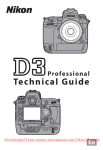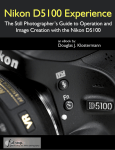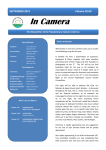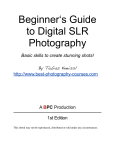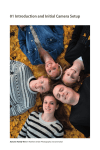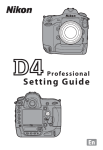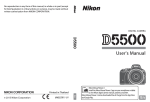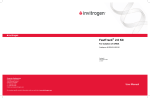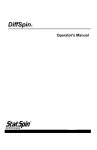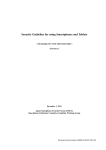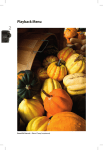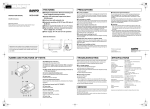Download Nikon D300/D300S Live View Mode
Transcript
Nikon D300/D300S Live View Mode Copyright © 2010 Darrell Young, All Rights Reserved This is a short excerpt from the 416 page book Mastering the Nikon D300/D300S, available on Amazon.com in print and Kindle format, at following web address: Print edition: http://amzn.to/efgGh6; Kindle edition: http://amzn.to/h1nuGo Live View is one of the new features that many old-timers love to hate. New DSLR users generally like to use it initially, since they are accustomed to composing on the LCD screen of a point-and-shoot camera. Both types of users should reconsider Live View. An old timer who’s used to using only the Viewfinder to compose images might find that some types of shooting are easier with Live View. Pointand-shoot graduates may want to see if they can improve image sharpness by using the Viewfinder. I’ve been using SLR, DSLR, rangefinder, and point-and-shoot cameras for over 40 years. When Live View first came out my initial thought was “gimmick.” However, after shooting macro shots with Live View, the ease of use has changed my thinking. When I need extreme focusing accuracy, I’ve found that the Tripod mode of Live View is superior to using the Viewfinder. If you’re an experienced DSLR photographer, try shooting some macros with Live View. I think you’ll find that your work improves, and your back feels much better, too. If you’ve come over from the point-and-shoot world with your new D300(S), then use Live View if it makes you comfortable, at first. However, please realize that it is difficult to make sharp images when you are waving a heavy DSLR around at arms length while composing a picture on the Monitor screen. The extra weight of the DSLR will tire your arms needlessly. Learn to use the Viewfinder for most work, and Live View for specialized pictures, as needed. Both types of image composition tools are useful. Live View Mode (User's Manual: D300S page 47; D300 page 79) Live view mode (LV) allows you to use your camera’s Monitor screen to compose images, instead of the Viewfinder. On the D300S, you start Live View by pressing the LV button below the Multi selector (see FIG 1A, image 1). On the D300, you hold down the Release mode dial lock release button and rotate the Release mode dial to LV, and then press the Shutter-release button to start Live View (see FIG 1A, image 2). FIG 1A – Live View Controls for D300S and D300 To stop Live View on the D300S, you simply press the LV button again. On the D300 you stop Live View by pressing the MENU button. There are two Live View modes available, with multiple screen types to customize the Live View on your camera’s Monitor screen. Live View’s Two Modes Live view mode has two distinct types, Hand-held and Tripod. You’ll find them under the Shooting Menu > Live view mode setting. Here are the two modes and descriptions of how they work. I photographed the screens with the lens cap on (black background) so that you could easily see all the features. Normally, you’d see a subject behind all the symbols on the Monitor screen (see FIG 1B): FIG 1B – Hand-held and Tripod mode screens Hand-held (see FIG 1B, image 1) – This mode is for those wanting to use the Monitor screen to compose general images. This is sort of like a point-and-shoot image composition mode for the D300(S) since this is how point-and-shoot camera users are accustomed to taking pictures. Hand-held mode works best for moving subjects or framing angles that make it difficult to use the Viewfinder. It uses phase-detection autofocus, just like the Viewfinder, which requires the mirror to go down to get good focus. When you take a picture, the Monitor screen will black out briefly as the reflex mirror drops to get autofocus and take the picture. Then the image will appear on the Monitor screen for your review. You can move the AF point around the central 51-point area, just like when you use the Viewfinder while shooting in Single-point or Dynamicarea autofocus modes. If you use Auto-area AF then the central 51-point area is blank since the camera decides which focus points to use. You can zoom in up to three times (3x magnification) with the Playback zoom in button before starting autofocus. Tripod (see FIG 1B, image 2) – This mode uses contrast-detect autofocus, activated by the AFON button, to provide extreme focus accuracy. You can move a bigger red focus square to any location on the screen and then use the AF-ON button to get autofocus. Once you have good focus the red square turns green. You are not limited to the central 51-point AF area, like in Hand-held mode. The screen does not black out while autofocus is active, since the camera is focusing by detecting contrast changes at the pixel level on the image sensor. When you fire the shutter the Monitor screen will back out briefly while the picture is taken. Use this mode for slower shooting and when you need extreme autofocus accuracy. Contrast-detect autofocus is rather slow, but very accurate. You can zoom in to pixel-peeping levels (13x magnification) with the Playback zoom in button before starting autofocus. This is great for macro shooting since you can select very specific sections of the subject for focusing. The AF-area modes do not apply when you are using Tripod mode. They are overridden by the bigger Contrast-detect focus square. Be careful in this mode because the shutter can be released even if the image is not in focus. Here are the screens and steps used to choose a Live View mode (see FIG 1C): FIG 1C – Live View Modes 1. Select Live view mode from the Shooting Menu and then scroll to the right. 2. Select either Hand-held or Tripod mode. 3. Press the OK button to lock in the mode. Auto verses Manual focus in Live View or D-Movie modes You can also use the Focus mode selector switch on the front of the camera to choose Manual mode (M) and then focus manually. Or, you can set the M/A–M, A/M–M, or A–M switch on the lens (varies with the lens type) to M for manual focus in Live View or D-Movie modes. Setting any of the manual focus switches on the lens or camera to M immediately disables the autofocus system for Live View or D-Movie modes. Most people can hear three distinct clicks when taking a picture in either Hand-held or Tripod modes. Two of them are made by mirror movement, and the final by the shutter firing. If you are inexperienced with Live View—and are using Hand-held mode—it is very easy to mistake the sound of the mirror slapping as the camera auto focuses to be the shutter firing. If you hold the Shutter-release button down half way in Hand-held mode, the screen will go dark as the mirror moves and autofocus happens. You can re-autofocus at any time in Hand-held mode by holding the Shutter-release button down half way. You must press the Shutter-release button all the way down, and wait a second for the image to take. In order to get a picture in either of the Live View modes, listen for three distinct clicks as you hold down the Shutter-release button and the picture is taken. If you are using Hand-held mode and only hear one or two clicks, you may not be taking pictures. The main clue is whether the camera displays a still image after the clicks. Hold the Shutter-release button down all the way and wait a moment for the image to take. Once you take a picture in Live View mode, it appears on the Monitor screen. To return to Live View for more pictures, just press the Shutter-release button half way down. I admit—it can be a little confusing until you get used to the sounds and actions of Live View mode. When in doubt, hold the Shutter-release button down longer. Recommendation: You can use either of the Live View modes on or off tripod. I often leave my camera set to Tripod mode since I like the more flexible focus positioning and accuracy. I normally use Live View for macro (close-up) images, where I especially need the extra accuracy and focus positioning capability. Tripod mode is not very good for any type of action shots, since the autofocus is much slower. The only time I use Hand-held mode is when I want to shoot moving objects or around-the-corner images at arm’s length. If I were shooting images in a war zone, I think I’d use Hand-held Live View mode and stick the camera around the edge of the building for my image, instead of sticking my head glued to the Viewfinder around the building’s edge. It is also useful to shoot over the top of a crowd—or below waist level without bending—in Hand-held mode. Old timers, give it a try! Live View’s Four Screens Live view mode has four screens available in each of its two modes. You move between these screens by pressing the Info button repeatedly. Try it! Here’s a look at each of these screens and an explanation of their features (see FIG 1D and 1E): FIG 1D – Live View - Hand-held Mode FIG 1E – Live View - Tripod Mode Using FIG 1D (Hand-held mode) and 1E (Tripod mode) as a guide, notice each of these screens and what they do: LV Screen 1 (FIG 1D or 1E, image 1) – This screen shows several extra (and maybe confusing) symbols that allow you to control various features like Monitor screen brightness (D300S and D300), along with microphone volume level and movie recording (D300S only). To simplify the symbols shown I’ve broken this screen out into a separate figure so that we can look more closely at the various symbols (see FIG 1F). LV Screen 2 (FIG 1D or 1E, image 2) – This is a much cleaner screen with an almost blank area at the top, and a single line of information along the bottom. You can see the autofocus type according to the Live View mode you have selected. Hand-held mode (FIG 1D, image 2) shows the central 51-point autofocus area in big rounded brackets, with a tiny red AF point that can be moved around within the 51-point area only. Tripod mode (FIG 1E, image 2) shows a bigger red focus square that can be moved to any point on the screen for autofocus. The black informational line at the bottom is described in FIG 1F. LV Screen 3 (FIG 1D or 1E, image 3) – This screen is similar to the previous screen, except that grid lines are added. Hand-held mode (FIG 1D, image 3) only shows the grid lines outside the 51-point AF area, while Tripod mode (FIG 1E, image 2) shows the full set of grid lines across the entire screen. Use these gridlines to line up the camera with straight lines in your pictures, such as leveling a horizon, or making a pole stand up straight. Again, the black informational line at the bottom is described in FIG 1F. LV Screen 4 (FIG 1D or 1E, image 4) – The final screen (D300S only) displays the new Virtual Horizon that allows you to level the camera in a single-axis horizontal direction. If you are a private or commercial pilot, you’ll feel right at home with this new tool since it resembles the artificial horizon you use to keep the wings level. All the other symbols are also displayed in this screen, as described in FIG 1F. Now, let’s take a look at the various symbols found on some of the Live View screens. Many of these symbols will also show in the D300S D-Movie mode (see FIG 1F). I photographed these screens with the lens cap on in order to allow you to better see the symbols on the screens without the distraction of a picture in the background. Your screens won’t be black. FIG 1F – Live View – Understanding the Symbols On the screen shown in FIG 1F, you’ll see the small red letters—A through N—that I inserted to give you a guide. Refer to those letters in the upcoming discussion of the symbol next to the letter: A – This symbol varies between a small hand holding a camera, which represents Hand-held mode, and a tiny camera with three legs sticking out below it, to represent Tripod mode. B – This symbol shows the current Image quality setting such as RAW, TIFF, FINE, NORM, and BASIC, plus the three RAW + JPEG fine, normal, or basic modes (RAW+F, RAW+N, RAW+B). You can change between these Image quality modes by holding down the QUAL button on top of the camera, and rotating the rear Main command dial. C – By holding down the WB button, and turning the rear Main command dial you can scroll through the nine White balance settings. Various White balance symbols will display, representing each of the WB settings. You can see the effect of each setting as you turn the Main command dial. The Monitor screen will change its color cast as the camera moves through the WB settings. Interestingly, when you have the PRE White balance selected, you can hold down the WB button and turn the front Sub-command dial to select one of the five stored PREmeasured white balances (d-0 to d-4). See the upcoming chapter named White Balance to better understand the PRE method, and other WB settings. D – (D300S only) This symbol represents the volume control for the built-in mono microphone or externally-mounted stereo mic. To use this setting you hold down the Playback button on the camera’s top rear left (normally used to view images), and press left on the Multi selector. This surrounds the symbol with a yellow square, letting you know it is selected. Once you have it selected you can hold down the Playback button and press up or down on the Multi selector to scroll through the volume levels on the microphone. Your choices are A (Auto), 1, 2, 3, and Off. E – (D300S only) This symbol shows the minutes and seconds when you are recording a video in the D-Movie mode of the D300S only. It isn’t directly related to Live View, but since D-Movie mode uses the Live View display, it is ready for immediate use. If you press the Multi selector center button to start a video recording, you’ll see this symbol start counting down the minutes and seconds. When recording a video a big red dot followed by REC will flash in the upper left hand corner of the Monitor screen. F – This symbol represents the Monitor screen brightness, and is only seen when you press the Playback button in Live View mode. To access the setting—if the microphone volume control is selected instead on the D300S only (see D)—you’ll hold down the Playback button and scroll right on the Multi selector. The D300 has no microphone volume control, so pressing the Playback button when in Live View mode simply gives you the Monitor screen brightness bar (F). Once the frame surrounding the vertical bar turns yellow, it is selected. You can now move the little yellow square in the bar up or down by holding down the Playback button and pressing up or down on the Multi selector. Each increment (+/- 3) on the bar increases or decreases the Monitor screen’s brightness. Up for bright, down for dark. This does not change the brightness level of the image or video, just the Monitor screen’s brightness. G – This symbol lets you autofocus the camera and is different between the Hand-held and Tripod modes. In Hand-held mode, the AF point will be smaller than shown in FIG 1F, which shows Tripod mode’s contrast-detect autofocus symbol. You can move the contrast-detect autofocus square to any point on the screen, and even zoom in for extremely accurate autofocus with the Playback zoom in button. In Hand-held mode you can move the smaller AF point among the 51-points in the normal phase-detection autofocus grid. H – This line of symbols vary according to whether you are using a D300S or D300. In the D300S (shown in FIG 1F) the symbols are a somewhat confusing description of how to execute D (mic volume) and F (monitor brightness) in our list. At the end of the line of symbols in the D300S is a reminder that you can press the Multi selector center button to record a video. In the D300, the first symbols represents the monitor brightness (F). The next shows that when you press the MENU button the camera will exit the Live View mode. I – This symbol reflects the current light meter mode you have selected—matrix, centerweighted, or spot. The same three symbols are on the camera’s back, next to the Viewfinder’s eyepiece. When you use the Metering mode selector dial surrounding the AE-L/AF-L button, it will change the symbol shown on the Live View Monitor screen. If you change meter modes while a Live View session is active, you’ll notice that the symbol does not change immediately. It is not updated until you start a new Live View session. J – This symbol shows what exposure metering mode you are using—P, S, A, or M. You can change this value with the MODE button near the camera’s Shutter-release button. K – This symbol informs you of the camera’s currently selected shutter speed. It can vary between 30 seconds and 1/8000th of a second. Some examples: the symbol will show 30 for 30 seconds, 2 for 2s, 160 for 1/160s, and 8000 for 1/8000s. You control the shutter speed with the rear Main command dial. By the way, Lo—as shown in FIG 1F, position K—stands for ambient light that is too low to get a good exposure. L – This symbol shows you the current aperture setting (F number). This will vary with the minimum and maximum aperture for the lens mounted on the camera. For instance my camera’s AF-S Nikkor 16-85mm F/3.5-5.6G ED lens has a maximum aperture of F/3.5, which is shown in this symbol as F3.5. The minimum aperture is F/22, shown as F22.The aperture is controlled with the front Sub-command dial. M – This symbol is the camera’s current ISO sensitivity setting. This can vary from L 1.0 (100 ISO) to H 1.0 (6400 ISO). The camera’s normal ISO range is 200 to 3200, with the extended Lo and Hi settings. If you have Custom Setting b1 > ISO sensitivity step value set to 1/3 step you will see this symbol change in 1/3 EV steps—or 1/2, or 1 EV step, if selected. You adjust the value this symbol reflects by holding down the ISO button on the camera’s top (above the Release mode dial) while rotating the rear Main command dial. N – This final symbol shows the number of remaining images you can fit on the camera’s memory card. If you are shooting in JPEG or compressed NEF (RAW), this number often does not reflect reality. Look at it as a minimum number of images left. In reality the actual count is often double this number. The camera estimates the value based on current image compression levels, and is very conservative, to protect you.