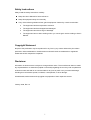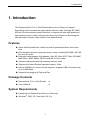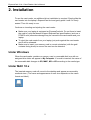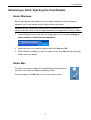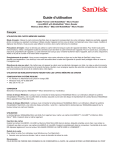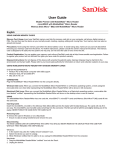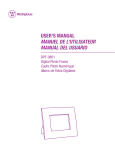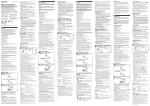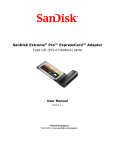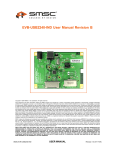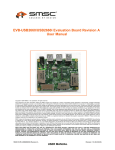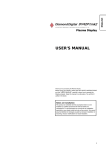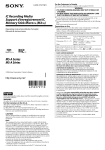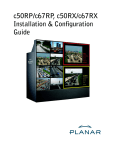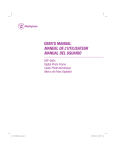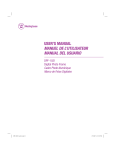Download 1. Introduction
Transcript
ExpressCard 12-in-1 Card Reader User’s Manual Safety Instructions Always read the safety instructions carefully Keep this User’s Manual for future reference Keep this equipment away from humidity If any of the following situation arises, get the equipment checked by a service technician: • The equipment has been exposed to moisture. • The equipment has been dropped and damaged. • The equipment has obvious sign of breakage. • The equipment has not been working well or you cannot get it work according to User’s Manual. Copyright Statement No part of this publication may be reproduced in any form by any means without the prior written permission. Other trademarks or brand names mentioned herein are trademarks or registered trademarks of their respective companies. Disclaimer Information in this document is subject to change without notice. The manufacturer does not make any representations or warranties (implied or otherwise) regarding the accuracy and completeness of this document and shall in no event be liable for any loss of profit or any commercial damage, including but not limited to special, incidental, consequential, or other damage. All trademarks, trade names and copyrights are properties of their respective owners. January 2006, Rev1.0 i Table of Contents 1. Introduction .......................................................................................................1 Features ............................................................................................................................. 1 Package Contents .............................................................................................................. 1 System Requirements........................................................................................................ 1 2. Installation .........................................................................................................2 Under Windows................................................................................................................. 2 Under MAC 10.x............................................................................................................... 2 Removing a Card / Ejecting the Card Reader ................................................................... 3 Under Windows .........................................................................................................................3 Under Mac .................................................................................................................................3 3. Specifications....................................................................................................4 4. Regulatory Compliance ....................................................................................5 FCC Conditions ................................................................................................................ 5 CE ..................................................................................................................................... 5 WEEE Information ........................................................................................................... 5 ii 1. Introduction 1. Introduction This ExpressCard 12-in-1 Card Reader allows you to utilize your laptop’s ExpressCard slot to access the most popular memory cards, including SD, MMC, MS and XD series memory cards. Moreover, it supports the new high-speed and high-capacity memory cards, offering users more convenience on accessing the next generation memory cards used by new digital devices. Features 34mm wide ExpressCard; installs into both ExpressCard 34mm and 54mm slots Provides direct access to popular memory cards, including SD, MMC, MS, MS Pro and XD cards Extended media support (with adapter): Mini SD, Micro SD/T-Flash, RS-MMC, MMC Micro, MMC Mobile, MS Duo and MS Pro Duo cards Supports high-speed and high-capacity memory cards Supports the latest Windows operation system -Vista Utilizes USB bus to connect to host computer; supports USB 2.0 transfer rate of up to 480 Mbps Supports hot-plugging & Plug-and-Play Package Contents ExpressCard 12-in-1 Card Reader x1 User’s Manual x1 System Requirements Laptop with an ExpressCard 34mm or 54mm slot Windows 2000, XP, Vista; Mac OS 10.x 1 ExpressCard 12-in-1 Card Reader User’s Manual 2. Installation To use the card reader, no additional driver installation is required. Simply slide the card reader into the laptop’s ExpressCard slot and gently push it until it is firmly seated. Then it’s ready to use. Cautions on inserting and ejecting the card reader: Make sure your laptop is equipped an ExpressCard slot. Do not force to insert the card to a slot that doesn’t support ExpressCard specifications (such as a PCMCIA slot) otherwise damage may be caused to the card reader and your laptop. To eject the card reader from your laptop, just push against the card reader and it will be released. Make sure to insert your memory card in correct orientation (with the gold contacts facing down) to ensure the card can be detected. Under Windows When the card reader contains no memory card, a removable disk icon with an assigned drive letter will appear in My Computer. If a card is inserted, the name of the removable disk changes to SD, MMC, MS or XD according to the media type. Under MAC 10.x The inserted memory card will mount to the desktop and appear as removable media devices. (The name and appearance of each icon depends on the card’s format and label.) 2 2. Installation Removing a Card / Ejecting the Card Reader Under Windows Before ejecting the card reader from your laptop, please use the unplug/eject hardware icon in the system tray to safely remove the device. Caution: Before removing a memory card or ejecting the card reader from your laptop, make sure that no file is being accessed by an application or being copied. 1. In the notification area, right-click the unplug/eject icon and select Unplug or eject hardware or Safely Remove Hardware. 2. Select the device you want to unplug, then click Stop and OK. 3. When Windows notifies you that it is safe to do so, click OK and eject the card reader from your laptop. Under Mac For Mac, remember to drag the corresponding icon representing the card to the trash can before extracting a card. When prompted, click OK and now you can extract a card. 3 ExpressCard 12-in-1 Card Reader User’s Manual 3. Specifications Items Description Supported Cards (direct XD-PictureTM Type-M/Type-H (XD) access) MemoryStickTM (MS) MemoryStick ProTM (MS Pro) Secure DigitalTM (SD) Micro Secure DigitalTM (MMC) Supported Cards (using MemoryStick DuoTM (MS Duo), adapter) MemoryStick Pro DuoTM (MS Pro Duo) ReSize MultiMediaCardTM (RS MMC) MultiMediaCard MobileTM (MMC Mobile) MultiMediaCard MicroTM (MMC Micro) Mini Secure DigitalTM (Mini SD) Micro Secure DigitalTM (Micro SD, T-Flash), Form Factor 34mm wide Host Interface USB 2.0 Transfer rate Up to 480 Mbps Supported OS Windows 2000, XP, Vista; Mac OS 10.x Certification CE, FCC *Specifications are subject to change without further notice. 4 4. Regulatory Compliance 4. Regulatory Compliance FCC Conditions This equipment has been tested and found to comply with Part 15 of the FCC Rules. Operation is subject to the following two conditions: (1) This device may not cause harmful interference (2) This device must accept any interference received. Including interference that may cause undesired operation. CE This equipment is in compliance with the requirements of the following regulations: EN 55 022: CLASS B WEEE Information For EU (European Union) member users: According to the WEEE (Waste electrical and electronic equipment) Directive, do not dispose of this product as household waste or commercial waste. Waste electrical and electronic equipment should be appropriately collected and recycled as required by practices established for your country. For information on recycling of this product, please contact your local authorities, your household waste disposal service or the shop where you purchased the product. 5