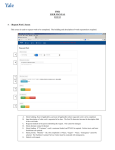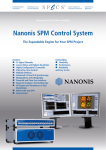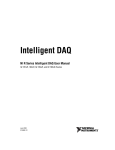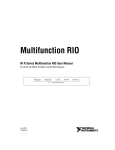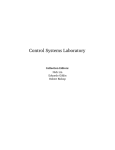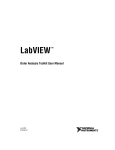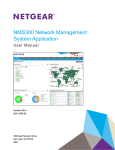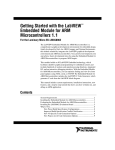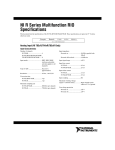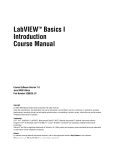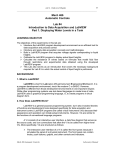Download LabVIEW FPGA Module User Manual
Transcript
LabVIEW TM FPGA Module User Manual FPGA Module User Manual March 2004 Edition Part Number 370690B-01 Support Worldwide Technical Support and Product Information ni.com National Instruments Corporate Headquarters 11500 North Mopac Expressway Austin, Texas 78759-3504 USA Tel: 512 683 0100 Worldwide Offices Australia 1800 300 800, Austria 43 0 662 45 79 90 0, Belgium 32 0 2 757 00 20, Brazil 55 11 3262 3599, Canada (Calgary) 403 274 9391, Canada (Ottawa) 613 233 5949, Canada (Québec) 450 510 3055, Canada (Toronto) 905 785 0085, Canada (Vancouver) 514 685 7530, China 86 21 6555 7838, Czech Republic 420 224 235 774, Denmark 45 45 76 26 00, Finland 385 0 9 725 725 11, France 33 0 1 48 14 24 24, Germany 49 0 89 741 31 30, Greece 30 2 10 42 96 427, India 91 80 51190000, Israel 972 0 3 6393737, Italy 39 02 413091, Japan 81 3 5472 2970, Korea 82 02 3451 3400, Malaysia 603 9131 0918, Mexico 001 800 010 0793, Netherlands 31 0 348 433 466, New Zealand 0800 553 322, Norway 47 0 66 90 76 60, Poland 48 22 3390150, Portugal 351 210 311 210, Russia 7 095 783 68 51, Singapore 65 6226 5886, Slovenia 386 3 425 4200, South Africa 27 0 11 805 8197, Spain 34 91 640 0085, Sweden 46 0 8 587 895 00, Switzerland 41 56 200 51 51, Taiwan 886 2 2528 7227, Thailand 662 992 7519, United Kingdom 44 0 1635 523545 For further support information, refer to the Technical Support and Professional Services appendix. To comment on the documentation, send email to [email protected]. © 2003–2004 National Instruments Corporation. All rights reserved. Important Information Warranty The media on which you receive National Instruments software are warranted not to fail to execute programming instructions, due to defects in materials and workmanship, for a period of 90 days from date of shipment, as evidenced by receipts or other documentation. National Instruments will, at its option, repair or replace software media that do not execute programming instructions if National Instruments receives notice of such defects during the warranty period. National Instruments does not warrant that the operation of the software shall be uninterrupted or error free. A Return Material Authorization (RMA) number must be obtained from the factory and clearly marked on the outside of the package before any equipment will be accepted for warranty work. National Instruments will pay the shipping costs of returning to the owner parts which are covered by warranty. National Instruments believes that the information in this document is accurate. The document has been carefully reviewed for technical accuracy. In the event that technical or typographical errors exist, National Instruments reserves the right to make changes to subsequent editions of this document without prior notice to holders of this edition. The reader should consult National Instruments if errors are suspected. In no event shall National Instruments be liable for any damages arising out of or related to this document or the information contained in it. EXCEPT AS SPECIFIED HEREIN, NATIONAL INSTRUMENTS MAKES NO WARRANTIES, EXPRESS OR IMPLIED, AND SPECIFICALLY DISCLAIMS ANY WARRANTY OF MERCHANTABILITY OR FITNESS FOR A PARTICULAR PURPOSE. CUSTOMER’S RIGHT TO RECOVER DAMAGES CAUSED BY FAULT OR NEGLIGENCE ON THE PART OF NATIONAL INSTRUMENTS SHALL BE LIMITED TO THE AMOUNT THERETOFORE PAID BY THE CUSTOMER. NATIONAL INSTRUMENTS WILL NOT BE LIABLE FOR DAMAGES RESULTING FROM LOSS OF DATA, PROFITS, USE OF PRODUCTS, OR INCIDENTAL OR CONSEQUENTIAL DAMAGES, EVEN IF ADVISED OF THE POSSIBILITY THEREOF. This limitation of the liability of National Instruments will apply regardless of the form of action, whether in contract or tort, including negligence. Any action against National Instruments must be brought within one year after the cause of action accrues. National Instruments shall not be liable for any delay in performance due to causes beyond its reasonable control. The warranty provided herein does not cover damages, defects, malfunctions, or service failures caused by owner’s failure to follow the National Instruments installation, operation, or maintenance instructions; owner’s modification of the product; owner’s abuse, misuse, or negligent acts; and power failure or surges, fire, flood, accident, actions of third parties, or other events outside reasonable control. Copyright Under the copyright laws, this publication may not be reproduced or transmitted in any form, electronic or mechanical, including photocopying, recording, storing in an information retrieval system, or translating, in whole or in part, without the prior written consent of National Instruments Corporation. Trademarks LabVIEW™, National Instruments™, NI™, ni.com™, and NI Developer Zone™ are trademarks of National Instruments Corporation. Product and company names mentioned herein are trademarks or trade names of their respective companies. Patents For patents covering National Instruments products, refer to the appropriate location: Help»Patents in your software, the patents.txt file on your CD, or ni.com/patents. WARNING REGARDING USE OF NATIONAL INSTRUMENTS PRODUCTS (1) NATIONAL INSTRUMENTS PRODUCTS ARE NOT DESIGNED WITH COMPONENTS AND TESTING FOR A LEVEL OF RELIABILITY SUITABLE FOR USE IN OR IN CONNECTION WITH SURGICAL IMPLANTS OR AS CRITICAL COMPONENTS IN ANY LIFE SUPPORT SYSTEMS WHOSE FAILURE TO PERFORM CAN REASONABLY BE EXPECTED TO CAUSE SIGNIFICANT INJURY TO A HUMAN. (2) IN ANY APPLICATION, INCLUDING THE ABOVE, RELIABILITY OF OPERATION OF THE SOFTWARE PRODUCTS CAN BE IMPAIRED BY ADVERSE FACTORS, INCLUDING BUT NOT LIMITED TO FLUCTUATIONS IN ELECTRICAL POWER SUPPLY, COMPUTER HARDWARE MALFUNCTIONS, COMPUTER OPERATING SYSTEM SOFTWARE FITNESS, FITNESS OF COMPILERS AND DEVELOPMENT SOFTWARE USED TO DEVELOP AN APPLICATION, INSTALLATION ERRORS, SOFTWARE AND HARDWARE COMPATIBILITY PROBLEMS, MALFUNCTIONS OR FAILURES OF ELECTRONIC MONITORING OR CONTROL DEVICES, TRANSIENT FAILURES OF ELECTRONIC SYSTEMS (HARDWARE AND/OR SOFTWARE), UNANTICIPATED USES OR MISUSES, OR ERRORS ON THE PART OF THE USER OR APPLICATIONS DESIGNER (ADVERSE FACTORS SUCH AS THESE ARE HEREAFTER COLLECTIVELY TERMED “SYSTEM FAILURES”). ANY APPLICATION WHERE A SYSTEM FAILURE WOULD CREATE A RISK OF HARM TO PROPERTY OR PERSONS (INCLUDING THE RISK OF BODILY INJURY AND DEATH) SHOULD NOT BE RELIANT SOLELY UPON ONE FORM OF ELECTRONIC SYSTEM DUE TO THE RISK OF SYSTEM FAILURE. TO AVOID DAMAGE, INJURY, OR DEATH, THE USER OR APPLICATION DESIGNER MUST TAKE REASONABLY PRUDENT STEPS TO PROTECT AGAINST SYSTEM FAILURES, INCLUDING BUT NOT LIMITED TO BACK-UP OR SHUT DOWN MECHANISMS. BECAUSE EACH END-USER SYSTEM IS CUSTOMIZED AND DIFFERS FROM NATIONAL INSTRUMENTS' TESTING PLATFORMS AND BECAUSE A USER OR APPLICATION DESIGNER MAY USE NATIONAL INSTRUMENTS PRODUCTS IN COMBINATION WITH OTHER PRODUCTS IN A MANNER NOT EVALUATED OR CONTEMPLATED BY NATIONAL INSTRUMENTS, THE USER OR APPLICATION DESIGNER IS ULTIMATELY RESPONSIBLE FOR VERIFYING AND VALIDATING THE SUITABILITY OF NATIONAL INSTRUMENTS PRODUCTS WHENEVER NATIONAL INSTRUMENTS PRODUCTS ARE INCORPORATED IN A SYSTEM OR APPLICATION, INCLUDING, WITHOUT LIMITATION, THE APPROPRIATE DESIGN, PROCESS AND SAFETY LEVEL OF SUCH SYSTEM OR APPLICATION. Contents About This Manual Conventions ...................................................................................................................ix Related Documentation..................................................................................................x Chapter 1 Introduction Custom Hardware from LabVIEW................................................................................1-1 Additional Advantages of the FPGA Module................................................................1-2 FPGA Module Application Development .....................................................................1-2 Execution Targets............................................................................................1-2 Execution of FPGA VIs...................................................................................1-3 Communication with FPGA VIs .....................................................................1-3 Interactive Front Panel Communication ...........................................1-3 Programmatic FPGA Interface Communication...............................1-5 FPGA Module Examples ...............................................................................................1-7 Chapter 2 Creating FPGA VIs Targeting FPGA Devices...............................................................................................2-1 Managing FPGA VIs with the Embedded Project Manager..........................................2-1 Utilizing FPGA Space ...................................................................................................2-3 Performing Basic I/O .....................................................................................................2-4 Analog I/O .......................................................................................................2-5 Analog Input .....................................................................................2-5 Analog Output...................................................................................2-5 Digital I/O........................................................................................................2-6 Timing FPGA VIs..........................................................................................................2-7 Creating Timed I/O Applications ....................................................................2-7 Creating Delays between Events .....................................................................2-8 Measuring Time between Events ....................................................................2-8 Executing Code in a Single FPGA Device Clock Cycle.................................2-9 Customizing I/O.............................................................................................................2-11 Creating Triggers.............................................................................................2-12 Creating Counters............................................................................................2-13 Using Parallel Operations ..............................................................................................2-15 Parallel Operations on the FPGA ....................................................................2-15 SubVIs on the FPGA .......................................................................................2-17 Transferring Data Among Parallel Loops .......................................................2-18 © National Instruments Corporation v FPGA Module User Manual Contents Understanding How to Program FPGA VIs.................................................................. 2-19 Restricted and Unavailable VIs and Functions ............................................... 2-19 Mathematical Operations ................................................................................ 2-19 Arrays.............................................................................................................. 2-21 Memory ........................................................................................................... 2-21 Using HDL Code in FPGA VIs ...................................................................... 2-22 Controlling I/O Power-On States .................................................................................. 2-22 Communicating with a Host VI..................................................................................... 2-23 Interrupt-Based Communication..................................................................... 2-24 Chapter 3 Managing Shared Resources Resource Contention and Arbitration............................................................................ 3-1 Jitter ............................................................................................................................... 3-3 Arbitration Options........................................................................................................ 3-4 Normal ............................................................................................................ 3-4 Normal (Optimize for Single Accessor) ......................................................... 3-5 None ................................................................................................................ 3-5 Available Arbitration Options for Specific Resources ................................... 3-5 Timing ........................................................................................................................... 3-7 FPGA Utilization........................................................................................................... 3-8 Chapter 4 Running FPGA VIs Compiling FPGA VIs .................................................................................................... 4-1 Compiling FPGA VIs Using the LabVIEW FPGA Compile Server .............. 4-2 Compiling on a Remote Computer ................................................................. 4-2 Managing Compilation Files........................................................................... 4-3 Using Compiled FPGA VI Options............................................................................... 4-3 Changing the FPGA Device Clock Rate......................................................... 4-3 Configuring FPGA VIs to Run Automatically ............................................... 4-4 Downloading Compiled FPGA VIs to the FPGA Device ............................................. 4-4 Running Compiled FPGA VIs....................................................................................... 4-5 Running FPGA VIs at Power On .................................................................................. 4-5 Setting Target Configurations ....................................................................................... 4-6 FPGA Module User Manual vi ni.com Contents Chapter 5 Debugging FPGA VIs Testing a VI Before Compiling .....................................................................................5-1 Building Debugging into an FPGA VI ..........................................................................5-2 Adding Indicators ............................................................................................5-2 Adding I/O.......................................................................................................5-2 Appendix A Technical Support and Professional Services Glossary © National Instruments Corporation vii FPGA Module User Manual About This Manual This manual describes the LabVIEW FPGA Module software and techniques for building applications in LabVIEW with the FPGA Module. Use this manual to learn about FPGA Module programming features to help you build VIs that run on National Instruments Reconfigurable I/O (RIO) devices, also known as FPGA devices, and VIs to communicate with FPGA devices. Refer to the FPGA Interface User Guide for information about communicating with the FPGA device from a host computer. Conventions The following conventions appear in this manual: » The » symbol leads you through nested menu items and dialog box options to a final action. The sequence File»Page Setup»Options directs you to pull down the File menu, select the Page Setup item, and select Options from the last dialog box. This icon denotes a tip, which alerts you to advisory information. This icon denotes a note, which alerts you to important information. bold Bold text denotes items that you must select or click in the software, such as menu items and dialog box options. Bold text also denotes parameter names and palette names. italic Italic text denotes variables, emphasis, a cross reference, or an introduction to a key concept. This font also denotes text that is a placeholder for a word or value that you must supply. monospace Text in this font denotes text or characters that you should enter from the keyboard, sections of code, programming examples, and syntax examples. This font is also used for the proper names of disk drives, paths, directories, programs, subprograms, subroutines, device names, functions, operations, variables, filenames, and extensions. monospace italic Italic text in this font denotes text that is a placeholder for a word or value that you must supply. © National Instruments Corporation ix FPGA Module User Manual About This Manual Related Documentation The following documents contain information that you might find helpful as you read this manual: FPGA Module User Manual • LabVIEW FPGA Module Release Notes • FPGA Interface User Guide • LabVIEW User Manual • LabVIEW Help, available by selecting Help»VI, Function, & How-To Help • LabVIEW Real-Time Module User Manual • Hardware documentation for the FPGA device you use x ni.com 1 Introduction With the LabVIEW FPGA Module and LabVIEW, you can create VIs that run on National Instruments Reconfigurable I/O (RIO) devices. Reconfigurable I/O devices, also known as FPGA devices, contain a reconfigurable FPGA (Field-Programmable Gate Array) surrounded by fixed I/O resources. Depending on the specific FPGA device, fixed I/O resources can include analog and digital resources—such as analog-to-digital converters (ADCs) and digital-to-analog converters (DACs)—that you can control from the FPGA. With the FPGA Module, you configure the behavior of the reconfigurable FPGA to match the requirements of a specific measurement and control system. The VI you create to run on an FPGA device is called the FPGA VI. Use the FPGA Module to write FPGA VIs. When you download the FPGA VI to the FPGA, you are programming the functionality of the FPGA device. Each new FPGA VI you create and download is a custom timing, triggering, and I/O solution. Custom Hardware from LabVIEW When standard hardware did not meet your requirements for a specific application prior to the FPGA Module, you had to create a custom hardware design using low-level hardware description languages. With the FPGA Module, you do not need to know a hardware description language to design a specific hardware solution—you just need LabVIEW. With the FPGA Module, you can design and rapidly develop hardware components with the power of LabVIEW graphical programming. The FPGA Module is ideal for programming applications that require functionality such as the following: • Custom I/O—Modified digital and analog lines with custom counters, encoders, and pulse width modulators (PWMs) • Onboard decision making—Control, digital filtering, and Boolean decisions • Resource synchronization—Precise timing of FPGA device resources, such as analog input (AI), analog output (AO), digital input © National Instruments Corporation 1-1 FPGA Module User Manual Chapter 1 Introduction and output (DIO), counters, and PWMs, as well as synchronization among multiple devices Additional Advantages of the FPGA Module The FPGA Module expands the functionality of LabVIEW solutions. For example, you can design FPGA VIs that allow the FPGA device to operate independently of the rest of the system. You can create robust FPGA VIs that use the ability to operate independently and continue to run even if the host computer—the computer that controls and monitors the FPGA device—crashes. Furthermore, you can design the FPGA VI to store data on the FPGA until the host computer can retrieve the data. Another advantage of the FPGA Module is parallel execution of block diagram operations in an FPGA VI. Portions of the block diagram that do not depend on other portions execute in parallel on the FPGA device. For example, multiple independent While Loops on a block diagram each have independent portions of hardware. Therefore, the multiple independent While Loops run simultaneously on the FPGA device. FPGA Module Application Development FPGA Module applications range from a single FPGA VI running on an FPGA device to large LabVIEW solutions that include multiple FPGA devices, the LabVIEW Real-Time Module, and LabVIEW for Windows. In any case, you need to create the FPGA VI that runs on the FPGA device. To create an FPGA VI, first select the FPGA device as the execution target in LabVIEW. An execution target is any location—including FPGA devices, RT targets, or the development computer—on which you can run a VI. Execution Targets By default, LabVIEW selects the development computer as the execution target. You must change the execution target to access the FPGA Module palettes, VIs, functions, and development tools. To change the execution target from the LabVIEW dialog box, select an FPGA device from the Execution Target pull-down menu. The Embedded Project Manager window appears. Refer to Chapter 2, Creating FPGA VIs, for information about creating and managing FPGA VIs using the Embedded Project Manager. FPGA Module User Manual 1-2 ni.com Chapter 1 Introduction Even if the target device is not present, you still can target an FPGA device to develop an FPGA VI. If you are currently working on a VI and you want to change the execution target, you can select Target»Switch Execution Target from the Embedded Project Manager window to set the execution target. Refer to Chapter 2, Creating FPGA VIs, for information about good programming techniques and the VIs, functions, and tools in the FPGA Module that you need to create efficient FPGA VIs. Execution of FPGA VIs After you create an FPGA VI with the FPGA Module VIs, functions, and tools, use LabVIEW to compile and download the FPGA VI to the FPGA device. As you do with any other VI, click the Run button in the Embedded Project Manager window to automatically compile, download, and run the FPGA VI on the execution target, which in this case is the FPGA device. Refer to Chapter 4, Running FPGA VIs, for information about compiling, downloading, and running FPGA VIs on the FPGA device. Communication with FPGA VIs After you have an FPGA VI running on the FPGA device, you need a way to communicate with that VI. Depending on the application requirements, you can communicate with the FPGA VI interactively or programmatically. Use Interactive Front Panel Communication to communicate with the FPGA VI directly from the front panel of the FPGA VI. Use Programmatic FPGA Interface Communication to communicate with the FPGA VI from a VI running on the host computer. The VI running on the host computer is called the host VI. Interactive Front Panel Communication Use Interactive Front Panel Communication to communicate with an FPGA VI running on an FPGA device with no additional programming. With Interactive Front Panel Communication, the host computer displays the FPGA VI front panel and the FPGA device executes the FPGA VI block diagram, as shown in Figure 1-1. © National Instruments Corporation 1-3 FPGA Module User Manual Chapter 1 Introduction FPGA VI Front Panel FPGA VI Block Diagram Host Computer FPGA Device Figure 1-1. Interactive Front Panel Communication The LabVIEW front panel communicates with the FPGA device block diagram to exchange the state of the controls and indicators. You can communicate with an FPGA device located in the host computer or with an FPGA device located in a remote system. As the FPGA device block diagram continues to run, the host computer updates values on the FPGA VI front panel as often as possible. The execution rate of the FPGA VI is not affected by the host computer updates to the controls and indicators. The front panel data you receive during Interactive Front Panel Communication is not deterministic. Use Interactive Front Panel Communication between the FPGA device and the host computer to control and test VIs running on the FPGA device. After downloading and running the FPGA VI, keep LabVIEW open on the host computer to display and interact with the front panel of the FPGA VI. During Interactive Front Panel Communication, you cannot use LabVIEW debugging tools—including probes, execution highlighting, breakpoints, and single-stepping. To identify errors before you compile, download, and run the FPGA VI on the FPGA device, test the FPGA VI by targeting an FPGA Module User Manual 1-4 ni.com Chapter 1 Introduction FPGA device emulator. An emulator is an execution target that simulates the behavior of the FPGA VI running on the FPGA device. Refer to Chapter 5, Debugging FPGA VIs, for more information about testing FPGA VIs with emulators. Programmatic FPGA Interface Communication With Programmatic FPGA Interface Communication, you programmatically monitor and control an FPGA VI with a separate host VI running on the host computer. You might write a host VI to send information between the host computer and the FPGA device for the following reasons: • You want to do more data processing than you can fit on the FPGA. • You need to perform operations not available on the FPGA device, such as floating-point arithmetic. • You want to create a multitiered application with the FPGA device as a component of a larger system. • You want to log data. • You want to run multiple VIs on the host computer. You cannot use LabVIEW on the host computer for any other task when you target an FPGA device or RT target while using Interactive Front Panel Communication. • You want to control the timing and sequencing of data transfer. • You want to control which components are visible on the front panel because some controls and indicators might be more important for communication than others. When you use Programmatic FPGA Interface Communication, the FPGA VI runs on the FPGA device, and the host VI runs on the host computer, as shown in Figure 1-2. Use the FPGA Interface functions available when you target LabVIEW for Windows or an RT target to create a host VI that communicates with the FPGA VI and performs other required functions. Refer to the FPGA Interface User Guide for information about creating host VIs. © National Instruments Corporation 1-5 FPGA Module User Manual Chapter 1 Introduction Host VI FPGA VI Host Computer FPGA Device Figure 1-2. Programmatic FPGA Interface Communication You also can use an RT target as the host computer. The RT target can use Programmatic FPGA Interface Communication to communicate with the FPGA device. You then can use a Windows computer to communicate with the RT target. The flexibility of FPGA devices integrates well with LabVIEW Real-Time Module applications, such as control and hardware-in-the-loop simulations, which require a significant amount of determinism. FPGA Module User Manual 1-6 ni.com Chapter 1 Introduction FPGA Module Examples The FPGA Module includes example FPGA VIs and example host VIs located in the examples\FPGA directory. The FPGA Module examples are divided into categories such as Getting Started, Timing and Triggering, Counters, and so on. The FPGA Module also includes VI templates to help you create specific FPGA VI solutions. Begin with the Getting Started examples to learn about simplified functions based on actual application VIs. The Getting Started examples highlight key concepts, such as communication between the host VI and the FPGA VI as well as simplified timing, triggering, and data transfer. Continue through the other categories of FPGA Module examples for more detailed information. Select Help»Find Examples to search the development computer and ni.com for FPGA Module examples. © National Instruments Corporation 1-7 FPGA Module User Manual 2 Creating FPGA VIs This chapter describes how to create an FPGA VI for an FPGA device. You will learn how to perform common tasks such as I/O, timing, and triggering, as well as more advanced tasks such as using parallel operations. Targeting FPGA Devices The LabVIEW FPGA Module provides the same graphical programming environment for the creation of FPGA VIs as LabVIEW does for standard VIs. The LabVIEW graphical programming environment includes front panels and block diagrams, powerful editing tools, and a wide range of included functions. When you target LabVIEW to an FPGA device, you have access only to the LabVIEW VIs and functions that make sense on the FPGA device. For example, a typical FPGA device does not have access to a disk drive, so File I/O functions are not available on the Functions palette when you target that device. The LabVIEW VIs and functions available when you target an FPGA device have the same behavior and functionality in FPGA VIs as in VIs created for Windows. In addition to the subset of the standard LabVIEW VIs and functions, the FPGA Module provides FPGA device-specific VIs and functions. Refer to the LabVIEW Help, available by selecting Help»VI, Function, & How-To Help, for information about VIs and functions available when you target an FPGA device. Tip You can identify FPGA Device I/O functions on the palettes by their purple borders. Managing FPGA VIs with the Embedded Project Manager Use the Embedded Project Manager to manage groups of FPGA VIs and the common information among the VIs, such as I/O resource aliases. You must add an FPGA VI to a LabVIEW Embedded Project (LEP) file to configure the FPGA Device I/O functions and to compile and run the VI. © National Instruments Corporation 2-1 FPGA Module User Manual Chapter 2 Creating FPGA VIs Select an FPGA device from the Execution Target pull-down menu in the LabVIEW dialog box to launch the Embedded Project Manager window. You also can open the Embedded Project Manager window by selecting Embedded Project Manager from the Open pull-down menu or Tools»Embedded Project Manager from the LabVIEW dialog box. The execution target you select appears in the lower right corner of the Embedded Project Manager window, as shown in Figure 2-1. Tip Each LEP file has a top-level VI that corresponds to a VI hierarchy. You can have multiple VI hierarchies in a single LEP file. However, you can make only one VI the active top-level VI at a time. The active top-level VI and its subVIs compile or run when you click the Build or Run buttons. The top-level VI is indicated by a dot next to the name of the VI on the Source tab in the Embedded Project Manager window, as shown in Figure 2-1. Figure 2-1. Embedded Project Manager Window By default, the first VI you add to the LEP file is the top-level VI. Right-click any VI on the Source tab and select Make Top Level from the shortcut menu to make a different VI the top-level VI. Refer to the LabVIEW Help, available by selecting Help»VI, Function, & How-To Help, for information about adding FPGA VIs to LEP files. FPGA Module User Manual 2-2 ni.com Chapter 2 Creating FPGA VIs You can have multiple FPGA VIs that run on different FPGA devices in the same LEP file or different LEP files. For example, you might have three NI PCI-7831R devices with a separate FPGA VI for each. If you want to share the aliases between two of the FPGA VIs and not the third FPGA VI, place the two FPGA VIs between which you want to share aliases in the same LEP file, such as Project A shown in Figure 2-2. Place the third FPGA VI in a separate LEP file, such as Project B shown in Figure 2-2, to prevent sharing aliases with the other two VIs. You then can communicate with all three FPGA VIs from one host VI. Host VI Project A Aliases Project B Aliases FPGA VIs Figure 2-2. Using Multiple FPGA VIs in Multiple LEP Files Utilizing FPGA Space Every function or VI you place on the block diagram of an FPGA VI uses a certain number of logic cells on the FPGA. The FPGA on the FPGA device has a fixed number of logic cells. If the FPGA VI design exceeds the number of available logic cells, you must reduce the number of logic cells the FPGA VI uses on the FPGA. This manual contains information throughout to help you minimize the size of FPGA VIs. When you compile the VI, LabVIEW displays a compile report of the FPGA usage. Refer to Chapter 4, Running FPGA VIs, for more information. © National Instruments Corporation 2-3 FPGA Module User Manual Chapter 2 Creating FPGA VIs Performing Basic I/O The FPGA Device I/O functions correspond to the fixed I/O resources on the FPGA device. Fixed resources can include analog input, digital output, and so on. When the FPGA VI runs on the FPGA device, it performs the I/O operations in hardware. For example, the Analog Input function initiates a conversion on the analog-to-digital converter (ADC) and returns the result to the FPGA VI. Because FPGA VIs run directly on the FPGA, you do not need driver calls or experience software delays. Each FPGA Device I/O function corresponds to a specific type of fixed I/O resource. An FPGA device might include multiple I/O resources of the same type. Each individual I/O resource is a terminal on the FPGA device. You can configure the FPGA Device I/O functions to read or write to as many terminals as are available on the FPGA device. For example, you can use the Analog Input function to read the data input on any of the analog input terminals on the FPGA device. Complete the following steps to configure an FPGA Device I/O function. 1. Create or open an LEP file. 2. Create or open a VI associated with the LEP file and open the block diagram. 3. Place the appropriate FPGA Device I/O function on the block diagram. The FPGA Module offers functions for analog input and output, digital input and output, and digital port input and output. 4. Double-click or right-click the function on the block diagram and select Properties from the shortcut menu. Notice that the Configure dialog box contains one fixed I/O resource in the Preview listbox. 5. Select an available fixed I/O resource with which you want to associate inputs or outputs from the Terminal listbox on the General page. Refer to the hardware documentation for information about terminals and their connector assignments. 6. FPGA Module User Manual Type a name in the Alias listbox to specify an Alias for the fixed I/O resource. You also can add, edit, or delete aliases in the Alias Manager dialog box, available by selecting Hardware»Alias Manager in the Embedded Project Manager window. LabVIEW uses the terminal name as the default Alias. 2-4 ni.com Chapter 2 Creating FPGA VIs 7. To associate more inputs or outputs with a fixed I/O resource, click the Add Input or Add Output button and configure the fixed I/O resource as you did in the previous step. 8. Click the OK button to save the I/O configuration and close the Configure dialog box. Analog I/O Analog Input The Analog Input function initiates a conversion, waits for the result, then returns the binary representation of the voltage as a signed integer. The size of the data type of the result varies by execution target. Typically you create the FPGA VI to use the binary representation for operations within the FPGA VI. You also can pass the binary representation back to the host VI and convert the binary representation back to a voltage. The equation you use to convert the binary representation back to an actual voltage depends on the specific FPGA device. Refer to the hardware documentation for more information. For example, with an NI PXI-7831R device, use the following equation to convert the binary representation to voltage: Binary Code Input Voltage = ---------------------------------- × 10.0 V 32768 Avoid executing this calculation in the FPGA VI because the FPGA only supports integer operations. Also, performing the equation on the FPGA uses additional space on the FPGA. Refer to the Mathematical Operations section of this chapter for more information. Note Analog Output The Analog Output function writes the binary representation of the voltage as a 16-bit signed integer to the digital-to-analog converter (DAC), which sets the analog output voltage. You can generate voltage information in two sources—the host VI or the FPGA VI. Typically the host VI converts the voltage to a signed 16-bit binary representation before writing the value to the FPGA VI. If the FPGA VI determines the voltage, typically the FPGA VI performs the calculations using 16-bit binary representations. In both cases, the DAC passes the binary representation out as a voltage. © National Instruments Corporation 2-5 FPGA Module User Manual Chapter 2 Creating FPGA VIs The equation you use to convert a voltage to a binary representation depends on the specific FPGA device. Refer to the hardware documentation for more information. For example, with an NI PXI-7831R device, use the following equation to convert the voltage to the binary representation: Voltage × 32768Binary Code = Output ------------------------------------------------------------10.0 V Avoid executing this calculation in the FPGA VI because the FPGA only supports integer operations. Also, performing the equation on the FPGA uses additional space on the FPGA. Refer to the Mathematical Operations section for more information. Note Digital I/O You can treat digital resources as individual lines or as predefined groups of eight digital lines, also known as ports. A terminal is either an individual digital line or a digital port depending on which FPGA Device I/O function you use. You can perform both digital input and digital output on any digital terminal. Refer to the LabVIEW Help, available by selecting Help»VI, Function, & How-To Help, for information about specific FPGA Device I/O functions and port assignments. Use the Digital Input and Digital Port Input functions to read the state of a digital terminal or digital port. The state of the digital terminal is commonly determined by an external signal, such as the output generated by an external device. Use the Digital Output and Digital Port Output functions to set the state of a digital terminal or port. You can use the Digital Input functions to verify the state of the same terminal to which the Digital Output function writes. If you have used a terminal for output, you must use the Digital Enable or Digital Port Enable function to disable the terminal for output before the Digital Input function can read the state of an external signal. Note The Digital Output and Digital Port Output functions both write the data and enable the terminal for output. You also can use the Digital Data and Digital Port Data functions, which write data to a terminal but do not enable the output. Use the Digital Enable and Digital Port Enable functions to enable the digital terminal, which allows the data to be driven out. For example, you might have one portion of the block diagram continuously generating an internal signal. Use a Digital Enable or Digital Port Enable function in another portion of the block diagram to independently control when the internal signal is actually driven out to an external device. FPGA Module User Manual 2-6 ni.com Chapter 2 Creating FPGA VIs Timing FPGA VIs Every VI or function you place in an FPGA VI takes a certain amount of time to execute. You can allow operations to occur at the rate determined by the dataflow without additional programming. If you want to control or measure the execution timing, use the Time & Dialog VIs. You also can use the Time & Dialog VIs to create custom I/O such as counters and triggers. Creating Timed I/O Applications Applications often require the I/O to execute at a specific frequency. For example, the algorithms used in control loops typically require the inputs to be sampled at a known rate. Use the Loop Timer VI in a While Loop to control the execution rate of the I/O, as shown in Figure 2-3. Figure 2-3. Controlling Execution Rate with the Loop Timer VI To use the Loop Timer VI to control the execution rate of the I/O, place a sequence structure inside a While Loop. Place the Loop Timer VI in the first frame of the sequence structure. Configure the Counter Units and Size of Internal Counter in the Configure Loop Timer dialog box that appears. Place the LabVIEW code for the I/O in subsequent frames of the sequence structure. You can save space on the FPGA device by choosing the smallest Size of Internal Counter you can use for the application. Tip The I/O executes at the rate specified by the Count parameter of the Loop Timer VI. You can use the Timed Loop VI template to quickly create an FPGA VI that uses the Loop Timer VI. © National Instruments Corporation 2-7 FPGA Module User Manual Chapter 2 Creating FPGA VIs The first call of the Loop Timer VI does not result in any wait or delay because it establishes a reference time stamp for subsequent calls. After the first call of the Loop Timer VI, subsequent calls of the Loop Timer VI do not return until the time specified by the Count parameter has elapsed since the previous call. If the time specified by the Count parameter is less than the time it takes the FPGA device to execute the code in the While Loop, the Loop Timer VI returns immediately and establishes a new reference time stamp for subsequent calls. Refer to the LabVIEW Help, available by selecting Help»VI, Function, & How-To Help, for more information about the Loop Timer VI. Creating Delays between Events Use the Wait VI to create a delay between events in an FPGA VI. For example, you might want to create a delay between a trigger and a subsequent output. You can place the LabVIEW code for the trigger in the first frame of a sequence structure. Then place the Wait VI in the following frame. Finally, place the LabVIEW code for the output in the last frame of the sequence structure. You also can create a series of delays using multiple Wait VIs in a sequence structure, as shown in Figure 2-4. Figure 2-4. Using Wait VIs for a Series of Delays Measuring Time between Events Use the Tick Count VI to measure the time between events such as edges on a digital signal. You can use the Tick Count VI when you need to determine the period, pulse-width, or frequency of an input signal or if you want to determine the execution time of a section of LabVIEW code. For example, each function or VI in an FPGA VI takes a certain amount of time to execute. To determine the amount of time it takes a function or a section of LabVIEW code to execute, use a sequence structure with two Tick Count VIs, as shown in Figure 2-5. FPGA Module User Manual 2-8 ni.com Chapter 2 Creating FPGA VIs Figure 2-5. Measuring Execution Time with the Tick Count VI Place one Tick Count VI in the first frame of the sequence structure. Then place the LabVIEW code you want to measure in the second frame of the sequence structure. Finally, place the other Tick Count VI in the last frame of the sequence structure. You then can calculate the difference between the results of the two Tick Count VIs to determine the execution time. The Tick Count VI has an internal counter to track time. The internal counter for each Tick Count VI you place on the same block diagram shares the same start time. Therefore, every Tick Count VI that uses the same values for the Counter Units and Size of Internal Counter options tracks the same time. For example, if you call two Tick Count VIs that use the same Configure Tick Count options at the same time, they return the same Tick Count value. The Tick Count VI returns an integer value in Counter Units. The Tick Count value cannot represent any fractional time periods that may occur when Counter Units is configured for uSec or mSec. Configuring Counter Units for uSec or mSec can result in timing measurements that have an accuracy of ±1 Counter Unit value. For example, you can configure the Tick Count VIs in Figure 2-5 to measure time in milliseconds. If the first Tick Count VI executes at 47.9 milliseconds, Tick Count returns a value of 47. If the second Tick Count VI executes at 53.2 milliseconds, Tick Count returns a value of 53. Although this example has a 5.3 millisecond delay, the difference between the returned values is 6 milliseconds. Executing Code in a Single FPGA Device Clock Cycle Use the Single-Cycle Timed Loop in an FPGA VI to execute code in one clock cycle of the default FPGA clock. For example, you can optimize a digital event counter application by using the Single-Cycle Timed Loop, as shown in Figure 2-6. © National Instruments Corporation 2-9 FPGA Module User Manual Chapter 2 Creating FPGA VIs Figure 2-6. Optimizing a Counter with the Single-Cycle Timed Loop Use the Single-Cycle Timed Loop as you do a While Loop. You can use most VIs and functions available when you target an FPGA device in a Single-Cycle Timed Loop. Some VIs and functions cannot execute in a single FPGA clock cycle. LabVIEW returns a code generation or compile-time error if the subdiagram cannot execute in a single cycle. The Single-Cycle Timed Loop is similar to a clocked process in VHDL. The shift registers, digital output functions, and indicators are registers enabled by the conditional terminal in the Single-Cycle Timed Loop. All other LabVIEW code in the Single-Cycle Timed Loop is combinatorial logic on the FPGA device. Inputs to the combinatorial logic are outputs from components such as digital input functions, controls, or left shift registers. Refer to the digital FPGA Device I/O functions in the LabVIEW Help, available by selecting Help»VI, Function, & How-To Help, for information about the number of synchronization registers between the FPGA Device I/O functions on the FPGA and the external FPGA pins. You can use digital FPGA Device I/O functions, such as the Digital Input function, in the Single-Cycle Timed Loop if the FPGA device supports using the digital FPGA Device I/O functions in the Single-Cycle Timed Loop. Refer to the hardware documentation to determine whether the device supports digital FPGA Device I/O functions in the Single-Cycle Timed Loop. If the FPGA device you use supports the Single-Cycle Timed Loop, you can use only the Normal (Optimize for Single Accessor) and None arbitration options on the Arbitration tab of the Configure dialog box of digital FPGA Device I/O functions. If you select Normal (Optimize for Single Accessor), you cannot use more than one instance of the digital FPGA Device I/O function for a specific I/O resource in the FPGA VI. If you select None, you can use more than one instance of the digital FPGA Device I/O function for a specific I/O resource in the FPGA VI if each FPGA Module User Manual 2-10 ni.com Chapter 2 Creating FPGA VIs instance is in a Single-Cycle Timed Loop. The default is Normal for the Digital Output and Digital Port Output functions. You must manually change the arbitration option in the Configure dialog box. Refer to Chapter 3, Managing Shared Resources, for information about arbitration and shared resources. You can use the Flat Sequence or Stacked Sequence structure in the Single-Cycle Timed Loop. However, all sequence frames execute in one clock cycle. You cannot use any loop structures in a Single-Cycle Timed Loop, including For Loops, While Loops, and other Single-Cycle Timed Loops. You cannot use more than one instance of a non-reentrant or shared subVI in a Single-Cycle Timed Loop. You can use reentrant VIs if all instances of the reentrant VI in the FPGA VI occur in the Single-Cycle Timed Loop. Refer to the SubVIs on the FPGA section of this chapter for more information about reentrant VIs. You cannot use the Wait on Occurrence function in a Single-Cycle Timed Loop. However, you can use the Set Occurrence function. You then can use the Wait on Occurrence function outside the Single-Cycle Timed Loop in a While Loop or For Loop. You can use some functions in the Single-Cycle Timed Loop that take one clock cycle to execute, such as the Memory Read VI. Wire the outputs of such functions directly to uninitialized shift registers because the output data is not valid until the next iteration of the Single-Cycle Timed Loop. Refer to the LabVIEW Help, available by selecting Help»VI, Function, & How-To Help, for more information about the Single-Cycle Timed Loop and the VIs and functions you can use in the Single-Cycle Timed Loop. Refer to the Using the Timed Loop to Write Multirate Applications in LabVIEW Application Note and the LabVIEW Help, available by selecting Help»VI, Function, & How-To Help, for information about using the Timed Loop when you target LabVIEW for Windows or an RT target. Customizing I/O The FPGA Module includes functions for performing basic I/O. However, you might have applications that require more advanced or custom I/O functionality. Use the FPGA Device I/O functions as building blocks to create customized I/O functionality such as triggering and counters. © National Instruments Corporation 2-11 FPGA Module User Manual Chapter 2 Creating FPGA VIs Creating Triggers In many applications, you might need to wait for a trigger before performing an action. You can wait for a trigger on a single digital input using the Wait on Rising Edge method with the I/O Method Node. The I/O resources available and the associated methods vary by execution target and configuration. Refer to the hardware documentation in the LabVIEW Help, available by selecting Help»VI, Function, & How-To Help, for information about available methods and I/O resources. Note The Wait on Rising Edge method waits until the specified condition is met on the digital input before continuing. Place the I/O Method Node in the first frame of a sequence structure and place the LabVIEW code for the task in the following frame, as shown in Figure 2-7. Figure 2-7. Creating a Trigger with the Wait on Rising Edge Method You also can create more advanced triggering events from the FPGA Device I/O functions. For example, you might need an application that triggers only when multiple digital lines match a given condition, as shown in Figure 2-8. Figure 2-8. Triggering when Multiple Digital Lines Match a Condition You can place the Digital Input function in a Single-Cycle Timed Loop and exit the Single-Cycle Timed Loop only when the digital inputs match the FPGA Module User Manual 2-12 ni.com Chapter 2 Creating FPGA VIs trigger pattern. Place the Single-Cycle Timed Loop in the first frame of a sequence structure, just as you did for the Wait on Rising Edge method in the previous example. You can implement analog triggers using a While Loop in the same manner. Place an Analog Input function and a Comparison function in a While Loop to trigger when the analog input value exceeds a programmable threshold. Creating Counters Counters can range from simple event counters to complex signal measurements with multiple inputs and outputs. You can build a simple event counter with the I/O Method Node function in a While Loop. For example, you can use the Wait on Rising Edge method to wait for a rising edge to occur on a digital input terminal, as shown in Figure 2-9. Figure 2-9. Counting Rising Edges When the I/O Method Node detects an edge, the block diagram increments the counter value and stores the counter value in a shift register on the While Loop. You can use an indicator to view the counter value either on the front panel or using a local variable. The I/O resources available and the associated methods vary by execution target and configuration. Refer to the hardware documentation in the LabVIEW Help, available by selecting Help»VI, Function, & How-To Help, for information about available methods and I/O resources. Note You also can build more advanced counters from the FPGA Device I/O functions. For example, an application might require a counter with independent count up, count down, and gate inputs and an output, as shown in Figure 2-10. © National Instruments Corporation 2-13 FPGA Module User Manual Chapter 2 Creating FPGA VIs Figure 2-10. Building More Advanced Counters In Figure 2-10, the counter value increments when a rising edge occurs on Count Up, the counter value decrements when a rising edge occurs on Count Down, and Gate prevents count up and count down from changing the counter value when Gate is high. Count Up, Count Down, and Gate are aliases for specific digital I/O resources on the FPGA device. The output gets asserted when the counter value is a multiple of four. You can make simple Boolean decisions in LabVIEW code to determine if the counter counts up, down, or stays the same. You also can make simple mathematical decisions in LabVIEW code to determine when the output asserts. Note You cannot use the Quotient & Remainder function in a Single-Cycle Timed Loop. If you create the FPGA VI shown in Figure 2-10 with a Single-Cycle Timed Loop, replace the Quotient & Remainder function with a Scale By Power Of 2 function and wire a constant of –2 to n. Refer to the Executing Code in a Single FPGA Device Clock Cycle section of this chapter for more information about the Single-Cycle Timed Loop. You also can make measurements on input signals, as shown in Figure 2-11. For example, you might need to measure the period of an input signal. You can place the I/O Method Node in the first frame of a sequence structure followed by the Tick Count VI in the second frame of the sequence structure. Then place the sequence structure in a While Loop. Store the current value returned by the Tick Count VI in a shift register to FPGA Module User Manual 2-14 ni.com Chapter 2 Creating FPGA VIs create the previous value for the next iteration of the While Loop. Then subtract the previous time from the current time to determine the period of the input signal. Figure 2-11. Measuring the Period of an Input Signal Use the Single-Cycle Timed Loop to increase execution speed and to decrease FPGA usage and jitter in counter applications. Refer to the Executing Code in a Single FPGA Device Clock Cycle section of this chapter for information about the Single-Cycle Timed Loop. Tip Using Parallel Operations As a fundamental part of the LabVIEW environment, LabVIEW allows you to create VIs that include parallel operations. When the VI executes on a processor-based target such as Windows, LabVIEW imitates parallel operation by serially executing portions of the block diagram. In FPGA VIs, parallel operations execute simultaneously on the FPGA device because the FPGA Module creates dedicated hardware for each independent VI or function in the FPGA VI. Parallel Operations on the FPGA Parallel operations on the FPGA typically increase determinism and execution rate when compared to a processor-based target. Because the parallel operations no longer contend over a common resource, such as the processor LabVIEW for Windows uses, you increase determinism. Because the overall execution time of multiple operations, with dedicated hardware for each operation, is the execution time of the slowest operation, © National Instruments Corporation 2-15 FPGA Module User Manual Chapter 2 Creating FPGA VIs you increase execution rate. With a single hardware resource, the overall execution time for multiple operations is the sum of the execution times. To create parallel operations, use multiple independent While Loops on a single block diagram. For example, you can implement multiple data acquisition engines, each with an independent sampling rate, as shown in Figure 2-12. Figure 2-12. Implementing Multiple Data Acquisition Engines You can use independent sampling rates to more efficiently acquire data in systems that contain both high frequency and low frequency signals. Configure one data acquisition engine with a fast sampling rate to measure a high frequency signal, such as audio signals. Configure the other data acquisition engine with a slower sampling rate to measure a low frequency signal, such as temperature. If you use shared resources among parallel operations, you might lose the benefits of determinism and a higher execution rate. Possible shared resources include digital output lines, analog lines, memory blocks, the interrupt line, front panel controls, local variables, and non-reentrant subVIs. Refer to Chapter 3, Managing Shared Resources, for information about shared resources. FPGA Module User Manual 2-16 ni.com Chapter 2 Creating FPGA VIs Each parallel operation uses a certain amount of space on the FPGA. If you begin to run out of space on the FPGA and have identical parallel operations, you might save space by creating a subVI for the operation and making it non-reentrant. However, you lose parallel execution by creating a non-reentrant subVI for the operation. Tip SubVIs on the FPGA LabVIEW allows you to encapsulate common sections of code as subVIs to facilitate their reuse on the block diagram. You can configure the subVI as a single instance shared among multiple callers, also known as a non-reentrant VI. You also can configure the subVI to replicate itself for each caller, also known as a reentrant VI. By default, LabVIEW subVIs are non-reentrant VIs. To change the subVI to reentrant in the subVI, select Execution from the Category pull-down menu of the VI Properties dialog box and place a checkmark in the Reentrant Execution checkbox. If you use a non-reentrant subVI in an FPGA VI, only a single copy of the subVI becomes hardware and all callers share the hardware resource. If you use a reentrant subVI in an FPGA VI, each call of the subVI generates a dedicated hardware resource. For example, if you have five instances of an event counter configured as a reentrant subVI on the block diagram, LabVIEW implements five independent copies of the event counter hardware on the FPGA. Be careful not to use shared resources in reentrant subVIs when you want to have dedicated hardware for each copy of the subVI. If you use any shared resource in a reentrant subVI, only one copy of the shared resource exists in hardware. Each reentrant subVI must use arbitration to access the shared resource. Refer to Chapter 3, Managing Shared Resources, for information about shared resources. Although non-reentrant subVIs typically consume less space in the FPGA VI, the FPGA VI might run slower because it shares resources on the FPGA. Reentrant VIs typically consume more space in the FPGA VI, but the FPGA VI might run faster without shared resources. Table 2-1 summarizes the typical advantages and disadvantages of non-reentrant and reentrant subVIs. © National Instruments Corporation 2-17 FPGA Module User Manual Chapter 2 Creating FPGA VIs Table 2-1. Non-Reentrant versus Reentrant SubVIs VI Type FPGA Speed FPGA Utilization Non-reentrant Slower—Each call to the subVI waits until the previous call ends. Lower—Only one instance of the subVI exists on the FPGA no matter how many times you use it. Reentrant Faster—Multiple calls to the same subVI run in parallel. Higher—Each instance of the subVI on the block diagram uses space on the FPGA. Transferring Data Among Parallel Loops Use the FIFO Read and FIFO Write functions to transfer data to and from loops, such as Single-Cycle Timed Loops, or from one subVI to another in an FPGA VI. An FPGA FIFO acts like a fixed-length queue, where the first value in is the first value out. Use the FIFO Write function to put data in an FPGA FIFO. Use the FIFO Read function to retrieve the data from another loop or subVI. FPGA FIFOs and LabVIEW queues both transfer data from one location to another. However, unlike a LabVIEW queue, an FPGA FIFO imposes a size restriction. You must configure the name, data type, and number of the FPGA FIFO element when you place an FPGA FIFO function on the block diagram. Both the reader and the writer can access the data in an FPGA FIFO at the same time, allowing FPGA FIFOs to work properly in an FPGA VI. LabVIEW arbitrates different accessors to the same FIFO. Each FIFO has separate arbitration for read access and write access. Right-click the FIFO Read or FIFO Write function and select Arbitration options from the shortcut menu to select an arbitration option. You can select Normal, Optimize for Single, or None. LabVIEW globally applies the arbitration option you select to all other accessors of the same FIFO. You must select Optimize for Single if you use the FIFO Read or FIFO Write function in a Single-Cycle Timed Loop. Refer to the Executing Code in a Single FPGA Device Clock Cycle section of this chapter for information about using Single-Cycle Timed Loops. Refer to Chapter 3, Managing Shared Resources, for information about arbitration. LabVIEW preserves the existing data when the FPGA FIFO is full. Rather than overwriting the oldest element, the FIFO Write function returns TRUE in the Full output to indicate the FPGA FIFO is full and no new data is being stored in the FIFO. Refer to the LabVIEW Help, available by FPGA Module User Manual 2-18 ni.com Chapter 2 Creating FPGA VIs selecting Help»VI, Function, & How-To Help, for information about the FPGA FIFO functions. Understanding How to Program FPGA VIs In addition to providing the I/O capabilities, the FPGA Module enables you to use the LabVIEW VIs and functions appropriate for FPGA devices. Restricted and Unavailable VIs and Functions Some LabVIEW VIs and functions are not available or have restrictions in FPGA VIs. The following LabVIEW features are not available for FPGA VIs: • Floating-point functions • Variable-size and multidimensional arrays • Error clusters or strings • Analyze VIs • ActiveX • Dialog boxes • File I/O • Printing • Programmatic menus • VI Server • Property Nodes Support for other LabVIEW features varies by execution target. Refer to the hardware documentation for information about supported LabVIEW features. Mathematical Operations The FPGA Module restricts the use of mathematical operations in FPGA VIs to integer numeric data types. You can perform integer math using the Numeric functions. You also can perform more advanced integer math, analysis, and control operations using the FPGA Math & Analysis VIs. You cannot use floating point operations in FPGA VIs. When you perform integer math, the results might overflow. Integer overflow occurs when the result of a mathematical operation exceeds the © National Instruments Corporation 2-19 FPGA Module User Manual Chapter 2 Creating FPGA VIs range of the output data type. For example, the range of a U8 integer is 0 to 255. Adding two U8 integers together that have a result greater than 255 results in overflow, such as 200 + 70. When overflow occurs, the result rolls over, or wraps, at the limit of the range and the result modulo 256 is returned. For example, a result of 270 for a U8 integer wraps at 256 and returns 14. You can take advantage of the rollover behavior that occurs with overflow in some applications. For example, the execution time measurement in Figure 2-5 relies on the rollover behavior of overflow for proper operation. The example shown in Figure 2-5 configures the Tick Count VIs with an 8-bit Size of Internal Counter and milliseconds for Counter Units. When the internal counter of the Tick Count VI reaches 255 ms, it rolls over to 0. If the first Tick Count VI returns a Tick Count of 132 ms and the execution time of the LabVIEW code to be measured takes 140 ms, the internal counter has rolled over and the second Tick Count VI returns a Tick Count value of 16 ms. When the block diagram subtracts 132 from 16, overflow occurs and results in the value of 140. The Tick Count VI takes a single cycle to execute. In this example, if you set Counter Units as Ticks instead of mSec, the returned result from the subtraction is 141 even though the LabVIEW code in the middle sequence takes only 140 ticks to execute. Note If you want to avoid integer overflow, you can use the Scale By Power Of 2 function to reduce the magnitude of the inputs, use a larger output data type, or use Saturation Arithmetic VIs. If you use the Scale By Power Of 2 function, you minimize the amount of space you use on the FPGA device to handle saturation. However, you lose precision and you also must carefully program the FPGA VI to be sure you scale all inputs and outputs correctly. If you use a larger output data type, you take up more space on the FPGA device but you can program the FPGA VI more quickly and easily and receive more accurate data. You can use the Saturation Arithmetic VIs instead of other Numeric functions and select a larger output type with the original input types, often resulting in more efficient code in the FPGA VI. Use the smallest data type possible in FPGA VIs to minimize the space you use on the FPGA. Tip If you want to allow overflow, you can use the Saturation Arithmetic VIs to handle overflow if it occurs. You can saturate or wrap the result and show the overflow terminal in the Configure dialog box of each Saturation Arithmetic VI. Choose the Saturate option to minimize error if overflow FPGA Module User Manual 2-20 ni.com Chapter 2 Creating FPGA VIs occurs and to avoid discontinuities in the signal. Choose the Wrap option to use the smallest amount of space on the FPGA device. You also can use the Numeric functions to implement the wrapping overflow mode. Tip To save space on the FPGA, use the Wrap option in Saturation Arithmetic VIs when possible. You then can use the overflow parameter to indicate when a particular result has overflowed. You can configure the Saturation Arithmetic VIs to handle signed or unsigned integer overflow. You also can configure the Saturation Arithmetic VIs to return a maximum or minimum value if an overflow condition occurs instead of performing modular arithmetic. Refer to the LabVIEW Help, available by selecting Help»VI, Function, & How-To Help, for more information about the Saturation Arithmetic VIs. Arrays You can use only fixed-size, one-dimensional arrays in FPGA VIs. You can make any array constant, control, or indicator fixed-size by right-clicking the array index and selecting Set Dimension Size from the shortcut menu. You cannot use an array function that returns a variable-size array. However, if you use appropriate constants with many array functions, the resulting array is fixed-size. For example, if you use the Array Subset function, you must wire constants to the index and length parameters so that the resulting subarray is fixed-size. Arrays consume significant amounts of space on the FPGA. To optimize compile time, avoid using arrays larger than 32 elements. Tip Memory You can use FPGA memory for data storage in the FPGA VI. You access the FPGA memory using the Memory Read and Memory Write VIs available with the FPGA Module. You can use these VIs to perform basic read and write operations to the FPGA memory and as building blocks to create more advanced memory functions such as FIFOs, dual-ported memory, look-up tables, and so on. You can create look-up tables with constant or variable entries in FPGA VIs. You can use fixed-size arrays for smaller look-up tables with variable entries. You can use constant fixed-size arrays when the look-up table entries do not need to change and you want to limit FPGA usage. For larger © National Instruments Corporation 2-21 FPGA Module User Manual Chapter 2 Creating FPGA VIs look-up tables, use the Look-Up Table 1D VI available with the FPGA Module to create look-up tables with variable entries in the FPGA memory. Using HDL Code in FPGA VIs You can use the LabVIEW FPGA Module to rapidly prototype and develop hardware in the same intuitive programming environment you use to develop software applications. However, you might have algorithms or applications in a text-based hardware description language (HDL) that you want to use in FPGA VIs without rewriting the code in LabVIEW. If you have a block of HDL code you want to use in an FPGA VI, you can enter the code in the HDL Interface Node rather than rewriting the code in LabVIEW. You enter all the parameters and the HDL code in the Configure HDL Interface Node dialog box. You then wire the parameters you entered as you do any VI or function on the block diagram. Do not use the HDL Interface Node if are not already familiar with an HDL programming language. Refer to the NI Developer Zone at ni.com/zone and enter the info code exkta6 for more information about using HDL code in FPGA VIs. Controlling I/O Power-On States An application might require that the I/O on the FPGA device be set to a known value when the system powers on. For example, if an FPGA device controls hydraulic valves with the digital outputs, the FPGA device must keep the valves turned off until the host VI is launched and starts to control the system. You can create an FPGA VI and configure the FPGA device to set the power-on states of the FPGA device. You must program the FPGA VI so that the block diagram sets the output states without any dependencies on the host VI. For example, you can place the digital and analog output functions in the first frame of a sequence structure. You then place the rest of the LabVIEW code in the subsequent frames of the sequence structure, as shown in Figure 2-13. Then configure the FPGA VI to start executing as soon as it is loaded in the FPGA. Compile and download the FPGA VI to the flash memory on the FPGA device and configure the FPGA device to automatically load the FPGA VI from the flash memory when the FPGA device powers on. When the FPGA device powers on, the FPGA VI loads into the FPGA from the flash memory, and the FPGA VI starts executing immediately. The output functions in the first frame of the sequence structure on the FPGA VI set the output states. Refer to Chapter 4, Running FPGA VIs, for information about automatically loading and running FPGA VIs. FPGA Module User Manual 2-22 ni.com Chapter 2 Creating FPGA VIs Figure 2-13. Setting the Output State without Host VI Dependency You can create more than a static power-on state on the outputs of the FPGA device. You can create arbitrary power-on functionality that performs complex actions. For example, you can set outputs based on the state of the inputs, use serial communication with an external device, and so on. Refer to the hardware documentation for information about default power-on states. If you use an I/O resource only once after the power-on state, you can select the None arbitration option to save space. Refer to Chapter 3, Managing Shared Resources, for information about arbitration. Note Communicating with a Host VI You can control and monitor data directly from the FPGA device using Interactive Front Panel Communication. You also can use a host VI running on the host computer or on an RT target to control or monitor the FPGA VI through Programmatic FPGA Interface Communication. With Interactive Front Panel Communication, you can use a polling-based method of communicating between the host VI and the FPGA VI by reading and writing indicators and controls. With Programmatic FPGA Interface Communication, you can use an interrupt-based method of communication where, in addition to communicating using indicators and controls, the FPGA VI can generate hardware interrupts that the host VI can wait for and acknowledge. You can use FPGA Interface functions available with the FPGA Module and NI-RIO to create host VIs that communicate with FPGA VIs. Refer to the FPGA Interface User Guide for information about using the FPGA Interface functions. © National Instruments Corporation 2-23 FPGA Module User Manual Chapter 2 Creating FPGA VIs A host VI can control and monitor only data passed through the FPGA VI front panel. For example, if you want the host VI to monitor the data from an analog input terminal, you must wire an indicator to the Analog Input function on the FPGA VI block diagram. Interrupt-Based Communication You can use interrupts to notify the host VI of events, such as data being ready, an error occurring, or a task finishing. An interrupt is a physical hardware line to the host that the FPGA device asserts. Use the Interrupt VI in FPGA VIs to generate any of the 32 independent logical interrupts available on the FPGA device. Each logical interrupt specifies the reason for causing the interrupt and allows you to handle it differently in software. You can set the Interrupt VI to wait until the host VI acknowledges the interrupt on the FPGA device by wiring the Wait Until Cleared input. In this case, the Interrupt VI waits until the host VI controlling the device acknowledges the interrupt. Refer to the LabVIEW Help, available by selecting Help»VI, Function, & How-To Help, for more information about the Interrupt VI. Use caution when you include simultaneous interrupt calls on the FPGA device. The interrupt becomes a shared resource if you use more than one, and this can induce jitter. Refer to Chapter 3, Managing Shared Resources, for more information about resolving resource contention. The advantage of using interrupt-based communication instead of polling-based communication is that the host VI can perform other operations while waiting for the interrupt. In contrast, if the host VI uses polling-based communication, the host VI does not have time to perform other operations while waiting for a specific data value from the FPGA device. FPGA Module User Manual 2-24 ni.com Managing Shared Resources 3 This chapter describes how to use arbitration on shared resources in FPGA VIs. If the FPGA VI design fits on the FPGA and if the FPGA VI meets the performance expectations, keep the default Arbitration options. Resource Contention and Arbitration Many applications contain resources that are accessed from multiple functions or VIs in an FPGA VI. For example, an application might use the FPGA memory to temporarily store data from two independently operating data acquisition loops. The FPGA Module includes arbitration to determine which location can access the resource if the locations request access at the same time. Resource contention occurs when you include two or more functions or VIs on the FPGA VI block diagram that simultaneously request access to the same shared resource. A requestor becomes an accessor when it actively requests information from a specific resource and is granted access by a special component called an arbiter. The arbiter determines which requestor becomes an accessor when resource contention occurs. Possible shared resources include digital output lines, analog lines, memory blocks, the interrupt line, front panel controls, local variables, and non-reentrant subVIs. Figure 3-1 illustrates an FPGA VI with arbitration between the first and second requestor of AI0. © National Instruments Corporation 3-1 FPGA Module User Manual Chapter 3 Managing Shared Resources Figure 3-1. Arbitration between Two Analog Input Requestors Notice that the two While Loops might simultaneously request access to AI0, depending on the values of the Period 1 and Period 2 controls. Similarly, one While Loop might request access to AI0 just after the other While Loop was granted access but before AI0 finishes executing. Because LabVIEW can allow only one accessor at a time, LabVIEW uses arbitration to ensure sequential access to the shared resource. By default, LabVIEW performs arbitration for all shared resources. However, you can customize the arbitration options for FPGA Device I/O functions if you need to optimize the FPGA VI. The default arbitration option varies according to the type of shared resource. The arbitration process can take several clock cycles to execute. Arbitration takes additional time and FPGA space and can add jitter to an application. Note FPGA Module User Manual 3-2 ni.com Chapter 3 Managing Shared Resources Jitter Jitter occurs if a requestor is delayed in becoming an accessor due to resource contention with one or more additional requestors. For example, you might have an application performing a timed While Loop that samples analog input at a fixed rate. Each time the Analog Input function executes, the function becomes an accessor as soon as it requests the analog input resource. If you add a second timed While Loop that samples the same analog input resource, the two Analog Input functions might simultaneously request the analog input resource. In this case, the arbiter delays one of the requestors while allowing the other requestor to become an accessor. The delayed requestor has jitter because the access does not occur immediately after the request was made. To avoid jitter, design the FPGA VI block diagram to make sure a requestor does not access the shared resource when the shared resource is busy or to make sure two requests do not occur during the same clock cycle. Jitter occurs most often when you have a shared local variable with multiple writers or a shared subVI from two independently running loops or unrelated parts of the VI as shown in Figure 3-2. Figure 3-2. Arbitration Jitter © National Instruments Corporation 3-3 FPGA Module User Manual Chapter 3 Managing Shared Resources The VI in Figure 3-2 shows two While Loops that might attempt to write to the Edge Detected local variable simultaneously. The arbiter allows one While Loop to access Edge Detected at a time. The other While Loop does not access Edge Detected until after the first While Loop finishes. Jitter is introduced into the delayed While Loop. The possibility of jitter grows with the number of accessors. If you do not schedule simultaneous requests, the delay through the arbiter is constant regardless of the number of potential accessors. Arbitration Options The following arbitration options are available with the FPGA Module: • Normal • Normal (Optimize for Single Accessor) • None An arbiter performs the following general steps during arbitration. 1. Waits for one or more requestors. If multiple requestors request access, the arbiter determines which requestor becomes the accessor. 2. Passes data from the accessor to the resource. 3. Begins resource execution. 4. Waits for the resource to complete execution. 5. Passes data back to the accessor. 6. Prepares the resource for another execution. 7. Waits for the next requestor. Normal A resource with the Normal arbitration option always uses an arbiter, even if only one requestor requests access. The Normal arbiter is a fair round robin arbiter that ensures sequential access to a shared resource. The arbiter does not allow a requestor to become an accessor again until all other waiting requestors have become accessors. Consequently, jitter occurs if you have more than one simultaneous requestor. Refer to the Jitter section of this chapter for more information. FPGA Module User Manual 3-4 ni.com Chapter 3 Managing Shared Resources Normal (Optimize for Single Accessor) A resource with the Normal (Optimize for Single Accessor) option does not use an arbiter if the FPGA VI contains only one requestor. If the FPGA VI has multiple requestors, LabVIEW uses Normal arbitration even if the requests are not simultaneous. You can save time and space in FPGA VIs if you use the Normal (Optimize for Single Accessor) arbitration option if the FPGA VI contains only one requestor. Use the Normal (Optimize for Single Accessor) option in the following situations: • You have a large FPGA VI and need to save space. • You have only one accessor for a resource. • You do not need single requestor channels synchronized with multiple requestor channels. Refer to the Timing section of this chapter for information about synchronized channels. None A resource with the None option does not arbitrate simultaneous requests, which saves significant space on the FPGA. To use the None option, you must guarantee sequential access to the resource in the data flow of the FPGA VI. If you attempt to make simultaneous requests in the FPGA VI, you make simultaneous accesses and corrupt data. Available Arbitration Options for Specific Resources You can select arbitration options for most FPGA device I/O resources, as shown in Table 3-1. D is the default option, and O indicates other available options. Available arbitration options vary by execution target. Refer to the hardware documentation in the LabVIEW Help, available by selecting Help»VI, Function, & How-To Help, for information about available arbitration options. Note © National Instruments Corporation 3-5 FPGA Module User Manual Chapter 3 Managing Shared Resources Table 3-1. Arbitration Options for I/O Digital Output & Digital Port Output Digital Enable & Digital Port Enable Digital Data & Digital Port Data Analog Input Analog Output Digital Input & Digital Port Input Normal Arbitration D D — D D D Normal (Optimize for Single Accessor) O O — O O O None — O D O O O Arbitration Option Use the default I/O arbitration options for most applications. You can change arbitration options to optimize some designs. To access arbitration options, double-click or right-click the function icon on the block diagram and select Properties from the shortcut menu. Select an arbitration option on the Arbitration tab of the FPGA Device I/O function Configure dialog box. Each configured Alias is associated with an Arbitration option. References to the same Alias in the block diagram have the same arbitration options. Refer to the LabVIEW Help, available by selecting Help»VI, Function, & How-To Help, for more information about configuring aliases. None is the only arbitration option available for the Digital Input and Digital Port Input functions. In addition to minimizing FPGA usage, the None option allows the Digital Input and Digital Port Input functions to execute in a single clock cycle. Use the None option to minimize FPGA usage and allow single clock cycle execution for the other digital I/O functions. Normal is the default arbitration option for the Digital Output and Digital Port Output functions. However, you must change the arbitration option to Normal (Optimize for Single Accessor) or None if you use the Digital Output or Digital Port Output function in a Single-Cycle Timed Loop. If you select Normal (Optimize for Single Accessor), you cannot use more than one instance of the digital FPGA Device I/O function for a specific I/O resource in the FPGA VI. If you select None, you can use more than one instance of the digital FPGA Device I/O function for a specific I/O resource in the FPGA VI if each instance is in a Single-Cycle Timed Loop. Refer to the Timing FPGA VIs section of Chapter 2, Creating FPGA VIs, for information about the Single-Cycle Timed Loop. FPGA Module User Manual 3-6 ni.com Chapter 3 Managing Shared Resources Use the arbitration options with caution. Incorrect use can cause incorrect execution of a block diagram or unintended data. For example, use the None option for an analog output only if you are certain that the resource is not accessed from two functions or VIs at the same time. If you do access the shared resource from two locations simultaneously, the data presented to the resource is the logical OR of the data from the individual requestors. Note Shared resources other than FPGA device I/O resources—such as interrupts, non-reentrant VIs, global variables, written local variables, and Memory VIs—use the Normal (Optimize for Single Accessor) arbitration option. You cannot change the arbitration option for shared resources other than FPGA device I/O resources and local FIFOs. The default mode for subVIs in LabVIEW is non-reentrant, but you might need reentrant subVIs for parallel execution and no arbitration. Refer to the Using Parallel Operations section of Chapter 2, Creating FPGA VIs, for information about reentrant subVIs. Note Timing Not all arbitration options take the same amount of time to execute. If you want accesses to multiple resources of the same type to occur simultaneously, you must choose arbitration options for each resource that take the same amount of time to execute. Figure 3-3 illustrates an FPGA VI that might have a timing problem depending on the arbitration options selected. Figure 3-3. Arbitration Timing © National Instruments Corporation 3-7 FPGA Module User Manual Chapter 3 Managing Shared Resources The Digital Output functions shown in Figure 3-3 have three arbitration options. If you choose the Normal arbitration option, LabVIEW implements an equivalent arbiter for both Connector0/DIO0 and Connector0/DIO1. Both arbiters take the same amount of time to execute, so Connector0/DIO0 and Connector0/DIO1 output simultaneously in the first frame of the Flat Sequence structure. If you choose the Normal (Optimize for Single Accessor) arbitration option, LabVIEW implements a different arbiter for each of Connector0/DIO0 and Connector0/DIO1. Connector0/DIO0 uses a normal arbiter because the block diagram requests access to Connector0/DIO0 twice. Connector0/DIO1 uses no arbiter because the block diagram requests access to Connector0/DIO1 only once. Connector0/DIO0 takes longer to execute than Connector0/DIO1, so Connector0/DIO0 and Connector0/DIO1 do not output simultaneously in the first frame of the Flat Sequence structure. If you choose the None arbitration option for both Digital Output functions, LabVIEW does not implement an arbiter for either Connector0/DIO0 or Connector0/DIO1. Therefore, Connector0/DIO0 and Connector0/DIO1 output simultaneously. FPGA Utilization Arbitration also can use a significant amount of space on the FPGA. If you can decrease the number of requestors of a resource to one, use the Normal (Optimize for Single Accessor) arbitration option. The single requestor requires no arbitration. If you have two requestors, LabVIEW uses Normal arbitration, even if Normal (Optimize for Single Accessor) is selected. FPGA Module User Manual 3-8 ni.com 4 Running FPGA VIs This chapter describes compiling, downloading, and running FPGA VIs, as well as FPGA device configuration options. Compiling FPGA VIs You can compile an FPGA VI by clicking the Run button in the Embedded Project Manager window while targeted to an FPGA device or by clicking the Build button in the FPGA Project Builder dialog box. You also can compile an FPGA VI without running the FPGA VI by clicking <Ctrl>-Run in the Embedded Project Manager window while targeted to an FPGA device. Compiling FPGA VIs can take from a few minutes to a few hours. The FPGA VI you want to compile, download, and run must be the top-level VI of the LEP file. Right-click the VI in the Embedded Project Manager window and select Make Top Level from the shortcut menu. Note Before you can run an FPGA VI on an FPGA device, the LabVIEW FPGA Compile Server must convert the VI to a bitstream that LabVIEW can download to the FPGA device. The LabVIEW FPGA Compile Server executes independently of the LabVIEW development system, so you can run it on a remote computer. LabVIEW prompts you to compile new or changed FPGA VIs. If you made only cosmetic changes to the FPGA VI and you did not change the front panel controls and indicators, you do not need to recompile the FPGA VI. Click the Use Old Bitstream button when the Warning: Beginning compile for FPGA dialog box appears to avoid a new compile of an already compiled FPGA VI. If you make non-cosmetic changes to the FPGA VI and do not recompile, the most recently compiled FPGA VI downloads and runs but you might receive incorrect results. You can compile FPGA VIs if an FPGA device is not installed. However, you cannot run the FPGA VI or use an emulator without an FPGA device installed. © National Instruments Corporation 4-1 FPGA Module User Manual Chapter 4 Running FPGA VIs You can test an FPGA VI before compiling it. Refer to Chapter 5, Debugging FPGA VIs, for information about testing FPGA VIs using emulators. Compiling FPGA VIs Using the LabVIEW FPGA Compile Server LabVIEW and the LabVIEW FPGA Compile Server have a client-server architecture, where LabVIEW is a client to the LabVIEW FPGA Compile Server. The client-server architecture allows you to disconnect LabVIEW from the LabVIEW FPGA Compile Server during a compile. You then can continue to use LabVIEW while the FPGA VI compiles. You must not modify the FPGA VI being compiled. To reconnect, you again run the FPGA VI targeted to the FPGA device. LabVIEW displays a compile report when the compile is complete. You can view the compile report if you are connected to the LabVIEW FPGA Compile Server. After you click the OK button in the Successful Compile Report window, LabVIEW embeds the new bitstream into the FPGA VI and downloads the bitstream to the FPGA. The FPGA VI then runs on the FPGA device and you can interact with it through the front panel on the development computer using Interactive Front Panel Communication. The LabVIEW FPGA Compile Server launches automatically when you run an FPGA VI that is not compiled or that you modified since the last compile. LabVIEW converts the VI into intermediate files to send to the LabVIEW FPGA Compile Server. The LabVIEW FPGA Compile Server converts the intermediate files into a bitstream. The compile time depends on the size of the VI, the processor speed, and amount of memory in the computer on which you are compiling. National Instruments recommends at least 512 MB of memory for the LabVIEW FPGA Compile Server. If you have less memory, smaller block diagrams might compile quickly, but larger block diagrams might use large amounts of virtual memory, which can be very slow, and compiles can take over 10 times longer to complete. The LabVIEW FPGA Compile Server does not close automatically. You can close it by clicking the Stop Server button. Compiling on a Remote Computer You can install the LabVIEW FPGA Compile Server on a remote computer. You might want to do this if the development computer is slow and does not have enough memory to compile for the FPGA device. By default, LabVIEW assumes the LabVIEW FPGA Compile Server is installed on the local computer. To select a remote LabVIEW FPGA FPGA Module User Manual 4-2 ni.com Chapter 4 Running FPGA VIs Compile Server, select Target»Build Options in the Embedded Project Manager window and enter the name or IP address and server port of the remote computer running the LabVIEW FPGA Compile Server. Depending on the network, you also might need to increase the network timeout. Launch the LabVIEW FPGA Compile Server manually on the remote computer by selecting Start»Programs»National Instruments» LabVIEW»LabVIEW FPGA Utilities»CompileServer. You must launch the LabVIEW FPGA Compile Server manually when you configure LabVIEW clients on other computers to connect to the remote computer for compiling. Managing Compilation Files The LabVIEW FPGA Compile Server stores all files it uses to compile a VI in a directory. Configure the directory by clicking the Configure button in the LabVIEW FPGA Compile Server window. Click the Compile List button to view the compile history and delete compile files you no longer need. Typically, you do not need compile files after the bitstream is embedded in the FPGA VI. Delete the contents of X:\NIFPGA11\ clntTmp and X:\NIFPGA11\srvrTmp, where X is the drive where you installed LabVIEW and the FPGA Module, to save space on the hard drive. Using Compiled FPGA VI Options This section describes the clock rate and auto run options available with the FPGA Module to compile into FPGA VIs. Each type of FPGA device might have specific options available. Refer to the LabVIEW Help, available by selecting Help»VI, Function, & How-To Help, for more information about device-specific options. Changing the FPGA Device Clock Rate The FPGA device provides a 40 MHz clock to control the internal operations on the FPGA. The internal clock determines the execution time of the individual VIs and functions on the FPGA VI block diagram. Most FPGA VIs can execute properly using this clock. You also can compile FPGA VIs with faster clock rates for higher performance. However, not all FPGA VIs can compile properly with faster clock rates. If you select a clock rate that is too fast for the FPGA VI, the Error in Compilation dialog box tells you the compile failed. You must select a lower clock rate and try the compile again. © National Instruments Corporation 4-3 FPGA Module User Manual Chapter 4 Running FPGA VIs If you increase the FPGA device clock rate, less code can execute in the Single-Cycle Timed Loop because the clock cycle is shorter. Refer to the Timing FPGA VIs section of Chapter 2, Creating FPGA VIs, for more information about the Single-Cycle Timed Loop. Note Change the global default clock rate for an FPGA device by selecting Target»Build Options in the Embedded Project Manager window. All subsequent FPGA VIs you create for that FPGA device have the new default clock rate. You can change the clock rate for a top-level FPGA VI by selecting Target»Build in the Embedded Project Manager window. The LabVIEW FPGA Compile Server compiles the clock rate for the specific FPGA VI into the bitstream. Each time you compile the same FPGA VI, the FPGA VI retains the same clock rate. Configuring FPGA VIs to Run Automatically Some FPGA devices have flash memory that can store FPGA VIs. If you want a VI that is loaded to the FPGA from flash memory to run automatically on an FPGA device, change the Default Auto Run option for the FPGA device by selecting Target»Build Options in the Embedded Project Manager window. All subsequent FPGA VIs you create for that FPGA device have the new Default Auto Run setting. You can change the Auto Run VI option for every instance of a specific FPGA VI by selecting Target»Build in the Embedded Project Manager window. Refer to the Running FPGA VIs at Power On section of this chapter for information about storing the FPGA VI in flash memory. Downloading Compiled FPGA VIs to the FPGA Device When you click the Run button on a new or changed FPGA VI while targeting an FPGA device, LabVIEW downloads the FPGA VI to the FPGA automatically after the compile completes. LabVIEW automatically downloads a previously compiled VI when you target an FPGA device and click the Run button. LabVIEW does not download the FPGA VI if it is already on the FPGA device. You can force a download by clicking the Download button in the Embedded Project Manager window. You might force a download if you want to reinitialize the FPGA to its default state. When you target LabVIEW to Windows or an RT target, you can programmatically download FPGA VIs to FPGA devices. Refer to the FPGA Interface User Guide and the LabVIEW Help, available by selecting Help»VI, Function, & How-To Help, for information about programmatically downloading FPGA VIs. FPGA Module User Manual 4-4 ni.com Chapter 4 Running FPGA VIs Running Compiled FPGA VIs After you compile and download an FPGA VI, you can run the FPGA VI on the targeted FPGA device. When you click the Run button in the Embedded Project Manager dialog box, the FPGA VI block diagram runs on the FPGA device and the front panel runs on the development computer using Interactive Front Panel Communication. If you click the Run button and are not targeted to an FPGA device, LabVIEW generates random data for the FPGA Device I/O functions. Note If you want to close LabVIEW but leave the FPGA VI running, select File»Exit without closing RT Engine VIs from the front panel or block diagram of the VI. If you later restart LabVIEW, you can reconnect to the running FPGA VI by opening the LEP file, targeting LabVIEW to the FPGA device on which the FPGA VI is running, and clicking the Run button in the Embedded Project Manager window. You can build host VIs to programmatically read and write to the front panel of the FPGA VI by targeting LabVIEW to Windows or an RT target. Refer to the FPGA Interface User Guide for more information. After you run the FPGA VI, you might need to debug the block diagram. Refer to Chapter 5, Debugging FPGA VIs, for more information. Running FPGA VIs at Power On You can store FPGA VIs on the flash memory of certain FPGA devices. You can configure the FPGA device to automatically load the FPGA VI from flash memory into the FPGA when the FPGA device powers on. Select Tools»Download VI or Attributes to Flash Memory in the Embedded Project Manager window to store the FPGA VI on the flash memory and to configure the FPGA VI to load when the FPGA device powers on. You must use this feature when you want the FPGA VI to run automatically when the FPGA device is first powered on or after a power failure. Refer to the Configuring FPGA VIs to Run Automatically section of this chapter for more information. © National Instruments Corporation 4-5 FPGA Module User Manual Chapter 4 Running FPGA VIs Setting Target Configurations Some FPGA devices have configuration information stored in flash memory. Select Tools»Download VI or Attributes to Flash Memory in the Embedded Project Manager window to configure the flash memory options. For example, the NI PXI-7831R stores two configuration options in flash memory—Sync to PXI Clock and Analog Signal Connection. The FPGA clock source is internal by default, or you can synchronize the FPGA device to the 10 MHz clock of a PXI chassis. Use this feature when you want multiple FPGA devices to synchronize the FPGA device clocks to the same PXI clock. Refer to the hardware documentation for more information about the configuration options. FPGA Module User Manual 4-6 ni.com Debugging FPGA VIs 5 This chapter describes debugging techniques you can use to test FPGA VIs. You can use traditional LabVIEW debugging techniques only when you target the FPGA VI to an emulator or run the FPGA VI on the host computer. You cannot use traditional LabVIEW debugging techniques, such as execution highlighting and probing, with LabVIEW targeted to an FPGA device. Refer to the LabVIEW User Manual for information about traditional LabVIEW debugging techniques. Testing a VI Before Compiling You can test the logic of an FPGA VI before compiling it by targeting an emulator. To target an emulator rather than the FPGA device, select the execution target that matches the FPGA device. For example, if the device appears in the Operate»Switch Execution Target menu as FPGA Device (7831R), the emulator for that device appears in the same menu as FPGA Emulator (7831R). You can use an emulator with any available FPGA device. When you run an FPGA VI with an emulator, LabVIEW downloads the pre-compiled emulation VI included with the FPGA Module to the FPGA device to provide I/O, and the FPGA VI runs on the host computer. LabVIEW then communicates with the emulation VI on the FPGA while both VIs run. The FPGA Module includes a pre-compiled emulation VI for some FPGA device targets. Refer to the hardware documentation for information about the availability of an emulator. You can use all traditional LabVIEW debugging tools, such as probes, execution highlighting, breakpoints, and single-stepping. You cannot test certain behavior, such as timing and determinism, with an emulator because the FPGA VI runs on the host computer instead of the FPGA. The emulator tries to preserve the timing of the Loop Timer, Wait, and Tick Count VIs as much as possible. The emulator does not preserve the timing of the Single-Cycle Timed Loop. The code in a Single-Cycle Timed Loop executes as quickly as possible on the host computer. Other VIs and functions also execute as quickly as possible. © National Instruments Corporation 5-1 FPGA Module User Manual Chapter 5 Debugging FPGA VIs You must have an FPGA device installed to use an emulator. However, you still can debug the FPGA VI without an FPGA device by targeting LabVIEW for Windows. When you run an FPGA VI while targeting LabVIEW for Windows, LabVIEW generates random data for the FPGA Device I/O functions. Note Building Debugging into an FPGA VI In addition to using emulators, you can build debugging functionality into the FPGA VI with additional indicators or additional I/O. You can use additional indicators and additional I/O with Interactive Front Panel Communication or Programmatic FPGA Interface Communication. Adding Indicators You can add indicators to the FPGA VI block diagram to monitor the internal state of the FPGA VI. Use indicators as you do probes. Place an indicator anywhere on the block diagram where you need to see data to verify the functionality of the VI. You also can perform more advanced debugging by using controls to change execution of the FPGA VI. If you use additional indicators with Programmatic FPGA Interface Communication, you must program the host VI to read the additional indicators. Note Adding indicators to the FPGA VI takes up more space on the FPGA. Be sure to remove debugging indicators if you encounter space constraints on the FPGA. An indicator consumes a small amount of execution time, which can affect the performance of the FPGA VI. Whenever possible, add debugging indicators in parallel to other operations in the FPGA VI to minimize the effect on execution time. Adding I/O If you have unused I/O resources on the FPGA device, you can add additional I/O terminals to the FPGA VI block diagram to aid debugging. You can easily monitor the internal state of Boolean logic, triggers, and so on. You can create more advanced debugging tools by adding LabVIEW code to analyze data and events and to control flow. FPGA Module User Manual 5-2 ni.com Technical Support and Professional Services A Visit the following sections of the National Instruments Web site at ni.com for technical support and professional services: • Support—Online technical support resources at ni.com/support include the following: – Self-Help Resources—For immediate answers and solutions, visit the award-winning National Instruments Web site for software drivers and updates, a searchable KnowledgeBase, product manuals, step-by-step troubleshooting wizards, thousands of example programs, tutorials, application notes, instrument drivers, and so on. – Free Technical Support—All registered users receive free Basic Service, which includes access to hundreds of Application Engineers worldwide in the NI Developer Exchange at ni.com/exchange. National Instruments Application Engineers make sure every question receives an answer. • Training and Certification—Visit ni.com/training for self-paced training, eLearning virtual classrooms, interactive CDs, and Certification program information. You also can register for instructor-led, hands-on courses at locations around the world. • System Integration—If you have time constraints, limited in-house technical resources, or other project challenges, NI Alliance Program members can help. To learn more, call your local NI office or visit ni.com/alliance. If you searched ni.com and could not find the answers you need, contact your local office or NI corporate headquarters. Phone numbers for our worldwide offices are listed at the front of this manual. You also can visit the Worldwide Offices section of ni.com/niglobal to access the branch office Web sites, which provide up-to-date contact information, support phone numbers, email addresses, and current events. © National Instruments Corporation A-1 FPGA Module User Manual Glossary Symbol Prefix Value p pico 10 –12 n nano 10 –9 µ micro 10 – 6 m milli 10 –3 k kilo 10 3 M mega 10 6 G giga 10 9 T tera 10 12 A accessor A hardware component that has been granted access to a specific shared resource by an arbiter. ADC Analog-to-digital converter—an electronic device, often an integrated circuit, that converts an analog voltage to a digital number. alias A user defined name for an I/O terminal, displayed on the FPGA Device I/O function icon on the block diagram. For example, you can create an alias for AI0 named Oven Temperature that appears in the Analog Input function icon on the block diagram. The complete list of aliases created in an LEP file appears in the Configure dialog box for each FPGA Device I/O function in FPGA VIs in the LEP file as well as in the Alias Manager dialog box. Aliases configured in one LEP file do not appear in other LEP files. arbiter A hardware component that controls access to a shared resource and determines which requestor becomes the accessor of the shared resource. The arbiter resolves resource contention over the shared resource. arbitration The process of resolving resource contention by determining which requestor of a shared resource is granted access to the shared resource. © National Instruments Corporation G-1 FPGA Module User Manual Glossary B bitstream Programming information that is downloaded to an FPGA device to determine its behavior. C compile for FPGA The process of creating a bitstream from an FPGA VI. D DAC Digital-to-analog converter—an electronic device, often an integrated circuit, that converts a digital number into a corresponding analog voltage or current. default FPGA clock Clock input for all flip-flops in an FPGA VI. You can configure the default value for a specific FPGA device in the FPGA Target Options dialog box. You can configure the value for a specific FPGA VI in the FPGA Project Builder dialog box. determinism Characteristic of a system that describes how consistently it can respond to external events or perform operations within a given time limit. development computer The computer on which you develop LabVIEW VIs. The VIs can run on different execution targets. device An instrument or controller you can access as a single entity that controls or monitors real-world I/O points. A device often is connected to a host computer through some type of communication network. E emulation VI The VI that the emulator downloads to the FPGA device so you can test and debug an FPGA VI without compiling and downloading the FPGA VI. emulator A target you can select from the Switch Execution Target list that mimics the behavior of an FPGA device. The emulator runs the FPGA VI on the host computer and accesses the emulation VI running on the FPGA device to provide real I/O. You can use the emulator to test and debug FPGA VIs without compiling and downloading the FPGA VIs. FPGA Module User Manual G-2 ni.com Glossary execution target The computer or device that runs a LabVIEW VI. An execution target can be an FPGA device, an RT target, or the development computer. F FIFO First In First Out. flash memory Non-volatile storage that retains its contents even when the device powers off. FPGA Field-Programmable Gate Array—programmable logic device (PLD) with a high density of gates. FPGA device A Reconfigurable I/O device that contains a reconfigurable FPGA surrounded by fixed I/O resources. FPGA Device I/O function A type of function available when you target an FPGA device. Use the FPGA Device I/O functions to perform I/O operations on an FPGA device. FPGA Interface function A type of function that enables communication between a host VI and an FPGA VI. Available when you target LabVIEW for Windows or an RT target. Refer to the FPGA Interface User Guide and the LabVIEW Help, available by selecting Help»VI, Function, & How-To Help, for information about using the FPGA Interface functions. FPGA VI A VI that is downloaded to the FPGA device that determines the functionality of the hardware. H HDL Hardware Description Language. host computer The computer that controls and monitors the FPGA device. host VI A VI that runs in software on the host computer and controls and monitors the FPGA VI on the FPGA device using FPGA Interface functions. © National Instruments Corporation G-3 FPGA Module User Manual Glossary I I/O Input/output—the transfer of data to/from a computer system involving communications channels, operator interface devices, and/or data acquisition and control interfaces. Interactive Front Panel Communication A method of communicating with the FPGA VI that allows you to interact directly with the FPGA VI front panel controls and indicators. The front panel of the FPGA VI displays on the host computer while the block diagram executes on the FPGA device. interrupt A hardware signal that allows a peripheral device to alert the host computer to perform some action. J jitter The amount of time that the loop cycle time varies from the desired time. L LEP file LabVIEW Embedded Project file—an LEP file contains one or more FPGA VIs and allows you to manage shared data, such as aliases, among multiple FPGA VIs. logical interrupt A hardware alert that allows multiple interrupt sources to simply and efficiently share a single hardware interrupt in an application. N non-reentrant VI A subVI that occurs as a single instance shared among multiple callers. O operating system FPGA Module User Manual Base-level software that controls a computer, runs programs, interacts with users, and communicates with installed hardware or peripheral devices. G-4 ni.com Glossary P port A predefined group of eight digital lines on an FPGA device. power-on state The state at which a device is set when the system powers on. Programmatic FPGA Interface Communication A method of communicating with the FPGA VI that allows you to use a host VI to communicate programmatically with an FPGA VI using the FPGA Interface functions. LabVIEW on the host computer communicates directly with LabVIEW on the FPGA device. PWM Pulse width modulation—typically refers to a signal whose high period and low period can be varied in a controlled fashion. R real time A property of an event or system in which data is processed with high determinism as it is acquired instead of being accumulated and processed at a later time. reentrant VI A subVI that replicates itself for each caller. register A location in hardware on the FPGA device that you can read or write to pass data between the FPGA device and the host computer. Every control and indicator in an FPGA VI has an associated register. register map A collection of registers that defines the hardware interface for communicating between the host computer and an FPGA device. requestor A LabVIEW or hardware component that has requested access to a shared resource. resolution The smallest signal increment that can be detected by a measurement system. Resolution can be expressed in bits, in proportions, or in percent of full scale. For example, a system has 12-bit resolution, one part in 4,096 resolution, and 0.0244% of full scale. resource A hardware component that can be accessed from a block diagram. A resource might be a component connected to the FPGA, such as an ADC or DAC. It also can be a component within the FPGA, such as FPGA memory or a local variable. © National Instruments Corporation G-5 FPGA Module User Manual Glossary resource contention A situation that occurs when two requestors simultaneously attempt to access a shared resource or when a requestor attempts to access a resource that is currently in use by an accessor. RIO Reconfigurable I/O. round robin arbitration An arbitration scheme where no requestor has priority over any other requestors. The current accessor does not become an accessor again until any other pending requestors have become accessors. RT target A National Instruments RT Series device you can target to run host VIs to communicate with FPGA VIs. S Single-Cycle Timed Loop Loop structure that repeats a section of code every clock cycle of the default FPGA clock until the conditional terminal, an input terminal, receives a particular Boolean value. T terminal A specific I/O resource on an FPGA device, such as Connector0/DIO0. See also alias. V VHDL VHSIC (Very High-Speed Integrated Circuit) Hardware Description Language. VI See virtual instrument (VI). virtual instrument (VI) Program in LabVIEW that models the appearance and function of a physical instrument. FPGA Module User Manual G-6 ni.com