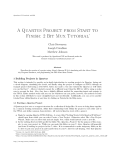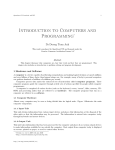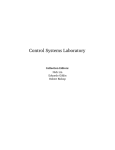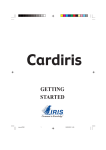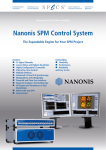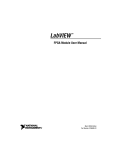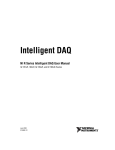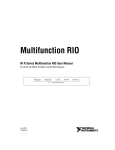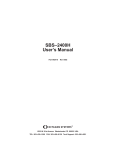Download Control Lab Setup: Using LabVIEW to Control ECP
Transcript
OpenStax-CNX module: m13080 1 Control Lab Setup: Using LabVIEW ∗ to Control ECP Plants Robert Bishop Nick Lin This work is produced by OpenStax-CNX and licensed under the Creative Commons Attribution License 2.0† Abstract This document describes the specics users will experience when controlling an ECP plant with LabVIEW with front panel and block diagram screen shots. Much thought has been put in to creating a set of example VIs that will work for each plant in their standard conguration as well as with the pendulum accessory. I/O is also explained in detail, including scaling units used for encoder input and analog output. 1 Using LabVIEW to Control ECP Plants This document provides a brief overview of how to use the National Instruments LabVIEW Virtual Instrument (VI) developed by The University of Texas at Austin Aerospace Engineering Controls Laboratory to perform control system experiments with the Educational Control Products (ECP) Model 210 Rectilinear and Model 205 Torsional plants. 1.1 FPGA Personality VIs: 1.1.1 FPGA VI Specics for each Plant The provided FPGA VIs contain the code for the recongurable I/O board which sends and receives signals, such as motor drive voltage and quadrature encoder channels, from the plants. Furthermore, the FPGA code incorporates safety features, such as motor overvoltage protection, to help prevent damage to the plants. The FPGA VIs for the two plants are similar but dier in the following ways: 1. For the Model 205 Torsional Plant, the A and B channels for encoder 3 have been switched due to the fact that the physical orientation of encoder 3 is opposite that of encoders 1 and 2. 2. The Model 205 Torsional Plant does not have limit switches, but to prevent damage to the torsion rods, the VI will write zero voltage to the drive motor in the event that the displacement between disks 1 and 2 or disks 2 and 3 exceeds 3000 counts (67.5 degrees). The voltage will remain at zero until the error is cleared. • File Name of LabVIEW 8.0 Project: Point.zip below) ∗ Version 1.4: Jul 21, 2006 6:18 pm -0500 † http://creativecommons.org/licenses/by/2.0/ http://cnx.org/content/m13080/1.4/ ECP 205 Project.lvproj (within LabVIEW 8.0 Starting OpenStax-CNX module: m13080 • 2 File Name of LabVIEW 7.1 Project: ECP 205.lep (within LabVIEW 7.1 Starting Point.zip below) 3. The Model 210 Rectilinear Plant has limit switches to prevent damage due to excessive travel of the mass carriages. If a limit switch is engaged, the VI returns a value of true to an error indicator and writes zero voltage to the drive motor until the error is cleared. • File Name of LabVIEW 8.0 Project: ECP 210 Project.lvproj (within LabVIEW 8.0 Starting Point.zip below) • File Name of LabVIEW 7.1 Project: ECP 210.lep (within LabVIEW 7.1 Starting Point.zip below) note: The FPGA personality can be dowloaded with example programs below under Starting- Point VI's for Each Plant (Section 1.2.1: Starting-Point VI's for Each Plant). The FPGA VI for both plants incorporates drive motor overvoltage protection. If an overvoltage condition is detected, zero voltage will be written to the motor until the error is cleared. The portion of the code which interprets encoder signals has been written such that for the 210 plant, a displacement to the right results in a positive measurement. For the 205 plant, a positive measurement results from a counterclockwise disk displacement. When using the ECP pendulum accessory, a counterclockwise rotation will result in a positive encoder measurement (encoder 4). The portion of the code which sends signals to the drive motor has been written such that a positive control eort results in a counterclockwise (when viewed from the shaft) rotation of the drive motor. Therefore, for the 210 plant, this will result in an input force to the right. For the 205 plant, this will result in a clockwise input torque at the base disk. If you decide to write new FPGA code using the LabVIEW Embedded Project Manager, use the following tables as a reference for assigning FPGA channels: • Note that if you use the ECP pendulum accessory and are required to connect the pendulum encoder cable manually to the terminal block inside the amplier box, then you should connect the +5V and ground wire to pins 2 and 4, respectively, on the terminal block. This is due to the fact that the National Instruments ECP to RIO cable maps the +5V and ground channels for all the encoders to only pins 2 and 4 on the terminal block. ECP may instruct you to connect the +5V and ground wires for encoder 4 to pins 1 and 3 on the terminal block; however, doing so will result in the encoder not receiving power. • Encoder Counts Per Revolution · · · · Encoder 1: 16000 counts = 360 degrees Encoder 2: 16000 counts = 360 degrees Encoder 3: 16000 counts = 360 degrees Encoder 4: 16384 counts = 360 degrees (pendulum encoder) ** note: See special hook-up instructions (p. 2) for the pendulum encoder on note above. This only applies to the ECP pendulum attachment that requires bare wires to be hooked up inside the ECP Amplier box. 1.1.2 Autorunning FPGA VIs to Zero Analog Outputs: note: This must only be done once for the life of the FPGA Board. To ensure that the system has the correct power on states when the real-time target is booted but before the control loop VI is run, you should congure the target to autorun the FPGA VI at power on. To enable this feature, the Autorun VI option should be selected when building the FPGA project code. Then, in the LabVIEW Embedded Project Manager, select Tools Download VI or Attributes to Flash Memory. In this window, you can download the FPGA VI from the host machine to the ash memory on the target and congure autoload options. information. http://cnx.org/content/m13080/1.4/ See Chapter 4 of the LabVIEW FPGA Module User's Manual for more OpenStax-CNX module: m13080 3 1.2 Using the Real-Time VI for Control System Experiments 1.2.1 Starting-Point VI's for Each Plant • LabVIEW Real Time for ETS Example VIs · ECP 205 and 210 LabVIEW 8.0 Project: ECP_LabVIEW_8.0_Starting_Point.zip (download) 1 - FPGA personality included · ECP 205 and 210 LabVIEW 7.1 Project: ECP_LabVIEW_7.1_Starting_Point.zip (download) 2 - FPGA personality included • LabVIEW Real Time for RTX Example VIs · · ECP 210 Rectilinear Plant: not yet posted ECP 205 Torsional Plant: not yet posted 1.2.2 Usage Instructions Extract all folders and VIs to a directory on your host PC. Be sure to keep the le and folder paths intact to avoid having to relocate VIs. The les in the FPGA VIs and Sub VIs folders do not need to be changed. Target your real-time device from the LabVIEW start-up screen and then open the example ECP 210 1DOF PID.vi. You will see the front panel shown below: 1 http://cnx.org/content/m13080/latest/ECP_LabVIEW_8.0_Starting_Point.zip 2 http://cnx.org/content/m13080/latest/ECP_LabVIEW_7.1_Starting_Point.zip http://cnx.org/content/m13080/1.4/ OpenStax-CNX module: m13080 4 Figure 1: LabVIEW front panel of example ECP 210 1DOF PID.vi (Section 1.2.1: Starting-Point VI's for Each Plant) Take a few moments to familiarize yourself with the various controls and indicators that are available on the front panel. When you are ready, power on the ECP amplier box and run the VI. Once the VI completes downloading to the PXI, the closed-loop system is active (or open-loop in the case of no controller). In this example, a PID controller is being used to control the position of a 1DOF rigid-body system. The rst mass cart on the ECP Model 210 plant is loaded with four 0.5kg weights and no springs or dashpots are attached. http://cnx.org/content/m13080/1.4/ OpenStax-CNX module: m13080 5 Figure 2: Partial shot of the ECP Model 210 Plant You may apply a light external force to the mass cart and feel the controller respond by attempting to attenuate the disturbance. Also, notice that encoder position measurements are displayed on the front panel. Pressing the Reset Encoders control will set all the encoders back to 0. If any of the error conditions are detected (limit switches, drive motor overvoltage, etc), the VI will perform a safety shutdown and you will need to re-run it. If you wish to command a test signal to the system, press the Command Trajectory control. The Sub VI front panel shown below will pop open: http://cnx.org/content/m13080/1.4/ OpenStax-CNX module: m13080 6 Figure 3: Command tragjectory interface note: The Test Signals feature is only available when using LabVIEW Real-Time for ETS, because of the additional overhead required for the interactive user interface. Take a moment to tab through the various types of test signals that are available as well as what parameters you may prescribe for each signal. Selecting the bidirectional inputs option causes the commanded signal to alternate directions when more than one repetition is specied. Trajectory control to see a preview of the signal. You may always press the Preview When you are satised with your selection, press the Execute Trajectory control. The Sub VIs front panel will close and the signal will be sent to the system as the reference trajectory that is to be tracked. When the trajectory is complete, plot data will be calculated. This may take a few seconds depending on the duration of your specied trajectory. When the data calculation completes you may toggle on and o any trajectories that you wish to view on the graph indicator such as position, velocity, and acceleration. Note that the velocity and acceleration amplitudes have been scaled by 0.1 and 0.01, respectively, on the graph. Try using the graph indicator's zoom options if you wish to zoom in on a portion of the graph. Toggling the cursor on brings up the cursor on the graph. You may lock the cursor to any of the 14 plot histories and click and drag on it to obtain point-by-point numeric data. The rst number shown in the cursor legend is the time and the second is the amplitude for the plot to which you are currently locked. If you wish to save the data, enter a le name in the path control on the front panel and press the Save Raw Data control. This will save the time, reference signal, control eort, and four encoder position histories for the commanded trajectory; velocity and acceleration data are not saved. The le is saved as spreadsheet http://cnx.org/content/m13080/1.4/ OpenStax-CNX module: m13080 7 data on the PXI's hard drive. You may use an FTP client of your choice to access the PXI and copy the le to your host machine. When you are nished with your experiment, press the Abort Control control on the front panel and the VI will shut down the control loop. Programming a Control Algorithm in the VI's Block Diagram: The Real-Time control loop VI has been written such that a variety of control algorithms can be imple- mented with little change to the VI's block diagram code. The only change that needs to be made is the code that exists between the reference signal (desired position) and the control eort (analog output). Open the block diagram for the VI (shown below) to see how the PID controller for this example was implemented: Figure 4: Partial block diagram view of Example VI ECP 210 1DOF PID.vi (Section 1.2.1: StartingPoint VI's for Each Plant) The encoder measurement is subtracted from the reference signal to generate the error signal, which is sent through the PID algorithm. Finally, the control eort signal calculated by the PID is sent to the analog output channel that drives the plant motor. It can be seen that programming other controllers such as phase lead, LQR, etc could be easily accomplished by deleting the current algorithm and coding a new one in its place. To perform experiments for the open-loop case (useful when studying the system's natural dynamics or when performing system identication), you may simply delete the feedback control algorithm and connect http://cnx.org/content/m13080/1.4/ OpenStax-CNX module: m13080 8 the reference trajectory point directly to the analog output. Recall that the analog output channels on the recongurable I/O board have a range of +10V to -10V and a 16-bit DAC resolution. Therefore, in the open-loop case, a command signal amplitude of -32768 to +32767 corresponds to -10V to +10V sent to the drive motor. Please refer to the following resources for more detailed plant dynamics and hardware descriptions: ECP Plant Manuals and National Instruments Resources: • • • • Manual for Model 210/210a Rectilinear Control System (Instructor's Edition) Manual for Model 205/205a Torsional Control System (Instructor's Edition) National Instruments PCI/PXI 7831R Hardware: http://www.ni.com/pdf/manuals/370489b.pdf 3 Additional NI hardware and LabVIEW programming resources can be found on http://www.ni.com/ 3 http://www.ni.com/pdf/manuals/370489b.pdf 4 http://www.ni.com/ http://cnx.org/content/m13080/1.4/ 4