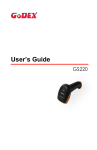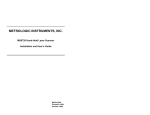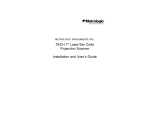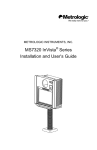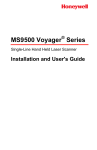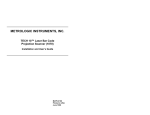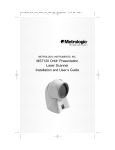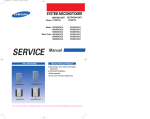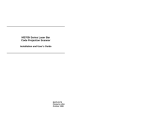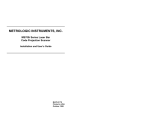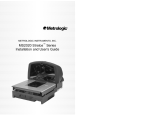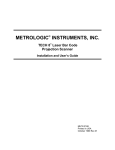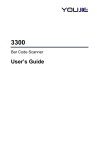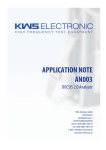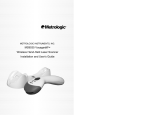Download MS6720 Hand-Held Laser Scanner
Transcript
METROLOGIC®INSTRUMENTS, INC. MS6720 Hand-Held Laser Scanner Installation and User’s Guide LOCATIONS CORPORATE HEADQUARTERS NORTH AMERICA EUROPEAN, MIDDLE EAST & AFRICAN HEADQUARTERS USA, NEW JERSEY GERMANY, MUNICH Metrologic Instruments, Inc. Tel: 1-800-ID-METRO Fax: 856-228-6673 Email: [email protected] Metrologic Instruments GmbH Tel: 49-89-89019-0 Fax: 49-89-89019-200 Email: [email protected] SOUTH AMERICA, BRAZIL SÃO PAULO GERMANY, MUNICH Metrologic do Brasil Ltda. Tel: 55-11-5182-8226 Fax: 55-11-5182-8315 Email: [email protected] Metrologic Instruments GmbH Tel: 49-89-89019-0 Fax: 49-89-89019-200 Email: [email protected] SOUTH AMERICA, OUTSIDE BRAZIL SÃO PAULO ITALY, BOLOGNA Metrologic South America Tel: 55-11-5182-7273 Fax: 55-11-5182-7198 Email: [email protected] Metrologic Instruments Italia srl Tel: +39 0 51 6511978 Fax: +39 0 51 6521337 Email: [email protected] ASIA, SINGAPORE FRANCE, PARIS Metrologic Asia (Pte) Ltd Tel: 65-6842-7155 Fax: 65-6842-7166 Email: [email protected] Metrologic Eria France SA Tel: +33 (0) 1 48.63.78.78 Fax: +33 (0) 1 48.63.24.94 Email: [email protected] CHINA, SUZHOU SPAIN, MADRID Metro Technologies Co., Ltd. Tel: 86-512-62572511 Fax: 86-512-62571517 Email: [email protected] Metrologic Eria Ibérica, SL Tel: +34 913 272 400 Fax: +34 913 273 829 Email: [email protected] Metro Sales Office Tel: 86-512-67622550 Fax: 86-512-67622560 Email: [email protected] Metrologic Europe Repair Center (MERC) Metrologic Eria Ibérica, SL Tel: +34 913 751 249 Fax: +34 913 270 437 JAPAN, TOKYO UNITED KINGDOM, BASINGSTOKE Metrologic Japan Co., Ltd. Tel: 81-03-3839-8511 Fax: 81-03-3839-8519 Email: [email protected] Metrologic Instruments UK Limited Tel: +44 (0) 1256 365900 Fax: +44 (0) 1256 365955 Email: [email protected] RUSSIA, MOSCOW Metrologic Russia Tel: +7 095 730 7424 Fax: +7 095 730 7425 Email: [email protected] Copyright © 2003 by Metrologic Instruments, Inc. All rights reserved. No part of this work may be reproduced, transmitted, or stored in any form or by any means without prior written consent, except by reviewer, who may quote brief passages in a review, or provided for in the Copyright Act of 1976. Products and brand names mentioned in this document are trademarks of their respective companies. . ii TABLE OF CONTENTS Introduction................................................................................................................1 Scanner and Accessories ............................................................................................2 Quick Start .................................................................................................................3 Operational Test.........................................................................................................4 MS6720 Installation: Powered by External Power Supply ........................................5 MS6720 Installation: Powered by Host Device .........................................................6 MS6720-47 Keyboard Wedge Installation to the PC .................................................8 MS6720 Optional Stands ...........................................................................................9 Scanner Parts............................................................................................................11 Audible Indicators....................................................................................................12 Failure Modes ..........................................................................................................13 Visual Indicators ......................................................................................................14 Scanner Labels .........................................................................................................15 Maintenance.............................................................................................................15 Depth of Field Specifications Normal Depth of Field.........................................................................................16 Short Depth of Field ............................................................................................17 Extended Depth of Field......................................................................................18 Optional Depth of Field.......................................................................................19 Normal Depth of Field.........................................................................................20 Short Depth of Field ............................................................................................20 Scan Pattern Specifications Projection Axis ....................................................................................................21 Omnidirectional Scan Volume.............................................................................21 Cross-Sectional Scan Pattern...............................................................................22 Troubleshooting Guide ............................................................................................23 Applications and Protocols ......................................................................................28 Appendix A Design Specifications ..........................................................................................29 Appendix B Default Settings ...................................................................................................31 iii TABLE OF CONTENTS Appendix C Pin Assignments for the Coil Cable.....................................................................35 Pin Assignmentsf or the MCA951.......................................................................36 Pin Assignmentsf or the MS6720-47 Keyboard Wedge Cable ............................37 Appendix D Limited Warranty ................................................................................................38 Appendix E Notices.................................................................................................................39 Appendix F Patents .................................................................................................................41 Index ........................................................................................................................42 iv INTRODUCTION The MS6720 is the first laser bar code scanner to truly bridge the gap between omnidirectional fixed projection and hand-held scanners. It incorporates fixed projection performance and patented 20-line scan pattern into the comfortable, ergonomic styling of our popular hand-helds. The MS6720 utilizes a unique, patented infrared sensor and control scheme for hands-free projection scanning and fatigue reduced hand-held operation. Whether operators choose to present small items to the scanner or transport the lightweight scanner to bulkier items, the compact size and comprehensive scan pattern make the MS6720 the perfect choice for many applications. For increased flexibility there are three optional stands available. The stationary stand is ideal for applications where the MS6720 is being used as a hand-held scanner. Or if a customer application requires more in stand scanning Metrologic’s adjustable stand provides 7 rotational and 9 tilting positions while still providing the option for hand-held scanning. If countertop space is an issue there is an optional bracket for a wall mounting that can be used with the adjustable stand cup. The MS6720 features both short-range and long-range activation, userfriendly programming, reliability and versatility. Operators are sure to appreciate the convenience and flexibility of the MS6720. Scanner Interface MS6720-9 MS6720-11 MS6720-14 MS6720-15 MS6720-47 OCIA (OCIA) IBM (46XX) RS-232 (232) Light Pen Emulation (LTPN) Keyboard Wedge (KBW) 1 SCANNER AND ACCESSORIES The following is a list of parts that may or may not be included in a MS6720 kit. • MS6720 Hand-Held Laser Scanner • AC to DC Power Transformer – Regulated 5VDC @ 300 mA output • One of the following options may be included: • 120V United States [MLPN 46-46010] • 220V Continental European [MLPN 46-46009] • 240V United Kingdom [MLPN 46-46008] • Stand • One of the following options may be included: • Stationary Stand [MLPN 45-45429] • Adjustable Stand [MLPN 45-45967] • Wall Mounting Kit [MLPN 45-45968] • Installation and User’s Guide [MLPN 00-02368] • ScanSelect® Scanner Programming Guide [MLPN 00-02186] or MetroSet2 CD RS-232, Light Pen, some OCIA and some 46xx • MCA (Metrologic Connector Adapter) [MLPN MCA951] • For direct connect application (No Power Transformer) 4 position MCA ground jumper [MLPN 51-51191] Keyboard Wedge Scanners: • Adapter Cable with a 5-pin DIN male connector on One end and a 6-pin mini DIN female connector On the other [MLPN 45-45927] • For direct connect application (No Power Transformer) 4 position direct power jumper [MLPN 52-52332] Other items may be ordered for the specific protocol being used. To order additional items, contact the dealer, distributor or call Metrologic’s Customer Service Department at 1-800-ID-METRO or 1-800-436-3876. 2 QUICK START 1. Plug in the scanner. The red LED will come on, the green LED will flash once and the unit will beep simultaneously. 2. The scanner is shipped from the factory programmed with default settings. To configure the MS6720 scanner to meet the host system’s specific needs, refer to the ScanSelect® Programming Guide [MLPN 00-02186] or the help files provided with MetroSet2 for instructions on how to enter the program mode and to select the appropriate bar codes. Note: Any time the Load Defaults bar code is scanned the MS6720 is configured for an RS-232 interface. If a RS-232 is not being used, scan at least one other bar code to enable Keyboard Wedge, OCIA, Light Pen or 46xx. 3 OPERATIONAL TEST If the scanner is to receive power from an external power supply*, test the scanner before it is connected to the host system. Keyboard Wedge Scanners: 1. Plug one end of the coil cable into the keyboard connector on the PC. Then plug the keyboard connector into the other end of the coil cable. Plug in the external transformer. 2. Check the AC input requirements of the power supply to make sure the voltage matches the AC outlet. Connect AC power to the transformer. 3. Both LEDs come on together along with the beep (the green LED only flashes). RS-232, Light Pen, OCIA and 46xx scanners: 1. Plug the scanner’s coil cable into the MCA (Metrologic Connector Adapter). 2. Check the AC input requirements of the power supply to make sure the voltage matches the AC outlet. Plug the power supply into the MCA and the appropriate AC outlet. The outlet should be installed near the equipment and be easily accessible. 3. Both LEDs come on together along with the beep (the green LED only flashes). The scanner can be powered in two ways: • by an External Power Supply* or • by the Host Device** i.e. the PC for the MS6720 with a Builtin PC Keyboard Wedge interface. Caution: *To maintain compliance with applicable standards, all circuits connected to the scanner must meet the requirements for SELV (Safety Extra Low Voltage) according to EN 60950. **To maintain compliance with standard CSA C22.2 No. 950/UL 1950 and norm EN 60950, the power source should meet applicable performance requirements for a limited power source. 4 MS6720 INSTALLATION: POWERED BY EXTERNAL POWER SUPPLY 1. Turn off the host system. 2. If using a communication cable, connect the cable to the correct port on the host device and the MCA (Metrologic Connector Adapter). If the host device is an IBM compatible PC with a male 9-pin serial port, connect the MCA to the port. 3. Plug the scanner’s coil cable into the MCA. 4. Check the AC input requirements of the power supply to make sure the voltage matches the AC outlet. The outlet should be near the equipment and be easily accessible. Plug the power supply into the MCA and the AC outlet. 5. Turn on the host system. 6 9 Female 9 Pin 10 5 Tab Down 1 MCA 1 10 Position Modular Connector at the end of the Coil Cable Note: a. When the scanner first receives power, the red LED will come on, the green LED will flash once and the unit will beep simultaneously. b. Plugging the scanner into the serial port of the PC does not guarantee that scanned information will appear at the PC. A software driver and correct configuration setting are also required for proper communication to occur. Caution: To maintain compliance with applicable standards, all circuits connected to the scanner must meet the requirements for SELV (Safety Extra Low Voltage) according to EN 60950. 5 MS6720 INSTALLATION: POWERED BY HOST DEVICE If the host system supplies +5VDC power to the scanner, reposition the internal jumper within the MCA (Metrologic Connector Adapter) before connecting the scanner to the host device. In addition, plug the 4 position ground jumper into the power supply connector located on the side of the MCA. 1. Make sure the MCA is not connected to the scanner, communication cable or host and unfasten the case. Reposition the shunt on JP1 to pins 1 and 2 and close the case. HOST 2. HOST Top View of Header, Pins, and Jumper 1 1 3 JP1 +5VDC Host Power 3 JP1 Regulated +5VDC Power Supply (Factory Setting) The factory setting of jumper 1 (JP1) is on pins 2 and 3. To direct power for the scanner from the host device, position the jumper on pins 1 and 2. Top View of Pins, and Jumper JP2 Pin 1 of the MCA provides a connection point for various ground/shield ground configurations on different Metrologic products. Internal jumper JP2 of the MCA gives end users the option of changing pin 1 of the DB9 into a no connect (NC). Simply remove the jumper from the pins, then pin 1 of the DB9 becomes an open/no connect pin. Factory Setting Jumper removed for open/no connect pin JP2 should ALWAYS be in place for OCIA applications. Continued on next page Caution: *To maintain compliance with applicable standards, all circuits connected to the scanner must meet the requirements for SELV (Safety Extra Low Voltage) according to EN 60950. **To maintain compliance with standard CSA C22.2 No. 950/UL 1950 and norm EN 60950, the power source should meet applicable performance requirements for a limited power source. 6 SCANNER INSTALLATION: POWERED BY HOST DEVICE (CONTINUED) 3. Plug the 4 position ground jumper into the power supply connector. 4. Turn off the host system 5. If using a communication cable, connect the cable to the correct port on the host device and the MCA. If the host device is an IBM compatible with a male 9-pin serial port, connect the MCA to the port. Power Supply Connector 6 5 9 1 Female 9-pin D MCA There is an optional cable (MLPN 51-51236) that is available for IBM PC applications where the MCA will not fit at the back of the computer. 6. Plug the scanner’s coil cable into the MCA. 7. Turn on the host system. MS6720 MCA Coil Cable Communication Cable (Optional) Ground Jumper (direct) Host Caution: To maintain compliance with applicable standards, all circuits connected to the scanner must meet the requirements for SELV (Safety Extra Low Voltage) according to EN 60950. **To maintain compliance with standard CSA C22.2 No. 950/UL 1950 and norm EN 60950, the power source should meet applicable performance requirements for a limited power source. 7 MS6720-47 KEYBOARD WEDGE INSTALLATION TO THE PC 1. The “Y” coil cable is terminated with a 5-pin DIN female connector on one end, and a 6-pin mini DIN male on the other. Also included with the MS6720 is an adapter cable with a 5-pin male DIN on one end and a 6-pin female mini DIN on the other to mate to a specific keyboard. According to the termination required, connect the appropriate end of the adapter cable to the coil cable, leaving the necessary termination exposed for connecting to the keyboard and the keyboard port on the PC. Refer to Appendix C for pin assignments. 2. If the PC is on, exit the application and turn the PC off. 3. Disconnect the keyboard from the PC. 4. Plug one end of the coil cable into the keyboard connector on the PC. Then plug the keyboard connector into the other end of the coil cable. Plug in the external transformer. Refer to the manufacturer’s recommendation below. Connect AC power to the transformer. 5. Power up the PC. MS6720 Adapter Transformer (External) 6M “Y” Coil Cable Power Jumper (Direct) 5F Host Manufacturer’s Recommendation: Metrologic recommends the use of an external power supply with MS6720-47 Keyboard Wedge applications. Powering** the MS6720-47 directly from the computer keyboard connector could interfere with the operation of the scanner or the computer. Not all computers supply the same current through the keyboard port, this explains why a scanner would work on one computer and not another. Caution: To maintain compliance with applicable standards, all circuits connected to the scanner must meet the requirements for SELV (Safety Extra Low Voltage) according to EN 60950. ) **To maintain compliance with standard CSA C22.2 No. 950/UL 1950 and norm EN 60950, the power source should meet applicable performance requirements for a limited power source. 8 MS6720 OPTIONAL STANDS Adjustable Stand [MLPN 45-45967] Contains: A. B. Tilt/Swivel Cup Assembly [MLPN 45-45967A] Weighted Base Assembly [MLPN 45-45967B] 1B Weighted Base [MLPN 36-36765] 2B. Rotating Base [MLPN 45-45577] 3B. Wood screws, #10 Flat Head [MLPN 18-18857] Adjustable Stand Free-Standing Installation [Kit #45-45967] Step 1 Locate the FRONT mark on the weighted base assembly [MLPN 45-45967B] Step 2 Align the tilt/swivel cup assembly [MLPN 45-45967A] with the weighted base assembly [MLPN 45-45967B]. Step 3 Press down firmly on the tilt/swivel cup assembly until it snaps into place on the weighted base. 9 MS6720 OPTIONAL STANDS Adjustable Stand Hard Mount Installation [Kit #45-45967] Step 1 Remove the four screws holding the rotating base [MLPN 45-45577] to the weighted base [MLPN 36-36765]. Step 2 Note the position of the FRONT mark on the rotating base then use the rotating base as a guide to drill four pilot holes (Hard Wood - #31 drill or Soft Wood -#43 drill) in the countertop. Step 3 Secure the rotating base [MLPN 45-45577] to the countertop with the four #10 wood screws [MLPN 18-18857] provided. Step 4 Align the tilt/swivel cup assembly [MLPN 45-45967A] with the rotating base [MLPN 45-45577] as indicated below. Step 5 Press down firmly on the tilt/swivel cup assembly until it snaps into place over the rotating base. Additional stand options available for purchase: Wall Mounting Kit [mlpn 45-45968] for use with the adjustable stand 10 Stationary Stand [MLPN 45-45429] SCANNER PARTS Green and Red LED Cable Output Window Adjustable Stand Green and Red LED When the red led is on, this indicates that the laser is on. When the green LED flashes on, the scanner has read a bar code successfully. When the green light turns off, communication to the host is complete. The green LED blinks while the scanner is waking up from an IR sensor timeout. The LED’s are also used as diagnostic indicators and mode indicators. Output Window Laser light emits from this aperture. Adjustable stand Designed to provide an adequate distance for scanning between the scanner face and counter at all times. When fully tilted, the face of the scanner remains a full five inches from the counter. Refer to page 10 for available kits. Cable This cable is terminated with a 10-pin modular connector, which attaches to the MCA951. The Keyboard Wedge unit has a “Y” coil cable terminated with a 5-pin female on one end, a 6-pin male and a 4-pin locking connector for power input (power jumper). An adapter is included with a 5-pin male DIN on one end and a 6pin female mini DIN on the other to mate to a specific keyboard. Refer to Appendix C for pin assignments. 11 AUDIBLE INDICATORS When the MS6720 scanner is in operation, it provides audible feedback. These sounds indicate the status of the scan and scanner. Four settings are available for the tone of the beep. To change the tone, refer to the ScanSelect® Programming Guide [MLPN 00-02186] or the help files provided with MetroSet2. One Beep When the scanner first receives power, both LEDs come on together along with a beep (the green LED only flashes). After the scanner performs this startup sequence, the scanner is ready to scan. When the scanner successfully reads a bar code, the green light will flash and beep once (if programmed to do so). If the scanner does not beep once and the green light does not flash, then the bar code has not been successfully read. Razzberry Tone This tone is a failure indicator. Refer to failure modes page 13. Three Beeps - after power up When entering the program mode, the green LED will flash while the scanner simultaneously beeps three times. The green LED will continue to flash until the unit exits program mode. Upon exiting program mode, the scanner will beep three times and the green LED will stop flashing. When configured, 3 beeps can also indicate a communications timeout during normal scanning mode. 12 FAILURE MODES Flashing Red and One Razzberry Tone This indicates the scanner has experienced a laser subsystem failure. Return the unit for repair at an authorized service center. Flashing Red and Green and Two Razzberry Tones This indicates the scanner has experienced a motor failure. Return the unit for repair at an authorized service center. Continuous Razzberry Tone with both LEDs off If, upon power up, the scanner emits a continuous razzberry tone, then the scanner has an electronic failure. Return the unit for repair at an authorized service center. Three Beeps - on power up If the scanner beeps 3 times on power up the non-volatile memory, which holds the scanner configuration, has failed. Return the unit for repair at an authorized service center. 13 VISUAL INDICATORS There are a red LED and a green LED on the scanner. When the scanner is on, the flashing or stationary activity of the LEDs indicates the status of the scan and scanner. No Red or Green LED There are two reasons why the LEDs will not be illuminated: 1. If the scanner is receiving power and the LEDs are not on, then the scanner has been dormant for a specified time and the laser has turned off. To reactivate the unit, pass an object through the scan field. 2. If the scanner is not receiving power from the host or transformer, then the LEDs will not be on. Steady Red When the laser is on, the red LED is also on. The red LED will remain on until the scanning period has expired. Steady Red and Single Green Flash When the scanner successfully reads a bar code, the green LED will flash then beep once. If the green LED does not flash or the scanner does not beep once, then the bar code has not been successfully read. Steady Red and Steady Green After a successful scan, the scanner transmits the data to the host device. If the host is not ready to accept the information, the scanner’s green LED will remain on until the data can be transmitted. The red LED will turn off when the scanning period expires. Steady Red and Flashing Green This indicates the scanner is in program mode. A razzberry tone indicates that an invalid bar code has been scanned in this mode. Steady Green This indicates the scanner may be waiting for communication from the host. Flashing Green This indicates the scanner is waking up from a dormant state in response to an IR sensor activation. 14 SCANNER LABELS Each scanner has a label located on the bottom of the unit. This label contains information such as the model number, date of manufacture, serial number, and approvals. This label also notes that the device is a CDRH Class IIa laser product. The following is an example of this label: MAINTENANCE Smudges and dirt can interfere with the proper scanning of a bar code. Therefore, the output window will need occasional cleaning. 1. Spray glass cleaner onto lint free, non-abrasive cleaning cloth. 2. Gently wipe the scanner window. 15 DEPTH OF FIELD SPECIFICATIONS Normal Depth of Field 2.00" [50.8mm] .0057" [.144mm] .0063" [.160mm] .0068" [.172mm] .0075" [.190mm] .0104" [.264mm] .013" [.330mm] 0" [0.0mm] 1" [25.4mm] 2" [50.8mm] 3" [76.2mm] 4" [101.6mm] 5" [127.0mm] .016" [.406mm] 6" [152.4mm] .021" [.533mm] 7" [177.8mm] 8" [203.2mm] 9" [228.6mm] 10" [254.0mm] 11" [279.4mm] 7.00" [177.8mm] 16 DEPTH OF FIELD SPECIFICATIONS Short Depth of Field .0063" [.160mm] .0068" [.172mm] .0075" [.190mm] 2.00" [50.8mm] .0104" [.264mm] .013" [.330mm] .016" [.406mm] .021" [.533mm] 0" [0.0mm] 1" [25.4mm] 2" [50.8mm] 3" [76.2mm] 4" [101.6mm] 5" [127.0mm] 6" [152.4mm] 7" [177.8mm] 4.50" [114.3mm] 17 DEPTH OF FIELD SPECIFICATIONS Extended Depth of Field .0057" [.144mm] 2.00" [50.8mm] 0" [0.0mm] 1" [25.4mm] 2" [50.8mm] .0063" [.160mm] 3" [76.2mm] .0068" [.172mm] 4" [101.6mm] .0075" [.190mm] 5" [127.0mm] .0104" [.264mm] 6" [152.4mm] .013" [.330mm] 7" [177.8mm] 8" [203.2mm] .016" [.406mm] 9" [228.6mm] .021" [.533mm] 10" [254.0mm] 11" [279.4mm] 7.00" [177.8mm] 18 DEPTH OF FIELD SPECIFICATIONS Optional Depth of Field .0057" [.144mm] .0063" .0075" [.190mm] [.160mm] .0068" .0104" [.264mm] [.172mm] .013" [.330mm] .016" [.406mm] 2.00" [50.8mm] 0" [0.0mm] 1" [25.4mm] 2" [50.8mm] 3" [76.2mm] 4" [101.6mm] 5" [127.0mm] 6" [152.4mm] .021" [.533mm] 7" [177.8mm] 8" [203.2mm] 9" [228.6mm] 10" [254.0mm] 7.00" [177.8mm] 19 AUTOMATIC TURN-ON SPECIFICATIONS (IR SENSOR) Normal Depth of Field 0" 8" 11" Depth of Field Turn on Range Short Depth of Field 0" 4" 5" Depth of Field Turn on Range Note: 20 Depth of Field based on 13mil (.013") minimum element width, Turn On Range is nominal; small variances do NOT indicate a malfunction. SCAN PATTERN SPECIFICATIONS Projection Axis The scan pattern of the MS6720 exits straight out of the scanner. This feature was purposefully designed to provide pointing efficiency in the hand held mode and instinctive positioning in the fixed presentation mode. Hand-Held Mode Fixed Presentation Mode Omnidirectional Scan Volume C B A C A B A. 2.00” [50.8mm] Dia at 0” [0mm] From Face B. 3.50” [88.9mm] Dia at 4.00” [101.60mm] From Face C. 4.66” [118.4mm] Dia at 8.00” [203.2mm] From Face Note: The above scan volume shows omnidirectional volume. This volume does not reflect the entire length of all the laser lines. (Please refer to the cross-sectional Pattern on, page 22) 21 SCAN PATTERN SPECIFICATIONS (CONTINUED) Cross-Sectional Scan Pattern 2.00” Dia. [50.8mm] 3.50” Dia. [88.9mm] MS6720 Scan Pattern at Face of Scanner MS6720 Scan Pattern at 4.00” (101.6mm) 4.66” [118.4mm] MS6720 Scan Pattern at 8.00” (203.6mm) Drawings have been scaled 22 TROUBLESHOOTING GUIDE The following guide is for reference purposes only. Contact a Metrologic representative at 1-800-ID-METRO or 1-800-436-3876 to preserve the limited warranty terms. All Interfaces MS6720 Troubleshooting Guide SYMPTOMS No LEDS, beep or motor spin POSSIBLE CAUSE(S) No power at power up SOLUTION Check transformer, outlet and power strip NOTE: If it’s a direct connect scanner, the problem could be inadequate power being supplied to the scanner. It may be necessary to use a Metrologic transformer for power. Check the fuse in the MCA. 3 beeps on power up Non-volatile RAM failure Contact a Metrologic Rep, if the unit will not hold the programmed configuration Continuous razz tone on power up RAM or ROM failure Contact a Metrologic Rep, if the unit will not function Razz tone and red LED flash at power up VLD failure Contact a Metrologic Rep Razz tone and both LEDs flash at power up Scanner motor failure Contact a Metrologic Rep Unit scans, Communicates and beeps twice Same symbol timeout set too short Adjust same symbol timeout for a longer time 23 TROUBLESHOOTING GUIDE (CONTINUED) All Interfaces continued SYMPTOMS Unit goes to sleep and does not wake up POSSIBLE CAUSE(S) IR sensor used to wake up the scanner is always sensing an object SOLUTION Adjust scanner positioning so that the IR senses an object when a bar code is presented. For example; point to the ceiling and then back to the object. Disable IR sleep mode Unit scans bar code too slowly upon waking up Wake up requires full motor spin up for operation Disable IR sleep mode NOTE: Disabling the IR sleep mode allows the scanner to respond to bar codes quicker 24 TROUBLESHOOTING GUIDE (CONTINUED) SYMPTOMS The unit powers up properly, lasers come on, but the unit does not scan and does not beep when a bar code is presented POSSIBLE CAUSE(S)/SOLUTION(S) Improper settings can be the cause for a scanner not to scan. The following would be typical examples: 1. Scanning a particular symbology that is not enabled. (UPC/EAN, Code 39, Interleaved 2 of 5, Code 93, Code 128 and Codabar are enabled by default.) Verify that the type of bar code being read has been selected. 2. The scanner has been programmed for a character length lock, or a minimum length and the bar code being scanned does not satisfy the programmed criteria. Verify that the bar code that is being scanned falls into the criteria. (Typical of Non-UPC/EAN codes.) 3. The scanner scans a bar code but the scanner locks up (green LED comes on and stays on) after the first scan. The scanner is configured to support some form of host handshaking but is not receiving the signal. If the scanner is setup to support ACK/NAK, RTS/CTS, XON/XOFF or D/E, verify that the host cable and host are supporting the handshaking properly. 4. The scanner scans and transmits but the data is not correct at the host. Verify that the scanner’s data format matches that required by the host. Make sure that the scanner is connected to the proper host port. SYMPTOMS Scanner beeps at some bar codes and NOT for others of the same bar code symbology POSSIBLE CAUSE(S)/SOLUTION(S) 1. The print quality of the bar code is suspect. 2. The aspect ratio of the bar code is out of tolerance. 3. The bar code may have been printed incorrectly. (check digit/character/or border problem.) 25 TROUBLESHOOTING GUIDE (CONTINUED) Keyboard Wedge Only SYMPTOMS Unit scans the bar code but there is no data POSSIBLE CAUSE(S) SOLUTION Configuration is not correct Make sure the scanner is configured for keyboard wedge mode - Section F of the ScanSelect Guide [MLPN 00-0 2186] or MetroSet’s help files Make sure that the proper PC type AT, PS2, XT is selected Unit scans but data is not correct Configuration is not correct verify correct country code and data formatting are selected Adjust inter character delay Increase the inter scan code delay setting Unit is transmitting each character twice Configuration is not correct Alpha characters show as lower case Computer is in Caps Lock mode Enable Caps Lock detect setting of the scanner to detect whether PC is operating in Caps Lock Everything works except for a couple of characters These characters may not be supported by that country’s key look up table Try operating the scanner in Alt mode 26 Adjust whether the F0 break is transmitted. It may be necessary to try this in both settings. TROUBLESHOOTING GUIDE (CONTINUED) RS-232 only SYMPTOMS Power-up OK Scans OK Does not communicate properly to the host POSSIBLE CAUSE(S) SOLUTION Com port at the host not working or not configured Check to make sure the baud properly rate and parity of the scanner Cable not connected to and the communication port the proper com port match and the program is looking for “RS-232" data. Com port not operating properly NOTE: Metrologic’s default of 7 data bits, space parity is usually what is expected when an IBM compatible type PC is configured for 8 data bits, no parity. SYMPTOMS SOLUTION Host receiving data but data does not look correct Check that the scanner and host are configured for the same interface format Characters are being dropped Add some intercharacter delay to the transmitted output. This can be programmed into the scanner through ScanSelect RS-232 Demonstration Program If an RS-232 scanner is not communicating with your IBM compatible PC, key in the following BASIC program to test that the communication port and scanner are working. This program is for demonstration purposes only. It is only intended to prove that cabling is correct, the com port is working, and the scanner is working. If the bar code data displays on the screen while using this program, it only demonstrates that the hardware interface and scanner are working. At this point, investigate whether the application software and the scanner configuration match. If the application does not support RS-232 scanners, a software wedge program that will take RS-232 data and place it into a keyboard buffer may be needed. This program tells the PC to ignore RTS-CTS, Data Set Ready (DSR) and Data Carrier Detect (DCD) signals. If the demonstration program works and yours still does not, jumper RTS to CTS and Data Terminal Reading (DTR) to DCD and DSR on the back of your PC. 10 20 30 35 40 50 60 70 100 110 32766 32767 CLS ON ERROR GOTO 100 OPEN “COM1:9600,S,7,1,CS0,DS0,CD0,LF” AS #1 PRINT “SCAN A FEW BAR CODES” LINE INPUT #1, BARCODE$ PRINT BARCODE$ K$ = INKEY$: IF K$ = CHR$(27) THEN GOTO 32766 GOTO 40 PRINT “ERROR NO.”; ERR; “ PRESS ANY KEY TO TERMINATE.” K$ = INKEY$: IF K$ = “” THAN GOTO 110 CLOSE: SYSTEM END 27 APPLICATIONS AND PROTOCOLS The model number on each scanner includes the scanner number and communications protocol. Scanner 6720 6720 6720 6720 6720 Version Identifier 9 11 14 15 47 Communication Protocol(s) OCIA (OCIA) IBM (46XX) RS-232 (232) Light Pen Emulation (LTPN) Keyboard Wedge (KBW) The MS6720 Hand-Held Laser Scanner with Built-in PC Keyboard Wedge Interface is designed to be used for keyboard emulation only. However, many RS-232 programmable functions that are available in other Metrologic scanners are also available as keyboard wedge functions. The most important selectable options specific to the keyboard wedge are the following: • • • Keyboard Type **AT (includes IBM® PS2 models 50, 55, 60, 80) XT IBM PS2 (includes models 30, 70, 8556) • • • • Keyboard Country Type ** USA • Italian United Kingdom • Spanish French • Belgium German • Swiss ** Default setting. Refer to Appendix B for default settings. Refer to the ScanSelect® Scanner Programming Guide [MLPN 00-02186] or the MetroSet2 on line help for information on how to change the default settings. 28 APPENDIX A MS6720 Design Specifications Operational Application: Fixed Projection/Hand-Held Laser Bar Code Scanner Light Source: VLD 640-660nm Laser Power: 0.681 milliwatt (peak) Depth of Field: Scan Speed: Scan Pattern: Scan Lines: Min Bar Width: 0" - 4"; 0"- 8" (programmable) 0 - 101.6 mm; 0 - 203.2 mm 1000 scan lines per second 5 fields of 4 parallel lines 20 5.2 mil Indicators (LED): red = laser on, ready to scan green = good read, decoding Beeper Operation: 3 tones or no beep) Maintenance: Clean output window periodically Decode Capability: Autodiscriminates all standard bar codes; for other symbologies call Metrologic System Interfaces: Keyboard Wedge, RS-232, OCIA, Light Pen, IBM 46xx Print Contrast: Roll, Pitch, Yaw: 35% minimum reflectance difference 360°, 60°, 60° Mechanical Dimensions: Weight: Termination: 110 mm (L) x 75 mm (W) x 160 mm (H) 450 grams ~ 1 meter retracted coil cable Continued on next page 29 APPENDIX A (CONTINUED) MS6720 Design Specifications Electrical Laser Class: EMC: Input Voltage: Power : Operating Current : Standby Current: DC Transformers: CDRH: Class IIa; Nach EN60825-1:1994/A11:1996 Class 1 FCC, ICES-003 and EN 55022 Class B 5VDC ± .25V 1.1 watt 225 mA typical @ 5VDC (468x – 300 mA) 74 mA (468x – 165 mA) Class 2; 5VDC @ 300 mA Environmental Storage Temperature: Operating Temperature: Humidity: -40°C to 60°C (-40°F to 140°F) 0°C to 35°C (32°F to 95°F) 5% to 95% relative humidity, non-condensing Light Levels: Up to 300 LUX Ventilation: None required Shock: 1m. (40") drop Contaminants: Sealed to resist airborne particulate contaminants Specifications subject to change without notice. 30 APPENDIX B Default Settings Many functions of the scanner can be "programmed" - that is, enabled or disabled. The scanner is shipped from the factory programmed to a set of default conditions. The default parameter of the scanner has an asterisk ( * ) in the charts on the following pages. If an asterisk is not in the default column then the default setting is Off or Disabled. Every communication does not support every parameter. If the communication supports a parameter listed in the charts on the following pages, a check mark will appear. Default OCIA RS-232* Light Pen IBM 46XX KBW UPC/EAN * ✓ ✓ ✓ ✓ ✓ Code 128 * ✓ ✓ ✓ ✓ ✓ Code 93 * ✓ ✓ ✓ ✓ ✓ Codabar * ✓ ✓ ✓ ✓ ✓ Interleaved 2 of 5 (ITF) * ✓ ✓ ✓ ✓ ✓ ✓ ✓ ✓ ✓ ✓ ✓ ✓ ✓ ✓ ✓ Parameter MOD 10 Check on ITF Code 11 * ✓ ✓ ✓ ✓ ✓ Full ASCII Code 39 ✓ ✓ ✓ ✓ ✓ MOD 43 Check on Code 39 ✓ ✓ ✓ ✓ ✓ Code 39 MSI-Plessey ✓ ✓ ✓ ✓ ✓ MSI-Plessey 10/10 Check Digit ✓ ✓ ✓ ✓ ✓ ✓ ✓ ✓ ✓ ✓ MECCA ✓ ✓ ✓ ✓ ✓ Paraf Support ✓ ✓ ✓ ✓ ✓ MSI-Plessey MOD 10 Check Digit ITF Symbol Lengths Minimum Symbol Length Symbol Length Lock Bars High as Code 39 * Variable ✓ ✓ ✓ ✓ ✓ 04 ✓ ✓ ✓ ✓ ✓ None ✓ ✓ ✓ ✓ ✓ * ✓ Spaces High as Code 39 ✓ Bars High as Scanned ✓ Spaces High as Scanned ✓ DTS/SIEMENS ✓ 31 APPENDIX B (CONTINUED) Parameter Default OCIA RS-232* Light Pen IBM 46XX KBW * DTS/NIXDORF ✓ NCR F ✓ NCR S ✓ ✓ Poll Light Pen Source Normal ✓ ✓ ✓ ✓ ✓ ✓ ✓ ✓ ✓ ✓ Communication Timeout ✓ ✓ ✓ ✓ ✓ Razzberry Tone on Timeout ✓ ✓ ✓ ✓ ✓ ✓ ✓ ✓ ✓ ✓ ✓ ✓ ✓ ✓ ✓ ✓ ✓ ✓ ✓ ✓ ✓ ✓ ✓ ✓ ✓ ✓ ✓ ✓ ✓ ✓ ✓ ✓ ✓ ✓ ✓ ✓ ✓ ✓ ✓ ✓ ✓ ✓ ✓ ✓ Transmit UPC-A Check Digit ✓ Transmit UPC-E Check Digit Expand UPC-E Convert UPC-A to EAN-13 Transmit Lead Zero on UPC-E Beeper Tone Beep/Transmit Sequence Before Transmit None Three Beeps on Timeout * No Beeps on Timeout IR Timeout 10 Min. Same Symbol Rescan Timeout: 200 msecs Same Symbol Rescan Timeout: 500 msecs * Same Symbol Rescan Timeout: 1250 msecs Same Symbol Rescan Timeout: 2000 msecs 1 msecs ✓ ✓ ✓ ✓ ✓ ✓ ✓ ✓ ✓ ✓ ✓ ✓ ✓ ✓ ✓ ✓ ✓ ✓ ✓ ✓ ✓ ✓ ✓ ✓ ✓ ✓ ✓ ✓ ✓ ✓ ✓ ✓ ✓ ✓ ✓ Transmit Codabar Start/Stop Characters ✓ ✓ ✓ ✓ CLSI Editing (Enable) ✓ ✓ ✓ ✓ Transmit Mod 43 Check Digit on Code 39 ✓ ✓ ✓ ✓ Transmit Code 39 Stop/Start Characters ✓ ✓ ✓ ✓ Intercharacter Delay Scan Buffer 1 of 2 1 * Convert EAN-8 to EAN-13 Transmit UPC-A Number System 32 * ✓ ✓ APPENDIX B (CONTINUED) Default Parameter Transmit MSI-Plessey Characters Check Parity Space Baud Rate 9600 KBW ✓ ✓ ✓ ✓ ✓ ✓ RS-232* ✓ ✓ Light Pen ✓ ✓ 8 Data Bits 7 Data Bits IBM 46XX OCIA ✓ * Transmit Sanyo ID Characters ✓ ✓ Nixdorf ID ✓ ✓ Shell Schulmberger Formatting ✓ ✓ UPC Prefix ✓ ✓ UPC Suffix ✓ ✓ Transmit AIM ID Characters ✓ ✓ STX Prefix ✓ ✓ ETX Suffix ✓ ✓ Carriage Return * ✓ ✓ Line Feed * ✓ ✓ Tab Prefix ✓ ✓ Tab Suffix ✓ ✓ "DE" Disable Command ✓ "FL" Laser Enable Command ✓ DTR Handshaking Support ✓ RTS/CTS Handshaking ✓ Character RTS/CTS ✓ * Message RTS/CTS ✓ XON/XOFF Handshaking ✓ ACK/NAK ✓ Two Digit Supplements ✓ ✓ as code 39 ✓ ✓ Five Digit Supplements ✓ ✓ as code 39 ✓ ✓ Bookland ✓ ✓ as code 39 ✓ ✓ 33 APPENDIX B (CONTINUED) Parameter Default 977 (2 digit) Supplemental Requirement OCIA RS-232* Light Pen IBM 46XX KBW ✓ ✓ ✓ ✓ ✓ Supplements are not Required * ✓ ✓ ✓ ✓ ✓ Two Digit Redundancy * ✓ ✓ ✓ ✓ ✓ Five Digit Redundancy ✓ ✓ ✓ ✓ ✓ 200 msec to Find Supplement ✓ ✓ ✓ ✓ ✓ ✓ ✓ ✓ ✓ ✓ ✓ ✓ as code 39 ✓ ✓ 100 msec to Find Supplement Coupon Code 128 34 * APPENDIX C Pin Assignments for the Coil Cable The MS6720 scanners are terminated to a 10 position shielded modular connector. All coil cables (MLPN 44-44780) for the MS6720 scanner are terminated the same. The difference between versions is the end of the cable going into the scanner. This connector plugs into different “J” positions on various computer/interface boards. Since each computer/interface board is different, the output signals are different. Version “9” (OCIA) Pin 1 2 3 4 5 6 7 8 9 10 Function Power/Signal Ground RDATA RDATA Return Clock In Clock In Return Clock Out Clock Out Return No Connection +5 VDC Power to Scanner OCIA Shield Ground Version “14” (232) PinFunction 1 Power/Signal Ground 2 RS-232 Transmit Output 3 RS-232 Receive Input 4 RTS Output 5 CTS Input 6 DTR Input 7 DSR Output 8 No Connection 9 +5 VDC Power to Scanner 10 Shield Ground Version “11” (46XX) Pin 1 2 3 4 5 6 7 8 9 10 Function Power/Signal Ground RS-232 Transmit Output RS-232 Receive Input RTS Output CTS Input IBM 46XX Transmit IBM 46XX Receive No Connection +5 VDC Power to Scanner Shield Ground Version “15” (LTPN) Pin 1 2 3 4 5 6 7 8 9 10 Function Power/Signal Ground RS-232 Transmit Output RS-232 Receive Input RTS Output CTS Input Light Pen Source +5V Light Pen Data No Connection +5 VDC Power to Scanner Shield Ground 35 APPENDIX C (CONTINUED) Pin Assignments for the MCA951 There is a 9-pin female D-type connector, located on the MCA, used to connect the MCA to the host device. The output signals on the 9-pin host end of the MCA are dependent upon which version of the scanner that is being used. The following is a list of the pin assignments for the different versions: Version “9” (OCIA)*** Pin Function 1** 2 3 4 5 6 7 8 9* OCIA Shield Ground RDATA RDATA Return Clock Out Power/Signal Ground Clock Out Return Clock In Return Clock In +5VDC Power to Scanner Version “11” (46XX) Pin Function 1** 2 3 4 5 6 7 8 9* Shield Ground RS-232 Transmit Output RS-232 Receiver Input IBM 4680 -B Power/Signal Ground IBM 4680 +A Clear to Send Input Request to Send Output +5VDC Power to Scanner Version “14” (232) Version “15” (LTPN) Pin Function Pin 1** 2 3 4 5 6 7 8 9* Shield Ground RS-232 Transmit Output RS-232 Receiver Input Data Terminal Ready Input Power/Signal Ground Data Set Ready Output Clear to Send Input Request to Send Output +5VDC Power to Scanner 1** 2 3 4 5 6 7 8 9* Function Shield Ground RS-232 Transmit Output RS-232 Receive Input Light Pen Source (+5V Input) Power/Signal Ground Light Pen Data (Output) Clear to Send (Input) Request to Send (Output) +5VDC Power to Scanner *When the host supplies power to the scanner, this is the pin assignment for the +5VDC for the scanner. If, in the application, the host device will supply the power necessary for the scanner, reposition an internal jumper within the MCA and plug the 4 position ground jumper to the power supply connector for FCC and ESD purposes. (Refer to MS6720 Installation: Powered by External Power Supply page 5) **Pin 1 of the MCA provides a connection point for various ground/shield ground configurations on different Metrologic products. Internal jumper JP2 of the MCA gives end users the option of changing pin 1 of the DB9 into a no connect (NC). Simply remove the jumper from the pins, then pin 1 of the DB9 becomes an open/no connect pin. ***JP2 should ALWAYS be in place for OCIA applications 36 APPENDIX C (CONTINUED) Pin Assignments for the 5-pin DIN and 6-pin mini-DIN MS6720 HandHeld Laser Scanner with Built-in PC Keyboard Wedge Interface The coil cable is terminated with a 5-pin DIN female connector on one end, and a 6-pin mini DIN male on the other. Metrologic will supply an adapter cable with a 5-pin DIN male connector on one end and a 6-pin mini DIN female connector on the other. Coil Cable 4 1 2 Adapter Cable Connectors 2 5 21 4 3 6 5 12 3 4 5 6 6-pin Male 6-pin Female 3 5-pin Female 5 3 4 1 5-pin Male According to the termination required, connect the appropriate end of the adapter cable to the coil cable, leaving the necessary termination exposed for connecting to the keyboard and the keyboard port on the PC. The pin assignments are as follows: 5-pin Female DIN 6-pin Female mini-DIN Pin Pin 1 2 3 4 5 Function Keyboard Clock Keyboard Data No Connect Power Ground +5 Volts DC 1 2 3 4 5 6 Function Keyboard Data No Connect Power Ground +5 Volts DC Keyboard Clock No Connect 5-pin Male DIN 6-pin Male mini-DIN Pin Pin 1 2 3 4 5 Function PC Clock PC Data No Connect Power Ground +5 Volts DC 1 2 3 4 5 6 Function PC Data No Connect Power Ground +5 Volts DC PC Clock No Connect 37 APPENDIX D Limited Warranty The MS6720 scanners are manufactured by Metrologic at its Blackwood, New Jersey, U.S.A. facility. The MS6720 scanners have a two (2) year limited warranty from the date of manufacture. Metrologic warrants and represents that all MS6720 scanners are free of all defects in material, workmanship and design, and have been produced and labeled in compliance with all applicable U.S. Federal, state and local laws, regulations and ordinances pertaining to their production and labeling. This warranty is limited to repair, replacement of Product or refund of Product price at the sole discretion of Metrologic. Faulty equipment must be returned to the Metrologic facility in Blackwood, New Jersey, U.S.A. or Puchheim, Germany. To do this, contact Metrologic’s Customer Service/Repair Department to obtain a Returned Material Authorization (RMA) number. In the event that it is determined the equipment failure is covered under this warranty, Metrologic shall, at its sole option, repair the Product or replace the Product with a functionally equivalent unit and return such repaired or replaced Product without charge for service or return freight, whether distributor, dealer/reseller, or retail consumer, or refund an amount equal to the original purchase price. This limited warranty does not extend to any Product which, in the sole judgement of Metrologic, has been subjected to abuse, misuse, neglect, improper installation, or accident, nor any damage due to use or misuse produced from integration of the Product into any mechanical, electrical or computer system. The warranty is void if the case of Product is opened by anyone other than Metrologic’s repair department or authorized repair centers. THIS LIMITED WARRANTY, EXCEPT AS TO TITLE, IS IN LIEU OF ALL OTHER WARRANTIES OR GUARANTEES, EITHER EXPRESS OR IMPLIED, AND SPECIFICALLY EXCLUDES, WITHOUT LIMITATION, WARRANTIES OF MERCHANTABILITY AND FITNESS FOR A PARTICULAR PURPOSE UNDER THE UNIFORM COMMERCIAL CODE, OR ARISING OUT OF CUSTOM OR CONDUCT. THE RIGHTS AND REMEDIES PROVIDED HEREIN ARE EXCLUSIVE AND IN LIEU OF ANY OTHER RIGHTS OR REMEDIES. IN NO EVENT SHALL METROLOGIC BE LIABLE FOR ANY INDIRECT OR CONSEQUENTIAL DAMAGES, INCIDENTAL DAMAGES, DAMAGES TO PERSON OR PROPERTY, OR EFFECT ON BUSINESS OR PROPERTY, OR OTHER DAMAGES OR EXPENSES DUE DIRECTLY OR INDIRECTLY TO THE PRODUCT, EXCEPT AS STATED IN THIS WARRANTY. IN NO EVENT SHALL ANY LIABILITY OF METROLOGIC EXCEED THE ACTUAL AMOUNT PAID TO METROLOGIC FOR THE PRODUCT. METROLOGIC ALSO RESERVES THE RIGHT TO MAKE ANY CHANGES TO THE PRODUCT DESCRIBED HEREIN. Corporate Headquarters Metrologic Instruments, Inc. 90 Coles Road Blackwood, NJ 08012-4683 Germany Metrologic Instruments GmbH Dornierstrasse 2 82178 Puchheim b. Munich, Germany 38 Customer Service: 1-800-ID-METRO Tel: 856-228-8100 Fax: 856-228-6673 Email: [email protected] Website: www.metrologic.com Tel: 49-89-89019-0 Fax: 49-89-89019-200 Email: [email protected] APPENDIX E Notice This device complies with Part 15 of the FCC Rules. Operation is subject to the following two conditions: (1) This device may not cause harmful interference, and (2) this device must accept any interference received, including interference that may cause undesired operation. This equipment has been tested and found to comply with the limits for a Class B digital device, pursuant to Part 15 of the FCC rules. These limits are designed to provide reasonable protection against harmful interference in a residential installation. This equipment generates, uses and can radiate radio frequency energy and, if not installed and used in accordance with the instructions, may cause harmful interference to radio communications. However, there is no guarantee that interference will not occur in a particular installation. If this equipment does cause harmful interference to radio or television reception, which can be determined by turning the equipment off and on, the user is encouraged to try to correct the interference by one or more of the following measures: • Reorient or relocate the receiving antenna • Increase the separation between the equipment and receiver • Connect the equipment into an outlet on a circuit different from that to which the receiver is connected • Consult the dealer or an experienced radio/TV technician for help Changes or modifications not expressly approved by the party responsible for compliance could void the user’s authority to operate the equipment. Notice This Class B digital apparatus complies with Canadian ICES-003. Avertissement Cet appareil numérique de la class B est conforme à la norme NMB-003. 39 APPENDIX E (CONT.) Notice Caution Use of controls or adjustments or performance of procedures other than those specified herein may result in hazardous laser light exposure. Under no circumstances should the customer attempt to service the laser scanner. Never attempt to look at the laser beam, even if the scanner appears to be nonfunctional. Never open the scanner in an attempt to look into the device. Doing so could result in hazardous laser light exposure. The use of optical instruments with the laser equipment will increase eye hazard. Atención La modificación de los procedimientos, o la utilización de controles o ajustes distintos de los especificados aquí, pueden provocar una luz de láser peligrosa. Bajo ninguna circunstancia el usuario deberá realizar el mantenimiento del láser del escáner. Ni intentar mirar al haz del láser incluso cuando este no esté operativo. Tampoco deberá abrir el escáner para examinar el aparato. El hacerlo puede conllevar una exposición peligrosa a la luz de láser. El uso de instrumentos ópticos con el equipo láser puede incrementar el riesgo para la vista. Attention L'emploi de commandes, réglages ou procédés autres que ceux décrits ici peut entraîner de graves irradiations. Le client ne doit en aucun cas essayer d'entretenir lui-même le scanner ou le laser. Ne regardez jamais directement le rayon laser, même si vous croyez que le scanner est inactif. N'ouvrez jamais le scanner pour regarder dans l'appareil. Ce faisant, vous vous exposez à une rayonnement laser qú êst hazardous. L'emploi d'appareils optiques avec cet équipement laser augmente le risque d'endommagement de la vision. Achtung Die Verwendung anderer als der hier beschriebenen Steuerungen, Einstellungen oder Verfahren kann eine gefährliche Laserstrahlung hervorrufen. Der Kunde sollte unter keinen Umständen versuchen, den Laser-Scanner selbst zu warten. Sehen Sie niemals in den Laserstrahl, selbst wenn Sie glauben, daß der Scanner nicht aktiv ist. Öffnen Sie niemals den Scanner, um in das Gerät hineinzusehen. Wenn Sie dies tun, können Sie sich einer gefährlichen Laserstrahlung aussetzen. Der Einsatz optischer Geräte mit dieser Laserausrüstung erhöht das Risiko einer Sehschädigung. Attenzione L’utilizzo di sistemi di controllo, di regolazioni o di procedimenti diversi da quelli descritti nel presente Manuale può provocare delle esposizioni a raggi laser rischiose. Il cliente non deve assolutamente tentare di riparare egli stesso lo scanner laser. Non guardate mai il raggio laser, anche se credete che lo scanner non sia attivo. Non aprite mai lo scanner per guardare dentro l’apparecchio. Facendolo potete esporVi ad una esposizione laser rischiosa. L’uso di apparecchi ottici, equipaggiati con raggi laser, aumenta il rischio di danni alla vista. 40 APPENDIX F Patents “Patent Information This METROLOGIC product may be covered by one or more of the following U.S. Patents: U.S. Patent No.; 4,360,798; 4,369,361; 4,387,297; 4,460,120; 4,496,831; 4,593,186; 4,607,156; 4,673,805; 4,736,095; 4,758,717; 4,816,660; 4,845,350; 4,896,026; 4,923,281; 4,933,538; 4,960,985; 4,992,717; 5,015,833; 5,017,765; 5,059,779; 5,081,342; 5,117,098; 5,124,539; 5,130,520; 5,132,525; 5,140,144; 5,149,950; 5,180,904; 5,200,599; 5,216,232; 5,229,591; 5,247,162; 5,250,790; 5,250,791; 5,250,792; 5,260,553; 5,262,628; 5,280,162; 5,280,164; 5,304,788; 5,321,246; 5,324,924; 5,340,971; 5,340,973; 5,396,053; 5,396,055; 5,408,081; 5,410,139; 5,424,525; 5,436,440; 5,449,891; 5,468,949; 5,468,951; 5,479,000; 5,484,992; 5,525,789; 5,528,024; 5,532,469; 5,545,889; 5,557,093; 5,570,093; 5,591,953; 5,616,908; 5,627,359; 5,637,852; 5,661,292; 5,767,501; 5,777,315; 5,789,730; 5,789,731; 5,796,091; 5,811,780; 5,825,012; 5,828,048; 5,844,227; 5,883,375; 5,886,337; 5,895,907; 5,925,870; 5,925,871; 5,939,698; 5,942,743; 6,029,894; D385,265; No license right or sublicense is granted, either expressly or by implication, estoppel, or otherwise, under any METROLOGIC or third party intellectual property rights (whether or not such third party rights are licensed to METROLOGIC), including any third party patent listed above, except for an implied license only for the normal intended use of the specific equipment, circuits, and devices represented by or contained in the METROLOGIC products that are physically transferred to the user, and only to the extent of METROLOGIC’s license rights and subject to any conditions, covenants and restrictions therein.” Other world wide patents pending. 41 INDEX A E Ac input/outlet .................... 2, 4, 5, 8 Accessories .....................................2 Adapter ............................... 2, 4, 5, 6 Application ............. 2, 6, 7, 8, 27, 29 Approvals................................ 15, 29 Assignments pin....................................... 35, 36 Audible .........................................12 Authorized Service Center ...... 13, 38 Autodiscriminates .........................29 Automatic Turn-On Specifications20 Electrical .......................................30 Extended Depth of Field ...............18 External Power Supply.......... 4, 5, 36 B Bar Code .. 1, 3, 12, 14, 15, 24-27, 29 Bar Width......................................29 Beep ..............................................12 Beeper ..................................... 29, 32 F Failure Modes ...............................13 Function ............................ 35, 36, 37 G Green LED...........3, 4, 11-14, 25, 29 Ground .............................. 35, 36, 37 Ground Jumper ...............................6 H Host................................... 4, 6, 7, 27 C I Cable ............................. 2, 11, 27, 35 adapter .............. 2, 5, 8, 11, 29, 37 coil.......................... 4, 7, 8, 35, 37 communication .........................12 Caution...................... 4, 5, 6, 7, 8, 39 CE .................................................39 Communication....................... 28, 32 Communication Protocol(s) version identifiers .....................28 Configuration default settings..........................30 Connector............................ 2, 4, 5, 6 Current ..........................................30 Customer Service ......................ii, 38 Indicators .......................... 12, 14, 29 Input Voltage ................................30 Installation ................ 2, 5, 6, 8, 9, 10 external power supply.................8 Interfaces................................. 23, 24 D DC Transformer ........ 2, 6, 30, 35, 37 Decode Capability.........................29 Default Settings....................... 30, 31 Depth of Field ....................16-20, 29 Design Specifications.............. 29, 30 Dimensions ...................................29 42 J JP1 ..................................................6 Jumper....................... 6, 7, 11, 27, 36 K Keyboard Type..............................28 Keyboard Wedge ..1-8, 11, 26-29, 37 L Labels............................................15 LED.......... 3-5, 11, 12, 14, 23, 25, 29 Light Levels ..................................30 Light Pen...............1-4, 28, 29, 31-36 Light Source..................................29 INDEX M Maintenance............................ 15, 29 Manufacturer’s Recommendation...8 MCA ................... 2, 4, 5, 6, 7, 23, 36 Mechanical....................................29 Min Bar Width ..............................29 Repair............................................38 RMA .............................................38 RS-232 ............. 27-29, 31, 34, 35, 36 cable pin assignments ...............35 version 14 .................................28 S OCIA.................1-4, 6, 28, 29, 31-36 cable pin assignments ...............35 version 9 ............................... 1, 28 Omnidirectional ............................21 Operating Current .........................30 Operation ......................................29 Operational ............................... 4, 29 Optional Depth of Field ................19 Output Window.............................11 Scan Lines.....................................29 Scan Pattern ...................... 21, 22, 29 Scan Speed....................................29 Scan Volume.................................21 Scanner Installation................... 7, 36 SELV .............................. 4, 5, 6, 7, 8 Service .............................. 13, 38, 39 Shock ............................................30 Specifications.........16-19, 21, 22, 30 electrical ...................................37 environmental ...........................30 mechanical................................37 operational ................................30 Stand ..................................... 2, 9, 10 Storage ..........................................30 System Interfaces ..........................29 P T Parts ..............................................11 Patents...........................................41 PC ..................... 4, 5, 7, 8, 26, 27, 28 Pin Assignments................ 35, 36, 37 Power supply...................................5 Power Supply............ 4, 5, 6, 7, 8, 36 Programming Guide........ 2, 3, 12, 28 Protocols .......................................28 Termination......................... 8, 29, 37 Test .................................................4 Tones....................................... 13, 29 Transformers .................................30 Troubleshooting .... 23, 24, 25, 26, 27 N Normal Depth of Field ............ 16, 20 Notices .................................... 39, 40 O V Quick Start ......................................3 Ventilation ....................................30 Version Identifier ...................... 1, 28 Visual............................................14 Voltage............................ 4, 5, 6, 7, 8 R W Razzberry Tone................. 12, 13, 32 RDATA................................... 35, 36 Recommendation ............................8 Red LED ................... 3, 5, 11, 14, 23 Warranty .......................................38 Watt...............................................29 Weight...........................................29 Window............................. 11, 15, 29 Q 43 NOTES December 2003 Printed in the USA 00 - 02368A