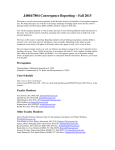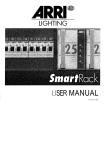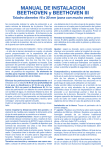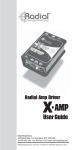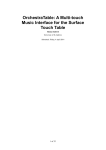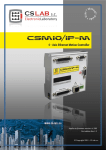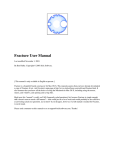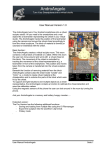Download FRACTAL COMPOSER
Transcript
FRACTAL COMPOSER U S E R’ S M A N U A L VERSION 1.0 FRACTAL COMPOSER U S E R’ S M A N U A L VERSION 1.0 EMEC/ISA FRACTAL COMPOSER Software Developed by: Rubén Hinojosa Chapel User’s manual written by Rubén Hinojosa Chapel CONTENTS 1. Introduction 2. Required Hardware 3. Installing Fractal Composer 4. File Extensions 5. Beginning Fractal Composer 6. The User Interface ♦ Upper Controls ♦ Right Controls ♦ Bottom Controls ♦ Main menu 7. The future 8. Troubleshooting 2 “I disagree with the suggestion by some art critics that using computer technology to create art is dehumanizing. Using a computer to do art is no different from using a hammer and chisel. The supercomputer is just a tool for doing artwork. This specific kind of artwork could not exist without a powerful computer.” BRIAN EVANS (Fractal Arts. Combining Music, Math & Art. The futurist, May-june 1988) 1. INTRODUCTION Fractal Composer is intended to be a virtual musical instrument for real time performances. It plotes chaotic atractors, dynamic systems and some related formulas, and makes music from these calculus while the musician introduces changes to musical parameters and listens to the results; all of this in real time. As Xenakis said in 1971: “ With the aid of electronic computers, the composer becomes a sort of pilot: pressing buttons, introducing coordinates, and supervising the controls of a cosmic vessel sailing in the space of sound, across sonic constellations and galaxies that could formerly be glimpsed only in a distant dream.” This first version features seven different fractal formulas and related algorithms for tone generation, wich combine six way of mapping pixel colors into pitches, and four note duration or rhythms. Up to four interdependent voices may be used, conducted through three different manners or styles. Each voice owns its loudness or dynamic, its pitch limits and scale. The system offers twenty four different scales, including nine user defined ones. The user may have control over some MIDI functions like: program changes, modulation and panning. Each voice can move from left to right or vice versa, automatically, at the speed the user chooses. Although program names are showed in the General MIDI convention, of course you can use any non GM external sound module. In addition to this, it is possible to load a digital sound file and play it with the MIDI fractal music. While Fractal Composer creates music in real time, it can save the resulting music, with all the changes you made, in a standard MIDI file. This lets you edit your music in any comercial sequencer or music notation software available in the market. You can save all the settings in a configuration file to be opened later, in another session. This means that you don’t lose your fractal type and its parameters, Voices selected, patches, Dynamics, Scales, even your own scales, etc. A chronometer is showed at the upper rigth corner of the display to inform the performer the time, while this virtual instrument is played. Fractal Composer was developed at the EMEC/ISA (Estudio de Música Electroacústica por Computadoras / Instituto Superior de Arte) by Rubén Hinojosa Chapel. 3 How to contact EMEC/ISA: EMEC/ISA Calle 120 # 1110 Playa, La Habana, Cuba Phone: (537) 218975 Fax: (537) 336633 E-mail: [email protected] [email protected] 4 2. SYSTEM REQUIREMENTS An IBM PC compatible with Pentium 166 MHz, 32 MB RAM, VGA display and mouse, Microsoft Windows 95 or later and a Windows-compatible sound card. This configuration is enough; a faster CPU is recommended though, mainly for real time public performances. 3. INSTALLING FRACTAL COMPOSER To install Fractal Composer run SETUP.EXE from the installation disk and follow the instructions. To uninstall it, go to the Control Panel and choose Add/Remove Programs; then select Fractal Composer. 4. FILE EXTENSIONS Fractal Composer uses four different file name extensions: ♦.FCC: A Fractal Composer Configuration file. Use this for saving the whole configuration of your song, i.e. Tempo, Panning parameters, Pitch, Style, Voices, patches, Scales, Dynamics, fractal formula, etc. ♦.MID: A standar MIDI file. Fractal Composer uses this extension for saving the music you have played. ♦.BMP: A bitmap image. The system saves to disk the fractal image in this format. ♦.MAP: A color map file. This kind of file contains a 256 colors palette in RGB format. Fractal Composer uses the same color map files from the well known fractal software Fractint. 5. BEGINNING FRACTAL COMPOSER Fractal Composer is designed to be used in the easiest and intuitive way. To start, simply push the Play button and listen to the music for a while. After that, let’s do some changes. Push any button or control you want and hear the results immediately. This is a good starting point. For the future I recommend you to make a composition plan intended to be performed in public, or to be recorded and saved in a MIDI file for later edition in a sequencer or in a score edition software for creating, finally, your own composition. Another starting point is to listen and examine the example configuration files. Keep in mind, you can listen these files and create SMF without introducing changes, nevertheless the aim of the system is to be guided. 5 6. THE USER INTERFACE ♦ Upper Controls The following picture depicts the two upper left icons: Help and Menu: Help displays the online help contents. Menu shows the main menu, to be explained later. On the right hand follow these icons and information: 1 2 3 4 5 6 7 8 1. Panic button. If for any reason you are hearing some MIDI note after pushing the Stop button, this button should switch off the sound. 2. Erases the image on the screen (the black area on the interface). 3. Sets a recording session On. If this button is On, you will be able to record your performance and save it into a MIDI file. To start recording, you have to push the Play button. 4. Pauses a recording or playing session. 5. Stop a recording or playing session. 6. Start a playing session. 7. Shows the formula’s name. 8. Chronometer. Shows the passing time from the beginning to the end of the recording or playing session. 6 ♦ Right Controls The right controls allow to influence the ongoing musical output in a playing or recording session. From top to bottom: Dynamics: Controls the loudness of each voice. If the checkbox is checked, then the values will change automatically. Pitch limits: Defines the pitch limits of each voice. To select which voice to change, check the related radiobutton in the Voices section (the lower section). Scale: You can choose one of the twenty four different scales, including nine user defined ones. If the right button reads Equal, the same scale is applied to all the voices. If that button reads Not equal, each voice is owner of its own scale. To select which voice to change, check the related radiobutton in the Voices section. To change a definition scale, double click on the name. A sequence of twelve zeros (0) and ones (1) appear, representing which chromatic grade belongs to your scale. For instance, the Major scale is defined as follow: 101011010101. When finish, press the Enter key (↵) on the keyboard. Program: Here you can choose an instrument for each voice. To select which voice to change, check the related radiobutton in the Voices section. Although program names are showed in the General MIDI convention, you can use any non GM external sound module. Voices: This control section is like a very little mixer. Here you can mute or not each voice, and set the modulation effect on/off. The leds indicate each voice’s action (MIDI note on or note off), and the radiobuttons select of which voice are the parameters Pitch limits, Scale and Program showed above. The voice number five is dedicated to the percussion set. Each voice uses the same MIDI channel, i.e., voice one transmits over channel one, etc. Voice number Led indicator Radiobutton selector Mute voice on/off Set modulation on/off 7 ♦ Lower Controls From left to right, the first lower section is Wave, which lets you open a digital sound file (*.wav) and play it along with the MIDI music. From left to right, the buttons are Open sound file, Play sound file, Pause playing sound file, Stop playing sound file and Loop. The last one indicates a loop; if it is checked, the sound will be played again from the beginning, when it finishes. The next section is for Tempo and Panning changes. You can change the tempo value by pressing the arrowed buttons, or double clicking the value itself and typing the new value. In this case, when finish, press the Enter key (↵) on the keyboard. When the Panning button is pushed, a dialog box becomes visible showing four sections like this, except for the Reset button. Each panning section is for each voice. On the top you’ll see the actual position of the related voice. If the little box below is checked, the voice will be moved from left to right, from right to left, or from left to right to left, automatically, according to the radiobutton selected. The Step value indicates the speed of the movement. The Reset button sets the panning to the default values.To hide the dialog box, just push the Close button, but you don’t need to hide it if you want to play. The mapping section follows (Map). It lets you choose one of the six preset formulas to translate pixel colors into pitches. The next sections are Style and Rhythm. Style is the way the voices are combined. The value showed below is used for the distance between the voices. Fractal Composer uses four note durations. If the button reads Static, the note durations will be the same during the session, otherwise they will be changed automatically. 8 ♦ Main menu When the second icon from left to right is pushed, the main menu becomes visible, offering the following options: Files: Opens and saves FCC files, and saves Standard MIDI files. Image: Opens and saves BMP files, and copies it to the clipboard. Options: Changes the MIDI device driver and the color palette. Formula: Changes the mathematical formula. Help: Shows the Help Contents and the About dialog window. Exit: Exits the program. .Files: Open CFG: Opens a Configuration file. All the parameters you change and the data you enter, can be saved in a file to keep this information for future performances. This mean: you can save the Wave file name, the Tempo value, Style, Rhythm, Voices selected, instruments, Scales, formulas and its parameters, Dynamics, color map file name, etc. Save CFG: Saves a Configuration file. Save SMF: Saves a Standard MIDI File. All the changes you made during a recording session can be saved with this choice. .Image: Open: With this option you can put an image onto the screen (the black area on the interface). I recomend you to open only .BMP files saved by this program for size compatibility. Save: Saves the screen image into a bit map file (*.BMP). Save to clipboard: Saves the screen image into the clipboard to be pasted on another software . .Options: MIDI device: Lists all the MIDI device drivers installed on your operating system. The first time you run Fractal Composer, you have to select a MIDI driver, which will be remembered by the system for future runs. Colors: Shows two choices: Invert and Open map. The first one inverts the color palette; i.e, Fractal Composer uses a 256 color palette, so the first color becomes the last, the second one becomes the penultimate, etc. Open map loads a color palette from a color map file (*.map). 9 .Formula: All the formulas share two parameters: R factor and Buffer. The buffer is a note list that may be repeated in accordance with the R factor value. The R factor influences how many times the buffer is repeated. Henon mapping: Formula: Xn+1 = Xn * Cos(Alpha) - (Yn - Xn^2) * Sin(Alpha) Yn+1 = Yn * Sin(Alpha) + (Yn - Xn^2) * Cos(Alpha) This is a deterministic algorithm; i.e., with the same initial parameters, always sounds the same notes. All the seed data needed by this algorithm are explained in the online help. Thanks to Mr. Carlos Alberto González Denis (Digital Interactive Technologies S.A. de C.V.) for his contribution with this algorithm. Henon Atractor: Formula: Xn+1 = 1 + Yn - a*Xn^2 Yn+1 = b*Xn Ex.: a = 1.4 b = 0.3 This is the strange attractor most often linked with Michel Henon, an astronomer at Nice observatory in southern France who came to the subject of fractals via investigations of the orbits of astronomical objects. The Henon map is an example of a very simple dynamic system that exhibits strange behavior. This is a deterministic algorithm. All the seed data it needs are explained in the online help. Thanks to Fractint developers. 10 Logistic function: Formula: Xn+1 = a * Xn * (1-Xn) 0<a≤4 This is a classic chaotic generator. It is a deterministic algorithm. The Logistic function is one of the most studied non-linear equations in chaotic dynamics. It models very well the behavior of many natural phenomena such as: predator-prey ecosystems, foodpopulation, etc. All the seed data needed by this algorithm are explained in the online help. Julia set: Formula: Z = Z^2 + C Fix C and move Z across the complex plane Ex.: C = -0.74543+i0.11301 -1.65 ≤ real(Z) ≤ 1.65 -1.65 ≤ imag(Z) ≤ 1.65 iterating Z = Z^2 + C for each Z and test it for convergence Ex.: | Z | ≤ 2 This set was named after mathematician Gaston Julia, and can be generated by a simple change in the iteration process. As C is a complex number, there is a Julia set corresponding to every point on the complex plane, thus there is an infinite number of Julia sets. This is a deterministic algorithm. All the seed data it needs are explained in the online help. You can zoom in on the Julia set image. To do this, move the mouse pointer to the uppper left corner of the area you wish to zoom in on. Press and hold down the left mouse button as you move the mouse to the lower right corner of the zoom area. A Zoom Box will be displayed, changing in size as you move the mouse. When you have the zoom box the size you want, let go of the left mouse button. If you changed your mind before the zoom operation, move the mouse pointer to the upper left corner and let go of the left mouse button. 1/f noise (Sometimes called Pink noise): The following three formulas are knew as fractional noises, whose spectrum diminishes following the formula 1/fy, where f represents frequency, and 0 ≤ y ≤ 2. They are stochastic; as they involve random processes, each time you play it, the notes will be different but the sonic result will be similar. 11 1/f noise (one-over-f-noise) appears in nature all over the places in many ways: as variations in annual amounts of rainfall, in patterns of sunspot activity, as noise in electronic devices, in traffic flow, radioactive decay, chemical systems, granular flow, ecological systems, human speech and even in music. In fact, physicists Richard F. Voss and John Clarke analyzed several recordings of music in varius styles such as Bach's Brandenburg Concerti, Vivaldi's four seasons, etc, and found the loudness and frequency distribution was nearly 1/f. The music derived from the 1/f noise is the most closed to the human music: it does not have the unpredictability and randomness of white noise nor the predictability of brownian noise. 1/f processes correlate logarithmically with the past. Thus the averaged activity of the last ten events has as much influence on the current value as the last hundred events, and the last thousand. Thus they have a relatively long-term memory. 1/f noise is a fractal noise; it exhibits self-similarity, one property of the fractal objects. In a self-similar sequence, the pattern of the small details matches the pattern of the larger forms, but on a different scale. The 1/f algorithm used by Fractal Composer is adapted from the one in: Curtis Road, The computer music tutorial, p.884, The MIT Press 1996. White noise (1/f0 noise): This is the first and most basic random process. There is not any relationship between a value and the next one, and all of them have the same probability to be generated. This is not a fractal formula, but it is related with 1/f noise. Brown noise (1/f2 noise): The brownian music moves along from one pitch to another within a small span of intervals. It seems to wander around with no clear direction. This is not a fractal formula, but it is related with 1/f noise. 12 7. THE FUTURE We count on your suggestions and reviews to improve our system. They are welcome. Meanwhile, we are thinking of making some improvements. For instance, add more fractal formulas, add more styles and more control over MIDI messages. At the Wave controls, you will be able to play more than one wave sound in a session. The algorithm and the controls for the drum set will be better. 8. TROUBLESHOOTING This chapter list common problems and their solutions. If you experience a problem and it cannot be resolved with this list, contact us. ♦ Can’t hear the music when push the Play button Choose another sound driver from Menu/Options/MIDI device. ♦ Can’t hear the wave sound when push the Play wave button This happend because some sound driver don’t let to use MIDI and Wave sound at the same time. Choose another sound driver from Menu/Options/MIDI device. ♦ If move the mouse’s pointer at the bottom of the desktop and the Task bar appears, the music goes out of time This happend because the number of calculations in real time Fractal Composer has to do, the timing complexity and the interruption by another application. Go to the Task bar properties and be sure Auto Hide nor Always on top are not checked. 13