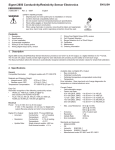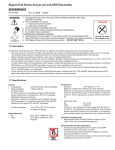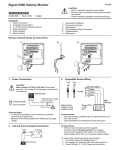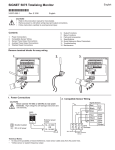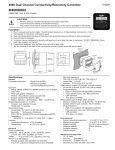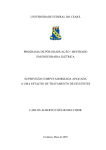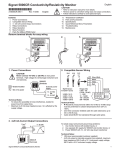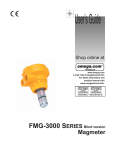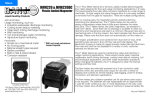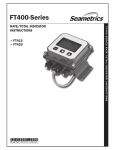Download User`s Manual - Spec-Tech
Transcript
Signet 3-0250 USB-to-S3L Configuration/Diagnostic Tool English 3-0232.090 3-0250.090-CD Rev. B 10/07 The 3-0250 USB-to-S3L Configuration/Diagnostic Tool interfaces with various Signet sensors to allow users to modify (all allowable) parameters available inside the sensor, monitor the sensor's data on the PC/Laptop or to log the sensor's data to a file. Specifications Compatibility Signet 2250 Signet 2551 Signet 2350 Signet 2552 Indicators: Enclosure: Input connections: 1. • • • • 2. • • 3. • • • • Signet 2450 Signet 2750 Red POWER ON Blue DATA COMMUNICATION ABS 3-Terminal connectors, Max 14 AWG Communication rate: Input power: Output power: Power consumption: Maximum current source: Maximum cable: Storage temperature: Relative Humidity: Operating Temperature: Maximum 19.2 kbs Computer USB port 5 VDC ± 5% 5 V @ 15 mA 50 mA 300 m (1000 ft.) -20°C to 100°C 0 to 90% noncondensing -15°C to 55°C (USB module only) Collect the equipment and information that will be required: 3-0250 Setup Tool (Includes one USB-S3L Converter with extension cable and one CD-ROM with software) 24 VDC ISOLATED power source. Personal computer with: • Intel Pentium or Higher or AMD 1800 or Higher • Windows 98, 2000, 2000 Pro, XP or XP Pro operating system. • 40 MB Free Disk Space Application-specific information: • Pipe data and Measurement references for 2551, 2552 (Engineering units, Timebase, Averaging time, Sensitivity, Noise rejection, Low flow cut off) • 4-20 mA span for 2250, 2350, 2450, 2551, 2552, 2750 Install the USB driver onto the computer: Windows 98, 2000, 2000 Pro, XP or XP Pro operating system: Insert the CD-ROM into the computer. A Windows Installation Wizard will open to install the USB driver onto your local hard drive. For Windows 98 Operating System: READ THIS FILE FOR USB DRIVER INSTRUCTIONS. To run the program from the CD: Right-click the START button and select EXPLORE. Navigate to the CD drive. Double-click the 3-0250.exe file. The Setup screen shown here should be on the computer display. Select a language option from the pull-down menu in the upper right corner. 3a. To run the program from a local hard drive: • Drag the 3-0250.exe file from the CD to the folder on the hard drive. • Drag the 2551Eng.pdf and the 2552Eng.pdf files to the same folder as the 3-0250.exe file. • Remove the CD. • Double-click the 3-0250.exe file to start the program. • The Setup screen shown here should be on the computer display. • Select a language option from the pull-down menu in the upper right corner. • Regional computer settings will determine number format (1.234, 1 234 or 1,234) • Do not use thousands separator when entering numeric values. (1234.5, not 1,234.5 or 1 234.5). • Click on the image of the product to begin. Important: Managed systems and network systems may have security measures enabled that block the installation of this program. See the network administrator or IT (Information Technology) staff if the program cannot be installed. 2551 and 2552 Magmeters The setup capability of the 0250 is more complex with the magmeters than with other sensors. Read these instructions carefully before attempting to modify a Magmeter. Connect the Magmeter to the computer: • Connect the Magmeter to the 3-0250 as illustrated. • For 3-2551-11 models: The frequency/digital jumper MUST be in the Digital position. • Connect the isolated 24 VDC power source to 4-20 mA model Magmeters. • Connect the Signal Converter to any open USB port on the computer. System connections Signet 2551 Blind Magmeter 2551 Blind Magmeter Frequency/S3L Out 4 3 2 1 GND Data 5V out+ JP2 Freq/Digital jumper must be in Digital position FREQUENCY OUT DIGITAL (S3 L) OUT 2551 Blind Magmeter 4-20 mA Out 4 3 2 1 Isolated 24 VDC + GND Data 5V out+ USB CAUTION! Do not connect power directly to this device. Signet 2552 4-20 mA Out System connections Signet 2552 Metal Magmeter Blue *Wire 3 White Brown Black Isolated 24 VDC Signet 2552 Frequency/S3L Out - *Wire 2 + *Wire 1 * Additional wire required +5 VDC Black Data Ground Brown White Blue CAUTION! Do not connect power directly to this device. Wire Nut Blue To -VDC White CAUTION! TURN 24 VDC POWER OFF WHEN WIRING THE MAGMETER. 2 Signet 0250 Setup Tool 2551 and 2552 Magmeter Setup 1. Set the general information about the pipe and application preferences in the Application Settings fields. Flow/Velocity Units (factory set: Meters) • Select the engineering units from the list: meters, feet, cubic meters, liters, cu. ft., U.S. gallons, Imp. gallons. Timebase (factory set: Seconds) • Set the timebase preference: seconds, minutes, hours, days Pipe ID (Inside Diameter) (factory set: 44.0) • Enter the inside diameter of the pipe. ID Units: (factory set: millimeters) • Select inches or mm for the dimensions of the pipe. K-Factor (factory set: 65.7667) • K-factors are published as "pulses per gallon" and "pulses per liter" in the Magmeter manual. • Click the "?" to open a copy of the manual (manual file must be placed in the same directory as the 3-0250.exe application file). K-factor units (Factory set: pulses/liter) • Select pulses/gallon or pulses/liter. 2. Set the 4-20 mA span (If applicable) 4 mA Setpoint (Factory set: 0 m/s) • Enter the flow rate where the Loop output must equal 4 mA. 20 mA Setpoint (Factory set: 5 m/s) • Enter the flow rate where the Loop output must equal 20 mA. 3. Set the Performance Settings to best accomodate the unique conditions in the pipe. Averaging Time (Factory set:14 s) • Set the time the Magmeter will use as the averaging period. Example: With averaging at 14 seconds, each display is an average of the previous 14 seconds input. Use higher averaging times to smooth the display and current output where the flow in the pipe is erratic. Quick Response Sensitivity (Factory set: 25) • Set the percentage of change in the flow rate required to allow the Magmeter to override the AVERAGING and jump to a new flow rate immediately. (2551 maximum range is 10 m/s) A detailed explanation of Averaging and Sensitivity functions is provided on Page 5. Noise Rejection Frequency (Factory set: 60 Hz) • Select 50 Hz or 60 Hz according to local AC power specifications. Low Flow Cut-off (Factory set: 0.05 m/s) • Set the flow rate where all Magmeter outputs will be forced to zero. (When the flow rate drops below this value, the frequency output will be 0 Hz. and the current output will be 4 mA.) Signet 0250 Setup Tool 3 4. Click "Write" to copy the new settings into the Magmeter. • To repeat the same settings in another Magmeter, disconnect the Magmeter and connect the second Magmeter. Note: For 4-20 mA models, remove 24 VDC power before rewiring.) • Click "Write" again. Note: All settings are lost when you exit the program. If the settings will be used again, click "SAVE". Name the file and save it on the computer hard drive. Sensor Information Serial Number, Sensor Type: • This sensor information is read from the Magmeter when you press the "Read" button. Messages: • Displays messages related to the current selection. Error messages and procedure instructions will appear here. Controls • • • • • Read: Write: Save: Load: Factory: Read and display the existing settings from the Magmeter. Write from the display into the Magmeter. Save from the display to a file. (*.bdf) Load from a saved file into the display. Restores Application, Loop and Performance settings to original factory values. Note: The blue LED on the 3-0250 blinks during data communication between the computer and the sensor. Red LED indicates power GND Data +5V from USB port Blue LED indicates data transmission 4 Signet 0250 Setup Tool Magmeter Averaging and Sensitivity Settings Because ideal flow conditions are often impossible to acheive, the flow rate is often erratic, which in turn causes any control features (ie; relays, 4-20 mA loops, etc.) that are associated with the flow rate to also be erratic. The best solution to these problems is to correct any piping deficiency that causes the instability. This may involve longer straight runs upstream, reducing the pipe size to maintain a full pipe at all times, and other installation changes. But in many situations these measures are simply not possible. The Magmeter provides several tools that are designed to "work around" these deficiencies. They are called "Performance Settings" and can be modified only through the 3-0250 Setup Tool. The noise rejection and the Low Flow Cutoff settings are self-explanatory. The Averaging and the Sensitivity features should be studied before making adjustments. Averaging Time in Seconds (Factory set: 14 seconds) • Set the time the Magmeter will use as the averaging period. With averaging at 14 seconds, each display is an average of the previous 14 seconds input. Use higher averaging times to smooth the display and current output where the flow in the pipe is erratic. Quick Response Sensitivity (Factory set: 25% of Maximum Range, or 2.5 m/s) • Set the percentage of change in the flow rate required to allow the Magmeter to override the AVERAGING and jump to a new flow rate immediately. (maximum range is 10 m/s) AVERAGING Only With AVERAGING set to 60 seconds and SENSITIVITY set to 100%, the flow rate is stabilized, but a sharp change in flow rate is not represented for 60 seconds or longer. This can cause system problems if one of the operating setpoints falls within this range. Velocity No AVERAGING, no SENSITIVITY With AVERAGING set to 0 (zero) the SENSITIVITY is ineffective, and the flow rate may be very unstable. This will cause the output signals to respond erratically. Velocity The pictures below illustrate the effect of these settings. AVERAGING and SENSITIVITY With AVERAGING at 60 seconds and SENSITIVITY set to 25%, the flow rate is stabilized, but the sudden shift in flow is reflected very quickly. Time Signet 0250 Setup Tool 10 s 20 s 30 s 40 s 50 s 60 s 70 s Velocity Time 10 s 20 s 30 s 40 s 50 s 60 s 70 s 5 Signet 2250 Hydrostatic Level Sensor Setup Windows PC 2250 Wiring GND Data +5V out GND Data +5V USB Signet 2250 Hydrostatic Level Sensor Wi d PC 2250 Operation 1. Select the engineering units for the application: Inches, Feet, Centimeters or Meters. 2. Set the Level measurement where the Loop output must equal 4 mA. 3. Set the Level measurement where the Loop output must equal 20 mA. • Minimum setting for both endpoints is 0. • Maximum setting for both endpoints is based on the maximum pressure rating of the sensor. • Maximum setting, -XU sensor (0-10 psi) • 7.03 m = 703.1 cm = 23.07 ft. = 276.8 in. • Maximum setting, -XL sensor (0-50 psi) • 35.15 m = 3515.0 cm = 115.33 ft. = 1384.0 in. 4. Click "Write" to copy settings from the display into the Magmeter. Click "Save" to save the settings from the display to a computer file. 5. To use a saved file: • Click "Load" • Navigate to the saved file • Select Open • Click "Write" • Click "Read" to confirm Signet 2350 Temperature Sensor Setup 2350 Wiring GND Data +5V GND Data +5V out USB Signet 2350 Temperature Sensor Windows PC 2350 Operation 1. Select the engineering units for the application: °C (Celsius) or °F (Fahrenheit). 2. Set the Temperature measurement where the Loop output must equal 4 mA. • Minimum setting -10°C (14°F) • Maximum setting 100°C (212°F) 3. Set the Temperature measurement where the Loop output must equal 20 mA. • Minimum setting -10°C (14°F) • Maximum setting 100°C (212°F) 4. Click "Write" to copy the settings from the display into the Magmeter. OR Press "Save" to save the settings from the display to a computer file. To use a saved file: • Click "Load" • Navigate to the saved file • Select Open • Click "Write" • Click "Read" to confirm 6 Signet 0250 Setup Tool Signet 2450 Pressure Sensor Setup 2450 Wiring GND Data +5V out GND Data +5V USB Signet 2450 Pressure Sensor Operation 1. Select the engineering units for the application: kpa, bar or psi 2. Set the Pressure measurement where the Loop output must equal 4 mA. • Minimum setting 0 psi • Maximum setting 10, 50 or 250 psi 3. Set the Pressure measurement where the Loop output must equal 20 mA. • Minimum setting 0 psi • Maximum setting 10, 50 or 250 psi 4. Click "Write" to copy the settings from the display into the Magmeter. • Click "Save" to save the settings from the display to a computer file. To use a saved file: Click "Load" Navigate to the saved file Select Open Click "Write" Click "Read" to confirm Signet 2750 pH Sensor Setup 2750 Wiring Windows PC GND Data +5V out GND Data +5V Signet 2750 pH/ORP Sensor, Submersible + 4 3 - 2 S 1 USB +5V in Data GND GND Data +5V out Signet 2750 pH/ORP Sensor, Inline 2750 Operation 1. Select the engineering units for the application: pH or ORP 2. Set the pH or ORP measurement where the Loop output must equal 4 mA. • Minimum setting 0 pH, -1000 mV ORP • Maximum setting 14 pH, 2000 mV ORP 3. Set the pH or ORP measurement where the Loop output must equal 20 mA. • Minimum setting 0 pH, -1000 mV ORP • Maximum setting 14 pH, 2000 mV ORP 4. Click "Write" to copy the settings from the display into the Magmeter. • Press "Save" to save the settings from the display to a file. To use a saved file: Click "Load" Navigate to the saved file Select Open Click "Write" Click "Read" to confirm Signet 0250 Setup Tool 7 Datalogger Operation The 0250 can serve as a field data logger that downloads data directly into a *.csv (Comma Separated Value) file. Note: The 0250 does NOT have internal memory to store data. It must be connected to a computer to use the datalog function. • • • • • Select the sensor type, click on "Read". Click Monitor/Verify Sensor to open a datalog setup window. Enter the Logging Interval. This value represents the time between log records. The minimum interval is 1 second, and the maximum interval is 86400 seconds (24 hours). Example: If the Log Interval is set to 60 seconds, the 0250 will record the temperature once every minute. The 0250 saves data files in *.csv format. The maximum number of records allowed for this type of file is 65535. If the logging interval is 60 seconds, the largest file possible is 65535 records, or 1092 hours of continuous recorded data. To initiate a log session click Begin Monitor or Begin Log to File. Begin Monitor • This function starts monitoring the sensor output and displays values on a graph, but does not store the data permanently. During the monitoring session the Begin Log to File and Save Log functions are disabled, while the Pause and End Log functions are enabled. Save Log enables a monitoring session to be saved immediately after End log is clicked. Begin Log to File • This function prompts the user to create a file on a computer drive before it starts monitoring. The system then begins recording the sensor output and display values on a graph. During a Log-to-file session the Begin Monitor and Save Log functions are disabled, while the Pause and End Log functions are enabled. Sample of data file downloaded to Microsoft Excel Georg Fischer Signet LLC, 3401 Aerojet Avenue, El Monte, CA 91731-2882 U.S.A. • Tel. (626) 571-2770 • Fax (626) 573-2057 For Worldwide Sales and Service, visit our website: www.gfsignet.com • Or call (in the U.S.): (800) 854-4090 3-0250.090-CD Rev. B 10/07 © Georg Fischer Signet, LLC 2007 Printed in U.S.A. on recycled paper