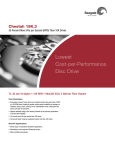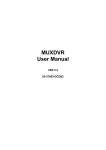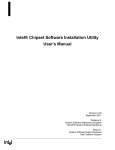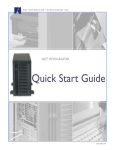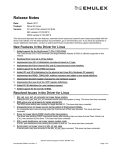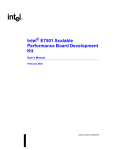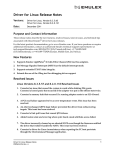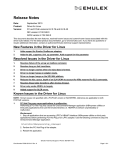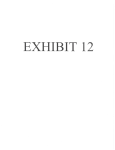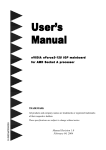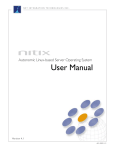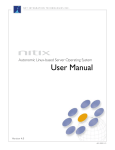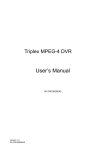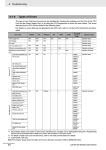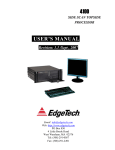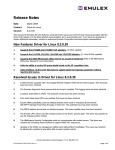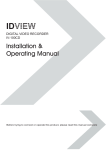Download User Manual
Transcript
N E T I N T E G R AT I O N T E C H N O L O G I E S I N C . Compatibility and Diagnostic CD User Manual Revision 1.3 601-0005-01 Chapter 1 Introduction 3 Nitix - Product Description Chapter 2 3 Nitix Compatibility & Diagnostic CD Quick Setup System Requirements 5 5 Before You Begin 5 System Configuration 6 Changing/Verifying BIOS Settings 6 Running the Nitix Compatibility and Diagnostic CD Chapter 3 Nitix Compatibility and Diagnostic CD Nitix Compatibility and Diagnostic CD Basic Compatibility Test 9 Advanced Compatibility Test 11 Memory Test 11 Burn-in Test 12 Running the Burn-in Test Error Codes 14 9 15 Interpreting the Output of Compatibility Tests Interpreting the Output of the Compatibility Tests Addendum 9 12 Saving the Results to a Floppy Chapter 4 6 Frequently Asked Questions Nitix Support CD v1 User Manual Rev 1.3 17 17 23 1 Nitix Support CD v1 User Manual Rev 1.3 2 Chapter 1 Introduction Nitix - Product Description Designed with autonomic computing features -- self-management, self-healing, self-configuring and self-optimizing capabilities -- and leveraging the reliability and performance of Linux®, NitixTM is a revolutionary server operating system that sets new standards in stability, security, affordability and ease-of-use. Working with existing environments (such as Microsoft or Novell), or as a complete IT infrastructure replacement, Nitix is easier to manage and use than traditional server operating systems resulting in an affordable and simplified IT infrastructure. Nitix provides a complete business server solution with messaging and collaboration, security-enhanced Internet access and protected data storage. Unique technologies and innovative management tools to make it easy to provide secure and reliable IT infrastructure solutions. Nitix Compatibility and Diagnostic CD v1 User Manual Rev 1.3 3 Nitix - Product Description Nitix Compatibility and Diagnostic CD v1 User Manual Rev 1.3 4 Nitix Compatibility & Diagnostic CD Quick Setup Chapter 2 System Requirements Configure the system as desired to run the Nitix operating system (OS). To successfully run the Nitix OS and Nitix Compatibility and Diagnostic CD, the following must be satisfied: Minimum Server Requirements: • x86 based system • At least one IDE and/or SCSI hard disk • At least one Network Interface Card • IDE or SCSI CD-ROM drive • VGA based video card Required External Peripherals: • Monitor • Keyboard Before You Begin 1. Connect the monitor cable to the VGA based Video Card output on the server. 2. Connect the keyboard to the keyboard input on the server. 3. Plug in the power cords for the server and monitor. Nitix Compatibility and Diagnostic CD v1 User Manual Rev 1.3 5 Nitix Compatibility & Diagnostic CD Quick Setup System Configuration The system must boot from the CD-ROM in order to run the Nitix Compatibility and Diagnostic CD. This can be accomplished through the boot settings in the motherboard's BIOS. Changing/Verifying BIOS Settings 1. Turn on the system power and monitor. 2. On the initial boot up screen, there may be a message that indicates how to access the BIOS. Typically, a message similar to "Press DEL to enter setup" is displayed. Please Note: Sometimes F2 or another key is used, or no message is displayed. See the Frequently Asked Questions section for further details. 3. In the BIOS, set the CD-ROM drive as the first boot device. See your system or mainboard manual for further details. 4. Save the BIOS settings and exit the BIOS. Running the Nitix Compatibility and Diagnostic CD 1. Power on the system and insert the Nitix Compatibility and Diagnostic CD into the system. 2. Once the system boots from the CD the first screen you will see is the boot prompt: Nitix Compatibility and Diagnostic CD v1 User Manual Rev 1.3 6 Nitix Compatibility & Diagnostic CD Quick Setup You can select one of two options here. The first option, Compatibility/Burn-in Tests, will boot the remaining section of the Nitix Compatibility and Diagnostic CD and display the main menu (see step 3 below). The second option, Memory Test, will start the memory test program on this box. If you wish to run the Memory Test you should select option #2, otherwise continue the boot process and select option #1. 3. If you selected Compatibility/Burn-in Tests from the boot menu, once the Nitix Compatibility and Diagnostic CD has finished loading the main menu will be displayed: The main menu contains 6 options: • To run the Basic Compatibility Test to check if your hardware is compatible with Nitix select option #1. • To run an Advanced Compatibility Test, which shows you all the components in your system (some of which are not important for the Nitix OS), select option #2. • The Memory Test option will notify you that the machine needs to be rebooted and you need to select Memory Test as outlined in item 2. • The Burn-in Test option is recommended for any new system being configured to run the Nitix OS. • Copy results to floppy disk allows you to save the output of the different tests to a preformatted floppy disk. • Quit allows you to quit the Nitix Compatibility and Diagnostic CD menu. Please Note: If you quit the menu you can power off the machine using the command "poweroff" at the terminal prompt. To reboot the machine type the command "reboot" at the prompt. Please Note: See the appropriate section below for more details on all the sections outlined above. Nitix Compatibility and Diagnostic CD v1 User Manual Rev 1.3 7 Nitix Compatibility & Diagnostic CD Quick Setup Nitix Compatibility and Diagnostic CD v1 User Manual Rev 1.3 8 Nitix Compatibility and Diagnostic CD Chapter 3 Nitix Compatibility and Diagnostic CD The Nitix Compatibility and Diagnostic CD currently contains the following features: • Basic Compatibility Test utility • Advanced Compatibility Test utility • Memory Test program • Burn-in Test program • Utility to save test results to a floppy disk. To navigate through the Nitix Compatibility and Diagnostic CD you can use the up and down arrows as well as the Enter and Esc keys. For most options the screens will be partitioned into two sections. The top section will show a summary of the test, while the bottom section will show the details of the test as it is running. For these screens you can scroll through the test details using the up and down arrows. Basic Compatibility Test The Nitix Compatibility and Diagnostic CD comes with a Basic Compatibility Test utility, which allows you to check the compatibility of your system for running the Nitix OS. The Basic Compatibility Test is non destructive and can be run on a system already configured Nitix Compatibility and Diagnostic CD v1 User Manual Rev 1.3 9 Basic Compatibility Test with another operating system without destroying any of the data. When this option is chosen from the menu, you will be taken to the Basic Compatibility Test screen: The screen is split into two sections: the top section shows a quick summary of the compatibility results, while the bottom section shows the details for every device detected in the system. The Basic Compatibility Test limits the information to Nitix critical devices. If you want to see all of the device information for the system, the Advanced Compatibility Test should be run. The detailed output from the Basic Compatibility Test is further broken up into the different device types. The first part of the output is CPU information as detected by the OS, followed by the amount of total system memory. Next, a condensed list of devices on the PCI bus is displayed. The devices shown are those that are relevant in determining compatibility with the Nitix OS. For each device on the PCI bus, the level of support for the Nitix OS is determined. The levels include "SUPPORTED", "UNSUPPORTED" and "SUPPORT UNKNOWN". A "SUPPORTED" device has its required drivers installed in the OS, whereas an "UNSUPPORTED" device does not have its driver installed. Devices are deemed as "SUPPORT UNKNOWN" when the Nitix OS cannot determine its required driver. As a result, the compatibility test cannot determine the compatibility of the device. If there are no devices displayed as "UNSUPPORTED", the system will most likely be successful in running the Nitix OS and you may proceed accordingly. Nitix Compatibility and Diagnostic CD v1 User Manual Rev 1.3 10 Nitix Compatibility and Diagnostic CD Next, the compatibility test will display all IDE and SCSI devices in the system. This output includes the device's manufacturer, part number and device ID. The final section of the Basic Compatibility Test utility shows attached parallel port(s), serial port(s) and USB devices as detected by the system. Advanced Compatibility Test The Advanced Compatibility Test is intended for those users who want further information about their systems. This test will show all of the devices detected by the test regardless whether it is important for running the Nitix OS or not. This includes all devices on the PCI bus, like host bridges, interrupt controllers and USB hubs/controllers. Memory Test The Memory Test program included with the Nitix Compatibility and Diagnostic CD allows you to verify the integrity of the memory subsystem. This test should be run on all systems to be implemented in the field running the Nitix OS. As well, it can be used on any current Nitix system to check the memory subsystem whenever problems appear or the memory of the system is changed. To run the Memory Test select option 2 during the boot sequence; this will launch the Memory Test program. The Memory Test program used is called Memtest86, and is freely available for download from the web. To stop the Memory Test program press the Esc key at any point during the test, and reboot the server to access the other options included with the Nitix Compatibility and Diagnostic CD. We recommend you allow 5 passes of the test program before considering the Memory Test complete. For more documentation on this program please checkout: www.memtest86.com Nitix Compatibility and Diagnostic CD v1 User Manual Rev 1.3 11 Nitix Compatibility and Diagnostic CD Burn-in Test The Burn-in Test program is intended to allow you to verify the reliability of your system before implementing the Nitix OS on the system in the field. NOTE: This test is destructive and will remove all of the data on any of the disks installed in the system. Running the Burn-in Test 1. To run the Burn-in Test the system should be configured as it is intended for use in the field. This includes installing all network cards and hard disks. 2. All network cards should be connected to the same switch/hub. If you are only using two network cards in the system then it is sufficient to use a cross over cable between the interfaces. 3. Select Burn-in Test from the main menu, and follow the prompts to initiate the test. 4. Once the test has been run for a sufficient amount of time (we recommend at least 48 hours), the test can be stopped by pressing the Enter key at any time. Please Note: If your system only has one Ethernet inteface, you will receive network errors. These can be ignored since the Burn-In Test is not designed for systems with only one network card. Nitix Compatibility and Diagnostic CD v1 User Manual Rev 1.3 12 Nitix Compatibility and Diagnostic CD When the Burn-in Test is run you will see the test results in real-time on the screen. The top half of the screen shows a quick summary of the test results, while the bottom section shows the details of the test as it is running: The Burn-in Test consists of two main components: disk and network. The disk test creates a series of files filling half of the space of the disks. These files are then copied to fill the complete space of the disks. At this point the software verifies the integrity of the files on the disks. As a final step, the test then runs a SMART self test on the disk to make sure no read errors have appeared. Once these steps are completed the software will clean up the disks and restart this test. If you examine the disk summary at the top of the screen the number of loops corresponds to the loop number it is current working on. If any errors have been detected then they will be displayed in the "Run" field in the results summary. The network section of the Burn-in Test is using all of the interfaces in the system to pass data between each interface and verify the correct reception of this data. The results summary shows the number of packets transmitted during the test, the overall results, and the percentage of packets received by each interface. If an error is detected during the test (such as an interface starts dropping packets) the results field will show this warning. To stop the test at any point you can press the Enter key and confirm that you wish to stop the test. The software will then clean up the disks and return you to the main menu. It is up to the individual user to determine the length of time to run the burn-in for, but we recommend at least 48 hours for a brand new system and at least 24 hours for a system that has been tested before. If after running the Burn-in Test and the Memory Test on a system you receive no errors, then the system is ready for in field installation. We also recommend you run this test and the Memory Test on all systems you plan on installing in field with the Nitix OS. Nitix Compatibility and Diagnostic CD v1 User Manual Rev 1.3 13 Nitix Compatibility and Diagnostic CD Error Codes If you do run into errors running the Burn-in Test the software will display an error code when the test is stopped. The errors codes are defined below: Diskburn: 101 command line arguments wrong 102 disk-scan failed 104 initial disk-unmount failed - disks in use 103 can't reformat disks - no disks or disks in use 105 can't mount disks 106 error calculating disk blob size - disks too big? 151 zero-length file created accidentally 153 data corruption 201 can't unmount disks after test - still in use? 202 SMART failure Netburn: 101 not enough network interfaces for test 102 unknown packet type received - unable to continue 201 one or more interfaces is unreliable Nitix Compatibility and Diagnostic CD v1 User Manual Rev 1.3 14 Nitix Compatibility and Diagnostic CD Saving the Results to a Floppy The Copy results to floppy disk menu option allows you to save the results of any of the tests to a formatted floppy disk. This can be useful when comparing results with other users on third party hardware platforms. Before you can save any results you must run the test first (e.g. If you want to save the results from the Basic Compatibility Test you must run this first, then select Copy results to floppy disk). To run this option you will need to connect a floppy drive to the system. Once this is done you can power on the system and boot to the Nitix Compatibility and Diagnostic CD main menu where you will run the test (i.e. Compatibility Test or Burn-in Test). From here you can select the Copy results to floppy disk option from the menu and you will be prompted to insert the formatted floppy disk into the system. The software will notify you once the copy is complete and you can then take this floppy to any other machine to examine the results. Nitix Compatibility and Diagnostic CD v1 User Manual Rev 1.3 15 Nitix Compatibility and Diagnostic CD Nitix Compatibility and Diagnostic CD v1 User Manual Rev 1.3 16 Chapter 4 Interpreting the Output of Compatibility Tests Interpreting the Output of the Compatibility Tests This section describes each segment of the output, followed by a sample of the output. 1. The output of the Compatibility Test begins after the following text: Nitix Advanced Compatibility Test v3_750a 2. CPU Information The following information is displayed for all system CPUs: CPU ID#, Vendor, Model, CPU Speed. CPU: Intel[R] Xeon[TM] CPU 3.06GHz - 3056.846 MHz (GenuineIntel) Bus cpu:0, Devid cpu:i686.15.2.7, Rev 0 Status: SUPPORTED (kernel) 3. Total Memory The total system memory is denoted in kB. Memory Available: 1033724 kB 4. PCI Devices This section is a condensed list of the devices on the PCI bus. The devices shown are those that are relevant to the operation of a system running the Nitix OS. Each PCI device's information is displayed in the following format: <DEVICE CLASS DESCRIPTION>: <DEVICE DESCRIPTION> Bus pci: Bus <#>:Device <#>.Function <#> Devid pci:<classid>:<SW Nitix Compatibility and Diagnostic CD v1 User Manual Rev 1.3 17 Interpreting the Output of the Compatibility Tests Ver>.<Vendorid>:<Deviceid> Status:: <LEVEL OF SUPPORT>. Bus, Device and Function denote the device's position on the PCI bus. Level of Support is determined for each device based on a series of short tests. The levels of support are: 'SUPPORTED', 'UNSUPPORTED', 'SUPPORT UNKNOWN' and 'SUPPORTED TEXT-ONLY'. 'SUPPORTED' devices have their required driver installed in the Nitix OS. The name of the installed driver is denoted here. 'UNSUPPORTED' devices do not have their required driver installed. The name of the required driver is denoted here. If the Compatibility Test cannot recognize the required driver for a device, it is denoted as 'SUPPORT UNKNOWN'. 'SUPPORTED TEXT-ONLY' is reserved for VGA/XGA Compatible Controllers, for cases when the driver is not installed. These devices are supported for text-based use. i) VGA/XGA Compatible Controller Typically, the Nitix OS does not load drivers for these devices because they are not required for proper operation. As a result, most of these devices are denoted as 'SUPPORTED TEXT-ONLY'. Example: VIDEO: Rage XL (ATI Technologies Inc) Bus pci:01:0c.0, Devid pci:0300:00.1002:4752, Rev 27 Status: SUPPORTED TEXT-ONLY (kernel) ii) Ethernet Controller A 'SUPPORTED' Ethernet Controller is imperative to proper operation of the Nitix OS; therefore, Ethernet Controllers must be denoted as 'SUPPORTED' with the module name shown. Nitix Compatibility and Diagnostic CD v1 User Manual Rev 1.3 18 Interpreting the Output of Compatibility Tests Example: NETWORK: 82546EB Gigabit Ethernet Controller [Copper] (Intel Corp.) Bus pci:03:07.1, Devid pci:0200:00.8086:1010, Rev 01 Status: SUPPORTED (e1000) An Ethernet Controller is 'UNSUPPORTED' if the required driver is not installed. Example: NETWORK: nForce2 Ethernet Controller (nVidia Corporation) Bus pci:00:04.0, Devid pci:0200:00.10de:0066, Rev a1 Status: UNSUPPORTED (no driver) iii) IDE Interface RAID Bus Controller Unknown Mass Storage Controller These devices are denoted as 'SUPPORTED' if there is a drive connected that is visible to the Nitix OS. If the Compatibility Utility cannot detect any attached drives, the device is denoted as 'UNSUPPORTED'. Example: IDE: 82801CA Ultra ATA Storage Controller (Intel Corp.) Bus pci:00:1f.1, Devid pci:0101:8a.8086:248b, Rev 02 Status: SUPPORTED (ide1) Example: RAID: 20268 (Promise Technology, Inc. Bus pci:01:09.0, Devid pci:0180:85.105a:4d68, Rev 02 Status: SUPPORTED (ide2/ide3) iv) SCSI Storage Controller These devices are denoted as 'SUPPORTED' if there is a required driver that is loaded. Otherwise, they are denoted as 'UNSUPPORTED'. Example: RAID: AIC-7902 U320 w/HostRAID (Adaptec) Bus pci:04:07.0, Devid pci:0104:00.9005:809f, Rev 03 Status: SUPPORTED (aic79xx) Nitix Compatibility and Diagnostic CD v1 User Manual Rev 1.3 19 Interpreting the Output of Compatibility Tests v) Unknown Devices Some mainboards contain devices that are not currently recognized by the Nitix OS. The Device Class Description is 'Class <ID>'. These devices are denoted as 'SUPPORT UNKNOWN' as they are not likely to prevent proper operation of the Nitix OS. Example PCI-OTHER: E7000 Series Host RASUM Controller (Intel Corp.) Bus pci:00:00.1, Devid pci:ff00:00.8086:2541, Rev 01 Status: SUPPORT UNKNOWN 5. SCSI/IDE Devices SCSI devices will be detected if there is a supported SCSI Controller in the system. For each drive, the location on the SCSI bus, manufacturer, model, size in kB, and device letter is shown. Further, USB storage devices are shown here as well. Example: DISK: ST318453LC - 17.9 GB (SEAGATE) Bus disk:1:sda, Devid disk:scsi.x, Rev 0003 Status: SUPPORTED (scsi) DISK: ST318453LC - 17.9 GB (SEAGATE) Bus disk:2:sdb, Devid disk:scsi.x, Rev 0003 Status: SUPPORTED (scsi) DISK: ST318453LC - 17.9 GB (SEAGATE) Bus disk:3:sdc, Devid disk:scsi.x, Rev 0003 Status: SUPPORTED (scsi) For each IDE drive, the manufacturer, model, size in kB and device letter is shown. Example: DISK: Maxtor 4D080H4 - 80.0 GB Bus disk:1:hde, Devid disk:ide.x, Rev DAH017K0 Status: SUPPORTED (ide) DISK: Maxtor 4R080L0 - 80.0 GB Bus disk:2:hdg, Devid disk:ide.x, Rev RAMB1TU0 Status: SUPPORTED (ide) Nitix Compatibility and Diagnostic CD v1 User Manual Rev 1.3 20 Interpreting the Output of Compatibility Tests 6. Parallel Port Devices Devices connected to parallel ports are shown in this section. Device type, manufacturer and model is displayed. Example: Port #0 Device Type: PRINTER Manufacturer: HP, Model: PHOTOSMART 1215 7. USB Devices For USB devices, the location on the bus, vendor information and product information are shown. Example: USB-OTHER: photosmart 1215 (hp) Bus usb:01.01.01.2, Devid usb:0701:03.03f0:3202, Rev 2.00 Status: UNSUPPORTED (usblp: failed to load) Nitix Compatibility and Diagnostic CD v1 User Manual Rev 1.3 21 Interpreting the Output of Compatibility Tests Nitix Compatibility and Diagnostic CD v1 User Manual Rev 1.3 22 Appendix A Frequently Asked Questions Q: Why won't my system boot from the Nitix Compatibility and Diagnostic CD? A: Verify that the CD-ROM is properly installed in the system, as a Master, or Slave as required. See your system or mainboard manual for further details. A: Verify that the first boot device in the BIOS is set to CD-ROM. See your system or mainboard manual for further details. Q: How do I access my BIOS? A: Most systems display a short message at the initial boot up screen, indicating how to access the BIOS, or SETUP. If the message indicates the key to press, press the key while the message is on the screen. But, some systems do not display a message indicating how to access the BIOS, there may be a splash screen instead. If you still cannot access your BIOS, see your system or mainboard manual for further details. Q: How do I set the first boot device to CD-ROM? A: Usually this setting is located in a section named 'Advanced BIOS Features', navigate to the 'First Boot Device' and change this device to CD-ROM. If you still cannot change the first boot device to CD-ROM, see your system or mainboard manual for further details. Q: Why won’t my system eject the CD? A: Since the system is running from the CD, Nitix has mounted and locked the CD-ROM until the next reboot. You must power down your system, power it on again, and then eject the CD. Nitix Compatibility and Diagnostic CD v1 User Manual Rev 1.3 23 Q: Will I lose data from my system if I run a Compatibility Test? A: No, both the Basic and Advanced Compatibility Tests are non-destructive, so they can be run safely on a system with an operating system already installed. Q: Will I lose data from my system if I run the Burn-In Test? A: Yes, the Burn-in Test will erase all data on the disks and should only be run on a system that is to be implemented with the Nitix OS. Q: Why is my IDE Interface ‘UNSUPPORTED’? A: It is most likely that there is no drive connected to the IDE Interface. If you would like to verify support for this IDE Interface, power down your system, connect a drive, and run the Compatibility Test again. Q: Why is the size and device letter not displayed for my CD-ROM? A: Size and device letters are only displayed for non-ROM devices, i.e. hard disk drives and flash disks. Q: Why is my multimedia audio controller 'UNSUPPORTED'? A: These devices are not required for the operation of the Nitix OS, and are 'UNSUPPORTED' in most cases, as no driver is loaded. Q: Why do I not see any files when I save to a floppy? A: Make sure you run the test first before trying to save the results to a disk. Also, make sure a disk is installed in the system. Nitix Compatibility and Diagnostic CD v1 User Manual Rev 1.3 24 Q: I’ve run the Compatibility Utility, can I run Nitix now? A: You should verify the following from the Compatibility Test output: CPU and memory information is correct There are no ‘UNSUPPORTED’ devices 3. All disk information is correct 4. The Compatibility Test sees all the attached disks 1. 2. If all of the above is correct, then it is highly likely that the Nitix OS will work on your system. Nitix Compatibility and Diagnostic CD v1 User Manual Rev 1.3 25 Nitix Compatibility and Diagnostic CD v1 User Manual Rev 1.3 26