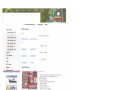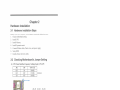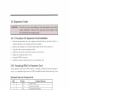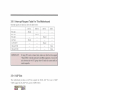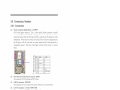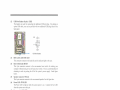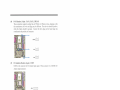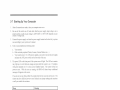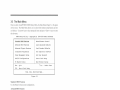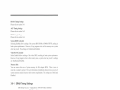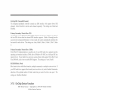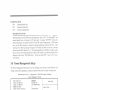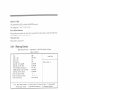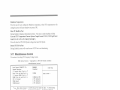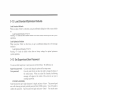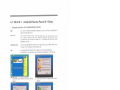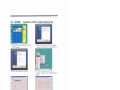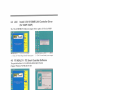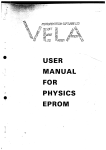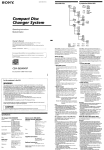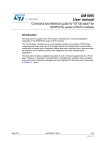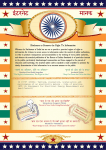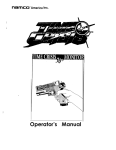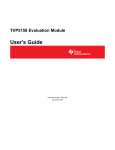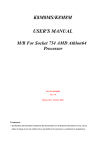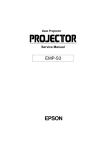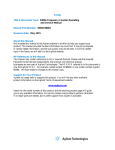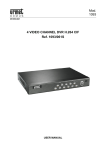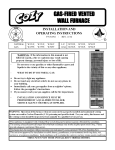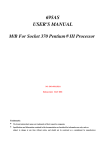Download - Docket Alarm
Transcript
EXHIBIT 12
fir comnctnuulncuariog
Main Board
Intei Socket 775
proggfign O FAQI
AMD Socket A
Nvldia
Intd Socket 478
nvidia nForce2 SSP-400
AMD Socket AM2
AMD Socket 939
NZPAP-Ultra
N2 PA P—Lite
VIA
AMD Socket 754
KT880 / KT600
AMD Socket A
AMD Socket 370
VSSUDAS
V600DAP
Mini IT)!
IT): Chassis
KT400A/ KM40D
VSSDDAS
.V600DA.I.’
LCD
KM266 PRO
VGA
VZM DMP
VZDP
MP3 Flash
Others
Hot Products
N2PAP—Ultra
WHQL Cerified
- nVID1A nForce2 SPP North Br:'dge,MCP South Bridge
- Support Socket-A for AMD Athlon /Duron at
266/333/400MHz
- Bx AGP VGA Mode
- Support Dual Channel DDR400 RAM
- Support ATA133
- USB 2.0 Support
- On-board 10/100 LAN
- Support 6 channel Speaker
VBBUDAS
- VIA KT880+8237 Chipset
~ Support Socket-A for AMD Athlon /Duron at
266/333/400MHz
- Bx AGP VGA Mode
- Support Dual Channel DDR400 RAM
- Support ATA133/Serial ATA
- USB 2.0 Support
- On-board 10/100 LAN
- Support 6 channel Speaker
Awards | Mom. | Company | Support I Contact
(■ 2006 Jetway Computer C0l'|,)0l'£|lIOI'|. All rights reserved.
VIA KM266Pro CHIPSET with AGP 4x slot 8. with
6-CH CODEC ILAN IUSB 2.0 IATA133 [On board VGA
support AMD Athlon XP [Athlon lDuronlSempron
processor Micro ATX Main Board
On board VGA /6-CH Audio /USB2.0 /DDR333 /ATA133 Solution
pJ■ p.
PC Health Monitoring CPU
temperature. System
temperature. System Voltage
(Vcore. 3.3V. 5V. 12V...).
FAN speed
LINE-OUT
Support 6 ports USB 2.0
VIA VT6103 LAN
PHYceiver
Support 10/100Mbps full
and half duplex operation
6-Channel AC'97 Codec
Support From. Rear.
Center-Base Speaker
Output
AGP 4Xl8X Slot
Support 4X AGP VGA Card
BIOS Write Protect function
to avoid V|I'U5 crash data
ATA133 IDE Interface
Support DDR200f266I333
DRAM
Module Max. 2.0GB
Support 133MB/s transfer
rate
improve performance
Pro (‘curl r
— PGA 462 Socket for .A\.\-II) Athlon XI‘!
("lira DU. I I33
Special Frrnction
- Support 2 I Ultra D.‘l.-\ 56/I00/IJ3 IDE
.-\thIon.’Duron."Sempron processor. support
ZIIU/2t1tv'333.\lHz Front Side Bus
3 pJ■ 5|_]pp()|'[i[‘]g fur
Interface (Up to 4 IDE Devices 8: l33.\[Bfs
lransrer ml?)
_!.A
..,_.._‘(.__d
‘-1 ‘Pl IDE
D R0“ (D R D R“ an
LS-120
So (on
Freiuency
I’("‘l‘»’ ( 'oIor/‘oi IJU I’m-.r.\— VIA l(.\l266l'ro North Bridge
_ MUSE 2"" Porn "Serial Ports‘ lxpamllel
— \'l.-\ VT8235 High Bandwidth Vlink Client
port
South Bridge
— l7£l'S."Z Keyboard Port. HPSIZ .\'louse
I;'.\'puu.sion .WrJt'
P""~ 1-"F'”PP3" Pm‘
— Support 3xP(‘I Slots
‘ 1‘Li""‘i"’°“"“'C Fur“
a 1.»: .-\GP Slot support .-\(.'P -l.‘\'
.S:|'_\'rw:r _‘llt'mor_1— 2 K I84-pin DDR Module Sockets Support
.\lax 2GB. 2.5\' DDRZOIIIDDRZO6
IDDRJJ3 I)DR SDR.—\.\I
.Itur:pIy\.\'
— Support Jumpless function by BIOS
.‘-il-‘.Tl.'P let users more easier change the
Fre uencv
.Urr_::i(' .Yt'!ri".tl_;
- Support CPU Front Side Bus step by step
setting in BIOS SETUP let users have
many choice when use over-clock function
(I mm: "H"
_
R
Directcd
pow-3, Man-agemem
MODEM Rim: remote woke u
—
,
P
— _ RTC‘ Alarm. Keyboard
_
_ Power On
PC Health Monitor CPL temperature.
_
r
System teinperature. System Voltage
(Vcore.3.3V.5V. I 2V . . . . .. ). FAN speed
Power Fail Re¢'ow_=r_rfin1c!r'0n
CPU overheat‘ slmt down protect
frrnerion for Athlon XP CPU
__th 0 b d
DDR Module 2.5 V mirage Minor
— . 6-Channel
o mart. .- uCODEC
no ontro
erm to nAC9‘/"
oar
Compliant
Adjmmbie 1.” BIOS
— Support JD Surround 3: Positioning. Full
D" '9!
()1: Bmrrrl L-l.\'
/-ltrta Power ojfwlren CPUE-1N
didrr '1' install‘
— Support IEEE 302.3 moon ms]: T
standard
_ S“ I on Rm" 0“ L_‘\- funfliun
- 0“ Bmnfl. I .6: I
Trademark
*
K7 and Duron is a trademark or.-U-ID. the
ottlher nameeand brands are the property of
t ctr respectne owners.
— Optimized Shared Memory Architecture
[S5].-X) .\Iax. 6-1.\lB frame buffer
— Internal .-\GP 831 perforntunee
-— l28bit ZDIJD graphics engine
_ Graphic engine clocks up '0 IBM":
decou led from memorv clock
I)r'r:wrm'o:r
.\licro ATX form factor (24.-lcm x l9.0cm)
JETWAY INFORMATION co., LTD.
04071-M
V4DP/V4D U
V2DP/V2D U
USER 'S MANUAL
M/B For Socket-A Athlon/Duran Processor
N0. 6'03-I"-(DP
Rev: 1'. 0
Release dale: Jul) 2004
Trademark:
* Specifications and Information containcd in this documentation are furnished for information use only. and are
subject to change at any timc without notice. and should not be construed as a cornmitmcnt by manufacturer.
TABLE OF CONTENT
USER"S NOTICE .....................................................................................................................ii
MANUAL REVISION INFORMATION ..............................................................................ii
COOLING SOLUTIONS ........................................................................................................ii
CHAPTER I INTRODUCTION OF V4DPfV4DU/VZDP/VZDU MOTHERBOARD
1-I
FEATURE OF MOTHERBOARD ........................................................................ ..I
I-2 SPECIFICATION .................................... ..
1-3 PERFORMANCE LIST ............................................................................................3
1-4 LAYOUT DIAGRAM & JUMPER SETTING .......................................................4
CHAPTER 2 HARDWARE INSTALLATION
2-I
HARDWARE INSTALLATION STEPS ................................................................6
2-2 CHECKING MOTHERBOARD'S JUMPER SETTING ......................................6
2-3
2-3-I GLOSSARY
2-3-2 ABOUT AMD ATHLON & DURON 462-PIN CPU ................................ ..8
2-4 INSTALL MEMORY .......................................................................................... ..9
2-5 EXPANSION CARD ............................................................................................... .. 10
2-5-1 PROCEDURE FOR EXPANSION CARD INSTALLATION ................ .. 10
2-5-2 ASSIGNING IRQ FOR EXPANSION CARD .......................................... .. 10
2-5-3 INTERRUPT REQUEST TABLE FOR THIS MOTHERBOARD .......... 11
2-5-4 AGP SLOT ................................................................................................... .. I I
2-6 CONNECTORS. HEADERS ........................................... ..
2-6-I CONNECTORS ......................................................
2-6-2 HEADERS ...................................................................................................... 14
2-7 STARTING UP YOUR COMPUTER ................................................................... .. I7
CHAPTER 3 INTRODUCING BIOS
3-I
ENTERING SETUP .................................................................................................. I8
3-Z GETTING HELP....................................................................................................... 18
3-3 THE MAIN MENU ................................................................................................. .. 19
3-4 STANDARD CMOS FEATURES...
.....20
3-5 ADVANCED BIOS FEATURES . . . . . . . .
.. . ..21
3-6 ADVANCED CHIPSET FEATURES ......................................................................23
3-6-1 DRAM TIMING SETTINGS ........................................................................24
3-6-2 AGP FUNCTION SETTING ...................................................................... ..25
3-6-3 PCI TIMING SETTINGS ........................................................................... ..25
3-7 INTEGRATED PERIPHERALS ........................................................................... ..26
3-7-1 ONCIIIP [DE FUNCTION ......................................................................... ..26
3-7-2 ONCHIP DEVICE FUNCTION ..... ..
3-7-3 ONBOARD SUPER IO FUNCTION
3-8 POWER MANAGEMENT SETUP ....................................................................... ..29
3-8-1 WAKE UP EVENTS......................................................................................3fl
3-8-1.1 IRQS ACTIVITIES ....................................................................................3I
3-9 PNP/PCI CONFIGURATION SETUP .................................................................. ..3l
3-9-1 IRQ RESOURCES ....................................................................................... ..32
3-10 PC HEALTH STATUS .......................................................................................... .. 32
3-1] MISCELLANEOUS CONTROL ......................................................................... ..33
3-12 LOAD STANDARD/OPTIMIZED DEFAULTS ................................................. .. 34
3-13 SET SUPERVISOR/USER PASSWORD ..............................................................34
CHAPTER 4 DRIVER & FREE PROGRAM INSTALLATION
MAGIC INSTALL SUPPORTS WINDOWS 95/98/9SSE."NT4.0.’2000/XI’ ...................35
4-1 VIA 4 IN I
INSTALL VIA SERVICE PACK 4 IN I DRIVER .......................... ..36
4-2 VGA
INSTALL VIA VGA DRIVER ........................................................ "37
4-3 SOUND
INSTALL AUDIO CODEC DRIVER ............................................. ..38
4-4 LAN
INSTALL VIA 10/lI]0MB LAN CONTROLLER DRIVER...
.40
4-5 PC-HEALTH INSTALL ITE SMART GUARDIAN SOFTWARE ...... ..
.40
4-6 MBIOS&DX9 INSTALL BIOS LIVE UPDATE UTILITY ......................................4l
4-7 USB2.0
INSTALL VIA USB2.0 DEVICE DRIVER .......................................42
4-8 PC-CILLIN
INSTALL PC-CILLIN 2004 ANTI-VIRUS PROGRAM ................. ..43
4-9 HOW TO DISABLE ON-BOARD SOUND ............................................................44
4-10 HOW TO UPDATE BIOS ...................................................................................... ..44
USER’S NOTICE
COPYRIGHT OF THIS MANUAL BELONGS TO THE MANUFACTURER. NO PART OF THIS MANUAL.
INCLUDING THE PRODUCTS AND SOFTWARE DESCRIBED IN IT .\r‘IAY BE REPRODUCED.
TRANSMITTED OR TRANSLATED INTO ANY LANGUAGE IN ANY FORM OR BY ANY MEANS WITHOUT
WRITTEN PERMISSION OF THE NIANUF.-\CTURER.
THIS MANUAL CONTAINS ALL INFORMATION REQUIRED TO USE V4DP:'V4DU/\r'2DPI'V2DU MOTHERBOARD AND WE DO ASSURE THIS MANUAL MEETS USER’S REQUIREMENT BUT WILL CHANGE.
CORRECT ANY TIME WITHOUT NOTICE. NIANUFACTURER PROVIDES THIS MANUAL "AS IS"
WITI~IOUT WARRANTY OF ANY KIND, AND “FILL NOT BE LIABLE FOR ANY INDIRECT, SPECIAL,
INCIDENTIAL OR CONSEQUENTIAL DAMAGES (INCLUDING DAMANGES FOR LOSS OF PROFIT. LOSS
OF BUSINESS. LOSS OF USE OF DATA. INTERRUPTION OF BUSINESS AND THE LIKE).
PRODUCTS AND CORPORATE NAMES APPEARING IN THIS MANUAL MAY OR MAY NOT BE
REGISTERED TRADEMARKS OR COPYRIGHTS OF THEIR RESPECTIVE COMPANIES. AND THEY ARE
USED ONLY FOR IDENTIFICATION OR EXPLANATION AND TO THE OW'NER’S BENEFIT. WITHOUT
INTENT TO INFRINGE.
Manual Revision Information
Reversion
Revision History
Date
1.0
First Edition
July 2004
Item Checklist
V4DP/V4DU/VZDP/\/2DU Motherboard
EID EI
Cable for [DE/Floppy
CD for motherboard utilities
Cable for USB Port S/6 (Option)
V4DP/V4DU/VZDP/V2DU User’s Manual
AMD Athlon""' I DuronT"" Processor Family
Cooling Solutions
As processor technology pushes to faster speeds and higher performance, thermal management
becomes increasingly crucial when building computer systems. Maintaining the proper thermal
environment is key to reliable, long-term system operation. The overall goal in providing the proper
thermal environment is keeping the processor below its specified maximum case temperature.
Heatsinks induce improved processor heat dissipation through increased surface area and concentrated
airflow from attached fans. In addition, interface materials allow effective transfers of heat from the
processor to the heatsink. For optimum heat transfer, AMD recommends the use of thermal grease and
mounting clips to attach the heatsink to the processor.
When selecting a thermal solution for your system, please refer to the website below for collection of
heatsinks evaluated and recommended by AMD for use with AMD processors. Note. those heatsinks
are recommended for maintaining the specified Maximum T case requirement. In addition, this
collection is not intended to be a comprehensive listing of all heatsiriks that support AMD processors.
For vendor list of heatsink and fan, please visit I
http://www l .amd.comr‘products/duron/thermals
http ://wwwl .amd.comJ products/athlon/thermals
Chapter 1
Introduction of V4DPN4DUN2DPN2DU Motherboard
1-1
Feature of motherboard
The V4DPfV4DU/V2DP/V2DU motherboard is design for use AMD Athlonr’ Duron/ Athlon
XP 200MHz/266MHz/333MHz (Double Data Rate) Front Side Bus Frequency CPU. which
utilize the Socket—A design and the memory size expandable to 2.0GB.
V4DP/V4DU motherboard use the newest VIA KM400 ehipset (VZDP/V2DU use the newest
VIA KM266Pro chipset). whose front side bus 200MHz:’266Ml-fz/333MHz (DDR) for
Provides a high performance/low cost solution for Socket A series CPUs based system, by
integrating a high performance North Bridge which embedded advanced hardware 2D/3D
GUI engine and Supe1'—South Bridge.
The V4DPr"V4DU/V2DPr'V2DU provided 2 pcs DDR Module Socket support DDR200
/DDR266/DDR333 SDRAM.
Moreover. the KM400r’KM266Pr0 ehipset by integrating the AGP technology and advanced
graphic display interface and provides powerful hardware decoding DVD accelerator to
improve the DVD playback performance. The V4-DP/V4DU supports full AGP 3.0 capability
for maximum bus utilization including 4X and 8X mode transfers (The V2DP/V2DU supports
full AGP 2.0 capability for maximum bus utilization including 4X mode transfers}. On—board
VGA memory support l6MB~64MB share memory.
This motherboard provides AC‘97 compliant interface that comprises digital audio engine
with 3D-hardware accelerator. on-chip sample rate converter. This motherboard also provides
USB 2.0 host controller with six USB Ports that deliver better connectivity and 480Mb
bandwidth. The built—in Fast PC] [DB controller supports Ultra DMA 66/l00/133 function up
to 133MB/s for data transfer rate. In addition, V4DP/V-4D/VZDP provides hardware monitor
function that will monitoring and protects your computer.
The V4DP/VZDP motherboard use VIA VT6l03 LAN PI"-IY support
10/lO0MbpS data
transfer rate full duplex, half duplex operation.
The V4DP/V4DU/V2DP/VZDU motherboard provides special function in BIOS Setup to
setting CPU Host clock step by step increasing let users to approach over clocking.
This motherboard provides high performance & meets future specification demand.
really wise choice for your computer.
It is
1-2 Specification
3
*
Chipset
Micro ATX form factor 4 la crs PCB size: 24.4): l9.0cm
VIA KM-400 Memory Graphic Host Chipset (V4DP/V4DU)
VIA KM266Pro Memory Graphic Host Chipset (for VZDP/VZDU)
VIA VT8235 South Brid
Clock Generator
Support 200/266/333MHz (100/I33/l66MI-Iz) Front Side Bus
Clock (CPU Bus clock)
Support DDR200/266/333 system memory clock
Su ort 33MHz PCI Bus clock
CPU Socket
Support AMD Athlon 600MHz~l.4GHz processor
Support AMD Athlon XP l500+~3000+ processor
Support AMD Duron 60OMHz—-l .8GHz processor
Support 200/266/333MHz (100/133/166 MI-Iz} CPU Bus clock
Reserves su ort for future AMD Athlom‘Dui-on rocessors
Memory Socket
184-pin DDR DIMM socket x2 support
DDRZOO/DDR266/DDR333 SDRAM
Exandable to 2GB
Expansion Slot
AGP slot x1 support AGP 3.0 & 8X mode (V4DP/V4DU)
AGP slot xl support AGP 2.0 & 4X mode (VZDP/V2DU)
32-bit PCI slot x3
*
Integrate VGA
=l=
=i=
Integrate [DE
UniChrome”” graphic acceleration
VGA Memory share 16MB-64MB from system memory
=lt
24-bit true-color RAMDAC up to 250MHz pixel rate
Resolution 11 to 1920x1440
*
Two PCI [DE controllers support PC 1 Bus Mastering, ATA
PIO/DMA and the ULTRA DMA 66/I001’ l 33 functions that deliver
the data transfer rate u to l33 MB/5
On board LAN
*
for \/4[)1:v,r\/21)]:
Audio
Multi [/0
VIA \/T6103 LAN PHY support I0/l00Mbps full duplex, half
duplex operation
*
*
AC‘97 Digital Audio controller integrated
AC'97 Audio CODEC on board
*
Audio driver and utili
*
Award 2MB Flash ROM
included
PS/’2 keyboard and PS/2 mouse connectors
Parallel port xl
Serial port xl
USB2.0 connector x4, USB2.0 headers x2 (cable option)
Audio connector Line-in, Line-out, MIC )
1-3
Performance List
The following performance data list is the testing result of some popular benchmark
testing programs. These data are just referred by users, and there is no responsibility
for different testing data values gotten by users (the different Hardware & Software
configuration will result in different benchmark testing results.)
Performance Test Report
CPU:
AMD Athlon XP 2600+
DRAM:
256MB DDR266 Xi (KINGMAX KSV684T4AlA—06)
256MB DDR333 Xi (MICRON MT46VI6M8-6)
On Board VGA :
Share 8MB RAM (l024x768 Hi-color)
Hard Disk Driver:
IBM IC‘35L040AVVN07—0 (ATA—100 7200RPM)
BIOS:
Award Optimal default
OS:
Win 98SE
—
DDR266
DDR333
3D Mark2000
3D Mark 200lSE
1519
597
1914
772
3D Winbench 2000 (16/16BIT)
PC Mark 2002
CPU/Me-n1orv!HDl)
Content Creation Winstone 2001
Content Creation Winstone 2002
Business Winstone 2001
Winbench 99 V1.2:
Business Disk Winmark99
Hi-end Disk Win1nark99
30.5
37.1
5965/277511126
6000/2954/1150
71.9
25.5
Business Grahic Winmark
Hi-cnd Cirahic Winmark
5"-—l CU‘!
24.5
66.1
i 1900
29900
10800
30300
145
908
467
1790
SYS Mark 2000:2001 : S!SMark 2000/2001 Rating (Internet Content Creation I
Office Productivi )
SISMark 2000
273 (328/238)
306 (344280
SISMark 2001
I79 202/158
187 (208069)
SISOFT Sandra 2002 :
591 I
5930
Dh stone ALU
MIPS
2967
2968
Whetstone FPU
MFLOPS
1758
I564
RAM Int Buffered iSSE2
MB/S
1488
RAM Float Buffered iSSE2
MB/S
1667
l
1745
11753
Inteer SSE2
[T/’S
13543
13548
Floatin- Point SSE2
MB/S
54.6
63.9
UAKE3 DEMO1
FPS
U >9no
50.9
DEMO2
FPS
28.4
41.6
Rctum to Castle Wolfenstein FPS
WCPUID S sterm'CPU Clock
133.93/2142.84
133.90/2142.46
1-4
Layout Diagram 8. Jumper Setting
(for V4DI’)'V2DI’)
LAN
pmN1‘
MIC
P512 Mouse
-“HI.”
" ‘.
PS/2 Keyboard 4 _ V‘ 7 - '
COMI
_
_
-
'
1. L‘ V ‘I .
1' '
VGA
USBI
‘V - 0■■
‘
fl ;-'
i pvt■
py■
LINEJN
L[NE_OUT
USB
CPU Socket
KJB Power ON Jumper (JPI)
PS2 KB/Mouse Port
CPU FAN
Psy■ `■r■ J”mp‘”
PC99 Back Panel
DDR Sockc: X2
VIA KM26{:Pro
USB Port
ATX Power (‘onncclor
USB Pow.
LAN Conneclo
(\"4l)U.c'VZ DU not support)
Audio Connector
FAN]
VIA VTMD3 LAN PHY chip
ATA [33 [DE Connector
”DE1"DF-3’
AG? 310!
[TE IT8705F Chip
PC I Slol
VIA VT8235 Chip
2MBi1 Flash ROM BIOS
(“CH AC97 Ami” Code“
From Panel Audio
CD Audio
USB P011 (USB2)
Clear CMOS (J BAT)
From Panel Connector
Speaker Connector
FAN,
Floppy Connector
Jum : erv
IE:'E
Connectors
IE?fi
P-12
Connector
P-12
P12
FDD
Headers
Efl
9-in Block
R14
PJ6
R16
Ex .- ansion Sockets
jm1
ma
E
AGP
Socket
Exansion Socket
AGP 4X/8X Mode Slot
AGP Ex ansion Slot
Chapter 2
Hardware installation
2-1
Hardware installation Steps
Before using your computer, you had better complete the following steps:
C heck motherboard setting
Install CPU
.‘-°l":“E’?'
Install Memory
Install Expansion cards
Connect Ribbon cables, Panel wires, and power supply
Setup BIOS
Install software driver & utility
2-2 Checking Motherboard’s Jumper Setting
(1) CPU Front Side Bus Frequency Setting (2-pin} : J P2, J P3
JP2 JP3
JP2 JP3
JP2 JP3
2
2-2
‘E‘“‘E“
100MHz
133MHz
(Default)
156MHz
CPU Front Side Bus Frequency Setting
Note:
CPU From‘ Side Bus Frequency also can setting step by step in BIOS SETUP,
please refer page 33 Miscellaneous Control in Host Clock at Next.
(2) CMOS RAM Clear (3-pin) 2 JBAT
A battery must be used to retain the motherboard configuration in CMOS RAM short 1-2
pins of JBAT to store the CMOS data.
To clear the CMOS, follow the procedure below:
Turn off the system and unplug the AC power
5-":“‘P!-’"
Remove ATX power cable from ATX power connector
Locate J BAT and short pins 2-3 for a few seconds
Return JBAT to its normal setting by shorting pins 1-2
Connect ATX power cable back to ATX power connector
Note: When should clear CMOS
I.
Troubleshooting
2.
Forget password
3.
After over clocking system bootfail
1
3
1-2 closed
i
Normal
2-3 closed
3
Clear CMOS
CMOS RAM Clear Setting
(3) Keyboard Power On function Enabled/Disabled (3-pin): J P1
When setting Enabled you can using keyboard by key in password to power on system.
1-2 closed KIB Power ON Disable
(Default)
2-3 closed KIB Power ON Enabled
Keyboard Power On Setting
2-3
2-3-1
Install CPU
Glossary
Chipset (or core logic) - two or more integrated circuits which control the interfaces between the
system processor, RAM, [/0 devises, and adapter cards.
Processor slotfsocket — the slot or socket used to mount the system processor on the motherboard.
Slot (AGP, PCI, RAM) - the slots used to mount adapter cards and system RAM.
AGP — Accelerated Graphics Port (V4DP,V4D)- a high speed interface for video cards; runs at
4X (266MHz), or 8X (533MHz)
AGP - Accelerated Graphics Port (V2DP)— a high speed interface for video cards: runs at 4X
(266MHz)
PCI - Peripheral Component Interconnect — a high speed interface for video cards, sound cards,
network interface cards, and modems: runs at 33MHz.
Serial Port — a low speed interface typically used for mouse and external modems.
Parallel Port — a low speed interface typically used for printers.
PS/2 — a low speed interface used for mouse and keyboards.
USB — Universal Serial Bus — a medium speed interface typically used for mouse, keyboards,
scanners, and some digital cameras.
Sound (interface) — the interface between the sound card or integrated sound connectors and
speakers, MIC, game controllers, and MIDI sound devices.
7
LAN (intcrfacc,V4D not support) — Local Area Network — the interface to your local area
network.
BIOS (Basic Input/Output System) - the program logic used to boot up a computer and establish
the relationship between the various components.
Driver — software, which defines the characteristics of a device for use by another device or other
software.
Processor - the "central processing unit" (CPU); the principal integrated circuit used for doing the
"computing" in "personal computer"
Front Side Bus Frequency - the working frequency of the motherboard, which is generated by
the clock generator for CPU, DRAM and PC I BUS.
CPU L2 Cache - the flash memory inside the CPU, normally Athlon CPU has 256K or above,
while Duron will have 64K.
2-3-2 About AMD Athlon 8: Duron 462-pin CPU
This motherboard supports Socl(et—A (Socket-462) AMD Athlon/Duron processors.
This motherboard Provides a ZIF Socket-A. The CPU that comes with the motherboard
should have a cooling FAN attached to prevent overheating. If this is not the case, then
purchase a correct cooling FAN before you turn on your system.
WARNING!
Be sure that there is sufficient air circulation across the processors heatsink and
CPU cooling FAN is working correctly, otherwise it may cause the processor and
motherboard overheat and damage. you may install an 0>■ cooling FAN, if
necessary.
Due to this motherboard provides new function of protecting CPU 3 you must
connecttheCPUFAN con.nectoronCl’UFAN locationinordertoobtainthis
feature. Without cotmection on CPUFAN {or you have connect CPU FAN on
FANI), the system will shut down ilnmediately to protect both your CPU and
motherboard.
To install a CPU, first turn off your system and remove its cover.
Locate the ZIP socket and
open it by first pulling the level sideways away from the socket then upward to a 90-degree
angle.
Insert the CPU with the correct orientation as shown below.
should point toward the end of the level.
The notched corner
Because the CPU has a corner pin for two of the
four corners, the CPU will only fit in the orientation as shown.
l Socket 462 '-
‘ —)- Golden Arrow
CPU ZIF Socket-A
When you put the CPU into the ZIF socket. No force require to insert of the CPU, then press
the level to Locate position slightly without any extra force.
2-4
Install Memory
This motherboard provides two l84—pin DUAL INLINE MEMORY MODULES (DIMM)
sites for memory expansion available from minimum memory size of 64MB to maximum
memory size of 2.0GB DDR SDRAM.
Valid Memory Configurations
m
184-Pin DIMM
DDR SDRAM Module
DDR SDRAM Module
3 stem Memo
{Max.2.0GB)
64MB~2.0GB
Generally, installing DDR SDRAM modules to your motherboard is very easy. you can refer
to figure 2-4 to see what a l84—Pin DDRZOO/DDR266/DDR333 DDR SDRAM module looks
like.
[DBlI(|JR+1fNl] MlD'BARKI2(3]
When you install DIMM module fully into the DIMM socket the eject tab
should be locked into the DIMM module very firmly and fit into its
indention on both sides.
For the DDR SDRAM CLOCK is set at 133MHz, use only DDR266-
compliant DDR Modules. When this motherboard operate at l33Mhz, most
system will not even boot it‘ non-compliant modules are used because of the
strict timing issues, if your DDR Modules are not DDR266-compliant, set
the DDR SDRAM clock to 100MHz to ensure system stability.
2-5 Expansion Cards
WARNING!
Turn off your power when adding or removing expansion cards or other
system components.
Failure to do so. may cause severe damage to both
your motherboard and expansion cards.
2-5-1
I.
Procedure For Expansion Card Installation
Read the documentation for your expansion card and make any necessary hardware or
software setting For your expansion card such as jumpers.
Remove your computers cover and the bracket plate on the slot you intend to use.
.‘-C~3“":*§'4!
Align the card’s connectors and press firmly.
Secure the card on the slot with the screen you remove above.
Replace the computer systems cover.
Set up the BIOS if necessary.
Install the necessary software driver for your expansion card.
2-5-2 Assigning lRQs For Expansion Card
Some expansion cards need an IRQ to operate. Generally, an IRQ must exclusively assign to
one use. [n a standard design, there are 16 IRQS available but most ofthem are already in use.
Standard Interrupt Assignments
IRQ
C.:‘Iu€-{AJ[\)— -Xit‘K
5C('-AD}3J
N/A
Standard function
ystem ' imer
Ke board Controller
N ‘-~-. A
Prorammable lnterru t
A D
-I3XE!
ommunications Port (COM2)
ommunications Port (COMI)
ound Card (sometimes LPTZ - ._a
lo a Disk Controller
ur-—
N/A
10*
11*
12*
v—6
rimer Port (LPTI)
stem CMOS/Real Time Clock
CPI Mode when enabled
RQ Holder for PCI Steerin
D-50J
N/A
RQ Holder for PCI Steerin
S/2 Comatible Mouse Port
Numeric Data Processor
14 *
Primar
15 *
Secondar
IDE Channel
IDE Channel
* These IRQS are usually available for ISA or PCI devices.
10
2-5-3 Interrupt Request Table For This Motherboard
Interrupt request are shared as shown the table below:
Onboard USB I
IMPORTANT!
If using PC! cards on shared slots, make sure that the drivers support
“Shared IRQ" or that the cards don’t need IRQ assignments. Conflicts will
arise between the two PCI groups that will make the system unstable or
cards inoperable.
2-5-4 AGP Slot
This motherboard provides an AGP Slot, support the 4)(/8X AGP VGA card. for V4DP/
V4DU (support the 4X AGP VGA card for VZDP/V2 DU)
AGP SLUT
11
2-6
Connectors, Headers
2-6-1
(1)
Connectors
Power Connector (20-pin block) : ATXPOW
ATX Power Supply connector.
This is a new defined 2()—pins connector that usually
comes with ATX ease. The ATX Power Supply allows to use soft power on momentary
switch that connect from the front panel switch to 2-pins Power On jumper pole on the
motherboard. When the power switch on the back of the ATX power supply turned on,
the full power will not come into the system board until the front panel switch is
momentarily pressed.
board.
(2)
Press this switch again will turn off the power to the system
PS/2 Mouse & PS/2 Keyboard Connector: KBIMS
The connectors for PS/2 keyboard and PS/2 Mouse.
(3)
USB Port connector: USB/USBI
The connectors are 4-pin connector that connect USB devices to the system board.
(4)
LAN Port connector: LAN (for V4I)P/VZDP)
This connector is standard RJ45 connector for Network.
(5)
Parallel Port Connector (25-pin female): PARALL
Parallel Poit connector is a 25-pin D-Subminiature Receptacle connector.
The On-board
Parallel Port can be disabled through the BIOS SETUP.
Please refer to Chapter 3
“INTEGRATED PERIPHERALS SETUP" section for more detail information.
(6)
Audio Connector : CN2
This Connector are 3 phone Jack for LINE-OUT, LINE-IN, MIC.
(7)
Line-out :
Audio output to speaker
Line-in :
Audio input to sound chip
MIC :
Microphone Connector
Serial Port COMl : COM]
COMl is the 9—pin D—Subminiature email connector. The On-board serial port can be
disabled through BIOS SETUP. Please refer to Chapter 3 “INTEGRATED PERIPHERALS
SETUP" section for more detail information.
(3)
VGA Connector (15-pin D-Sub) Connector: VGA
VGA is the I5-pin D—Submjniarure female connector for display monitor.
12
PS/2 Mouse
PRINT
USBI
LAN
MIC
LIN E—IN
Ll NE-OUT
PS/2 Keyboard
(9)
COMI
VGA
USB
Floppy drive Connector (34-pin block): FDD
This connector supports the provided floppy drive ribbon cable. After connecting the
single plug end to motherboard, connect the two plugs at other end to the floppy drives.
Pm1
ooooooooooooooooo
ooooooooooooooooo
Fioppy Drive Connector
(10) Primary [DE Connector (40—pin block): [DE]
This connector supports the provided IDE hard disk ribbon cable. After connecting the
single plug end to motherboard, connect the two plugs at other end to your hard disk(s).
If you install two hard disks, you must configure the second drive to Slave mode by
setting its jumpers accordingly. Please refer to the documentation of your hard disk for
the jumper settings.
IDE1
IDI)lt_l\_i
U
3
D06- IOa1n-D xt.LC1_‘};:)r
Pin1
Primary IDE Connector
13
(11) Secondary [DE Connector (40-pin block): IDE2
This connector connects to the next set of Master and Slave hard disks.
Follow the
same procedure described for the primary IDE connector. You may also configure two
hard disks to be both Masters using one ribbon cable on the primary IDE connector and
another ribbon cable on the secondary IDE connector.
0D
1']
1‘.
E
5E?
0
0
-3r-.
E
E0oanQlco
Pin 1
Secondary IDE Connector
0
Two hard disks can be connected to each connector. The first HDD is referred to as the
“Master” and the second HDD is referred to as the “Slave".
0
For performance issues, we strongly suggest you don’t install a CD-ROM or DVD-ROM
drive on the same IDE channel as a hard disk. Otherwise. the system perfonnance on this
channel may drop.
2-6-2
(1)
Headers
Line-Out, MIC Header (9-pin): AUDIO
This header connect to Front Panel Line—out, MIC connector with cable.
223%
-1
AUDIO
2 00
in
p
ACU'D—HI 33S’. H‘P_ON
flDn_E'POUIl.
3;
5
Line-Out, MIC Headers
14
(2)
USB Port Headers (9-pin) 2 USB2
The headers are used for connecting the additional USB port plug.
By attaching an
option USB cable, your can be provided with two additional USB plugs affixed to the
back panel.
C(I)E|\J
vIg.a:—c O-Dm—AT Oa-—m s04um-vno
P|n'l
0O0-—C
W!—s
USB Port Headers
(3)
[DE Activity LED: IDE LED
(4)
This connector connects to the hard disk activity indicator light on the case.
Reset switch lead: RESET
This 2-pin connector connects to the case—mounted reset switch for rebooting your
computer without having to turn off your power switch. This is a preferred method of
rebooting in order to prolong the lift of the system's power supply.
below.
See the figure
(5)
Speaker connector: SPEAK
(6)
This 4-pin connector connects to the case-mounted speaker. See the figure below.
Power LED: PWR LED
The Power LED is light on while the system power is on.
Connect the Power LED
from the system case to this pin.
(7)
Power switch: PWR BTN
This 2-pin connector connects to the case-mounted power switch to power ON/OFF the
system.
SPEAK
Pin 1 —"
vecs
NC
SFKR
Pin 1
System Case Con nectlous
15
(8)
FAN Headers (3-pin) : FAN1, FAN2, CPUFAN
These connectors support cooling fans of 350rnA (4.2 Watts) or less. depending on the
fan manufacturer, the wire and plug may be different. The red wire should be positive,
Connect the fan’s plug to the board taking into
while the black should be ground.
consideration the polarity of connector.
1
1
cpurnu
(9)
CD Audio-In Headers (4-pin) : CDIN
CDIN is the connector for C D—Audio Input signal. Please connect it to CD-ROM CDAudio output connector.
I
1
CD Audio-In Headers
I6
2-7
I.
2.
Starting Up Your Computer
After all connection are made, close your computer case cover.
Be sure all the switch are off. and check that the power supply input voltage is set to
proper position, usually in~put voltage is 220V~240V or I l0V~l20V depending on your
country's voltage used.
3.
Connect the power supply cord into the power supply located on the back of your system
case according to your system user's manual.
Turn on your peripheral as following order:
21.
Your monitor.
b.
Other external peripheral (Printer, Scanner, External Modem etc...)
c.
Your system power. For ATX power supplies, you need to tum on the power supply
and press the ATX power switch on the front side of the case.
The power LED on the front panel of the system case will light. The LED on the monitor
may light up or switch between orange and green after the system is on.
with green standards or if it is has a power standby feature.
power-on test.
If it complies
The system will then run
While the test are running, the BIOS will alarm beeps or additional
message will appear on the screen.
If you do not see any thing within 30 seconds from the time you turn on the power. The
system may have failed on power-on test. Recheck your jumper settings and connections
or call your retailer for assistance.
Bee
One short beep when displaying logo
No error during POST
Long beeps in an endless loop
No DRAM install or detected
One long beep followed by three short
Video card not found or video card memory
beeps
bad
High frequency beeps when system is
CPU overheated
working
System running at a lower frequency
During power—on. press <Delete> key to enter BlOS setup.
BIOS SETUP.
Follow the instructions in
Power off your computer: You must first exit or shut down your operating system
before switch off the power switch.
For ATX power supply, you can press ATX power
switching after exiting or shutting down your operating system. If you use Windows 9X,
click “Start” button, click “Shut down" and then click “Shut down the computer?”
The power supply should turn off after windows shut down.
17
Chapter 3
Introducing BIOS
The BIOS is a program located on a Flash Memory on the motherboard.
bridge between motherboard and operating system.
This program is a
When you start the computer, the BIOS
program gain Control. The BIOS first operates an auto-diagnostic test called POST { power on
self test) for all the necessary hardware. it detects the entire hardware device and configures
the parameters of the hardware synchronization. Only when these tasks are completed done it
gives up control of the computer to operating system (OS).
Since the BIOS is the only
channel for hardware and software to communicate, it is the key factor for system stability,
and in ensuring that your system performance as its best.
In the BIOS Setup main menu of Figure 3-], you can see several options.
We will explain
these options step by step in the following pages of this chapter. but let us first see a short
description of the function keys you may use here:
0
0
Press <Ese> to quit the BIOS Setup.
Press T l« <——)- (up, down, left, right) to choose, in the main menu, the option you want to
confirm or to modify.
0
Press <Fl0> when you have completed the setup of BIOS parameters to save these
parameters and to exit the BIOS Setup menu.
0
Press Page Up/ Page Down or +/— keys when you want to modify the BIOS parameters for
the active option.
3-1
Entering Setup
"Power on the computer and by pressing <Del> immediately allows you to enter Setup.
If the message disappears before your respond and you still wish to enter Setup, restart the
system to try again by turning it OFF then ON or pressing the “RESET” button on the system
case. You may also restart by simultaneously pressing <Ctrl>, <Alt> and <Delete> keys.
If
you do not press the keys at the correct time and the system does not boot, an error message
will be displayed and you will again be asked to
Press <Fl> to continue, <Ctrl-Alt-Esc> or <Del> to enter Setup
3-2
Getting Help
Main Menu
The on-line description of the highlighted setup function is displayed at the bottom of the
screen.
Status Page Setup Menuloption Page Setup Menu
Press F1 to pop up a small help window that describes the appropriate keys to use and the
possible selections for the highlighted item. To exit the Help Window, press <Esc>.
18
3-3
The Main Menu
Once you enter Award® BIOS CMOS Setup Utility, the Main Menu (Figure 3-1) will appear
on the screen.
The Main Menu allows you to select from fourteen setup functions and two
exit choices. Use arrow keys to select among the items and press <Enter> to accept or enter
the sub-menu.
CMOS Setup Utility — Copyright(C)
1984-2004 Award Software
Standard COS Features
Miscellaneous Control
Advanced BIOS Features
Load optimized Defaults
Advanced Chipset Features
Load Standard Defaults
Integrated Peripherals
Set Supervisor Password
Power Management Setup
Set User Password
PnP/PCI Configurations
Save 5 Exit Setup
PC Health Status
Exit Without Saving
Esc : Quit
F10 :
Tl—++-:
Select Item
Save E Exit Setup
Time, Date, Hard Disk Type...
Figure 3-1
Standard CMOS Features
Use this Menu for basic system configurations.
Advanced BIOS Features
Use this menu to set the Advanced Features available on your system.
Advanced Chipset Features
Use this menu to change the values in the chipset registers and optimize your system’s
perfonnance.
Integrated Peripherals
Use this menu to specify your settings for integrated peripherals.
Power Management Setup
Use this menu to specify your settings for power management.
Pnl’/PCI configurations
This entry appears if your system supports PnP/PC 1.
PC Health Status
This entry shows your PC health status.
Misceflaneous Control
Use this menu to specify your settings for Miscellaneous control.
19
Load Optimized Defaults
Use this menu to load the BIOS default values that are factory settings for optimal
performances system operations.
Load Standard Defaults
Use this menu to load the BIOS default values for the minimal/stable performance system
operation.
Set Supervisor/User Password
Use this menu to set User and Supervisor Passwords.
Save & Exit Setup
Save C‘ MOS value changes to CMOS and exit setup.
Exit Without Saving
Abandon all CMOS value changes and exit setup.
3-4
Standard CMOS Features
The items in Standard C MOS Setup Menu are divided into several categories. Each category
includes no. one or more than one setup items. Use the arrow keys to highlight the item and
then use the <PgUp> or <PgDn> keys to select the value you want in each item.
CMOS Setup Utility - Copyright.(C) 1984-2004 Award Software
Standard CMOS Features
Date (rmn:dd:yy)
Time (hh:mm:ss)
Wed, Jul, 07 2004
13 : 57 : 26
IDE Primary Master
IDE Primary Slave
IDE Secondary Master
IDE Secondary Slave
_
Drive A
Drive B
Press
Press
Press
Press
None
None
None
None
.
1.4414, 3.25 in.
None
video
I-lalt On
Eon/van
Al1,But Keyboard
Base Memory
Extended Memory
Total Memory
Enter
Enter
Enter
Enter
Menu Level >
Change the day. month.
year and century
6401‘!
56320K
5'7344K
T~lr—>(— Move Ente2::Se1ect +/—/PU/PD:Value F10:Save ESC:Exit Fl:Genera1 Help
E'5:Previous Values
F6:Optimized Defaults
E'7:Standard Defaults
Date
The date format is <day><n1onth><date><year>.
Day
Day of the week, from Sun to Sat. determined by BIOS. Read—only.
Month
The month from Jan. through Dec.
Date
The date from I to 31 can be keyed by numeric function keys.
Year
The year depends on the year of the BIOS.
20
Time
The time format is <hour><minute><second>.
Primary Master/Primary Slave
Secondary Master/Secondary Slave
Press
PgUp/<+>
or PgDn/<—> to
select
Manual,
None,
specifications of your drive must match with the drive table.
properly if you enter improper information for this category.
Auto type.
Note
that
the
The hard disk will not work
If your hard disk drive type is
not matched or listed, you can use Manual to define your own drive type manually.
If you select Manual, related information is asked to be entered to the following items. Enter
the information directly from the keyboard.
This information should be provided in the
documentation from your hard disk vendor or the system manufacturer.
lfthe controller ofHDD interface is SCSI, the selection shall be “None”.
Ifthe controller of!-[DD interface is CD-ROM, the selection shall be “None”
Access Mode
The settings are Auto Normal, Large, and LBA.
Cylinder
Head
number of cylinders
number of heads
Precomp
write precomp
Landing Zone
Sector
landing zone
number of sectors
3-5
Advanced BIOS Features
CMOS Setup Utility — Copyrighttc) 1984-2004 Award Software
Advanced BIOS Features
Anti—Virus
CPU L1 CacheProtection
Item Help
CPU L2 Cache
CPU L2 Cache ECC Checking
Processor SSE Feature
Menu Level >
Quick Power on Self Test
HDD Boot Sprite
First Boot Device
Second Boot Device
Third Boot Device
Boot other Device
Swap Floppy Drive
Boot Up Floppy Seek
Boot Up NumLock Status
Gate A20 Option
Typematic Rate Setting
Typematic Rate (Chars/Sec)
Typematic Delay (Msec)
Security Option
OS Select For DRAM > 64MB
HDD s.M.A.R.1'. Capability
Report No FDD For Windows
Video BIOS Shadow
Tl—9+— Move Enter:Se1ect +/—/PU/PD:Value F10:Save ESC:Exit F1:General Help
F5:Previous Values
Fézoptimized Defaults
FT:Standard Defaults
Anti-Virus Protection
Allows you to choose the VIRUS Warning feature for IDE Hard Disk boot sector protection.
If this function is enabled and someone attempt to write data into this area, BIOS will show a
waming message on screen and alarm beep.
Disabled (default) No warning message to appear when anything attempts to access the
boot sector or hard disk partition table.
Enabled
Activates automatically when the system boots up causing a waming
message to appear when anything attempts to access the boot sector
ofhard disk partition table.
CPU Internal Cache
The default value is Enabled.
Enabled (default)
Disabled
Note:
Enable cache
Disable cache
The internal cache is built in the processor.
External Cache
Choose Enabled or Disabled. This option enables the Level 2 cache memory.
CPU L2 Cache ECC Checking
Choose Enabled or Disabled.
This option enables the Level 2 cache memory ECC (error
check correction).
Quick Power On Self-Test
This category speeds up Power On Self Test (POST) after you power on the computer. If this
is set to Enabled. BIOS will shorten or skip some check items during POST.
Enabled (default)
Disabled
Enable quick POST
Normal POST
First/SecondlThirdJFourth Boot Device
The BIOS attempts to load the operating system from the devices in the sequence selected in
these items. The settings are Floppy, LS/ZIP, HDD-0/HDD—l/HDD-3, SCSI, CDROM, LAD
and Disabled.
Swap Floppy Drive
Switches the floppy disk drives between being designated as A and B. Default is Disabled.
Boot Up Floppy Seek
During POST, BIOS will determine ifthe floppy disk drive installed is 40 or 80 tracks. 360K
type is 40 tracks while 760K, l.2M and 1.44M are all 80 tracks.
Boot Up NumLock Status
The default value is On.
On (default)
Keypad is numeric keys.
Off
Keypad is arrow keys.
Gate A20 Option
Normal
The A20 signal is controlled by keyboard controller or ehipset hardware.
Fast (default) The A20 signal is controlled by port 92 or chipset specific method.
22
Typematic Rate Setting
Keystrokes repeat at a rate determined by the keyboard controller. When enabled. the
typematic rate and typematic delay can be selected. The settings are: Enabledf Disabled.
Typematic Rate (Chars/Sec)
Sets the number of times a second to repeat a keystroke when you hold the key down.
The
settings are: 6, 8, 10, 12, I5, 20, 24, and 30.
Typematic Delay (Msec)
Sets the delay time after tl1e key is held down before is begins to repeat the keystroke. The
settings are 250, 500, 750, and 1000.
Security Option
This category allows you to limit access to the system and Setup, or just to Setup.
System
The system will not boot and access to Setup will be denied if the
Setup (default)
The system will boot, but access to Setup will be denied if the correct
correct password is not entered at the prompt.
password is not entered prompt.
OS Select For DRAM > 64MB
Allows OS2® to be used with >64MB or DRAM. Settings are N0n—OS/2 (default) and OS2.
Set to OS/2 if using more than 64MB and running OS/2®.
3-6 Advanced Chipset Features
The Advanced Chipset Features Setup option is used to change the values of the Chipset
registers. These registers control most of the system options in the computer.
CMOS Setup Utility — Copyright(C) 1984-2004 Award Software
Advanced Chipset Features
> DRAM Timing Settings
> AGP Timing Settings
> PCI Timing Settings
system BIOS Cacheahle
Video RAM Cacheahle
Memory Hole
Press Enter
Press Enter
Press Enter
Disabled
Disabled
Item Help
Mam, Level ,,
Disabled
T$—++— Move Enter:Se1ect +/—/PU/PD:Va1ue F10:Save ESC:Exit
F5:Previous Values
Ffizoptimized Defaults
F1:General Help
F7:Standard Defaults
DRAM Timing Settings
Please refer to section 3-6-1
AGP Timing Settings
Please refer to section 3-6-2
PC] Timing Settings
Please refer to section 3-6-3
System BIOS Cacheable
Selecting Enabled allows caching of the system BIOS ROM at FO0O0h-FFFFFh, resulting in
better system performance.
However. if any program writes to this memory area, a system
error may result. The settings are: Enabled and Disabled.
Video RAM Cacheable
Select Enabled allows caching of the video BIOS, resulting in better system performance.
However, if any program writes to this memory area. a system error may result. The settings
are: Enabled and Disabled.
Memory Hole
You can reserve this area of system memory for [SA adapter ROM.
When this area is
reserved. it cannot be cached. The user information of peripherals that need to use this area of
system memory usually discusses their memory requirements. The settings are: Enabled and
Disabled.
3-6-1
DRAM Timing Settings
CMOS Setup Utility — Copyright(C) 1984-2004 Award Software
DRAM Timing Settings
System
nerfoemance
RAS
Active
Time
Item Help
RAS Precharqe Time
RAS to CAS Delay
CAS Latency
Bank Interleave
Menu Level >>
DRAM Burst Length
DRAM Comand Rate
Write Recovery Time
TL—><— Move Enter:Se1ect +/-/PU/PD:Va1ue F10:Save ESC:Ex:l.t F1:Genera1 Help
F5:Previous Values
F6:Optimized Defaults
F7:Standard Defaults
RAS Active Time
This field let‘s you insert a timing delay between the CAS and RAS strobe signals. used when
DRAM is written to, read from. or refreshed. Fast gives faster performance; and Slow gives
more stable perfonnance. This field applies only when synchronous DRAM is installed in the
system. The settings are: 2T and 3T.
24
RAS Precharge Time
If an insufficient number of cycles is allowed for the RAS to accumulate its charge before
DRAM refresh, the refresh may be incomplete and the DRAM may fail to retain dale. Fast
gives faster performance; and Slow gives more stable performance. This field applies only
when synchronous DRAM is installed in the system. The settings are: 2T and 3T.
CAS Latency
When synchronous DRAM is installed, the number of clock cycles of CAS latency depends
on the DRAM timing. The settings are: 2T and 2.5T.
3-6-2
AGP Timing Settings
CMOS Setup Utility - Copyright(C) 1934-2004 Award Software
AGP Timing Settings
Transfer
Size
Transfer Aperture
Mode
Item Help
Driving Control
Driving Value
Fast Write
Master 1 WS Write
Master 1 WS Read
to AGP Post Write
Menu Level >>
Delay Transaction
3.0 Calibration Cycle
Share Memory Size
Tl—++— Move Enterzselect +/—/PU/PD:Value FlD:Save ESC:Exit F1:General Help
F5:Previous Values
Ffizoptimized Defaults
F7:Standard Defaults
Note: Change these settings only ifyau are familiar with the chipser.
3-6-3
PCI Timing Settings
CMOS Setup Utility — Copyright(C) 1934-2004 Award Software
PCI Timing Settings
PCI Master 1 WS Read
can to PCI Post Write
PCI Delay Transaction
Vlink BX Support
Men‘-1 1-“'31 >>
Tl—++— Move Enter:Select +/—/PU/PD:Value Flozsave E3C:Exit F1:General Help
F5:Previous Values
F6:0ptimized Defaults
F7:Standard Defaults
PCI Delay Transaction
The chipset has an embedded 32-bit posted write buffer to support delay transactions cycles.
Select Enabled to support compliance with PCI specification version 2.1. The settings are:
Enabled and Disabled.
25
3-7
Integrated Peripherals
CMOS Setup Utility — Copyright(C) 1984-2004 Award Software
Integrated Peripherals
> Onchip IDE Function
> Onchip Device Function
> Onboard Super I0 Function
Init Display First
Press Enter
Press Enter
Press Enter
PCI slot
Item Help
Menu Level >
T$—++— Move Enterzselect +/-/PU/PD:Value Fl0:Save ESC:Exit F1:General Help
F5:Previous Values
F6:Optimized Defaults
F7:Standard Defaults
OnChip IDE Function
Please refer to section 3-7-1
0nChip Device Function
Please refer to section 3-7-2
Onboard Super [0 Function
Please refer to section 3-7-3
[nit Display First
This item allows you to decide to activate whether PCI Slot or AGP VGA first. The settings
are: PCI Slot, AGP Slot.
3-7-1
0nChip IDE Function
CMDS Setup Utility — Copyright(C) 1984-2004 Award Software
OnChip IDE Function
Onchip IDE Channelo
Onchip IDE Channell
Primary Master
PIO
Primary Slave
PIO
Secondary Master PIO
Secondary Slave PIO
Primary Master
UDMA
Primary Slave
UDMA
Secondary Master UDMA
Secondary Slave UDMA
IDE DMA Transfer Access
IDE 32-bit Transfer Mode
IDE HD Block Mode
IDE Prefetch Mode
Item Help
Menu Level >>
Delay For HDD (Secs)
T.L—><— Move E‘.nter:Select +/—/PU/PD:Value Flozsave ESC:Exit Fl:General Help
F5:Previous Values
F6:Optimized Defaults
F7:Standard Defaults
OnChip [DE Channalfi/Channell
The integrated peripheral controller contains an IDE interface with support for two IDE
channels. Select Enabled to activate each channel separately. The settings are: Enabled and
Disabled.
Primary/Secondary Master/Slave PIO
The four IDE PIO (Programmed Input/Output) fields let you set 2: PIO mode (0-4) for each of
the four IDE devices that the onboard IDE interface supports.
Modes 0 through 4 provide
successively increased performance. In Auto mode, the system automatically determines the
best mode for each device. The settings are: Auto. Mode 0, Mode 1, Mode 2, Mode 3, Mode
4.
Primarylsecondary Master/Slave UDMA
Ultra DMA/33 implementation is possible only if your IDE hard drive supports it and the
operating environment includes a DMA driver (Windows 95 OSR2 or a third-party [DE bus
master driver).
If your hard drive and your system software both support Ultra DMA/33 and
Ultra DMA/66, select Auto to enable BIOS support. The settings are: Auto. Disabled.
IDE HDD Block Mode
Block mode is also called block transfer. multiple commands, or multiple sector read/write. If
your IDE hard drive supports block mode (most new drives do). select Enabled for automatic
detection of the optimal number of block read/writes per sector the drive can support.
The
settings are: Enabled, Disabled.
3-7-2
Onchip Device Function
CMOS Setup Utility - Copyright(C) 1984-2004 Award Software
Onchip Device Function
VIA LAN Boot ROM‘.
AC9’? Sound Device
VIA LAN Function
Disabled
Auto
Enabled
Game Port Address
Midi Port Address
Midi Port IRQ
AC9? Modem Device
USB Host Controller
201
Disabled
10
Auto
Enabled
USB 2.0 Support
USB Keyboard Legacy Support
Enabled
Disabled
} for ‘.401, and VZDP
Menu Level >>
Tl-—><— Move Enter:Select +/—/PU/PD:Value Fl0:Save ESC:Exit Fl:General Help
F5:Prev:l.ous Values
F6:0ptimized Defaults
E"T:Standard Defaults
AC97 Sound Device
This item allows you to decide to enable/disable the chipset family to support AC97 Audio.
The settings are: Enabled, Disabled.
Game Part Address/Midi Port Address
This will determine which Address the Game Port/Midi Port will use.
27
AC97 Modem Device
This item allows you to decide to enable/disable the chipset family to support AC97 Modem.
The settings are: Auto, Disabled.
USB Host Controller
Select Enabled if your system contains a Universal Serial Bus (USB) controller and you have
a USB peripherals. The settings are: Enabled, Disabled.
USB Keyboard Support
Select Enabled if your system contains a Universal Serial Bus (USB) controller and you have
a USB keyboard. The settings are: Enabled, Disabled.
3-7-3
Onboard Super I0 Function
CMOS Setup Utility — Copyrightlci 1984-2004 Award. Software
Onboard Super IO Function
Onboard FDD Controller
Enabled
UART2 Mode Select
UART2 Duplex Mode
Onboard Parallel Port
Parallel Mode
ECP Mode Use DMA
Normal
Half
373/IRQ1‘
SPP
3
Onboard Serial Port. 1
Onboard Serial Port 2
3E8/IRQ4
2FS/IRQ3
Menu Level )3,
Tl.—>4— Move Enter:5elec:l: +/-/PU/PD:Value F10:Save ESC:Ex:i.t F1:General Help
F5:Previous Values
Ffizoptimized Defaults
F‘l':st.a.ndard Defaults
Onboard FDD Controller
Select Enabled if your system has a floppy disk controller (FDD) installed on the system
board and you wish to use it.
If you install add—on FDC or the system has no floppy drive.
select Disabled in this field. The settings are: Enabled and Disabled.
Onboard Serial Port 1/Port 2
Select an address and corresponding interrupt for the first and the second serial ports.
The
settings are: 3F8/IRQ4, 2E8/IRQ3, 3E8flRQ4, ZF8/IRQ3, Disabled. Auto.
UART2 Mode Select
This item allows you to determine which lnfraRed(lR) function of the onboard [/0 chip, this
functions uses.
Onboard Parallel Port
There is a built-in parallel port on the on—board Super 1/0 ehipset that Provides Standard, ECP,
and EPP features. It has the following option:
Disabled
(3BCH/lRQ7)/
Line Printer port 0
(278!-I/lRQS);’
Line Printer port 2
(378H/lRQ7)
Line Printer port 1
28
Parallel Port Mode
SPP
: Standard Parallel Port
EPP
2 Enhanced Parallel Port
ECP
: Extended Capability Port
SPP/"EPP/ECP.v'ECP+EPP
To operate the onboard parallel port as Standard Parallel Port only, choose “SPP.“ To operate the
onboard parallel pen in the EFF modes simultaneously, choose “EPP.“ By choosing "ECP". the
onboard parallel port will operate in ECP mode only. Choosing "ECP4-EPP" will allow the
onboard parallel port to support both the ECP and EPP modes simultaneously. The ECP mode
has to use the DMA channel, so choose the onboard parallel port with the EC P feature.
After
selecting it, the following message will appear: “EC P Mode Use DMA” at this time, the user can
choose between DMA channels 3 to 1. The onboard parallel port is EPP Spec. compliant, so after
the user chooses the onboard parallel port with the EPP function, the following message will be
displayed on the screen: “EPP Mode Select.“ At this time either EPP 1.7 spec. or EPP 1.9 spec.
can be chosen.
3-8
Power Management Setup
The Power Management Setup allows you to configure your system to most effectively save
energy saving while operating in a manner consistent with your own style of computer use.
CMOS Setup Utility - Copyrightlcl 1984-2004 Award Software
Power Management Setup
ACPI Function
Video Off Option
Video off Method
Enabled
Always Off
V/H SYNC+B1ank
M°°E“ "59 IRQ
Power Button Function
State After Power Failure
3
Instant-Off
Off
> Wake Up Events
Item Help
Menu Level >
Press Enter
Ti—++— Move Enter:Select +/-/PU/PD:Va1ue F10:Save ESC:Exit F1:Genera1 Help
F5:Previous Values
F6:Optimized Defaults
F7:Standard Defaults
ACPI Function
This item allows you to Enabled/Disabled the Advanced Configuration and Power Management
(ACPI). The settings are Enabled and Disabled.
Video Off Option
This determines the manner in which the monitor is blanked. The choice are Suspend —> off, All
Modes —> Off, and Always On.
Video Off Method
This determines the manner in which the monitor is blanked.
DPMS (default)
Initial display power management signaling.
Blank Screen
V/H SYNC+Blank
This option only writes blanks to the video buffer.
This selection will cause the system to turn off the vertical and
horizontal synchronization ports and write blanks to the video buffer.
29
Modem Use IRQ
This determines the IRQ in which the MODEM can use.
The settings are: 3. 4. 5, 7, 9, I0, ll, NA.
Power Button Function
Pressing the power button for more than 4 seconds forces the system to enter the Soft—Off state.
The settings are: Delay 4 Sec. lnstant—0ff.
Wake Up Events
Please refer to section 3-8-1
3-8-1
Wake up Events
CMOS Setup Utility — Copyrightlc) 1984-2004 Award Software
Wake Up Events
VG“
LPT 5 com
HDD & FDD
PCI Master
°“'
LPT/COM
ON
05'?
Wake-Up on Ring/LAN
Wake—Up on PCI PME
PS2 KB Wakeup Selection
PSZKB Wakeup from 53/54/35
Wake—Up on RTC Alarm
x Date of Month Alarm
Disabled
Disabled
Hot Key
Disabled
Disabled
0
x Time (hh:mm:ss) Alarm
> IRQS Activities
0 : 0 : O
Press Enter
Item Help
Menu Level »
T$—++— Move Enter:Select +/-/PU/PD:Va1ue Fl0:Save ESC:Exit F1:General Help
F5:Previous Values
F6:0ptimized Defaults
F7:Standard Defaults
Wake Up On Ring/PME (VZDP not support)
During Disabled, the system will ignore any incoming call from the modem. During Enabled.
the system will boot up if tl1cre‘s an incoming call from the modem.
Wake-Up on RTC Alarm (VZDP not support)
This function is for setting date and time for your computer to boot up. During Disabled, you
cannot use this function. During Enabled, choose the Date and Time Alarm:
Date(of month) Alarm
You can choose which month the system will boot up. Set to O, to boot every day.
Time(hh:mm:ss) Alarm
You can choose what hour, minute and second the system will boot up.
Note: If you have change the setting, you must let the system boot up until it goes to the
operating system, before this function will work.
IRQS Activities
Please refer to section 3-8-1 .1
30
3-8-1.1
lRQs Activities
CMOS Setup Utility - Copyright(C) 1984-2004 Award Software
44444444 ________________4444444444444444444
___________ 44444444444444,
IRQs Activities
Primary
IRQ3
IRQ4
IRQ5
IRQ6
IRQ7
IRQ3
IRQ9
IRQIO
IRQ1l
IRQ12
IRQ13
IRQ14
IRQ15
INTR
(COM 2)
(COM 1)
(LPT 2)
(Floppy Disk)
(LPT 1)
(RTC Alarm)
(IRQ2 Radix)
(Reserved)
(Reserved)
(PS/2 Mouse)
(coprocessor)
(Hard Disk)
(Reserved)
ON
Enabled
Enabled
Enabled
Enabled
Enabled
Disabled
Disabled
Disabled
Disabled
Enabled
Enabled
_
Item Help
Menu Level »,
T¢—++- Move Enterzselect +/-/PU/PD:Value F10:Save ESC:Exit F1:General Help
F5:Previous Values
F6:Optimized Defaults
F7:Standard Defaults
3-9
PnPIPCl Configuration Setup
This section describes configuring the PCI bus system. PCI, or Personal Computer Interconnect, is a
system which allows [/0 devices to operate at speeds nearing the speed the CPU itself uses when
communicating with its own special components. This section covers some very technical items and it
is strongly recommended that only experienced users should make any changes to the default settings.
CMOS Setup Utility — Copyrightlc) 1984-2004 Award Software
PnP/PCI Configurations
PnP OS Installed.
Reset Configuration Data
Resources Controlled By
x IRQ Resources
PCI/VGA Palette Snoop
Assign IRQ For VGA
Assign IRQ For USB
No
Disabled
Manual
Press Enter
Disabled
Enabled
Enabled
Item Help
Menu Level >
Tl—++» Move Enter:Select +/-/PU/PD:Va1ue F10:Save ESC:Exit F1:Genera1 Help
F5:Previous Values
Fézoptimized Defaults
F7:standard Defaults
Reset Configuration Data
Normally, you leave this field Disabled. Select Enabled to reset Extended System Configuration Data
(ESCD) when you exit Setup it‘ you have installed a new add—on and the system reconfiguration has
caused such a serious conflict that the operating system can not boot. The settings are: Enabled and
Disabled.
Resource Controlled By
The Award Plug and Play BIOS has the capacity to automatically configure all of the boot and Plug
and Play compatible devices. However, this capability means absolutely nothing unless you are using
a Plug and Play operating system such as Windows®95/98. if you set this field to “manual” choose
specific resources by going into each of the sub menu that follows this field (a sub menu is preceded
by a “>").
31
The settings are: Auto(ESCD). Manual.
IRQ Resources
When resources are controlled manually, assign each system interrupt a type, depending on the type of
device using the interrupt.
Please refer to section 3-9-!
PCI/VGA Palette Snoop
Leave this field at Disabled. The settings are Enabled. Disabled.
3-9-1
IRQ Resources
CMOS Setup Utility — Copyright(CJ 1984-2004 Award Software
IRQ Resources
asségned
assigned
Item Help
assigned
i
assigned
assigned
assigned
Menu Level >>
‘
‘
assigned
l
assigned
assigned
assigned
T
1
Tl—++— Move Enter:Select +/-/PU/PD:Va1ue F10:Save ESC:Exit F1:General Help
F5:Previous Values
F6:0ptimized Defaults
F7:Standard Defaults
3-10
PC Health Status
This section shows the Status of you CPU, Fan, Waming for overall system status.
available if there is Hardware Monitor onboard.
This is only
CMOS Setup Utility — Copyrightlcl 1984-2004 Award Software
PC Health Status
Shutdown
Temperature
Show PC Health
in Post
Vcore
Vcc 2.5V
VCC 3 . 3V
Vcc 5V
+12V
3VSE
—12V
5VSB
Vbat
Disabled
Enabled
l.60V
2.51V
3 . 28V
5.02V
12.22V
3.32V
—l2.36V
5.01V
3.21V
CPU Temperature
System Temperature
CPUFAN Speed
FAN1 Speed
38°C
25°C
5000 rpm
5000 rpm
Item Help
Menu Level )
Tl—+e-Move Enter:Select +/-/PU/PD:Value F10:Save ESC:Exit Fl:General Help
F5:Previous Values
F6:Optimized Defaults
F7:Standard Defaults
32
‘
Shutdown Temperature
This item can let users setting the Shutdown temperature, when CPU temperature over this
setting the system will auto shutdown to protect CPU.
Show PC Health in Post
During Enabled, it displays information list below. The choice is either Enabled or Disabled
Current CPU TemperaturefCurrent System Temp/Current FANI, FAN2 Speed/Vcore/
Vdd/3.3V/+5V/+12V/-12WVBAT(V)f5VSB(V)
This will show the CPU/FAN/System voltage chart and FAN Speed.
Detect CPUFAN in Post
During Enabled, system will warn the user ifCPU Fan is not functioning.
3-11
Miscellaneous Control
This section is for setting CPU Frequency/Voltage Control.
CMOS Setup Utility — Copyrightlc) 1984-2004 Award Software
Miscellaneous Control
I Auto Detect DIMM/PCI Clk
Enabled
Spread spectrum
** Current Host Clock is **
Disabled
Host Clock at Next Boot is
** Current DRAM Clock is **
DRAM Clock at next Boot is
VCC 2.5 Select
VDDQ Select
VDIMM Select
10014112
Menu Level >
133M]-Iz(By SPD)
2.5V (Default)
1.5V (Default)
2.5V (Default)
TJ.—)»(— Move Entenselect +/~/PU/PD:Value Flozsave E:SC:l-Zxit }'§'1:Gene::a1 Help
E‘5:Previous Values
F6:Optimized Defaults
F'l':Standard Defaults
Auto Detect DIMM/PCI Clk
This item allows you to enable/disable auto detect DlMM/ PC I Clock.
Spread Spectrum
This item allows you to set the CPU Host/PCI clock and Spread Spectrum.
The settings are: Enabled, Disabled.
Host Clock at next Boot is
This item allows you to select CPU frequency step by step increasing
The choice are: IOOMI-I2-l 32MHz, l33MHz-200MHz.
DRAM Clock at next Boot is
This field displays the capability of the memory modules that you can use
The choice is either 100MHz or 133MHz or 166MHz.
VDDQ Select
This item allows you to select 1.5V oftlie AGP 4X:’8X VGA card. The choice are: 1.5V. 1.6V.
VDIMM Select
This item allows you to select 2.5V of the DDR Module. The choice are: 2.5V, 2.6V, 2.7V.
2.8V.
33
3-12 Load Standardloptimized Defaults
Load Standard Defaults
When you press <Enter> on this item, you get confirmation dialog box with a message similar
to:
Load Standard Defaults (Y/N)? N
Pressing <Y> loads the BIOS default values for the most stable, minimal—perforrnance system
operations.
Load Optimized Defaults
When you press <Enter> on this item, you get a continuation dialog box with a message
similar to:
Load Optimized Defaults (Y/N)? N
Pressing <Y> loads the default values that are factory settings for optimal perfonnance
system operations.
3-13 Set Supervisorluser Password
You can set either supervisor or user password, or both of them. The differences are:
Supervisor password:
User password:
Can enter and change the options of the setup menus.
Can only enter but do not have the right to change the options of
the setup menus. When you select this function, the following
message will appear at the center of the screen to assist you in
creating a password.
ENTER PASSWORD:
Type the password, up to eight characters in length, and press <Enter>. The password typed
now will clear any previously entered password from CMOS memory. You will be asked to
confirm the password. Type the password again and press <Enter>. You may also press
<Ese> to abort the selection and not enter a password.
To disable a password, just press <Enter> when you are prompted to enter the password. A
message will confirm that the password will be disabled. Once the password is disabled. the
system will boot and you can enter Setup freely.
PASSWORD DISABLED.
When a password has been enabled, you will be prompted to enter it every time you try to
enter Setup. This prevents an unauthorized person from changing any part of your system
configuration.
Additionally, when a password is enabled, you can also require the BIOS to request a
password every time your system is rebooted. This would prevent unauthorized use of your
computer.
You determine when the password is required within the BIOS Features Setup Menu and its
Security option. if the Security option is set to “System”. the password will be required both
at boot and at entry to Setup. If set to ‘‘Setup". prompting only occurs when trying to enter
Setup.
34
Chapter 4
DRIVER & FREE PROGRAM INSTALLATION
Check your package and there is A MAGIC INSTALL CD included. This CD consists ofall
DRIVERS you need and some free application programs and utility programs. In addition,
this CD also include an auto detect software which can tell you which hardware is installed,
and which DRIVERS needed so that your system can function properly. We call this auto
detect software MAGIC INSTALL.
MAGIC INSTALL supports WINDOWS 9XIMEINT4.0I2000IXP
Insert CD into your C D-ROM drive and the MAGIC INSTALL Menu should appear as below.
Ifthe menu does not appear, double-click MY COMPUTER / double-click CD-ROM drive or
click START I click RUN I type X:\SETUP.EXE (assuming X is your CD-ROM drive).
nu.
jfililfltidlllu-who-n-L
From MAGIC INSTALL MENU you may make I] selections:
I.
VIA 4 IN I
install VIA Service Pack 4 IN 1 driver
2.
VGA
install KM400/KM266Pro VGA driver
3.
SOUND
install Audio C odec driver
4.
LAN
install VIA 10/ 100MB LAN Controller driver (V4DU/VZDU not support)
5.
USB2.0
install USB 2.0 driver
6.
PC—CILLIN
install PC-CILLIN2004 anti-virus program
7.
PC-I-IEALTI-I
install ITE Smart Guardian Utility
8.
MBIOS&DX9
install BIOS Live Update Utility & Mierosofi Dircctx 9 driver
9.
AUDIO HOTFIX install Audio I-Iotfix driver
I0.
BROWSE CD
to browse the contents of the CD
I »~.
EXIT
to exit from MAGIC INSTALL menu
35
4-1
*
VIA 4 IN 1
Install VIA Service Pack 4 IN 1 Driver
The path of the file is X:\VlA\DRIVER\SETUI’.EXE
IDE :
VIA ATAPI VENDOR SUPPORT DRIVER IS USED TO FIXED COMPATIBILITY
ISSUE FOR IDE DEVICES
AGPVXD:
VIA AGPVXD DRIVER IS TO BE INSTALLED. IF YOU ARE USING AN AGP
VGA CARD. VIAGART.VXD WILL PROVIDE SERVICE ROUTINES TO YOUR
VGA DRIVER AND INTERFACE DIRECTLY TO HARDWARE. PROVIDING FAST
GRAPHIC ACCESS
IRQ ROUTING:
VIA PCI IRQ MINIPORT DRIVER IS TO BE INSTALLED UNDER WIN98 ONLY.
IT WILL FIX PCI IRQ ROUTING SEQUENCE
INF:
VIA REGISTRY DRIVER IS TO BE INSTALLED UNDER WINDOWS
THE DRIVER WILL ENABLE VIA POWER MANAGERMENT CONTROLLER
n-_-1.15:"
I.
5.
Click IDE wh
appears
2.
Click NEXT when VIA Service Pack Wizard
appears
4.
Click NEXT to choose all driver
Click NEXT to Install ATAPI Vendcr Support 6.
Driver
36
Click NEXT to choose enabled DMA Mode
7.
Click NEXT to Install VIA AGP VXD Driver
8.
Click NEXT to Install VIA IRQ Routing Mini
port Driver
‘ '
ÐÈ■■
umn&o
ZIEI
9.
Click Finish to restart computer
4-2
VGA
install VIA VGA Driver
For WINDOWS 9X/ME/NT4.0/2000/XP
“'
"--4
in
r
r .r 1 .~..rr; A mm» M I-.A“"L J'!:\r'.".r'. 1*:";-W’-"H"
as an": in
:3 1. Click VGA when MAGIC INSTALL MENU
appears
2.
Click NEXT to Install Driver F ilc
Click NEXT When VIA/S3G KM400
-... Display driver setup Appears
F7!’
r
I I I ■á■■ i('.:'_i'~.LL'{-"-“_.'lr_':".r'; ._’.I:‘_\l'.’.n Urn‘.-r \]'.r.‘.I[
3.
FTP-
I ,5" Hf .‘l|'(""' If [':'v'
4.
37
Click Finish to Restart Computer
4-3
.
SOUND
install ALC AC Code Audio Dri_er
9395‘ -0--
I. Click SOUND when iii1—AG!l'grl'i‘~ISTALL
2.
MENU appears
Then auto detect operation system language
edition, click NEXT, start to install DRIVER
-- _ '
-urar-‘
4. Click Slart—>Pr0gram~«>Avance Sound
Managcr4AvRac1<. Then AVRACK Windows
a pears
Ellllllllll
@C——CIICC——
2 aura F-T‘-“""“’--—
P■
5. Sound Effect select and Kara0K Mode
Function
_
1389 W:
7.
1%”!
.19‘!!-
Speaker configuration setting
Note:
Note:
g fljj. Ens:-an-u
6.
Manual Sound Effect Setting
g 10-: E—j.........
8.
I?‘
‘C353
-in ...-.-
6—ch Speaker position test
The path of the file
For W[N98."NT4.0/WINZKIXP is X:\CODEC\ALC\SETU'P.EXE
In Win2K/WinME users have to click Control Panel\System\Device Manager\
DVD\CD-ROM drives to Enabled digital CD Audio for the CD~ROM Device when
use the SPDIF-Out digital signal.
38
II‘!
4-3-1
SOUND install VIA AC97’ Codec Audio Drivr
- l -.'
I.
, .
; ‘QT
Click SOUND when MAGIC INSTALL
2.
MENU appears
Then auto detect operation system language
edition. click NEXT, start to install DRIVER
6. Click Start—>Program—>Viny Deck—>\/iny
Deck. Then Viny Deck Windows appears
"'¢-I-'n—-rn-—u Iu||—-1-——- :1:-a aj,
-an-n
‘.__; __
op».
run
--_
u.
.... ._ 9‘.
n.
m-:- 0..
u—
.’
it
7. Speaker configuration setting
8. 2—ch Speaker position test
Note: The path of the file
For WIN98/NT4.0/WINZK/XP is X:\CODEC\VIACOI)EC\SETUP.EXE
Note:
In Win2KIWinME users have to click Control Panel\System\Device Manager\
I)VD\CD-ROM drives to Enabled digital CD Audio for the CD-ROM Device when
use the SPDIF-Out digital signal.
39
4-4
LAN
Install VIA 10I100MB LAN Controller Driver
(for V4DPI V2DP)
The
path is X:\V[A\LANDRV
,. VIA 10/100MB PCI Ethernet Adapter Driver
3..
a'a=-11::-T“
!.
ens.
Click LAN when Magic Install Menu appear
4-5
PC-HEALTH
gal‘ a.
2.
aura;
Click Yes and restart your computer
ITE Smart Guardian Software
The path or the file is X:\VlA\[TESMARTGD\SETUP.EXE
(Support Windows 9X/ME/ZKJNT/XP)
."\.irmrf (.u.irr.J'1.-m
ggcaur.
1.
Click PC-Health when Magic Install Menu
2.
Click Next , install ITE Smart Guardian utility
appears
,‘m:.ir.' F.m.'r.f.‘u.v:
n-_-|.x*.In==_: rs‘-.......m
.
Click Finish, complete install [TE Smart
Guardian utility
4.
40
Œ■■
executing Program => ITE Smart Guardian ,
The ITE Smart Guardian auto detect system
voltage, Fan speed and CPU! SYSTEM
Temperature. Because this is a On-time
Monitoring program therefore the value will
change after it detected , if the value is over
default setting the system will have waming
picture and beeps
Click Next to install the Magic BIOS in
Destination Folder
' ; r C -'-——'—'——-—- -4- -— ,-vfiiiifli
3.
After finish Setup you will have a Magic
BIOS icon in your screen
5.
Wen On—lincupdate BIOS the program
will auto-check your BIOS version
manure: -2-=,_=-2 ‘war
7.
Click Yes ifyou want to update the BIOS
151,?
4.
.. .-----;;«.~g:Ii
Double click the Magic BIOS icon you will
have this picture, choose from internet you
can u rade BIOS On-line
Xllifll
_'__-_—a-; '—§T‘
6.
Click Next if you need update BIOS, after
upgrade BIOS, the system will clear CMOS
and automaticall restart
P■ .t.1J=1
8.
Otherwise choose No to exit
'
H-4
W en System programming ■ don’! tum
off power, after finish update BIOS, the
system will clear CMOS and automatically
Restart
41
E
9.
n,
:_"
lin choose From Local rier to update
10.
—'
’..i. .=
Choose the correct BIOS file to update BIOS
BIOS, you must have the correct BIOS file
in your Local Driver
4-7
USB2.0
Install VIA USB2.0 Device Driver
The Windows XP OS need service Pack 1 support
man:
---a
--—-.- - --— —=‘n.1i’-
I.
Click USB2.0 w en MAGIC INSTALL
2.
When USB2.0 Setup Program Appear, Click
3.
Select Install USB Driver and Click NEXT
4.
Select FINISH and Restart your Computer
E " "Sm_ I-—~ ——- — — — —w5.
Check device working properly in Device
Manager
The Path of the file is X:\V[A\VIAUSB20\SETUP.EXE
42
4-8
PC-CILLIN
Install PC-CILLIN 2004 Anti-virus
program
1.
Click PC-CILLIN when MAGIC INSTALL
2.
MENU appear
Click NEXT when the "Trend Micro ‘Internet
security" installshield wizard windows appear
o—u—i.—.————
-.:--——-——.--n...—--_ in
-rs--:-u--u-—-n-.——.—-o—o—«-.
.. a-v-—-—.-—--n-u-u_- --un-nu-—
€»u■ This is license agreement. select " Ccept
5.
4. €›„■ Click NEXT and Enter your Custoer
the terms" and Clitk NEXT
Information, Click NEXT or choose Change
to change the path for the file to be stored
Click INSTALL, Start to install the software 6.
Setup Complete and click FINISH
43
C After PC—CILLIN 2004 complete.Please
register your information and we
recommend select update item to download
newest engine code and virus code
Note :
Please install ACROBAT READER, Before you read PC-CILLIN 2004 User
Manual, the path at X:\aerobat\adberdr6_enu_full.exe
4-9
HOW TO DISABLE ON-BOARD SOUND
Enter BIOS SETUP choose INTEG RATE PERIPHERALS choose ON—CHIP DEVICE
FUNCTION choose AC9"/‘ SOUND DEVICE
Disable on—board sound function by press PAGE DOWN KEY to Disable
4-10
HOW TO UPDATE
BIOS
Before update BIOS please choose Disabled in "Flash Part Write Protect” item on
“Miscellaneous Control” in BIOS Setup, please refer page 33
Method 1.
Method 2.
Use “Magic BIOS" update BIOS in Windows 98 (refer page 4 I)
In DOS Mode
STEP 1. Prepare a boot disc. (you may make one by click START click RUN type SYS A:
click OK)
STEP 2. Copy utility program to your boot disc.
You may copy from DRIVER CD
X:\FLASH\AWDFLASH.EXE or download from our web site.
STEP 3. Copy latest BIOS for V4DPN4DU/VZDP/VZZDU from our web site to your boot
disc.
STEP 4. Insert your boot disc into A:,
start the computer, type “Awdflasli A:\V4DPAxxx.Bll\l /SN/PY/CC/R"
V4DPAxxx.Bll\l is the file name of latest BIOS it can be V4DPA3.BIN or
V4DPB2.BIN
SN
means
PY
means
don"t save existing BIOS data
renew existing BIOS data
CC
means
clear existing C MOS data
R
means
restart computer
STEP 5. Push ENTER and the BIOS will be updated. computer will be restarted
automatically.
44