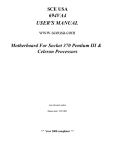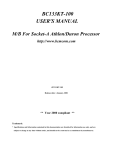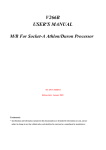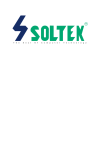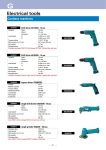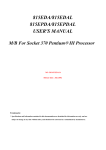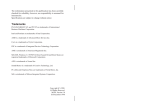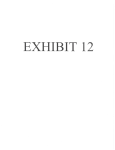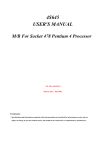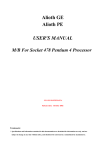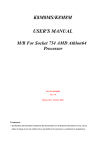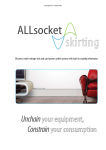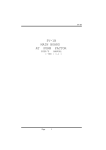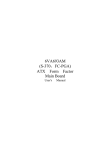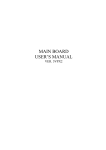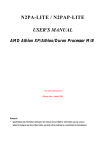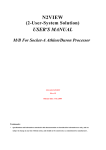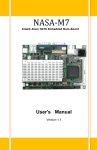Download 695AS USER`S MANUAL
Transcript
695AS USER'S MANUAL M/B For Socket 370 Pentium III Processor NO. G03-695ASR2A Release date: MAY 2001 Trademark: ∗ ∗ The brand and product names are trademarks of their respective companies. Specifications and Information contained in this documentation are furnished for information use only, and are subject to change at any time without notice, and should not be construed as a commitment by manufacturer. TABLE OF CONTENT USER’S NOTICE .......................................................................... 1 MANUAL REVISION INFORMATION ........................................... 2 COOLING SOLUTIONS ................................................................ 2 CHAPTER 1 INTRODUCTION OF 695AS MOTHERBOARD 1-1 1-2 1-3 1-4 FEATURE OF MOTHERBOARD............................................................... 3 SPECIFICATION .......................................................................................... 4 PERFORMANCE LIST ................................................................................ 5 LAYOUT & JUMPER SETTING ................................................................ 6 CHAPTER 2 HARDWARE INSTALLATION 2-1 HARDWARE INSTALLATION STEPS ..................................................... 8 2-2 CHECKING MOTHERBAORD'S JUMPER SETTING .......................... 8 2-3 INSTALL CPU ............................................................................................... 10 2-3-1 GLOSSARY.................................................................................................... 10 2-3-2 INSTALL CPU ............................................................................................... 11 2-3-3 OVER CLOCK RUNNING .......................................................................... 11 2-4 INSTALL MEMORY .................................................................................... 12 2-5 EXPANSION CARD ...................................................................................... 13 2-5-1 PROCEDURE FOR EXPANSION CARD INSTALLATION .................. 13 2-5-2 ASSIGNING IRQ FOR EXPANSION CARD ............................................ 14 2-5-3 INTERRUPT REQUEST TABLE FOR THIS MOTHERBOARD .......... 14 2-5-4 AGP SLOT ..................................................................................................... 15 2-6 CONNECTORS, HEADERS ........................................................................ 15 2-6-1 CONNECTORS ............................................................................................. 15 2-6-2 HEADERS ...................................................................................................... 18 2-7 STARTING UP YOUR COMPUTER.......................................................... 21 CHAPTER 3 INTRODUCING BIOS 3-1 3-2 3-3 3-4 3-5 3-6 ENTERING SETUP....................................................................................... 22 GETTING HELP ........................................................................................... 22 THE MAIN MENU ........................................................................................ 23 STANDARD CMOS FEATURES ................................................................ 25 ADVANCED BIOS FEATURES .................................................................. 26 ADVANCED CHIPSET FEATURES .......................................................... 29 3-6-1 DRAM TIMING SETTINGS ............................................................ 30 3-6-1.1 DIMM1/DIMM2/DIMM3 TIMING SETTINGS ......................... 30 3-6-2 AGP FUNCTION SETTINGS .......................................................... 31 3-7 INTEGRATED PERIPHERALS.................................................................. 31 3-7-1 ONCHIP IDE FUNCTION ............................................................... 32 3-7-2 ONCHIP SIO FUNCTION................................................................ 33 3-7-3 ONCHIP DEVICE FUNCTION ....................................................... 34 i 3-7-3.1 ONCHIP SOUND FUNCTION...................................................... 35 3-8 POWER MANAGEMENT SETUP.............................................................. 36 3-8-1 WAKE UP EVENTS ......................................................................... 37 3-8-1.1 IRQS ACTIVITY ............................................................................ 38 3-9 PNP/PCI CONFIGURATION SETUP ........................................................ 39 3-10 PC HEALTH STATUS................................................................................. 40 3-11 MISCELLANEOUS CONTROL ............................................................... 40 3-12 LOAD STANDARD/OPTIMIZED DEFAULTS ....................................... 41 3-13 SET SUPERVISOR/USER PASSWORD ................................................... 41 CHAPTER 4 DRIVER & FREE PROGRAM INSTALLATION MAGIC INSTALL SUPPORTS WINDOWS 95/98/98SE/NT4.0/2000 ............. 43 4-1 IDE INSTALL VIA SERVICE PACK 4 IN 1 DRIVER .................................... 44 4-2 PC-HEALTH INSTALL VIA HARDWARE MONITOR DRIVER ................... 46 4-2-1 HOW TO USE VIA HARDWARE MONITOR APPLICATION SOFTWARE ....................................................................................... 46 4-3 SOUND VIA AC97 AUDIO CODEC INSTALLING DRIVER ................ 47 4-4 PC-CILLIN INSTALL PC-CILLIN98 ANTI-VIRUS PROGRAM ................. 48 4-5 HOW TO DISABLE ON-BOARD SOUND ................................................ 49 4-6 HOW TO UPDATE BIOS ............................................................................. 49 ii USER’S NOTICE COPYRIGHT OF THIS MANUAL BELONGS TO THE MANUFACTURER. NO PART OF THIS MANUAL, INCLUDING THE PRODUCTS AND SOFTWARE DESCRIBED IN IT MAY BE REPRODUCED, TRANSMITTED OR TRANSLATED INTO ANY LANGUAGE IN ANY FORM OR BY ANY MEANS WITHOUT WRITTEN PERMISSION OF THE MANUFACTURER. THIS MANUAL CONTAINS ALL INFORMATION REQUIRED TO USE 695AS MOTHERBOARD AND WE DO ASSURE THIS MANUAL MEETS USER’S REQUIREMENT BUT WILL CHANGE, CORRECT ANY TIME WITHOUT NOTICE. MANUFACTURER PROVIDES THIS MANUAL “AS IS” WITHOUT WARRANTY OF ANY KIND, AND WILL NOT BE LIABLE FOR ANY INDIRECT, SPECIAL, INCIDENTIAL OR CONSEQUENTIAL DAMAGES (INCLUDING DAMANGES FOR LOSS OF PROFIT, LOSS OF BUSINESS, LOSS OF USE OF DATA, INTERRUPTION OF BUSINESS AND THE LIKE). PRODUCTS AND CORPORATE NAMES APPEARING IN THIS MANUAL MAY OR MAY NOT BE REGISTERED TRADEMARKS OR COPYRIGHTS OF THEIR RESPECTIVE COMPANIES, AND THEY ARE USED ONLY FOR IDENTIFICATION OR EXPLANATION AND TO THE OWNER’S BENEFIT, WITHOUT INTENT TO INFRINGE. 1 Manual Revision Information Reversion 2.0 Revision History Second Edition Date May 2001 Item Checklist 695AS Motherboard Cable for IDE/Floppy □ CD for motherboard utilities Cable for USB Port 3/4 (Option) 695AS User’s Manual Intel Processor Family Thermal Solutions As processor technology pushes to faster speeds and higher performance, thermal management becomes increasingly crucial when building computer systems. Maintaining the proper thermal environment is key to reliable, long-term system operation. The overall goal in providing the proper thermal environment is keeping the processor below its specified maximum case temperature. Heatsinks induce improved processor heat dissipation through increased surface area and concentrated airflow from attached fans. In addition, interface materials allow effective transfers of heat from the processor to the heatsink. For optimum heat transfer, Intel recommends the use of thermal grease and mounting clips to attach the heatsink to the processor. When selecting a thermal solution for your system, please refer to the website below for collection of heatsinks evaluated and recommended by Intel for use with Intel processors. Vendor list for heatsink and fan of Pentium® !!! processor, please visit: http://developer.intel.com/design/Pentiumiii/components/index.htm Vendor list for heatsink and fan of Intel®Celeron™ processor, please visit: http://developer.intel.com/design/celeron/components/index.htm 2 Chapter 1 Introduction of 695AS Motherboard 1-1 Feature of motherboard The 695AS motherboard is design for use Intel PentiumIII /Celeron PPGA/FC-PGA CPU, which utilize the Socket 370 design and the memory size expandable to 1.5GB. This motherboard use the newest VIA Apollo Pro VT82C693A chipset, whose 133MHz front side bus & 133MHz memory interface delivers a clear upgrade path to the future generation of 133MHz processors and PC-133 SDRAM. The 695AS motherboard offers ULTRA ATA 66. This provides speedier HDD throughout that boosts overall system performance. The 695AS also has an integrated AC’97 2.1 CODEC on board which is fully compatible with Sound Blaster Pro that gives you the best sound quality and compatibility. With 2 USB control as well as capability of expanding to 4 USB connectors, the 695AS meet future USB demand also this motherboard has built-in hardware monitor function. This will monitor and protect your computer. The 695AS motherboard supports ACPI function such like Ring_In Wake Up, Ring_In Power On, Wake On LAN, RTC Power On for OS Directed Power Management. The Special fuction in BIOS SETUP can choose system clock step by step increasing between 66∼99Mhz, 100∼132Mhz, 133∼166Mhz to approach Over-Clock possiblilty. System auto detection and reboot system use default frequency when system boot fail by overclocking. This motherboard supports standard Synchronous DRAM (SDRAM) and Virtual Channel Memory (VCM), in a flexible mix/match manner. This motherboard provides high performance & meets future specification demand. It is really wise choice for your computer. 1-2 Specification 3 Spec Description ∗ ∗ ∗ ∗ ∗ ∗ Memory Socket ∗ ∗ ∗ Expansion Slot & ∗ ∗ Headers ∗ ∗ ∗ Integrate IDE Design Chipset Socket 370 Audio PC Health BIOS Multi I/O ∗ ∗ ∗ ∗ ∗ ∗ ∗ ∗ ∗ ∗ ∗ ∗ ATX form factor 4 layers PCB size: 30.5x19.0cm VIA Apollo Pro VT82C693A/82C686A Chipset Support Intel Pentium III /Celeron PPGA/FC-PGA CPU Support Cyrix MIII processor Support Front Side Bus 66Mhz/100Mhz/133Mhz CPU 168-pin DIMM socket x 3 PC-100/PC-133 SDRAM/Virtual Channel Memory (VCM) Expandable to 1.5GB Support 3.3V SDRAM DIMM AGP slot x1 32-bit PCI slot x 5 AMR slot x 1 ISA slot x 1 2 channel of Bus Master IDE port supporting ULTRA DMA 33/66 mode devices AC’97 Digital Audio controller integrated AC’97 Audio CODEC on board Audio driver and utility included Monitoring CPU/System Temperature, FAN Speed, System Voltage Award 2MB Flash ROM PS/2 keyboard and PS/2 mouse connectors Floppy disk drive connector x1 Parallel port x1 Serial port x2 USB connector x2 USB headers x2 (connecting cable option) Audio connector (Line-in, Line-out , MIC & Game Port) 4 1-3 Performance List The following performance data list is the testing result of some popular benchmark testing programs. These data are just referred by users, and there is no responsibility for different testing data values gotten by users (the different Hardware & Software configuration will result in different benchmark testing results.) CPU: Intel PIII 866MHz FC-PGA package Intel Celeron 667MHz FC-PGA package 128M SDRAM x2 (Hyundai GM 72V66841ET75) DRAM: VGA Expansion Card: Geforce 256 (1024x768 Hi-color) Driver V3.68 Quantum Fireball KX20A11 Hard Disk Driver: BIOS: OS: Award Optimal default Win 98SE Performance Test Report Coppermine 866MHz Celeron 667MHz 3D Mark 99 5899 4327 3D Mark 2000 4115 2918 3D Winbench 99 V1.2 896 816 3D Winbench 2000 80 73.4 Final Reality 5.78 4.20 Winstone 99 V1.3 31.2 23.9 Winstone 2000 32.5 23.2 Winbench 99 : CPU Mark 99 73.6 40.1 FPU Winmark 99 4590 2530 Business Disk Winmark99 3940 3500 Hi-end Disk Winmark99 11000 9390 Business Graphic Winmark 374 232 Hi-end Graphic Winmark 1040 686 SYS Mark 2000 : SISMark 2000 Rating ( Internet Content Creation / Office Productivity ) Suites 170 (168/171) 105 (106/105) Offical 171 (173/169) 106 (109/104) SISOFT Sandra 2000 : CPU MIPS 2342 1796 FPU MFLOPS 1160 889 CPU / Memory MB/S 282 164 FPU / Memory MB/S 303 178 QUAKE3 : DEMO1 FPS 97.2 51.6 DEMO2 FPS 91.9 48.2 5 1-4 Layout & Jumper Setting PS/2 MOUSE PS/2 KEYBOARD PRINT USB GAME/MIDI PORT COM2 LINE-OUT COM1 COM 2 AC97 CODEC MIC PRINT USB1 PARALLEL PS2KBMS CPU_FAN AGP AMRSLOT U5 POWER CPU VT82C693A U9 WOM WOL ZIF SOCKET 370 USB2 + DIMM1 BATT. IDELED JBAT TURBO LED RESET SPKR DIMM2 BAT1 VT82C686A DIMM3 IDE1 U16 JP3 PS/2 MOUSE & K/B JP2 AGP SLOT PCI 1 PCI 2 PCI 3 PCI 4 IR PCI 5 USB CD_IN1 CD_IN2 SYS_FAN ISA LINE_IN SPK COM 1 AMR BIOS SL1 AUDIO_GAME U17 MIC FAN IDE2 PWRBTN SMI SW TURBOSW POWERLED 6 FDD JCK1 JCK2 ATX POWERCONN. U20 LINE-IN Jumpers Jumper JCK1, JCK2 JP2 JBAT Name CPU Bus Frequency Selection CPU Ratio Selector CMOS RAM Clear Description 3-pin Block 2x4-pin Block 3-pin Block Page p. 8 p. 8 p. 9 Description 20-Pin Block 6-Pin Female 4-Pin Connector 25-Pin Female 15-pin Connector+3 phone jack Page p.15 p.15 p.16 p.16 p.16 Connectors Connector POWER PS2KBMS USB1 PARALLEL AUDIO_GAME COM1, COM2 FDD IDE1 IDE2 Name ATX Power Connector PS/2 Keyboard/PS/2 Mouse USB Port Connector Parallel Port Connector Line IN/Line Out/MIC/Game Connector Serial Port COMA, COMB Floppy Driver Connector Primary IDE Connector Secondary IDE Connector 9-Pin Connector 34-Pin Block 40-Pin Block 40-Pin Block p.16 p.17 p.17 p.17 Headers Header USB2 IDELED SMI PWR BTN JP3 WOL WOM CPU_FAN, FAN SYS_FAN, IR CD_IN1, CD_IN2 Name USB Port Connector IDE activity LED SMI Suspend Switch ATX power button/soft power button Front Panel Connector Wake On LAN Wake On Modem FAN Connector Description 10-Pin Block 2-Pin Block 2-Pin Block 2-Pin Block 16-Pin Block 3-pin Block 3-pin Block 3-pin Block Infrared Module Connector CD-Audio Connector 5-Pin Block 4-pin Block Page p.18 p.18 p.18 p.18 p.18 p.19 p.19 p.19 p.20 p.20 Expansion Sockets Socket/Slot ZIF Socket 370 DIMM1, DIMM2 DIMM3 PCI1, PCI2, PCI3, PCI4, PCI5 AGP SLOT SL1 Name CPU Socket DIMM Module Socket PCI Slot Description Celeron PPGA CPU Socket 168-pin DIMM SDRAM Module Expansion Socket 32-bit PCI Local Bus Expansion slots AGP SLOT ISA Slot AGP Expansion Slot 16-bit ISA Bus Expansion slot 7 Page p.11 p.12 p.14 p.15 Chapter 2 Hardware installation 2-1 Hardware installation Steps Before using your computer, you had better complete the following steps: 1. Check motherboard setting 2. Install CPU 3. Install Memory 4. Install Expansion cards 5. Connect Ribbon cables, Panel wires, and power supply 6. Setup BIOS 7. Install software driver & utility 2-2 Checking Motherboard’s Jumper Setting 1. CPU Bus Frequency Selection : JCK1, JCK2 CPU BUS JCK1 JCK2 66MHz 100MHz 133MHz 2-3 1-2 1-2 2-3 2-3 1-2 3 3 1 JCK2 133MHz 100MHz 66MHz 1 JCK1 JCK2 JCK2 3 1 JCK1 JCK1 CPU Bus Frequency Selection • Users also can setting the CPU Bus frequency in the “Host Clock” in Miscellaneous Control. (Please refer to page 40) 2. CPU Ratio Selector:JP2 Ratio 1 2 3 4 Ratio 1 2 3 4 2.0x 2.5x 3.0x 3.5x 4.0x 4.5x 5.0x 5.5x ON ON ON ON OFF OFF OFF OFF ON ON OFF OFF ON ON OFF OFF ON OFF ON OFF ON OFF ON OFF ON ON ON ON ON ON ON ON 6.0x 6.5x 7.0x 7.5x 8.0x 8.5x 9.0x ON ON ON ON OFF ON ON ON ON OFF OFF ON OFF OFF ON OFF ON OFF ON ON OFF OFF OFF OFF OFF OFF ON ON 8 JP2 1 2 3 4 CPU Ratio Selector Table for the Pentium III and Celeron Socket 370 CPU Celeron Speed 300/66 333/66 366/66 400/66 466/66 500/66 533/66 533A/66 566/66 600/66 633/66 667/66 700/66 733/66 766/66 800/100 850/100 900/100 Bus 66MHz 66MHz 66MHz 66MHz 66MHz 66MHz 66MHz 66MHz 66MHz 66MHz 66MHz 66MHz 66MHz 66MHz 66MHz 100MHz 100MHz 100MHz Pentium III Ratio 4.5x 5.0x 5.5x 6.0x 7.0x 7.5x 8.0x 8.0x 8.5x 9.0x 9.5x 10.0x 10.5x 11.0x 11.5x 8.0x 8.5x 9.0x Speed 500E/100 533EB/133 550E/100 600E/100 600EB/133 650E/100 667/133 Bus 100MHz 133MHz 100MHz 100MHz 133MHz 100MHz 133MHz Pentium III Ratio 5.0x 4.0x 5.5x 6.0x 4.5x 6.5x 5.0x Speed 700E/100 733/133 750E/100 800E/100 866/133 933/133 1.0B GHz/133 Bus 100MHz 133MHz 100MHz 100MHz 133MHz 133MHz 133MHz Ratio 7.0x 5.5x 7.5x 8.0x 6.5x 7.0x 7.5x ∗ Because the Ratio are fixed by CPU Manufacture, users don’t need to setting ratio any more, this table just for reference use. 3. CMOS RAM Clear: JBAT WARNING: Make sure your computer is POWER OFF when you CLEAR CMOS. Connect a jumper cap over pin 2 & 3 of this jumper for a few seconds, will clears information stored in the CMOS RAM Chip that input by user, such as hard disk information and passwords. After CLEAR CMOS, you must put jumper cap back to pin 1 & 2 location and enter the BIOS setup (by holding down <DEL> during powerup) to re-enter BIOS information (see BIOS SETUP). Selections Normal Clear CMOS JBAT 1-2 2-3 (Default) (momentarily) JBAT JBAT 3 1 1-2 closed Normal (default) 3 CMOS RAM Clear Setting 9 1 2-3 closed Clear CMOS 2-3 Install CPU 2-3-1 Glossary Chipset (or core logic) − two or more integrated circuits which control the interfaces between the system processor, RAM, I/O devises, and adapter cards. Processor slot/socket − the slot or socket used to mount the system processor on the motherboard. Slot (AGP, PCI, ISA, RAM) − the slots used to mount adapter cards and system RAM. AGP − Accelerated Graphics Port − a high speed interface for video cards; runs at 1X (66MHz), 2X (133MHz), or 4X (266MHz). PCI − Peripheral Component Interconnect − a high speed interface for video cards, sound cards, network interface cards, and modems; runs at 33MHz. ISA − Industry Standard Architecture − a relatively low speed interface primarily used for sound cards and modems; runs at approx. 8MHz. Serial Port − a low speed interface typically used for mouse and external modems. Parallel Port − a low speed interface typically used for printers. PS/2 − a low speed interface used for mouse and keyboards. USB − Universal Serial Bus − a medium speed interface typically used for mouse, keyboards, scanners, scanners, and some digital cameras. Sound (interface) − the interface between the sound card or integrated sound connectors and speakers, mic, game controllers, and MIDI sound devices. LAN (interface) − Local Area Network − the interface to your local area network. BIOS (Basic Input/Output System) − the program logic used to boot up a computer and establish the relationship between the various components. Driver − software, which defines the characteristics of a device for use by another device or other software. Processor − the "central processing unit" (CPU); the principal integrated circuit used for doing the "computing" in "personal computer" Front Side Bus Frequency The working frequency of the motherboard, which is generated by the clock generator for CPU, DRAM and PCI BUS. CPU L2 Cache The flash memory inside the CPU, normally Pentium III CPU has 256K or above, while Celeron CPU will have 128K. 10 2-3-2 Install CPU This motherboard Provides a ZIF Socket 370. The CPU that comes with the motherboard should have a cooling FAN attached to prevent overheating. If this is not the case, then purchase a correct cooling FAN before you turn on your system. WARNING! Be sure that there is sufficient air circulation across the processor’s heatsink and CPU cooling FAN is working correctly, otherwise it may cause the processor and motherboard overheat and damage, you may install an auxiliary cooling FAN, if necessary. To install a CPU, first turn off your system and remove its cover. Locate the ZIF socket and open it by first pulling the level sideways away from the socket then upward to a 90-degree angle. Insert the CPU with the correct orientation as shown below. The notched corner should point toward the end of the level. Because the CPU has a corner pin for two of the four corners, the CPU will only fit in the orientation as shown. Colden Arrow Intel Pentium III Socket 370 CPU ZIF Socket 370 When you put the CPU into the ZIF socket. No force require to insert of the CPU, then press the level to Locate position sightly without any extra force. 2-3-3 Over clock Running WARNING! This section is for experienced motherboard installer only. Over clocking can result in system unstability or even shortening life of the processor. After setting the Jumper JCK1, JCK2 you can choose overclock running by BIOS CMOS SETUP UTILITY. When you entered CMOS SETUP UTILITY, choose “Miscellaneous Control” you will see the screen as below then. 11 CMOS Setup Utility – Copyright(C) 1984-2000 Award Software Miscellaneous Control CyrixIII Clock Ratio Default Auto Detect DIMM/PCI Clock Enabled Spread Spectrum Disabled ** Current Host Clock is 66Mhz ** Host Clock at Next Boot is 66Mhz ** Current DRAM Clock is 66Mhz ** DRAM Clock at Next Boot is 66Mhz (HOST CLK) Item Help Menu Level > CyrixIII CPU Ratio Adjustment ↑↓→← Move Enter:Select Item +/-/PU/PD:Value F10:Save ESC:Exit F5:Previous Values F1:General Help F6:Optimized Defaults F7:Standard Defaults By press PageDown/PageUp key you can change the Host clock frequency When jumper setting 66MHz you can choose 66∼99MHz When jumper setting 100MHz you can choose 100∼132MHz When jumper setting 133MHz you can choose 133∼166MHz 2-4 Install Memory This motherboard provides three 168-pin DUAL INLINE MEMORY MODULES (DIMM) sites for memory expansion available from minimum memory size of 32MB to maximum memory size of 1.5GB SDRAM. Valid Memory Configurations Bank Bank 0, 1 (DIMM1) Bank 2, 3 (DIMM2) Bank 4, 5 (DIMM3) Total 168-Pin DIMM SDRAM 32, 64, 128, 256, 512MB SDRAM 32, 64, 128, 256, 512MB SDRAM 32, 64, 128, 256, 512MB System Memory (Max. 1.5GB) Total Memory X1 X1 X1 32MB∼512MB 32MB∼512MB 32MB∼512MB 32MB∼1.5GB NOTE! Make sure the total installed memory does not exceeds 1.5GB, otherwise the system may hang during startup. Generally, installing SDRAM modules to your motherboard is very easy, you can refer to figure 2-4 to see what a 168-Pin PC100 & PC133 SDRAM module looks like. 12 DIMM1 (BANK0+BANK1) Figure 2-4 DIMM2 (BANK2+ BANK3) DIMM3 (BANK4+ BANK5) NOTE! When you install DIMM module fully into the DIMM socket the eject tab should be locked into the DIMM module very fimly and fit into its indention on both sides. WARNING! For the SDRAM CLOCK is set at 133MHz, use only PC133-compliant DIMMs. When this motherboard operate at 133Mhz, most system will not even boot if non-compliant modules are used because of the strick timing issues, if your DIMM are not PC133-compliant, set the SDRAM clock to 100MHz to ensure system stability. 2-5 Expansion Cards WARNING! Turn off your power when adding or removing expansion cards or other system components. Failure to do so may cause severe damage to both your motherboard and expansion cards. 2-5-1 Procedure For Expansion Card Installation 1. Read the documentation for your expansion card and make any necessary hardware or software setting for your expansion card such as jumpers. 2. Remove your computer’s cover and the bracket plate on the slot you intend to use. 3. Align the card’s connectors and press firmly. 4. Secure the card on the slot with the screen you remove above. 5. Replace the computer system’s cover. 6. Set up the BIOS if necessary. 7. Install the necessary software driver for your expansion card. 13 2-5-2 Assigning IRQs For Expansion Card Some expansion cards need an IRQ to operate. Generally, an IRQ must exclusively assign to one use. In a standard design, there are 16 IRQs available but most of them are already in use. Standard Interrupt Assignments IRQ Priority 0 1 2 3* 4* 5* 6* 7* 8 9* 10 * 11 * 12 * 13 14 * 15 * N/A N/A N/A 8 9 6 11 7 N/A 10 3 2 4 N/A 5 1 Standard function System Timer Keyboard Controller Programmable Interrupt Communications Port (COM2) Communications Port (COM1) Sound Card (sometimes LPT2) Floppy Disk Controller Printer Port (LPT1) System CMOS/Real Time Clock ACPI Mode when enabled IRQ Holder for PCI Steering IRQ Holder for PCI Steering PS/2 Compatible Mouse Port Numeric Data Processor Primary IDE Channel Secondary IDE Channel * These IRQs are usually available for ISA or PCI devices. 2-5-3 Interrupt Request Table For This Motherboard Interrupt request are shared as shown the table below: PCI slot 1 PCI slot 2 PCI slot 3 PCI slot 4 PCI slot 5 AGP slot AC97/MC97 Onboard USB INT A INT B INT C INT D Shared Shared Shared Not Shared Shared Shared Shared Shared IMPORTANT! If using PCI cards on shared slots, make sure that the drivers support “Shared IRQ” or that the cards don’t need IRQ assignments. Conflicts will arise between the two PCI groups that will make the system unstable or cards inoperable. 2-5-4 AGP Slot 14 AGP SLOT This motherboard provides an AGP Slot, support the 1X/2X AGP VGA card. 2-6 Connectors, Headers 2-6-1 Connectors (1) Power Connector (20-pin block) : POWER ATX Power Supply connector. This is a new defined 20-pins connector that usually comes with ATX case. The ATX Power Supply allows to use soft power on momentary switch that connect from the front panel switch to 2-pins Power On jumper pole on the motherboard. When the power switch on the back of the ATX power supply turned on, the full power will not come into the system board until the front panel switch is momentarily pressed. Press this switch again will turn off the power to the system board. PIN ROW2 ROW1 1 2 3 4 5 6 7 8 9 10 3.3V -12V GND Soft Power On GND GND GND -5V +5V +5V 3.3V 3.3V GND 5V GND 5V GND Power OK +5V (for Soft Logic) +12V Pin 1 (2) PS/2 Mouse & PS/2 Keyboard Connector: PS2KBMS The connectors for PS/2 keyboard and PS/2 Mouse. PS/2 Mouse PS/2 Keyboard (3) USB Port connector: USB1 The connectors are 4-pin connector that connect USB devices to the system board. 15 USB PORT 1 USB PORT 2 (4) Parallel Port Connector (25-pin female): PARALLEL Parallel Port connector is a 25-pin D-Subminiature Receptacle connector. The Onboard Parallel Port can be disabled through the BIOS SETUP. Please refer to Chapter 3 “INTEGRATED PERIPHERALS SETUP” section for more detail information. Parallel Port (5) Audio and Game Connector : AUDIO_GAME This Connector are 3 phone Jack for LINE-OUT, LINE-IN, MIC and a 15-pin D-Subminiature Receptacle Connector for joystick/MIDI Device. Line-out : audio output to speaker Line-in : audio input to sound chip MIC : Microphone Connector Game/MIDI : for joystick or MIDI Device GAME/MIDI PORT LINE-OUT (6) LINE-IN MIC Serial Port COMA, COMB: COM1, COM2 Both COMA & COMB are the 9-pin D-Subminiature mail connector. The On-board serial port can be disabled through BIOS SETUP. Please refer to Chapter 3 “INTEGRATED PERIPHERALS SETUP” section for more detail information. 16 COM1 (7) COM2 Floppy drive Connector (34-pin block): FDD This connector supports the provided floppy drive ribbon cable. After connecting the single plug end to motherboard, connect the two plugs at other end to the floppy drives. Pin 1 Floppy Drive Connector (8) Primary IDE Connector (40-pin block): IDE1 This connector supports the provided IDE hard disk ribbon cable. After connecting the single plug end to motherboard, connect the two plugs at other end to your hard disk(s). If you install two hard disks, you must configure the second drive to Slave mode by setting its jumpers accordingly. Please refer to the documentation of your hard disk for the jumper settings. Primary IDE Connector Pin 1 (9) Secondary IDE Connector (40-pin block): IDE2 This connector connects to the next set of Master and Slave hard disks. Follow the same procedure described for the primary IDE connector. You may also configure two hard disks to be both Masters using one ribbon cable on the primary IDE connector and another ribbon cable on the secondary IDE connector. Pin 1 Secondary IDE Connector 17 • • Two hard disks can be connected to each connector. The first HDD is referred to as the “Master” and the second HDD is referred to as the “Slave”. For performance issues, we strongly suggest you don’t install a CD-ROM or DVD-ROM drive on the same IDE channel as a hard disk. Otherwise, the system performance on this channel may drop. 2-6-2 Headers (1) USB Port Headers (10-pin block): USB2 These headers are used for connecting the additional USB port plug. By attaching an option USB cable, your can be provided with two additional USB plugs affixed to the back panel. USB2 VCC − DATA +DATA GND NC Pin 1 VCC − DATA +DATA GND NC USB Port Headers (2) IDE Activity LED: IDELED This connector connects to the hard disk activity indicator light on the case. (3) Turbo LED switch: TURBO LED Since the motherboard’s turbo function is always on. The turbo LED will remain constantly on while the system power is on. You may wish to connect the Power LED from the system case to this lead. See the figure below. (4) Reset switch lead: RESET This 2-pin connector connects to the case-mounted reset switch for rebooting your computer without having to turn off your power switch. This is a preferred method of rebooting in order to prolong the lift of the system’s power supply. See the figure below. (5) Speaker connector: SPKR This 4-pin connector connects to the case-mounted speaker. See the figure below. (6) Power LED: POWER LED The Power LED is light on while the system power is on. Connect the Power LED from the system case to this pin. (7) Power switch: PWR BTN This 2-pin connector connects to the case-mounted power switch to power ON/OFF the system. 18 GND VCC NC NC GND Speaker Reset SW Turbo LED GND NC GND VCC Power LED VCC Turbo SW PWR BTN SMI SW GND IDELED System Case Connections (8) Wake On-LAN/Wake On-Modem Headers (3-pin) : WOL/WOM This connector connects to a LAN/Modem card with a WAKE ON-LAN/Wake OnModem output. This connector power up the system when a wake up signal is received through the LAN/Modem card. NOTE: This feature requires that Wake On LAN or Ring In Wake up is enabled. WOM 1 WOL 1 5VSB GND WOM 3 3 Wake-On-Modem Headers 5VSB GND WOL Wake-On-LAN Headers (9) FAN Speed Headers (3-pin ) : FAN, CPU_FAN, SYS_FAN These connectors cupport cooling fans of 350mA (4.2 Watts) or less, depending on the fan manufacturer, the wire and plug may be different. The red wire should be positive, while the black should be ground. Connect the fan’s plug to the board taking into consideration the polarity of connector. SYS_FAN 3 CPU_FAN 1 1 3 FAN 3 19 1 (10) IR infrared module Headers (5-pin) : IR This connector supports the optional wireless transmitting and receiving infrared module. You must configure the setting through the BIOS setup to use the IR function. IR VCC 1 N.C IRRX GND IRTX 5 Infrared Module Headers (11) CD Audio-In Headers (4-pin) : CD_IN1, CD_IN2 CD_IN1 and CD_IN2 are the connectors for CD-Audio Input signal. Please connect it to CD-ROM CD-Audio output connector. CD_IN1 : CD-Audio/Panasonic 4 1 4 1 CD_IN2 : CD-Audio/Sony CD Audio-In Headers 20 2-7 Starting Up Your Computer 1. After all connection are made, close your computer case cover. 2. Be sure all the switch are off, and check that the power supply input voltage is set to proper position, usually in-put voltage is 220V∼240V or 110V∼120V depending on your country’s voltage used. 3. Connect the power supply cord into the power supply located on the back of your system case according to your system user’s manual. 4. Turn on your peripheral as following order: a. Your monitor. b. Other external peripheral (Printer, Scanner, External Modem etc…) c. Your system power. For ATX power supplies, you need to turn on the power supply and press the ATX power switch on the front side of the case. 5. The power LED on the front panel of the system case will light. The LED on the monitor may light up or switch between orange and green after the system is on. If it compolies with green standards or if it is has a power standby feature. The system will then run power-on test. While the test are running, the BIOS will alarm beeps or additional message will appear on the screen. If you do not see any thing within 30 seconds from the time you turn on the power. The system may have failed on power-on test. Recheck your jumper settings and connections or call your retailer for assistance. Beep Meaning One short beep when displaying logo No error during POST Long beeps in an endless loop No DRAM install or detected One long beep followed by three short beeps Video card not found or video card memory bad High frequency beeps when system is working CPU overheated System running at a lower frequency 6. During power-on, press <Delete> key to enter BIOS setup. Follow the instructions in BIOS SETUP. 7. Power off your computer: You must first exit or shut down your operating system before switch off the power switch. For ATX power supply, you can press ATX power switching after exiting or shutting down your operating system. If you use Windows 9X, click “Start” button, click “Shut down” and then click “Shut down the computer?” The power supply should turn off after windows shut down. 21 Chapter 3 Introducing BIOS The BIOS is a program located on a Flash Memory on the motherboard. This program is a bridge between motherboard and operating system. When you start the computer, the BIOS program gain control. The BIOS first operates an auto-diagnostic test called POST (power on self test) for all the necessary hardware, it detects the entire hardware device and configures the parameters of the hardware synchronization. Only when these tasks are completed done it gives up control of the computer to operating system (OS). Since the BIOS is the only channel for hardware and software to communicate, it is the key factor for system stability, and in ensuring that your system performance as its best. In the BIOS Setup main menu of Figure 3-1, you can see several options. We will explain these options step by step in the following pages of this chapter, but let us first see a short description of the function keys you may use here: • Press <Esc> to quit the BIOS Setup. • Press ↑ ↓ ← → (up, down, left, right) to choose, in the main menu, the option you want to confirm or to modify. • Press <F10> when you have completed the setup of BIOS parameters to save these parameters and to exit the BIOS Setup menu. • Press Page Up/Page Down or +/– keys when you want to modify the BIOS parameters for the active option. 3-1 Entering Setup Power on the computer and by pressing <Del> immediately allows you to enter Setup. If the message disappears before your respond and you still wish to enter Setup, restart the system to try again by turning it OFF then ON or pressing the “RESET” button on the system case. You may also restart by simultaneously pressing <Ctrl>, <Alt> and <Delete> keys. If you do not press the keys at the correct time and the system does not boot, an error message will be displayed and you will again be asked to Press <F1> to continue, <Ctrl-Alt-Esc> or <Del> to enter Setup 3-2 Getting Help 22 Main Menu The on-line description of the highlighted setup function is displayed at the bottom of the screen. Status Page Setup Menu/Option Page Setup Menu Press F1 to pop up a small help window that describes the appropriate keys to use and the possible selections for the highlighted item. To exit the Help Window, press <Esc>. 3-3 The Main Menu Once you enter Award BIOS CMOS Setup Utility, the Main Menu (Figure 3-1) will appear on the screen. The Main Menu allows you to select from fourteen setup functions and two exit choices. Use arrow keys to select among the items and press <Enter> to accept or enter the sub-menu. CMOS Setup Utility – Copyright(C) 1984-2000 Award Software Standard CMOS Features Miscellaneous Control Advanced BIOS Features Load optimized Defaults Advanced Chipset Features Load Standard Defaults Integrated Peripherals Set Supervisor Password Power Management Setup Set User Password PnP/PCI Configurations Save & Exit Setup PC Health Status Exit Without Saving ↑↓→ ← Esc : Quit : Select Item F10 : Save & Exit Setup Time, Date, Hard Disk Type... Figure 3-1 Standard CMOS Features Use this Menu for basic system configurations. Advanced BIOS Features Use this menu to set the Advanced Features available on your system. Advanced Chipset Features 23 Use this menu to change the values in the chipset registers and optimize your system’s performance. Integrated Peripherals Use this menu to specify your settings for integrated peripherals. Power Management Setup Use this menu to specify your settings for power management. PnP/PCI configurations This entry appears if your system supports PnP/PCI. PC Health Status This entry shows your PC health status. Miscellaneous Control Use this menu to specify your settings for Miscellaneous Control. Load Optimized Defaults Use this menu to load the BIOS default values that are factory settings for optimal performances system operations. Load Standard Defaults Use this menu to load the BIOS default values for the minimal/stable performance system operation. Set Supervisor/User Password Use this menu to set User and Supervisor Passwords. Save & Exit Setup Save CMOS value changes to CMOS and exit setup. Exit Without Saving Abandon all CMOS value changes and exit setup. 3-4 Standard CMOS Features 24 The items in Standard CMOS Setup Menu are divided into several categories. Each category includes no, one or more than one setup items. Use the arrow keys to highlight the item and then use the <PgUp> or <PgDn> keys to select the value you want in each item. CMOS Setup Utility – Copyright(C) 1984-2000 Award Software Standard CMOS Features > > > > Date (mm:dd:yy) Time (hh:mm:ss) Wed, Sep, 13 2000 13 : 55 : 25 IDE IDE IDE IDE Press Press Press Press Primary Master Primary Slave Secondary Master Secondary Slave Enter Enter Enter Enter None None None None Drive A Drive B 1.44M, 3.5 in. None Video Halt On EGA/VGA All Errors Base Memory Extended Memory Total Memory Item Help Menu Level > Change the day, month, year and century 640K 60416K 61440K ↑↓→← Move Enter:Select Item +/-/PU/PD:Value F10:Save ESC:Exit F5:Previous Values F6:Optimized Defaults F1:General Help F7:Standard Defaults Date The date format is <day><month><date><year>. Day of the week, from Sun to Sat, determined by BIOS. Read-only. Day Month The month from Jan. through Dec. The date from 1 to 31 can be keyed by numeric function keys. Date The year depends on the year of the BIOS. Year Time The time format is <hour><minute><second>. Primary Master/Primary Slave Secondary Master/Secondary Slave Press PgUp/<+> or PgDn/<–> to select Manual, None, Auto type. Note that the specifications of your drive must match with the drive table. The hard disk will not work properly if you enter improper information for this category. If your hard disk drive type is not matched or listed, you can use Manual to define your own drive type manually. If you select Manual, related information is asked to be entered to the following items. Enter the information directly from the keyboard. This information should be provided in the documentation from your hard disk vendor or the system manufacturer. If the controller of HDD interface is SCSI, the selection shall be “None”. If the controller of HDD interface is CD-ROM, the selection shall be “None” 25 Access Mode Cylinder Head Precomp Landing Zone Sector The settings are Auto Normal, Large, and LBA. number of cylinders number of heads write precomp landing zone number of sectors 3-5 Advanced BIOS Features CMOS Setup Utility – Copyright(C) 1984-2000 Award Software Advanced BIOS Features Anti-Virus Protection PhoneixNet Support CPU L1 Cache CPU L2 Cache CPU L2 Cache ECC Checking Processor Number Feature Quick Power On Self Test First Boot Device Second Boot Device Third Boot Device Boot other Device Swap Floppy Drive Boot Up Floppy Seek Boot Up NumLock Status Gate A20 Option Typematic Rate Setting Typematic Rate (Chars/Sec) Typematic Delay (Msec) Security Option OS Select For DRAM > 64MB HDD S.M.A.R.T. Capability Video BIOS Shadow Disabled Disabled Enabled Enabled Disabled Disabled Enabled Floppy HDD-0 CDROM Enabled Disabled Enabled On Normal Disabled 6 250 Setup Non-OS2 Disabled Enabled Item Help Menu Level > Allows you to choose the VIRUS warning feature for IDE Hard disk boot sector protection. If this function is enabled and someone attempt to write data into this area, BIOS will show a warning message on screen and alarm beep Enabled copies video BIOS to shadow RAM Improves ↑↓→← Move Enter:Select Item +/-/PU/PD:Value F10:Save ESC:Exit F5:Previous Values F6:Optimized Defaults F1:General Help F7:Standard Defaults Anti-Virus Protection Allows you to choose the VIRUS Warning feature for IDE Hard Disk boot sector protection. If this function is enabled and someone attempt to write data into this area, BIOS will show a warning message on screen and alarm beep. Disabled (default) No warning message to appear when anything attempts to access the boot sector or hard disk partition table. Activates automatically when the system boots up causing a warning Enabled message to appear when anything attempts to access the boot sector of hard disk partition table. 26 CPU L1 Cache The default value is Enabled. Enabled (default) Enable cache Disable cache Disabled Note: The internal cache is built in the processor. CPU L2 Cache Choose Enabled or Disabled. This option enables the Level 2 cache memory. CPU L2 Cache ECC Checking Choose Enabled or Disabled. This option enables the Level 2 cache memory ECC (error check correction). Processor Number Feature This option is for Pentium III processor. During Enabled, this will check the CPU Serial number. Disabled this option if you don’t want the system to know the Serial number. Quick Powr On Self-Test This category speeds up Power On Self Test (POST) after you power on the computer. If this is set to Enabled. BIOS will shorten or skip some check items during POST. Enabled (default) Enable quick POST Normal POST Disabled First/Second/Third/Fourth Boot Device The BIOS attempts to load the operating system from the devices in the sequence selected in these items. The settings are Floppy, LS/ZIP, HDD-0/HDD-1/HDD-3, SCSI, CDROM, LAD and Disabled. Swap Floppy Drive Switches the floppy disk drives between being designated as A and B. Default is Disabled. Boot Up Floppy Seek During POST, BIOS will determine if the floppy disk drive installed is 40 or 80 tracks. 360K type is 40 tracks while 760K, 1.2M and 1.44M are all 80 tracks. Boot Up NumLock Status The default value is On. On (default) Keypad is numeric keys. Keypad is arrow keys. Off Gate A20 Option 27 The A20 signal is controlled by keyboard controller or chipset hardware. Normal Fast (default) The A20 signal is controlled by port 92 or chipset specific method. Typematic Rate Setting Keystrokes repeat at a rate determined by the keyboard controller. When enabled, the typematic rate and typematic delay can be selected. The settings are: Enabled/Disabled. Typematic Rate (Chars/Sec) Sets the number of times a second to repeat a keystroke when you hold the key down. The settings are: 6, 8, 10, 12, 15, 20, 24, and 30. Typematic Delay (Msec) Sets the delay time after the key is held down before is begins to repeat the keystroke. The settings are 250, 500, 750, and 1000. Security Option This category allows you to limit access to the system and Setup, or just to Setup. The system will not boot and access to Setup will be denied if the System correct password is not entered at the prompt. Setup (default) The system will boot, but access to Setup will be denied if the correct password is not entered prompt. OS Select For DRAM > 64MB Allows OS2 to be used with >64MB or DRAM. Settings are Non-OS/2 (default) and OS2. Set to OS/2 if using more than 64MB and running OS/2. 3-6 Advanced Chipset Features The Advanced Chipset Features Setup option is used to change the values of the chipset registers. These registers control most of the system options in the computer. 28 CMOS Setup Utility – Copyright(C) 1984-2000 Award Software Advanced Chipset Features > DRAM Timing Settings > AGP Function Settings In-Order Queue Concurrent PCI/Host I/O Recovery Time CPU to PCI Post Write CPU to PCI Dynamic Burst PCI Delay Transaction Memory Parity/ECC Check System BIOS Cacheable Video RAM Cacheable Memory Hole Press Enter Press Enter 4-Level Enabled Disabled Enabled Disabled Disabled Disabled Disabled Disabled Disabled Item Help Menu Level > ↑↓→← Move Enter:Select Item +/-/PU/PD:Value F10:Save ESC:Exit F5:Previous Values F6:Optimized Defaults F1:General Help F7:Standard Defaults DRAM Timing Settings Please refer to section 3-6-1 AGP Function Settings Please refer to section 3-6-2 Memory Hole You can reserve this area of system memory for ISA adapter ROM. When this area is reserved, it cannot be cached. The user information of peripherals that need to use this area of system memory usually discusses their memory requirements. The settings are: Enabled and Disabled. System BIOS Cacheable Selecting Enabled allows caching of the system BIOS ROM at F0000h-FFFFFh, resulting in better system performance. However, if any program writes to this memory area, a system error may result. The settings are: Enabled and Disabled. Video RAM Cacheable Select Enabled allows caching of the video BIOS, resulting in better system performance. However, if any program writes to this memory area, a system error may result. The settings are: Enabled and Disabled. Memory Parity/ECC Check This function provides parity check of memory. The choice is either Disabled or Enabled. 3-6-1 DRAM Timing Settings CMOS Setup Utility – Copyright(C) 1984-2000 Award Software DRAM Timing Settings 29 Auto Configuration > DIMM1 Timing Settings > DIMM2 Timing Settings > DIMM3 Timing Settings DRAM Drive Control Delay DRAM Read Latch Memory Data Drive SDRAM Command Drive Optimized Press Enter Press Enter Press Enter Auto 0.5ns Weak Weak Item Help Menu Level >> ↑↓→← Move Enter:Select Item +/-/PU/PD:Value F10:Save ESC:Exit F5:Previous Values F6:Optimized Defaults F1:General Help F7:Standard Defaults DIMM1/DIMM2/DIMM3 Timing Settings Please refer to section 3-6-1.1 DRAM Drive Control This field let’s you choose the Memory Address, Memory Data drive current to suit your SDRAM Module, the Default setting is Auto. 3-6-1.1 DIMM1/DIMM2/DIMM3 Timing Settings CMOS Setup Utility – Copyright(C) 1984-2000 Award Software DIMM1/DIMM2/DIMM3 Timing Settings RAS Precharge Time RAS Active Time Activate to Command Delay CAS Latency Bank Interleave Auto Auto Auto Auto Enabled Item Help Menu Level >>> ↑↓→← Move Enter:Select Item +/-/PU/PD:Value F10:Save ESC:Exit F5:Previous Values F6:Optimized Defaults F1:General Help F7:Standard Defaults RAS Precharge Time If an insufficient number of cycles is allowed for the RAS to accumulate its charge before DRAM refresh, the refresh may be incomplete and the DRAM may fail to retain date. Fast gives faster performance; and Slow gives more stable performance. This field applies only when synchronous DRAM is installed in the system. The settings are: Auto, 2 and 3. RAS Active Time Select the number of SCLKs for an access cycle. The settings are: Auto, 5T and 6T. Activate To Command Delay 30 This field let’s you insert a timing delay between the CAS and RAS strobe signals, used when DRAM is written to, read from, or refreshed. Fast gives faster performance; and Slow gives more stable performance. This field applies only when synchronous DRAM is installed in the system. The settings are: Auto, 2T and 3T. CAS Latency When synchronous DRAM is installed, the number of clock cycles of CAS latency depends on the DRAM timing. The settings are: 2 and 3. 3-6-2 AGP Function Settings CMOS Setup Utility – Copyright(C) 1984-2000 Award Software AGP Function Settings AGP AGP AGP AGP Aperture Size Rate Mode Master 1 WS Write Master 1 WS Read 64M Auto Enabled Enabled Item Help Menu Level >> ↑↓→← Move Enter:Select Item +/-/PU/PD:Value F10:Save ESC:Exit F5:Previous Values F6:Optimized Defaults F1:General Help F7:Standard Defaults Note: Change these settings only if you are familiar with the chipset. 3-7 Integrated Peripherals CMOS Setup Utility – Copyright(C) 1984-2000 Award Software Integrated Peripherals > OnChip IDE Function > OnChip SIO Function > OnChip Device Function Init Display First Press Enter Press Enter Press Enter PCI Slot Item Help Menu Level > ↑↓→← Move Enter:Select Item +/-/PU/PD:Value F10:Save ESC:Exit F5:Previous Values F6:Optimized Defaults OnChip IDE Function Please refer to section 3-7-1 OnChip SIO Function 31 F1:General Help F7:Standard Defaults Please refer to section 3-7-2 OnChip Device Function Please refer to section 3-7-3 Init Display First This item allows you to decide to activate whether PCI Slot or AGP VGA first. The settings are: PCI Slot, AGP Slot. 3-7-1 OnChip IDE Function CMOS Setup Utility – Copyright(C) 1984-2000 Award Software OnChip IDE Function OnChip IDE Channel0 OnChip IDE Channel1 Primary Master PIO Primary Slave PIO Secondary Master PIO Secondary Slave PIO Primary Master UDMA Primary Slave UDMA Secondary Master UDMA Secondary Slave UDMA IDE 32-bit Transfer Mode IDE HDD Block Mode IDE Prefetch Mode Delay For HDD (Secs) Enabled Enabled Auto Auto Auto Auto Auto Auto Auto Auto Enabled Enabled Enabled 0 Item Help Menu Level >> ↑↓→← Move Enter:Select Item +/-/PU/PD:Value F10:Save ESC:Exit F5:Previous Values F6:Optimized Defaults F1:General Help F7:Standard Defaults OnChip IDE Channal0/Channel1 The integrated peripheral controller contains an IDE interface with support for two IDE channels. Select Enabled to activate each channel separately. The settings are: Enabled and Disabled. Primary/Secondary Master/Slave PIO The four IDE PIO (Programmed Input/Output) fields let you set a PIO mode (0-4) for each of the four IDE devices that the onboard IDE interface supports. Modes 0 through 4 provide successively increased performance. In Auto mode, the system automatically determines the best mode for each device. The settings are: Auto, Mode 0, Mode 1, Mode 2, Mode 3, Mode 4. Primary/Secondary Master/Slave UDMA Ultra DMA/33 implementation is possible only if your IDE hard drive supports it and the operating environment includes a DMA driver (Windows 95 OSR2 or a third-party IDE bus 32 master driver). If your hard drive and your system software both support Ultra DMA/33 and Ultra DMA/66, select Auto to enable BIOS support. The settings are: Auto, Disabled. IDE HDD Block Mode Block mode is also called block transfer, multiple commands, or multiple sector read/write. If your IDE hard drive supports block mode (most new drives do), select Enabled for automatic detection of the optimal number of block read/writes per sector the drive can support. The settings are: Enabled, Disabled. 3-7-2 OnChip SIO Function CMOS Setup Utility – Copyright(C) 1984-2000 Award Software OnChip SIO Function Onboard FDD Controller Onboard Serial Port 1 Onboard Serial Port 2 UART 2 Mode IR Duplex Mode TX,RX inverting enable Onboard Parallel Port Onboard Parallel Mode Parallel Port EPP Type ECP Mode Use DMA Enabled Auto Auto Normal Half No, Yes 378/IRQ7 SPP EPP1.9 3 Item Help Menu Level >> ↑↓→← Move Enter:Select Item +/-/PU/PD:Value F10:Save ESC:Exit F5:Previous Values F6:Optimized Defaults F1:General Help F7:Standard Defaults Onboard FDD Controller Select Enabled if your system has a floppy disk controller (FDD) installed on the system board and you wish to use it. If you install add-on FDC or the system has no floppy drive, select Disabled in this field. The settings are: Enabled and Disabled. Onboard Serial Port 1/Port 2 Select an address and corresponding interrupt for the first and the second serial ports. The settings are: 3F8/IRQ4, 2E8/IRQ3, 3E8/IRQ4, 2F8/IRQ3, Disabled, Auto. UART 2 Mode This item allows you to determine which InfraRed(IR) function of the onboard I/O chip, this functions uses. Onboard Parallel Port There is a built-in parallel port on the on-board Super I/O chipset that Provides Standard, ECP, and EPP features. It has the following option: 33 Disabled (3BCH/IRQ7)/ (278H/IRQ5)/ (378H/IRQ7) Line Printer port 0 Line Printer port 2 Line Printer port 1 Onboard Parallel Mode SPP : Standard Parallel Port EPP : Enhanced Parallel Port ECP : Extended Capability Port SPP/EPP/ECP/ECP+EPP To operate the onboard parallel port as Standard Parallel Port only, choose “SPP.” To operate the onboard parallel port in the EPP modes simultaneously, choose “EPP.” By choosing “ECP”, the onboard parallel port will operate in ECP mode only. Choosing “ECP+EPP” will allow the onboard parallel port to support both the ECP and EPP modes simultaneously. The ECP mode has to use the DMA channel, so choose the onboard parallel port with the ECP feature. After selecting it, the following message will appear: “ECP Mode Use DMA” at this time, the user can choose between DMA channels 3 to 1. The onboard parallel port is EPP Spec. compliant, so after the user chooses the onboard parallel port with the EPP function, the following message will be displayed on the screen: “EPP Mode Select.” At this time either EPP 1.7 spec. or EPP 1.9 spec. can be chosen. 3-7-3 OnChip Device Function CMOS Setup Utility – Copyright(C) 1984-2000 Award Software OnChip Device Function OnChip Sound Function USB Host Controller USB Keyboard Support USB Mouse Support AC97 Modem Device Press Enter Enabled Disabled Disabled Enabled Item Help Menu Level >> ↑↓→← Move Enter:Select Item +/-/PU/PD:Value F10:Save ESC:Exit F5:Previous Values F6:Optimized Defaults OnChip Sound Function Please refer to section 3-7-3.1 USB Host Controller 34 F1:General Help F7:Standard Defaults Select Enabled if your system contains a Universal Serial Bus (USB) controller and you have a USB peripherals. The settings are: Enabled, Disabled. USB Keyboard/Mouse Support Select Enabled if your system contains a Universal Serial Bus (USB) controller and you have a USB keyboard/mouse. The settings are: Enabled, Disabled. AC97 Modem Device This item allows you to decide to enable/disable the VIA 82686A chipset family to support AC97 Modem. The settings are: Auto, Disabled. 3-7-3.1 OnChip Sound Function CMOS Setup Utility – Copyright(C) 1984-2000 Award Software OnChip Sound Function AC97 Sound Device Sound Blaster SB I/O Base Address SB IRQ Select SB DMA Select MPU-401 MPU-401 I/O Address Game Port (200-207H) Enabled Disabled 220H IRQ 5 DMA 1 Enabled 330-333H Enabled Item Help Menu Level >>> ↑↓→← Move Enter:Select Item +/-/PU/PD:Value F10:Save ESC:Exit F5:Previous Values F6:Optimized Defaults F1:General Help F7:Standard Defaults AC97 Sound Device This item allows you to decide to enable/disable the VIA 82686A chipset family to support AC97 Audio. The settings are: Enabled, Disabled. Game Port (200-207H) This item allows you enabled or disabled on board Game Port. 3-8 Power Management Setup 35 The Power Management Setup allows you to configure your system to most effectively save energy saving while operating in a manner consistent with your own style of computer use. CMOS Setup Utility – Copyright(C) 1984-2000 Award Software Power Management Setup ACPI Function Power Management HDD Power Down Doze Mode Suspend Mode PM Control by APM Video Off Option Video off Method MODEM Use IRQ Power Button Function > Wake-Up Events Enabled User Define Disabled Disabled Disabled Yes Suspend -> off V/H SYNC+Blank 3 Instant-off Press Enter Item Help Menu Level > ↑↓→← Move Enter:Select Item +/-/PU/PD:Value F10:Save ESC:Exit F5:Previous Values F1:General Help F6:Optimized Defaults F7:Standard Defaults ACPI Function This item allows you to Enabled/Disabled the Advanced Configuration and Power Management (ACPI). The settings are Enabled and Disabled. Power Management This category allows you to select the type (or degree) of power saving which is directly related to the following modes: User Define(default) Allows you to set each mode individually. When not disabled, each of the ranges is from 1 min. to 1hr. except for HDD Power Down that ranges from 1 min. to 15 min. and disable. Minimum power management. Doze Mode 1H, Suspend Mode=1 hr., Min Saving Power Down=15 min. Maximum power management. Doze Mode 1H, Suspend Mode=1 Max Saving min., Power Down=1 min. HDD Power Down When enabled and after setting time of system inactivity, the hard disk drive will be powered down while all the other devices remain active. The settings are: 1/2/3/4/5/6/7/8/9/10/11/12/13/14/15 Min and Disabled. Suspend Mode When enabled and after the set time of system inactivity, all devices except the CPU will be shut off. The settings are: l/2/4/8/12/20/30/40 Min, 1 Hour, and Disabled. Video Off Option This determines the manner in which the monitor is blanked. The choice are Suspend → off, 36 All Modes → Off, and Always On. Video Off Method This determines the manner in which the monitor is blanked. Initial display power management signaling. DPMS (default) This option only writes blanks to the video buffer. Blank Screen V/H SYNC+Blank This selection will cause the system to turn off the vertical and horizontal synchronization ports and write blanks to the video buffer. Modem Use IRQ This determines the IRQ in which the MODEM can use. The settings are: 3, 4, 5, 7, 9, 10, 11, NA. Power Button Function Pressing the power button for more than 4 seconds forces the system to enter the Soft-Off state. The settings are: Delay 4 Sec, Instant-Off. Wake-Up Events Please refer to section 3-8-1 3-8-1 Wake up Events CMOS Setup Utility – Copyright(C) 1984-2000 Award Software Wake Up Events VGA LPT & COM HDD & FDD DMA/Master Wake-Up On Ring/LAN(WOL) Wake-Up On PCI PME Wake-Up RTC Alarm Date of Month Alarm Time (hh:mm:ss) Alarm > IRQs Activity OFF LPT/COM ON OFF Disabled Disabled Disabled 0 0 : 0 : 0 Press Enter Item Help Menu Level >> ↑↓→← Move Enter:Select Item +/-/PU/PD:Value F10:Save ESC:Exit F5:Previous Values F1:General Help F6:Optimized Defaults F7:Standard Defaults Wak-Up On PCI PME This will enable the system to wake up by PCI Card. 37 The settings are: Enabled and Disabled. Wake-Up On Ring/LAN(WOL) During Disabled, the system will ignore any incoming call from the modem. During Enabled, the system will boot up if there’s an incoming call from the modem. Wake-Up On RTC Alarm This function is for setting date and time for your computer to boot up. During Disabled, you cannot use this function. During Enabled, choose the Date and Time Alarm: Date(of month) Alarm You can choose which month the system will boot up. Set to 0, to boot every day. Time(hh:mm:ss) Alarm You can choose what hour, minute and second the system will boot up. Note: If you have change the setting, you must let the system boot up until it goes to the operating system, before this function will work. IRQs Activity Please refer to section 3-8-1.1 3-8-1.1 IRQs Activity CMOS Setup Utility – Copyright(C) 1984-2000 Award Software IRQs Activity Primary INTR IRQ3 (COM 2) IRQ4 (COM 1) IRQ5 (LPT 2) IRQ6 (Floppy Disk) IRQ7 (LPT 1) IRQ8 (RTC Alarm) IRQ9 (IRQ2 Redir) IRQ10 (Reserved) IRQ11 (Reserved) IRQ12 (PS/2 Mouse) IRQ13 (Coprocessor) IRQ14 (Hard Disk) IRQ15 (Reserved) On Primary Primary Primary Primary Primary Disabled Secondary Secondary Secondary Primary Primary Primary Disabled Item Help Menu Level >>> ↑↓→← Move Enter:Select Item +/-/PU/PD:Value F10:Save ESC:Exit F5:Previous Values F1:General Help F6:Optimized Defaults F7:Standard Defaults 3-9 PnP/PCI Configuration Setup 38 This section describes configuring the PCI bus system. PCI, or Personal Computer Interconnect, is a system which allows I/O devices to operate at speeds nearing the speed the CPU itself uses when communicating with its own special components. This section covers some very technical items and it is strongly recommended that only experienced users should make any changes to the default settings. CMOS Setup Utility – Copyright(C) 1984-2000 Award Software PnP/PCI Configurations PnP OS Installed Reset Configuration Data No Disabled Resources Controlled By x IRQ Resources x DMA Resources Manual Press Enter Press Enter PCI/VGA Palette Snoop Assign IRQ For VGA Assign IRQ For USB Disabled Enabled Enabled Item Help Menu Level > Select Yes if you are using a Plug and Play capable operating system Select No if you need the BIOS to configure non-boot devices ↑↓→← Move Enter:Select Item +/-/PU/PD:Value F10:Save ESC:Exit F5:Previous Values F1:General Help F6:Optimized Defaults F7:Standard Defaults Reset Configuration Data Normally, you leave this field Disabled. Select Enabled to reset Extended System Configuration Data (ESCD) when you exit Setup if you have installed a new add-on and the system reconfiguration has caused such a serious conflict that the operating system can not boot. The settings are: Enabled and Disabled. Resource Controlled By The Award Plug and Play BIOS has the capacity to automatically configure all of the boot and Plug and Play compatible devices. However, this capability means absolutely nothing unless you are using a Plug and Play operating system such as Windows95/98. If you set this field to “manual” choose specific resources by going into each of the sub menu that follows this field (a sub menu is preceded by a “>”). The settings are: Auto(ESCD), Manual. IRQ Resources When resources are controlled manually, assign each system interrupt a type, depending on the type of device using the interrupt. DMA Resources This sub menu can let you control the DMA resource. PCI/VGA Palette Snoop Leave this field at Disabled. The settings are Enabled, Disabled. 3-10 PC Health Status 39 This section shows the Status of you CPU, Fan, Warning for overall system status. This is only available if there is Hardware Monitor onboard. CMOS Setup Utility – Copyright(C) 1984-2000 Award Software PC Health Status Show PC Vcore 2.5V 3.3V 5V 12V Current Current Current Current Health in Post CPU Temp. System Temp. CPUFAN1 Speed CPUFAN2 Speed Enabled 1.91V 2.50V 3.40V 5.10V 11.95V 33°°C/91°°F 21°°C/69°°F 5100 RPM 0 Item Help Menu Level > ↑↓→← Move Enter:Select Item +/-/PU/PD:Value F10:Save ESC:Exit F5:Previous Values F1:General Help F6:Optimized Defaults F7:Standard Defaults Show PC Health in Post During Enabled, it displays information list below. The choice is either Enabled or Disabled Current CPU Temperature/Current System Temp/Current FAN1, FAN2 Speed/Vcore/ Vdd/3.3V/+5V/+12V (V) This will show the CPU/FAN/System voltage chart and FAN Speed. 3-11 Miscellaneous Control This section is for setting CPU Frequency Control. CMOS Setup Utility – Copyright(C) 1984-2000 Award Software Miscellaneous Control CyrixIII Clock Ratio Default Auto Detect DIMM/PCI Clock Enabled Spread Spectrum Disabled ** Current Host Clock is 66Mhz ** Host Clock at Next Boot is 66Mhz ** Current DRAM Clock is 66Mhz ** DRAM Clock at Next Boot is 66Mhz (HOST CLK) Item Help Menu Level > CyrixIII CPU Ratio Adjustment ↑↓→← Move Enter:Select Item +/-/PU/PD:Value F10:Save ESC:Exit F5:Previous Values F1:General Help F6:Optimized Defaults F7:Standard Defaults Auto Detect DIMM/PCI Clock This item allows you to enable/disable auto detect DIMM/PCI Clock. 40 The settings are: Enabled, Disabled. Spread Spectrum This item allows you to set the CPU Host/PCI clock Spread Spectrum. The choice are: Disabled and Enabled. Host Clock at Next Boot is This item allows you to step by step setting CPU/HOST Frequency, USE PageDown/ PageUp key user can change the frequency to approach overclocking. DRAM Clock at Next Boot is This item allows you to select SDRAM Frequency to add or to decrease. 3-12 Load Standard/Optimized Defaults Load Standard Defaults When you press <Enter> on this item, you get confirmation dialog box with a message similar to: Load Standard Defaults (Y/N)? N Pressing <Y> loads the BIOS default values for the most stable, minimal-performance system operations. Load Optimized Defaults When you press <Enter> on this item, you get a confirmation dialog box with a message similar to: Load Optimized Defaults (Y/N)? N Pressing <Y> loads the default values that are factory settings for optimal performance system operations. 3-13 Set Supervisor/User Password You can set either supervisor or user password, or both of them. The differences are: Supervisor password: Can enter and change the options of the setup menus. User password: Can only enter but do not have the right to change the options of the setup menus. When you select this function, the following message will appear at the center of the screen to assist you in creating a password. ENTER PASSWORD: Type the password, up to eight characters in length, and press <Enter>. The password typed now will clear any previously entered password from CMOS memory. You will be asked to confirm the password. Type the password again and press <Enter>. You may also press <Esc> to abort the selection and not enter a password. To disable a password, just press <Enter> when you are prompted to enter the password. A message will confirm that the password will be disabled. Once the password is disabled, the system will boot and you can enter Setup freely. 41 PASSWORD DISABLED. When a password has been enabled, you will be prompted to enter it every time you try to enter Setup. This prevents an unauthorized person from changing any part of your system configuration. Additionally, when a password is enabled, you can also require the BIOS to request a password every time your system is rebooted. This would prevent unauthorized use of your computer. You determine when the password is required within the BIOS Features Setup Menu and its Security option. If the Security option is set to “System”, the password will be required both at boot and at entry to Setup. If set to “Setup”, prompting only occurs when trying to enter Setup. Chapter 4 DRIVER & FREE PROGRAM INSTALLATION 42 Check your package and there is A MAGIC INSTALL CD included. This CD consists of all DRIVERS you need and some free application programs and utility programs. In addition, this CD also include an auto detect software which can tell you which hardware is installed, and which DRIVERS needed so that your system can function properly. We call this auto detect software MAGIC INSTALL. MAGIC INSTALL 95/98/98SE/NT4.0/2000 supports WINDOWS Insert CD into your CD-ROM drive and the MAGIC INSTALL Menu should appear as below. If the menu does not appear, double-click MY COMPUTER / double-click CD-ROM drive or click START / click RUN / type X:\SETUP.EXE (assuming X is your CD-ROM drive). From MAGIC INSTALL MENU you may make 6 selections: 1. IDE install VIA Service Pack 4 IN 1 driver 2. PC-HEALTH install VIA PC-HEALTH hardware monitor driver 3. SOUND install AC97 Audio Codec Installing driver 4. PC-CILLIN install PC-CILLIN98 anti-virus program 5. BROWSE CD to browse the contents of the CD 6. EXIT to exit from MAGIC INSTALL menu 4-1 IDE IDE : Install VIA Service Pack 4 IN 1 Driver VIA ATAPI VENDOR SUPPORT DRIVER IS USED TO FIXED COMPATIBILITY ISSUE FOR IDE DEVICES 43 AGPVXD : VIA AGPVXD DRIVER IS TO BE INSTALLED, IF YOU ARE USING AN AGP VGA CARD, VIAGART.VXD WILL PROVIDE SERVICE ROUTINES TO YOUR VGA DRIVER AND INTERFACE DIRECTLY TO HARDWARE, PROVIDING FAST GRAPHIC ACCESS IRQ ROUTING : VIA PCI IRQ MINIPORT DRIVER IS TO BE INSTALLED UNDER WIN98 ONLY, IT WILL FIX PCI IRQ ROUTING SEQUENCE INF : VIA REGISTRY DRIVER IS TO BE INSTALLED UNDER WINDOWS THE DRIVER WILL ENABLE VIA POWER MANAGERMENT CONTROLLER 1. Click IDE when MAGIC INSTALL MENU appears 2. Click NEXT when VIA Service Pack Wizard appears 3. This is to announce the Copy Write, click NEXT 4. Click NEXT to choose all driver 44 5. Click NEXT to Install ATAPI Vender Support Driver 6. Click NEXT to choose enabled DMA Mode 7. Click NEXT to Install VIA AGP VXD Driver 8. Click NEXT to Install VIA IRQ Routing Mini port Driver 9. Click Finish to restart computer 45 4-2 PC-HEALTH Install VIA Hardware Monitor Driver 1. Click PC-HEALTH when Magic Install MENU appears 2. Click NEXT when VIA Hardware Monitor Wizard appears 3. Click Next to install Driver in C:\VIAHM 4. Click Next to use default Program Folders name 4-2-1 How To Use VIA Hardware Monitor Application Software 1. Click Programs, VIA HM and will show next screen 46 4-3 Sound VIA AC97 Audio Codec Installing Driver 1. Click SOUND when Magic Install MENU appears 2. Click Next when VIA Audio Driver Wizard appears 3. Click Next to Install VIA Audio Driver 4. After Copy files please click finish to finish Installing 5. System will Auto detect and find the device to copy driver 6. Wait about 10∼20 sec system will auto Install Game port Joystick driver 47 4-4 PC-CILLIN install PC-CILLIN98 anti-virus program 1. Click PC-CILLIN when MAGIC INSTALL MENU Appears 2. Click NEXT when PC-CILIN 98 OEM SETUP APPEARS. Then click YES when the announcement of copywrite appears. Software is starting to detect HD for virus 3. Click NEXT or choose BROWSE to change the path For the file to be stored 4. Start to install the software, choose YES or NO when asked if you want PC-CILLIN To be added in ACTIVE CHANNEL or in Your internet browser 5. If you want to make a rescue disc, insert a 1.44 MB disk 6. Choose if you want to re-start and click Finish 48 4-5 HOW TO DISABLE ON-BOARD SOUND Enter BIOS SETUP choose INTEGRATE PERIPHERALS choose ON-CHIP DEVICE FUNCTION choose AC97 SOUND DEVICE Disable on-board sound function by press PAGE DOWN KEY to Disable 4-6 HOW TO UPDATE BIOS STEP 1. Prepare a boot disc. (you may make one by click START click RUN type SYS A: click OK) STEP 2. Copy utility program to your boot disc. You may copy from DRIVER CD X:\FLASH\AWDFLASH.EXE or download from our web site. STEP 3. Copy latest BIOS for 695AS from our web site to your boot disc. STEP 4. Insert your boot disc into A:, start the computer, type “Awdflash A:\695ASxxx.BIN /SN/PY/CC/R” 695ASxxx.BIN is the file name of latest BIOS it can be 695ASA03.BIN or 695ASB02.BIN SN means don’t save existing BIOS data PY means renew existing BIOS data CC means clear existing CMOS data R means restart computer STEP 5. Push ENTER and the BIOS will be updated, computer will be restarted automatically 49