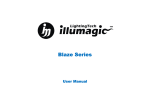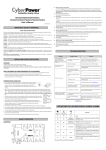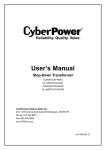Download ALC setting manual \(20110816\) [
Transcript
Automatic Light Controller (ALC) User Manual Table of Contents Control Panel………………………………………………1 Default settings…………...………………………………..2 Quick Setup..........................................................................3 Setting Current Time……...………………………………4 Setting Sunrise Time………...………………………….....5 Setting Daylight Period……...…………………………….6 Setting Daily Mode…………..…………………………….7 Setting Weekly Mode……..……………………………….9 Manual Setting Day/Moonlight……….…...……………11 Setting Light Cycle………………...……………………..16 Setting Moonlight……………..………………………….17 Rapid Display……………….……………………………18 Trick………………………………………………………19 Power Outages………………………………….………20 Control Panel Enter button (enter, save) Mode button (menu switch) Return button (go back) LCD screen 1 Direction buttons (go to, select) Default settings Option Default setting Setting Current Time Sunday 6:00 Setting Sunrise Time 8:00 Setting Daylight Period 10 Hours Setting Daily Mode Mode (S1) Page 4 Page 5 Page 6 Page 8 Sunday: Mode (S1) Monday: Mode (S1) Tuesday: Mode (S1) Setting Weekly Mode Wednesday: Mode (S1) Page 10 Thursday: Mode (S1) Friday: Mode (S1) Saturday: Mode (S1) Setting Light Cycle Daily Mode Setting Moonlight On 2 Page 16 Page 17 4 Quick Setup To quickly start the light on your tank, please follow the setting guide on page 4~6. STEP 1: Setting Current Time (p.4) STEP 2: Setting Sunrise Time (p.5) STEP 3: Setting Daylight Period (p.6) For advanced settings of programmable lighting modes, please refer to the setting guide on page 7~17. 3 Setting Current Time Under Main menu (1) Press button to go to (2) Press button to enter into (3) Press button to go to and press or to select hour. (4) Press button to go to and press or to select minute. (5) Press button to save the settings. (6) Press and press button to go back to Main menu. 4 or to select day. Setting Sunrise Time Under Main menu (1) Press button twice to go to (2) Press button to enter into (3) Press button to go to (4) Press button to save the settings. (5) Press and press and press button to go back to Main menu. 5 or or to select hour. to select minute. Setting Daylight Period Under Main menu (1) Press (2) Press button three times to go to button to enter into and press period of daylight. (3) Press (4) Press button to save the settings. button to go back to Main menu. 6 or to select Setting Daily Mode (1/2) What is Daily Mode? “Daily Mode” can be selected in the “Setting Light Cycle” option (see p.16). When executing “Daily Mode”, the light will run under certain mode with daily circulation. Users can select the lighting mode for “Daily Mode” in the option of “Setting Daily Mode” (see p.8). 7 Setting Daily Mode (2/2) Under Main menu (1) Press (2) Press button four times to go to button to enter into and press or to select mode. Mode options: Fixed Table, Mode (P1), Mode (P2), Mode (P2+lightning), Mode (S1), Mode (S2), Mode (S3) (see p.11~14 for setting guide) (3) Press (4) Press button to save the settings. button to go back to Main menu. 8 Setting Weekly Mode (1/2) What is Weekly Mode? “Weekly Mode” can be selected in the “Setting Light Cycle” option (see p.16). When executing “Weekly Mode”, the light can run under different modes in different days. Users can establish their own weekly lighting program by selecting modes for individual days in the option of “Setting Weekly Mode” (see p.10) 9 Setting Weekly Mode (2/2) Under Main menu (1) Press button five times to go to (2) Press button to enter into (3) Press or and press or to select mode. to select day: Day options: Sunday, Monday, Tuesday, Wednesday, Thursday, Friday, Saturday (4) Press or to select mode: Mode options: Fixed Table, Mode (P1), Mode (P2), Mode (P2+lightning), Mode (S1), Mode (S2), Mode (S3) (see p.11~14 for setting guide) (5) Press (6) Press button to save the settings. button to go back to Main menu. 10 Manual Setting Day/Moonlight (1/5) Under Main menu (1) Press (2) Press button six times to go to button to enter into and press or to select mode. Mode options: Mode (P1), Mode (P2), Mode (S1), Mode (S2), Mode (S3), Mode (M) 11 Manual Setting Day/Moonlight (2/5) Programmable modes (P1 and P2) Modes which allow users to program their own lighting modes for their aquariums. When using these two modes, the daylight period can be divided into 20 segments of variable settings. By adjusting the three channels (W, B, and UV) and the total intensity (DIM) of all segments, an unique lighting mode can be then established. Static modes (S1, S2, S3): Modes which allow users to adjust the color temperature (W, B, and UV) and light intensity (DIM) for their aquariums. When using these three modes, the light fixture runs with the setting during the daylight period. The light turns on and ends up with the same setting without dynamic changes. 12 Manual Setting Day/Moonlight (3/5) Programmable Modes Under these two menus (1) Press button to go to and press or to select segment. (2) Press button to go to and press or to adjust White intensity. (3) Press button to go to and press or to adjust Blue intensity. (4) Press button to go to and press or to adjust UV intensity. (5) Press button to go to and press or to adjust Total intensity. (6) Press button to go back to (7) Press button to save all the settings. (8) Press to repeat Step 1~5 for setting other segments. button to go back to Main menu. 13 Manual Setting Day/Moonlight (4/5) Static Modes Under these three menus (1) Press button to go to and press or to adjust White intensity. (2) Press button to go to and press or to adjust Blue intensity. (3) Press button to go to and press or to adjust UV intensity. (4) Press button to go to and press or to adjust Total intensity. (5) Press button to save the settings. (6) Press button to go back to Main menu. 14 Manual Setting Day/Moonlight (5/5) Moonlight Under this menu (1) Press button to go to and press or to adjust White intensity. (2) Press button to go to and press or to adjust Blue intensity. (3) Press button to go to and press or to adjust UV intensity. (4) Press button to go to and press or to adjust Total intensity. (5) Press button to save the settings. (6) Press button to go back to Main menu. 15 Setting Light Cycle Under Main menu (1) Press (2) Press button seven times to go to button to enter into and press Mode options: Daily mode, Weekly mode (3) Press (4) Press button to save the settings. button to go back to Main menu. 16 or to select mode. Setting Moonlight Under Main menu (1) Press (2) Press button eight times to go to button to enter into and press or Mode options: On, Off (see p.15 for moonlight setting) (3) Press (4) Press button to execute the demonstration of the selected mode. button to go back to Main menu. 17 to select mode. Rapid Display Under Main menu (1) Press (2) Press button nine times to go to button to enter into and press or to select mode. Mode options: Fixed Table, Mode (P1), Mode (P2), Mode (P2+lightning), All (3) Press (4) Press button to save the settings. button to go back to Main menu. 18 Trick – Make Moonlight Programmable! By dividing the 20 segments within P1 or P2 mode into two parts, users can program one part for real daylight settings and program the other part for moonlight settings to make both daylight and moonlight programmable. 19 Power Outages This controller has no built-in power source. The clock setting will be lost during the loss of power. When power is restored, users have to reset the clock. However, all the other settings and options are stored in permanent memory and will never be erased, no matter how long the controller is without power. 20 E-mail: [email protected] http://www.illumagic.com.tw