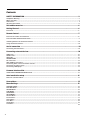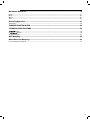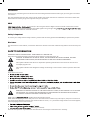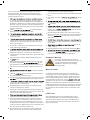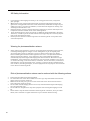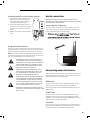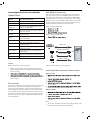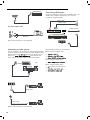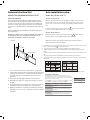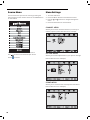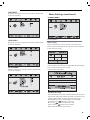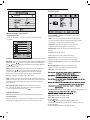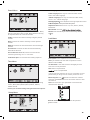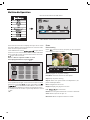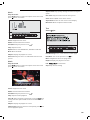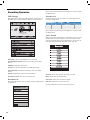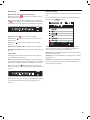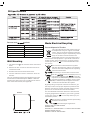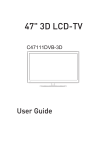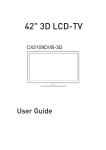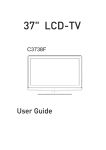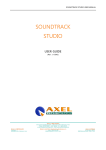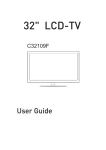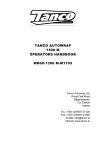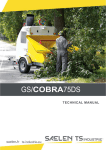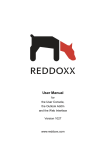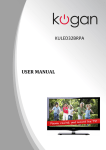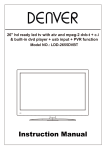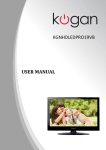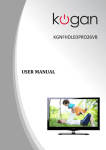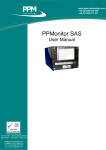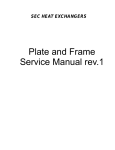Download 32" 3D LCD-TV
Transcript
32" 3D LCD-TV C32109DVB-3D User Guide Contents SAFETY INFORMATION .............................................................................................................3 Headphone Warning ....................................................................................................................................................... 4 Where to install .............................................................................................................................................................. 4 LCD Screen..................................................................................................................................................................... 4 3D safety information .....................................................................................................................................................5 Unit and Accessories ................................................................................................................6 Getting Started.........................................................................................................................6 Front view.......................................................................................................................................................................6 Remote Control ........................................................................................................................7 Functions of remote control buttons..............................................................................................................................8 To Set the Multi-Satellite Mode button...........................................................................................................................9 . Installing Batteries in the Remote Control ....................................................................................................................10 Using the Remote Control ..............................................................................................................................................10 Aerial connection .....................................................................................................................10 Connecting the TV Antenna ............................................................................................................................................10 Connecting external devices ....................................................................................................10 HDMI Lead ...................................................................................................................................................................... 10 SCART Lead.................................................................................................................................................................... 10 VGA Cable ....................................................................................................................................................................... 10 CONNECTIONS ............................................................................................................................................................. 11 PC connection............................................................................................................................................................... 12 VGA, HDMI PC Connection ............................................................................................................................................ 12 Connecting Video camera and Video recorder ............................................................................................................. 12 Connecting an audio system ........................................................................................................................................ 13 Connecting a DVD player .............................................................................................................................................. 13 Common Interface Slot...........................................................................................................14 USING YOUR COMMON INTERFACE SLOT .................................................................................................................... 14 Auto installation setup ...........................................................................................................14 Power On / Off the LCD TV............................................................................................................................................ 14 Source Menu ..........................................................................................................................15 Menu Settings ........................................................................................................................15 CHANNEL MENU ..................................................................................................................................................... 15 PICTURE MENU ............................................................................................................................................................ 15 SOUND MENU............................................................................................................................................................... 15 TIME MENU ............................................................................................................................................................. 16 LOCK MENU.................................................................................................................................................................. 16 SETUP MENU ............................................................................................................................................................ 16 Channel Menu ..................................................................................................................................................... 16 Picture Menu ................................................................................................................................................................ 17 Sound Menu ................................................................................................................................................................. 18 Time Menu .................................................................................................................................................................. 18 Setup Menu ................................................................................................................................................................. 18 Lock Menu .................................................................................................................................................................... 18 1 Multimedia Operation.............................................................................................................19 Photo ............................................................................................................................................................................19 Music ............................................................................................................................................................................20 Movie ............................................................................................................................................................................20 Text...............................................................................................................................................................................20 Recording Operation...............................................................................................................21 Recording.....................................................................................................................................................................22 TROUBLE SHOOTING GUIDE ....................................................................................................23 TECHNICAL SPECIFICATIONS .................................................................................................23 cations .......................................................................................................................................................... 23 cations ..................................................................................................................................................... 23 D 3D Specifications.......................................................................................................................................................... 24 Wall Mounting ........................................................................................................................24 Waste Electrical Recycling .....................................................................................................24 Correct disposal of Product.......................................................................................................................................... 24 2 Introduction Thank you for purchasing this LCD TV which has been designed and manufactured to give you many years of trouble free service. You may already be familiar with using a similar product but please take time to read these instructions which have been written to ensure you get the very best from your purchase. HDMI Safety is important To ensure your safety and the safety of others, please read the safety precautions BEFORE you operate this product. Disclaimer The illustrations of the LCD-TV, accessories and menus shown in this User’s Manual may differ from the actual product. SAFETY INFORMATION IMPORTANT SAFETY INSTRUCTIONS - READ CAREFULLY BEFORE USE. Take note of the following safety information which appears on the back of the TV. CAUTION: TO PREVENT ELECTRICAL SHOCK, DO NOT REMOVE ANY COVER SCREWS, NO USER SERVICEABLE PARTS INSIDE, REFER SERVICING TO QUALIFIED SERVICE PERSONNEL. This symbol indicates that there are important operating maintenance instructions in the literature accompanying this unit. This symbol indicates that dangerous voltage constituting a risk of electric shock is present within this unit. Keep these instructions the TV. WARNING! TO REDUCE THE RISK OF FIRE OR ELECTRICAL SHOCK, DO NOT EXPOSE THIS TV TO RAIN OR MOISTURE. THE TV MUST NOT BE EXPOSED TO DRIPPING AND SPLASHING AND NO OBJECTS FILLED WITH LIQUIDS SHOULD BE PLACED ON THE TV. candles should be placed on the TV. NOTE: No nak NOTE: When displaying the same still picture for more than 2 hours without any interruption, the picture contours of the continuously displayed contents may remain visible on screen, i.e. a persistant image remains. The same applies, when displaying for more than 2 hours: ratio (e.g. 4:3 format) These do not represent any malfunction and will not be covered by the manufacturer’s warranty 3 EN terface) is the next generation of digital interface. Unlike conventional connections, it transmits uncompressed digital and audio signals using a single cabl input via the HDMI socket on the back of the TV. This unit has been produced according to all current safety regulations. The following safety tips should safeguard users against careless use and the dangers connected with such use. tured and rigorously checked prior leaving the factory, as with all electrical appliances it is possible for problems to develop. If you notice smoke, an excessive build up of heat or any other unexpected phenomena, you should disconnect the plug from the mains power socket immediately. ly ventilated! Never Ensur place next to or underneath curtains! disconnect device, the disconnect device shall remain readily operable. supply which matches that stated on the label on the rear of the TV - do not attempt to connect it to any other type of supply. The socket - outlet must be installed near the equipment and easily accessible. ply socket with too many other items of equipment. Apparatus with Class 1 construction shall be connected to a mains socket outlet with a protective earth connection. Keep away from rodents. Rodents enjoy biting into exes. el Always hold the plug when pulling out the plug from ex, the the mains supply sock ex can become overloaded and cause a short circuit. Set up the unit so that no one is able to trip over the ex. ex, which may damage it. Take not ex cannot be reached and pulled by young children, avoiding injury. Do not set up the unit near to heat sources. The casing ex could be damaged by the impact of heat. is done to it. Be careful when collecting sharp edged plastic splinters to avoid injury. Avoid placing the unit on any surfaces that may be subject to vibrations or shocks. To protect the unit during a thunderstorm unplug the AC power cable and disconnect the aerial. Caution: Do not touch the aerial (RF) connector. unplug the AC power cable for safety reasons. The unit becomes warm when in operation. Do not place any covers or blankets on the unit in order to prevent overheating. The ventilation holes are not to be blocked. Do not set up near radiators. Do not place in direct sunshine. When placing on a shelf leave 5 cm (2”) free space around the whole unit. Do not allow water or moisture to enter the TV. Do NOT use in wet or moist areas such as Bathrooms, steamy kitchens or near swimming pools. Do not use this unit when moisture condensation may occur rsonnel Any repairs must be c only. pair the unit could be dangerous and potentially cause re hazard. Switch the set OFF and disconnect the mains power supply, then c ce person before attempting to use the unit again. Do NOT remove the safety covers. There are no useable or serviceable parts inside. You may invalidate the warranty rsonnel must only service this apparatus. internal circuits. Take good care of the remote control, do not drop. rces on or close to the TV. High temperatures can melt plastic and lead t res. For stubborn stains, you vents or petr may use a damp cloth with dilute detergent. Headphone Warning Loud music can damage your hearing irreversibly, therefore do not set the volume to a high level when listening through headphones, particularly for lengthy listening periods. Where to install Locate the television away from direct sunlight and strong lights, soft indirect lighting is recommended for comfortable viewing. Use curtains or blinds to prevent direct sunlight falling on the screen. Place the TV on a sturdy platform of which the surfac steady. This will prevent it from falling over. Make sure the television is located in a position where it cannot be pushed or hit by objects, as pressure will break or damage the screen, and so that small objects cannot be inserted into the ventilation slots or openings in the cabinet. LCD Screen The LCD display panels are manufactured using an extremely high level of precision technology, however sometimes some parts of the screen may be missing picture elements or have luminous spots. This is not a sign of malfunction. 4 3D Safety Information • • • • • If you watch the 3D imaging too closely or for a long period of time, it may harm your eyesight. Watching the TV or playing video games that incorporate 3D imaging with the 3D glasses for a long period of time can cause drowsiness, headaches or fatigue to you and/or your eyes. If you have a headache, or otherwise feel fatigued or drowsy, stop watching the TV and take a rest. Pregnant woman, seniors, persons with heart problems or persons who experience frequent drowsiness should refrain from watching 3D TV. Some 3D imaging may cause you to duck or dodge the image displayed in the video. Therefore, it is best if you do not watch 3D TV near fragile objects or near any objects that can be knocked over easily. Please prevent children under the age of 5 from watching 3D TV. It may affect their vision development. Warning for photosensitization seizure: • Some viewers may experience a seizure or epilepsy when exposed to certain factors, including flashing lights or images in TV or video games. If you or anybody from your family has a history of epilepsy or seizure, please consult with your doctor before watching 3D TV. Also certain symptoms can occur in unspecified conditions without any previous history. If you experience any of the following symptoms, immediately stop watching the 3D imaging and consult a doctor: dizziness or light headedness, visual transition or altered vision, visual or facial instability, such as eye or muscle twitching, unconscious action, convulsion, loss of conscience, confusion or disorientation, loss of directional sense, cramps, or nausea. Parents should monitor their children, including teenagers, for these symptoms as they may be more sensitive to the effects of watching 3D TV. Risk of photosensitization seizure can be reduced with the following actions. • • • • • • 5 Take frequent breaks from watching 3D TV. For those who have vision that is different in each eye, they should watch the TV after taking vision correction measures. Watch the TV so that your eyes are on the same level as the 3D screen and refrain from sitting too closely to the TV. Do not watch the 3D imaging when tired or sick, and avoid watching the 3D imaging for a long period of time. Do not wear the 3D glasses for any other purpose than viewing 3D imaging on a 3D TV. Some viewers may feel disoriented after watching 3D TV. Therefore, after you watch 3D TV, take a moment to regain awareness of your situation before moving. Unit and Accessories Getting Started Front view TV set Remote Control LCD Indicator Remote Control Window Keep clear Batteries for Remote Control Quick Start Guide Quick Start Guide 4 x polarized glasses Warranty Card User Guide Warranty Card User Guide Quick Start Guide Input Quick Start Guide Standby Packaging materials are not toys. Please keep away from children. Plastic bags can cause suffocation when pulled over the head. 6 6 CHANNEL 7 ATV DTV Media AV PC Component SCART HDMI1 HDMI2 HDMI3 Power switch Turn on or standby. 7 s * TV * * 8 8 9 9 1. Remove the battery compartment cover at the rear of the remote control by pushing the retaining clip forward and pulling up. 2. Install the supplied batteries, ensuring the polarity matches what is shown in the battery compartment. 3. Replace the battery compartment cover. Aerial connection WARNING! ENSURE THE TV AND ALL ANCILLARY EQUIPMENT IS UNPLUGGED FROM THE MAINS BEFORE MAKING ANY CONNECTIONS! Connecting the TV Antenna Connect the TV antenna to the aerial socket with a 75 ohm co-axial plug. For best results use a high gain TV aerial, preferably roof or loft mounted. chase and inst r. Way Signal Splitter (not supplied). EN Installing Batteries in the Remote Control Using the Remote Control To use the remote control point it at the TV and press the required buttons. You must be within 6 meters and at an angle of less than 30 degrees from the center of the TV. NOTE: Sunshine or other strong light sources may interfere with the signal from the remote control. In this situation turn the TV away from the light source. TV Aerial WARNING! DO NOT LEAVE BATTERIES IN THE REMOTE CONTROL FOR EXTENDED PERIODS AS THEY CAN LEAK OR CORRODE CAUSING DAMAGE TO THE REMOTE CONTROL. CHECK THEM PERIODICALLY AND REPLACE THEM AS REQUIRED. WARNING! DO NOT MIX BATTERY TYPES. WHEN INSERTING BATTERIES, REPLACE ALL BATTERIES AT THE SAME TIME. DO NOT MIX OLD AND NEW BATTERIES. WARNING! EXHAUSTED BATTERIES MUST BE TREATED WITH CARE AND DISPOSED OF ACCORDING TO ANY SAFETY OR RECYCLING REGULATIONS IN FORCE IN YOUR LOCAL AREA, NEVER DISPOSE OF BATTERIES INTO GENERAL WASTE, OR FIRE. WARNING! NEVER EXPOSE BATTERIES TO EXCESSIVE HEAT SUCH AS SUNSHINE, FIRE OR THE LIKE. Connecting external devices This instruction manual shows the simplest and most effective way of connecting your TV to ancillary equipment. Alternate methods are listed below. HDMI Lead You can connect this TV to a compatible device using a HDMI lead. This method will give the best picture. Connect the cable from the HDMI equipment to the TV HDMI socket. SCART Lead You can connect this TV to a compatible device using a SCART lead. The connection uses component video signals, i.e. the red, green and blue (RGB) content of the video are sent on separate signals. VGA Cable You can use your TV as a monitor for your personal computer by using a VGA cable. Sound from your personal computer may also be played through the TV. 10 3 11 CONNECTIONS Name Function Description POWER Connect to power supply USB Connect to USB device for multimedia HDMI 1, 2, 3 Connect to the HDMI socket of your DVD or Satellite Box SCART Connect to the Scart input / output of external devices PC-IN PC audio input VGA Connect to the PC VGA output to display PC graphics Headphone Connect Headphone YPbPr Connect to the YPbPr output on external devices Video Connect to the video output of external devices L/R audio in Audio signal input for AV (Shared with YPbPr) RF Connect to antenna or cable source CI CI slot (pay as you view card slot) Caution: Before connecting external devices: Makes sure to disconnect the appliances from the power supply in order to avoid any potential damage from occurring. rectly attached before connecting the appliances to the power supply. PC connection As PCs are sometimes still supplied with a ‘conventional’ CRT monitor, you may need to adjust the display settings of your PCs graphics card, otherwise the pictures may not appear correctly. Switch on your PC (still with your original monitor connected) now select the screen resolution, and select 60Hz refresh rate. Switch off your PC, then connect it to your TV while both appliances are still switched off. VGA, HDMI PC Connection Use a PC-VGA cable (not supplied) to connect the TV to your PC. You can also use an HDMI cable to connect to your PC (if your PC Graphic card supports HDMI). When the HDMI cable is used, the PC audio cable is no longer required. If you use the HDMI to DVI cable, you will need to use the PC audio cable. Connect all cables carefully and do not bend or break the connector pins. When using the VGA cable When using the HDMI cable EN Connecting external devices (continued) VGA cable HDMI to DVI cable Audio cable HDMI to HDMI (All illustrated cables are not supplied) Connecting Video camera and Video recorder Video camera era. camera. Note: to the video camera instruction manual. Video recorder recorder. Note: To connect the video recorder using other cables, refer to the video recorder instruction manual. 12 Connecting a DVD player Video recorder Connect a DVD player using either a SCART cable , the HDMI cable or YPbPr cable (only if your external equipment supports HDMI). Audio cable YPbPr cable Scart cable Use Scart adapter cable HDMI to HDMI AV cable Video camera (All illustrated cables are not supplied) SCART Connecting an audio system (All illustrated cables are not supplied) You can supply the TV sound to the stereo system (A) with the Scart socket. Use a special Scart cable SCART to RCA. structions for details). If you (Please consult y have a surr coder (B) Use the Scart cable or the special Scart cable Scart to RCA. When using the SCART cable When using the HDMI cable (A) When using the YPbPr cable lect YPbPr as input source Scart to RCA cable Scart cable Coax cable (All illustrated cables are not supplied) 13 Common Interface Slot Auto installation setup USING YOUR COMMON INTERFACE SLOT Power On / Off the LCD TV The Common Interface (CI) slot is designed to accept the Conditional Access Module (CAM) and Smart Card in order to view the pay TV programmes and additional services. Contact your Pay Per View TV service provider to get more information about the modules and subscriptions. NOTE: Conditional Access Module and Smart Cards are sold separately. WARNING! SWITCH OFF YOUR TV BEFORE ANY MODULE IS INSERTED INTO THE COMMON INTERFACE SLOT, THEN ADD THE SMART CARD TO THE CAM. To turn on the LCD TV Connect the mains lead to the AC power supply and connect the aerial cable to the TV input socket. Make sure the power switch on the rear of the TV is set to ON. The standby indicator will be red. Press the power button on the TV or the button on the remote control, the standby indicator will turn green. To turn off the LCD TV Press the power button on the LCD TV or the button on the remote control, the standby indicator will light red. When you initially turn on the LCD TV you will see the first time installation menu as below: CI Slot 1. 2. 3. 4. CAM Smart Card EN Common Interface Connect the mains lead to the AC power supply and connect the aerial cable to the TV input. Turn on the TV by pressing on the remote control. The first time you turn the TV on, it will go straight into the Quick Start menu. 1st Menu using the remote control arrow buttons select your Menu language. Press OK button. 5. 2nd Menu using the remote control arrow buttons select your country, UK is selected. Press OK. 6. The tuning process will find all available ATV and DTV channels and store them. 7. By pressing the Quick Start button on the Remote control the Tuning menu can be recalled at any time. Deutsch Menu 1. Turn on the TV and ensure ‘DTV’ Source is selected. 2. If the CAM is detected the TV will display the following After tuning the Target Region Descriptor will be displayed on the screen. details). message on the screen. “Common Interface Module Target Region Descriptor inserted” wait for a few moments until the card is During tuning your TV may have received signals from more than one transmitter. If this has occurred the Target Region Descriptor screen will be activated. displayed. This will enable you to select the correct regional transmission for Target Region Setting the local news service that you require. 3. Select the relevant digital Pay Per View channel. Country Code GBR Primary Region England Press the buttons to select the options. Press the buttons to adjust 4. Detailed information on the Smart Card in use is diseach option's setting and then press the OK button to confirm. Secondary Region London played Tertiary Region Country Code This will be shown as GBR for the UK. 5. Press the Ok button to access the card menu. Refer to This will show the regional country (England, Wales, Primary Region the Module Instruction Manual for setting details. Scotland, NI). This will allow you to set the region for your local 6. When the module is removed, the following message Secondary Region news service on BBC and ITV (London, Beds and will appear on the screen. “Common Interface module Cambs etc). removed”. You may receive signals from more than one Tertiary Region transmitter within the Secondary Region, (e.g Beds and Cambs may have Luton or Sandy Heath). 14 Source Menu Menu Settings You can select the input source menu by pressing the Source button on the remote control or the INPUT button on the LCD TV. 1. Turn the LCD TV on. 2. Press the Menu button on the Remote Control. 3. Use the and buttons to navigate through the menu. 4. Press the Exit button to exit the Menu. CHANNEL MENU Allows you to search channels and set up a variety of channel options. (Select DTV source for example) Press Source button on the remote control. Use to move to the desired input source Press to select. PICTURE MENU Allows you to make adjustments to your picture settings. (Select DTV source for example) SOUND MENU Allows you to customize the sound options and effects. (Select DTV source for example) 15 TIME MENU Allows you to setup a variety of time options. (Select DTV source for example) Menu Settings (continued) EN 1 ,EE>DEh LOCK MENU Description Allows you to set up a variety of lock options. (Select DTV source for example) Auto Tuning Press the OK button to enter the menu, and select the Country and Tuning mode for the TV, then Press OK button to start the auto tuning. DTV Manual Tuning Press the OK button to enter the DTV Manual Tuning menu, SETUP MENU Allows you to set up a variety of options. (Select DTV source for example) select a DTV channel, press the OK button to start searching. 16:9 ATV Manual Tuning Press the OK button to enter the ATV Manual Tuning menu. Current CH: Select the channel you want to manual tuning. Colour System: Select a colour system for searching. Sound System: Select a sound system for searching. Fine Tune: Press button to fine-tune. AFC: Press button to select On or Off. Search: Press button to start search. Note: Press Exit button to exit menu. 16 PICTURE menu Colour System Menu Settings (continue d ) Programme Edit Press the OK button to enter the Programme Edit menu as below. Picture Mode: Choose from Standard, Dynamic, Personal and Mild. Note: Contrast, Brightness, Colour and sharpness are only available and can be adjusted in the Personal mode option in the Picture Mode Settings. Contrast: Controls the difference between the brightest and darkest regions of the picture. Brightness: Controls the overall brightness of the picture. Colour:Control the colour. Tint: Controls the tint ( NTSC mode only). Delete: Select a channel and press the RED button to delete it. Rename: Select an ATV channel, and press the GREEN button, then you use buttons to move the cursor position, use button to select the character, press OK button to exit and saved. Move: Select an ATV channel, and press the YELLOW button, then you use buttons to change the position of the programme, press YELLOW again to confirm the change. Press menu to exit and your new changes will be saved. Sharpness: Increase this setting to see crisp edges in the picture; decrease it for soft edges. Colour Temperature: Choose from Cold, Normal, Warm. Noise Reduction: Choose interference noise modes from Off, Low, Middle, High and Default. 3D Type: Select 3D format. Rename and Move function only in ATV mode. Skip: Select a channel and press the BLUE button, this will label the channel. As long as the channel has a skip label it will be skipped when searching through the channels using the CH+/- buttons. PC Setup (PC mode only): Press the OK button to enter the submenu to adjust the Horizontal / Vertical position or size and phase of the picture by Exchange 3D L/R: Arrange images for left and right eyes. Signal Information Displays the digital TV-signal information (DTV mode only). CI Information Please contact your “pay perview” provider who can supply a viewing card and cam unit with instructions for their use. 17 2D to 3D: Switch form 2D to 3D. 3D to 2D: Switch form 3D to 2D. Special n on 1. This fun on works only in USB and HDMI mode 2. Only when the appropriate 3D mode is selected can you see the 3D effect. 3. Wear 3D glasses before watching 3D videos. Sound Menu OSD Language: choose the menu language Audio Languages (can only be selected in DTV mode): Select the audio language. Subtitle Language (can only be selected in DTV mode) Select the subtitle language. Hearing Impaired Turn On/Off the hearing Impaired function. PVR File System: Setup the PVR file System Aspect Screen: Choose from 4:3, 16:9, Zoom1, Zoom2, Panorama. Sound Mode: Allows you to select Standard, Music, Movie, Sports or Personal. Note: Treble, Bass, Balance can only be adjusted when set in Personal mode. Treble: Controls the relative intensity of higher pitched sounds. Blue Screen: Turn On Resete : Press the OK key to restore the factory default se ngs. Lock Menu Bass: Controls the relative intensity of lower pitched sounds. Balance: Controls the volume between the left and right speaker. Auto Volume: Controls the TVs volume automatically when ON is selected Audio Descriptor: For the blind and visually impaired Lock System: Turn On/Off the lock system function Time Menu Note: you should enter the code to operate the menu (Default code is 0000) Set Password: If the code has been changed you must enter the current password. EN Surround Sound: Turn on / off the surround sound function by selecting “off” or “surround”. New: Enter new password Enter new password If you change the password, be sure to remember the new password! If you forget use the master password "4711". Sleep Timer: Allows you to setup the sleep timer among 10min, 20min,30min,60min,90min,120min, 180min, 240min and off buttons to select the channel Block Program: Use and press the GREEN button on the remote control to lock the channel. Note: You must enter your password to view channels that have been blocked. Choose your TV clock settings using the time menu options. Setup Menu 16:9 Parental Guidance: Allows you to select the parental guidance mode. 18 Multimedia Operation Hints and informations of USB device MAIN MENU: PHOTO MUSIC MOVIE TEXT Press the source button to display the Input source menu and select Media, press the OK button to enter the USB menu as seen in picture above. les you want to Insert USB device and sel listen too or view from PHOTO, MUSIC, MOVIE and TEXT. Then Press OK to enter the menu and choose the folder le you wish to activate. Return - Return to previous folder or menu Press play/pause button to previe les Photo Photo viewing Press buttons to select the option on the navigation menu and press OK to activate. Pause: play/pause the photo viewing Prev/Next: View the Previous or Next photo Stop: Stop the photo viewing Press up/down/left/right arrow buttons to select and the le or open the folder. Press OK button to activat t les in full screen mode. When in full screen mode press the OK button to show the navigation menu on the bottom of the screen or press stop button to return t les. Note: Press RED button to delet les Repeat: Select the repeat mode from Repeat ALL, Repeat 1 and Repeat None. Music: Play/Pause the music Playlist: Display the playlist on screen Info: le information Rotate: Turn the photo clockwise or counter clockwise Zoom: Zoom In/Out of the pho to. Move View: Move the photo in Zoom in mode. 19 Music Step forward: Step quickly through the movie using this option Play the music Press press buttons to select the option on the menu and button to activate. Goto Time: Play the movie from the time you set Zoom: Zoom IN/OUT of the movie screen. Aspect Ratio: Select the size of the screen display Move View: Move the photo in Zoom mode Text les EN View te Pause: Play/Pause the music FB/FF: Fast back and Fast forward Prev/Next: Play the previous or ne le Stop: Stop the music Repeat: Select from REPEAT ALL, REPEAT 1 and OFF Mute: Mute the Audio Playlist: Display the playlist on screen Prev/Next Page: Turn to the Previous or Next page Goto Time: Play the music or audio book from the time you set Prev/Next: Turn to the previous or ne Music: Play/Pause the music programme Movie Playlist: Display the playlist on screen Play the movie Info: Press press Stop: Stop the text viewing buttons to select the option on the menu and button to activate. le le information Pause: Play/Pause the movie FB/FF: Fast back and Fast forward Prev/Next: Play the previous or ne le Stop: Stop the movie playback le by Set A-B: Select and play a chosen part of the mo setting A as start point and B as end. Press OK button to cancel. Playlist: Display the playlist on screen Slow forward: Play the movies at slow speed, press normal playback speed. for 20 Recording Operation Note: Delete any scheduled recordings out of this list with the RED button. PVR Settings Schedule List PVR File System: Press the MENU button and select the OPTION menu, choose PVR File System and press OK. Press the A button on the remote control to display the recorder schedule list Note: Delete any scheduled recordings out of this list with the RED button Timer Record When selecting a programme in the EPG for Timer record the Recorder menu will appear. Press OK and the Timer will set automatically from the EPG data. If you choose to manually programme the Recorder menu you can. Select Disc: Select the USB device to record on. Check PVR File System: Check the system of the USB device USB Disc: Displays information Format: Format the USB device for PVR operating Time Shift Size: Displays the memory size of the USB device Speed: Displays the speed of the USB device Channel: Select the channel you want to record Free Record Limit: Set the record time limit Mode: Select the recording mode Recorded List Start time: Select the record time begin Press the SD1 button on the remote control to display the recorded list End time: Select the record time end 21 Press the OK button to save and exit the menu Recording EPG Recording Record and Time shift function buttons Display the programme guide by pressing the GUIDE button When you press the Rec button the navigation menu will display on screen. Note: Display and exit the navigation menu by pressing button. While you are recording you can press the the play button and watch what has already been recorded. Recording: Press Pause: Press pause live TV. Stop: Press process. Select a programme to record by navigating through the buttons. EPG with the to start instant recording to activate the time shift function and to stop the recording or the time shift Remote Control button SD1: Displays the recorded List Remote Control button A: Displays the Recording Schedule List Record: Press the RED button to display the recorder menu and set the timer record. When the programme starts it will be recorded to the USB device. Time shift Display: Press the GREEN button to display the information of the programme When you press the EXIT or Rec button the navigation menu will display on screen. Schedule: Press YELLOW button to display the recording Schedule List Note: Display and exit the navigation menu by pressing the EXIT button While you are recording you can press the play button and watch what has already been recorded. Remind: Press BLUE button to display the remind menu. Once the programme starts the TV will automatically switch to this programme. When you press the Pause/Play button the picture will be paused and the navigation menu will displayed on screen While you are doing a time shift recording you can press the play button and watch what has already been recorded 22 TV System PAL/BG/DK/ I Audio System BG/DK/I Screen size 32” (Diagonal) Resolution 1366 x 768 Aerial input 75 Ohm (unbalanced) Audio output power 2 x 8W Power requirements Power consumption 100-240V Max 82W Standby power consumption <1W 8.7Kg 23 Pixels (RGB) 50/60Hz 3D Specifications Remote contr Waste Electrical Recycling cations Type Infrared Control distance 5m Control angle 30 degrees (Horizontal) Batteries 2 x 1.5V, Size AA Dimensions 48 x 193 x 20mm Weight 120g (without batteries) Correct disposal of Product Wall Mounting 1. The stand must rst be removed. Place the TV face down. 2. Remove the four screws on the back of the TV to release the stand. 3. Remove and store the stand and screws. 4. Use four machine screws to mount the TV on the bracket. This unit is VESA-Compliant and designed to be wall mounted with a VESA-Compliant 200mm x 200 mm mounting kit. Mount this unit according to the instructions of the wall bracket (not supplied) This sign indicates that this product may not be disposed of with your regular household waste. The recycling and separate collection of such products is your responsibility. Please drop off the above mentioned waste at a designated place for recycling waste electrical and electronic equipment. If you do not know where to drop off your waste equipment for recycling, please ce or household waste colleccontact your local city tion service. The crossed out wheeled dust bin symbol indicates that batteries and /or accumulators must be collected and disposed of separately from household waste. If the battery or accumulator contains more than the values of lead (Pb), mercury in the Bat(Hg), and/or cadmium (Cd) tery Directive (2006/66/EC), then the chemicals Hg Cd Pb symbols for lead(Pb), mercury (Hg) and/or cadmium (Cd) will appear below the crossed out wheeled dust bin symbol. By participating in separate collection of batteries, you will help to assure the proper disposal of products and batteries thus help to prevent potential negative consequences for the environment and human health. For more detailed information about the collection and recycling programmes available in your country, please ce or the shop where you purcontact your local city chased this product. 200mm 200mm This appliance complies with European Safety and Electrical directives. It 6 the following EU regulations: En55013:2001+A1:2003+A2:2006 EN55020: 2007 EN61000-3-2: 2006 EN61000-3-3:1995+A1:2001+A2:2005 EN55022:2006(CLASS-A) EN55024:1998+A1:2001+A2:2003 24