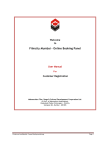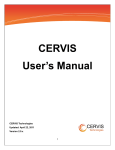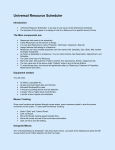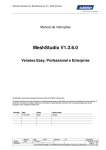Download Manual - Schlatter E-Shop
Transcript
Manual - Schlatter E-Shop Content 1 2 3 4 5 6 7 Preliminary ...........................................................................................................................3 Logon at Shatter E-Shop .....................................................................................................3 Welcome Page .....................................................................................................................4 Create New Shopping Cart ...................................................................................................5 Catalog.................................................................................................................................6 Create Orders in E-Shop ......................................................................................................9 Create Quotations in E-Shop ................................................................................................9 7.1 Order Quotations in E-Shop ............................................................................................9 8 Search For Orders And Quotations .....................................................................................10 9 Logoff / Password Change..................................................................................................11 1 Preliminary This documentation describes the basic functionalities of the Shatter E-Shop. These features are described: • Logon at Shatter E-Shop • Home page • Create a new shopping cart • Create a quotation • Create an order • Search for orders and quotations • Logoff and password change 2 Logon at Schlatter E-Shop It is required to logon to use the Shatter E-Shop. Therefore you have to select your language and enter the user id and password. Click the "Log on" button to start the Shatter E-Shop. The "Adobe SVG Viewer" is required to use the machine catalog with drawings. The plugin can be installed directly from the logon page. Contact information is also shown on the logon page. 3 Welcome Page The following information is shown on the welcome page: • A short welcome message • A link to a demo video The video describes the functionalities of the E-Shop • Confirmed quotations The currently available confirmed quotations are shown in a list. You can search for existing orders, quotations and order templates and open them on the left side of the screen. 4 Create New Shopping Cart Via the menu bar you can create a new shopping cart. Click on "New shopping cart". The shopping basket is shown in the content frame of the E-Shop: In the shopping cart you can enter the following information: • your reference number to identify the sales document • delivery address (if more than one is available for you) • delivery type • requested delivery date You can also enter material numbers directly into the shopping cart. 5 Catalog Click the link "Catalog" to open the list of available machine catalogs: The list of available catalogs is shown: You can select the language. After that the catalog is opened in a separate browser window. The language of the catalog is changeable via the links below the Shatter logo. You are able to navigate through the structure of the machine (on the left side). Therefore you have to click on the "+" icon to open the structure. A search for material numbers is also available. You can transfer items from the catalog to the shopping basket with clicking on the basket icon in the material list. Therefore you have to enter a value into the quantity field. If you close the catalog window the shopping basket is shown again. The materials you've transferred are displayed there: 6 Create Orders in E-Shop To create an order from the current shopping cart you have to select "Order" at the bottom of the screen. Afterwards prices and availabilities for the materials are shown. If the materials are not known as spare parts price and availability is not shown for these materials. Click the "Order" button to send the order to Schlatter: 7 Create Quotations in E-Shop To create a quotation from the current shopping cart you have to select "Quotation" at the bottom of the screen. Afterwards prices and availabilities for the materials are shown. If the materials are not known as spare parts price and availability is not shown for these materials. Click the save button to send the quotation to Shatter 7.1 Order Quotations in E-Shop You are able to create an order from the quotation if Shatter confirmed the quotation. Therefore you have to open the quotation and click the "Order" button: 8 Search for Orders and Quotations To open the search functionality you have to click on "My Transactions": Enter the search criteria and click "Go": The result list is shown directly below the input fields: You are able to click on the transaction number to open an order or a quotation. The details of the document are shown in the content frame. It is also possible to download the quotation or the order as a PDF file. Therefore you have to click the "Download" button. 9 Logoff / Password Change To logoff you have to click the "Log off" link in the header area (right side): At the end of your session please use the logoff button. Via the link "Change password" you are able to change you current password.