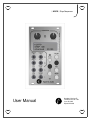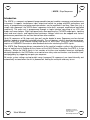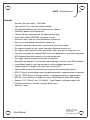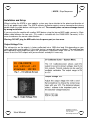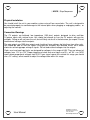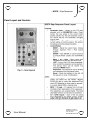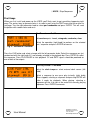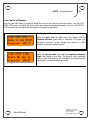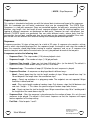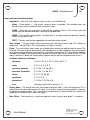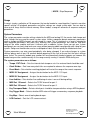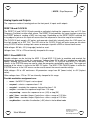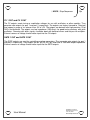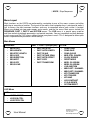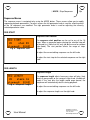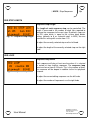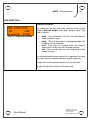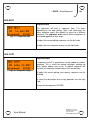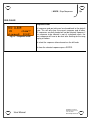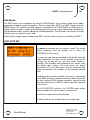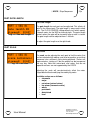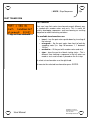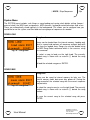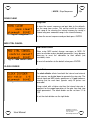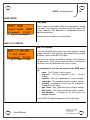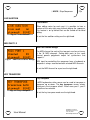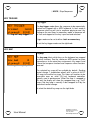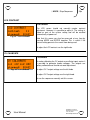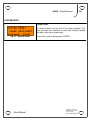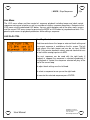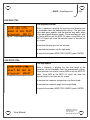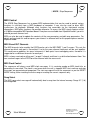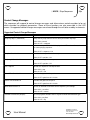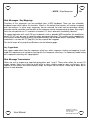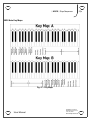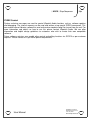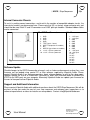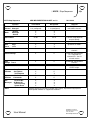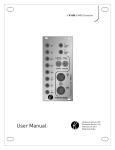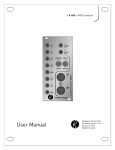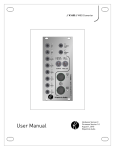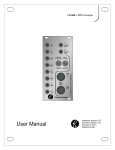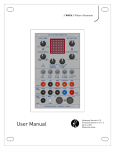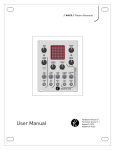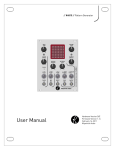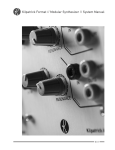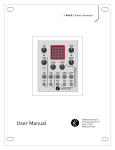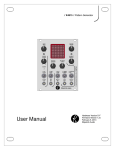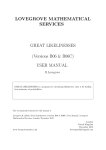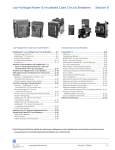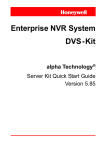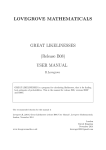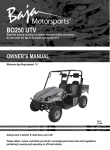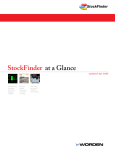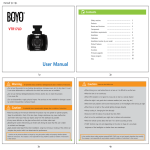Download K2579 User Manual
Transcript
// K2579 // Step Sequencer User Manual Hardware Version B Firmware Version 1.0x June 20, 2011 Kilpatrick Audio // K2579 // Step Sequencer 2p Introduction The K2579 is a compact and powerful programmable two-part modular sequencer and performance instrument. It supports simultaneous input, output and control via analog and MIDI connections and nearly all programming and performance parameters can be modified in real-time. More than just a simple step sequencer, the K2579 allows sequences to be built, arranged, modified and controlled seamlessly. The entire unit is programmed through a simple interface consisting of an LCD, two knobs and seven buttons. Eight front-panel jacks allow patching the CV/GATE output pairs, inputting clock and reset signals, and inputting two continuous voltages which can be mapped onto various performance parameters for real-time control from other modules. Up to 16 sequences of 16 steps each (per part) can be loaded at once. Sequences can be chained together, looped or completely controlled manually. The unit features a built-in clock for convenience, but can also sync to an external analog clock pulse or MIDI clock. Using the MIDI functionality requires a K1600 MIDI Converter or other breakout device for interfacing the MIDI signals. The K2579 Step Sequencer brings new potential to the world of modular synthesis by offering new ways of making music. Building on the success of the K4815 Pattern Generator, the K2579 is a step sideways. Where the K4815 excels in fast creation of rhythms and melodies based on intelligently designed ingredients, the K2579 offers user control over every note and function, and also offers twonote polyphony by supporting two parts per sequence. All master system settings and up to eight songs (a group of 16 sequences) are stored internally and automatically restored when the unit is powered on, making the unit quick and easy to use. User Manual Hardware Version B Firmware Version 1.0x June 20, 2011 © 2010 Kilpatrick Audio // K2579 // Step Sequencer 3p Features • • • • • • • • • • • • • • • • • • • • • • • • Eurorack (3U) form factor – 14HP width High contrast LCD screen with amber backlight. Fully-programmable unit with two knobs and seven buttons. Driven by a powerful 32-bit processor. Two-part 16 step sequencer with 16 sequences per song. Internal non-volatile (EEPROM) storage for 8 songs. Automatic store / recall of system parameters at power up. Most recent song loaded automatically at power up. Individual step length control allows any kind of rhythm to be created. Per-sequence control of start, length, loop count, playback direction, etc. Per-sequence part control of notes, gate length, scale, note span, transposition, etc. Each part assignable to a separate MIDI channel for polyphonic or multi-timbral playback. MIDI keyboard-controlled sequence start and transposition. Key trigger mode for momentary playback of sequences. Selectable key map with CC-controlled map swapping for use with small MIDI controllers. Live playback mode for real-time overrides of various playback parameters. Factory-trimmed CV outputs with super high-accuracy DAC. Clock and Reset inputs for controlling the sequencer from analog clock source. MOD CV inputs for controlling various playback parameters. (programmable assignment) Dual CV / GATE output for driving oscillators / envelope generators or other modules. MIDI I/O of most functions available via internal 10 pin Kilpatrick Audio MIDI header. Requires +12V (110mA) and -12V (50mA) - 16 pin Doepfer-style power cable used Designed and made in Canada using high quality parts. Warranty: 1 year User Manual Hardware Version B Firmware Version 1.0x June 20, 2011 © 2010 Kilpatrick Audio // K2579 // Step Sequencer 4p Installation and Setup When installing the K2579 in your modular system, pay close attention to the pinout and direction of the 16-pin power input cable. The K2579 contains protection against reverse connection but please double-check the cable before switching on the unit. The warranty does not cover damage caused by wrong installation. If you are using the module with another MIDI device using the internal MIDI cable, connect a 10 pin ribbon cable between the two units. (This cable is included with the K1600 MIDI Converter) In this case also observe the correct cable direction. Warning: DO NOT plug the MIDI cable into the power port, or vice versa. Output Voltage Trim The voltage trim on the outputs is factory calibrated into a 100K ohm load. But depending on your setup you might need to adjust it if the scale tuning is wrong with your oscillators. The multi-turn trim pot supplied on each output can adjust the tuning over a significant range. Use the CV CALIBRATE screen to test the DAC outputs with your oscillators and adjust if necessary. User Manual Hardware Version B Firmware Version 1.0x June 20, 2011 © 2010 Kilpatrick Audio // K2579 // Step Sequencer 5p Physical Installation You should install the unit in your modular system using all four screw holes. The unit is designed to be mounted properly to avoid damage to the internal parts when plugging or unplugging cables, or adjusting the controls. Connection Warnings The CV outputs are buffered, low impedance (100 ohm) outputs designed to drive oscillator 1V/octave inputs with minimal error. You should not attempt to sum the CV outputs with passive multiples. Doing so will not harm the unit, but will likely not result in the behaviour you expect. Do not feed external voltages into the outputs. The gate outputs are 1000 ohm outputs and should not have voltages fed into them from other units. You should be able to sum the signals using passive multiples, but buffered mixers are a better choice for achieving proper mixing of signals. Do not feed external voltages into the outputs. Clock, reset and mod input jacks are designed for voltages in the range of 0-5V. They are tolerant of voltages from -12V to +12V. Proper triggering of clock and reset inputs are 0V = off, 5V = on. MOD inputs detect proportional voltages from 0-5V. If your signal source falls outside this range you should use a CV scaling / offset module to adjust the voltage to be within this range. User Manual Hardware Version B Firmware Version 1.0x June 20, 2011 © 2010 Kilpatrick Audio // K2579 // Step Sequencer Panel Layout and Controls User Manual Hardware Version B Firmware Version 1.0x June 20, 2011 © 2010 Kilpatrick Audio 6p // K2579 // Step Sequencer 7p First Usage When you first install and power up the K2579 you'll likely want to get something happening right away. The easiest way to generate notes is to select a part using the PART menu and cursor over to last page. Turn the right parameter knob to select part randomize and press ENTER. This will seed the pattern with random notes and rests. Part Transform – Part Menu To transform parts: invert, retrograde, randomize, clear Fig. 4 – Randomize Transform Select the operation (right knob) to perform on the selected part / sequence and press ENTER to execute. Press the LIVE button and select a tempo with the left parameter knob. Select the sequence you just randomized with the right knob if it's not already selected in the playback bar. Press ENTER to select the sequence. Press PLAY/PAUSE to start playback. CV and GATE signals should be produced on one or both of the outputs. Live Play Control – Live Menu Adjust the clock tempo or select external clock source. (left knob) Fig. 5 – Live Play Control User Manual Select a sequence to cue up or play instantly. (right knob) When stopped, selecting a sequence and pressing ENTER will make it ready for playback. When playing, selecting a sequence will cue it to start at the end of the currently playing sequence. Press ENTER to execute. Hardware Version B Firmware Version 1.0x June 20, 2011 © 2010 Kilpatrick Audio // K2579 // Step Sequencer 8p Live Control of Playback You can jam right away by using the arrow keys to use the other live control screens. Use the LIVE SEQ CTRL menu to adjust the gate length and sequence playback direction. Use the LIVE STEP CTRL to affect the start position and length of the playing sequences. Live Sequence Control Fig. 6 – Live Sequence Control Adjust the gate time for both parts (left knob) and the playback direction (right knob) in real-time. This gives you convenient hands-on control without the need for a MIDI controller or external voltage source. Live Step Control Fig. 7 – Live Step Control User Manual Adjust the start position (left knob) and sequence playback length (right knob) in real time. Try taking a small sequence fragment and then moving the start point, or shortening and lengthening it to make interesting sounds. Hardware Version B Firmware Version 1.0x June 20, 2011 © 2010 Kilpatrick Audio // K2579 // Step Sequencer 9p Sequencer Architecture This section is intended to familiarize you with the internal data structure and layout of the sequencer. With this knowledge you will better understand what can be accomplished. The K2579 Step Sequencer is a two part sequencer. Steps are controlled together for both parts, meaning that the direction, step length, start and length of each sequence playback and the chaining together and looping of different sequences are performed on both parts. However for each step played, two different CV/GATE signals are generated. You can select different scales, octave spans and the transposition for each part, and the gate time for each part can be separately controlled. Also, each part can be sent to a different MIDI channel making multi-timbral performances possible. Sequences A sequence contains 16 steps of two parts for a total of 32 notes. A sequence also contains settings such as which step should be played first, the sequence length, the length of each step, the number of times the sequence should loop before moving to another sequence, and so on. A sequence also contains two parts which define the actual notes (or rests) played back for each of the two parts. A sequence contains the following data: • Sequence Start – The step number (1-16) where playback starts. • Sequence Length – The number of steps (1-16) played back. • Sequence Step Length – Steps can last from 1-31 clock ticks. (or the default) The default is equal to the current clock divider setting in the SYSTEM menu. • Sequence Loop – The number of loops (0-15) before the next sequence is played. • Sequence Direction – A sequence can be played back in different ways: ◦ bkwd – Counts down from the start for length number of steps. Wraps around from step 1 to 16 and beyond if the length takes the count below step 1. ◦ pong – Counts up and down in a ping-pong mode. The endpoints are not repeated. Wraps around as in bkwd and fwd. ◦ rand – Plays up to length number of random steps. Only chooses steps that fall between start and start + length – 1. This allows the specific range of random steps to be chosen. ◦ fwd – Counts up from the start for length steps. Wraps around from step 16 to 1 and beyond if the length takes the count above step 16. • Sequence Next – After the sequence is played once plus the number of loops, this sets the next sequence to be played. The default is the current sequence so that the sequence will repeat forever regardless of the loop setting. • Part Data – Data for parts 1 and 2. User Manual Hardware Version B Firmware Version 1.0x June 20, 2011 © 2010 Kilpatrick Audio // K2579 // Step Sequencer 10p A part contains the following data: • Step Notes – Each of the 16 steps for a part can be set to the following: ◦ Notes – A four octave + 1 (49 values) range of notes is possible. The available notes are based on the currently selected scale and octave span. ◦ RAND – Each time the step plays a note will be randomly chosen. The current scale and octave span will be observed when selecting the random note. ◦ NONE – The step will not be played. If the gate time is set high enough the previous step will carry over (tie) to this step. ◦ REST – Previous note will be stopped but no new note will be started. • Gate Length – The gate length affects how long notes will play on each step. The setting can range from 1-48 clock ticks. This setting affects all steps in the part. • Scale – The scale affects which notes are available when entering or editing notes for a part. The selected scale can also non-destructively affect playback of existing sequences by causing notes to be quantized to a different scale than that used while entering them. This only affects playback and does not modify the underlying notes stored in the part. Note names shown on the LCD are always related to C being the starting note, however the part can be transposed into any key. Available scales are as follows: ◦ chromatic - C, C#, D, D#, E, F, F#, G, G#, A, A#, B, C ◦ major - C, D, E, F, G, A, B, C ◦ nat minor (natural) - C, D, Eb, F, G, Ab, Bb, C ◦ har minor (harmonic) - C, D, Eb, F, G, Ab, B, C ◦ whole - C, D, E, F#, G#, A# ◦ pentatonic - C, D, E, G, A ◦ diminished - C, D, Eb, F, F#, G#, A, B ◦ level - semitones from 0-48 (4 octaves + 1) • Octave Span – The octave span sets the number of octaves from 1-4 that will be played. This is used when entering or editing notes for a part. It can also be used when playing back a sequence to reduce the range of notes. This is performed non-destructively. Notes outside the currently set range will be transposed to fit within the range. • Note Offset – The note offset is used to transpose all notes in a part up or down 12 semitones. User Manual Hardware Version B Firmware Version 1.0x June 20, 2011 © 2010 Kilpatrick Audio // K2579 // Step Sequencer 11p Songs A song is simply a collection of 16 sequences that can be loaded or saved together. It contains no other special settings. All playback parameters and other settings are stored system-wide. You can load or save up to 8 songs into the internal memory. When loaded, a song will overwrite all sequence and part parameters. System Parameters The system parameters contain settings related to the MIDI and analog I/O, the master clock tempo and other settings that are used for overall system setup. Unlike a computer-based sequencer, parameters such as tempo and MIDI channels are not stored in a song. This is intentional as a song is intended to hold sequence parameters and notes only, whereas the system parameters are used for high-level setup of the entire module and how it interacts with a modular system. Once you get your system configured, you can freely load and save songs without worrying about reconfiguring each song for your system. Songs can therefore be used as scratchpads of ideas that can quickly be loaded and used. System parameters are auto-saved periodically after being changed. If you make changes to system settings please wait at least 10 seconds before powering off the unit to ensure that the latest settings were saved. The currently loaded song number will be automatically loaded at power up, however the loaded song must be saved manually as the song currently running is stored in RAM during use. The system parameters are as follows: • Tempo / EXT Clock – Sets the internal clock tempo or sets if an external clock should be used. • Clock Divider – Sets how many clock ticks are required to advance the sequence one step. • Reset Mode – Sets whether resetting playback will restart the song or the current sequence. • MOD1 CV Assignment – Assigns the destination for the MOD 1 CV input. • MOD2 CV Assignment - Assigns the destination for the MOD 2 CV input. • Live Audition – Sets whether live auditioning of notes is on or off during editing. • MIDI Part 1 Channel – Selects the TX/RX channel for part 1. • MIDI Part 2 Channel – Selects the TX/RX channel for part 2. • Key Transpose Mode – Selects which parts should be transposed when using a MIDI keyboard. • Key Trigger Mode – Selects whether MIDI notes will trigger a momentary sequence playback. • Key Map – Selects one of two keyboard maps. • LCD Contrast – Sets the LCD screen contrast. User Manual Hardware Version B Firmware Version 1.0x June 20, 2011 © 2010 Kilpatrick Audio // K2579 // Step Sequencer 12p Analog Inputs and Outputs The sequencer contains 8 analog jacks on the front panel, 4 inputs and 4 outputs. RESET IN and CLOCK IN The RESET IN and CLOCK IN jacks provide a method of clocking the sequencer from an LFO (Low Frequency Oscillator) or other clock source. The RESET IN jack provides the same function as pressing the RESET button or sending a MIDI start message. Depending on the RESET MODE selected, the rising edge of a pulse on this input will cause either the sequence or the entire song to be restarted. The CLOCK IN jack accepts +5V pulses and generates clock ticks internally when the LIVE menu has the clock tempo set to EXT CLK. The LED next to the CLOCK IN jack will pulse once per tick when using CLOCK IN with an analog clock source or once per step with a MIDI or internal clock source. Valid voltages: 0V idle, +5V (rising edge) to clock or reset. Voltages from -12V to +12V are internally clamped to this range. MOD 1 IN and MOD 2 IN Variable voltages can be fed into the MOD 1 IN and MOD 2 IN jacks to modulate and override live performance parameters inside the sequencer. Voltages from 0V to +5V are sampled on each jack rapidly, allowing fast control from other modules. The MOD1 CV ASSIGN and MOD2 CV ASSIGN screens in the SYSTEM menu are used to select the parameter controlled by each input. The range and meaning of the values is similar to the MIDI CC inputs. The MOD CTRL CANCEL option in either the SYSTEM menu or in the LIVE menus can be used to cancel the current override settings. Valid voltages: 0V to +5V continuous. All parameters range from 0V (lowest value) to +5V (highest value). Other voltages from -12V to +12V are internally clamped to this range. Possible modulation assignments are: • • • • • • • • none – the MOD CV input is not assigned seq next – selects a sequence from 1-16 seq start – overrides the sequence start position from 1-16 seq len – overrides the sequence length from 1-16 steps seq run/stop – causes the sequencer to run (+5V) or stop (0V) gate 1 time – overrides the part 1 gate time – offers a range of 1-32 ticks gate 2 time – overrides the part 2 gate time – offers a range of 1-32 ticks seq direction – overrides the direction (+5V) when in fwd or bkwd mode User Manual Hardware Version B Firmware Version 1.0x June 20, 2011 © 2010 Kilpatrick Audio // K2579 // Step Sequencer 13p CV 1 OUT and CV 2 OUT The CV outputs create tuning or modulation voltages for use with oscillators or other modules. They generate note outputs for part 1 and part 2 respectively. The outputs are factory trimmed to 1V/octave and support a range of six octaves from -3V to +3V. The outputs are derived from high precision 12-bit DACs and buffered. The outputs are low impedance (100 ohms) for good tuning accuracy with pitch oscillators. Summing with other signals should be done with buffered mixers and not passive multiples. External sources of voltage should not be input into the CV outputs. GATE 1 OUT and GATE 2 OUT The GATE outputs are used for controlling envelope generators. They generate gate outputs for part 1 and part 2 respectively. They outputs are 0V (off) or +5V (on) and have a 1000 ohm output impedance. External sources of voltage should not be input into the GATE outputs. User Manual Hardware Version B Firmware Version 1.0x June 20, 2011 © 2010 Kilpatrick Audio // K2579 // Step Sequencer 14p Menu Layout Most functions on the K2579 are performed by navigating to one of the menu screens and either adjusting or executing a function. The layout of the menus and navigation keys is designed to make it fast to access the most common functions and easy to remember where each screen is located. Menus are divided into two major groups: main menus, and the live menu. Main menus include the SEQUENCE, PART 1, PART 2 and SYSTEM menus. The LIVE menu is a special menu used for real-time control of playback parameters and control overrides. You can jump back and forth between a main menu and the LIVE menus without losing your place in each. This is designed to allow quick access to performance parameters while editing. Main Menus SEQUENCE • • • • • • • • SEQ START SEQ LENGTH SEQ STEP LENGTH SEQ LOOP SEQ DIRECTION SEQ NEXT SEQ COPY SEQ CLEAR PART 1 / PART 2 (one per part) SYSTEM • • • • • • • PART NOTE SET PART GATE LENGTH PART SCALE PART OCTAVE SPAN PART NOTE OFFSET PART COPY PART TRANSFORM • • • • • • • • • • • • • • • • • SONG LOAD SONG SAVE SONG CLEAR MOD CTRL CANCEL CLOCK DIVIDER RESET MODE MOD1 CV ASSIGN MOD2 CV ASSIGN LIVE AUDITION MIDI PART 1 CHANNEL MIDI PART 2 CHANNEL KEY TRANSPOSE KEY TRIGGER KEY MAP LCD CONTRAST CV CALIBRATE SYSTEM RESET LIVE Menu LIVE • • • LIVE PLAY CTRL LIVE SEQ CTRL LIVE STEP CTRL User Manual Hardware Version B Firmware Version 1.0x June 20, 2011 © 2010 Kilpatrick Audio // K2579 // Step Sequencer 15p Sequence Menus The sequence menu is navigated to by using the MODE button. These screens allow you to modify sequence playback parameters. For most screens the left parameter knob is used for selecting which of the 16 sequences are modified. The right parameter knob is used for adjusting the currently selected parameter value. SEQ START Sequence Start Position Fig. 8 – Sequence Start The sequence start position can be set to any of the 16 steps. When a sequence begins playing the selected step will be played first. (Note that this may not be the case for random step mode) The start position affects the range of steps played. To adjust the current editing sequence use the left knob. To adjust the start step for the selected sequence use the right knob. SEQ LENGTH Sequence Length Fig. 9 – Sequence Length The sequence length affects how many steps will play, (fwd, bkwd, or pong mode) or the range of steps used. (random dir mode) If the start plus the length would wrap around, the sequencer will automatically do this during playback. To adjust the current editing sequence use the left knob. To adjust the sequence length use the right knob. User Manual Hardware Version B Firmware Version 1.0x June 20, 2011 © 2010 Kilpatrick Audio // K2579 // Step Sequencer 16p SEQ STEP LENGTH Sequence Step Length Fig. 10 – Sequence Step Length The length of each sequence step can be controlled. The length is measured in the number of clock ticks required to advance the sequencer to the next step. By default, steps use the DIV value which is equal to the system clock divider setting. (defaults to 6, or sixteenth notes in MIDI) You can override this setting with a value from 1-31. To adjust the currently selected step use the left knob. To adjust the length of the currently selected step use the right knob. SEQ LOOP Sequence Loop Count Fig. 11 – Sequence Loop Count Each sequence will play at least one time when it is selected or arrived at from another sequence. The sequence loop count can be set from 0-15 times. This is the number of times the sequence will be looped in addition to the first playback instance. To adjust the current editing sequence use the left knob. To adjust the number of loop counts use the right knob. User Manual Hardware Version B Firmware Version 1.0x June 20, 2011 © 2010 Kilpatrick Audio // K2579 // Step Sequencer 17p SEQ DIRECTION Sequence Direction The sequencer can play back each sequence in one of four different direction modes: fwd, bkwd, pong or rand. They work as follows: Fig. 12 – Sequence Direction • • • • bkwd – Plays backwards from the start step down for length number of steps. pong – Plays up and down in a ping-pong mode. The end points are not repeated. rand – Plays steps in a random order. The range of steps used is set by the start and length controls. fwd – Plays forward from the start step up for length number of steps. For the pong mode to work correctly the sequence must play for at least two times before moving to another sequence. To adjust the current editing sequence use the left knob. To adjust the direction mode use the right knob. User Manual Hardware Version B Firmware Version 1.0x June 20, 2011 © 2010 Kilpatrick Audio // K2579 // Step Sequencer 18p SEQ NEXT Sequence Next Fig. 13 – Sequence Next The sequencer will play a sequence from 1-16 times depending on the loop setting. Then it will either play the same sequence again (the default) or move to a different sequence. The sequence next control allows sequences to be chained together to form songs. To adjust the current editing sequence use the left knob. To adjust the next sequence to play use the right knob. SEQ COPY Sequence Copy Fig. 14 – Sequence Copy A sequence and all its parameters can be copied to another sequence. This is useful for making variations, backing up ideas before editing and so on. A copied sequence will overwrite all sequence and part data at the new location. To adjust the current editing (and source) sequence use the left knob. To select the destination for the copy operation use the right knob. To execute the copy press ENTER. User Manual Hardware Version B Firmware Version 1.0x June 20, 2011 © 2010 Kilpatrick Audio // K2579 // Step Sequencer 19p SEQ CLEAR Sequence Clear Fig. 15 – Sequence Clear All sequence and part data can be cleared back to the default state. This will only clear the current sequence and all other 15 sequences currently loaded will not be affected. However if the sequence to be cleared is part of a playback chain, the next sequence will have to be reset after clearing for the song to play as before. To select the sequence to be cleared use the left knob. To clear the selected sequence press ENTER. User Manual Hardware Version B Firmware Version 1.0x June 20, 2011 © 2010 Kilpatrick Audio // K2579 // Step Sequencer 20p Part Menus The PART menus are navigated to by using the MODE button. These screens allow you to modify parameters related to one of the two parts. You can select either PART 1 or PART 2 by pressing the MODE button. The currently selected sequence (selectable via the SEQUENCE or LIVE menus) is edited, and this number is shown on the display whenever you are in part editing mode. Normally the right parameter knob is used for editing the selected parameter. The left knob is also used in the note setting screen to select the current step. Note that the example screens below show PART 1, but the same screens are available for PART 2. PART NOTE SET Part Note Set The notes for each part are set using this screen. The current editing sequence must be already set in either the SEQUENCE or LIVE menus. Fig. 16 – Part Note Setting The step and note can be controlled using the left and right knobs respectively. All steps can be set even if they are not currently set to play by the start and length setting or overrides. The available notes depend on the current scale and octave span settings. The note names are always referenced to C as the starting note, and the sharps and flats shown are based on the members of the currently selected scale. In addition to the currently available scale notes, a step can be set to RAND to cause a random note to be chosen each time the step is played, NONE to allow a previous step with a long gate time to continue, or REST to stop the previous note and insert silence. The LIVE AUDITION setting in the SYSTEM menu affects whether editing will cause the notes to sound or not. To select the step to edit use the left knob. To edit the note for the selected step use the right knob. User Manual Hardware Version B Firmware Version 1.0x June 20, 2011 © 2010 Kilpatrick Audio // K2579 // Step Sequencer 21p PART GATE LENGTH Part Gate Length Fig. 17 – Part Gate Length The gate length for each part can be adjusted. This affects all notes in the current part. The gate length is measured in clock ticks. The CLOCK DIVIDER setting defaults to 6 which equals sixteenth notes for the MIDI or internal clock. The gate length controls when the gate will be turned off after a note is started. The gate length can be adjusted from 1-48 ticks. To adjust the gate length use the right knob. PART SCALE Part Scale Fig. 18 – Part Scale The scale can be adjusted for each part to limit the notes that can be selected while editing, and also to quantize an existing sequence into a different scale during playback. Scales are represented as starting at C but the output can be transposed into any key. Note that micro-tonal and scales that do not repeat on octaves are not supported by the K2579. Adjusting the scale will non-destructively affect the notes played back without modifying the underlying notes. Available scales are as follows: • chromatic • major • nat minor (natural minor) • har minor (harmonic minor) • whole • pentatonic • diminished • level User Manual Hardware Version B Firmware Version 1.0x June 20, 2011 © 2010 Kilpatrick Audio // K2579 // Step Sequencer 22p PART OCTAVE SPAN Part Octave Span Fig. 19 – Part Octave Span The octave span affects the number of octaves that can be edited or played. It is controllable from 1 to 4. It affects which notes are available while editing steps, but also affects the playback of existing sequences by reducing the note range during playback. Adjusting the octave span will non-destructively affect the notes played back without modifying the underlying notes. To adjust the octave span use the right knob. PART NOTE OFFSET Part Note Offset Fig. 20 – Part Note Offset The note offset is used for transposing the part. This affects both playback and editing and can be used to move a sequence into a different key. The range of offset is -12 to +12 semitones. To adjust the offset use the right knob. PART COPY Part Copy Fig. 21 – Part Copy A part can be copied to the other part in the same sequence. This is useful for making two related parts from the same original sequence of notes. Copying a part will overwrite all part data in the destination part. To select the copy direction use the right knob. To execute the copy press ENTER. User Manual Hardware Version B Firmware Version 1.0x June 20, 2011 © 2010 Kilpatrick Audio // K2579 // Step Sequencer 23p PART TRANSFORM Part Transform Fig. 22 – Part Transform Parts can have their notes transformed several different way, or seeded with random notes and rests. This is useful for quickly developing sequences and transforming an existing sequence to make interesting variations. The available transformations are: • invert – turn the part notes upside-down by inverting all the intervals • retrograde – flip the part notes from front to back by swapping notes (i.e. step 16 becomes 1, 1 becomes 16, etc.) • randomize – fill the part with random notes and rests • clear – clear the part to a blank starting state – This is different than clearing a sequence in that all notes are made as rests and no note is placed on the first step. To select a transformation use the right knob. To execute the selected transformation press ENTER. User Manual Hardware Version B Firmware Version 1.0x June 20, 2011 © 2010 Kilpatrick Audio // K2579 // Step Sequencer 24p System Menu The SYSTEM menu includes such things as song loading and saving, clock divider setting, (tempo / external clock) the MOD input assignments, MIDI channels, keyboard control behaviour and so on. These are automatically saved regularly in the background. This allows you to configure how you would like to use the system, and then load and save groups of sequences as needed. SONG LOAD Song Load Fig. 23 – Song Load Songs can be loaded from the internal memory. Loading only takes a second and replaces all sequence and part data with that from the loaded song. Songs can also be loaded using the MIDI Song Select command which is the same as using this command. To select a song to load use the right knob. The currently loaded song is shown with an asterisk (*) beside the song number. To load the selected song press ENTER. SONG SAVE Song Save Fig. 24 – Song Save Songs can be saved to internal memory for later use. The internal memory holds data even after power off. Saving the song overwrites the selected song with the current sequence and part data. To select the song to save to, use the right knob. The currently loaded song is shown with an asterisk (*) beside the song number. To save the current song to the selected song slot press ENTER. User Manual Hardware Version B Firmware Version 1.0x June 20, 2011 © 2010 Kilpatrick Audio // K2579 // Step Sequencer 25p SONG CLEAR Song Clear Fig. 25 – Song Clear To clear the current sequence and part data to the defaults, use the song clear screen. This can be useful for starting a fresh song or for clearing the internal memory by saving a cleared song over unwanted songs in the internal memory. To clear the current sequence and part data press ENTER. MOD CTRL CANCEL Mod Control Cancel Fig. 26 – Mod Control Cancel When using MIDI control change messages or MOD CV inputs to override various playback parameters it may become necessary to reset the controllers to their default (not overridden) state. To reset all controllers to the default value press ENTER. CLOCK DIVIDER Clock Divider Fig. 27 – Clock Divider The clock divider affects how both the internal and external clock sources are divided down to generate the step rate. The internal clock and MIDI clocks operate on a 24 ppq timebase, meaning that for each beat (quarter note) 24 pulses are generated. Using a clock with a higher rate than the internal step rate is important for the proper operation of the gate time and step length parameters. The clock divider can be set from 1/1 to 1/24. To set the clock divider use the right knob. User Manual Hardware Version B Firmware Version 1.0x June 20, 2011 © 2010 Kilpatrick Audio // K2579 // Step Sequencer 26p RESET MODE Reset Mode Fig. 28 – Reset Mode When using the reset button, MIDI start command or analog reset input, the sequencer will either restart the song or the current sequence. The behaviour is configurable based on specific requirements. To select the reset mode use the right knob. MOD 1/2 CV ASSIGN Mod 1/2 CV Assign There are two MOD inputs which can each accept an analog voltage from 0-5V. Each input can be assigned to an override parameter similar to the MIDI CC inputs. Fig. 29 – Mod CV Assign Note that these controls override the settings in the sequence and part menus. They do not affect the internal settings and their values are not stored when the song is saved. The assignments that can be made for the MOD inputs are: • none – The CV input is not assigned. • seq next – The next sequence (1-16) is set by a voltage. • seq start – The start step position is set by a voltage. • seq length – The sequence length is set by a voltage. • run/stop – A voltage of 5V will start the sequencer, a voltage of 0V will stop it. • gate 1 time – Part 1 gate time will be set by a voltage. • gate 2 time – Part 2 gate time will be set by a voltage. • seq direction – A voltage of 5V will reverse the playback direction. To set a MOD CV input assignment use the right knob. User Manual Hardware Version B Firmware Version 1.0x June 20, 2011 © 2010 Kilpatrick Audio // K2579 // Step Sequencer 27p LIVE AUDITION Live Audition Fig. 30 – Live Audition When editing notes for each part it is possible to hear a preview of the note right away without playing the sequence. This feature is on by default but can be turned off for blind editing. To set the live audition setting use the right knob. MIDI PART 1/2 MIDI Part Channel Assign Fig. 31 – MIDI Part Channel Assign The MIDI channel for each of the two parts can be set to any of the 16 MIDI channels. Setting both parts to the same channel permits polyphonic output for synthesizers that support it. MIDI input for controlling the sequencer from a keyboard or computer is always received on both selected MIDI channels. To set the MIDI channel for a part use the right knob. KEY TRANSPOSE Key Transpose Fig. 32 – Key Transpose A MIDI keyboard or other source can be used to transpose a sequence up or down. The key transpose screen selects which parts the transpose affects. Either none, part 1, part 2 or both can be selected. To set the key transpose mode use the right knob. User Manual Hardware Version B Firmware Version 1.0x June 20, 2011 © 2010 Kilpatrick Audio // K2579 // Step Sequencer 28p KEY TRIGGER Key Trigger Fig. 33 – Key Trigger The key trigger mode allows the sequence to be momentarily started and stopped with a MIDI keyboard. In latch mode a sequence select key will start a sequence playing or cue it for playing on the next loop. In momentary mode a sequence will be start and stopped as the key is pressed and released. Trigger mode can be set to either: latch or momentary. To set the key trigger mode use the right knob. KEY MAP Key Map Fig. 34 – Key Map The key map affects which keys on the keyboard are mapped to which functions. See the section on MIDI control for more information as to the actual key assignments. Key maps A and B have the transpose functions and sequence select functions reversed. The selected key map will be available by default. Sending control change 1 (modulation wheel) with a value of 64-127 will swap to the other key map. This allows all functions to be accessible even on small (25 key) keyboard controllers typically used in performance. When the map is swapped in this way the display will show the swapped map. e.g.: “A>B” means that key map is normally A but swapped to B by the mod wheel control change. To select the default key map use the right knob. User Manual Hardware Version B Firmware Version 1.0x June 20, 2011 © 2010 Kilpatrick Audio // K2579 // Step Sequencer 29p LCD CONTRAST LCD Contrast Fig. 35 – LCD Contrast The LCD screen should not normally require contrast adjustment. However it is possible to adjust it. The setting is stored as part of the system setting and will be recalled automatically at power-on. Note that this menu can also be accessed at any time by pressing MODE and ENTER together. This is useful if the current setting prevents the screen from being read. To adjust the LCD contrast use the right knob. CV CALIBRATE CV Calibrate To make calibrating the CV outputs or oscillator inputs easier it is possible to generate known voltages. The outputs are factory calibrated and should not need adjustment. Fig. 36 – CV Calibrate To adjust CV 1 output voltage use the left knob. To adjust CV 2 output voltage use the right knob. To use the sequencer normally exit this screen. User Manual Hardware Version B Firmware Version 1.0x June 20, 2011 © 2010 Kilpatrick Audio // K2579 // Step Sequencer 30p SYSTEM RESET System Reset All system settings can be reset to the factory defaults. This does not affect any sequence or part data currently loaded, nor does it affect any saved songs. Fig. 37 – System Reset User Manual To reset the system settings press ENTER. Hardware Version B Firmware Version 1.0x June 20, 2011 © 2010 Kilpatrick Audio // K2579 // Step Sequencer 31p Live Menu The LIVE menu allows real-time control of sequence playback including tempo and clock control, sequence cueing and selection as well as overrides of various sequence parameters. Navigate to the LIVE menu using the dedicated LIVE button. You can switch between one of the other menu screens and the current LIVE menu screen by pressing the MODE or LIVE button to jump back and forth. This permits quick access to playback parameters while editing a sequence. LIVE PLAY CTRL Live Play Control Fig. 38 – Live Play Control Real-time control over the tempo or external clock setting and the current sequence is available on the this screen. The left knob affects the clock tempo and can be set from 20-250 BPM. Fully counter-clockwise selects external clock which can be fed into the analog input or via MIDI. The next sequence can be cued with the right knob. If playback is stopped, the sequence is selected immediately. If the playback is started, the sequence selected will play at the end of the current loop. To adjust clock settings use the left knob. To select a sequence to cue up use the right knob. To execute the selected sequence press ENTER. User Manual Hardware Version B Firmware Version 1.0x June 20, 2011 © 2010 Kilpatrick Audio // K2579 // Step Sequencer 32p LIVE SEQ CTRL Live Sequence Control Fig. 39 – Live Sequence Control While a sequence is playing, the gate time and direction can be overridden from the programmed settings. The gate time affects both parts together, and the direction only works when using fwd or bkwd direction modes. These overrides can also be sent by MIDI or with the MOD CV inputs. Using MIDI or the MOD CV inputs will show the override values in real-time on this screen. To override the gate time use the left knob. To override the direction use the right knob. To cancel all overrides (MOD CTRL CANCEL) press ENTER. LIVE STEP CTRL Live Step Control Fig. 40 – Live Step Control While a sequence is playing, the start and length of the sequence can be overridden from the programmed settings. These overrides can also be sent by MIDI or with the MOD CV inputs. Using MIDI or the MOD CV inputs will show the override values in real-time on this screen. To override the sequence start position use the left knob. To override the sequence length use the right knob. To cancel all overrides (MOD CTRL CANCEL) press ENTER. User Manual Hardware Version B Firmware Version 1.0x June 20, 2011 © 2010 Kilpatrick Audio // K2579 // Step Sequencer 33p Programming Sequences Programming a sequence involves selecting notes for each of up to 16 steps per sequence. Up to 16 sequences can be loaded at once and are grouped together into a song. Songs contain no other common parameters other than the group of sequences. Each sequence can select which sequence will play after it, allowing sequences to be chained or looped as desired. A sequence contains two parts, each with 16 steps. Each part can store parameters about the scale and range of notes used, as well as the transposition. Each sequence can store parameters about the starting point and length of the sequence, how many times the sequence loops before moving to another sequence, as well as the playback direction. To program a sequence from scratch, first select the desired sequence in the LIVE menu and start it playing. Use the PART menus for each part to adjust the notes and other part parameters. You can edit the notes in real-time and hear them the next time the loop repeats. If the part is not repeating use the SEQ NEXT menu and select the current sequence as the next sequence to make it loop forever. Live and Blind Editing The LIVE AUDITION setting in the SYSTEM menu selects whether notes are sounded when editing steps of a part. With LIVE AUDITION on, the notes will be sounded whenever the step or note pot is selected, allowing previewing of the notes already programmed, as well as the newly selected notes. This is useful if you prefer editing when the playback is stopped. With the LIVE AUDITION setting set to off you can freely edit sequences while the same or another sequence is playing. Scale and Octave Span Notes can be set up in any scale or octave span setting and then transformed to another scale without affecting the underlying note values. This is useful for quickly changing the tonality of a sequence without having to modify each note value. You can also adjust the octave span which effectively collapses the range of a sequence by transposing down notes that fall outside the chosen range. Copying and Transformations Sequences and parts can be copied easily to assist in creating variations of a sequence or using a sequence as a starting point for a new tune. Transformations enable notes for a part within a sequence to be created or transformed. You can seed a part with random notes and rests, invert a part by flipping intervals, and create a retrograde by swapping note positions to create a backward version of a part. User Manual Hardware Version B Firmware Version 1.0x June 20, 2011 © 2010 Kilpatrick Audio // K2579 // Step Sequencer 34p MIDI Control The K2579 Step Sequencer has a power MIDI implementation that can be used to control various functions in real-time from a MIDI keyboard or computer. It can also be used to drive MIDI synthesizers for playback. Although most functions are accessible via the front-panel analog connections, MIDI offers functions not possible otherwise. To access the MIDI signals requires either a K1600 or compatible MIDI breakout board. Free plans are available from Kilpatrick Audio if you wish to build your own low-cost unit. MIDI can also be used to update the contents of the song memories and edit song parameters. For details on how to do this and to express your interest in software built for this purpose please contact Kilpatrick Audio. MIDI IN and OUT Channels The MIDI channels to be used by the K2579 can be set in the MIDI PART 1 and 2 screens. This sets the channel on which each part is transmitted. If set to the same channel, both parts will be sent together. This could cause problems for some instruments if both parts have overlapping notes, therefore it is suggested to use different channels for each part. MIDI is always received on either part 1 or part 2 channel and there is no distinction between them. You can send messages to the K2579 on either channel with the same result. MIDI Clock Control The sequencer will always send MIDI clock messages if it is receiving analog or MIDI clock ticks or generating its own clock. The clock is sent even when the unit is stopped. MIDI start, continue and stop messages are generated and recognized. The start message will reset the sequencer as per the RESET MODE setting, either resetting the entire song or resetting the current sequence only. Song Select The MIDI song select message will automatically load a song from the internal memory. Songs 0-7 (1-8) are recognized. User Manual Hardware Version B Firmware Version 1.0x June 20, 2011 © 2010 Kilpatrick Audio // K2579 // Step Sequencer 35p Control Change Messages The sequencer will respond to control change messages and allow various control overrides to be set which override live playback parameters. Some of these functions are also accessible in the LIVE menus. Unsupported control changes messages are echoed through the unit to be used by instruments. Supported Control Change Messages Control Change (CC) Action Swap Key Map: 1 (mod wheel) Swaps the key map from the current setting to the other key map. Value: 0-63 = normal Value: 64-127 = swapped Next Sequence: 20 Selects the sequence that should be played next. This takes effect at the end of the current playing sequence. Value: 0-127 = sequence 1-16 Seq Start Override: 21 Overrides the start position for the sequence. Value: 0-127 = position 1-16 Seq Length Override: 22 Overrides the length of the sequence. Value: 0-127 = position 1-16 Run / Stop: 23 Controls the sequencer run/stop function. Value: 0-63 = stop Value: 64-127 = run Gate 1 Time Override: 24 Overrides the gate time for part 1. Value: 0-127 = gate time of 1-32 ticks Gate 2 Time Override: 25 Overrides the gate time for part 2. Value: 0-127 = gate time of 1-32 ticks Mod Control Cancel: 31 Cancels all overrides and reverts to the sequence / part settings. Value: 0-63 = no effect Value: 64-127 = cancel Direction Override: 64 (damper) Flips the playback direction when using either fwd or bkwd direction type. Value: 0-63 = no effect Value: 64-127 = flip User Manual Hardware Version B Firmware Version 1.0x June 20, 2011 © 2010 Kilpatrick Audio // K2579 // Step Sequencer 36p Note Messages / Key Mappings Functions of the sequencer can be controlled from a MIDI keyboard. There are two selectable keyboard maps which define the functions. Map A is the default and contains all functions mapped over four octaves. In either map, sequences can be selected, the clock can be controlled, control overrides can be cancelled, and the pitch of the sequence can be transposed up or down. Key map B limits the transposition to +11 semitones instead of +12, but is otherwise functionally identical. To support operation with small (25 key) keyboards such as portable MIDI controllers the modulation wheel (CC #1) can be used to swap key maps during performance. This enables quick swapping of the functions without having to press the keyboard octave up and down buttons repeatedly. When the mod wheel is set from 64-127 (top 50%) the key map will be swapped. For the full maps of key map A and B please see the following page. Key Trigger Mode Key trigger mode affects how the sequence select keys affect sequence starting and stopping. In latch mode the sequences are started or cued up with the sequence select keys. In momentary mode letting off a sequence select key will stop playback. Note Message Transmission Notes are sent in response to steps being played on part 1 and 2. These notes reflect the current CV output voltage. Notes are shifted up to be within a more suitable range for most synthesizers, but in addition to the normal four octave editing range, the output can be further shifted up or down by an octave in each direction. User Manual Hardware Version B Firmware Version 1.0x June 20, 2011 © 2010 Kilpatrick Audio // K2579 // Step Sequencer MIDI Note Key Maps Fig. 41 – Key Maps User Manual Hardware Version B Firmware Version 1.0x June 20, 2011 © 2010 Kilpatrick Audio 37p // K2579 // Step Sequencer 38p SYSEX Control System exclusive messages are used for special Kilpatrick Audio functions such as software updates and debugging. The internal memory can be read and written using special SYSEX commands. This can enable external librarian software to send and receive complete song files to and from the unit. For more information and details on how to use this please contact Kilpatrick Audio. We can offer information and helpful design guidelines to customers who wish to create their own compatible software. Future software revisions may enable other control and editing functions via SYSEX as per customer requests. Please contact us if you have specific requirements. User Manual Hardware Version B Firmware Version 1.0x June 20, 2011 © 2010 Kilpatrick Audio // K2579 // Step Sequencer 39p Internal Connector Pinouts To assist in making correct connections, and to aid in the creation of compatible adaptor circuits, the internal pin headers are documented here. Please note that X3 is a factory setup connector only and should not be used. Both X1 and X2 connectors are 0.100" pitch pin headers. Standard ribbon cables can be connected. X2 – MIDI/Test Connector: 1. 2. 3. 4. 5. 6. 7. 8. 9. 10. Fig. 42 – Internal Connectors GND GND GND GND TEST (input – future) MIDI TX (output to ext. module) N/C MIDI RX (input from ext. module) +3.3V / +5V aux. power out +3.3V / +5V aux. power out X1 – Power: 1. 2. 3. 4. 5. 6. 7. 8. 9. 10. 11. 12. 13. 14. 15. 16. -12V input -12V input GND GND GND GND GND GND +12V input +12V input N/C N/C N/C N/C N/C N/C Software Update Should changes to the K2579 firmware be released, such as feature enhancements or bug fixes, new firmware can be loaded using special PC or Mac software supplied by Kilpatrick Audio. Please contact Kilpatrick Audio if you have any questions about software updates or wish to file a bug report. Updates require the use of a K1600 MIDI Converter or other MIDI interface board to connect the K2579 to the MIDI ports on your computer. Alternately Kilpatrick Audio can update your firmware for the cost of transport to/from Kilpatrick Audio. Support and Additional Information Please contact Kilpatrick Audio with additional questions about the K2579 Step Sequencer. We will do our best to help you make the most of your step sequencer and welcome your suggestions as to software improvements or ideas for features on new products. Contact: [email protected] User Manual Hardware Version B Firmware Version 1.0x June 20, 2011 © 2010 Kilpatrick Audio // K2579 // Step Sequencer K2579 Step Sequencer MIDI IMPLEMENTATION CHART ver.1.0 40p 2011-06-20 Function Transmitted Recognized Remarks Basic Channel Default Changed none 1-16 (configured) none 1-16 (configured) Use SYSTEM menu to select MIDI channels. Mode Default Messages Altered X X X X X X 24-96 24-72 Transmit range depends on part settings. X X Ignored in all modes. X X X X Ignored in all modes. Pitch Bend O O Echoed for selected MIDI channels. Control Change O O Echos non-implemented CCs. Responds to selected CCs. See CC manual section. Prog Change True # O O Echoed for selected MIDI channels. System Exclusive O O See documentation for SYSEX usage. System Common Song Position Song Select Tune Request O X X O O X System Realtime Clock Commands O O O O Aux Messages Local On/Off All Notes Off Active Sensing System Reset X X X X X X X X Note Number Velocity After Touch Keys Ch's Software update specification available upon request. Implemented by Kilpatrick Audio update software as supplied to customers. Notes User Manual Hardware Version B Firmware Version 1.0x June 20, 2011 © 2010 Kilpatrick Audio