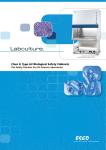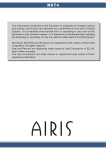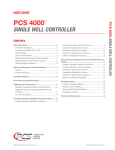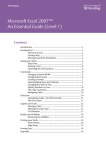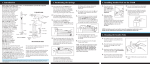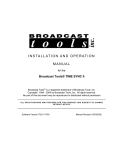Download User Manual
Transcript
User Manual Last Update: January 30th, 2012 Version 2.0 Page 1 Thank you for choosing Agility In Motion Wi-Chrono. The Wi-Chrono wireless timer system was designed for ease of use and portability while preserving a rich feature set. The system consists of: 1 or more Station Set. Each set is composed by one Beam Emitter and one Receiver. The Emitter is responsible for sending a beam of infrared waves to the receiver. The infrared light is invisible to human eye, and harmless to animals and persons, it uses the same technology as TV remote controls. The Receiver is equipped with a beam waves sensor and detects any interruption in the path of light, sending a wireless notification to the Console unit. This notification will be interpreted as an indication that an object has crossed the infrared link between the Emitter and the Receiver. No configuration of any kind is required for operation of the beam emitter and receiver set. A Console unit that is responsible for displaying the elapsed time and interpreting the signals sent by the Station Sets. The Console unit provides partial times, and allows to interchange between partial times and accumulated times. The only configuration input to the Console unit is a knob to adjust how many partial times you want to account for. 1 Packing list Version 2.0 Page 2 - Console unit: Fig. 1: Console Unit - Station Set. The set is composed by 2 small boxes, one is the receiver and one is the emitter. Depending on the configuration of the equipment you acquired, you may have more than 1 set, the system supports up to 8 sets. Receiver and Emitter boxes are equipped with their respective Elastic Velcro tie. Fig. 2: Receiver Version 2.0 Fig. 3: Beam Emitter Page 3 2 Precautions, Regulations and Safety 1. Do Not Expose to Moisture As with all electronics, do not let moisture infiltrate the Console, Receiver and Beam Emitter boxes. 2. Do Not Unscrew/Open Boxes There are No User Serviceable Parts inside these units. Servicing should be done by qualified service personnel. Open Units Voids the Warranty. 3. Storage Remove batteries, storage system in a dry and cool place. 4. Wireless technology FCC ID:OA3MRFJ40MA. This equipment has been tested and found to comply with the limits for a Class B digital device, pursuant to part 15 of the FCC Rules. These limits are designed to provide reasonable protection against harmful interference in a residential installation. This equipment generates, uses and can radiate radio frequency energy, and if not installed and used in accordance with the instructions, may cause harmful interference to radio communications. However, there is no guarantee that interference will not occur in a particular installation. If this equipment does cause harmful interference to radio or television reception, which can be determined by turning the equipment off and on, the user is encouraged to try to correct the interference by one or more of the following measures: Reorient or relocate the receiving antenna. Increase the separation between the equipment and receiver. Connect the equipment into an outlet on a circuit different from that to which the receiver is connected. Consult the dealer or an experienced radio/TV technician for help. Version 2.0 Page 4 3 Installing the stations Install each Receiver and Emitter set with their back flat against their mounted equipment and the arrows in the graphics pointing at each other. The height depends on how high your dog jumps over the bars, but as a general rule, the set may be installed about 10 inches over the bar (or 25 cm). Both the receiver and the emitter are equipped with Velcro® tape and Elastic Velcro tie for easy installation on virtually any surface or equipment. Stations have been successfully attached to metallic surfaces by applying magnets strips to the units. 3.1 Installing on a jump stand Unwrap the Velcro tie and wrap it around the jump stand at the proper height. Install the receiver and emitter boxes with their back flat against the stands for stability. Fig. 4 3.2 Fig. 5 Installing the station set on a flat surface Apply a small piece of adhesive Velcro to your equipment at the desired height. Take away the elastic Velcro tie from the receiver and emitter and Version 2.0 Page 5 apply a small piece of adhesive Velcro on the back of the receiver box. Press the back of the receiver box against the Velcro applied on the equipment. Do the same with the emitter. Fig. 7 3.3 Fig. 6 Other ideas You may build your own set of PVC stands that will allow you to easily slide the station boxes up and down a for quick change of heights. Remember to install the receiver and emitter with their back flat against the stands for stability. Or you may use magnets to attach the set to metallic jumps. Or you may use tripods. Fig. 8 Version 2.0 Fig. 9 Page 6 4 Proper Alignment of the Station Set Install each Receiver and Emitter set with graphic arrows pointing at each other. Their back should be flat against the mounted equipment and the front of the set should be visible. Turn on the set by pressing the On/Off switch. You will know the set is properly aligned when the Alignment Indicator LED on the Receiver turns on. The farther apart you set the Receiver and Emitter, the more precise the alignment needs to be. Dog Agility suggestion: The height at which to install the set depends on how high your dog jumps over the bars, but as a general rule, the set may be installed about 10 inches over the bar (25 cm). If you are using 2 or more sets at the same time, make sure to point the emitters across from each other so the beam of infrared light of one set is only sensed by its receiver and not detected by the other stations too. Version 2.0 Page 7 5 Beam Emitter 5.1 LEDs and IR (Infrared) transmitter The clear light on the left side of the box is the infrared LED emitter. The green LED on the front of the box is the On/Off indicator. The red LED is the Low Battery indicator. Fig. 10 The infrared LED emitter is a very low power device and completely harmless for dogs and humans. It uses the same technology as a regular TV remote control. Turn the box On/Off by applying slight pressure on the Power switch. Version 2.0 Page 8 6 Receiver 6.1 LEDs and IR reception sensor The orifice on the right side of the box allows the reception of the infrared light emitted by the beamer while insulating the sensor from direct sunlight exposure. The green LED on the front of the box is the On/Off indicator. The red LED is the Low Battery indicator. The LED closest to the orifice, the yellow LED in this picture, is the Alignment indicator. This LED turns on and stays on as long as the infrared signal sent from the Beam Emitter is received. Fig. 11 Turn the box On/Off by applying slight pressure on the Power switch. Version 2.0 Page 9 6.2 LED status description When the “Power Switch” in the “Off” position, you would observe that no LEDs are lit. Fig. 12: Power switch and On/Off LED Indicator When you turn the device on, and provided that the batteries are installed and charged, you will observe one of the following: Fig. 13: a) Unit is ON – Alignment LED is OFF, indicates that the receiver is not able to "see" the Emitter Fig. 14: Receiver & Beam Emitter are aligned. The Alignment LED is ON. Version 2.0 Page 10 Fig. 15: Red LED lit indicates the batteries are low and need to be replaced. The system may not work properly with low batteries power. 7 Console Unit The “Console Unit” is the brain of the system, it processes the signals sent by the “Receiver” every time an object breaks the beam transmitted by the “Beam Emitter”. Fig. 16: Console Unit - Main components The Console Unit has only 1 configuration component, the “Split Enabler” which tells the system how many splits are in a single run, in order to stop the clock. The “Manual Stop” button allows to manually stopping a run once started, or changes the “Display” between partial times and total Version 2.0 Page 11 accumulated times. “On/Off” is a switch. It works applying slight pressure on it. “Stop/Split” is a switch. It works applying slight pressure on it. “Split Enabler” is a dial. It works turning the knob using 2 fingers. 7.1 Choosing a value for “Split Enabler” Fig. 17: Split Enabler set to 1 Fig. 18: Split Enabler set to 5 “Split Enabler” is a dial. Select setting by turning the knob using 2 fingers. The “Split Enabler” tells the system how many segments, or partial times, are required to stop the clock. The stopwatch is always activated by the first beam that is interrupted, and then it will stop depending on the configuration of the “Split Enabler” Please refer to the following table for details on how the configuration of the “Split Enabler” affects the number of split times that will be considered by the system. Version 2.0 Page 12 Fig. 19: Effect of "Split Enabler" on number of splits to consider As an example, assume that the “Split Enabler” is set to 3, the following events will occur: The first beam is crossed and the clock is started Next beam is crossed 3.89” later, and the accumulated time is stored for split #1 Next beam is crossed, and the accumulated time is stored for split #2 (for example, if the time between crossing the 1 st beam and the 3rd beam is 8.13”, then the accumulated time for split 2, will be 8.13 Next a beam is crossed at time 13.85”, and being the 4 th beam crossed after the clock started, the stopwatch is stopped. Version 2.0 Page 13 7.2 Changing the view between “partial” and “total” times After a run is completed, either by crossing beams enough times or by pressing “Manual Stop”, you can switch between “partial” and “total” times view. “Stop/Split” is a switch. It works applying slight pressure on it. In “total” times view, the times are expressed as the accumulated times since the start of the run, whereas in “partial” times view, the times are expressed as the difference with respect to the previous lap. For example, given the same run as in “6.1 Choosing value for Split Enabler”, which we refresh here : Fig. 20: A run with 3 splits - Accumulated Times view When switching to “Partial Times” view, you’d see: Version 2.0 Page 14 Fig. 21: A run with 3 splits - Partial Times view You can switch views as many times as you wish. 8 System Installation It is recommended that you locate the Station units in direct view of the Console unit. Version 2.0 Page 15 9 Troubleshooting and common symptoms For all components of the system, the “Beam Emitter”, the “Receiver” and the “Console Unit” the main reason for malfunction is low battery. Please contact us at [email protected] if you have questions. 9.1 “Beam Emitter” Symptom: The “power” LED is not on. Possible reasons and suggested actions: 9.2 The batteries are drained, try replacing the batteries The batteries polarity is reversed, follow the drawings in the battery holder “Receiver” Symptom: The “power” LED is not on Possible reasons and suggested actions: The batteries are drained, try replacing the batteries The batteries polarity is reversed, follow the drawings in the battery holder Symptom: The “Receiver” is unable to 'see' the beam from the “Beam Emitter” Possible reasons and suggested actions: If the “Alignment” LED is OFF, then the units might be seriously misaligned, try realigning them If the alignment is correct, but still no link is detected, try with another “Beam Emitter”. Symptom: The “Receiver” detects the broken beam, but it does not signal the “Console” unit Version 2.0 Page 16 Possible reasons and suggested actions: 9.3 If you see the “Alignment” LEDs blink for a few seconds every time you break the beam, but still you don't see the Console acting upon it, try moving the “Console Unit” closer to the “Receiver” and having an unobstructed direct line of view between the “Receiver” and the “Console”. If you see the “Alignment” LEDs blink for a few seconds every time you break the beam, but still you don't see the Console acting upon it, try replacing the batteries in the “Console Unit” and “Receiver”. “Console Unit” Symptom: The “display” remains blank after switch on. Possible reasons and suggested actions: The batteries are drained, try replacing the batteries The batteries polarity is reversed, follow the drawings in the battery holder Symptom: The “display” is too dark and makes it difficult to read the numbers. Possible reasons and suggested actions: The system has been adapted to be used with rechargeable batteries. Replace the alkaline batteries with rechargeable batteries. Symptom: The “Console Unit” does not recognize a brokenbeam event. Possible reasons and suggested actions: See The “Receiver” is unable to 'see' the beam from the “Beam Emitter”. Version 2.0 Page 17 10 Frequently Asked Questions Question: I want to add another “Receiver” and “Beam Emitter” set, is it possible? Do I need to give you a code or anything? Answer: Yes, you can add up to 8 sets. All the “Beam Emitters” are the same amongst them and also the “Receivers”, so there is no need to inform us of any code or frequency, since they are all exactly the same. Question: My friends have a “Agility In Motion Wi-Chrono” also, can I use their “Receiver” and “Beam Emitters”? Answer: Yes, you can. The “Console Unit” is not restricted to a set of components; they are all the same and can be shared. Question: I have 2 sets of “Agility In Motion Wi-Chrono” but noticed that when I used them together, they get activated at the same time? Answer: Yes, that is correct. If you plan to use both systems at the same time, but want to preserve their independence, we can reprogram them for you. Please contact us. Question: What is the accuracy of the system? Answer: The system runs with a high precision clock with a specified accuracy of 50 PPM, (it is off, at most, by 50 'ticks' per millions), which actually depends on several physical factors, like temperature. Expect the system to run about 1/100” plus or minus per minute. Question: I compared my system to my friends system, we both were using the same start and stop, but the times are off by 1/100, but only sometimes? Answer: The source clock is very accurate, but many factors affect the time processing, the most important one being that is “interrupt driven”. When a beam event happens, the system gets Version 2.0 Page 18 interrupted at a 1/100 boundary, that's why 2 systems might “look” off by 1/100. Question: Will the system work on rechargeable batteries? Answer: The beamer and receiver won't provide the same performance on rechargeable batteries than alkaline batteries; you would have to replace/recharge the rechargeable batteries more often than you would replace alkaline batteries. Besides the low battery indicator will be lit. The technical specification is that rechargeable batteries supply 1.2v each. In the beamer and receiver case they would make a total supply of 2.4v. The low battery indicator will glow when the supply is less than 2.7v. The electronics for the beamer and receiver will work correctly with at least 2.4v, so this means that they would work reliably until the batteries start to discharge. The discharge of a battery depends on many factors, even the environment temperature has an influence, so we can't guarantee how long they would last. You just would have to test your equipment with the set of batteries that you got. When testing the units with rechargeable batteries, they lasted for at least 5hs at the time. The Console unit. The electronics of the console unit can be modified to perform better on alkaline or rechargeable batteries. Specifically the amount of power supplied to the display for optimum visibility. By default, the system is optimized for Alkaline Batteries. If you plan on using rechargeable batteries, you will have to request it in advance when you place your order. Version 2.0 Page 19 11 Technical specifications “Receiver” to “Console” Range : Up to 100 m (110 y) with line of sight (wireless) “Beam Emitter” to “Receiver” Range: Up to 2.5 m (7 ft) “Beam Emitter” infrared field: 20 degrees. Operating Temperature : -45 to 85 degree Celsius Wireless technology FCC ID:OA3MRFJ40MA. This equipment has been tested and found to comply with the limits for a Class B digital device, pursuant to part 15 of the FCC Rules. These limits are designed to provide reasonable protection against harmful interference in a residential installation. This equipment generates, uses and can radiate radio frequency energy, and if not installed and used in accordance with the instructions, may cause harmful interference to radio communications. However, there is no guarantee that interference will not occur in a particular installation. If this equipment does cause harmful interference to radio or television reception, which can be determined by turning the equipment off and on, the user is encouraged to try to correct the interference by one or more of the following measures: Reorient or relocate the receiving antenna. Increase the separation between the equipment and receiver. Connect the equipment into an outlet on a circuit different from that to which the receiver is connected. Consult the dealer or an experienced radio/TV technician for help. Version 2.0 Page 20