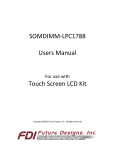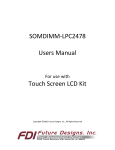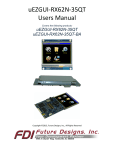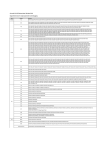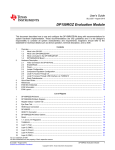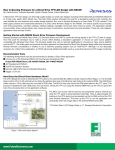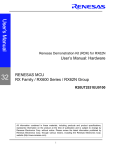Download SOMDIMM-RX63N Users Manual
Transcript
SOMDIMM‐RX63N Users Manual For use with Touch Screen LCD Kit Copyright ©2012, Future Designs, Inc., All Rights Reserved Table of Contents 1. Introduction __________________________________________________________________________ 4 2. RX63N SOMDIMM Block Diagram _________________________________________________________ 4 3. Functional Description __________________________________________________________________ 5 4. ESD Warning _________________________________________________________________________ 5 5. Requirements ________________________________________________________________________ 5 6. SOMDIMM‐RX63N Power Requirements ___________________________________________________ 5 7. Setting up the Hardware ________________________________________________________________ 6 8. Demonstration Software Main Menu ______________________________________________________ 7 9. PC to Demonstration Network Configuration ________________________________________________ 8 10. Setting up a Slideshow _________________________________________________________________ 10 11. Board Layout ________________________________________________________________________ 11 DK‐TS‐KIT System Functional Block Diagram ___________________________________________________ 12 12. I/O Connector Descriptions _____________________________________________________________ 13 JTAG Connector – CN1 __________________________________________________________________ 13 MicroSD Connector – J1 _________________________________________________________________ 14 13. On Board Functions ___________________________________________________________________ 15 Ethernet PHY – U4 ______________________________________________________________________ 15 MicroSD – J1 __________________________________________________________________________ 15 Reset Generator – U7 ___________________________________________________________________ 15 14. 200‐pin SOMDIMM Connector Details – J4 _________________________________________________ 16 15. SOMDIMM Installation ________________________________________________________________ 19 16. SOMDIMM Socket Details ______________________________________________________________ 19 17. Mechanical Details____________________________________________________________________ 20 18. Software____________________________________________________________________________ 21 19. Configuring Renesas HEW for J‐Link Flashing _______________________________________________ 23 20. Functional Test Software _______________________________________________________________ 26 Configuring the Functional Test setup ____________________________________________________ 26 Running Functional Test _______________________________________________________________ 26 21. Schematics __________________________________________________________________________ 27 22. Table of Figures ______________________________________________________________________ 27 ii Information in this document is provided solely to enable the use of Future Designs products. FDI assumes no liability whatsoever, including infringement of any patent or copyright. FDI reserves the right to make changes to these specifications at any time, without notice. No part of this document may be reproduced or transmitted in any form or by any means, electronic or mechanical, for any purpose, without the express written permission of Future Designs, Inc. 996 A Cleaner Way, Huntsville, AL 35805. For more information on FDI or our products please visit www.teamfdi.com. NOTE: The inclusion of vendor software products in this kit does not imply an endorsement of the product by Future Designs, Inc. 2012 Future Designs, Inc. All rights reserved. uEZ® is a registered trademark of Future Designs, Inc. Microsoft, MS‐DOS, Windows, Windows XP, Microsoft Word are registered trademarks of Microsoft Corporation. Other brand names are trademarks or registered trademarks of their respective owners. FDI PN: MA00027 Revision: 1.0, 11/29/2012 1:14:00 PM Printed in the United States of America iii 1. Introduction The SOMDIMM‐RX63N provides a quick and easy solution for implementing Renesas RX63N based design by providing the basic functions necessary for a product on an easy to use SOMDIMM. The SOMDIMM uses an industry standard 200 pin SO‐DIMM interface. These sockets are utilized by virtually every laptop on the market. This SOMDIMM is compatible with FDI’s Family of Touch Screen LCD Kits but can also be used for custom platform development or customer applications. 2. SOMDIMM‐RX63N Block Diagram CARRIER USER I/O TEMP, ACCEL, RTC, PBTNS, LEDS, EXTERNAL DIMM MODULE BORDER JTAG I2C_0 MINI JTAG 3.3V 3.3V SPK 10/100 ETHERNET LAN8720 ETH PHY SPI_1 RMII UART2 Renesas RX62N Microprocessor USB DEVICE RS232 SERIAL MISC EXP GPIO USBB DEVICE USBA HOST 32-BIT DATA 25 CTRL Glue Logic SPI0 USB HOST uSD Socket 16-BIT TFT LCD Interface TOUCH INTERFACE 2MX32 SDRAM TSOP (4MX32 OPT) DIMM MODULE BORDER Figure 1 – SOMDIMM‐RX63N Block Diagram 4 3. Functional Description SOMDIMM‐RX63N Renesas RX63N based Microprocessor 2Mx16x4 SDRAM (16 Mega‐bytes) 10/100 Ethernet PHY Micro SD Card Socket for up to 32Giga‐bytes storage (SDHC is also supported) Mini JTAG Power‐on Reset Generator 4. ESD Warning The DK‐TS‐KIT shipped in a protective anti‐static package. The kit must not be subjected to high electrostatic potentials. Damage may occur to the boards that will not be covered under warranty. General practice for working with static sensitive devices should be followed when working with the DK‐TS‐KIT. 5. Requirements The SOMDIMM‐RX63N requires a carrier board with a 200‐pin SO‐DIMM socket. The socket should have the key at the 1.8V location (the SOMDIMM‐RX63N doesn’t require 1.8V). The CARRIER Board from Future Designs provides this socket and should be utilized to develop your application for initial verification. Example SO‐DIMM Socket Manufacturer and Part Number: TYCO 1473005‐4 Please refer to section 14 for the pin out details of the SOMDIMM Edge Finger. 6. SOMDIMM‐RX63N Power Requirements The following power requirements were measured at room temperature at 100MHz operating clock rate: Voltage Booted at the uEZ Demo Screen Observed Max NA V NA mA NA mA 5 7. Setting up the Hardware The following are step by step instructions for setting up the hardware. 1) Make sure you have a SOMDIMM‐RX63N board plugged into the CARRIER board at J1. 2) Verify the LCD Interface ribbon cable connects the LCD CARRIER board to the CARRIER (J7) board. 3) With the power off, plug the 5V center‐positive Power Supply into 5V (P5) of the CARRIER board. 4) Connect an RJ‐45 Ethernet cable to the ETHERNET (J5) interface of the CARRIER board. 5) Plug in a female‐to‐female DB9 serial cable (not included in the DK‐TS‐KIT) between PC and RS232 (P4) on the CARRIER board. 6) Insert the microSD card with the demonstration files (included) into microSD connector on the SOMDIMM. 7) Turn on the power. The title screen should appear and a short tune is played. The main menu will appear. 8) After connecting all of the above, your configuration should look similar to the following: 6 8. Demonstration Software Main Menu The Demonstration Software has the following options: Slideshow Loads up to nine slides from the flash drive and allows the user to scroll up and down through the material. Slide back to the load screen to return to the main menu. See Setting up a Slideshow for details on how to customize. Draw A very simple art program is provided. Use the touch screen to draw lines in the box to the right. Click on Color to rotate through a list of color choices. Save stores the graphic image as the file IMAGE.RAW on the microSD card. Load recalls the saved graphic image from the microSD card. Console Presents an output screen showing what a remote user sees when Telnetting into the console. On a Windows PC, configure the PC as explained in PC to Demonstration Network Configuration, then open a CMD window and type “telnet 192.168.10.20” to connect to the DK‐TS‐KIT. Type “quit” to disconnect. Time & Temperature Displays the current time and date from the external Real Time Clock (RTC) and the temperature from the LM75 temperature sensor on the CARRIER board. Accelerometer Demonstrates the accelerometer by moving a simulated ball across the screen as the CARRIER board is tilted along the X and Y axis. Settings Displays the submenu screen. Calibrate Calibrates the Touch Screen and stores the new calibration information in the NV Storage on the SOMDIMM. Functional Test Provides a step by step test of all basic features of the DK‐TS‐KIT. Requires additional hardware to test all features. See Functional Test Software section for more details. FCT Loopback Puts the unit into a mode that will communicate with another DK‐TS‐KIT running the Functional Test. See Functional Test Software section for more details. 7 9. PC to Demonstration Network Configuration In order to communicate via Ethernet to the DK‐TS‐KIT, the PC’s network configuration will need to be changed. The simplest method is to give the PC another IP number and add the PC to another subnet. If using Windows XP, follow these instructions. Other operating systems should have similar operations. Start by going to the Control Panel and select Network Connections. Then double click the Local Area Connection (or similarly named) and click Properties. The following dialog should appear. Scroll down to “Internet Protocol (TCP/IP)”, select, and then click Properties. On the next screen, the computer needs to be set to a static IP number. Enter the current IP address, subnet mask, default gateway, and DNS servers (enter the command “ipconfig /all” at a CMD window to get this information). Then click Advanced and then click Add… and enter the following information and then click Add. Click OK. Click OK. 8 Open another CMD window and type the command “ping 192.168.10.20” and should output the following: Open a browser and go to http://192.168.10.20 and watch the output. It should appear as follows: States are: R = Running, B = Blocked, S = Suspended, D = Deleted NOTE: Blocked means the task is waiting for an event and has a timeout specified, Suspended means it also waiting but has no timeout. The Stack value is the stack watermark representing the lowest amount of stack left in 32‐bit words. For example, in your screenshot, the WebSvr task has always had 150*4 = 600 bytes (or more) available in its stack. # is the task control block number in FreeRTOS. In short, it is the unique number for an active task. 9 10. Setting up a Slideshow The Slideshow demonstration loads and scrolls between images provided on a microSD Card. Images must be in 24 bit uncompressed Targa (.TGA) format. Adobe Photoshop and many other graphics programs can save images in this format. When using DK‐TS‐KIT’s with a WQVGA LCD (e.g. DK‐43WQT‐RX63N), the images must be 480x272 in size and use the file names WQSLID01.TGA, WQSLID02.TGA, WQSLID03.TGA, etc. 10 11. Board Layout The following figures illustrate the layout of the various components of the DK‐TS‐KIT. They are for reference only and are subject to change. Figure 2 – SOMDIMM‐RX63N Top Side Figure 3 – SOMDIMM‐RX63N Bottom Side 11 DK‐TS‐KIT System Functional Block Diagram The DK‐TS‐KIT Block Diagram is illustrated below. (4.3” WQVGA shown) MiniJTAG uSD Slot SOMDIMM-RX62N Renesas RX62N text Based Processor SDRAM (x32) I/O EXP LCD 10/ 100 PHY 200 PIN DIMM EDGE FINGER USB HOST EXPANSION CONNECTORS CARRIER USB DEVICE I2C 3-AXIS ACC CAN LCD SIGNALS POWER INPUT EXPANSION SIGNALS I2S EXPANSION 200 PIN DIMM SOCKET TEMP SENSOR RS232 REAL TIME CLOCK USER I/O ETHERNET PB LED PB LED PB LED PB LED 50 PIN LCD INTERFACE CONNECTOR 50 PIN LCD INTERFACE CONNECTOR 4.3" 480x272 LCD TOUCHSCREEN Figure 4 – DK‐TS‐KIT System Block Diagram 12 12. I/O Connector Descriptions JTAG Connector – CN1 The SOMDIMM‐RX63N uses a new, reduced size JTAG connector based on a 2mm Header. This smaller connector provides 100% of the functionality of the standard 20‐pin JTAG connector, but utilizes 70% less board space. The connector is a standard part available from most major vendors. Pin Number Description 1 GND 2 3 4 5 6 7 8 9 10 NC TDO Reset TCK NC TDI TMS VCC TRSTn For users that may have existing JTAG debuggers, an adapter may be fabricated using the following wiring diagram: (part numbers for the connectors are included from both the manufacturer and Digi‐key) Figure 5 – Mini JTAG Adapter Wiring Diagram 13 MicroSD Connector – J1 The SOMDIMM‐RX63N utilizes a MicroSD Socket for flexible mass storage capability. MicroSD Flash Cards are utilized by almost every cell phone on the market and are very cost effective, providing as much as 2GB of user‐changeable memory storage. Adapter cards are available (and are usually included with the MicroSD) to facilitate installation of the MicroSD card into a standard SD reader. The SOMDIMM‐RX63N uEZ® software also supports higher capacity SDHC MicroSD Cards. Pin Number 1 2 3 4 5 6 7 8 Description NC Micro SD Chip Select Micro SD MOSI 3.3V Micro SD SCLK Ground Micro SD MISO NC 14 13. On Board Functions Ethernet PHY – U4 The SOMDIMM‐RX63N provides an Ethernet PHY from SMSC, LAN8720. The LAN8720 is a single chip solution for a 100BASE‐TX/10BASE‐T physical layer transceiver. It has support for reduced MII (RMII), and HP MDI‐X auto crossover. This allows for any standard Ethernet cable to be used, even a crossover cable. The LAN8720 is fully compliant to IEEE 802.3u with support for auto‐negotiation and manual selection of 10/100Mbps speed as well as full and half‐duplex modes. For detailed information, please refer to the specific data sheet for this device available from the manufacturer. MicroSD – J1 The SOMDIMM‐RX63N provides a MicroSD interface for access to a removable Flash memory. Micro Secure Digital cards are one of the lowest prices per capacity memory cards available. They allow the RX63N to have access to a much larger amount of Flash memory in a very small form factor. When using a MicroSD card it can be accessed via the SPI B bus of the RX63N. Reset Generator – U7 The SOMDIMM‐RX63N utilizes a TPS3808 power‐on reset supervisor and voltage monitor. The TPS3808 includes an external reset input that is connected to the reset button on the CARRIER Board. For detailed information, please refer to the specific data sheet for this device available from the manufacturer. 15 14. 200‐pin SOMDIMM Connector Details – J2 Pin 1 2 3 4 5 6 7 8 9 10 11 12 13 14 15 16 17 18 19 20 21 22 23 24 25 26 27 28 29 30 31 32 33 34 35 36 37 38 39 40 41 42 43 44 45 46 47 48 49 50 51 52 53 54 55 56 57 58 59 60 61 62 63 64 65 SOMDIMM Signal Name ETH_TXP ETH_RXP ETH_TXN ETH_RXN 3V3A GND ETH_LED0 ETH_LED1 NC NC RESET_IN RESET_OUT NC NC NC NC NC NC NC NC VDDA VREF VSSA GND GPIO25_LCDPWR GPIO26_LCDLE GPIO27_LCDCLK GPIO28_LCDFP GPIO29_LCDENABLE GPIO30_LCDLP GPIO31_LCDVD4 GPIO32_LCDVD5 GPIO33_LCDVD6 GPIO34_LCDVD7 GPIO35 GPIO36 3.3V GND 3.3V GND USBH_DP USBD_DP USBH_DM USBD_DM GPIO45_LCDVD18 GPIO46_LCDVD19 NC NC NC NC GND GND GND GND GND GND GPIO57_TXD GPIO58_RXD GPIO59_USBH_PWRD GPIO60_USBD_UPLED GPIO61_USBD_CON GPIO62_SCK NC GPIO64_MISO GPIO65_MOSI Application Details Ethernet Transmit Positive Ethernet Receive Positive Ethernet Transmit Negative Ethernet Receive Negative 3.3V Analog Ground Ethernet LED0 Ethernet LED1 Not connected Not connected Reset Input Reset Output from POR Not connected Not connected Not connected Not connected Not connected Not connected Not connected Not connected Vdd Analog Reference Voltage Vss Analog Ground LCD Power Enable Not connected LCD Clock LCD Enable LCD Data Bit 4 LCD Data Bit 5 LCD Data Bit 6 LCD Data Bit 7 GPIO LCD SPI CS 3.3V Power Ground 3.3V Power Ground USB Host Data Positive USB Device Data Positive USB Host Data Negative USB Device Data Negative LCD Data Bit 18 LCD Data Bit 19 Not connected Not connected Not connected Not connected Ground Ground Ground Ground Ground Ground GPIO / Serial Transmit Data GPIO / Serial Receive Data GPIO / USB Host Power Detect GPIO / USB Device Up LED GPIO / USB Device Connect GPIO / SPI Clock Not connected GPIO / SPI MISO GPIO / SPI MOSI 16 I/O O I O I P P O O U U I O U U U U U U U U I I I P O U O O O O O O O O U U P P P P B B B B O O U U U U P P P P P P O I I O O O U I O SOMDIMM Connection Details Output from LAN8720 Ethernet PHY Output from LAN8720 Ethernet PHY Input to LAN8720 Ethernet PHY Input to LAN8720 Ethernet PHY Analog 3.3V Output from PHY Circuit Ethernet LED0 output from LAN8720 Ethernet LED1 output from LAN8720 Reset input to POR IC TPS3808 Reset output from POR circuit ADC Power Supply ADC Reference Voltage Input ADC Ground Connected to Port 9 pin 2 Connected to Port 5 pin 6 Connected to Port 2 pin 4 Connected to Port 3 pin 4 Connected to Port 2 pin 2 Connected to Port E pin 4 Connected to Port E pin 5 Connected to Port E pin 6 Connected to Port E pin 7 Connected to Port 5 pin 2 Connected to Port 5 pin 0 Connected to USB1_DP Connected to USB0_DP Connected to USB1_DM ‐ Connected to USB0_DP Connected to Port D pin 4 Connected to Port D pin 0 Connected to Port 2 pin 0 Connected to Port 2 pin 1 Connected to Port 0 pin 5 Connected to Port 0 pin 0 Connected to Port 1 pin 4 Connected to Port 2 pin 7 Connected to Port 3 pin 3 Connected to Port 2 pin 6 66 67 68 69 70 71 72 73 74 75 76 77 78 79 80 81 82 83 84 85 86 87 88 89 90 91 92 93 94 95 96 97 98 99 100 101 102 103 104 105 106 107 108 109 110 111 112 113 114 115 116 117 118 119 120 121 122 123 124 125 126 127 128 129 130 131 132 133 134 NC NC GPIO68_USBH_OVC GPIO69_TPIRQ GPIO70_AD0.0 GPIO71_AD0.1 GPIO72_AD0.2 GPIO73_AD0.3 GPIO74_SDA GPIO75_SCL GND GND GPIO78_ACC_IRQ NC GPIO80_RTC_IRQ NC NC NC NC NC GPIO86_LED_BR GPIO87_USBH_PPWR GPIO88_LCDVD10 GPIO89_LCDVD11 GPIO90_LCDVD12 GPIO91_LCDVD13 GPIO92_LCDVD14 GPIO93_LCDVD15 GPIO94_LCDVD20 GPIO95_LCDVD21 GPIO96_LCDVD22 GPIO97_LCDVD23 GPIO98_USBD_VBUS NC NC GND GND NC NC NC NC NC NC NC NC NC NC NC NC NC GPIO116 GPIO117 GPIO118 GPIO119 P57_WAIT#‐A P53_BCLK NC GPIO123_SPKR P11_SCK2‐A P60_CS0#‐A P73_CS3#‐B GPIO127_LCDVD2 GPIO128_LCDVD3 GND GND PC7_ET_COL_MTIC11U‐A PC6_A22‐A_ET_ETXD3_MTIC11V PC5_A21‐A_ET_ETXD2_MTIC11W‐A PC4_A20‐A_ET_TX_CLK Not connected Not connected GPIO / USB Host Over Current GPIO / Touch IC IRQ Input GPIO / AD0 Bit 0 GPIO / AD0 Bit 1 GPIO / AD0 Bit 2 GPIO / AD0 Bit 3 GPIO / User IO I2C Bus SDA GPIO / User IO I2C Bus SCL Ground Ground GPIO / Accelerometer IRQ Not connected GPIO / RTC IRQ Input Not connected Not connected Not connected Not connected Not connected GPIO / LED Backlight Bright GPIO / USB Host Power Ctl LCD Data Bit 10 LCD Data Bit 11 LCD Data Bit 12 LCD Data Bit 13 LCD Data Bit 14 LCD Data Bit 15 LCD Data Bit 16 LCD Data Bit 17 LCD Data Bit 22 LCD Data Bit 23 USB Device VBus Sense Input Not connected Not connected Ground Ground Not connected Not connected Not connected Not connected Not connected Not connected Not connected Not connected Not connected Not connected Not connected Not connected Not connected GPIO GPIO GPIO GPIO GPIO GPIO Not connected GPIO GPIO GPIO GPIO LCD Data Bit 2 LCD Data Bit 3 Ground Ground GPIO GPIO GPIO GPIO 17 U U I I I I I I B O P P I U I U U U U U O O O O O O O O O O O O I U U P P U U U U U U U U U U U U U B B B B B B U O B B B O O P P B B B B Connected to Port 1 pin 5 Connected to Port 0 pin 3 Connected to Port 4 pin 6 Connected to Port 4 pin 5 Connected to Port 4 pin 4 Connected to Port 4 pin 7 Connected to Port 1 pin 3 Connected to Port 1 pin 2 Connected to Port 0 pin 2 Connected to Port 1 pin 0 Connected to Port 9 pin 3 Connected to Port 1 pin 7 Connected to Port D pin 5 Connected to Port D pin 6 Connected to Port D pin 7 Connected to Port E pin 0 Connected to Port E pin 1 Connected to Port E pin 2 Connected to Port E pin 3 Connected to Port E pin 4 Connected to Port E pin 5 Connected to Port E pin 6 Connected to Port 1 pin 6 Connected to Port 9 pin 7 Connected to Port 9 pin 6 Connected to Port G pin 1 Connected to Port G pin 0 Connected to Port 5 pin 7 Connected to Port 5 pin 3 2 Connected to Port 1 pin 1 Connected to Port 6 pin 0 Connected to Port 7 pin 3 Connected to Port E pin 7 Connected to Port E pin 3 Connected to Port C pin 7 Connected to Port C pin 6 Connected to Port C pin 5 Connected to Port C pin 4 135 136 137 138 139 140 141 142 143 144 145 146 147 148 149 150 151 152 153 154 155 156 157 158 159 160 161 162 163 164 165 166 167 168 169 170 171 172 173 174 175 176 177 178 179 180 181 182 183 184 185 186 187 188 189 190 191 192 193 194 195 196 197 198 199 200 PC3_A19‐A_ET_TC_ER_MTCLKF‐A PC2_A18‐A_ET_RX_DV_MTCLKE‐A PC1_A17‐A_ET_ERXD2 PC0_A16‐A_ET_ERXD3 NC NC P43/AN3 P42/AN2 P41/AN1 P40/AN0 NC P25_USB0_DPRPD_MTCLKB‐A P23_USB0_DPUPE‐A P22_USB0_DPRD_TMO0 GPIO149_RX GPIO150_TX NC NC NC NC NC NC NC NC NC NC NC NC GND GND 3.3V GND NC NC NC NC NC NC NC NC NC NC NC NC NC NC NC NC NC NC NC NC NC NC NC NC NC NC NC NC NC NC NC NC 3.3V GND GPIO GPIO GPIO GPIO Not connected Not connected GPIO GPIO GPIO GPIO Not connected GPIO GPIO GPIO GPIO GPIO Not connected Not connected Not connected Not connected Not connected Not connected Not connected Not connected Not connected Not connected Not connected Not connected Ground Ground 3.3V Power Ground Not connected Not connected Not connected Not connected Not connected Not connected Not connected Not connected Not connected Not connected Not connected Not connected Not connected Not connected Not connected Not connected Not connected Not connected Not connected Not connected Not connected Not connected Not connected Not connected Not connected Not connected Not connected Not connected Not connected Not connected Not connected Not connected 3.3V Power Ground B B B B U U B B B B U B B B B B U U U U U U U U U U U U P P P P U U U U U U U U U U U U U U U U U U U U U U U U U U U U U U U U P P 18 Connected to Port C pin 3 Connected to Port C pin 2 Connected to Port C pin 1 Connected to Port C pin 0 Connected to Port 4 pin 3 Connected to Port 4 pin 2 Connected to Port 4 pin 1 Connected to Port 4 pin 0 Connected to Port 2 pin 5 Connected to Port 2 pin 3 Connected to Port 2 pin 2 Connected to Port 0 pin 1 Connected to Port 0 pin 0 15. SOMDIMM Installation The SOMDIMM‐RX63N should be inserted into the DIMM Socket as shown below and then locked into place by pushing down to the Carrier Board. Ensure the SOMDIMM is inserted completely into the socket prior to locking. The socket utilized on the CARRIER Board is rated for a minimum of 25 insertions. Figure 6 – SOMDIMM Insertion 16. SOMDIMM Socket Details The SOMDIMM‐RX63N is designed to be used with a standard 200‐pin DDR2 SO‐DIMM Socket connector. An example connector part is as follows: Mfg: Tyco (AMP), Part Number: 1473005‐4. 19 17. Mechanical Details Figure 7 – SOMDIMM‐RX63N Mechanical Details 20 18. Software μEZ® takes its name from the Muses of Greek mythology. A Muse was a goddess who inspired the creation process for the arts and sciences. Like its ancient Greek namesake, the μEZ® platform inspires rapid development by supplying customers with an extensive library of open source software, drivers, and processor support ‐ all under a common framework. μEZ® development works on the premise of ”design once, reuse many times”. This provides an open source standard for embedded developers to build upon and support. μEZ® allows companies to focus on innovation and on their own value‐added applications while minimizing development time and maximizing software reuse. The diagram below shows a typical embedded application stack. μEZ® has three primary categories of components that help simplify embedded application development: 1. Operating System Abstraction Layer (μEZ® OSAL) 2. Sub-system drivers (μEZ® TCP/IP, μEZ® USB, μEZ® Driver) 3. Hardware Abstraction Layer (μEZ® HAL) The selection of an RTOS can be one of the most daunting aspects of an embedded system development. With μEZ® the primary features of common multi‐tasking operating systems are abstracted, thus easing the transition to an open source or low‐cost RTOS. The μEZ® OSAL provides applications access to the following features in an OS‐ independent fashion: Pre‐emptive multitasking Queues Stack overflow detection Semaphores (binary, counting, mutex) Unlimited number of tasks The μEZ® sub‐system drivers utilize the OSAL functions to provide protected access to the processor peripherals. The sub‐system driver API functions are typically protocol layer interfaces (TCP/IP, USB, etc) designed as high‐level access routines such as open, close, read, write, etc. where possible. 21 The HAL functions provide single‐threaded unprotected access to the processor peripherals. Customers can use the μEZ® HAL routines provided by FDI or they can write their own. The HAL routines provide for RTOS/μEZ® independence and allow portability within a family of processors. μEZ® is ideally suited for Embedded Systems with standard features such as: Processor and Platform BSPs (Board Support Packages) Real Time Operating System (RTOS) Memory Management NAND/NOR Flash SDRAM and DDR Memory TCP/IP stack Mass Storage Devices LCD Displays with Touch Screen Input / Output Devices Download μEZ® at http://sourceforge.net/projects/uez USB Device is also referred to as USB Function by Renesas and some users. For the purposes of this document any time we say “USB Device” we also mean USB Function since we consider the terms to be interchangeable. USB Host and USB Device drivers for the RX Family under FreeRTOS / uEZ® are currently under development by FDI and Renesas but are not yet available. Please consult our website at www.teamfdi.com for updates on availability of these RX drivers or email us at [email protected] for more information. 22 19. Configuring Renesas HEW for J‐Link Flashing 1) See the document “uEZ® Software Quick start Guide” for details on how to download the uEZ® source code 2) Plug in the J‐Link device into the PC and install any drivers as directed. If necessary, download the drivers from http://www.segger.com/cms/jlink‐software.html?step=1&file=JLink_426a 3) Plug in the J‐Link’s JTAG 10‐pin connector (J2) to the SOMDIMM board connector (CN1) with the JTAG adapter. 4) If a workspace has not been opened, go to /uEZ_SRC/Build/DK‐TS‐KIT/DK‐57TS‐RX63N/RenesasRX and open file “DKTSKITDemo_RX63N.hws” or any other existing workspace. 5) Build the code if not already using Build‐>Build or by pressing F7. 6) Open Debug‐>Debug Sessions. Under Current Session, select “DefaultSession” and click OK. 7) The following dialog will appear. Make sure the MCU group is “RX63N Group” and Device is “R5F563NE”. On the Communication tab, the JTAG Clock is 16.5 MHz. Press OK. 23 8) The Configuration Properties will appear. Confirm the Operating Mode has a Mode of “Single‐chip mode” and Input clock (EXTAL) is “12.0000” MHz. The other tabs (Internal flash memory, External Flash memory, and System) use the default values. Then press OK to connect to the unit. 9) No errors should appear. The unit is now connected. The next step is to download the code. If the code has been compiled, scroll down in the project explorer and find the image file under “Download modules”. For the DKTSKitDemo code, the file “DK‐TS‐RX63N.abs” should be listed. Right click on this file and select Download. 24 10) The following window should appear. Select Debug‐>Run (F5) to start execution. 25 20. Functional Test Software The functional test software tests all the features of the DK‐TS‐KIT. Additional hardware is required to test all the features, but these additional tests can be bypassed if the necessary hardware is not available. ConfiguringtheFunctionalTestsetup Another DK‐TS‐KIT is required for complete functional testing. By connecting to another kit’s serial and CAN port, the functional test can receive automatic responses for specific queries. The DK‐TS‐KIT only needs a version of firmware that has the FCT Loopback program. This document will refer to this second unit as the “loopback unit”. Start with a CARRIER board that is already connected as described above, but disconnect the PC to serial connection. Connect a null modem cable between the CARRIER RS232 port (P4) and the loopback unit’s RS232 port (also P4). NOTE: A gender change may be required. Then connect a DB9 cable between the CARRIER CAN port (P3) and loopback unit’s CAN port (also P3). Power will be provided to the loopback unit from the CARRIER CAN port. When the unit boots up, select Settings and then FCT Loopback. You are now ready to do the functional test. RunningFunctionalTest From the Main Menu, select Settings and then Functional Test to start the test. To abort the functional test, PRESS and HOLD the Cancel button. If the current test cannot be performed, press Skip to go to the next test. Most tests will run automatically and will report a green “Pass” or red “Fail” output. Some tests will require user input in the form of a question and a Yes or No response. If a test fails, the functional test will pause to show the error – press OK to continue. The following tests are performed: SDRAM – Memory is sized and a basic test is performed to confirm read/write access. LCD Colors – Red, Green, and Blue are displayed in smooth bands to ensure the LCD lines are correct. External RTC – The CARRIER board has an external NXP I2C PCF8563 Real Time Clock that is set to 1/1/2009, 8:00:00 and then sampled for 3 seconds to verify that it is operational. Temperature Sensor – The CARRIER board has an external LM75A that is tested to be in a range of 20‐30 C. Serial Port – A serial command is sent to the loopback unit and a response detected. Micro SDCard – A FAT formatted Micro SDCard that is inserted into the SOMDIMM J1 slot is read to verify that the file TESTSDC.TXT is correct. LEDs and Buttons – All four LEDs (LED1 to LED4) on the CARRIER board are lit by pressing the push button switches SW1 to SW4. Speaker – Tunes are played and the User is asked to verify that they are heard. Ethernet – Waits for a web page hit at http://192.168.10.20/ A final report of PASS or FAIL is displayed along with a list of any Skipped and Failed items. 26 21. Schematics Please see the website at: http://www.teamfdi.com/SOMDIMM‐RX63N 22. Table of Figures Figure 1 – RX63N SOMDIMM Block Diagram .......................................................................................................................... 4 Figure 2 – SOMDIMM‐RX63N Top Side ................................................................................................................................. 11 Figure 3 – SOMDIMM‐RX63N Bottom Side ........................................................................................................................... 11 Figure 4 – DK‐TS‐KIT System Block Diagram ......................................................................................................................... 12 Figure 5 – Mini JTAG Adapter Wiring Diagram ..................................................................................................................... 13 Figure 6 – SOMDIMM Insertion ............................................................................................................................................ 19 Figure 7 – SOMDIMM‐RX63N Mechanical Details ................................................................................................................ 20 27