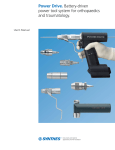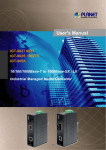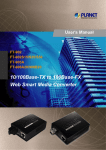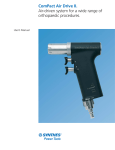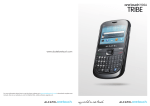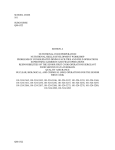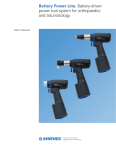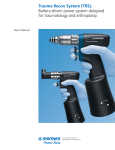Download USER`S MANUAL
Transcript
USER’S MANUAL DH-900S/DH-902S/DH-903S/DH-905S Name Of Each Part * Front panel (1) (2) (3) (4) (5) (6) (7) (8) (9) POWER (Power) MICROPHONE JACKS (Mic port) MIC VOL (Adjust volume of micro) DOOR TRAY (Disc tray) REMOTE SENSOR (Eye received signal from remote control) FLT DISPLAY (Display clock) OPEN/CLOSE (Load/eject disc tray) PLAY/PAUSE (Play/pause) STOP (Stop) * Displayed clock (1) (2) (3) (4) (5) Disc being played Chapter/Track being played Dolby Digital Time being played Inform the state being played * Rear panel (1) Audio 5.1 Output (5.1 audio port) (2) Video Component (Component video port) (3) Video out ( Video port) (4) Optical ( Optical digital audio port) (5) S-Video (Super video port) (6) Coaxial (Coaxial digital audio port) (7) Stereo L/R (Stereo L/R audio port) (8) Joystick 1/2 (Game connection port) (9) VGA (Computer screen connection port) (10) USB (USB port) * Remote control Note: - When insert the battery into remote control, must be inserted in right polarity +/- of the battery and remote control, avoid the situation that the battery is inserted in incorrect polarity or the battery is tilted. Open the cover Insert batteries into remote control (Make sure for installing in right polarity +/-) Close the cover (1) STEP (Stop and slowly play the frame being played) (2) POWER (on/off power(Standby mode)) (3) STEREO L/R (Interrupt the vocal of singer in VCD Karaoke disc play) (4) ANGLE (Select picture angle to see in DVD play (must be supported by DVD disc)) (5) SUBTITLE (Select language captions in DVD disc play) (6) RETURN (Return) (7) SETUP (Enter to installation program to set the device operations) (8) ENTER, UP-DOWN-LEFT-RIGHT (Move and select in main menu) (9) MENU (Enter to disc menu) (10) PROG (Set the list of favorite Chapter/Track) (11) PBC (Select PBC off mode (Select any Chapter/Track) or PBC on (see continuously)) (12-14) VOLUME (Adjust device’s volume) (13) MUTE (on/off output audio) (15) AUDIO (Interrupt the vocal in DVD Karaoke play, select voice-over language in movie DVD disc play) (16-17) REV-FWD (Fast forward/reverse a film clip) (18) STOP (Stop the disc being played) (19) PAUSE (Pause the disc being played) (20) MIC (Allowed/not allowed using Micro) (21) VGA (Select the mode outputting picture to monitor in order to connect with computer screen) (22) P/N (Select audio mode according to Pal-NTSC or Auto) (23) OPEN/CLOSE (Load/eject disc tray) (24) NUMBER KEYS (Keys of numbers to select track, chapter) (25) SEARCH (Search for chapter/track) (26) TITLE (Select Title to play for DVD disc having many titles) (27) ZOOM (Zoom in pictures being played) (28) RANDOM (helps randomly play) (29) A-B (Replay a section) - When disc being played, press this key the first time to select the start time of the movie section to be replayed (A) - Press this key the second time to select the end time of the movie section (B) - Press this key again to turn off A-B mode (30) REPEAT (Repeat a Chapter/Track or all) (31) OSD (Enter to disc menu) (32) SLOW (Slowly play pictures) (33)+(34) PREV-NEXT (Select previous/next chapter/track) (35) PLAY (Play) (36) ECHO (Adjust Echo) (37) EQ (Adjust Equalizer) * Way to use the remote control Note: - Not illuminated by the light - Not use poor quality battery, not use an old battery and a new battery * Connect to microphone Connect to Microphone, 6 millimeter Jack Note: - Use micro with Analog audio output (not connect to digital audio) BASIC CONNECTIONS 1. Connect to TV TV Video AV port Component video port S-Video audio port Audio AV port (L/R) 2. Connect to audio device TV Connect to Amplifier input Video AV port Audio AV port Note: - The user can connect to video port by using one of the ways (Video Out, S- Video, Component) depending on the TV of the user - Should not connect the different video outputs at the same time - Before connecting to audio devices, read the instructions attached carefully - Turn off the device before connecting to equipments - Should not connect DVD device to Video VCR device 3. Connect to digital Amplifier 5.1 audio output Coaxial audio output Connect to amplifier output Optical audio output Installation I. System Setup - Press SETUP key on the remote control to enter to setup screen Use Up-Down-Left-Right key to move to items Use SELECT key to select: SYSTEM SETUP SOURCE (DISC/USB) TV SYSTEM VIDEO TV TYPE PASSWORD RATING DEFAULT EXIT SETUP 1.1. TV System - Select color system appropriate with TV color system, normally in Auto 1.2. Video - Select the type of video output appropriate with the wire connection at the back side of the device Normally, select TV-RGB for normal wire connection 1.3. TV Type - 4:3 PS (Play in full width of the screen) 4:3 LB (Play in full height of the screen) 16:9 (wide screen mode) 1.4. Password - Set the code when enter to Rating to set the lock scale. Include 4 characters of number; the original default of manufacturer is ‘0000’ 1.5. Rating - Set the children lock scale to limit unwholesome movie contents (Kid Safe: highest lock scale, Adult: lowest lock scale) 1.6. Default - Restore: Restore the device setting to original default of manufacturer II. Language Setup - OSD language: displayed language Audio language: voice-over language Subtitle language: caption language Menu language: menu language 2.1. OSD Language - Have 2 types of language for user to choose: English, Chinese 2.2. Audio Language - Have 8 types of voice-over language for user to choose: Chinese, English, Japan, French, Spanish, Portuguese, Latin, German 2.3. Subtitle Language - Have 7 types of caption language for user to choose: Chinese, English, Japan, French, Spanish, Portuguese, German If no need the caption, select Off 2.4. Menu Language - III. Have 8 types of menu language for user to choose: Chinese, English, Japan, French, Spanish, Portuguese, German, Latin Audio Setup - AUDIO OUT (Select audio output) MIC SETUP (Micro setup) ECHO (Adjust the echo) MIC VOL (Volume of micro) KEY (Adjust song key) 3.1 Audio Out - SPDIF/OFF: use normal AV wire SPDIF/RAM: use fiber optic cable SPDIF/PCM: use coaxial cable 3.2. MIC Setup - AUTO: the device will automatically turn on micro when the user plug in OFF: off 3.3. Echo - Adjust the echo for micro, have 5 levels 3.4. Mic Vol - Adjust volume of micro 3.5. Key - IV. Adjust the song key, move the slide bar to increase or decrease the key Video Setup - Brightness Contrast Hue Saturation 4.1. Brightness - Use to adjust the brightness for the screen, have 7 levels for user to choose 4.2. Contrast - Use to adjust the contrast of picture, have 7 levels to choose 4.3. Hue - Use to adjust the color of picture, have 7 levels for user to choose 4.4. Saturation - V. Use to adjust the saturation of picture, have 7 levels for user to choose Speaker Setup - Use to change the speaker mixing method with rear audio signals in DVD play Have 4 levels: LT/RT, STEREO, VSS, 5.1 CH - Helps turn on/off the subwoofer - Have 3 modes for user to choose: ALL LG SPK, ALL SM SPK, MIXED SPK - Use to adjust the delay of center speaker (only have in 5.1 speaker system) Have 4 levels to choose - Use to adjust the delay of rear speaker (only have in 5.1 speaker system) Have 4 levels to choose VI. Digital Setup - OP MODE (OP mode) DYNAMIC RANGE (linear compression rate) DUAL MONO (output signal) 6.1. Op Mode - Have 2 modes for user to choose: LINE OUT, RF MODE 6.2. Dynamic Range - Use to adjust the linear compression rate of the signal 6.3. Dual Mono - Use to select the output for left and right signals of output audio. If select MIX MONO, it only has effect when see DVD disc in 2 channels SPECIFICATIONS Voltage: 110 – 220VAC -50/60Hz Power Consumption: 20W Weight: 2.0Kg Compatible with: DVD/DVD-R/SVCD/ VCD/CD-R/ CD-RW/Mp3/WMA/Mp4 & Jpeg Video S-Video Output Component Input Audio 5.1CH Microphone Y C Y Pb Pr 1VP-P (750) 1VP-P (750) 0.286 VP-P (750) 1VP-P (750) 0.7 VP-P (750) 0.7 VP-P (750) 2Vrms(max) 10mV(600Ω)