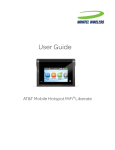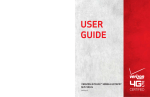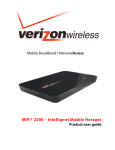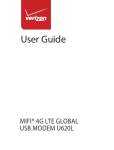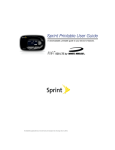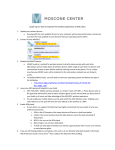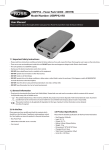Download 4G LTE router: MIFI-4G
Transcript
4G LTE router: MIFI-4G 1. Introduction MIFI-4G is a multi-function device: WIFI router & power bank. It support 3G/4G internet, WIFI repeater and Ethernet, support 10 users simultaneously. Any terminal device, with WIFI function or Ethernet port, can get internet through MIFI-4G router. Detail operation procedures are as below: 1.1 Function 1: Wireless Wi-Fi router , getting internet by 3 modes Mode 1 : Inserting SIM card into MIFI-4G device to get the 3G/4G wireless internet , and then the terminal devices , such as PC , mobile phone , tablet pc and so on , connect to M901 by RJ45 cable or Wi-Fi . Mode 2 : Inserting Ethernet cable to MIFI-4G RJ45 WAN port to get the internet , and then the terminal devices connect to MIFI-4G by Wi-Fi . Mode 3 : By wifi repeater to get the internet , and then the terminal devices connect to MIFI-4G by RJ45 cable or Wi-Fi . 1.2 Function 2 : power bank MIFI-4G is built in 5200mAh Lithium polymer battery, which can be used as power bank , charging most of power bank , MP3 , Tablet PC models and so on . As the picture shown, connect MIFI-4G and the mobile phone by the USB cable, press 2 times on the power button to turn on the power bank function, and then MIFI-4G just begin to charge the mobile phone. PS : Please do not input charge MIFI-4G when it is output charging other mobile device , otherwise , the battery life will be shorten . 2. Ports and Indicators No. 1 2 Name Cable Internet Indicator (Blue) Battery Indicator (Red Green Blue) Status Function Blink Data transmitting On Cable inserted into RJ45 port Off No cable inserted into RJ45 port Red Low power Green Middle power Blue Full power Internet connecting: Indicator on; Input: Indicator lowly blink (3 seconds/time). When battery is full, the indicator is blue on; Output: Indicator quickly blink (1 second/time); (PS: Please do not input and output at the same time, which will damage the battery) 3 WIFI (Blue) Indicator On WIFI function is on Blink Data transmitting by WIFI Device 4 WIFI function off Green On 4G(LET) internet on Blue On 3G/WAN/WISP internet on 4G/3G alarm: Status Indicator Blue Off (Red Red slowly blink Green Purple) 7 USB port RJ45 Port ( WAN/LAN) 4G/3G signal very week 4G/3G connecting Purple The device is upgrading software Long press for 3 seconds times Standard No SIM card Blue quickly blink Shortly press 2 6 Device failure seconds Power Button No detect 4G/3G internet Red quickly blink Long press for 3 5 Turn on the router Turn off the router Turn on/off power bank function Output port Ethernet or for WAN/LAN 8 Micro USB Port Input port 9 Reset Pin hole reset port to reset and restart device 10 SIM slot Standard SIM slot 3. Web UI User can make settings to the router device by the Web UI, such as Network access Mode, WIFI name (SSID), WIFI password, checking the internet status and the device status and so on. PS : Once reset the device by the reset button , the device will restore the factory setting . 3.1 Log in the Web UI Open your smart phone or PC, and then detect the SSID of MIFI-4G: MIP903_XXXXXX. Its WIFI default password: 1234567890. And then get connected to MIFI-4G . Enter the admin page by typing the IP: 192.168.100.1 in the IE browser . The user name and password are both “admin” on the interface of User Login Management . 3.2 Select the Internet Access Mode Click “ Network” >”Internet Setting” >”WAN Mode Select” , to select the internet access mode . “3G/4G Mode” means getting internet by 3G/4G SIM card; “Wire Mode” means getting internet by RJ45 Ethernet Cable; “Wireless Client Mode” means getting internet by WIFI repeater . After select the Internet Access Mode, click “ Apply “ , the router device will restart automatically . 3.3 Change WIFI name (SSID) Click “WLAN”> “Basic Settings”> “Network Name(SSID) , to set the new name . And then click the “Apply” . 3.4 Set WIFI password Click “ WLAN”> “Security Settings”> “Security Mode” , to select the mode you want ; “Pass Phrase” , to change the WIFI password . Its default password is “1234567890”. 3.5 Change the user name and password of the User Login Management Click “Manage”> “User Manage”> “User Management” to change the user name and password. And then click “ Apply” . 3.6 Checking the status of the internet and the router device Click “Status” , it will show the menu as “WAN Side Info” , “ Device Info” , “ WLAN Info” , “ Ethernet LAN Info” , just click each of them to check the details . 4. About inserting SIM card Insert the SIM card as the picture showing. When hear short clatter, it means the SIM card has been inserted in correct way. The router device does not support hot plug. So please insert the SIM card into the device before turn on it. 5. About charging the battery (1) By AC adapter (2) By Computer PS : Please do not input charge MIFI-4G when it is output charging other mobile device , otherwise , the battery life will be shorten .