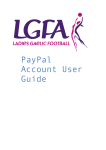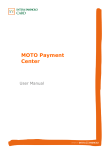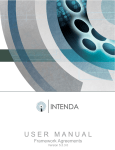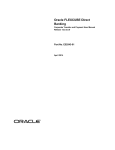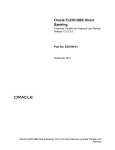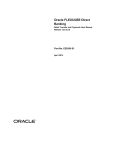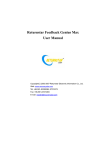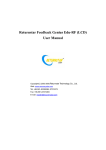Download Online Registration System User Manual
Transcript
Online Registration System User Manual Appendix to 2.2 Paying Fees Page 1 2.2 Paying fees PayPal is a payment gateway which makes it easy for you to safely transact money on the internet. It can be used like a current bank account to make everyday payments. To set up a PayPal account please follow the instructions in the LGFA PayPal Start up Guide. This will show you how to set your LGFA associated charity account. Double click here to access the LGFA PayPal Start up Guide LGFA PayPal Start Up Guide.pdf This document will give you additional detail on how to process a payment using PayPal. There are different processes depending on whether you have a UK or Ireland PayPal account. For UK PayPal account holders please read from section 2.2.4 For Ireland PayPal account holders please read from section 2.2.5 Important Information Clubs based in Northern Ireland must set up a UK PayPal account. Clubs based in Ireland you must set up an Ireland PayPal account. PayPal will not recognise Northern Ireland addresses in a PayPal Ireland account and vice versa. If you have already set up your account and are unsure of how to tell if you have a UK or Ireland account, just have a look at the address bar when you are in your PayPal account. For Ireland PayPal accounts it should begin https://www.paypal.com/ie For UK PayPal account it should begin https://www.paypal.com/uk Page 2 For more information on how to set up a UK or Irish account please see section 2.2 in the “LGFA –User manual”. 2.2.4 Ireland PayPal account Your PayPal account has two options available for processing payment: Paypal Balance and Credit/Debit Card. Page 3 Credit/Debit card This would be the credit/debit card associated with the bank account that you want the funds to be withdrawn from. PayPal balance Your PayPal balance is similar to a current account and can be used in the same manner You can transfer funds to your Paypal account from your bank account in a similar way to how you move funds between your savings account and your current account. Once you have a balance in PayPal any payments processed via Paypal will be deducted from your Paypal balance. The following steps take you setting up either a Credit/Debit card or a PayPal balance However, you must also link your bank account to your Paypal account. You need to do this for two reasons: 1) to verify your account for security reasons and 2) a way for you to withdraw money 2.2.4.1 Setting up a Bank account After you have set up your PayPal account you need to link your bank account. Click on the Manage Money tab as highlighted below. Page 4 You will see the following screen: Page 5 Choose Add Bank Account and then complete the bank account details as requested (see below). Page 6 You need to complete your bank set up for PayPal to connect to your bank account. . Click "Add Bank Account" and on the next screen double-check that your details are correct: When you are sure your details are correct click "Add Bank Account Congratulations! You have added your bank account. NOW you can withdraw funds from Paypal into your bank account, but you are not yet fully 'verified'. Page 7 Important Information Verification This means that PayPal have checked to ensure that you are in control of your bank account or card. This helps to prevent fraud such as identity theft. The PayPal Verification process is a security measure to confirm that a user is the owner of the bank account or credit card they are using in PayPal. Confirming each user's identity helps prevent fraud, such as identity theft, and increases the security of payments in PayPal. Please enjoy all the benefits of your PayPal account please ensure that you verify your account 2.2.4.2 Verification Click the Get verified link There are two methods to verify your account: 1) Using your bank account 2) Using your debit or credit card The benefit to using your credit/debit card over the bank account method is that there will be no delay in getting verified. The debit/credit card details can be removed afterward and it won’t affect your verification status. Page 8 Option 1 Using a bank account to get verified To continue with the verification process using your bank account, choose the Link my Bank Account. PayPal will ask for your bank details if you have not already provided them. The process is the same as described in section 2.2.4.1 Setting up a Bank account Once provided, PayPal will check that this is your bank account by doing one of the following: 1) deposit two small amounts into your bank account – please note the amounts 2) deposit small amount along with a code that will be in transaction description on your bank statement This will happen within a few hours or it can take up to 2-5 working days depending on your bank. Once this has happened go to ‘Complete bank Set-up’ on your Overview page. Page 9 On the next screen, enter the two amounts PayPal deposited into your bank or the code, then click 'submit The next page confirms that you have successfully confirmed your Bank Account Click Continue In your Overview page you will see that you are now verified. Option 2 Using a credit card to get verified Choose the option to update your credit / debit card details. The process is the same as described in section 2.2.4.3 Setting up a credit card. Page 10 This process is instant and you should be instantly verified. You should be able to delete the details of the credit/debit card after the verification process. 2.2.4.3 Setting up a credit card To set up a credit card, navigate to the Overview page and choose Profile, then ‘Add/Edit credit card’ Check your name is correct – it should be as it appears on the card. Then select your Payment Type (Visa / Mastercard etc.) Page 11 The address field is pre-filled. Make sure it is correct, INCLUDING THE POST CODE and IS THE EXACT ADDRESS THAT MATCHES THIS CARD. This is important otherwise your transactions may be denied. Enter the card details, including the CSC (Sometimes called the CCV or CVD, this is the 3-digit Card Security Code on the back of your card. This is normally on, or to the right of, the signature strip) Then click 'Continue'... Next Paypal will ask what you want to do next. Click on "Go To My Account". Congratulations you have linked your credit/debit card. It will now be used as a source of funds for payments 2.2.4.4 Using a PayPal balance as a source of payment Your PayPal balance is similar to a current account and can be used in the same manner You can transfer funds to your Paypal account from your bank account in a similar way to how you move funds between your savings account and your current account. Once you have a balance in PayPal any payments processed via Paypal will be deducted from your Paypal balance. Choose the Top Up Account option which can be seen on your home screen Page 12 The following screen will appear which gives the Bank Transfer Instructions: Name of Payee: PayPal Bank Bank of America IBAN XXXXXXXX -----This is your account number BIC XXXXXXXX ----This is your Swift code. Similar to your Sort Code Customer Reference ID Note: Each PayPal account will have a unique set of instructions and will be different to the ones shown above These instructions tell your bank where to send the money and must be provided to your bank along with the amount that you want to transfer. There are three options available on how you provide this information to the bank. It depends on what access you have to your bank account; Online Access, Telephone Access, or if you have neither of these then you need to use the Counter services at your local branch. Please make sure the bank account you are moving money from is already linked to your PayPal account (see important information below) Page 13 Option 1 If you have Online banking access Log on to your bank account and navigate to the section where you make bank transfers to other accounts. You will be asked to provide details of the account to whom you are making the transfer. These can all be found in the Bank Instruction (see above). You will also need to know how much you want to transfer. If you have transferred money to other accounts in the past, then the process will be exactly the same. If you are unsure as to how to process a bank transfer, please contact you bank for guidance. The funds will arrive in your account within 1-2 days. Some banks may have instant transfers and the money will the available immediately. Option 2 If you have Telephone banking access Phone your telephone banking service and tell them you want to make a transfer. You will be asked to provide details of the account to whom you are making the transfer. These can all be found in the Bank Instruction (see above). You will also need to know how much you want to transfer. The funds will arrive in your account within 1-2 days. Some banks may have instant transfers and the money will the available immediately. Option 3 Visit your local branch You can provide the instructions to your local branch and they can process the transfer for you. This is the same as a normal bank transfer and you may incur a fee (at your own risk). Funds will usually be available in your PayPal account within a few minutes. (However, please allow up to 4 working days, depending on your bank.) Important information Banking Authorisation You need to have the appropriate authority with your banking facility in order to use this method. Any of the following will suffice: access to online banking, access to telephone banking, signatory rights in your local bank branch How much will I need to transfer from my Bank to PayPal balance You can transfer as much as you need to your Paypal account. If you want to transfer the exact amount of fees payable, continue your LGFA registration, using the LGFA user manual, until you reach the invoice PayPal page (below), this shows you how much you need to pay this year. Page 14 Please be aware that you will see this screen twice: when you first log in you will be asked to pay your System Fee and All Ireland Levy and also when you have uploaded your members for registration you will be asked to pay a Registration Fee. You will need to have the correct balance in your PayPal balance before you process your fees. You are seeing a different screen requesting bank details If you don’t have a bank account set up then you will be directed to another screen which requests you to set up a bank account. As mentioned this is a mandatory part of setting up a Paypal account and must be completed. Your PayPal account name match the name on your bank account So that PayPal can identify you, the name on your bank account must match the name on your PayPal account. If they can't identify you, there will be a delay in PayPal completing the payment transfer and they may have to return the money to your bank account. If your PayPal account name does not match and you would like to change it you can do this online. In the PayPal account, navigate to the top right of the screen where you'll find a search box. Type 'name change' into the search box at the top right of the screen. Follow the online instructions. PayPal Customer Reference/ID must be provided PayPal has provided you with a Customer Reference/ID so that they can identify you and transfer the money into your PayPal account. You must enter this reference into the correct field online. Banks refer to this field differently. Follow your bank's online instructions. Here is an example: Page 15 If you do not include your Customer Reference/ID there will be a delay in PayPal completing the payment transfer and they may have to return the money to your bank account. Bank Charges PayPal do not charge to top up the account however you may incur local bank fees 2.2.5 UK PayPal account Page 16 Your PayPal account can link directly to your bank account so that, when you process a payment, PayPal can deduct it straight from your bank account without any additional steps. You can also use a credit or debit card or Top up your PayPal balance as a funding source to pay for items. We will cover these options in a later section. 2.2.4.1 Setting up a Bank account After you have set up your PayPal account you need to link your bank account. Click on the Manage Money tab as highlighted below. PayPal uses your bank account information for three reasons: 1) to verify your account for security reasons, 2) as a source of payment and 3) a way for you to withdraw money Page 17 You can choose whether you want to link your Paypal account to a bank account or a credit / debit card. This is how you will pay for items if you have nothing in your Paypal account. You can do both - whichever you choose now, you will be given an option to add another payment method later. Linking to a bank account is one way to withdraw money from Paypal. Choose Add Bank Account and then complete the bank account details as requested (see below). Page 18 You need to complete your bank set up for PayPal to connect to your bank account. . Click "Add Bank Account" and on the next screen double-check that your details are correct: When you are sure your details are correct click "Add Bank Account Congratulations! You have added your bank account. NOW you can withdraw funds from Paypal into your bank account, but you are not yet fully 'verified' and your bank account isn’t yet a funding source Important Information Page 19 Verification This means that PayPal have checked to ensure that you are in control of your bank account or card. This helps to prevent fraud such as identity theft. The PayPal Verification process is a security measure to confirm that a user is the owner of the bank account or credit card they are using in PayPal. Confirming each user's identity helps prevent fraud, such as identity theft, and increases the security of payments in PayPal. To continue with the verification process PayPal will then check that this is your bank account by doing one of the following: 1) deposit two small amounts into your bank account – please note the amounts 2) deposit small amount along with a code that will be in transaction description on your bank statement This will happen within a few hours or it can take up to 2-5 working days depending on your bank. Once this has happened go to ‘Complete bank Set-up’ on your Overview page. On the next screen, enter the two amounts Paypal deposited into your bank or the code, then click 'submit The next page confirms that you have successfully confirmed your Bank Account Click Continue In your Overview page you will see that you are now verified. Page 20 2.2.5.2 Setting up a credit card Choosing 'credit card' in your options Select your Payment Type (Visa / Mastercard etc.) The address field is pre-filled. Make sure it is correct, INCLUDING THE POST OR ZIP CODE and IS THE EXACT ADDRESS THAT MATCHES THIS CARD. This is important otherwise your transactions may be denied. Page 21 Enter the card details, including the CSC (Sometimes called the CCV or CVD, this is the 3-digit Card Security Code on the back of your card. This is normally on, or to the right of, the signature strip) Then click 'Continue'... Next Paypal will ask what you want to do next. Click on "Go To My Account". Congratulations you have linked your credit/debit card. It will now be used as a source of funds for payments 2.2.5.3 Using a PayPal balance as a source of payment PayPal balance can be topped up and used as a funding source. Choose the Add Funds option which can be seen on your home screen. You will see two options, choose “You move money from your bank account’ Page 22 The following screen will appear which gives the Bank Transfer Instructions: Page 23 Name of Payee: PayPal Payee Sort Code: XX-XX-XX Payee Account Number: XXXXXXXX Customer Reference ID Note: Each PayPal account will have a unique set of instructions and will be different to the ones shown above These instructions tell your bank where to send the money and must be provided to your bank along with the amount that you want to transfer. There are three options available on how you provide this information to the bank. It depends on what access you have to your bank account; Online Access, Telephone Access, or if you have neither of these then you need to use the Counter services at your local branch. Please make sure the bank account you are moving money from is already linked to your PayPal account (see important information below) Option 1 If you have Online banking access Log on to your bank account and navigate to the section where you make bank transfers to other accounts. You will be asked to provide details of the account to whom you are making the transfer. These can all be found in the Bank Instruction (see above). You will also need to know how much you want to transfer. If you have transferred money to other accounts in the past, then the process will be exactly the same. If you are unsure as to how to process a bank transfer, please contact you bank for guidance. The funds will arrive in your account within 1-2 days. Some banks may have instant transfers and the money will the available immediately. Option 2 If you have Telephone banking access Phone your telephone banking service and tell them you want to make a transfer. You will be asked to provide details of the account to whom you are making the transfer. These can all be found in the Bank Instruction (see above). You will also need to know how much you want to transfer. The funds will arrive in your account within 1-2 days. Some banks may have instant transfers and the money will the available immediately. Option 3 Visit your local branch You can provide the instructions to your local branch and they can process the transfer for you. This is the same as a normal bank transfer and you may incur a bank fee (at your own risk). Page 24 Funds will usually be available in your PayPal account within a few minutes. (However, please allow up to 4 working days, depending on your bank.. Important information Banking Authorisation You need to have the appropriate authority with your banking facility in order to use this method. Any of the following will suffice: access to online banking, access to telephone banking, signatory rights in your local bank branch How much will I need to transfer from my Bank to PayPal balance You can transfer as much as you need to your Paypal account. If you want to transfer the exact amount of fees payable, continue your LGFA registration, using the LGFA user manual, until you reach the invoice PayPal page (below), this shows you how much you need to pay this year. Please be aware that you will see this screen twice: when you first log in you will be asked to pay your System Fee and All Ireland Levy and also when you have uploaded your members for registration you will be asked to pay a Registration Fee. You will need to have the correct balance in your PayPal balance before you process your fees. You are seeing a different screen requesting bank details If you don’t have a bank account set up then you will be directed to another screen which requests you to set up a bank account. As mentioned this is a mandatory part of setting up a Paypal account and must be completed. Page 25 Your PayPal account name match the name on your bank account So that PayPal can identify you, the name on your bank account must match the name on your PayPal account. If they can't identify you, there will be a delay in PayPal completing the payment transfer and they may have to return the money to your bank account. If your PayPal account name does not match and you would like to change it you can do this online. In the PayPal account, navigate to the top right of the screen where you'll find a search box. Type 'name change' into the search box at the top right of the screen. Follow the online instructions. PayPal Customer Reference/ID must be provided PayPal has provided you with a Customer Reference/ID so that they can identify you and transfer the money into your PayPal account. You must enter this reference into the correct field online. Banks refer to this field differently. Follow your bank's online instructions. Here is an example: If you do not include your Customer Reference/ID there will be a delay in PayPal completing the payment transfer and they may have to return the money to your bank account. Bank Charges PayPal do not charge to top up the account however you may incur local bank fees Page 26