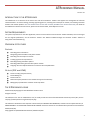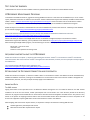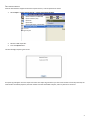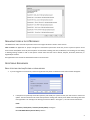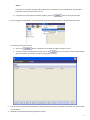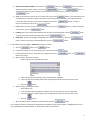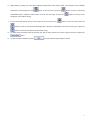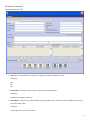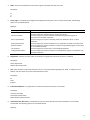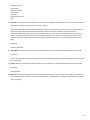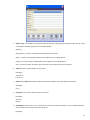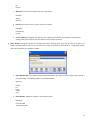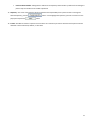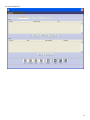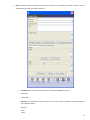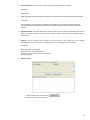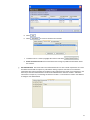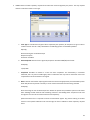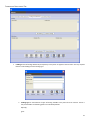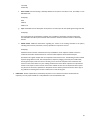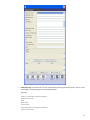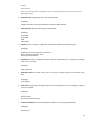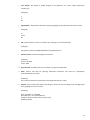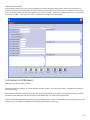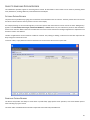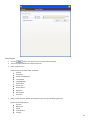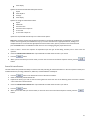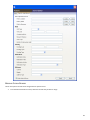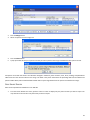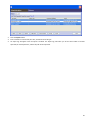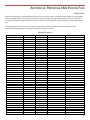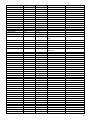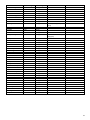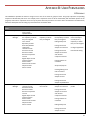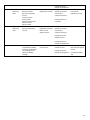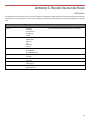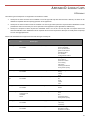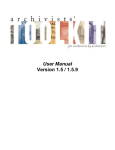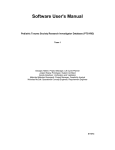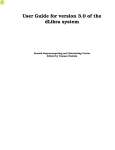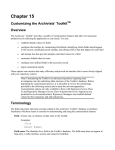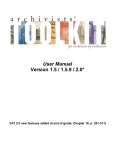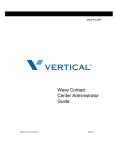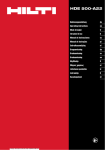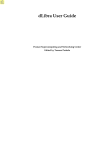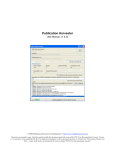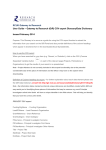Download ATREFERENCE MANUAL - The Rockefeller Archive Center
Transcript
ATREFERENCE MANUAL Version 1.0 INTRODUCTION TO THE ATREFERENCE The ATReference is an extension of the source core code of the Archivists’ Toolkit ™ that supports the management of reference related activities in an archival setting, including registering patrons, recording visits and topics of research, and tracking researcher statistics and research products. The new module and its source code are freely available to the archival community. For details on the ATReference software license and use, please see the section below, The ATReference License. SYSTEM REQUIREMENTS The system requirements for the client application, which runs the interface to the Archivists’ Toolkit™ database, have not changed. For the original specifications, see the Archivists’ Toolkit™ User Manual available through the Archivists’ Toolkit™ website at http://www.archiviststoolkit.org. OVERVIEW OF FEATURES FEATURES Recording patron information Designating preferred address and phone number Recording visits and topics of research Tracking signature of required forms Recording funding awarded to patrons Recording publications generated from patron research Assigning name and subject authorities to research visits and publications OUTPUTS (PDF AND HTML) Patron record(s) (complete record) Patron Mailing List Patron Email List Reference Report (statistics on the numbers and types of researchers) Bibliography of publications and other research products THE ATREFERENCE LICENSE ATReference(TM) Copyright © 2011 Rockefeller Archive Center All rights reserved. This software is free. You can redistribute it and / or modify it under the terms of the Educational Community License (ECL) version 1.0 (http://www.opensource.org/licenses/ecl1.php). This software is distributed in the hope that it will be useful, but WITHOUT ANY WARRANTY; without even the implied warranty of MERCHANTABILITY or FITNESS FOR A PARTICULAR PURPOSE. See the ECL license for more details about permissions and limitations. ATReference(TM) https://github.com/RockefellerArchiveCenter/ATReference/wiki 1 TEST FROM THE SANDBOX To download a test version from the sandbox to beta test, please follow the instructions on the ATReference Wiki. ATREFERENCE MAINTENANCE PROGRAM To initialize a new database instance, upgrade an existing database instance to a new version of the ATReference, or to run routine repairs, follow the instructions as outlined in the Archivists’ Toolkit™ Maintenance Program User Manual, available on the Archivists’ Toolkit™ website: http://archiviststoolkit.org/support/MaintenanceProgram. These instructions refer to the Archivists’ Toolkit™ throughout the documentation; however, the same principles and steps apply to the ATReference Maintenance Program. Follow the steps 1-5 to initialize a new database for use with the ATReference, found on the Overview: Initializing a new database for use with the AT page: http://archiviststoolkit.org/support/InitializeOverview Please note that these steps assume that you have already downloaded and installed the ATReference client here: http://www.boswyckfarms.org/consulting/RAC/Web_Installers/install.htm Please note that if you choose to use MySQL Administrator for database management (Step 3 in the Archivists’ Toolkit™ Maintenance Program User Manual), you may obtain the free download at: http://dev.mysql.com/downloads/gui-tools/5.0.html. When launching the MySQL Admin program, use the following to connect to the MySQL server instance: Server Host: your server name Username: root Password: initial password set during install ACQUIRING AND INSTALLING THE ATREFERENCE Follow the instructions in Chapter 2, “Acquiring and Installing the Archivists’ Toolkit™” in the Archivists’ Toolkit™ User Manual. These instructions refer to the Archivists’ Toolkit™ throughout the documentation; however, the same principles and steps apply to the ATReference. You can download the ATReference client application here: http://www.boswyckfarms.org/consulting/RAC/Web_Installers/install.htm ESTABLISHING THE DATABASE CONNECTION AND LOGGING IN Follow the instructions in Chapter 3, “Archivists’ Toolkit™ Basics” in the Archivists’ Toolkit™ User Manual to launch the ATReference, establish the database connection, and login to the ATReference. The instructions refer to the Archivists’ Toolkit™ throughout the documentation; however, the same principles and steps apply to the ATReference. IMPORTING DATA THE XML SCHEMA Legacy patron data can be imported into the AT Reference Module through the use of an XML file based on the XML schema included in the in the AT. This schema, named “patronImport.xsd” can be found in the “conf” directory located in the directory where the AT program and associated files are stored. Patron data will need to be mapped to this XML schema. This process is very similar to the process of mapping accessions data to the accessions XML schema. More information on how to map data can be found in the “Appendix: Preparing XML Files” section of the Archivists’ Toolkit™ User Manual. When mapping data to the Patron Import schema, it is important to keep in mind that the resulting XML file must: Validate against the patronImport.xsd schema Meet the minimum data requirements for import 2 DATA IMPORT PROCESS Once the data has been mapped to the Patron Import schema, it can be imported into the AT. 1. Select Import -> Import Patron Records -> Import Patron Records (XML). 2. 3. Select the XML import file. Press the Import button. The data will begin importing into the AT. An import log will appear once the import is finished. The import log will inform you of the total number of records processed, the total number successfully imported, the total number of records that failed to import, and if any data errors occurred. 3 MANAGING USERS IN THE ATREFERENCE The ATReference adds a new Class 0 permission level to the original Archivists’ Toolkit™ access classes. Class 0: Patron. No application or project management customization permissions. Read only access to personal patron record Forms section. Read/Write access to personal patron record limited to adding new Visits, Publications, and Funding, but not editing or deleting existing. Unable to read or write patron records other than their own or Names, Subjects, Accessions, Resources, or Digital Object modules. See Appendix B in this manual for detailed information on access classes. REGISTERING RESEARCHERS BASIC STEPS FOR CREATING/EDITING A PATRON RECORD 1. If you are logged in as a Class 0 user, before the application fully loads an additional name search window will appear. a. If the patron has previously visited the repository and already has a patron record, then search here to review and update. The name entered must match exactly with the existing data and only those fields with existing data need to be populated. For example, if the existing record is for Albert P. Farrington Jr., the search must look like this: Prefix: Last Name / Family Name / Surname (Primary Name): Farrington First and Middle Names (Rest of Name): Albert P. 4 Suffix: Jr. If the search is successful, the patron will be able to access and edit their own individual patron record without being able to access any other data in the AT. b. 2. If the patron has not previously visited the repository, press the button. A new record will open. If you are logged in as Staff (classes 1-5), from the Main Screen select Patron Records on the Tools drop-down menu. From the Patron Records list screen: 3. 4. a. Click on the button at the bottom of the window to add a new patron record. b. To open and edit an existing patron record, click on the button at the bottom of the window. Doubleclick on the patron name to open and edit an existing patron record. Enter at least the minimally required fields for a valid record: Primary Name, Rest of Name, and at least one phone number or email address. Optionally, also add/edit the following component records: 5 a. Addresses and Phone Numbers. To add, press the button or the button. To remove, select the address or phone number, and press the button or the button. To set a preferred address or phone number, select the address or phone number and press the respective button. b. Visits. Click on the Visits and Forms tab. To add a new visit, press the button. If you would like to copy the details from a previously recorded visit (same Contact Archivist, Research Purpose, and Topic) but with the current day’s date, select the visit you wish to duplicate and press the previously recorded visit, press the c. button. Forms. Click on the Visits and Forms tab. To add a new form, press the recorded form, press the d. Funding. Click on the Funding and Publications tab. To add a new financial award, press the button. button. Publications. Click on the Funding and Publications tab. To add a new publication, press the button. To delete a previously recorded publication, press the 5. button. To delete a previously button. To delete a previously recorded financial award, press the e. button. To delete a button. To add subject links within Visits or Publications component records: a. Click the b. If the desired subject term or name already exists, click it and press the c. If the desired subject term or name does not already exist, press the button as necessary. When creating a new name authority: i. Select name type from the drop-down menu. d. button or the button. button. button or the ii. Enter Primary Name, Rest of Name, and/or Family Name as applicable. iii. Source or Rules are mandatory fields. Select the appropriate choice from the drop-down menu. e. iv. Press the button. When creating a new subject authority: i. Enter Subject Term. ii. In the Type field, select the appropriate Subject Type from the drop-down menu as applicable. iii. Source or Rules are mandatory fields. Select the appropriate choice from the drop-down menu. iv. Press the f. button. When all desired names and subjects have been linked, press the button. For a complete treatment of linking and creating Names and Subjects, please see the chapters, “Managing Access Terms” and “Linking Name and Subject Records” in the Archivists’ Toolkit™ User Manual. 6 6. When adding or editing any of the above individual components of the patron record, at the bottom of the individual component record window press the button to save the record, press the button to save the record and automatically open a window to add another record of the same type, or press the component record without saving. 7. To save the overall patron record, at the bottom of the record press the button to exit out of the button to save the record, press the button to save the record and automatically open a window to add another record of the same type, or press the 8. button to exit out of the patron record without saving. To delete patron record(s), select the record(s) you wish to delete from the list screen of patron records, and press the button. 9. To close the Patrons window, press the button from the list screen of patron records. 7 PATRON DATA ELEMENTS PATRON INFORMATION TAB 1. Prefix. Any word associated with a name that in regular use would come before the name. Example(s): Mrs. Mr. Ms. 2. Primary Name. The family name, surname, or primary name of the individual. Example(s): Livingston (for Livingston, Gilbert H.) 3. Rest of Name. The given name of the individual along with middle name or initials if necessary to differentiate the name from other similar names. Example(s): James Andrew (for Castle, James Andrew) 8 4. Suffix. Any word associated with a name that in regular use would come after the name. Example(s): Sr. Jr. III 5. Patron Type. A controlled list of categories describing the kind of patron. The list is fully customizable. The following options are included by default. Option(s): Patron Type academic appointment doctoral candidate donor representative grade-school student graduate student non-academic undergraduate student 6. Definition Use this category for anyone with an active faculty position or equivalent at an academic institution, whether adjunct, interim, tenured, etc. Use this category for anyone enrolled in a doctoral level graduate program or equivalent at an academic institution Use this category for anyone conducting research on behalf of a donor or donor institution Use this category for anyone enrolled in K-12 or equivalent at a public or private school Use this category for anyone enrolled in a masters level graduate program or equivalent at an academic institution Use this category for anyone who is not academically affiliated Use this category for anyone enrolled in an undergraduate program or equivalent at an academic institution Department. A division or branch within an institution or organization with which the patron is affiliated. Example(s): History Department Office of Human Resources 7. Title. Titles and other words associated with a name. It may include titles designating rank, office, or nobility, terms of address, and other words or phrases associated with the name. Example(s): Sir Chief Emperor 8. Institutional Affiliation. An organization or institution with which the patron is associated. Example(s): University of Chicago Acme Discount Film Works Massachusetts Historical Society 9. How Did You Hear About Us? A controlled list of ways the patron discovered the archive/collection. The list is fully customizable. The following options are included by default. Option(s): 9 colleague referral donor referral publication citation union catalog web search workshop/conference other 10. Sort Name. The complete concatenated version of the name containing all individual elements. This is the form as it will be shown within ATReference displays and is exported in reports. By default the Sort Name is automatically generated as content is entered into the record. This feature can be activated or turned off through the Create Sort Name Automatically check box. If the box is selected, the Sort Name will be automatically generated as the record is created or edited. If the Sort name is not automatically created as you wish, the feature can be turned off and the Sort name can be edited manually. If you select the Create Sort Name Automatically check box again the software will overwrite the manually edited Sort Name and enter the system-generated name once again. Example(s): Ackerman, Michael D. 11. Patron Notes. General note field for capturing information that cannot be appropriately accommodated by other fields. Example(s): Patron will be in Stockholm doing research during June and would like photocopies requested during their most recent visit sent to their hotel. 12. Email(s). Electronic mail address by which the patron can be reached. Up to two email addresses can be accommodated. Example(s): [email protected] 13. Addresses. Physical addresses of the patron, including mailing and billing. There is no limit to the number of addresses that can be recorded. Enter at least the minimally required fields for a valid address record: Address Type, Address 1, City, Mail Code, and Country. 10 a. Address Type. A controlled list of descriptive labels for the type of physical address being recorded. The list is fully customizable. The following options are included by default. Option(s): billing/mailing: Use when the billing and mailing address are the same. billing: Use when entering a billing address that is different than a mailing address. mailing: Use when entering a mailing address that is different than a billing address. other: Use when entering an address type that cannot be captured with the previous options. b. Address 1. Street or postal address for the patron. Example(s): 112 Main St. P.O. Box 27 c. Address 2 and Address 3. Additional address information needed to record the address of the patron. Example(s): Unit 2 d. City/Town. City or town in which the patron is located. Example(s): New York Ottawa e. State/Region. State, province, etc. in which the city is located. The choice of whether to use a mailing code (NY) or full name (New York) is determined by the repository. Example(s): 11 NY Ontario f. Mail Code. Zip code or other postal code used in the address. Examples: 10118 K1R 7A8 g. Country. Name of the country in which the patron is located. Example(s): United States Canada h. Preferred Address. A designation to indicate to the repository which address is preferred for contacting and sending material to the patron. Only one address can be marked as preferred. 14. Phone Numbers. Telephone numbers for contacting the patron, including home, work, and cell. There is no limit to the number of phone numbers that can be recorded. Enter at least the minimally required fields for a valid phone number record: Phone Number Type and Phone Number. a. Phone Number Type. A controlled list of descriptive labels for the type of phone number being recorded. The list is fully customizable. The following options are included by default. Option(s): beeper fax home mobile work b. Phone Number. Telephone number for contacting the patron. Example(s): (312) 555-2453 +44 34521 554 644 12 c. Preferred Phone Number. A designation to indicate to the repository which number is preferred for contacting the patron. Only one number can be marked as preferred. 15. Repository. The name of the repository which has administrative responsibility for the patron records. To change the selected repository, press the pop-up list and press the button. Click to highlight the repository you wish to connect to in the button. 16. Inactive. Checkbox to indicate if a patron record is inactive. The archive may choose to check this box for patrons who are deceased or have invalid email, address, or other data. 13 VISITS AND FORMS TAB 14 1. Visits. Information related to individual visits made by the patron to the repository to conduct research. The only required field for a valid visit record is Visit Date. a. Visit Date. Date the patron visits the repository recorded in MM/DD/YYYY format. Example(s): 11/23/1996 i. Visit Type. A controlled list of types of patron visits. The list is fully customizable. The following options are included by default. Option(s): onsite offsite 15 b. Contact Archivist. The name of the archivist assisting the patron with their research. Example(s): Agnes Booker c. Topic. A detailed free text description of the patron’s research topic for the specific visit being recorded. Example(s): The social aspects of the hookworm campaign in the Caribbean, specifically, how those working for the Rockefeller Foundation perceived their roles within the social and cultural contexts in which they worked. d. Research Purpose. A free-text field used to capture reasons a patron may be conducting their research. Use to capture the intended research product; examples include: article, book, film, thesis/dissertation, and unknown. e. Subjects. Links to controlled list of subject and name records (in the subject and name modules) describing the primary research topic, including topical terms, geographic terms, and names. Example(s): Bearn, Alexander G., 1923-2009 Charitable uses, trusts, and foundations Education--Southern States--History--20th century Entebbe (Uganda) f. Resources Used. i. Under the Resources Used tab, select ii. Select the resource you wish to link. 16 iii. Select iv. Select to return to the Resources Used tab. v. To delete a link to a resource, highlight the resource and select vi. Details on Resources Used. A free-text field used to manage any additional information about the resource. g. User Defined Fields. The Patron Visits User-Defined Fields tab is an area in which repositories can create and define custom fields to capture any information relating to patron visits that are not otherwise captured by other patron visit fields. These fields can be configured to the needs of your repository in the same way as the User-Defined Fields in the Accessions Module of the Archivists’ Toolkit ™. Follow the instructions in Chapter 15, “Customizing the Archivists’ Toolkit™” in the Archivists’ Toolkit™ User Manual to configure user-defined fields. 17 2. Forms. Record of which repository required forms have been read and signed by the patron. The only required field for a valid form record is Form Type. a. Form Type. A controlled list of types of forms required by the repository for the patron to sign in order to conduct research. The list is fully customizable. The following options are included by default. Option(s): Rules Governing the Use of Manuscripts Request for Copies Permission to Publish b. Date Completed. Date the form is signed by the patron recorded in MM/DD/YYYY format. Example(s): 11/23/1999 c. Completed. Checkbox to indicate if a form has been completed. This functionality is somewhat redundant, but is in place to enable legacy data or institutions who may wish to record that a form was completed but not the exact date it was signed. d. Notes. General note field for capturing information that cannot be appropriately accommodated by other fields. May be used to provide a summary as to the nature and need for the form being recorded. Example(s): Rules Governing the Use of Manuscripts form details the policies and procedures patrons must follow when handling archival materials and conducting research in the Reading Room. All patrons must read and sign the form in order to conduct research at the repository. Special Permission form is required to access the Paul Ehrlich papers. Any patrons wishing to conduct research in that specific collection must read and sign the form in addition to other repository required forms. 18 FUNDING AND PUBLICATIONS TAB 1. Funding. Record of funding awarded by the repository to the patron in support of their research. The only required field for a valid funding record is Funding Type. e. Funding Type. A controlled list of types of funding available to the patron for their research. The list is fully customizable. The following options are included by default. Option(s): grant 19 internship scholarship f. Date Funded. Date the funding is officially awarded to the patron recorded in YYYY, YYYY-MM, or YYYYMM-DD format. Example(s): 2001 1999-01 1996-11-23 g. Topic. A detailed free text description of the patron’s research topic for the specific grant being recorded. Example(s): The social aspects of the hookworm campaign in the Caribbean, specifically, how those working for the Rockefeller Foundation perceived their roles within the social and cultural contexts in which they worked. h. Award Details. Additional information regarding the nature of the funding awarded to the patron, including award amount, timeframe, and any stipulations on expenses covered. Example(s): Awarded a Grant-In-Aid for reimbursement of up to $5000 for certain expenses related to research conducted at the RAC. Reimbursement for research-related expenses will be authorized upon presentation of original receipts after the completion of the research visit. The following research-related expenses (long-distance travel; local transportation; temporary lodging; and meals) are reimbursable, with original receipts, under the terms of an RAC grant-in-aid. Grant recipients must commence their research at the Center within one year of being notified of the award. Grant recipients are requested to submit a short report on their research at the Center. Edited versions of or excerpts from these reports may be used in the Center's publications. Recipients also are asked to provide the Center with a copy of any publication resulting from research conducted as a result of the grant. 2. Publications. Record of publications produced by the patron as an outcome of research conducted at the repository. The only required field for a valid publication record is Publication Title. 20 a. Publication Type. A controlled list of types of publications typically generated by patrons. The list is fully customizable. The following options are included by default. Option(s): Article in a newspaper or popular magazine Audiovisual material Book Book review Journal article Paper presented at a meeting or conference Thesis or dissertation 21 Website Other (Specify) Note: Any custom Publication Type added to this list will not be formatted correctly in the associated Bibliography Report. b. Publication Title. Distinguishing name of the work being cited. Example(s): Dangerous Donations: Northern Philanthropy and Southern Black Education c. Publication Date. Date the work being cited was published. Example(s): 11/23/1996 Spring 2008 1999 March 1988 d. Publisher. Person, company, or organization responsible for publishing the work being cited. Example(s): Chapel Hill: The University of North Carolina Press History of Education Quarterly, Vol. 8 New York: Simon & Schuster e. Collaborators. Anyone the publication author worked or cooperated with on creating the work being cited, such as a co-author. Example(s): Rabb, Catherine S. f. Publication Author. The creator of the work or in the case of multiple authors, the main author of the work. Example(s): Jones, Martha g. Serial Title. Distinguishing name representing an entire serial publication such as a newspaper, magazine, journal, or yearbook. Example(s): New York Times The Journal of American History h. Location of Publication. The place of publication, distribution, or printing of the publication. Example(s): New York, N.Y. 22 i. Issue Volume. The number or symbol assigned to one publication of a series, usually covering one calendar year. Example(s): 3 IV 49 j. Page Numbers. Alphanumeric characters representing page(s) of the publication title within the serial. Example(s): ii-v 14-18 80 k. URL. Uniform Resource Locator. The address of a web page on the world wide web. Example(s): http://www.nytimes.com/2006/04/23/books/review/23kamp.html l. Date Accessed. The date the web page was accessed. Example(s): February 28, 2010 20 Apr. 2009 m. Copy Received. A checkbox used to track receipt of a copy of the publication. n. Other. General note field for capturing publication information that cannot be appropriately accommodated by other fields. Example(s): The archives received three signed copies of the publication from the author. o. Subjects. Links to authorized subjects describing the content of the work being cited, including topical terms, geographic terms, and names. Example(s): Bearn, Alexander G., 1923-2009 Charitable uses, trusts, and foundations Education--Southern States--History--20th century Entebbe (Uganda) 23 USER-DEFINED FIELDS TAB The User-Defined Fields tab is an area in which repositories can create and define custom fields to capture any information not otherwise captured by standard ATReference fields. These fields can be configured to the needs of your repository in the same way as the User-Defined Fields in the Accessions Module of the Archivists’ Toolkit™. Follow the instructions in Chapter 15, “Customizing the Archivists’ Toolkit™” in the Archivists’ Toolkit™ User Manual to configure user-defined fields. CUSTOMIZING THE ATREFERENCE MODIFYING THE DATE FORMAT SETTING Follow the instructions in Chapter 15, “Customizing the Archivists’ Toolkit™” in the Archivists’ Toolkit™ User Manual to modify the date format setting. Patron date fields affected successfully by this date format setting modification are as follows: Patron Visit Date; Patron Form Date Completed; Patron Publication Date Accessed; Patron User Defined Date 1; and Patron User Defined Date 2. Patron date fields not affected by this date format setting modification are as follows: date funded (remains in ISO date format; valid formats are YYYY, YYYY-MM, YYYY-MM-DD); and publication date (remains a text string). 24 GUIDE TO SEARCHING PATRON RECORDS The ATReference provides support for searching Patron records. All data fields in these records can be searched, including linked Visits, Publications, Funding, Addresses, and linked Names and Subjects. FILTERING PATRON RECORDS The patron list may be filtered by typing text into the filter box located above the sort columns. The filter process takes into account the values in all the columns that are present in the list screen display. For example, filtering on the name Montgomery on the list of patrons will reduce the list to those records in which “Montgomery” appears in the Sort Name, Patron Type, Institutional Affiliation, or Email. Please note, this method only works for data included in the list screen columns. Which columns are included in the list screen can be customized in Configure Application as explained in the Archivists’ Toolkit™ User Manual. The filter is applied anew as each character is added or removed. Thus, adding or deleting a character from the filter expression will likely change the contents of the list. To remove a filter, simply delete the text from the filter box. The list screen will revert to its prior state. SEARCHING PATRON RECORDS The Search tool provides the ability to search within a specific field, apply specific search operators, and create Boolean queries when searching any type of record. The search editor is divided between two tabs: Simple Search and Search by Linked Records. 25 SIMPLE SEARCH 1. 2. 3. Press the button in the bottom left corner of the Patrons window. The Search Editor defaults to the Simple Search tab. Select a field to search. Fields included in the search editor by default: Created Created By Institutional Affilitation Last Updated Last Updated By Patron Notes Patron Type Primary Name Repository Rest of Name Sort Name 4. Select a search operator. Options are dependent upon the type of field being searched: Options for text fields include: Contains Begins with Equals Is Not Equal to Is Empty 26 Is Not Empty Options for fields associated with lookup lists include: Equals Is Not Equal to Is Empty Is Not Empty Options for integer and date fields include: Equals Is Between Is Greater Than Is Greater Than or Equal To Is Less Than Is Less Than or Equal To Options for Yes/No fields include only true or false search options. Note: Date searching requires that the date(s) entered be in the format established for the application. If you enter a date in the wrong format, the ATReference may try to convert that date to the appropriate format, leading to an unexpected search. To ascertain the appropriate format for a date search, put any character in the search field and press the Search button. The ATReference will return an error message giving the proper date format. 5. 6. Enter or select a search term. Options are dependent upon the type of field being searched, and in some cases the operator. Check the Include Inactive Patrons box if you would like to include these records in your search. 7. Press the 8. When you are done with your search results, to return the List screen to the full list of patron records, press the button. button. SEARCH BY LINKED RECORDS The Search Editor also provides the ability to retrieve records by searching for related information. In the case of patron records, this includes linked Visits, Funding, Publications, Addresses, and linked Names and Subjects. 1. 2. 3. 4. Press the button in the bottom left corner of the Patrons window. Select the Search By Linked Records tab. Populate the field (s) you wish to search. Entering data into more than one of the following areas will create a Boolean “and” search of the values entered. Check the Include Inactive Patrons box if you would like to include these records in your search. 5. Press the 6. When you are done with your search results, to return the List screen to the full list of patron records, press the button. button. 27 MERGING PATRON RECORDS Two or more patron records can be merged into one patron record. 1. From the Patron Records list screen, select the records that you wish to merge. 28 2. 3. Press the Merge button. Select one patron record to merge into. 4. 5. Press the Select button. A pop-up window will ask you if you are sure that you want to perform the merge and delete the other patron records. One patron record will now contain all of the data managed in addresses, phone numbers, visits, forms, funding, and publications tables from all of the records involved in the merge. The fields in the patron information tab (excluding date from the address and phone number tables) and user defined fields tab will retain only the original data from the patron record before the merge. DATA EXPORT PROCESS Data can be exported from ATReference to an XML file. 1. From the Patron Records list screen, perform a filter or search to display only the patron records you wish to export. You may select all of the records or only those that you wish to export. 29 2. 3. 4. Press the Export button. Enter a location to save the file, file name, and select xml as file type. An export log will appear once the export is finished. The export log will inform you of the total number of records exported, the total export time, and the file path of the output file. 30 APPENDIX A: PREPARING XML PATRON FILES ATREFERENCE Please see the Appendix, “Preparing XML Accession Files” in the Archivists’ Toolkit™ User Manual for guidelines on importing XML data and mapping elements. The chapter also outlines constraints on legacy data and XML file examples. The instructions refer to the XML accession files throughout the documentation; however, the same principles and steps apply when importing XML patron data. Use the patronImport.xsd found in the “conf folder” in the directory where the ATReference is stored. Please note that primaryName must be included in the XML for each patron for the file to validate. PATRON ELEMENTS ATReference Element patronType howDidYouHearAboutUs primaryName restOfName prefix suffix title institutionalAffiliation department patronNotes email1 email2 inactive userDefinedDate1 userDefinedDate2 userDefinedBoolean1 userDefinedBoolean2 userDefinedInteger1 userDefinedInteger2 userDefinedReal1 userDefinedReal2 userDefinedString1 userDefinedString2 userDefinedString3 userDefinedText1 userDefinedText2 userDefinedText3 userDefinedText4 addressType address1 address2 address3 city region country mailCode preferredAddress phoneNumber phoneNumberType preferredPhoneNumber Field Length 255 255 255 255 255 255 255 255 255 255 255 255 255 255 255 255 255 255 255 255 255 255 255 255 255 255 255 255 255 Data Type string string string string string string string string string string string string boolean date date boolean boolean integer integer real number real number string string string string string string string string string string string string string string string boolean string string boolean Rule Note 31 ATReference Element contactArchivist researchPurpose topic visitDate visitType detailsOnResourcesUsed detailsOnResourcesUsed userDefinedBoolean1 userDefinedString1 userDefinedText1 subjectTerm subjectTermType subjectSource nameLinkRole nameLinkForm nameType Field Length 255 255 255 255 255 255 255 255 255 string boolean string text string string string string string string number qualifier nameSource nameRule descriptionType 255 255 255 255 255 string string string string string descriptionNote citation salutation contactAddress1 contactAddress2 contactCity contactRegion contactCountry contactMailCode contactPhone contactFax contactEmail contactName familyName familyNamePrefix corporatePrimaryName corporateSubordinate1 corporateSubordinate2 personalPrimaryName personalRestOfName personalPrefix personalSuffix personalDates personalFullerForm personalTitle personalDirectOrder topic awardDetails fundingType fundingDate publicationDate publicationTitle 255 255 255 255 255 255 255 255 255 255 255 255 255 255 255 255 255 255 255 255 255 255 255 255 255 string string string string string string string string string string string string string string string string string string string string string string string string string boolean string string string string string string 255 255 255 255 255 255 255 255 255 Data Type string string string date string Rule Note Person; Family; Corporate Body Administrative History; Biography 32 ATReference Element publicationType publisher collaborators subjectTerm subjectTermType subjectSource nameLinkRole nameLinkForm nameType Field Length 255 255 255 255 255 255 255 255 255 Data Type string string string string string string string string string number qualifier nameSource nameRule descriptionType 255 255 255 255 255 string string string string string descriptionNote citation salutation contactAddress1 contactAddress2 contactCity contactRegion contactCountry contactMailCode contactPhone contactFax contactEmail familyName familyNamePrefix corporatePrimaryName corporateSubordinate1 corporateSubordinate2 personalPrimaryName personalRestOfName personalPrefix personalSuffix personalDates personalFullerForm personalTitle personalDirectOrder dateCompleted notes formType completed 255 255 255 255 255 255 255 255 255 255 255 255 255 255 255 255 255 255 255 255 255 255 255 255 string string string string string string string string string string string string string string string string string string string string string string string string boolean date string string boolean 255 255 Rule Note Person; Family; Corporate Body Administrative History; Biography 33 APPENDIX B: USER PERMISSIONS ATREFERENCE The ATReference provides the means to assign a user to one of six classes or groups of users. The groups represent an expanding sequence of functionality and access. For example, Class 5 represents access to all the functionality and information present in the programs, while Class 1 represents access to only very basic data entry functions. The access classes are defined in the table below, with each subsequent class inheriting any restrictions from the classes above. Access Level Class 5 Level Title Read/Write Read Only Perform Function Not Viewable Superuser All for all repositories All functions N/A Class 4 Repository Manager All for all repositories using a single implementation For only the records of the repository to which they are assigned: User records Repository records Data rules/defaults Lookup lists Location records Accession records Resource records Resource component records Digital object records Instance records Name records Name contact records Subject records Patron records All records for the repository to which they are assigned For only the records of the repository to which they are assigned: Editing lookup lists Any records (excluding name and subject records) for any repository to which they are not assigned Linking names and subjects to accessions Linking names and subjects to resource and resource component records Configure application Date format setting Linking locations to containers All reports/outputs Creating/editing users Class 4 or below Linking names and subjects to visits Class 3 Project Manager Data rules/defaults Location records Accession records Resource records Resource component records Digital object records Instance records Name records Name contact records Subject records Patron records Repository records User records Linking names and subjects to publications Linking names and subjects to accessions Generate repository profile Linking names and subjects to resource and resource component records Linking locations to containers Editing lookup lists Linking names and subjects to visits 34 Class 2 Class 1 Advanced Data Entry Staff Beginning Data Entry Staff Location records Resource records Resource component records Instance records Name records Name contact records Subject records Patron records Resource records Resource component records Accession records Digital object records Linking names and subjects to publications Linking names and subjects to resource and resource component records Data rules/defaults User records Repository records Linking locations to containers Accession records Digital Object records Name records Subject records Linking names and subjects to resource and resource component records Patron records Linking names and subjects to visits Class 0 Patron Personal patron record only (limited to adding new Visits, Publications, and Funding, but not editing or deleting existing) Personal patron record Forms Linking names and subjects to publications Linking names and subjects to visits Linking names and subjects to publications Any records other than their own patron record User Defined Fields Tab 35 APPENDIX C: RECORD VALIDATION RULES ATREFERENCE This table lists rules used to determine if a record is valid in the ATReference. Valid records are those that satisfy the minimum data requirements for the record type. Listed are the combinations of mandatory fields required to save a record, along with any content rules. Table Mandatory Fields Other Rules Patrons patronID sortName primaryName restOfName email1* addressID addressType address1 city mailCode country patronPhoneNumberId phoneNumber phoneNumberType patronVisitID visitDate patronFormId formType patronFundingID fundingType patronPublicationId publicationTitle *Or PatronPhoneNumbers.phoneNumber is mandatory PatronAddresses PatronPhoneNumbers PatronVisits PatronForms PatronFunding PatronPublications 36 APPENDIX D: LOOKUP LISTS ATREFERENCE Three basic types of lookup lists are supported in the Archivists’ Toolkit: 1. 2. 3. Lookup lists in which all values can be modified. Lists of this type will ship with selected values. However, all values can be deleted and replaced without impacting operation of the application. Lookup lists in which all values cannot be modified. Lists of this type will ship with the required values. Modification will be prohibited as values are necessary for correct operation of the application. (Not applicable to ATReference.) Lookup lists comprised of both required and modifiable values. Lists of this sort will ship with all required values and selected modifiable values. Modification of the required values will not be permitted. Attempts to modify them will prompt an error message/explanation. Please note that ATReference supports the first and third type of lookup list. Name of Lookup List Type of Lookup List Used in AT Record Types Used in AT Fields Values Patron type 1. All values can be modified Patron Records patronType academic appointment doctoral candidate donor representative grade-school student graduate student non-academic undergraduate student How did you hear about us? 1. All values can be modified Patron Records howDidYouHearAboutUs colleague referral donor referral publication citation union catalog web search workshop/conference other (please specify) Address type 1. All values can be modified Patron Records addressType Phone Number type 1. All values can be modified Patron Records phoneNumberType billing/mailing billing mailing other beeper fax home mobile work Visit type 1. All values can be modified Patron Records visitType onsite offsite Publication type 3. Combination of required and modifiable values Patron Records publicationType Article book film thesis/dissertation other (please specify) Funding type 1. All values can be modified Patron Records fundingType grant internship scholarship Form type 1. All values can be modified Patron Records formType Rules Governing the Use of Manuscripts Request for Copies Permission to Publish 37