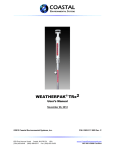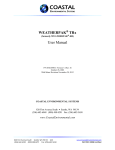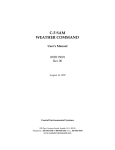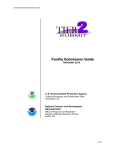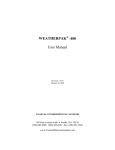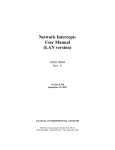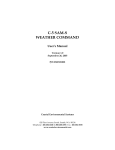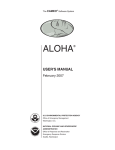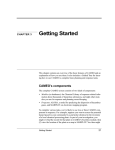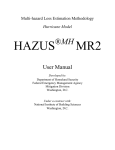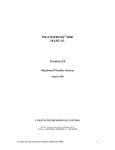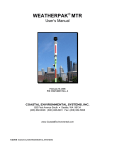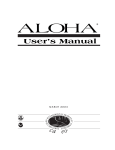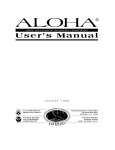Download WEATHERPAK - Coastal Environmental Systems
Transcript
COASTAL ENVIRONMENTAL S YSTEMS WEATHERPAK® TRx Weather Station Training Guide WEATHERPAK® TRx Training Guide Coastal Environmental Systems, Inc. 820 First Avenue South • Seattle, WA 98134 206.682.6048 • 800.488.8291 • 206.682.5658 Fax www.CoastalEnvironmental.com 11-16-2012 COASTAL ENVIRONMENTAL S YSTEMS WEATHERPAK® TRx Weather Station Training Guide WEATHERPAK® is the #1 Choice… In the mid-1980’s NOAA (National Oceanographic Atmospheric Administration) approached Coastal Environmental Systems with the prototype of their plume dispersion modeling software ALOHA. They asked us to build a portable weather station designed specifically for hazmat responders that automatically updates the CAMEO/ALOHA model. Since that time Coastal Environmental Systems has become the leading manufacturer of professional portable weather stations. Since the original was introduced in the 1980’s, WEATHERPAK® has undergone many upgrades and revisions to improve performance and dependability – but the original mandate remains the same – design a sophisticated professional weather station to meet the requirements of hazmat responders and build it to withstand the rigors associated with hazmat response. COASTAL WEATHERPAK® TRx Weather Station ENVIRONMENTAL S YSTEMS Training Guide WEATHERPAK® is rugged... Constructed of 6061-T6 mil-spec anti-corrosive, non-sparking aluminum, WEATHERPAK® is impervious to most airborne chemicals. It can be deployed in the hot zone. It can withstand a decontamination scrub-down while assembled. WEATHERPAK® is easy to use... WEATHERPAK® can be deployed by one person without tools in less than 60 seconds, from case to full operation, including tower. The electronic compass automatically aligns the WEATHERPAK® TRx to True North. COASTAL ENVIRONMENTAL S YSTEMS System Components: Sensor Package The sensor package consists of a hermetically sealed aluminum cylinder containing the radio, electronic compass, barometer, microprocessor and other electronics. WEATHERPAK® TRx Weather Station Training Guide Solar Radiation Shield Relative Humidity/Temperature Transient Protection Compass Radio (Opposite Side) ZENO® Electronics The temperature/relative humidity sensor and barometer port are located beneath the solar radiation shield at the top of the cylinder. The wind speed and direction sensor is attached to the top of the sensor package.. Pressure Sensor Transient Protection Quick Connect Connector Tower Connection COASTAL ENVIRONMENTAL S YSTEMS System Components: Tower (Tripod) The tower contains the power source (nine “D” cell batteries). The tower is designed to remain upright in 60 mph winds without additional support or anchoring. WEATHERPAK® TRx Weather Station Training Guide COASTAL ENVIRONMENTAL S YSTEMS WEATHERPAK® TRx Weather Station Training Guide System Components: Receiver/Display Box The Receiver/Display is also the interface with the PC and plume dispersion modeling software. The LCD displays the following data: Wind Speed and Direction (5-minute average) (WS) Instant Wind speed (IW) Wind Stability (ST) Air Temperature (TEMP) Relative Humidity (RH) System ID# (ID) Barometric Pressure (BP) COASTAL ENVIRONMENTAL S YSTEMS WEATHERPAK® TRx Weather Station Training Guide Set-up / Siting Considerations Compass Measurements – The WEATHERPAK has an electronic compass for automatic alignment to North. Like all compasses, it will be affected if located near (laterally) large steel objects (i.e. on top of a van is OK, but next to it is not an ideal location). Try to place the WEATHERPAK at least 30 meters from large vehicles, cranes, etc. Wind Measurements – Select as exposed a site as possible. The wind pattern around a building or other obstacle is disturbed for a considerable distance – try to get the WEATHERPAK away from that object. Radio Transmissions – Deploy the WEATHERPAK as close to the “hot zone” as safety permits. Maintain good “line of sight” between the WEATHERPAK and the Receiver. Steel structures, or hills will interfere with the radio signal. Reception range will vary due to signal path and environmental conditions. COASTAL WEATHERPAK® TRx Weather Station Training Guide ENVIRONMENTAL S YSTEMS Set-up / Assembly Open the tower bag and WEATHERPAK® TRx carry case. Remove the WEATHERPAK® as shown. Please note: the Wind Monitor is located under a layer of foam in the carry case lid. COASTAL WEATHERPAK® TRx Weather Station Training Guide ENVIRONMENTAL S YSTEMS Set-up / Assembly Insert each leg into the bottom section of the tower tripod base. Turn until it is secured in the slot. COASTAL WEATHERPAK® TRx Weather Station Training Guide ENVIRONMENTAL S YSTEMS Set-up / Assembly Remove the wind monitor from the carry case. It is located under the foam padding in the carrying case lid. Place the propeller on the front shaft. Either direction is OK. Secure with the nut. COASTAL WEATHERPAK® TRx Weather Station Training Guide ENVIRONMENTAL S YSTEMS Set-up / Assembly Plug the wind vane into the top of the WEATHERPAK®. There is an alignment pin and slot inside the connector to insure proper alignment. Be certain that the wind vane is plugged all the way in. DO NOT rotate the wind vane when installing or removing. Alignment Mark Alignment Slot COASTAL WEATHERPAK® TRx Weather Station Training Guide ENVIRONMENTAL S YSTEMS Set-up / Assembly Remove the protective cap. Align the slot on the WEATHERPAK® with the guide pin on the quick release. Push straight in. (DO NOT “screw” the WEATHERPAK® onto the quick release.) This may require an extra push. Then push the arms of the clamp down to insure a tight fit. DO NOT rotate the WEATHERPAK® or tower when installing or removing. Alignment Slot Guide Pin COASTAL WEATHERPAK® TRx Weather Station Training Guide ENVIRONMENTAL S YSTEMS Set-up / Assembly Place the entire unit – tower top and WEATHERPAK® – onto the tripod, and securely tighten the tower locking knob. The WEATHERPAK® is now running and is sampling data. When the WEATHERPAK® is removed from the “Quick Release,” it will stop sampling and shut itself off. COASTAL WEATHERPAK® TRx Weather Station ENVIRONMENTAL S YSTEMS Training Guide Replacing the Batteries We recommend Alkaline batteries if your use is unknown and infrequent Remove battery stop, empty out 9 batteries Replace with new batteries COASTAL WEATHERPAK® TRx Weather Station ENVIRONMENTAL S YSTEMS Training Guide Connecting to Computer Plug the Display box power cord into a power source (110V unless otherwise marked). Plug one end of the serial data cable into the computer COM port. Turn the Receiver switch on. The Receiver power indicator light should now be on. With the WEATHERPAK TRx assembled and running, the “Data” light should blink briefly every 30 seconds. If the light doesn’t blink, refer to the section on troubleshooting. In the event your computer does not have a Serial Port available, you must employ a “Serial to USB” converter. These devices are inexpensive and readily available from most computer retailers. COASTAL ENVIRONMENTAL S YSTEMS WEATHERPAK® TRx Weather Station Training Guide WEATHERPAK® TRx Operation Once the WEATHERPAK is set-up, it turns itself on, starts sampling, and transmits data every 30 seconds. You can view the data on the Receiver/Display, or you can view and manipulate the data on the computer using ALOHA® plume modeling software. Low Power Indicators There are low power warning indicators which will flash in the lower right corner of the display. A flashing “R” indicates that the Receiver “internal” battery is low. COASTAL WEATHERPAK® TRx Weather Station ENVIRONMENTAL S YSTEMS Training Guide WEATHERPAK® TRx Operation Low Power Indicators (Continued) If the receiver lights go out, plug the receiver into a wall outlet, then reset the receiver by flipping the power switch off then back on. This will recharge the internal Receiver/Display battery. Receiver battery lasts = Approximately 4 hours Full recharge time = 1 hour A flashing “T” indicates that the batteries in the tower are low and need replacing. COASTAL WEATHERPAK® TRx Weather Station Training Guide ENVIRONMENTAL S YSTEMS Batteries WEATHERPAK® TRx is powered by nine alkaline “D” cell batteries, which are located in the top section of the tower. The batteries should be replaced periodically with high quality alkaline batteries. Rechargeable batteries typically do not perform well in the WEATHERPAK®. The “Internal” battery in the Receiver/Display box should provide several years of service and is not user maintained. If you believe the internal Receiver/Display battery is not functioning properly, call Coastal’s Service Department. Please refer to the WEATHERPAK® TRx manual for more on low battery indicators and battery replacement. Very Important: Study the WEATHERPAK® TRx User Manual, Section 8-3 - “Replacing Tower Batteries,” before installing new tower batteries. Improper battery installation will cause system malfunction and likely require fuse replacement. COASTAL WEATHERPAK® TRx Weather Station Training Guide ENVIRONMENTAL S YSTEMS Maintenance Periodic Maintenance Schedule Routine maintenance is required on the WEATHERPAK® every 12 months. This maintenance is to ensure that the system and its sensors are working and performing to specifications. The actual service varies, based on the sensors installed in your model of WEATHERPAK®. For example, a WEATHERPAK® TRx should have the compass, air temperature (and, optionally, the relative humidity) sensors tested to their stated specifications. (The wind monitor does not require periodic calibration or maintenance). In addition, the entire WEATHERPAK® should be examined for other damage. COASTAL WEATHERPAK® TRx Weather Station Training Guide ENVIRONMENTAL S YSTEMS Troubleshooting Do not take the WEATHERPAK® or the Display box apart… This will void the warranty. If the procedures below do not solve the problem, call Coastal Environmental Systems’ Service Department at 800-488-8291 x 157. Is the WEATHERPAK® on? Once the WEATHERPAK is set-up, it turns itself on, starts sampling and transmits data every 30 seconds. If it does not: Check that the WEATHERPAK® is properly secured in the quick release...re-seat firmly. Check the power connection to the WEATHERPAK®. Check the tower batteries and fuse. COASTAL WEATHERPAK® TRx Weather Station Training Guide ENVIRONMENTAL S YSTEMS Troubleshooting Is the Receiver/Display box on? The Display backlight should be on and the Display characters visible. If this does not occur, do the following: Be sure the Receiver/Display unit is plugged in and turned on. Check the power light on the front panel. It should be lit. If the power light is not lit, check for power at the outlet where the Receiver/Display is plugged in. Power Indicator Light COASTAL WEATHERPAK® TRx Weather Station Training Guide ENVIRONMENTAL S YSTEMS Troubleshooting Data light not flashing? Every 30 seconds, the data light will flash, signifying the WEATHERPAK® is updating the display. If the light does not flash, then do the following: Be sure the Receiver/Display unit is plugged in and turned on. Check the power light on the front panel, it should be lit. Data Light COASTAL WEATHERPAK® TRx Weather Station Training Guide ENVIRONMENTAL S YSTEMS Troubleshooting Data light not flashing? (continued) Check to see if the WEATHERPAK® has “line of sight” (less than 5 miles, no obstructions…hills, steel walls, steel buildings etc.) Confirm that both antennas are properly connected (WEATHERPAK® and Receiver). Unclamp and remove the WEATHERPAK® from the tower, wait 10 seconds, then replace the WEATHERPAK® on the tower (this resets it). Check to see if the “Low Battery” beeper in the tower is beeping. Confirm that the batteries in the tower are properly aligned and are the correct voltage. (See User’s Manual) COASTAL WEATHERPAK® TRx Weather Station Training Guide ENVIRONMENTAL S YSTEMS Troubleshooting Wind speed off? Check that the propeller is turning. There is a minimum threshold of about 2.5 to 3 MPH before the propeller will begin to spin. Propeller is turning, wind speed reads zero? Make sure that the wind monitor has been pushed down all the way on to the WEATHERPAK®. (See “Tower Mount Setup” in manual or “Setup-Assembly” on slide 11.) COASTAL WEATHERPAK® TRx Weather Station Training Guide ENVIRONMENTAL S YSTEMS Troubleshooting Wind direction off? For this job you need a partner. Have your partner go to the wind monitor and hold the vane so the propeller points in a known direction. Does the display read correctly? If not: Confirm that the wind monitor has been pushed down all the way on to the WEATHERPAK®. There is an alignment pin and slot inside the connector to assure a proper and aligned fit; make sure that the pin is in the slot. (See “Tower Mount Setup” in manual, or “Setup – Assembly” on slide 11). COASTAL WEATHERPAK® TRx Weather Station Training Guide ENVIRONMENTAL S YSTEMS Troubleshooting The Computer There is data on the Display, but there is either no data, or erroneous data, at the computer. Check all the connections from the Receiver to the computer. Error messages while running plume dispersion model These are not related to the use of the WEATHERPAK®. They are messages from the plume dispersion modeling software or your computer’s operating system. Consult the EPA web site http://www.epa.gov/osweroe1/content/cameo/index.htm for CAMEO®/ALOHA® support. Contact Coastal. We are not CAMEO®/ALOHA® experts or certified trainers, but we may be able to help. COASTAL ENVIRONMENTAL S YSTEMS WEATHERPAK® TRx Weather Station Training Guide Please… Read the User’s Manual! This presentation is intended to provide a quick overview of the WEATHERPAK® TRx. It is not intended to provide all the information necessary for the proper use and maintenance of the system. The User’s Manual provides a great deal more information and a level of detail not available in this presentation. A printed copy of the User’s Manual was shipped with the WEATHERPAK®. It is also available in a separate file on this disk, in Adobe® PDF format. Should you discover contradictory statements or information, consider the Manual as the correct and final source. If you do find a discrepancy, or have a suggestion on how to make this presentation more useful, please contact the Coastal Environmental Systems Sales Dept. at 800-488-8291 x133. COASTAL ENVIRONMENTAL S YSTEMS ALOHA® and MARPLOT® Screens The WEATHERPAK® TRx measures air temperature, relative humidity, wind speed, and direction every second. The resulting data is used to automatically compute the stability class of the wind and 5-minute running averages of wind speed, direction, and temperature. Every 30 seconds this data is transmitted to the Receiver/Display box and then output to your computer… automatically updating the plume dispersion modeling software. WEATHERPAK® TRx Weather Station Training Guide COASTAL ENVIRONMENTAL S YSTEMS WEATHERPAK® TRx Weather Station Training Guide ALOHA® and MARPLOT® Screens Important Note: When using the WEATHERPAK® with ALOHA® & MARPLOT®, the ALOHA® application must be running in a window in front of MARPLOT®. The plume dispersion diagram on MARPLOT® will not update every 30 seconds unless the ALOHA® application window is on top. Resize the ALOHA® window and move it to an area of the screen where the plume dispersion diagram will not be obscured. While it is advisable to resize the ALOHA® window, do not make it so small that it might be inadvertently “lost” behind the MARPLOT® window. COASTAL WEATHERPAK® TRx Weather Station Training Guide ENVIRONMENTAL S YSTEMS WEATHERPAK® TRx A Final Note At Coastal Environmental Systems, Inc., we are very proud of the WEATHERPAK® and the service it has provided to the hazmat response community, both civilian and military. Be assured your WEATHERPAK® has been designed and built to the highest standard and will provide many years of quality service. If we can be of further assistance, please do not hesitate to call us at: 800-488-8291 Sales Department x133 Service Department x157 Coastal Environmental Systems, Inc. 820 First Avenue South • Seattle, WA 98134 206.682.6048 • 800.488.8291 • 206.682.5658 Fax www.CoastalEnvironmental.com