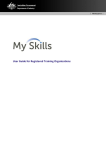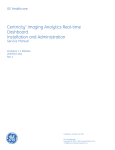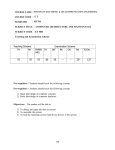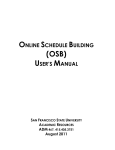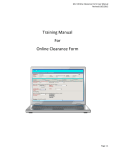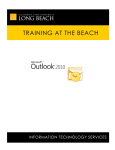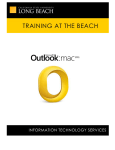Download My Skills Course Data
Transcript
My Skills Course Data - Bulk Upload Options User manual Version 2.0 April 2014 © Commonwealth of Australia. This material is provided for use under a Creative Commons Attribution 3.0 Australia licence (with the exception of the Commonwealth Coat of Arms). The details of the relevant licence conditions are available on the Creative Commons website, as is the full legal code. Apart from any other use as permitted under the Copyright Act 1968 [Cwlth], all other rights are reserved. Requests and enquiries concerning further authorisation should be addressed to [email protected]. My Skills www.myskills.gov.au [email protected] My Skills Helpdesk GPO Box 9839 Canberra, ACT, 2601 Document control Release Date Description 1.07 2.0 24 Sep 2013 28 April 2014 Initial release Updated version (My Skills 2.0) My Skills www.myskills.gov.au [email protected] My Skills Helpdesk GPO Box 9839 Canberra, ACT, 2601 My Skills Course Data - Bulk Upload Options Contents 1.0 Overview..................................................................................................................................................... 4 1.1 About My Skills ....................................................................................................................................... 4 1.2 About this document ............................................................................................................................... 4 1.3 Quick Links............................................................................................................................................. 5 1.4 Quick Tips .............................................................................................................................................. 5 1.5 Web service or file upload ....................................................................................................................... 6 1.6 Course Information ................................................................................................................................. 7 2.0 Uploading course data................................................................................................................................. 8 2.1 Gaining access to the web service........................................................................................................... 8 2.2 The Sandbox ........................................................................................................................................ 10 2.3 Uploading course data via the web service ............................................................................................ 11 2.3.1 Sample web service (Windows OS only) .................................................................................... 11 2.4 Uploading course data via the My Skills website .................................................................................... 12 2.5 Viewing the outcome of your upload ...................................................................................................... 13 2.6 Downloading course data from the My Skills website ............................................................................. 14 3.0 The XML file.............................................................................................................................................. 15 3.1 Structure of the XML file........................................................................................................................ 15 3.1.1 About <CampusID> ................................................................................................................... 16 3.1.2 About <IsCourseOffered> at a Campus ...................................................................................... 16 3.1.3 About <IsCourseOffered> at RTO level ...................................................................................... 17 3.1.4 About <CourseStream> ............................................................................................................. 17 3.1.5 Deleting and replacing existing records using the “Delete” attributes ........................................... 17 3.1.6 About NULL .............................................................................................................................. 18 3.1.7 Accepted Boolean values .......................................................................................................... 18 3.2 XML elements ...................................................................................................................................... 19 3.2.1 Courses .................................................................................................................................... 19 3.2.2 Delivery modes ......................................................................................................................... 21 3.2.3 Offered periods ......................................................................................................................... 24 3.3 XML file upload statuses ....................................................................................................................... 26 3.4 XML Validation and Common XML Issues ............................................................................................. 26 4.0 3.4.1 XML Validation .......................................................................................................................... 26 3.4.2 Common XML Issues ................................................................................................................ 26 Using CSV ................................................................................................................................................ 27 4.1 About the CSV file ................................................................................................................................ 27 4.2 Location columns.................................................................................................................................. 27 4.3 Offered 2013 column ............................................................................................................................ 27 4.4 Limitations of the CSV file ..................................................................................................................... 27 4.5 CSV template ....................................................................................................................................... 27 4.6 Boolean values ..................................................................................................................................... 27 4.7 Structure of the CSV file........................................................................................................................ 28 User manual Version 2.0 Page 3 of 32 My Skills Course Data - Bulk Upload Options 1.0 Overview 1.1 About My Skills The My Skills website is an Australian Government initiative to help students, job seekers, workers, and employers to choose training options and pathways that best match their needs. My Skills provides a self-service portal that allows RTOs to maintain their top-level information, delivery location information and course offering information. 1.2 About this document Once logged into the My Skills website on behalf of your RTO you can edit your RTO’s data. Top-level information and campus information must be edited on the My Skills website, but course data can be edited either on the website or by providing My Skills with a bulk update file. This user manual addresses the bulk upload options. If you wish to edit your course information directly on the website please refer to the My Skills RTO User Guide. The two bulk course update options are: 1. Uploading an XML/CSV file onto the My Skills website, or 2. By sending an XML file from your server using the My Skills web service. User manual Version 2.0 Page 4 of 32 My Skills Course Data - Bulk Upload Options 1.3 Quick Links My Skills website http://www.myskills.gov.au/ My Skills sandbox / test website https://sandbox.myskills.gov.au/ Web service software development kit (SDK) http://www.myskills.gov.au/SDKDownload/MySkillsWebServiceSdk.zip Sample web service harness application (Windows OS only) http://www.myskills.gov.au/SDKDownload/MySkillsWebServiceSdkSetup.msi XML Schema http://www.myskills.gov.au/CourseUploadSchema/CourseUploadSchema.xsd Example XML file http://www.myskills.gov.au/SDKDownload/MySkills_CourseUploadExampleFile.xml XML Markup Validator http://validator.w3.org/#validate_by_upload+with_options http://xmlvalidator.new-studio.org/ (file upload) XML Validation against the My Skills schema http://www.utilities-online.info/xsdvalidation/ (XML string) http://www.freeformatter.com/xml-validator-xsd.html (XML string or URL) CSV Template http://www.myskills.gov.au/SDKDownload/MySkills_CSVCourseUploadTemplate.csv RTO User Guide (website editing) http://www.myskills.gov.au/SDKDownload/MySkills_RTO_User_Guide.pdf Web Service / Course Bulk Upload User Manual (this document) 1.4 http://www.myskills.gov.au/SDKDownload/MySkills_WebService_Manual.doc http://www.myskills.gov.au/SDKDownload/MySkills_WebService_Manual.pdf Quick Tips Web service account Sandbox testing Backups You will need to register for a web services account to undertake the file upload from either web services or through the file upload process on the website To register for a web services account see section 2.1 (Gaining access to the web service). Please ensure that you perform all your development and testing in the sandbox environment before moving to using web services/file upload on the live My Skills website. We recommend that you regularly extract a copy of your current data via the File Download page, especially before you perform an RTO-wide deletion by using the DeleteAllCurrentRecords attribute/action. This extract will allow you to easily revert to your prior data. For instructions on how to do a backup see section 2.5 (Downloading course data from the My Skills website). User manual Version 2.0 Page 5 of 32 My Skills Course Data - Bulk Upload Options 1.5 Web service or file upload My Skills offers two ways to update your course data in bulk. The tables below outline what each service does and provides guidance to determine which service is best for you. Website File Upload Web Service What is it? The file upload option is a manual process where the RTO user logs onto the My Skills website and uploads a set of data. The My Skills web service allows your RTO’s server to connect and provide updated course information to My Skills without manual interaction. I want to set up an automated process You cannot set up an automatic file upload process. You can set up an automated connection between your system and My Skills using the web service. I want to edit my changes before upload You can review and edit the file in an XML/text editor before uploading the file to the website. You will need to set up a moderation/review step in your web service processes. I spent lots of time setting up the conversion of data into the prior My Skills data collection CSV format, can I still use that? You can continue to use the CSV file, but you will need to change the Campus Numbers in the “location” columns. The web service will not accept a CSV file. There are a few limitations to the CSV format that you should be aware of, see section 3.4 for more information. In order to assist in using XML you can see how your current course data looks in the XML data structure by performing a Download of your data from the website. This functionality may be phased out at a later date. I want to work with XML The file upload requires that the files are valid XML against the My Skills XML schema. The web service requires that the files sent to it are valid XML against the My Skills XML schema. The file upload also accepts a specific CSV format. I want to work with CSV You can upload a CSV file to the website in a specified format. This CSV file has some limitations, but if you are more comfortable working in CSV than XML then this is an option. The web service will not accept a CSV file. Once your data is uploaded in CSV then you can Download your course data from the website to see what it looks like in XML. I can set up my database to transform my course data into an XML file, but I don’t know how to set up a web service You could partially automate the update process by configuring your database to regularly provide you with the XML file. You can then upload the file manually via the website, or else by using the My Skills web service harness application. Use the My Skills harness application and Software Development Kit (SDK) to assist in developing your connection to the web service. I am a Student Management System (SMS) vendor and provide software to many different RTOs You could build functionality into your SMS product to export data into the My Skills XML schema, enabling RTOs to easily export and upload the data onto the My Skills website. You could build functionality into your SMS product to consume the My Skills web service and thereby enable your RTOs to connect to My Skills without needing to design their own web service. Please contact the My Skills Project Inbox ([email protected]) for more information. User manual Please contact the My Skills Project Inbox ([email protected]) for more information. Version 2.0 Page 6 of 32 My Skills Course Data - Bulk Upload Options 1.6 Course Information If you are an RTO with multiple campuses, two options are available for you. Course Information When should I use this? What does this mean? How Create/Edit via the website RTO-level Course information If your course information is consistent across campuses (or you only have one location). By default the same set of course information is shown at your RTO and also across all of your campus location. This includes course running dates, etc. When editing course information on the website, always navigate to the course via the RTOlevel “What Courses do they offer” page. Campus-level Course information If your course information differs significantly between campuses. Where course information is defined at a Campus-level, this data will show instead of the information that you’ve defined at the RTO-level version of the course page. When editing course information on the website, navigate to the Campus-level “What Courses do they offer” page and select from there the course that you wish to edit. Create/Edit via XML File Upload/Webservice Do not use Campus identifiers to define any course information apart from the <IsCourseOffered> flag. This will ensure that you don’t create any Campus-level course objects. Use Campus identifiers to define the specific campus-level course information in the XML file. Where no Campuslevel data is provided, information will be shown from the RTOlevel version of the course – this means that you can have some campuses showing distinct course information and other campuses showing information that is common to the RTO. This would suit where only 1 campus has significantly different information. Campus-level course object deletion You can delete a Campus-level course object by using the “DeleteCurrentRecord” attribute in an XML file using the relevant Course and Campus identifiers. You can’t delete a Campus-level course object from the web front-end. When a Campus-level course object is deleted, the Campus will revert to showing the common RTO-level information. Note that an object deletion will also remove the <IsCourseOffered> Boolean value for that campus and course. User manual Version 2.0 Page 7 of 32 My Skills Course Data - Bulk Upload Options 2.0 Uploading course data Please note: By using this service, the information that you are publishing will be available in the public domain. The Commonwealth, as owner of the My Skills website, reserves the right to modify your published information, in which case your RTO’s nominated representative will be contacted. 2.1 Gaining access to the web service In order to upload course data to My Skills, you must request access on behalf of your training organisation. This step only needs to be performed once. 1. Ensure that you have logged in to My Skills. (if you do not have a login, please refer to the RTO User Guide) 2. In the menu bar along the top of any My Skills page, select My Profile. When the drop-down menu appears, select My Organisation’s Details. 3. When the About This RTO page appears, select the Web Services configuration button. 4. When the Web Service Configuration page appears, enter a technical contact name and email address. Required fields are denoted by a red asterisk. User manual Version 2.0 Page 8 of 32 My Skills Course Data - Bulk Upload Options 5. Select the Request web-service access button. 6. Once your account is verified by a My Skills administrator, you will be issued an email confirming your web service access. Follow the link provided in the email to complete your access request. 7. The Web Service Configuration screen now displays your web service login ID and password. Note: If you repeatedly provide an incorrect web service password, your web service account will be locked and you will need to contact a My Skills administrator to unlock it. User manual Version 2.0 Page 9 of 32 My Skills Course Data - Bulk Upload Options 2.2 The Sandbox When you request access to the web service, you will first be provided with an account for the Sandbox environment. This will enable you to develop and test your bulk upload data transformation and upload processes. Once you have completed your Sandbox testing please contact the My Skills team who will then activate your production (live) web service account. Please take care when swapping back and forth between the live website and the sandbox to ensure that you’re writing to the correct environment. We have implemented different web service passwords on each site to ensure that, if the automated services are accidently directed to the incorrect server, it will not upload successfully. However, this same protection is not provided when uploading the files onto the website with your user login unless you yourself implement this using different authentication details for your sandbox and production user accounts. User manual Version 2.0 Page 10 of 32 My Skills Course Data - Bulk Upload Options 2.3 Uploading course data via the web service You may interact directly with the web service by downloading the software development kit (SDK) from the web service configuration screen and utilising this to develop your own connection to the My Skills web service The SDK can only be used with Microsoft Visual Studio 2010 and later. 2.3.1 Sample web service (Windows OS only) A sample web service interface is available from the web service configuration screen and can be installed as a Windows Installer package. Once installed, it allows you to test your connection and upload files to the sandbox environment, as well as interact with the live system if you wish. The application, once installed, will be available at the following folder path: C:\Program Files (x86)\Default Company Name\MySkillsWebServiceSdkSetup\ You can specify your web service username and password, and view the base URLs for the two environments (sandbox and live), by selecting Settings from the menu bar, then Options. Note: If you repeatedly provide an incorrect web service password, your web service account will be locked and you will need to contact a My Skills administrator to unlock it. User manual Version 2.0 Page 11 of 32 My Skills Course Data - Bulk Upload Options 2.4 Uploading course data via the My Skills website Once your web service account has been activated, you may also upload course data as either an XML or CSV file directly via the My Skills website. 1. Ensure that you have logged in to My Skills. 2. In the menu bar along the top of any My Skills page, select My Profile. When the drop-down menu appears, select My Organisation’s Details. 3. When the About This RTO page appears, select the Course file upload button. 4. When the Course File Upload page appears, select the Upload File button. User manual Version 2.0 Page 12 of 32 My Skills Course Data - Bulk Upload Options 5. When the Course Upload Utility pop-up box appears, choose an XML file to upload by selecting the Browse button, enter a reference in the Reference text box if desired, and select the Upload button. 2.5 Viewing the outcome of your upload To view the outcome of your course update (either via the web service or the website), please visit the File Upload page. Note that this outcome report is not yet available over the web service. 1. On the Course file upload page appears, select the Status hyperlink for the relevant file. 2. On the Status pop-up window, you can view the details of the outcome. You can also download the entire file by clicking on the “Total number of records in file” XML link, or download the CSV success/error logs by clicking on the other outcome files on the right side. User manual Version 2.0 Page 13 of 32 My Skills Course Data - Bulk Upload Options 2.6 Downloading course data from the My Skills website You can download a copy of your RTO’s course data which can be used to verify your My Skills data or else enable regular backups. The extract will also allow you to easily revert to the prior data if an update does not perform as expected. 1. Ensure that you have logged in to My Skills. 2. In the menu bar along the top of any My Skills page, select My Profile. When the drop-down menu appears, select My Organisation’s Details. 3. On the About This RTO page, select the RTO File Download button. 4. On the Course file download page, select the Download file button to request the system generate an XML file of your current data. 5. Enter a Reference value to identify your download request and select Request download button. 6. Wait 1 minute or more and then refresh the page. When the course file’s Status changes from Pending to Success, you may download it. User manual Version 2.0 Page 14 of 32 My Skills Course Data - Bulk Upload Options 3.0 The XML file 3.1 Structure of the XML file The XML schema is available at http://www.myskills.gov.au/CourseUploadSchema/CourseUploadSchema.xsd. The XML file is a series of course identifiers, with each Course tag containing details about that specific course. Your XML document must be well formed, free of errors and adherent to W3C guidelines. If your XML is not properly formed it will be rejected. Please make use of validation tools (such as those Quick Links section at the start of the document) to ensure that your document adheres to both the XML markup standard and the My Skills XML schema. You may specify as many <Course> records as required. Each <Course> record uses up to the three identifier tags to address the specific course object: 1. Code 2. CampusID (optional) 3. CourseStream (optional) You can specify availability and details for each of the four <DeliveryMode> records for each <Course>. The four <ModeID> values are: 1. Face-to-face 2. Offsite i. <OffSiteDeliveryModeDetails> and its child elements are only required if <ModeID> is 2. 1. If a <DistanceLimit> value is specified, either <Radius>, <Postcodes> or <Locations> must also be supplied. 3. Flexible i. <FlexibleDeliveryModeDetails> and its child elements are only required if <ModeID> is 3. 4. Mixed mode You may specify as many <OfferedPeriod> records as required for each <Course>. 1. Each <OfferedPeriod> for a course is uniquely identified (so that you can update or delete a specific OfferedPeriod) by a combination of three fields: i. StartDate ii. EndDate iii. TeachingPeriod Many elements are optional. However, where you choose to use an element, that element must appear in the order set by the “Sequence” of the XML Schema. User manual Version 2.0 Page 15 of 32 My Skills Course Data - Bulk Upload Options 3.1.1 About <CampusID> If your training organisation operates from more than one campus, you can choose to control your campus’ course scope and course details via the XML file. See section 1.6 (Course Information) for more information on whether you should define course data at a Campus-level. In order to control your campus scope (or edit course data) at a campus, you must specify the <CampusID> within the <Course> tag. Each <Course> record can only have one <CampusID>. To view all available <CampusID> values for your training organisation: 1. In the menu bar along the top of any My Skills page, select My Profile. When the drop-down menu appears, select My Organisation’s Details. 2. When the About this RTO page appears, select the Campus listing button. Every <CampusID> that you provide must match the appropriate campus ID generated by My Skills. If a mismatch occurs, the record will be rejected. If you don’t include a <CampusID>, the data for the <Course> record will be loaded against the RTO. If there is no Campus-level data for a specific course at a specific campus, then the data showing to users will be the common RTO-level information. 3.1.2 About <IsCourseOffered> at a Campus By default, My Skills assumes that every course offered by your RTO is offered at all your RTO’s campuses. You must state any exceptions explicitly, and you also may choose to positively confirm campus-course relationships to ensure that the system links them in all instances. If you wish to specify explicit relationships, you must: provide an <IsCourseOffered> value of ‘Y’ for every campus at which the course is offered provide an <IsCourseOffered> value of ‘N’ for every campus at which the course is not offered. For example, if your RTO offers a course (code ‘ABC9876’) at your Melbourne campus (ID ‘123’) but not your Sydney campus (ID ‘456’), you must specify the following in the XML: User manual Version 2.0 Page 16 of 32 My Skills Course Data - Bulk Upload Options <Course> <Code>ABC9876</Code> <CampusID>123</CampusID> <IsCourseOffered>Y</IsCourseOffered> </Course> <Course> <Code>ABC9876</Code> <CampusID>456</CampusID> <IsCourseOffered>N</IsCourseOffered> </Course> This is the same as performing an Include in scope or Exclude from scope on the What Courses Do They Offer? web page. 3.1.3 About <IsCourseOffered> at RTO level You can also control your scope at the top-level. Excluding a course from your RTO’s top-level scope (rather than campus-level scope) will result in that course not showing at all on My Skills for your RTO. This can be useful if you are in a teach-out period, do not offer the course publicly, or for some other reason do not want the course advertised. The below XML would entirely exclude course "ABC9876" from showing against your RTO on My Skills.: <Course> <Code>ABC9876</Code> <IsCourseOffered>N</IsCourseOffered> </Course> 3.1.4 About <CourseStream> If you have different course streams, you can create a separate course page by specifying these in the <CourseStream> tag. For example, if your RTO offers a course (code ABC9876) in two course streams (English and Chinese), specifying the following in the XML will create a separate course page for each of those streams: <Course> <Code>ABC9876</Code> <CourseStream>English</CourseStream> ... </Course> <Course> <Code>ABC9876</Code> <CourseStream>Chinese</CourseStream> ... </Course> These two streams will show as two separate courses on the website, ABC9876 [English] and ABC9876 [Chinese]. These will appear on two different pages and you will need to define all additional course data separately for each (delivery modes, running dates, etc). Note: <CourseStream> is an optional value. If you don’t specify any course streams, My Skills assumes that your course is not broken down into streams. 3.1.5 Deleting and replacing existing records using the “Delete” attributes The below table lists the tags that have a deletion control attribute, and shows what this attribute does in each case. User manual Version 2.0 Page 17 of 32 My Skills Course Data - Bulk Upload Options Element name Parent element <Courses> <Course> <Courses> <OfferedPeriods> <Course> Deletion Attribute Action when attribute value = “Y” DeleteAllCurrentRecords Delete all course data that was previously uploaded for your RTO DeleteCurrentRecord Delete all data for a single course DeleteAllCurrentRecords Delete all Offered Periods for the course <OfferedPeriod> <OfferedPeriods> DeleteCurrentRecord Delete a specific Offered Period for the course <DeliveryModes> <Course> Delete all Delivery Modes for the course <DeliveryMode> <Delivery Modes> DeleteCurrentRecord Delete a specific Delivery Mode for the course <Locations> <DeliveryMode> where ModeID=2 DeleteAllCurrentRecords Delete all Locations for the course <Postcodes> <DeliveryMode> where ModeID=2 DeleteAllCurrentRecords Delete all Postcodes for the course 3.1.6 DeleteAllCurrentRecords Requires other identifier tags to be defined? Need to define the Course identifier(s) to delete the correct course: (Code, CourseStream, CampusID) Need to define the Offered Period identifiers to delete the correct offered period: (StartDate, EndDate, TeachingPeriod) Need to define the Delivery Mode identifier ModeID={1,2,3,4} to delete the correct delivery mode About NULL In order to reset a field value to NULL (ie. no value) you will need to use a deletion command/attribute. If the word ‘NULL’ is used within a tag it will be treated as a text value. 3.1.7 Accepted Boolean values My Skills accepts the following values for Boolean fields. True (1) 1, upper-case Y, lower-case y, upper-case T, lower-case t False (0) 0, upper-case N, lower-case n, upper-case F, lower-case f User manual Version 2.0 Page 18 of 32 My Skills Course Data - Bulk Upload Options 3.2 XML elements 3.2.1 Courses Element name Parent element <Courses> <Courses> Marks the beginning of the section that describes one course. IF DeleteCurrentRecord="Y", THEN remove all data for the course (as specified by the identifer tags) before proceeding. Yes <Course> National Course code as listed on the national register, training.gov.au (TGA). This value must match a TGA national course code that is on your registered scope. If there is not a match, this record will be rejected. String (min 1 char; max 12 chars) Yes <Course> Optional Stream/Specialised version of the course - a value here will create a course page for this stream in addition to the base version of the course. For example, one course may be delivered in three languages (English, Chinese and Spanish), each of which constitutes a separate version of the course. String (max 200 chars) This field, along with the Course’s Code, forms the unique ID of the course, so the combination of these two values must be unique. No <Course> The unique ID of your campus, as generated by My Skills. Campus IDs are viewable either via the website ("Campus List" button on your RTO page) or else via the web service using the "GetLocationDetails" method. Integer No If this ID is not provided then the course data will be loaded against the RTO and this course data will be shown for both the RTO and for any Campuses that do not have their own set of data for this specific course. This is the default and the norm for most RTOs. Course Identifier <CourseStream> Course Identifier (optional) <CampusID> Course Identifier (optional) User manual Mandatory? Yes <Course DeleteCurrentRecord="N" > <Code> Valid values (where applicable) Marks the beginning of the XML file. IF attribute DeleteAllCurrentRecords="Y", THEN remove ALL data for ALL of your RTO's courses before proceeding with the XML file. This action will also delete the Course Offerings List that is set using the "IsCourseOffered" tag or via the "What Courses Do They Offer" web page. <Courses DeleteAllCurrentRecords= “N”> <Course> Description Version 2.0 Page 19 of 32 My Skills Course Data - Bulk Upload Options Element name Parent element Description Valid values (where applicable) Mandatory? <IsCourseOffered> <Course> Specify whether this course is offered. This can be controlled either at the RTO level, or else at the campus specified by "CampusID". If there is no CampusID provided, then this tag specifies whether the course is to be shown at all for this RTO. If there is a CampusID value then this tag includes/excludes the course at this campus only. This is the same as selecting the course for inclusion/exclusion on the "What courses do they offer" section of the My Skills website. Y: N: No <RTOCourseCode> <Course> Internal RTO reference number for the course. Only required if different from the national course code. (Probably most useful to differentiate streamed versions of courses) String (max 12 chars) No <Summary> <Course> A summary of the course. String (max 4,000 chars) No <HowToApplyURL> <Course> URL to the RTO's course-specific application/enrolment web page. Accessible to users via the "How to Apply" button on the Course page. If not defined, the "How to Apply" button will revert to the Campus/RTO's "How to Apply URL", or else to the Campus/RTO's main website. String (max 500 chars) No <EntryAdvice> <Course> Pre-requisite/entry advice (any additional to the standard requirements). String (max 4,000 chars) No <AdditionalInformation> <Course> Text description of additional pertinent information to be considered by those planning to undertake the course. String (max 4,000 chars) No <IsAvailableAsApprentice ship> <Course> Indicates whether this course is available under an apprenticeship. Y: N: No <DurationText> <Course> Free text outlining the average/common duration of the course, and/or duration if undertaking the course full-time vs. part-time. String (max 500 chars) No <DurationNumber> <Course> Duration of the course specified in number of Days/Weeks/Months/Years (based on "DurationScaleID"). Integer No, but if <DurationScaleI D> is specified, then Yes. <DurationScaleID> <Course> The scale of the figure specified by "DurationNumber". For example, if you intend "DurationNumber" to specify 12 weeks, this value must be 'W'. D: W: M: Y: No, but if <DurationNumbe r> is specified, then Yes. User manual Version 2.0 Offered Not offered Available Not available Days Weeks Months Years Page 20 of 32 My Skills Course Data - Bulk Upload Options Element name Parent element Description Valid values (where applicable) Mandatory? <Availability> <Course> Free text indicating course availability. For example, you may use this element to indicate the number of study periods that are available in a given year (4 study periods per year), or else values like: On-demand, Semester 1 & Semester 2, etc. String (max 500 chars) No <AlwaysAvailable> <Course> Specifies whether the course is available at any time (such as online course or a demanddriven course). If the course is confined to particular date periods then value should be "N". Y: Course always available N: Not always available No <StudyModeID> <Course> Specifies the mode of study: Fulltime, Part-time or available as either Full-time or Part-time (Both). F: P: B: No Valid values (where applicable) 3.2.2 Full time Part time Both Delivery modes Element name Parent element Description <DeliveryModes> <Course> This section describes all delivery modes that are available for this course. IF attribute DeleteAllCurrentRecords="Y", THEN remove ALL DeliveryMode data for the course before proceeding. No <DeliveryModes> Marks the beginning of the section that describes one delivery mode. IF DeleteCurrentRecord="Y", THEN remove the delivery mode (as specified by the ModeID value) before proceeding. No <DeliveryMode> A Course can have up to 4 delivery modes: (1) Face-to-face, (2) Offsite, (3) Flexible and (4) Mixed Mode. If the delivery mode already exists for the course at this RTO/campus, this delivery mode will be updated, otherwise it will be added. <DeliveryModes DeleteAllCurrentRecords= “N”> <DeliveryMode> <DeliveryMode DeleteCurrentRecord=“N” > <ModeID> User manual Version 2.0 1: 2: 3: 4: Face-to-face Offsite Flexible Mixed mode Mandatory? Yes (if <DeliveryMode> is supplied) Page 21 of 32 My Skills Course Data - Bulk Upload Options Element name Description Valid values (where applicable) Mandatory? <DeliveryModeDescription <DeliveryMode> > Free text that describes the delivery mode. If a Delivery Mode Description is not defined by the RTO then the default My Skills definition will be displayed. The default descriptions are: 1: Face-to-face: In-person training delivered at the RTO's site. Also known as 'on-campus', 'in-class', 'traditional face-to-face', 'on-RTO-site' delivery. 2. Offsite: The RTO can deliver in-person training using facilities at-or-near a client's workplace, or else in a mobile manner (eg. delivery at a regional/remote location for a specific period or for a specific training course). Also known as 'workplace', 'mobile', 'on-clientsite' delivery. 3. Flexible Learning: Includes online courses and courses by correspondence. Also known as 'external studies'. 4. Mixed Mode: Any combination of the three delivery modes. Also known as 'mixed delivery'. String (max 1,000 chars) No <OffsiteDeliveryModeDeta <DeliveryMode> ils> where <ModeID> is 2 This section can be used to add further details about the 'offsite' delivery mode. <FacilitiesRequired> <OffsiteDelivery ModeDetails> where <ModeID> is 2 Whether or not specific facilities are required to deliver the course. Y: Specific facilities are required N: No specific facilities required No <FacilitiesDescription> <OffsiteDelivery ModeDetails> where <ModeID> is 2 Description of the facilities that are required to deliver the course e.g. Projector, stage, microphone/speakers, disability access. String (max 500 chars) No <DistanceLimit> <OffsiteDelivery ModeDetails> where <ModeID> is 2 Whether there is a distance limit for the region in which this course can be delivered using the 'offsite' delivery mode. If Distance limit is defined then one of the below (radius, postcodes or locations) must also be defined. Y: A distance limit applies N: A distance limit does not apply No <Radius> <OffsiteDelivery ModeDetails> where <ModeID> is 2 Radial distance for which "DistanceLimit" applies, in kilometres. Integer If <DistanceLimit> is supplied, Then <Radius>, <Postcodes> Or <Locations> must also be supplied User manual Parent element Version 2.0 No Page 22 of 32 My Skills Course Data - Bulk Upload Options Element name Parent element Description Valid values (where applicable) Mandatory? <PostcodesDescription> <OffsiteDelivery ModeDetails> where <ModeID> is 2 Free text describing the regions defined in "Postcodes". String (max 200 chars) No <Postcodes> <OffsiteDelivery ModeDetails> where <ModeID> is 2 Marks the beginning of the section that specifies all postcodes to which this course may be delivered. IF attribute DeleteAllCurrentRecords="Y", THEN remove ALL Postcodes data for the course before proceeding. <Postcode> <Postcodes> Each postcode tag defines an area in which 'offsite' delivery is available. String of 4 digits (max 4 chars) No <LocationsDescription> <OffsiteDelivery ModeDetails> where <ModeID> is 2 Free text that describes the locations where this course is able to be delivered. String (max 200 chars) No <Locations> <OffsiteDelivery ModeDetails> where <ModeID> is 2 Marks the beginning of the section that specifies all locations in which this course may be delivered. IF attribute DeleteAllCurrentRecords="Y", THEN remove ALL Postcodes data for the course before proceeding. <Location> <Locations> Each Location tag specifies a town or suburb in which offsite delivery is available. <FlexibleDeliveryModeDe tails> <DeliveryMode> where <ModeID> is 3 This section can be used to add further details about the flexible delivery mode. <Online> <FlexibleDelivery ModeDetails> where <ModeID> is 3 Whether the course is offered online. Also known as 'External Studies' where training and submission is an e-mail/online. Y: Offered online N: Not offered online No <Distance> <FlexibleDelivery ModeDetails> where <ModeID> is 3 Whether the course is offered via distance education. Also known as 'External Studies' / 'Correspondence', where training and submission is via physical mail. Y: Distance offered N: Distance not offered No <AttendanceRequirement > <FlexibleDelivery ModeDetails> where <ModeID> is 3 Whether the course has an attendance requirement. E.g. includes some fixed-time online lectures or fixed-time class components. Y: Attendance requirement N: No requirement No <FixedSubmissionDates> <FlexibleDelivery ModeDetails> where <ModeID> is 3 Whether assessment pieces have fixed submission dates (as opposed to an entirely self-paced course). Y: Submission dates fixed N: Not fixed No <Postcodes DeleteAllCurrentRecords ="Y"> <Locations DeleteAllCurrentRecords ="Y"> User manual Version 2.0 If <DistanceLimit> is supplied, Then <Radius>, <Postcodes> Or <Locations> must also be supplied If <DistanceLimit> is supplied, Then <Radius>, <Postcodes> Or <Locations> must also be supplied String (max 50 chars) No No Page 23 of 32 My Skills Course Data - Bulk Upload Options Element name Parent element Description Valid values (where applicable) Mandatory? <SelfPaced> <FlexibleDelivery ModeDetails> where <ModeID> is 3 A student can do the course in a self-paced manner in which there are no set class times or set submission dates. Y: Self-paced is available N: Not available No <EnrolmentValidityPeriod > <FlexibleDelivery ModeDetails> where <ModeID> is 3 Where self-paced learning is defined, define the period for which the enrolment remains valid and therefore the end date by which time the final assessments but be submitted (eg. 6 months/1 year). Other details about self-paced learning can also be added here. String (max 200 chars) No Valid values (where applicable) Mandatory? 3.2.3 Offered periods Element name Parent element Description <OfferedPeriods> <Course> Marks the beginning of the section that describes all offered periods for this course. IF attribute DeleteAllCurrentRecords="Y", THEN remove ALL Offered Periods for the course before proceeding. No <OfferedPeriods > Marks the beginning of the section that details one offered period. IF DeleteCurrentRecord="Y", THEN remove the specified offered period (as identified by {StartDate,EndDate,TeachingPer iod}) before proceeding. No <StartDate> <OfferedPeriod> Course commencement date. The value in this element (including NULL) forms the unique compound identifier for an OfferedPeriod of a specific course, along with: - EndDate - TeachingPeriod CCYY-MM-DD (e.g. 2013-05-14) No <EndDate> <OfferedPeriod> Course conclusion date. The value in this element (including NULL) forms the unique compound identifier for an OfferedPeriod of a specific course, along with: - StartDate - TeachingPeriod CCYY-MM-DD (e.g. 2013-05-14) No <TeachingPeriod> <OfferedPeriod> The formal period, if any, in which this offered period occurs. The value in this element (including NULL) forms the unique compound identifier for an OfferedPeriod of a specific course, along with: - StartDate - EndDate S1: S2: T1: T2: T3: T4: No <OfferedPeriods DeleteAllCurrentRecords= "N"> <OfferedPeriod> <OfferedPeriod DeleteCurrentRecord="N" > User manual Version 2.0 Semester 1 Semester 2 Term 1 Term 2 Term 3 Term 4 Page 24 of 32 My Skills Course Data - Bulk Upload Options Element name Parent element Description Valid values (where applicable) Mandatory? <EnrolmentStartDate> <OfferedPeriod> The date on which enrolment opens for this offered period. CCYY-MM-DD (e.g. 2013-05-14) No <EnrolmentEndDate> <OfferedPeriod> The date on which enrolment closes for this offered period (cutoff). CCYY-MM-DD (e.g. 2013-05-14) No <EnrolmentDateDescripti on> <OfferedPeriod> Free text that describes the enrolment period. You may wish to use this field instead of enrolment dates (eg. "Enrolment closes 1 month before the course commences"), or else to detail other enrolment information, such as how late enrolments are handled. String (max 500 chars) No <Description> <OfferedPeriod> Free text that describes this offered period. String (max 500 chars) No User manual Version 2.0 Page 25 of 32 My Skills Course Data - Bulk Upload Options 3.3 XML file upload statuses The following statuses indicate the final status of an XML upload at file level, reported for web service uploads as well as direct uploads to the website. These values are shown in the Upload File window on the website, which shows the status of all web-service connections and uploads. File upload status Value Success 0 PartialSuccess 1 Failure 2 Pending 98 InProgress 99 3.4 3.4.1 XML Validation and Common XML Issues XML Validation Before uploading to My Skills you should check your XML to confirm that it is valid XML markup. You should also check the XML’s validity against the My Skills schema (XSD). These can be done by using one of the online tools provided in the Quick Links section at the start of the document. 3.4.2 Common XML Issues Issue Description Byte Order Mark (BOM) Your file receives an XML validation error on Line 1 because it contains one or more bytes that cannot be interpreted, like “\xEF”. Left- and Right- Quotes and other characters When validating your XML file it receives an XML error on a line other than Line 1. This is sometimes due to less common/standard characters, like right- and left- single-quotes and double-quotes. Try pasting the XML directly into the validator to see if it validates, as some file types and operating systems can pass character sets differently to how the character may be interpreted via another method. Try uploading the file into the Sandbox environment to see if the web service is able to correctly parse the file even though the XML validator tool does not accept it due to some of the characters. Unexpected child node Some of the XML elements in your document may not match the sequence in the XML schema. Check to ensure that the order of your elements matches the sequence. You do not need to include all elements, but those that you do use must be in the correct order. User manual Solution Version 2.0 1. Check your text editor/output to ensure that your file is text-only has no byte order mark. In Notepad++ this can be done under the menu: Encoding / Encode in ... without BOM 2. Ensure that you’ve set the character encoding to UTF-8 in your XML file declaration, ie.: <?xml version="1.0" encoding="utf-8" ?> Page 26 of 32 My Skills Course Data - Bulk Upload Options 4.0 Using CSV 4.1 About the CSV file The CSV file is in the same format as the My Skills Data Collection portal that existed from December 2012 to July 2013. This allows RTOs to continue to use the same format, at least in a transitory capacity to support the shift to XML-based data submissions. Please note that this format includes certain restrictions and will not be updated to cater for any expansion or changes to the My Skills database/website. 4.2 Location columns The names of these columns need to be changed to match the current campus identifiers. This is the only change that is required in order to make the CSV work on the new website, and is only relevant if you have campuses. 4.3 Offered 2013 column The values in this column are no longer used. However, the column needs to remain in the upload file in order to be processed properly. 4.4 Limitations of the CSV file You are only able to write RTO-level course details using the CSV file. See section 1.6 (Course Information) for more information. You can only define four (4) Offered Periods using the CSV file. If more than one “Teaching Period” (eg. Semester 1, Term 3) is set against a single Offered Period, then all Teaching Period values for that Offered Period will be ignored. You are only able to control your Campus-level offered courses (include/exclude courses from scope) at the campus level using the CSV file, whereas using the XML file (and on the website) you are able to control what courses your RTO offers at the top-level (and therefore what courses are visible to the public). 4.5 CSV template The CSV template is available at the link below, including a single row of example data for reference: http://www.myskills.gov.au/SDKDownload/MySkills_CSVCourseUploadTemplate.csv 4.6 Boolean values Please note that the accepted Boolean values for the CSV file varies slightly from the XML file. Accepted values for TRUE are listed in the below table. True TRUE, true, T, t, YES, yes, Y, y False (anything else) User manual Version 2.0 Page 27 of 32 My Skills Course Data - Bulk Upload Options 4.7 Structure of the CSV file The below table describes how the CSV columns work and what data is valid/accepted. Please note that ALL columns need to exist in the CSV file in order for it to be accepted, with the exception of the “location” column(s). A file is still valid even if it has no “location” columns. Column Name Equivalent XML Tag Description Type/ Restriction courseCode <Course> <Code> National Course code as listed on the national register, training.gov.au (TGA). This value must match a TGA national course code that is on your registered scope. If there is not a match, this record will be rejected. running2013 n/a (values in this column longer used, but the column/header is still required in the template) Boolean location XXXX <IsCourseOffered> TRUE if course is offered at <this location XXXX> There should be a column for each Campus location. The value “XXXX” for each Campus location column should be the Campus ID as shown on the “Campus List” on the My Skills website. (note that the ID is diferent ) Boolean summary <Summary> A summary of the course. 1000 characters rtoCourseCode <RTOCourseCode> Internal RTO reference number for the course. Only required if different from the national course code. 50 characters howToApplyURL <HowToApplyUrl> URL to the RTO's course-specific application/enrolment web page. Accessible to users via the "How to Apply" button on the Course page. If not defined, the "How to Apply" button will revert to the Campus/RTO's "How to Apply URL", or else to the Campus/RTO's main website. 1000 characters entryAdvice <EntryAdvice> Pre-requisite/entry advice (any additional to the standard requirements). 1000 characters additionalInformation <AdditionalInformation> Text description of additional pertinent information to be considered by those planning to undertake the course. 1000 characters apprenticeships <IsAvailableAsApprenticesh ip> TRUE if this course is available under an apprenticeship. Boolean durationWords <DurationText> Free text outlining the average/common duration of the course, and/or duration if undertaking the course full-time vs. parttime. 255 characters durationNumber <DurationNumber> Duration of the course specified in number of Days/Weeks/Months/Years (based on "DurationScaleID"). number only User manual Version 2.0 Page 28 of 32 My Skills Course Data - Bulk Upload Options Column Name Equivalent XML Tag Description Type/ Restriction durationScale <DurationScaleID> The scale of the figure specified by "DurationNumber". For example, if you intend <DurationNumber> to specify 12 weeks, this value must be ‘Week’. Day/Week/Month/Ye ar availability <Availability> Free text indicating course availability. For example, you may use this element to indicate the number of study periods that are available in a given year (4 study periods per year), or else values like: On-demand, Semester 1 & Semester 2, etc. 250 characters alwaysAvailable <AlwaysAvailable> Specifies whether the course is available at any time (such as online course or a demand-driven course). If the course is confined to particular date periods then value should be "N". Boolean studyMode <StudyModeID> F: P: B: 1 character period1Semester1 <OfferedPeriod> <TeachingPeriod>S1</Teac hingPeriod> TRUE if the OfferedPeriod is Semester 1 Boolean period1Semester2 <OfferedPeriod> <TeachingPeriod>S2</Teac hingPeriod> TRUE if the OfferedPeriod is Semester 2 Boolean period1Term1 <OfferedPeriod> <TeachingPeriod>T1</Teac hingPeriod> TRUE if the OfferedPeriod is Term 1 Boolean period1Term2 <OfferedPeriod> <TeachingPeriod>T2</Teac hingPeriod> TRUE if the OfferedPeriod is Term 2 Boolean period1Term3 <OfferedPeriod> <TeachingPeriod>T3</Teac hingPeriod> TRUE if the OfferedPeriod is Term 3 Boolean period1Term4 <OfferedPeriod> <TeachingPeriod>T4</Teac hingPeriod> TRUE if the OfferedPeriod is Term 4 Boolean period1Start <OfferedPeriod> <StartDate> Course commencement date. dd-MM-yyyy, d-MMyyyy, dd/MM/yyyy, d/MM/yyyy period1End <OfferedPeriod> <EndDate> Course conclusion date. dd-MM-yyyy, d-MMyyyy, dd/MM/yyyy, d/MM/yyyy period1Description <OfferedPeriod> <Description> Free text that describes this offered period. 250 characters period1EnrolStart <OfferedPeriod> <EnrolmentStartDate> The date on which enrolment opens for this offered period. dd-MM-yyyy, d-MMyyyy, dd/MM/yyyy, d/MM/yyyy period1EnrolEnd <OfferedPeriod> <EnrolmentEndDate> The date on which enrolment closes for this offered period (cut-off). dd-MM-yyyy, d-MMyyyy, dd/MM/yyyy, d/MM/yyyy User manual Full-time Part-time Both full and part time offered Version 2.0 Page 29 of 32 My Skills Course Data - Bulk Upload Options Column Name Equivalent XML Tag Description Type/ Restriction period1EnrolDescription <OfferedPeriod> <EnrolmentDateDescription > Free text that describes the enrolment period. You may wish to use this field instead of enrolment dates (eg. "Enrolment closes 1 month before the course commences"), or else to detail other enrolment information, such as how late enrolments are handled. 250 characters period2Semester1 nd As above, for the 2 of a total of 4 possible OfferedPeriods catered for in the CSV upload. period2Semester2 period2Term1 period2Term2 period2Term3 period2Term4 period2Start period2End period2Description period2EnrolStart period2EnrolEnd period2EnrolDescription period3Semester1 rd As above, for the 3 of a total of 4 possible OfferedPeriods catered for in the CSV upload. period3Semester2 period3Term1 period3Term2 period3Term3 period3Term4 period3Start period3End period3Description period3EnrolStart period3EnrolEnd period3EnrolDescription period4Semester1 th As above, for the 4 of a total of 4 possible OfferedPeriods catered for in the CSV upload. period4Semester2 period4Term1 period4Term2 period4Term3 period4Term4 period4Start User manual Version 2.0 Page 30 of 32 My Skills Course Data - Bulk Upload Options Column Name Equivalent XML Tag Description Type/ Restriction deliveryFaceToFace <DeliveryMode> <ModeID>1</ModeID> Is the course offered by 'Face-to-Face' delivery? Boolean deliveryOffsite <DeliveryMode> <ModeID>2</ModeID> Is the course offered by 'Offsite' delivery? Boolean deliveryFlexible <DeliveryMode> <ModeID>3</ModeID> Is the course offered by 'Flexible' delivery? Boolean deliveryMixedMode <DeliveryMode> <ModeID>4</ModeID> Is the course offered by ‘Mixed mode' delivery? Boolean faceToFaceDescription <ModeID>1</ModeID> <DeliveryModeDescription> Free text that describes the 'Face-toFace' delivery mode. If a Description is not defined by the RTO then the default My Skills definition will be displayed. The default description is: In-person training delivered at the RTO’s site. Also known as 'on-campus', 'inclass', 'traditional face-to-face', 'on-RTOsite' delivery. 1000 characters offsiteDescription <ModeID>2</ModeID> <DeliveryModeDescription> Free text that describes the 'Offsite' delivery mode. If a Description is not defined by the RTO then the default My Skills definition will be displayed. The default description is: The RTO can deliver in-person training using facilities at-or-near a client's workplace, or else in a mobile manner (eg. delivery at a regional/remote location for a specific period or for a specific training course). Also known as 'workplace', 'mobile', 'on-client-site' delivery. 1000 characters offsiteSpecificFacilities <ModeID>2</ModeID> <FacilitiesRequired> Are specific facilities required to deliver the course? Boolean offsiteFacilities <ModeID>2</ModeID> <FacilitiesDescription> Description of the facilities that are required to deliver the course e.g. Projector, stage, microphone/speakers, disability access. 1000 characters offsiteDistanceLimit <ModeID>2</ModeID> <DistanceLimit> Is there is a distance limit for the region in which this course can be delivered using the 'offsite' delivery mode? If Distance limit is defined then one of the below (radius, postcodes or locations) must also be defined. Boolean offsiteDeliveryRadius <ModeID>2</ModeID> <Radius> Radial distance for which "offsiteDistanceLimit" applies, in kilometres. number only offsitePostcodes <ModeID>2</ModeID> <PostcodesDescription> Either a description of postcode regions, or else a list of postcodes (separated by spaces), in which offsite delivery is available. 1000 characters period4End period4Description period4EnrolStart period4EnrolEnd period4EnrolDescription User manual Version 2.0 Page 31 of 32 My Skills Course Data - Bulk Upload Options Column Name Equivalent XML Tag Description Type/ Restriction offsiteCities <ModeID>2</ModeID> <LocationsDescription> Either a description of the locations, or else a list of locations (separated by spaces), in which offsite delivery is available. 1000 characters flexibleDescription <ModeID>3</ModeID> <DeliveryModeDescription> Free text that describes the 'Flexible' delivery mode. If a Description is not defined by the RTO then the default My Skills definition will be displayed. The default description is: Includes online courses and courses by correspondence. Also known as 'external studies'. 1000 characters flexibleOnline <ModeID>3</ModeID> <Online> Is the course is offered online? Also known as 'External Studies' where training and submission is ia email/online. Boolean flexibleDistance <ModeID>3</ModeID> <Distance> Is the course is offered via distance education? Also known as 'External Studies' / 'Correspondence', where training and submission is via physical mail. Boolean flexibleSomeAttendance <ModeID>3</ModeID> <AttendanceRequirement> Does the course have an attendance requirement? E.g. Includes some fixed-time online lectures or fixed-time class components. Boolean flexibleFixedSubmissionD ates <ModeID>3</ModeID> <FixedSubmissionDates> Do assessment pieces have fixed submission dates? (as opposed to an entirely self-paced course) Boolean flexibleSelfPaced <ModeID>3</ModeID> <SelfPaced> Is the course self-paced? E.g. The student can do the course in a self-paced manner in which there are no set class times or set submission dates. Boolean flexibleEnrolmentValidity Period <ModeID>3</ModeID> <EnrolmentValidityPeriod> Where self-paced learning is defined, define the period for which the enrolment remains valid and therefore the end date by which time the final assessments but be submitted (e.g. 6 months/1 year). Other details about self-paced learning can also be added here. 250 characters mixedModeDescription <ModeID>4</ModeID> <DeliveryModeDescription> Free text that describes the 'Mixed mode' delivery mode. If a Description is not defined by the RTO then the default My Skills definition will be displayed. The default description is: A combination of delivery modes. Also known as 'mixed delivery'. 1000 characters User manual Version 2.0 Page 32 of 32