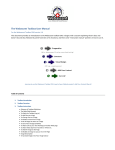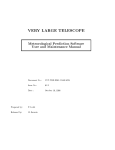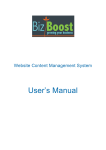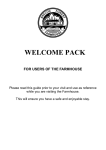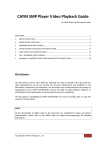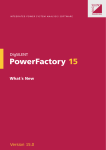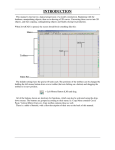Download instructions for entering information to the bbt websites
Transcript
INSTRUCTIONS FOR ENTERING INFORMATION TO THE BBT WEBSITES Your BBT membership entitles you to pages on the new partnership destination website www.breconbeacons.org , and also (for at least the near future) the older visitor-facing site www.breconbeaconstourism.co.uk . For these two sites, you need to enter and maintain your business data and images. You will also have a simple listing on the new trade site www.breconbeaconstourism.org which we will maintain but kindly check that your details are correct. The information below is to help you post your own information. We are happy to help you do this although in the future we may need to charge a small fee for ongoing updates and maintenance, so please do have a go yourself first. You will have been sent the user names and passwords for both sites – let us know if you need reminding of them as this is easier than asking for a reminder through the website. You are free to change your password to something more memorable should you wish, but suggest that you ask us to do this for you so that we can then be in a position to help if you have any problems. Instructions for loading your page to www.breconbeacons.org Go to www.breconbeacons.org Click “Sign In” at the very top right hand corner of the web page. Log in via the box that opens up using the details we have sent you. If you need these again, have forgotten your password or wish to change your password, please email us at [email protected] You will know you are logged in when the text in that top right hand corner states that you are logged in with your user name. Click the text ‘My Business’ in the top right hand corner once you have logged in. The page that opens up is the form that you need to fill in and save in order for your business to show properly on this website. Please note that your grading and awards (if applicable) will be filled in by BBT – please check the business type is correct and advise BBT by email [email protected] if any details that you cannot change appear incorrect. Also let us know what awards you currently hold (ie Grading, Ambassadors, Walkers & Cyclists are Welcome etc) If you have paid for more than one page with us, you should be able to see the other pages by clicking next to where it says “business details” near the top at the centre, with a drop-down arrow next to your business name. If an additional page is not showing, please email us to check this. [email protected] Please make sure that you put http:// in front of your web address - if you just use www. it will not work on the visitor facing page. We suggest that you fill in your website address for both the website box and also the booking link box even if you do not take payments online. Fill in all the content & image fields that you can with your business information ie x Tariffs x Special offers x Business overview To ensure you are mapped correctly make sure you put in your latitude and longitude. You can find this by clicking the question mark (?) – this will open up a new window - type your postcode into the place name box and click “find”. You can then drag and drop the pin to locate your business correctly – once the pin is in the correct position you will then need to copy and paste the resulting latitude and longitude into their respective boxes on the business page and close the finder. With activity providers that do not have a specific venue, please select “Outdoor Activity Provider”, and for ones that do have a specific venue, please select “Activity Centre with Accommodation”. This should prevent incorrect search information. Activity Providers can select all the boxes that apply for the activities that you offer - all other businesses can choose just one business type. (ie Self catering or B & B etc). Save your page! (green button at bottom - save in between each period of work to lessen the risk of losing anything.) To add an image click the green ‘upload files’ under ‘Business Images’ at the TOP of the right hand column – this will open up a browser to your desktop for you to collect the images one by one that you wish to use on the website . Images must be under 500 KB in size and jpeg format or they will not load, and you may lose unsaved work, so always save in between loading images. “Landscape” (postcard shaped) images work best. You can load quite a few images but we suggest loading up to six quality images as opposed to more, as they play in a carousel on the site. After each image is uploaded, you can enter some text to credit the photographer or use your business name. Save your page between each image upload! (green button at bottom) Please select “set as default” for your best image as this will be the main feature. It is very important to select one image as your default; otherwise you will have no image on the summary lists resulting from searches. If you have a video to use put the web address URL in the box where it says enter youtube video here. Make sure all the facilities that you offer are ticked. Save your page! (green button at bottom) *****There is a new field that is very important! “Internal search terms (comma separated): “ With this box, please enter key phrases that then will be used by the site’s searches, so as a B&B in Brecon, you may wish to add key phrases like: B&B Brecon, bed and breakfast Brecon, stay in Brecon, accom Brecon, stay beacons etc etc You can click the View my page button to see what your page looks like on the web site, and can return to edit by closing the new page in your browser. If you would like to link your page to some other pages on this website (or indeed another relevant website but not your own ie a page from www.visitbrecon.com or a local pub or an event) choose what you would like (ie www.breconbeacons.org/darkskies ) & copy the web address into the related link box and name the link (ie Brecon Beacons Dark Skies), you can do this for a number of pages - these links will then show at the bottom of your business page when the visitor is viewing your information. If you have an image you would like to associate with this feature then you can add one via the ‘choose file’ button. At the bottom in the Business SEO section, delete where it says “not supported” and enter your business name with a short description such as “Ann’s Barn, Wernymarchog Farm in Cantref near Brecon.” You can also enter keywords separated by a comma (although this is now less important than the internal search term box), and a brief description of your business which will also be seen by the search engines. Kindly note that if you preview your page, when you return to your business info if you have more than one page, it will may revert to the first business, so you will need to use the drop down tab to re-access any other pages to edit again. Please check that the links work properly. There have been several teething problems with the new site and we kindly request that you report back to us any issues or problems you have so that improvements can be made to the site and also to our instructions! We all know that technology can be frustrating, so kindly be as constructive as possible. Instructions for loading your page to www.breconbeaconstourism.co.uk For www.breconbeaconstourism.co.uk, which is our current visitor-facing site, you need to add your details via the content management system ‘web4-u’ www.web4-u.co.uk This site is expected to run for another few months then will be taken down as the new site (above) embeds, but it is worth entering your info as it does receive good traffic still. To update your business page for the site you need your user name and password that have already been emailed to you. Please let us know if you need a reminder as this is less complicated than retrieving through the site. Visit www.web4-u.co.uk and click on login at the top centre. If this is the first time you have visited here, you may have an option to select your business page type, but if you see a series of boxes, please click on “Edit your Business Information” on the middle RHS, then click edit where you can see your page is noted (i.e. accommodation: 1 or food: 1 ). If you are starting a new page, then click on “create new” and follow the set-up instructions. Work your way through the four forms that are accessed by the boxes on the left hand side, always click the save button at the bottom of each page. Don’t worry that if it says that you have not completed something yet, as this message will appear at each stage until you have completed all the entries. For your page / pages to be live, you need to ensure that you tick the box at the bottom of the first details page which says “public or private” as this allows public use. If this is not ticked, we cannot see your page to integrate it to the website. You will need to enter the latitude and longitude info for all the search functions to work, but please ensure that you have the longitude as a “minus”. You can copy these from your breconbeacons.org business page, or use http://www.latlong.net/ and type in your postcode. On the images page, load photos one at a time. To upload a new image, click Browse, locate the image (from your computer hard drive or memory stick), select “I have the right to use picture” and SAVE (buttons top & bottom of screen). If you already have an image you wish to change, you can select the new image and it will replace the other (although it will still be accessible from the drop-down menu). If you wish to have no image, select “choose from the list below” from the drop-down menu. Images should be between 300 pixels and 500 pixels wide, with a file size of under 500 KB. If in doubt, please try the picture, as the system resizes, but will reject images that are too large (so if nothing happens after trying to upload a picture, it is probably too large). If you are not able to reduce the size of an image yourself, please let us know & we can help, but you can access photo editing for free online at www.pixlr.com There are 6 image boxes so you can load up to six images which will place themselves between each paragraph of text. The Header boxes at the bottom are only for people that subscribe to having a web4u website. You can also add credits or titles for each image which is searchable. On the last form, SEO Page Optimisation, click the automated page optimisation option. You can play around with each page and any saved changes will go live instantly. If you cannot see your page on our site www.breconbeaconstourism.co.uk, please let us know as we have to select your page for it to be live. Please email us at [email protected] . Kindly note that we cannot see your page until it has business info, at least one picture and some text, and has the “public or private” box ticked on the business info page. There is a user manual you can download from the site. Any photo you load in for one page will be still there in the system for you to post on any of your other pages via the ‘choose from the list below’ option. If you have subscribed to extra pages, you need to go the “home” button and press “edit your business information”. Check to see if the second page is already there. If not, click on “create new” next to business information. This will then give you the option of copying the information from another page you have already created, which will then automatically call the new page “a copy of” – you will need to rename the page & let us know the name so we can find it and enable it to be live. Any photo you load in for one page will be still there in the system for you to post on any of your other pages via the ‘choose from the list below’ option, even if you delete it from the page. You also need to check your personal account details by going to the “Home” page at the top left, press “Edit Your Details” bottom left and edit as required. You can also change your password but we suggest that you let us know if you wish to do this as we keep a record in case of our needing to help with problems or edits, (or forgotten passwords). BRANDING You may have noticed that the Brecon Beacons have a new logo and branding that is carried through the area sites and literature. As a local business, you are encouraged to adopt and use the new logos, colourings and formats across your marketing where possible, and a new site has been created with logos and images that you can use as you wish royalty free. There are also guidelines should you wish to fully adopt this to your website or leaflets. To access the website, you will need to register then you can use the site. http://www.brand.breconbeacons.org and go through the Create Account button on the bottom right. Please note that at the end of registration, you will need to make a note of your user password that is generated – we do not keep these so if lost, please use the site’s “forgot password” button and follow instructions. It is hoped that this site is self-explanatory, but if you have any comments or problems, please do let us know so we can monitor this and hopefully help you. [email protected] If you have any problems do let us know – equally we are happy to load your pages for you but there may be a small charge if this needs to be done on an ongoing basis, and there may be a short delay if the office is busy. My normal office days are Tuesdays with occasional additional days, but do email if you have an urgent problem, as I do check emails every few days and this is usually quicker than leaving a phone message. Julia Blazer Part-Time Administrator Brecon Beacons Tourism [email protected]