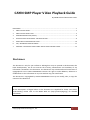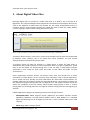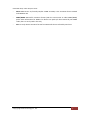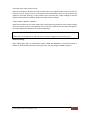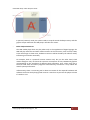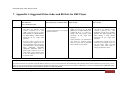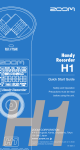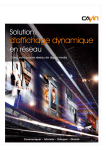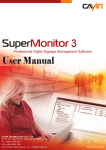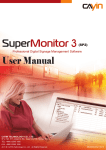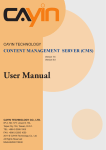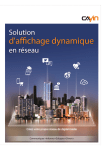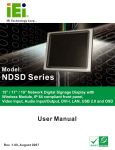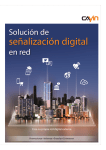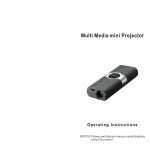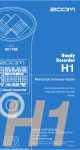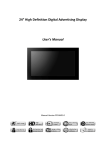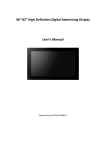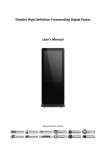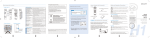Download CAYIN SMP Player Video Playback Guide
Transcript
CAYIN SMP Player Video Playback Guide By CAYIN Technical Document Center DISCLAIMER .................................................................................................................................................. 1 1. ABOUT DIGITAL VIDEO ......................................................................................................................... 2 2. ABOUT DIGITAL VIDEO FILES ................................................................................................................ 4 3. COMPRESSION METHOD (CODEC) ....................................................................................................... 6 4. OTHER FACTORS TO INFLUENCE THE MEDIA PLAYER .......................................................................... 8 5. SOME USEFUL SOFTWARE AND TOOLS .............................................................................................. 10 6. FAQ – REGARDING VIDEO PLAYBACK ................................................................................................. 11 7. APPENDIX 1: SUGGESTED VIDEO CODEC AND BIT RATE FOR SMP PLAYER ........................................ 12 Disclaimer This document is only for your reference. Although we strive to provide in this document the latest developments, we do not warrant the accuracy, effectiveness and suitability of any information contained in this document. The document may include technical inaccuracies or typographical errors. CAYIN TECHNOLOGY reserves the right to make additions, deletions or modifications to the information at any time without any prior notification. This document is copyrighted by CAYIN TECHNOLOGY. You may not modify, alter, or copy the content of this document. NOTE! All the descriptions of digital video in this document are simplified for better and clearer understanding. Please refer to the MPEG Web site (http://www.mpeg.org/) for detailed information. Copyright @ CAYIN Technology Co., Ltd. 1 CAYIN SMP Player Video Playback Guide 1. About Digital Video Video, also called motion picture, comprises a series of still images displayed in rapid succession at a constant rate. As digital video is getting popular nowadays, it has become a new and crucial technology to compress and store digital video files into digital media. Digital video has the following attributes: Number of frames per second (frame/sec, or fps): Also called frame rate, this is the number of still images that are displayed per second. Generally, a higher frame rate will bring smoother and better video quality while increasing a multimedia player’s loading. For example, the PAL standard delivers 25fps, while the NTSC standard delivers 29.97 (usually implement as 30fps). Early movies before the digital age were usually filmed at 24fps or lower. Resolution (pixels): Digital video usually uses pixels as the resolution unit. The frame size consists of the width (W) and height (H) of the pixels (for example, 1280(W) x 720(H)). Other abbreviations are also used, such as 720p (meaning the resolution is 1280 x 720) or 1080i (meaning 1920 x 1080) to represent resolution. The “p” represents progress scan, which means all pixels will be refreshed when playing each frame. On the other hand, “i” represents interlaced scan, which means it will record the image in alternating sets of lines – the odd‐numbered lines are scanned, and then the even‐numbered lines are scanned, then the odd‐numbered lines are scanned again, and so on. These lines will be refreshed by turns in order to present the motion effects. For this reason, sometimes the rapid moving area in interlaced video will show some jagged lines. To solve this issue, multimedia players can use a de‐interlacing algorithm to smooth those jagged lines. Usually, playing interlaced video will cause a slower loading process than when playing a progress one, but a de‐interlacing algorithm will help increase the process loading for a media player. Compression method (Codec): The data size of digital still images is usually very huge. For example, the data size for 10 minutes of 720p (30fps) uncompressed video can be calculated as follows: 1280*720*3(bytes per pixels)*30 (fps)*600 (sec.) = 46.35 (Giga bytes) That means your gigantic 500GB hard drive will soon run out of space from just 100 minutes of uncompressed video files. In response to the demand for digital video storage, video compression technology nowadays plays a crucial role. Video compression methods have been developed for a long time. From early lossless compression to the MPEG family and its variants, new technology is continually developing to enhance the compression efficiency. However, at the same time, this makes it a more complicated job for media Copyright @ CAYIN Technology Co., Ltd. 2 CAYIN SMP Player Video Playback Guide players to deal with various codecs. Please refer to the following sections for a more detailed introduction and the codec information supported by CAYIN’s SMP player. Bit Rate (bps): Video is usually saved after compression. If we divide compressed data size (in bit/s) by video length (in seconds), we will get bit rate (bits per second or bps) for this video. Take a 30‐second video file, for example. The file size is 6M bytes (=48M bits). If we don’t count the data size occupied by the file header and audio, we can say that the bit rate of this video file is about 1.6M bps (48/30=1.6). If we use the same compression method (codec), usually the higher the bit rate is, the greater the video quality will be, as well as higher decoding loading. According to each different codec, the number of bits (data amount) can be different for each frame or video clip within a video. Thus, video compression methods can be divided into two categories: CBR (constant bit rate) and VBR (variable bit rate). For CBR, the compression rate and data amount for each clip is relatively the same. On the contrary, the bit rate of VBR video will be adjusted based on the actual video content. Higher bit rate is really applied to dynamic video clips, while lower bit rate is used for more static ones. The latest codecs and video mostly adopt VBR as the compression method. Since VBR will use different compression rates for different video clips, the bit rate for VBR method is usually categorized into two types: average bit rate and peak bit rate. For the average bit rate, we divide the total video data size by the total playback length (time) to get an average number. However, peak bit rate refers to the maximum bit rate within a certain period of the video. As previously mentioned, the average bit rate of the 6M bytes video file is only 1.6M bps. However, during some period of time, the peak bit rate could be 8M bps. Under the circumstances, if a media player can only support a bit rate of 5M bps, you may see the video playing sluggishly during the 8M bps segment. Copyright @ CAYIN Technology Co., Ltd. 3 CAYIN SMP Player Video Playback Guide 2. About Digital Video Files Normally, digital video is stored into a media card (such as an HDD or CF) in the format of digital files. The compressed digital video data will be converted into some popular file formats, such as AVI, MPEG‐PS or MP4. These file formats are also called encapsulated formats or container formats. Some container formats are named the same as codec (ex., WMV, MPEG), so users might get confused when talking about these terms. AVI is a kind of container format that will convert video/audio codec, respectively. A container format could, in some cases, convert wrap multiple kinds of video data compressed by different codec. However, this is not always true. Some containers can only convert video/audio data compressed by specific codec. A container format can help the program in a media player to locate the right codec of video/audio and provide necessary or extra information (such as length of video files, frame rate) in the file header for decompressing files. It also can help a media player program synchronize a time stamp for both video and audio so that video and audio can play synchronously. Some complicated container formats can process many tasks and provide lots of codec information to media players. On the contrary, some containers, used in special applications, are so simple that they provide only basic information for audio‐video synchronization. For example, MPEG‐TS, the container format for digital broadcasting, is quite simple, because this task requires playing streaming video from any segment of it. This simple container format can reduce the complexity of the file header, which enables media players to start or resume playing video (or streaming) files from any segment without starting from the very beginning of each file. CAYIN’s SMP players support the following container formats (file formats): MPEG/MPG/VOB: MPEG Program Stream (MPEG‐PS) and MPEG Transport Stream (MPEG‐TS). MPEG‐PS is usually used for MPEG‐2 files or DVD. MPEG‐TS is a standard digital broadcasting format for digital TV and also is used in CAYIN’s CMS server’s RTB function. MP3: Mpeg audio container format Copyright @ CAYIN Technology Co., Ltd. 4 CAYIN SMP Player Video Playback Guide MP4: MPEG‐4 Part 14, formally ISO/IEC 14496‐14: 2003, is the container format created with MPEG‐4 ISO. WMV/WMA: Microsoft’s container format (with the same name as codec WMV/WMA) packs video information for WMV. This format can pack A/V data created by non‐WMV codec, but it is rarely used in this way. AVI: An early release container format from Microsoft that is still widely used now Copyright @ CAYIN Technology Co., Ltd. 5 CAYIN SMP Player Video Playback Guide 3. Compression Method (Codec) Compression is a very complicated but key process for reducing the size of video data. From early VCD (MPEG‐1) to DVD (MPEG‐2) and the latest blue‐ray disc (MPEG‐2 or H.264), video compression technology is constantly developed to lower bit rate but at the same time increase the overall quality. The word codec is a combination of two words, coder decoder, which means an encoder will convert the motion picture into a digital file and a decoder will then convert the digital file back into motion pictures for playback. Video compression technology usually applies the following methods to compress video data and achieve the balance between file size and video quality: data compression algorithm, still image compression method, and high similarity between still images in video frames. Most early codec (or encoder) methods used CBR to compress data so the file size was bigger. Most of the latest codec methods use VBR so the file size can be smaller. CAYIN’s SMP players support the following codec: MPEG‐1/MPEG‐2: MPEG‐1 is widely applied in VCD, while MPEG‐2 is widely applied in DVD and digital broadcasting. They are both mature technology. MPEG‐4 ISO: Also called MPEG‐4 part 2 or MPEG‐4 ASP (advanced simple profile), MPEG‐4 ISO is defined by the MPEG organization, which adds a new compression method and principle. Many popular codecs, such as DivX or Xvid, are originated from MPEG‐4 ISO. WMV/WMA: Created by Microsoft, WMV mainly uses VC‐1 algorithm, and WMA is the audio codec format, which was developed simultaneously. RAWDV: An uncompressed codec that is used for early DV Camcorder, the file size is huge and is seldom used now. H.264: Also called MPEG‐4 part 10, AVC (advanced video coding) or MPEG‐4 AVC, this codec standard was created by the MPEG organization and ITU‐T and is widely used to process several high‐definition or streaming contents. MPEG‐Audio: Also called MP3, this audio codec was established by the MPEG organization and is widely used to incorporate with video files, as well as a popular codec format for MP3 players now. PCM or LPCM: PCM and LPCM are both used to digitize and store audio data. They both can quantize and save uncompressed analog audio files. Since the data size of audio is relatively smaller than that of video, occasionally video files will be stored in audio files through this uncompressed format. Comparison for system resource consumption: Copyright @ CAYIN Technology Co., Ltd. 6 CAYIN SMP Player Video Playback Guide When a media player decodes any kind of codec format, the algorithm that codec uses plays an important role in system resource consumption of the media player (such as CPU, memory and graphics). Generally speaking, on the premise of the same bit rate, system loading of the four popular codecs MPEG‐2, MPEG‐4, WMV and H.264 will be as follows: H.264 > WMV > MPEG‐4 > MPEG‐2 With the same bit rate, the video quality after compression will follow the same order as above. Since the system resource consumptions are not the same, different bit rate limits will apply to the SMP media player based on the codec of video files. NOTE! Please refer to the appendix or the SMP user manual for suggested codec and bit rate. Patent Licensing: Most video/audio codec is protected by patent. CAYIN TECHNOLOGY is an official member of MPEG‐LA, Audio‐MPEG and Sisvel, which guarantee the legal usage of CAYIN’s products. Copyright @ CAYIN Technology Co., Ltd. 7 CAYIN SMP Player Video Playback Guide 4. Other Factors to Influence the Media Player While reading video files or receiving network streaming, a media player needs to decode it first and then display it on a screen. The process is very complicated and requires the right combination of resources, including hardware, software and system capabilities. For example, the CPU is responsible for decoding and other operations, while memory provides the storage spaces needed before and after the decode. Graphic chips support the draw to the screen display. The special hardware design of graphic chips offloads decoding and outputting images to free up CPU resources. However, these hardware components are also used by other non‐video playback programs simultaneously. Therefore, depending on allocated hardware, software and system resources, these can determine and affect the video playback quality. Screen Resolution of SMP Players When a media player completes decompressing video, each video frame will be restored to its original image data and the media player will draw images into a specific area of “window” through X‐Window system’s API and graphic driver. Then, the graphic IC will transmit such information to the screen through a display port, such as VGA or DVI. The computing power of the graphic IC and driver will determine the efficiency of the above process when a media player plays back video. Generally speaking, the higher the screen resolution is, the more time the graphic chip will take to process. Thus, if you increase the screen resolution, the performance of the graphic IC may drop down. However, thanks to the evolution of graphic chip design, this issue is becoming less obvious for new graphic ICs. For example, high screen resolutions (e.g., 1920 x 1080) have little impact on SMP‐WEBDUO’s performance. However, since it still takes more CPU resources and more memory to process for high screen resolutions, we still recommend using systems with higher performance. In digital signage’s application, you might not playback full‐screen video all the time. Thus, when video is only part of the elements composed on the display, the smaller the video area is, the lesser resources the system needs to consume. That equates to smoother video playback or higher bit rate. Portrait Mode SMP‐WEB4, SMP‐PRO4, SMP‐WEBPLUS, SMP‐PROPLUS, and SMP‐WEBDUO all support portrait mode, which means to rotate the screen 90 or 270 degrees. Since the communication protocols between a display and a device (PC) do not have a so‐called “rotation mode”, all output signals need to be processed by the device before they can actually be displayed on the screen. This means the graphic driver needs to calculate and relocate memory so that users can see the portrait mode after the processed signals are outputted on the screen. Compared to the landscape mode, such an extra processing workload in portrait mode will reduce the display and playback performance. Copyright @ CAYIN Technology Co., Ltd. 8 CAYIN SMP Player Video Playback Guide In portrait (rotation) mode, the system needs to map the actual desktop memory with the graphic output whenever the SMP player refreshes the screen. Other Playback Elements The SMP media player does not play video only. In the application of digital signage, the SMP will play video files and other media contents at the same time, such as Flash, HTML, Ticker and Image. In these cases, hardware resources will be shared by all relevant media, influencing one another inevitably. For example, Flash is a powerful content creation tool, but, on the other hand, Flash content designers may not know the resource consumption of CPU, DRAM and graphics corresponding to the complexity of different Flash animation. Thus, when users play a Flash file with video and other programs simultaneously, sometimes it may reduce the overall system performance. Unfortunately, there is no existing tool or data to measure all the required hardware and software resources while playing Flash contents. Users have to pre‐test the player to know if it works or not. Copyright @ CAYIN Technology Co., Ltd. 9 CAYIN SMP Player Video Playback Guide 5. Some Useful Software and Tools The following are some video tools for your reference. NOTE! CAYIN DOES NOT produce or sell the following tools. We DO NOT in any way take any kind of responsibility for using them. GSpot: This software can read the file header and show you some useful information, such as the codec that the video/audio uses. Please note, GSpot will only read the information in the file header, but not analyze and read the actual playback data of audio/video content. If the information in the file (container) header is incorrect or inaccurate (such as bit rate), the information GSpot retrieves from the container header is only for your reference. For example, GSpot cannot show the correct peak bit rate. Video Format & Codec Converter: “Format Factory”, “Microsoft Video Encoder”, “Cyberlink Power Director” and “WinAVI” are useful video format and codec converters. The licensing and usage are different from each other as well. Please contact the author or company for proper license. PowerPoint (ppt) to Video Converter: “Wondershare PPT to Video” is an easy and simple PowerPoint to video file converter. Please refer to CAYIN’s “How to Convert PowerPoint to a Video for SMP Series” documentation for detailed information. Office 2010 can export PPT to WMV video directly. Video LAN (VLC): A kind of multi‐platform playback software, the VLC player (Windows version) can be installed by users to their personal computer. The VLC player provides a UI for you to see the actual bit rate and codec of every segment when playing video files. Copyright @ CAYIN Technology Co., Ltd. 10 CAYIN SMP Player Video Playback Guide 6. FAQ – Regarding Video Playback Video will stop or does not play smoothly. Usually this is because the video file exceeds the maximum limit of this SMP player, or the SMP player is playing other elements at the same time (such as Flash). We suggest you check the video content or other relative components. If video bit rate is too high, other components’ performance (such as Ticker) will be influenced as well. Try to find out which content reduces the overall play performance (i.e., uses the most player capabilities). If you play more than one video file at the same time (SMP‐WEBPLUS, SMP‐PROPLUS and SMP‐WEBDUO series) without using portrait mode, for a better result, play the high bit rate and high resolution video files in the first multimedia zone (SMP‐PRO series) or as the “video/main” (SMP‐WEB series). You can find more detailed explanations in the final FAQ on “SuperMonitor and Overlay” below. Cannot play video, the video files are skipped or showing black area. It is probably because the SMP player does not support such codec or format. Please use GSpot or VLC to confirm the A/V codec. Video area is missing. It is probably because the compressed data of the video file is damaged or incorrect, which causes the SMP media player to stop. We suggest you recompress the original source video and save it as an SMP‐compatible video file. Copyright @ CAYIN Technology Co., Ltd. 11 CAYIN SMP Player Video Playback Guide 7. Appendix 1: Suggested Video Codec and Bit Rate for SMP Player SMP‐WEBPLUS/SMP‐WEBPLUS‐T/ SMP‐PROPLUS (P/N: LB‐300 & LB‐500) Video Spec. Video Resolution and Specification Support up to 480p (720 x 480) Supporting up to 1080p (1920 x Video Resolution and Specification may differ for different output 1080); bit rate up to: 20 Mbps may differ for different output Support video bit‐rate up to 5 Mbps methods, supporting up to 720p (MPEG2), 10~12 Mbps (MPEG4), 8~1 methods, supporting up to 720p (codec dependent) (1280 x 720); bit rate up to: 10~12 0 Mbps( W M V) , 5~ 8 M b p s (1280x720); bit rate up to: 10 Mbps Mbps (MPEG2), 8~9 Mbps (MPEG4), (H.264, 720p only) [Single mode/ (MPEG2), 8~9 Mbps (MPEG4), 4~8 Mbps (WMV), 3 Mbps (H.264) 4~8 Mbps (WMV), 3 Mbps (H.264) Landscape, 25 fps, single video playback] [Landscape, 25 fps, single video [Landscape, 25 fps, single video playback] playback] Video Resolution and Specification may differ for different output To avoid system running in the low To avoid system running in low methods. Please refer to SMP‐WEB performance, we suggest you do not performance, we suggest you do not use the following screen resolutions Manual Chapter 6‐4 for details. use the portrait screen and high when SMP player is playing 720p HD resolution when SMP player is video: 1920x1200, 1920x1080, playing high definition video. 1600x1200, 1280x1024 (75Hz) or similar high resolutions set in the “User define” mode. 720p HD video is also not suggested to be used in the portrait mode. SMP‐WEB3/WEB3N/SMP‐PRO3/ SMP‐PRO3N (P/N: LB‐400/LB‐400N) SMP‐WEBDUO (P/N: LB‐600) SMP‐WEB4/SMP‐PRO4 (P/N: LB‐700) NOTE! The maximum bit‐rate and resolution might be different based on your file encoding methods. We acknowledge video playback results may be influenced by many factors, such as codec, bit rate, screen resolution or other components playing with video at the same time. Please test the video on SMP players in advance. CAYIN DOES NOT GUARANTEE EVERY VIDEO FILE CAN BE PLAYED ON SMP PLAYERS PROPERLY WITHOUT TESTING BEFOREHAND. Copyright @ CAYIN Technology Co., Ltd. 12