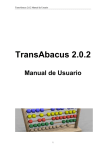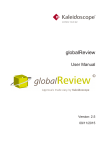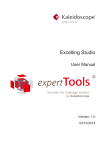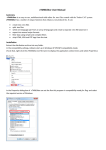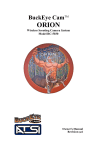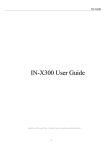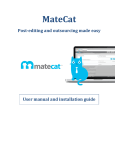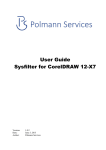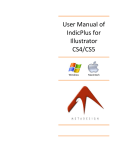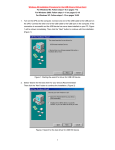Download TransAbacus 2.0.2 User Manual
Transcript
TransAbacus 2.0.2 User Manual TransAbacus 2.0.2 User Manual 1 TransAbacus 2.0.2 User Manual Index 1 Introduction ............................................................................................................... 3 Installation ........................................................................................................................ 4 1.1 TransAbacus requirements ................................................................................ 4 1.2 Installing TransAbacus ...................................................................................... 4 2 Registering TransAbacus .......................................................................................... 7 2.1 Unregistering TransAbacus ............................................................................... 8 3 Quick start guide ....................................................................................................... 9 4 Counting options ..................................................................................................... 10 5 Filters ....................................................................................................................... 11 6 Advanced settings ................................................................................................... 12 7 Exporting results ..................................................................................................... 14 7.1 Saving results to a file ...................................................................................... 14 7.2 Copy your results to another application ......................................................... 14 2 TransAbacus 2.0.2 User Manual 1 Introduction TransAbacus is a Windows desktop application that counts the amount of words in an entire web site. To do so, TransAbacus crawls a given url, showing the number of words on the body, title, keywords, description and alt. text in each web page of the site. It also crawls the files linked with the url (pdf, txt and rtf files are supported by the current version of TransAbacus). TransAbacus was designed by translators for translators, to help them to estimate and budget quickly and easily a website translation or localization project. Restrictions The current TransAbacus version has the following restrictions: • It does not count flash components in web pages • It does not support java menus. Tip: In case the web site you need to count has java menus, we suggest finding the URL of the web page sitemap and use this URL for TransAbacus. • It does not support password protected pages Tip: Most password protected sites use cookies. If you need to count a website with password protected pages, we suggest you to open the password protected page in your browser (entering the username and password) and keep it opened while TransAbacus counts the words of the entire site. TransAbacus will use the cookie created by your browser. 3 TransAbacus 2.0.2 User Manual Installation 1.1 TransAbacus requirements To install TransAbacus on your PC, you need the following requirements: • Windows 98, Windows 2000 SP 4, Windows XP SP 2, Windows Millennium, Windows 2003 Server, Windows Vista, Windows 7, Windows 8. • .NET Framework 2.0 installed (if you don’t have this, you can download it from our web page) • 100 MB RAM • 20 Mb free hard disk space 1.2 Installing TransAbacus To install TransAbacus follow these steps: Step 1: Run TransAbacus_2.0.2 Setup.msi installer. The following welcome window will be shown: Step 2: Press Next. You will be able to change the installation folder, although we recommend you to use the default one. 4 TransAbacus 2.0.2 User Manual Step 3: Press Next again. A confirmation window will be shown. 5 TransAbacus 2.0.2 User Manual Step 4: Press Next to let the installation begin. If the installation completed successfully you will see the following window: Note: When installed, TransAbacus will set up an icon on your desktop and a menu entry in the Window’s Start menu. 6 TransAbacus 2.0.2 User Manual 2 Registering TransAbacus When you install TransAbacus on your PC, the software is installed by default in trial mode. The trial version of TransAbacus has the same functionalities as the full version, except that it is limited to display just the first 5 pages/files for the website being counted. You can remove this limitation by buying a registration code at TransAbacus web page (http://www.TransAbacus.com). When you buy a registration code, you will receive an email with such code (a 25-digit number). To register TransAbacus, you have to do the following steps: Note: You must be connected to the Internet to register TransAbacus Step 1: Go to Help -> Register Step 2: Enter the 25-digit registration code received by e-mail and press OK: Upon successful registration you will get the following message: 7 TransAbacus 2.0.2 User Manual If you get an error message, please check that 1) You are connected to Internet 2) You correctly entered the registration code received by email when you bought TransAbacus 3) You haven’t used the registration code before If you still have problems registering TransAbacus, send an email to [email protected] Note: If you have registered TransAbacus, you can view the registration code used by clicking Help -> About. 2.1 Unregistering TransAbacus TransAbacus’ registration code is valid for one PC only. If you want to move your registration code from one PC to another, you must first unregister TransAbacus from the first PC, so you can use it on the second PC. Note: You must be connected to the Internet to unregister TransAbacus To unregister TransAbacus, go to Help -> Unregister. Upon successful unregistration, you will get the following message: Note: When you unregister TransAbacus, it will behave as a Trial version until you register it again (using the same registration code or using another one) 8 TransAbacus 2.0.2 User Manual 3 Quick start guide To use TransAbacus is as simple as following 2 steps: Step 1: Enter the URL of the website you want to count in the URL textbox Step 2: Press the Count button. Step 2: Press the Count button Step 1: Enter URL here Optionally, if you want to clear the results window, press this button. Optionally, if you want to cancel the counting, press this button. 9 TransAbacus 2.0.2 User Manual 4 Counting options TransAbacus lets you count the following items for a web page: • • • • • Title: The title tag is what you see at the top of your Internet Explorer browser for each web page you visit. Description: The description tag is a text that describes the site. It’s mainly used by search engines (sometimes, search engines display it in the results of a search query under the title). Keywords: The keywords tag is a list of terms that defines what keywords apply to your webpage. As the description tag, this is used by search engines. Alt text: Alt text (Alternative text) is the text a user can see when he/she hovers over an image in a web page. Search engines also use alt text to help return appropriate images as a result of a query. Body: The body is the text the user reads on a web page. Note: Title, Description, Keywords and Alt text are extremely important for search engines, therefore they must be translated when you localize a web page (and so, they have to be counted for budget purposes). • • Files: This option allows you to count the amount of words for linked files. The current version supports .pdf, .txt and .rtf file formats. Raw Count: If this option is unselected, TransAbacus will ignore repeated phrases (by phrases we mean strings between dots, commas and slashes). This is a great option for those professionals that use computer-assisted translation (CAT) tools, like Trados. All these options can be switched on/off from the TransAbacus main window. By default, the Title, Description, Keywords, Alt Text, Body and Files options are selected, and the Raw Count option is unselected (this means that it will not count repeated sentences). 10 TransAbacus 2.0.2 User Manual 5 Filters button, or by selecting Tools -> Filters from the menu, you will By pressing the be able to add URL patterns to TransAbacus. On the first list, the user may enter the URL patterns that TransAbacus will exclude during the counting process. For example, if a site has pages both in English and Spanish with the structure www.example.com/en/ www.example.com/sp/ pages in English pages in Spanish and we want to ignore the pages in Spanish, we simply add the “/es” pattern in the list. To do this, we add the pattern in the text box and press the Add button. To delete a pattern, we click it and press the Delete button. To delete the entire list, we press the Clear button. Note: You can use the special character “*” in a pattern to represent one or more alphanumeric characters. For example, you can use the pattern “/sp/gallery*” 11 TransAbacus 2.0.2 User Manual On the second list we can add the only URL patterns that should be taken into account during the counting process. If this list is empty, all the pages will be counted, unless they match with a pattern on the first list. For example, if we have a multilingual site with the following structure www.example.com/en/ www.example.com/sp/ www.example.com/fr/ pages in English pages in Spanish pages in French and we only need to count the pages in English, we can add the “/en” pattern on the second list, and keep the first list empty. Note: you can combine both lists. In the previous example, if you want to count only the pages in English but want to ignore those with the “gallery” pattern, you can add this pattern on the first list and the “/en” pattern on the second one. 6 Advanced settings button, or by selecting Tools -> Options from the menu, you By pressing the will see the advanced settings window. The available options are • Do not show pages with 0 words: If this option is checked, TransAbacus will not show on the main screen the pages whose counting result is 0 (this doesn’t 12 TransAbacus 2.0.2 User Manual mean that such page has no words. Surely, a page with 0 word means that the Raw Count option was not selected, and the sentences on the page matched with sentences previously counted in another page). • Do not show pages with errors: TransAbacus will not display pages that were not counted because of errors retrieving them if this option is selected. Common causes are: o The specified page does not exist on the server (this is called “broken link”) o The downloaded file is not a valid html page Pages with errors are marked with a window. icon on the first column on the main • Do not count numeric strings: If this option is checked, TransAbacus will not count numeric strings. • Count the following file types: By default, all file types are counted. This option allows you to filter file types that are being counted. File type icons appear in the first column of the main window. The icons for the file types are: o o pdf file txt and rtf file 13 TransAbacus 2.0.2 User Manual 7 Exporting results 7.1 Saving results to a file TransAbacus allows you to save the results of your word counts in two formats. The supported formats are .csv and .txt. Files formatted as .csv may be opened with MS Excel. Files formatted as .txt may be opened with MS Word, or with Window’s Notepad. To export the results, press the button, or select File -> Save as option on the main menu. A standard dialog box will appear, where you can select the path to store the results, the file name and the file type. 7.2 Copy your results to another application You can also select the results you want to export with the mouse and copy them using Ctrl-C (or Edit -> Copy on the main menu), and then paste the results in another application. 14