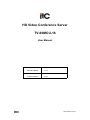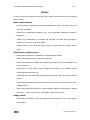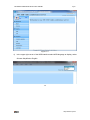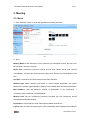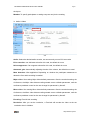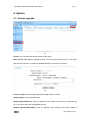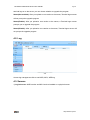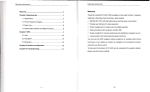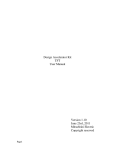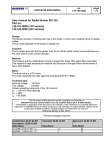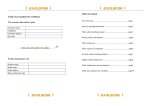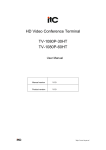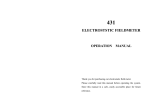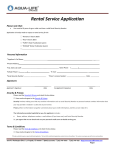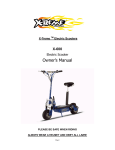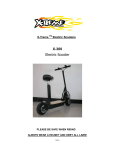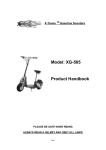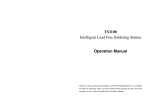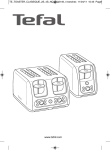Download TV-60MCU-16 - ITC Audio
Transcript
HD Video Conference Server TV-60MCU-16 User Manual Manual Version V1.0 Product Version V1.0 http://www.itc-pa.cn/ HD video conference serve user manual Page1 CONTENTS NOTICE........................................................................................................................ 2 1. LOGIN SERVER..................................................................................................... 4 2. MEETING................................................................................................................. 6 2.1. BOOK.................................................................................................................. 6 2.2. CONTROL............................................................................................................ 8 3. USERS..................................................................................................................... 9 3.1. ADD..................................................................................................................... 9 3.2. LIST...................................................................................................................10 4. SYSTEM................................................................................................................. 11 4.1. VERSION UPGRADE...........................................................................................11 4.2. LOG...................................................................................................................12 4.3. SERVERS.......................................................................................................... 12 4.4. PARAMETERS.................................................................................................... 14 4.5. LICENSES..........................................................................................................15 http://www.itc-pa.cn/ HD video conference serve user manual Page2 Notice In order to using the equipment right and safely, please read the notice first and follows them in strictly. Basic requirements • In the procedure of equipment storage, transportation, using, must keep it dry, and avoid fierce collision. • Please don’t disassemble equipment. Go to the specified maintenance station if breakdown. • Without any authorization, no facilities and personal can make some changes in equipment’s structure, safety and design. • Please follow the rules and laws when using the equipment, and respect others’ rights. Environment requirements • Please keep equipment in ventilated, none-direct lighted location. • Please avoid equipment from water or humid area. • Please put equipment in stable work platform and strictly follow the installation rule from manufacture. • Please don’t put any objects above equipment and keep 10 cm radiation space around equipment and the top. • Please don’t put any flammable objects around equipment, such as foamed material and etc. • Please keep equipment away from heat source and fire spots, such as electric heater, candles and etc. • Please keep equipment away from strong magnetic fielded or strong electric fielded machines, such as microwaves, refrigerators, cell phones and etc. Usage notice • Please don’t let children to play any equipment and small parts, so to avoid danger from swallow. http://www.itc-pa.cn/ HD video conference serve user manual • Page3 Please use recommended assembly by manufacture, such as charger adaptors, batteries and etc. • Please avoid any liquid into equipment. If accident happens, please power off, plug off all the cables, such as electric source, video cable and ect, and contact specified maintenance station. • Please avoid foreign objects like metal to go into equipment by ventilation hole. • Please keep hands dry when to plug in or off the cables. • Please don’t step into, stretch, or bend the equipment cables, in case to cause breakdowns. • Please don’t use outworn and old cables. • Please power off then in lightning weather, and plug off all the cables to avoid lightning damage. • Please power off if not use for a long time. • Please power off and plug off all the cables immediately and contract specified maintenance station if some usual situation happen, such as smoke, unusual sound, smell from equipment. • Please don’t scrape and wear out equipment enclosure. Falling paint material may cause allergic or abnormal equipment functioning, like short circuit by falling paint. Clean notice • Before cleaning, please stop using equipment by power off and plug off all the cables, such as power line and etc. • In the procedure of cleaning, please avoid cleaning equipment enclosure by cleaning solution or any sprayed cleanser. Environment Protection Please don’t dump any broken equipment or batteries in garbage can. Please follow the local laws of how to handle equipment packing material, ran-out batteries, broken equipment, and support recycling. http://www.itc-pa.cn/ HD video conference serve user manual Page4 1. Login server 1) Enter the IP address of your server in the browser, and then you can see the server web login page Figure 1- 1 IP address 2) Enter your account and password, and then click “ ” to login server. Figure 1- 2 Login page 3) After you successfully log on to the server, interface as shown in Figure 1-3. http://www.itc-pa.cn/ HD video conference serve user manual Page5 Figure 1- 3 4) In the upper right corner of the WEB interface select WEB language to display, select Chinese Simplified or English 1-4 http://www.itc-pa.cn/ HD video conference serve user manual Page6 2. Meeting 2.1. Book 1)Click “Meeting”-“Book” to enter the appointment meeting interface. 2-1 2)Base Meeting Name: Enter the name of the Conference you would like to book, the name can be in English, numbers, Chinese Begin time: Conference start time cannot be less than current server time, choose "immediately", the start time is the server's current time and the time will updated in real time End time: Conference end time cannot be less than start time Network type: Select network type based on actual network bandwidth, the system based on the network type featured an optimum set of default audio and video parameters Max members: Sets the maximum number of participants of the Conference, 1 Conference sets a maximum 120 participants Meeting Pwd: Set the conference password, terminals join the Conference should through password authentication Expianation: In the input box enter a description related conferences Layout: After you select a screen layout, each membership will be displayed according to http://www.itc-pa.cn/ HD video conference serve user manual Page7 the layout Member: To specify participants or setting everyone can join the meeting 3)Audio & Video 2-2 Audio: Select the desired audio encoder, we recommend you use G711a encoder Echo canceller: can eliminate echo after it is used, the default is to use Noise suppressor: Can suppress noise after it is used, the default is to use Automatic gain: Automatically adjusting the size of the volume, the default is not used Mute detection: After application Depending on whether the participant statements to determine if an audio encoding is needed Major video: Set meeting Major video default parameters. After the terminal entering the Conference, the Major video video-encoding started out as a default parameters, until the conference president control or the user change his parameter by himself. Minor video: Set meeting Minor video default parameters. After the terminal entering the Conference, the Minor video video-encoding started out as a default parameters, until the conference president control or the user change his parameter by himself. Encoding: Fixed H.264 encoding Resolution: After you set the resolution, a Terminal will encode the video at the set resolution when it initiation. http://www.itc-pa.cn/ HD video conference serve user manual Page8 Frame rate: After you set the frame rate, a Terminal will encode the video at the set frame rate when it initiation. Bit rate: After you set the Bit rate, a Terminal will encode the video at the set bit rate when it initiation, until the conference president control or the user change his parameter by himself. Video quality: To select Fluency priority or Quality priority mode, the Fluency priority mode recommended Transport protocol: To select TCP, RTP or AUTO mode, the AUTO mode recommended 2.2. Control 2-3 Meeting Name: Meeting can be filtered and queried by conference name and conference name keyword Begin time: Meeting can be filtered and queried by Begin time and End time State: Meeting can be filtered and queried by State Book: Click the Book button in the upper right corner of the form to enter the appointment meeting interface http://www.itc-pa.cn/ HD video conference serve user manual Page9 3. Users 3.1. Add 3-1 Account: Terminal login conference required by user ID and password authentication Password: Terminal login conference required by user ID and password authentication User name: After terminal into the conference, video window will displays your user name User type: Ordinary user accounts can log on session, the administrator account can log on to the server and login sessions User state: When enabled is selected, user account is valid. When disabled is selected the user account is not valid http://www.itc-pa.cn/ HD video conference serve user manual Page10 3.2. List 3-2 Search: You can enter the account name, account part characters in filter query Add: Click the Add button in the upper right corner of the form to enter the add user interface Delete: Delete the corresponding user Edit: Modify the specified account, including user name, password, user type and user status http://www.itc-pa.cn/ HD video conference serve user manual Page11 4. System 4.1. Version upgrade 4-1 Search: You can enter the version name in filter query Add version: Add requires updated version. Click the Add version button in the upper right corner of the form to enter the updated interface. As shown in Figure4-2 1-2 Version number: Fill in the Add upgrade package version number Update target: Force selected clients Update approach(Force): After you upload a new version to the server, a terminal logs on to the server will force the upgrade process Update approach(Selectable): After you upload a new version to the server, When a http://www.itc-pa.cn/ HD video conference serve user manual Page12 terminal logs on to the server you can choose whether to upgrade the program Status(Not enabled): After you upload a new version to the server, Terminal logon server will not prompt the upgrade program Status(Enable): After you upload a new version to the server, a Terminal logon server prompts you to upgrade the program Status(Disable): After you upload a new version to the server, Terminal logon server will not prompt the upgrade program 4.2. Log 4-2 Access log management click to see MGR, MCU, WEB log 4.3. Servers 1) Logical server: MGR service and MCU service installed on a physical server http://www.itc-pa.cn/ HD video conference serve user manual Page13 4-3 Restart: Restart MGR or MCU service Delete: Delete MGR or MCU service Add service: To add a logical server. Click the Add service button in the upper right corner of the form to enter the Add service interface. As shown in Figure4-4 4-4 : Do not modify the MRG and the MCU configuration http://www.itc-pa.cn/ HD video conference serve user manual Page14 2) Physical server: Server hardware Restart: Restart the physical server Shutdown: Shut down the physical server 4.4. Parameters 4-5 : Configuration parameters do not modify http://www.itc-pa.cn/ HD video conference serve user manual Page15 4.5. Licenses Please contact ITC for register code to activate the system. http://www.itc-pa.cn/