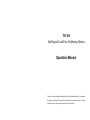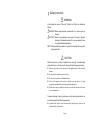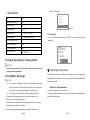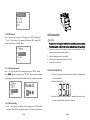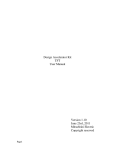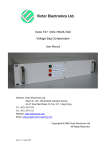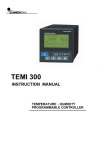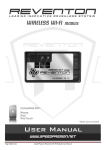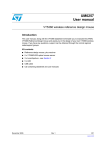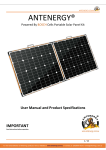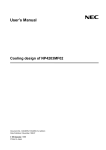Download TS1100 Intelligent Lead Free Soldering Station Operation Manual
Transcript
TS1100 Intelligent Lead Free Soldering Station Operation Manual Thank you for purchasing an Intelligent Lead Free Soldering Station. It is designed for lead free soldering. Please read this manual before operating the unit. Store this manual in a safe, easily accessible place for future reference. Ⅰ. Safety Instruction WARNING In this instruction manual, “Warning” “Caution” and “Note” are defined as follows: WARNING: Misuse may potentially cause death of, or serious injury to the user. CAUTION: Misuse may potentially cause injury to the user or physical damage to the objects involved. For your own safety, be sure to comply with these precautions. NOTE: A Note indicates a procedure or point that is important to the process being described. CAUTION When the power is on, the tip’s temperature is very high. The mishandling may lead to burns or fire, be sure to comply with the following precautions: Please avoid an abuse of the unit and use the appliance only as the described manner. Do not touch the metallic parts near the tip. Do not use the product near flammable items. Advise other people in the work area that the unit can reach a very high temperature and should be considered potentially dangerous. While replace parts or install tips, turn the power off and allow the unit to cool to room temperature. To prevent damage to the unit and ensure a safe working environment, be sure to comply with the following precautions: Appliance shall only be used with rated voltage and frequency. (Refer to the trademark back of equipment.) Page1 Don’t use the appliance if it is damaged, especially the supply cord. This machine is equipped with a 3-wires grounding plug and must be plugged into a 3-terminal grounded socket. Do not modify plug or use an ungrounded power socket. If an extension cord is necessary, use only a 3-wire extension cord that provides grounding. Do not use the unit for other applications except soldering. Do not rap soldering iron against the work bench to shake off residual solder, otherwise the iron will be damaged by shocks. Do not modify the unit by yourselves. Only use genuine replacement parts. Do not wet the unit. When your hands are wet, don’t use and disconnect the unit, or to pull the supply cord. The soldering process will produce smoke, so make sure the area is well ventilated. While using the unit, don’t do anything which may cause bodily harm or physical damage. Children don’t recognize the danger of electrical appliances. Therefore use or keep the appliance only under supervision of adults and out of the reach from children. Ⅷ. Tip Care and Maintenance Select a Correct Tip 1. Select a tip that maximizes contact area between the tip and solder joint. Maximizing contact area gives the most efficient heat transfer, allowing operators to produce high quality solder joints quickly. 2. Select a tip that allows good access to the solder joint. Shorter tip lengths allow more precise control. Longer or angled may be needed for soldering densely populated boards. Ⅺ.Error messages Various error messages will be displayed when there is something wrong with the unit. S - E Sensor error: If there is a failure in the sensor or anywhere in the sensor circuit, “S-E” will be displayed and power to the soldering iron will be cut off. H - E Heater error: If power can’t be sent to soldering iron, the display window will show “H-E”. This indicates the possibility of a heater malfunction. ERR handle error: the type of hand shank is wrong, or have no handle. Page2 Page11 Ⅱ. Summary 校准温度 The soldering station’s temperature adopts LCD double temperature display and digital calibration, shortcut and convenience. The temperature induction is very exact and sensitive, the speed of heating and recovery of temperature is very fast, and so it is the one of the most perfect tools for lead free soldering. 3. press “+” or “—” key select value, he 100’s digit in the screen is flashing. Press “+” or “-” button to select value. after selecting, press “ENTER” button. 4. press “+” or “—” key select value, he 10’s digit in the screen is flashing. Press “+” or “-” button to select value. after selecting, press “ENTER” button. 5. press “+” or “—” key select value, he 10’s digit in the screen is flashing. Press “+” or “-” button to select value. after selecting, press “ENTER” button, return main interface. 6. If the temperature still has departure, you can repeat calibration in accordance with above steps. We recommend using the 191/192 thermometer for measuring the tip temperature. If the soldering station is locked by password, it will not be able to calibrate the tip temperature and you must input the right password. Ⅶ.Up and Down Limit of Temperature 1. The unit cannot set upper and bottom limit of temperature value, procedure tolerant up and down limit of temperature is 20℃,when tip’s temperature is out of this range, it can give an alarm.(temperature flicker) Page10 . Feature 1. 2. 3. 4. 5. password lock function, protecting technological parameter. temperature warning function, Celsius and Fahrenheit can exchange. hand shake is very light and handy, can distinguish hand shake. LCD, heater can be pull out easy, maintenance is simple. anti-static device, ESD measuring ability. Page3 0-99min. as following . Specifications 1. F degree Type TS1100 Temperature displaying type LCD 3. Password Power consumption 70W 4 Working voltage 220VAC Temperature Range 100℃~450℃/212F~842F 5.2.5 exit menu Temperature Stability ±2℃(stationary air, no load) Ambient Temperature(Max) 40℃ Press “-” key, select the fourth menu, press “ENTER” key exit setting menu, return main menu. Tip to Ground Resistance <2mV Tip to Ground Potential <2Ω Dimension (W×H×D) 113*150*92 mm 2. ESD OFF SLEEP TIME 0 picture 5-6 4. Setting & Operating the Soldering Station CAUTION: Before operation, please check whether the voltage accords with the rated voltage on the unit’s nameplate. 4.1 Iron Holder and Sponge 1. 2. 3. 4. CAUTION: The sponge is compressed. It will swell when moistened with water. Before using the unit, moisten the sponge with the water and squeeze it dry. Failure to do so may result in damage to the soldering tip. If the sponge becomes dry during working, add appropriate water. Dampen the small cleaning sponge with water and then squeeze it dry. Place it in groove of the iron holder base. Add a little water to iron holder. The small sponge will absorb water to keep the large sponge around it wet at all times. Dampen the large cleaning sponge and place it on the iron holder base. Page4 Ⅵ Calibrating the Temperature The soldering iron should be recalibrated after changing the iron. The unit adopts digital calibration mode and the revision value is inputted by pressing button, make the adjustment easily. Calibrate by using thermometer: 1.Set the unit’s temperature to a certain value. 2.When the temperature stabilizes, measure the tip’s temperature with thermometer and write down the reading. Page9 5.2.2 ESD function Press “-” key, select the second item, ESD setting: press “ENTER” affirm, press “+” key or “-“ key selecting, ON is opening ESD function, OFF is closing ESD function, and then press “ENTER” affirm. 4.2 Connection 1. 2. 3. 4. 5.2.3 Resetting password Press “-“ key, select the third item, resetting password: press “ENTER” affirm, show ●●●, import new password, press “ENTER”, import new password again, The changing of password is successful until the latest two passwords are the same. CAUTION: Be sure to turn off the power switch before connecting or disconnecting the soldering iron. Failure to do so may damage the soldering station. Connect the connector of the handle cord to the socket behind the unit. Take notice of inserting position about connector. Place the soldering iron at the iron holder. Insert the power plug into grounded power socket. Turn on the power switch. 4.3 turn on/shut down 1. turn on: turn on the power switch which in the back of the main unit,enter into main interface. Interface display as follow: 2. shut down: long press POWER key about 3 second shut down the unit, or press power switch which in the back of main unit. 5.2.4 Off time setting 1) Press “-” key, select the fourth item, off time setting, press “ENTER” affirm, then press “+”or “-”key to change the off time. The range of off time is from Page8 Page5 4.4 Setting the Temperature CAUTION: Make sure the temperature of the unit can be adjusted (password is correct or the password is initial 000). When setting temperature, the heating element is on. Operation as following steps: Temperature rising: Press “+” button directly. If so, the setting temperature will raise 1 and the display window will display the set temperature. When loosen the “+” button, the display window will delay to display the set temperature about 2seconds. If within 2seconds, press the “+” button again, the setting temperature will raise 1 again. If press the “+” button and not loose at least 1second, the setting temperature will rise rapidly. Till the needed temperature reaches, then loose the “+” button. Temperature dropping: Press “-” button directly. If so, the setting temperature will drop 1℃ and the display window will display the set temperature. When loose the “-” button, the display window will delay to display the set temperature about 2seconds. If 2seconds later, press the “-” button again, the setting temperature will drop 1℃ again. If press the “-” button and not loose at least 1second, the setting temperature will drop rapidly. Till the needed temperature reaches, then loose the “-” button. ●●●,as follow: 2. Press ENTER key, import the first value 0,“+”key and “-”key be use for setting value. 3. Press ENTER key affirm, import the second value. 4. Press ENTER key again, import the third value, then press ENTER key affirm, enter into menu setting interface. 5. If password input error then return to main interface, temperature can not be setting, must import the right password . 5.2 enter into menu setting interface 1. when import right password and then press ENTER key affirm, enter menu setting interface, the first item of menu is temperature changer; the second item is ESD switch; the third item is password setting; the fourth item is off time setting; the fifth item is exit menu. 5.Exit Ⅴ. Setting Working Parameters 5.1 Enter into password interface CAUTION: password is constitute by three value,original password is:“000”. 1. Long press ENTER key about 3 second, enter into password interface, show Page 6 5.2.1 Temperature changer Selected the first item, setting temperature changer: press “ENTER” affirm, and then press “+” key or “-“ key select temperature unit,℃ is degree centigrade,℉ is Fahrenheit, and then press “ENTER” affirm. as following Page 7