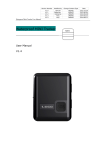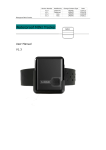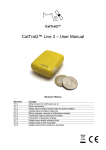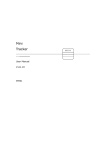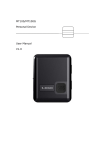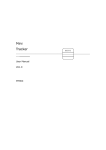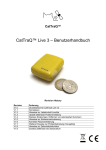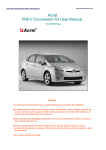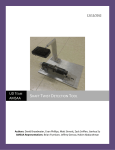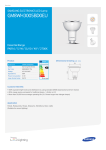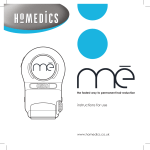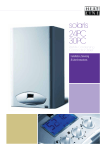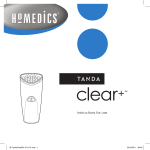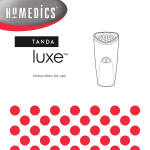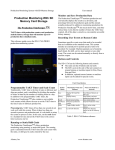Download MT-90X User Manual
Transcript
Mini Tracker user manual GPS Mini Tracker User Manual V-A1.4 Version Number Modified by Change Content Type Date V-A1.0 V-A1.1 V-A1.2 V-A1.3 V-A1.4 Lv Jianhua Catherine Amy Amy Amy create Modify Modify Modify Modify 2012.10.26 2013.06.04 2014.05.22 2014.08.11 2015.02.12 Contents 1. Waterproof notices and disclaimers................................................................ 2 2. Products overview....................................................................................... 2 3. Tracker’s characteristics ............................................................................... 3 4. Getting started ........................................................................................... 3 4.1. Hardware and accessories....................................................................... 3 4.2. View .................................................................................................... 4 4.3. Functional key and port .......................................................................... 4 4.4. First start ............................................................................................. 5 5. Basic function............................................................................................. 7 5.1. Tracking by calling ................................................................................. 7 5.2. Real time tracking ................................................................................. 8 5.3. Check the position on Google map via longitude and latitude ....................... 8 5.4. Uploaded regularly via GPRS ................................................................... 8 6. Special function .......................................................................................... 9 6.1. 7. Pet mode ............................................................................................. 9 Other function .......................................................................................... 10 7.1. Change the password........................................................................... 10 7.2. Reset remote ...................................................................................... 10 7.3. Restore default ................................................................................... 10 7.4. Tracking regularly via SMS .................................................................... 10 7.5. SMS format ........................................................................................ 11 7.6. Over speed alarm ................................................................................ 11 7.7. Geo-fence .......................................................................................... 12 7.8. Remove alarm..................................................................................... 12 7.9. Vibration alarm ................................................................................... 12 7.10. Low power alarm................................................................................. 13 7.11. SOS alarm.......................................................................................... 13 7.12. Set the time zone ................................................................................ 13 7.13. Set the SD card................................................................................... 14 8. Problems & solutions ................................................................................. 14 9. Attachment 1:SMS data format ................................................................. 15 -1- 1. Waterproof notices and disclaimers Clamping firmly when assembling the tracker, tighten the screws, try to make the gap between the upper and lower shells small and uniform. Do not let tracker stay in the water too long, taken out in time if it falls into the water, and then siphoning off the water with a towel or paper towel. The structural design of the our products fully comply with the requirements of waterproof rating, in no event shall MEGASTECK be liable for direct, indirect, special, incidental, or consequential damages (including but not limited to economic loss, personal injury, and loss of asset and property) arising out of use or inability or illegality to use the product or documentation. 2. Products overview Thanks for purchasing our product! The tracker is a small, light tracker. It is easy to take and specially designed for children, old man, disabled people and pet. Tracker supports SOS emergency calling, waterproof and auto turn on/off. Build in U-blox GPS module, GSM module and low power arm processor. Through GPS and GSM or GPRS communication, tracker can get its position and send the position data to your telephone via map (Google Earth or Google Map). At the same time, it will send the position data to the internet server by GPRS, so you can track the tracker’s position. Tracker has the following features and functions: ◆Waterproof (waterproofing grade: IP66) ◆AGPS position assisted ◆Pet mode (tracker will auto power on/off at preset interval) ◆Tracking via SMS/GPRS (TCP/UDP) ◆Support 5 authorized numbers ◆Real time position -2- ◆Geo-fence alarm ◆Moving alarm ◆SOS emergency calling ◆Over speed alarm ◆Low battery alarm ◆Vibration alarm ◆Data Logger in no GSM signal area using Micro SD card (Max: 2GB) 3. Tracker’s characteristics Items Specification Charging Voltage DC 4.8-5.5V/400mA (Mini USB port) Battery Rechargeable 750mAh battery (3.7V) Dimension 50mm X 40mm X 20mm Weight 50g (with battery) Operating Temperature -20°C to +60°C GSM Module Quad Band GSM 850/900/1800/1900MHz GPS Module Memory U-blox module Micro SD card (MAX: 2GB) (optional) LED 1 LED lights to show GPS, GSM and other status. Button 1 SOS button to send SMS for rescue 4. Getting started This section will describe how to set up your tracker. 4.1. Hardware and accessories USB Cable Charger Connector Wall Charger -3- Vehicle Charger CD Rom Spare Tools (Screwdriver, Rubber stopper, Screw) 4.2. View Front View Side View 4.3. Functional key and port Battery Connector Status LED SOS Button Power Button SIM and SD Card slot Mini USB Port -4- Back View LED 0.5s on and 0.5s off Initializing 1s on and 1s off Registered to the GSM network and searching satellite 1s on and 3s off Positioning success Buttons Power Button Press it for 3 seconds to turn on or turn off tracker SOS Button Press it for 3 seconds to send a SMS to authorized numbers. Other connectors Battery Connector (Inside) Connect the Backup-Battery-Connector when first use the tracker. SIM and SD Card slot (Inside) Insert SIM and SD card here Five point of contacts Used for charging, configuration on PC firmware update, 4.4. First start Please read this manual before using tracker and check if all parts are included in the packaging box. 4.4.1 Ensure that your tracker has a working SIM card. - Check that the SIM card has not run out of credit (Test the SIM card in a phone to make sure it can send and receive SMS) - Check that lock code of the SIM card is turned off. - If you require the function of sending an SMS location report to the authorized phone number when it makes a call to tracker, please make sure the SIM card installed supports displaying caller ID. 4.4.2 Insert SIM/SD card and install backup battery. - Unscrew the back cover of tracker as below picture shows: - Firstly insert the SD card, secondly insert the SIM card, and lastly connect the Backup -5- Battery Connector. - Put back the back cover and screw it up (put on the rubber stopper). 4.4.3 First use of tracker, please charge the battery for at least 3 hours in power-off status using the wall charger or vehicle charger. Or you can connect the tracker directly to computer by USB for charging. (Note: Please turn off tracker when charging!) ① ② ③ Computer 4.4.4 Find a suitable place for installing tracker; make sure the front cover face sky. - Check that the LED is flash fast. The tracker is initializing. - Check that the LED is 1s on and 1s off (it means that its status is: registered to the GSM -6- network and searching satellite). - Check that the LED is 1s on and 3s off (it means that its status is: work normal and positioning success). 5. Basic function The tracker will not send SMS alarm and call the emergency phone without set the authorized number (at most for 5 authorized numbers). Advice: set the authorized number first when you first use! For example: FACID,123456,AUTHORIZE,1=13145826121,2=13145826122,3=13145826123,4=131458 26124,5=13145826125 Reply:FACID authorize ok! It means that set tracker success. This command also can set 1 or 2 authorized number only, just don’t fill in behind. Cancel this function’ command: FACID,123456,AUTHORIZE Reply: FACID authorize ok! 5.1. Tracking by calling This function is only effective in tracking mode. Note: it must be set the authorized number first! Operation: Tracker will hand up the phone when authorized number call and it will send a SMS with real time GPS location data. “CUR” means that GPS data by the real time. 1. If there is not the real time GPS data, tracker will send a last effective location data at first and began to search the satellite. 2. It will send a new effective GPS data or the last effective location data after search the satellite. The last effective location data SMS: lat:22.636975N long:114.032996E,SP:0.47,18/04/14 10:19,BAT=100%,SGL:LAST,,GNS:0G PS:04,92.9,460,00,262C,1073 -7- Real time GPS location data SMS: lat:22.636975N long:114.032996E,SP:0.47,18/04/14 10:19,BAT=100%,SGL:CUR,,GNS:0GP S:04,92.9,460,00,262C,1073 5.2. Real time tracking Function: send the command: FACID,123456,SMS,FAST and get the location by real time. You can get the location immediately when you send this command. 5.3. Check the position on Google map via longitude and latitude For example: 22.545911N 114.079061E 5.4. Uploaded regularly via GPRS Function: Set an interval for the tracker to continuously send its location to server. The first step: set GPRS parameter Send command to tracker (for example): FACID,123456,GPRS,ADDR=219.133.34.184,PORT=8000,NAME=,PASS=,APN=CMNET,ID=,MODE=0,HBE =0,HBN=HI,HBI=50,HBT=100,HBR=1; Reply: FACID gprs ok! 1. ADDR: it is your server’s IP. 2. PORT: your server’s port. -8- 3. 4. 5. 6. 7. 8. 9. 10. 11. NAME: access Point’s user name. PASS: access point’s password. APN: network service access point. ID: device number. MODE: communication mode, 0 means that TCP, 1 means that UDP. HBE: 1 or 0 enable/disable heartbeat function. HBN: text message of heartbeat. HBI: heartbeat transmission time interval. HBT: The number of heartbeat packets sent (when server receives the number of times is full, and it didn't feedback, device will restart.) 12. HBR: When the tracker can't get the server response, whether to restart (reset switch) ADDR,PORT,NAME,PASS,APN,ID,MODE,HBE,HBN,HBI,HBT,HBR (those are according to fill in yourself). Cancel this command: FACID,123456,GPRS Reply: FACID gprs ok! The second step: set the upload time interval. Send the command via SMS to tracker: FACID,123456,LOC,I=60,T=998,L=45; Reply: FACID loc ok! LOC means that command’s name. I=60 means that the upload time interval is 60s, range of: 10-65535. T=998 means that the upload times is only 998 times, if T=999 means that unlimited u pload times. L=45 means that the distance is less than 45 meters compared to the last position (max: 65535), the tracker will not send the GPS location data to server or authorized number, L=0 means that unl imited. Cancel this command: Reply: FACID loc ok! 6. Special function 6.1. Pet mode This function is according to set the tracker’s working time. For example: FACID,123456,config,poweron1=10:30,poweroff1=11:00,poweron2=18:30,poweroff2=19 :00,poweren=1 Reply: FACID config ok! poweron1=10:30 turn on time poweroff1=11:00 turn off time poweron2=18:30 turn on time poweroff2=19:00 turn off time poweren=1 Start the timing switch machine function poweren=0 Close the timing switch -9- machine function 7. Other function 7.1. Change the password Sends the following command can make the tracker to change the password through mobile phone or the server. For example: Send the command: FACID,123456,PASSWORD,V=888888 Reply: FACID password ok! 123456 is the default password, 888888 is the new password. (Note: Password must be 6 digits) 7.2. Reset remote For example: FACID,123456,restart This command can make the tracker to restart but not reply SMS. 7.3. Restore default For example: FACID,123456, default Reply: FACID default ok! 7.4. Tracking regularly via SMS Function: tracker will send the SMS to authorized number by timing. Set the upload regularly and the upload number of times. FACID,123456,LOC,I=60,T=20,L=45 Reply: FACID loc ok! LOC: means that the command name with positioning regularly. I=60: means that the location regularly is 60s, range of: 10-65535. 1. T=20: means that the upload number of times is 20, if T=999 means that unlimited times to upload. L=45: means compared to latest position, the distance is closer than 45m and the tracker will not send the GPS position to authorized number via SMS; L=0 means that unlimited distance to upload data. Cancel this command: FACID,123456,LOC Replay: FACID loc ok! - 10 - When you use this function, the server’s parameter configuration must be cancel; otherwise it will not send the upload data to authorized number! 7.5. SMS format The tracker has two kinds of SMS formats to reply: 1.Including longitude and latitude, location state, battery level and satellites act. Command: FACID,123456,SMS,text Reply: FACID sms ok! For example: lat:22.636975N long:114.032996E,SP:0.47,18/04/14 10:19,BAT=100%,SGL:C UR,,GNS:0GPS:04,92.9,460,00,262C,1073 2.Google Link SMS, a data format with can link to Google map, Command: FACID,123456,SMS,link Reply: FACID sms ok! For example: http://maps.google.com/maps?f=q&hl=en&q=loc:22.637118,114.032055&SP:1.55 21/03 /14 17:35 BAT=100% SGL:LAST GNS:0GPS:5 7.6. Over speed alarm Function: both of that will send an alarm when the moving speed is bigger or less than preset value if you set this function. For example: FACID,123456,OV,L=50 Reply: FACID ov ok! L=50,L max of 65535, unit is: KM/H Cancel this function: FACID,123456,OV Replay: FACID ov ok! Advice: it is suggested to set it higher than 50 KM/H in order to improve the tracker’s accuracy. - 11 - 7.7. Geo-fence Function: if already set a Geo-fence, when the tracker is get into or out of the Geo-fence area, it will send an alarm message. For example: FACID,123456,GEOFENCE,A1=113.000000e/22.400000n,A2=114.800000e/22.600000n,B 1=113.000000e/22.400000n,B2=114.800000e/22.600000n,C1=113.000000e/22.400000 n,C2=114.800000e/22.600000n,D1=113.000000e/22.400000n,D2=114.800000e/22.600 000n,E1=113.000000e/22.400000n,E2=114.800000e/22.600000n Reply: FACID geofence ok! Note: A1, B1, C1, D1, E1 for the preset range of the longitude and latitude in the upper left corner, and A2, B2, C2, D2, E2 is preset in the low right corner of the latitude and longitude Cancel this command: FACID,123456,GEOFENCE Reply: FACID geofence ok! 7.8. Remove alarm Function: if already set this function, when the tracker gets into or out of the Geo-fence area, it will send an alarm message. FACID,123456,MOVE,L=200 Reply: FACID move ok! L=200(max: 65535), unit: meters,L: radius. Send this command and the tracer will search for the first time location of the GPS signals as the center, the tracker will report alarm when it is move in or out of the radius is 200 meters circle. Cancel this function’s command: FACID,123456,MOVE Reply: FACID move ok! 7.9. Vibration alarm Function: Set the vibration alarm. When the tracker detects enough strength of vibration, it will send an alarm message. For example: FACID,123456,VIB,L=5 Reply: FACID vib ok! Sensitivity level: 1-10 (max: 10) Cancel this function: FACID,123456,VIB Reply: FACID vib ok! - 12 - Also can set 3G sensor with this function: FACID,123456,GSensor,L=40 Reply: FACID gsensor ok! 3G sensor’s sensitivity level: 0~50 (max: 50). Cancel this command: FACID,123456,GSensor Replay: FACID gsensor ok! 7.10. Low power alarm Function: When the battery level is lower than 30%, the tracker will send a low power alarm message to remind users to charge in time. 7.11. SOS alarm Function: in an emergency, press the SOS button for 3 seconds (keep pressed and the LED will extinguish), tracker will send an alarm SMS 1. If there is not the real time GPS data, tracker will send a last effective location data at first and began to search the satellite. 2. It will send a new effective GPS data or the last effective location data after search the satellite. The last effective location data SMS: lat:22.636975N long:114.032996E,SP:0.47,18/04/14 10:19,BAT=100%,SGL:LAST,SOS,GNS :0GPS:04,92.9,460,00,262C,1073 Real time GPS location data SMS: lat:22.636975N long:114.032996E,SP:0.47,18/04/14 10:19,BAT=100%,SGL:CUR,SOS,GNS: 0GPS:04,92.9,460,00,262C,1073 7.12. Set the time zone Function: default is GMT+8, set the time zone of your place so SMS time consistent with local time. For example: FACID,123456,TIME ZONE,V=+9 Reply: FACID time zone ok! ( -12,-11,-10,-9,-8,-7,-6,-5,-4.5,-4,-3.5,-3,-2,-1,0,+1,+2,+3,+3.5,+4,+4.5,+5,+5.5,+6. 5,+6,+7,+8,+9,+9.5,+10,+11,+12,+13) - 13 - 7.13. Set the SD card If the tracker insert SD card and it can not receive the GSM signal, the GPRS location data will be save to the SD card. After receive the GSM signal, the data will be packaged to upload! Send the command: FACID,123456,SDCARD,TEST Insert SD card, and use this command to test whether the SD card is work or not Reply: FACID sdcard ok! or FACID sdcard fail! If receive FACID sdcard fail!, please to check the SD card is work or not again. 8. Problems & solutions Problem: Tracker will not turn on Possible cause Resolution The power button is not pressed long Press and hold the ON/OFF button for 3 second or enough more Battery needs charging Recharge battery for 3 hours Problem: Tracker will not reply with SMS Possible cause Resolution Can not registered to the GSM network Make sure the GSM signal is good. (LED flash 0.5 second on and 0.5 second off) Check the SIM card, Inspect SIM card again. If re-inserting does not help, try another one. GSM network is slow Some GSM networks slow down during peak time or when they have equipment problems. Wrong password in your SMS or wrong Write correct password or SMS format SMS format The SIM card has run out of credit Replace or top up the SIM card The SIM damaged or warped Please check the SIM card, sweep metal of card to get in touch with a point, If still invalid then replace SIM card. Problem: LED flash 1 second on and 1 second off - 14 - Possible cause Resolution Tracker does not have clear view of the Move the tracker to a location where the sky is sky visible. Tall buildings, trees, heavy rain, can cause problems with the GPS reception. Bad GPS reception Place the front side of tracker towards sky Battery power is low Recharge it. Problem: Fails to Connect to Server via GPRS Possible cause Resolution SIM card does not support GPRS Enable SIM card GPRS function function GPRS function of tracker is turned off Turn on GPRS function Incorrect IP address or port Set the right IP address and port, then reset GSM signal is weak Move the tracker to a location with good GSM reception 9. Attachment 1:SMS data format The cell phone (authorized number) will get the position information via tracker SMS. SMS Phone Tracker GSM There are two kinds of SMS data formats: Latitude and longitude format and Google link format. Latitude and longitude format: lat:22.636975N long:114.032996E,SP:0.47,18/04/14 10:19,BAT=100%,SGL:CUR,LowBatt ery,GNS:0GPS:04,92.9,460,00,262C,1073 Data analysis: For example Explain - 15 - lat:22.636975N Latitude long:114.032996E Longitude SP: 0.47 Real time speed is 0.47 Km/h 18/04/14 10:19 Date/time BAT=100% State Of Charge SGL:CUR SGL:CUR Real time positioning success SGL:LAST Last valid data LowBattery Alarm information, as follow: Alarm type Explain Move in Tracker gets into preset warning area. Move out Tracker out of the preset warning area. Geo in(A,B,C,D,E) Tracker gets into the preset Geo-fence area. Geo out(A,B,C,D,E) Tracker out of the preset Geo-fence area OverSpeed The moving speed is higher than preset value. LowSpeed The moving speed is lower than preset value. Help The SOS button is pressed for 3 seconds or more than 3 seconds. VIB Tracker detects enough strength of vibration. LowBattery Battery level is lower than 30%. GNS:0 The number of available GLONASS satellites GPS:8 The number of available GPS satellites 92.9 Altitude (unit:meter) 460 MCC (mobile country code) 00 MNC (mobile network code) 262C LAC (location area code) 1073 Cell identification code - 16 - Google link format: For example: http://maps.google.com/maps?f=q&hl=en&q=loc:22.637118,114.032055&SP:1.55 21/03/14 17:35 BAT=100% S GL:LAST LowBattery GNS:0GPS:5 Data analysis: For example http://maps.google.com/maps?f=q&hl=en&q=l Explain Google link oc:22.637118,114.032055&SP:1.55 21/03/14 17:35 Date BAT=100% State Of Charge SGL:LAST SGL:CUR Real time positioning success SGL:LAST Last valid data LowBattery Alarm information, as follow: Alarm type Explain Move in Tracker gets into preset warning area Move out Tracker out of the preset warning area Geo in(A,B,C,D,E)Tracker gets into the preset Geo-fence area. Geo out(A,B,C,D,E) Tracker out of the preset Geo-fence area OverSpeed The moving speed is higher than preset value LowSpeed The moving speed is lower than preset value Help The SOS button is pressed for 3 seconds or more than 3 seconds Tracker detects enough strength of VIB vibration LowBattery Battery level is lower than 30% GNS:0 The number of available GLONASS satellites GPS:5 The number of available GPS satellites - 17 -