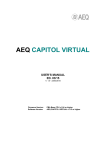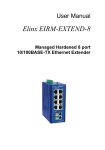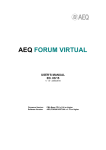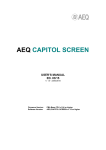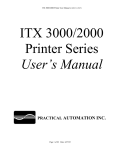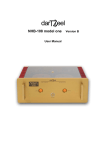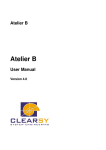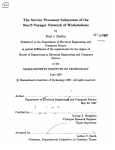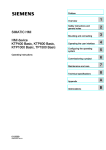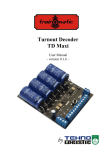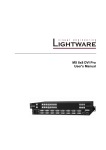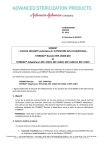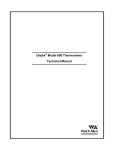Download smart488
Transcript
ALCIOM 5, Parvis Robert Schuman 92370 CHAVILLE - FRANCE Tel/Fax : 01 47 09 30 51 [email protected] www.alciom.com PRODUCT : smart488 DOCUMENT : USER MANUAL REFERENCE : AL/JG/0727/004 DATE : VERSION : 14/04/2008 AUTHOR : 3B ALCIOM SUMMARY : This document is the user and reference manual for Alciom's smart488 USB/GPIB interface. It applies to hardware version 2.0, firmware version 3.03 and above. ALCIOM – SARL au capital de 15000 EUR – RCS NATERRE B 449 221 613 smart488 User manual Contents Contents........................................................................................................................................................2 1 Smart488 in a nutshell................................................................................................................................3 2 Installation...................................................................................................................................................4 2.1 Linux....................................................................................................................................................4 2.2 Windows XP........................................................................................................................................5 2.3 Windows VISTA.................................................................................................................................7 3 Smart488 usage...........................................................................................................................................9 3.1 GPIB bus and smart488.......................................................................................................................9 3.2 Interactive use......................................................................................................................................9 3.3 Plotter emulation use..........................................................................................................................11 3.4 Programmed mode – Exemple with Labview....................................................................................13 3.5 Non adressable instruments...............................................................................................................14 Instrument talk only.............................................................................................................................14 Instrument listen only..........................................................................................................................14 4 Advanced configuration............................................................................................................................15 4.1 Configuration mode...........................................................................................................................15 +++ - Start of configuration mode.......................................................................................................15 ATO – End of configuration mode......................................................................................................15 4.2 Diagnostic commands........................................................................................................................15 AT – Interface test...............................................................................................................................15 ATI – Interface status...........................................................................................................................15 HELP– Online help..............................................................................................................................15 4.3 Configuration data.............................................................................................................................16 Parameters sets.....................................................................................................................................16 ATF or AT+LOAD=DEFAULT – Back to factory configuration......................................................16 ATZ or AT+LOAD=USER – Back to user configuration...................................................................16 AT+SAVE – Storage of the current configuration..............................................................................16 AT+REST – Restoration of user configuration...................................................................................16 AT+LOAD? - Current configuration request......................................................................................16 4.4 Configuration parameters...................................................................................................................17 AT+ADDR=XX / AT+ADDR? - GPIB address of the target equipment...........................................17 AT+EIRM=XX / AT+EIRM? - EOI indication, equipment to PC......................................................17 AT+EIRD=XX / AT+EIRD? - EOI character, equipment to PC........................................................17 AT+EITM=XX / AT+EITM? - EOI indication, PC to equipment......................................................18 AT+EITD=XX / AT+EITD? - EOI character, PC to equipment.........................................................18 AT+EITX=XX / AT+EITX? - Timeout for talk-to-listen transition...................................................18 4.5 Ancillary commands..........................................................................................................................18 AT+SRQS? - SRQ status request........................................................................................................18 AT+BOOTL – Bootloader activation..................................................................................................18 5 Bootloader mode.......................................................................................................................................19 Reference : AL/JG/0727/003 Edition : 3B Page : 2/20 1 Smart488 in a nutshell smart٤٨٨ The simple and inexpensive USB/GPIB interface Simple ! ● Plug'n'play installation ● Transparent mode, for an immediate dialog with one GPIB equipment ● Addressed mode, for a dialog with a given equipment on a bus (up to ٣ equipments) ● GPIB controller, with listener and talker functions ● Seen as a virtual serial port from the PC ● Powered by the USB bus, requires less than ١٠٠mA. Reliable ! Compatible ! ● Shielded housing, high immunity to EMC perturbations ● Electronics embedded inside an industrial grade IEEE٤٨٨ connector ● Built in ٢ meter shielded USB cable ● Monochip design, for a maximal reliability ● Windows ٢٠٠٠/XP/Vista and Linux compatible ● Compatible with the vast majority of GPIB equipments (*) ● IEEE٤٨٨.٢ and USB٢.٠ Full Speed compatible ● Usable with any development tool, like any serial port ● Example supplied for Labview ( National Instruments) ● Compatible with talk-only or listen-only devices ● Compatible with a free HP٧٤٧٠A plotter software (**) Powerful ! Throughput up to ٣٠٠Kbps (depending on the GPIB peripheral) On-board FIFO memory for fluent transfers Numerous configuration parameters for advanced users Inexpensive ! Possible on-site firmware update through USB Public price ١٤٩€ + VAT (*) Tested in particular with the following devices : Lecroy ٩٣٥٠, HP٣٥٨٥A, HP٨٥٦٩A, HP٥٣٣٤, HP٥٣٧٢A, Wavetek ٧٥, Enertec ٧١٥٠ (**) ٧٤٧٠.exe in Device initiated mode, see http://www.thegleam.com/ke٥fx/gpib/readme.htm 2 Installation 2.1 Linux The smart488 interface is Linux compatible (tested on kernel 2.6.19 and above), and is plug&play. No driver is necessaryn, the interface will be automatically recognized as a virtual serial port. Connect the interface to a USB port of your computer and a new device will be created under /dev/tty* (/dev/ttyAMC0 typically). An interactive usage is then possible with minicom (-s for setup options). The usbview command allows to verify the good detection of the interface. Exemple under Knoppix 5.1.1 : 2.2 Windows XP IMPORTANT : Before connecting for the first time your smart488 interface to your computer please download the installation package from http://www.alciom.com/en/smart488.htm, decompress it and store it on your desktop. smart488 uses the standard drivers supplied with Windows, this installation package only consists of .ini files insuring the plug&play process. The first time a smart488 interface is connected to a given USB port, your operating system will ask you to install the corresponding drivers. Installation will then be plug&play. When connecting, an info window will appear, indicating that the smart488 was discovered Shorty after the installation wizard will open. Select « manual installation », and « next ». The wizard will then ask you to select the driver's directory. Select the directory in which you have stored the downloaded « smart488.inf » file, and « next » Select then the smart488.inf file on the next screen : You may have a warning indicating that the driver is not valided. Click « continue » A couple of seconds later the installation should be finished, with a window like the following : Press « terminate », and windows will indicate that smart488 is ready to be used. If you open the device manager you will see that a new « COM » port was created. Congratulations, your smart488 interface is then ready to use ! 2.3 Windows VISTA IMPORTANT : Before connecting for the first time your smart488 interface to your computer please download the installation package from http://www.alciom.com/en/smart488.htm, decompress it and store it on your desktop. smart488 uses the standard drivers supplied with Windows, this installation package only consists of .ini files insuring the plug&play process. The first time a smart488 interface is connected to a given USB port, your operating system will ask you to install the corresponding drivers. Installation will then be plug&play. When connecting, an info window will appear, indicating that the smart488 was discovered Shorty after the installation wizard will open. Select « search and install the device driver », and « next ». On the next window select “don't search on the internet”. The wizard will then ask you to enter the device driver disk. Select “I don't have a disk”, then “look for a driver on my hard disk”, and finally select the smart488.inf file in « INF (Driver)/Vista » within the catalog you have previously unzipped on your desktop. Click on “next” to start installation. You may have a warning indicating that the driver is not valided. Click « continue ». Soon after the installation will finish. Click “close” to close the wizard. If you open the device manager you will see that a new « COM » port was created, note its number for later usage. Congratulations, your smart488 interface is then ready to use ! 3 Smart488 usage 3.1 GPIB bus and smart488 GPIB supports different kind of devices : controller listener talker One controller is always present on the bus, and configure each other device in listen/talk mode. Each equipment has a GPIB address from 0 to 30 included, unique on the bus. This address is usually configurable either through dip-switches or through configuration menus on the equipment. smart488 interface is by default configured to talk to equipment adddress 1, but this address could be modified through the configuration mode. With smart488 the GPIB behavior is the following : smart488 is always the bus controller ; As soon as a session is initiated on the virtual COM port, smart488 interface reinitialize the GPIB bus, select the configured GPIB address and ask the corresponding equipment to talk. Any character transmitted by the equipment is then forwarded to the virtual COM port ; As soon as the PC, through the virtual COM port, sends a character to the smart488 interface, the interface commutes the selected GPIB equipment in listen mode and sends him the character flow. Switch back to talk mode is automatically done either when receiving a special character from the PC (CR by default), or after a customizable timeout (1s by default) ; When the session on the virtual COM port is closed by the host application the GPIB equipment is released in LOCAL mode. So when only one equipment is connected to a given smart488 interface the management of the GPIB bus is fully transparent in the majority of cases. The only required configuration step is to map the GPIB address in the smart488 and on the equipment. The easiest way is then to leave the smart488 in its standard configuration, and to assign the GPIB equipment to address 1 (recommended). 3.2 Interactive use smart488 could be used in interactive mode with any terminal emulation software. ALCIOM recommends to use the open source Tera Term Professional : Following examples were done with Teraterm Pro. Connects smart488 to a computer and to the GPIB port of an equipment configured on address 1 (here a Schlumberger 7150 multimeter). Launch Tera Term Professional, selects « serial » mode and selects the smart488 interface from the list of available serial ports : Verify link configuration under TeraTerm Professional (Setup/Serial Port menu) : flow control should be « none », lother parameters are ignored. Verify terminal configuration (Setup/Terminal), « Local echo » should be activated for interactive use, the terminal emulation software shouldn't add any LF when transmitting of receiving (Receive=CR, Transmit=CR). That's it. Data transmitted by the equipment will be displayed on the emulation terminal window, and commands from the keyboard will be transmitted and interpreted by the equipment. Please refer to the GPIB specifications of your target equipment for command syntax. In addition to the transparent mode, the interface supports a configuration mode. This mode is launched by the reception of three « + » characters, followed by a pause (by default 1s). Return to transparent mode is done by the ATO command (see here after). 3.3 Plotter emulation use smart488 is compatible with any HPGL plotter or printer emulation, provided that they supports a transparent virtual COM port configuration. In particular, smart488 is compatible with the 7470.exe open-source HPGL emulator developped by John Miles (KE5FX) & all, distributed under the GPIB-Toolkit The required configuration steps for this software are the following : Download and install GPIB-Toolkit (http://www.thegleam.com/ke5fx/gpib/readme.htm ) ; Under Program Files/KE5FX/GPIB, edit serial.ini, and select the virtual COM associated with the smart488 interface (see device manager), and configure the toolkit in « device initiated »: serial_device controller_mode device_addressable host_addressable com9:baud=115200 parity=N data=8 stop=1 0 0 0 Launch 7470.exe Select Acquire / Wait for device initiated plot On your GPIB equipment, launch a HPGL screen dump to GPIB port And that's it, you got a screen copy on your PC. Example with a HP5372A : 3.4 Programmed mode – Exemple with Labview smart488 can be used with any programming environment, through the standard serial port access libraries : Visual C++, Visual Basic, Visual Studio .net ( © Microsoft) Labview, Labwindows CVI ( © National Instruments) Python, Perl, shell, etc If only one GPIB instrument is connected, smart488 is USB interfaces, and can very probably replace them without any software impact and using the same high level drivers (Labview VE, etc). For exemple within Labview the smart488 interface is directly usable as a VISA peripheral with the Automation Explorer tool, using the cirtual COM port assignated to the interface. In programmed mode the SerialVI module allows very simply to read and write data to a GPIB device or to send advanced commands to the interface. The exemple on the right is supplied in the installation package. also natively compatible with standard transparent RS232/ 3.5 Non adressable instruments Instrument talk only At init time the instrument is automatically configured as talker and smart488 is listening, to a talk only device is compatible with smart488 provided that it is not perturbed by the « talk » command, which is mandatory by the standard. Instrument listen only A listen only GPIB equipment is also compatible with smart488, provided that it is not perturbed by the « talk » orders sent by default by the smart488 interface after a transmission from PC to device. In case of difficulties the EITM parameter can be set to 00 to disable these messages (see advanced configuration). 4 Advanced configuration 4.1 Configuration mode +++ - Start of configuration mode When the smart488 interface is active (transparent mode), switchover to configuration mode is realized by transmitting from the PC a sequence of three « + » characters, following by a wait time (1s by default). If any other characters are received in this time frame the interface stays in transparent mode and sends all characters to the GPIB device in order to avoid a false switch to configuration mode if the applicative data contains the sequence. . smart488 then sends OK and waits for configuration orders. Any order should be ended by a CR ($0D). Spaces are not allowed, upper and lower cases could be used. The execution of any order returns either OK or ERR through the virtual COM port. ATO – End of configuration mode Return to transparent mode is done with the ATO command. GPIB bus is then reinitialized. 4.2 Diagnostic commands AT – Interface test AT command simply returns OK ATI – Interface status ATI command allows to display all smart488 current configuration parameters. HELP– Online help HELP command displays a summary of configuration mode commands. 4.3 Configuration data Parameters sets smart488 always keeps in memory three independent parameter sets : Current configuration, stored in volatile memory (RAM) User configuration, stored in non volatile memory and automatically restored at power-up Default configuration (factory settings), that could be restored if needed Any parameter change only applies to the current, volatile, configuration, except if voluntarily stored through the following commands : Non volatile Factory configuration AT+REST User configuration Volatile ATF ATZ (ou reboot) Current configuration AT+SAVE ATF or AT+LOAD=DEFAULT – Back to factory configuration ATF command, equivalent to AT+LOAD=DEFAULT, restore factory default parameters in the current configuration. ATZ or AT+LOAD=USER – Back to user configuration ATZ command, equivalent to AT+LOAD=USER, restore lastly saved user parameters in the current configuration. AT+SAVE – Storage of the current configuration AT+SAVE command saves the current configuration into the non volatile user configuration. This configuration will then be reloaded automatically at each power-on. AT+REST – Restoration of user configuration AT+REST command reinitialize the user configuration, by copying default factory values into it.. AT+LOAD? - Current configuration request AT+LOAD? Command returns either DEFAULT, USER or CUSTOM depending of current configuration values. 4.4 Configuration parameters AT+ADDR=XX / AT+ADDR? - GPIB address of the target equipment AT+ADDR=XX command allows to define the GPIB address of the target equipment (01 by default). This address should be indicated as a set of two hexadecimal characters (« 10 » for address 16, etc), from 00 to 1EE. AT+ADDR? allows to read the current value of this parameter. AT+EIRM=XX / AT+EIRM? - EOI indication, equipment to PC On GPIB bus, the reception of a character when the EOI (End of Identify) line is active indicates the end of a message. As the virtual COM port doesn't have a EOI line this indication is mapped with the transmission of a specific character or sequence transmitted to the PC in addition to the characters sent by the equipment. AT+EIRM=00 → No additional signaling when EOI is received; AT+EIRM=01 → Interface sends the character defined by EIRD when EOI is received ; AT+EIRM=02 → The interface sends a two bytes sequence when EOI is received (CR/LF if EIRD=01, LF/CR if EIRD=02) Any other value is invalid. Default value 01. The AT+EIRM? command allows to read back this parameter. AT+EIRD=XX / AT+EIRD? - EOI character, equipment to PC AT+EIRD=XX command allows to define the character to be added by smart488 when an EOI condition is read on the bus (if EIRM=01, character coded as two hexadecimal bytes) or the sequence to be sent (if EIRM=02). Default value 0D (CR). The AT+EIRD? command allows to read back this parameter. AT+EITM=XX / AT+EITM? - EOI indication, PC to equipment Same than above, the PC must be able to signal an EOI condition to the connected equipment. This signaling is done through a specific character sent through the USB link (the character is also sent through the GPIB bus with the EOI line active). WARNING : this signaling is mandatory to receive an answer from the equipment. AT+EITM=00 → No signaling. Usable only for listen only equipments if needed ; AT+EITM=01 → PC signal an EOI condition with the character defined in EITD. Any other value is invalid. Default value 01. The AT+EITM? command allows to read back this parameter. AT+EITD=XX / AT+EITD? - EOI character, PC to equipment AT+EITD=XX command allows to define the character sent by the PC to signal an EOI condition. Default value 0D (CR). The AT+EIRD? command allows to read back this parameter. . AT+EITX=XX / AT+EITX? - Timeout for talk-to-listen transition This command allows to configure the timeout before an automatic switch back of the equipment to « Talker » mode is no EOI indication is received from the PC. Timeout should be coded as two hexadecimal characters from 00 to FF (255), with a unit of 10ms (maximum 2,54s). Default value 64 (100 decimal, 1s). AT+EITX? Allows to read back this value. Nota : the same timeout is used to detect a switch to configuration mode after reception of +++. This parameter should then be shortened in case of non-interactive use of the smart488 interface in order to accelerate the switches to configuration mode. 4.5 Ancillary commands AT+SRQS? - SRQ status request AT+SRQS command allows to read the level of the SRQ line. The smart488 interface returns 00 if SRQ is inactive, FF if acive. This line is used by certain GPIB equipments to indicate specific conditions. AT+BOOTL – Bootloader activation smart488 is equipped with a resident bootloader that allows to install new firmware versions if needed. This command activate the bootloader for the next power-on cycle (see here after). 5 Bootloader mode If a new smart488 firmware is available you will be able to download it to the interface thanks to the onboard bootloader. Operating mode is the folowing. 1- Download from www.alciom.com the new firmware version (protected hex file). 2- Launch TeraTerm Pro, switch to configuration mode (+++) and keyin the AT+BOOTL command. Smart488 answers and indicate that the bootloader is armed. - close Teratermpro, disconnect and reconnect the USB interface. The interface is now recognized as a new peripheral « USB bootloader ». The installation of a new device driver may be needed, follows the same procedure as decribed in the installation section of this document. . - Launch a TeraTerm pro session on this new COM port − Configure TeraTerm pro to activate XON/XOFF (Setup/SerialPort) − Select File / Transfer File, and indicate the path to the downloaded .HEX file for the new firmware version. - When the flashing will be finished you should get a message confirming the good download. Close Teraterm pro, disconnect and reconnect the USB interface, you now have an updated smart488. Nota : If a bootloader session was launched by mistake, the interface can be switched back to normal mode with the following procedure : rather than sending a new .HEX image, just keyin the sequence :00000001 (column, 7 zeros and one 1), then hit CR. The firmware starts again without modification.