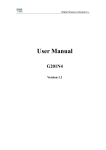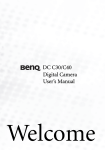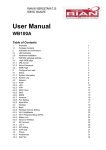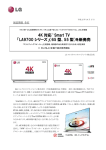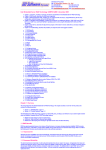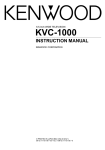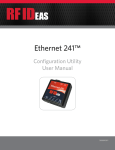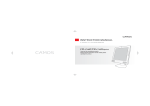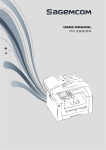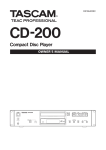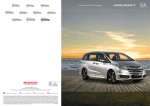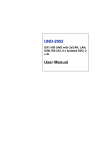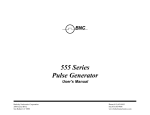Download 1.Preface - Hitech Mobiles
Transcript
HITECH G4 1.Preface Thank you for purchasing this cellular phone. To guarantee your cellular phone works properly, please follow the instructions in this manual to prevent any possible incidents or malfunctions. Follow all safety warnings to avoid injury or property damage. Screen displays and illustrations in this user’s manual are designed to help you operate your phone to its optimum performance. We continuously strive to improve our products. Therefore, we reserve the rights to revise this user manual or withdraw it at any time without prior notice. HITECH G4 1 Preface ------------------------------------------------------------------------------------ 1 2 . Phone Display & Introduction---------------------------------------------------- 3 2.1 KEY ----------------------------------------------------------------------------------------- 3 2.2 ICONS & SYMBOLS ----------------------------------------------------------------------- 5 3 Getting Started ------------------------------------------------------------------------- 5 3.1 INSERTING THE SIM CARD AND THE BATTERY ---------------------------------------- 6 3.2 INSERTING A T-FLASH (EXTERNAL MEMORY) CARD IMAGE (B) ABOVE ------------ 6 3.3 TURNING THE PHONE ON ----------------------------------------------------------------- 6 3.4 CHARGING THE BATTERY ---------------------------------------------------------------- 7 3.5 IMPORTANT PASSWORD------------------------------------------------------------------ 7 3.6 KEYPAD LOCK AND UNLOCK ------------------------------------------------------------ 7 3.7 TRANSFER FILES TO THE T-FLASH (EXTERNAL MEMORY) CARD ------------------- 7 4 Text Entry -------------------------------------------------------------------------------- 8 4.1 INPUT METHOD---------------------------------------------------------------------------- 8 4.2 SMART INPUT ------------------------------------------------------------------------------ 8 4.3 MULTI- ABC INPUT ----------------------------------------------------------------------- 9 4.4 NUMERIC INPUT --------------------------------------------------------------------------- 9 5 Calling ------------------------------------------------------------------------------------ 10 5.1 MAKING A CALL --------------------------------------------------------------------------10 5.2 ANSWERING A CALL ---------------------------------------------------------------------10 6 Menu Functions ----------------------------------------------------------------------- 10 6.1 HOW TO USE -----------------------------------------------------------------------------10 6.2 MAIN MENU-------------------------------------------------------------------------------11 6.3 PHONEBOOK------------------------------------------------------------------------------11 6.4 CALL LOGS -------------------------------------------------------------------------------12 6.5 ORGANIZER -------------------------------------------------------------------------------12 6.6 CAMERA-----------------------------------------------------------------------------------13 i HITECH G4 6.7 BLUETOOTH ------------------------------------------------------------------------------15 6.8 MULTIMEDIA ------------------------------------------------------------------------------15 6.9 MESSAGES -------------------------------------------------------------------------------17 6.10 FILE MANAGER -------------------------------------------------------------------------17 6.11 INTERNET--------------------------------------------------------------------------------17 6.12SETTINGS------------------------------------------------------------------------------- 18 6.13UserProfile------------------------------------------------------------------------------20 6.14Games-----------------------------------------------------------------------------------20 7 Precautions ----------------------------------------------------------------------------- 21 8 Frequently Asked Questions and Troubleshooting------------------------ 23 9 Safety Information and Notices -------------------------------------------------- 26 ii HITECH G4 Phone Display: 2 Introduction 2.1Key No Key Description No Key Description 1 I/O port 10 Call End key 2 Receiver 11 # key 3 Screen 12 Speaker 4 Left soft key 13 Camera 5 Navigation key 14 Back Cover 3 HITECH 6 G4 Dial Keys 7 Number keys 8 * key 9 Right soft key Key Dial key Function Dial and receive a call. View All calls in the standby mode. Call End Key Pressing and holding to turn the phone on/off. End a call or reject an incoming call. Return to the idle mode. Left Soft Key Enter main menu in idle mode. Press left soft key, then press * to lock/unlock the key pad Right Soft Key Access the contact list in idle mode. OK Key Enter the Main menu in idle mode. Numeric key Enter numbers, letters or characters. Return to previous menu. Confirm a selection. * Press to input *,+. Press to enter symbol when editing text. # Press to switch input modes when entering text. Press and hold to activate or deactivate the silent mode when phone is in idle mode. Navigation Key Press to access four functions in idle mode Up Down Camera, Calendar, 4 HITECH G4 Right User profiles , Left Write new message Within a menu, press Up, Down, Left or Right to scroll through menu options. Note: “Press” in this manual, means to press and release the key; “press and hold” means to press and hold the key for at least 2 seconds. 2.2Icons & Symbols Icon Indicates Signal strength Vertical bars show the strength of the network connection. The icon is displayed on the standby screen. Battery strength Filled area shows the battery level. The icon is displayed on the standby screen. Alarm The icon shows an alarm is on. When the alarm is off, it disappears. Unread message The icon is displayed on the standby screen when there are unread messages in the inbox. Earphone 3 Getting Started 5 HITECH G4 Please read the safety instructions in the "Safety Information and Notices" section before use. 3.1Inserting the SIM Card and the battery Make sure the phone is switched off. You need to remove the back cover of your phone before you can insert the SIM card. Hold the phone with the front facing downwards; pull the battery cover downwards and lift the cover upwards to remove it. Put your finger on the battery slot and lift the battery up to remove it. Make sure that the clipped corner of the SIM card is facing the correct direction (clipped corner at top left) and the metallic contacts are facing downwards. Slide the SIM card into the card slot until it stops. Install the battery With the metallic contacts of the battery facing the metallic contacts in the battery slot, press the battery down until it locks into place. Install the back cover Align and hook the back cover to the top of the battery slot and then push the cover upwards until it locks into place. 3.2Inserting a T-Flash (External Memory) card Lift up the T- Flash card cover on the side of the SIM card slot. Pull the cover down if it is locked and then lift it. With the metal contacts facing down, gently slide the T-Flash card into the slot Press and pull the cover up to lock it. 3.3Turning the phone on To turn the phone on, press and hold the Call End key. If you have already enabled 6 HITECH G4 the SIM Lock function then enter the PIN code (the 4 to 8 digit secret code of your SIM card). It is preconfigured and provided to you by your network operator or retailer. If you enter an incorrect PIN code 3 times in succession, your SIM card will be locked. To unlock it, you must obtain a code from your network operator. If the phone lock is enabled then you must enter the 4 to 8 digit phone lock code to unlock the handset. By default this code is based on the operator 3.4Charging the Battery Ensure the battery inserted in the handset. To charge the battery, plug in the charger connector at the bottom of your phone (USB interface) and then plug the other end into an AC power socket. The battery symbol indicates the charging status. While charging, the charge indicators will scroll. When all the scroll bars are steady, the battery is fully charged. It takes about 4 hours to fully charge the battery. Disconnect the charger from the phone. Disconnect the charger from the AC power socket. Note: If the battery is powerless, the battery icon will reappear after a few minutes of charging. 3.5Important Password Phone lock password is 1234. 3.6Keypad Lock and Unlock In the standby mode, press the Left Soft Key and then * Key in quick succession to lock the keypad manually and Left Soft key and * key to unlock the keypad. 3.7Transfer files to the T-Flash (External Memory) card Insert your T-Flash card into a card reader, and then connect the card reader to the USB port of a PC. The PC will auto detect the card reader as a removable disk. You can access the T-Flash card memory now. You can also use data cable to transfer the files from memory card to PC and vice -versa. 7 HITECH G4 Download or upload the files to T-Flash card. When the transfer is finished, please make sure that you safely remove the card reader by clicking .Finally, insert your T-Flash card into your cellular phone. 4 Text Entry 4.1Input Method Your cellular phone supports several input methods, which include: Multi-Tap (ABC/abc) Numeric (123) Smart English (En) Changing the input modes During text editing, you can press the # Key to switch input modes. Entering Symbols In any input mode, press the * Key to open the symbols input screen. Use the navigation key to choose the desired symbol and the OK key to select it. 4.2Smart Input Letters and symbols represented by each key are as follows: Key Character or Function Number key 1 . , - ? ! ’@ : /_ 1 Number key 2 ABCabc2 Number key 3 DEFdef3 Number key 4 GHIghi4 Number key 5 JKLjkl5 Number key 6 MNOmno6 Number key 7 PQRSpqrs7 Number key 8 TUVtuv8 8 HITECH G4 Number key 9 WXYZwxyz9 Number key 0 0 # key Press it to switch between input methods Left direction key Press it to move to the left Right direction key Press it to move to the right Left soft key Equivalent to OK or Options Right soft key Equivalent to Back or Delete End key Press it to return to the standby interface English input: Each key is used to represent multiple characters. Quickly and continuously press a key till the character you want appears. Input the next character after the cursor moves. Press the # key to switch between input methods To input a blank, switch to the English input mode (in upper or lower case) and then press number key 0. To clear wrong inputs, press the Right soft key. 4.3Multi- ABC Input This method requires multiple key presses to reach the desired character: the letter "h" is the second letter on the 4 key, so you must press 4 twice quickly to enter "h". Using this mode requires you to press a key as many times as needed to enter the desired letter. Example: To enter the word «home» in Multi-tap input mode “ abc”, press key 4(GHI) twice, press key 6(MNO) thrice, press key 6(MNO) once and key 3(DEF) twice. 4.4Numeric Input 9 HITECH G4 Press the # Key to select "123" input option then you can enter the numbers. 5 Calling 5.1Making a Call In idle mode, enter the phone number. Press the Dial Key to dial the number. Press the Call End Key to end the call. Note: During a call, press the navigation key Up and Down to adjust the volume. In most countries, recording telephone conversations is subject to legislation. We advise you to notify the caller if you intend to record your conversation and only do so if they agree. Making an International Call 1. Press and hold the ‘*’ Key to enter "+". 2. Enter the country code. 3. Enter the area code (normally without the 0 before it) followed by the phone number. 4. Press the Dial Key to call directly. 5.2Answering a Call Press the Dial Key to answer it. Press Call End key to reject it. 6 Menu Functions 6.1 How To Use 10 HITECH G4 Select Menu Press the Left Soft Key [Menu] to enter main menu in idle mode. Press the Navigation Key Up/Down to choose desired operation and press the Left Soft Key [Ok] to enter the selected operation. You can exit a menu and return to idle mode by pressing the Right Soft Key [Back] or the Call End Key. 6.2Main Menu Call logs Multimedia Phonebook Games Messages Tools Settings Internet Bluetooth profiles File manager Camera 6.3Phonebook Your phone features two phonebooks. The SIM phonebook is located on your SIM card and the number of entries you can store depends on the SIM card. The second phonebook (Smart phonebook) is integrated in the phone memory. Search contact 1. Press Menu > Phonebook Enter the contact name. Press the Left Soft Key [Options] and select preferred function. Note: You can also press the Right Soft Key [Contacts] in idle mode to access the phonebook list. Then enter the first few letters of the contact name to search. To create a new SIM/phone contact: Select Menu > Phonebook > Options > new contact Select to SIM (saves contact on SIM card memory), to phone (saves contact on handset memory) for saving the contact. Select OK Key to edit and enter all related information about the contact. 11 HITECH G4 Press the Left Soft Key [save] to save the contact details. You can make a phonebook backup from phone to card or from card to phone through the path: Phonebook>Options>Backup. 6.4Call history Dialed calls You can view the latest dialed calls. Choose dialed calls and then select a dialed call to delete, save, dial, or edit (or send a short message to it). Received calls You can view the latest received calls. Choose received calls and then select a received call to delete, save, dial, or edit (or send a short message to it). Missed Calls Show a list of missed calls. Rejected calls A list of calls you’ve rejected. Delete all You can delete the latest call records. Choose Delete call and then select to delete all the numbers in the call history, or delete only the numbers in the missed calls list, the dialed calls list or the received calls list. Call Timers Choose call timers to view the last call time, the total time of all dialed calls and the total time of all received calls, and/or to reset all the time. Call Cost Choose call cost to view the costs of the last call. Note: The call cost function relates to the SIM card. Some SIM cards do not support this function. The PIN2 is provided by the network operator. To obtain the PIN2, contact the network operator. 6.5Organizer This menu contains features and options designed to keep you organized and 12 HITECH G4 informed. Alarm Three alarm clocks are set but deactivated by default. You can activate one, multiple or all of them as needed. Calendar Once you enter this menu, there is a monthly-view calendar for you to keep track of important appointments, etc. Days with events entered will be marked. EBook The e-book can be read the suffix named TXT format text document. Users can be connected to the computer via a USB cable, and text documents into TXT format phone or storage Kaka Li, E-book folder. After the download is complete, the user can find the folder of the phone E-book reading text Calculator Select Menu > Organizer > Calculator. Press number key and Navigation Key to calculate Torch Light on Torch Light on flashlight as per your need. In idle screen, long press number key 0 can torch light on flashlight. STK This menu allows you to access services supplied with your network, such as news, sports, weather, etc. Please contact your operator for more information. Note: The submenu of this feature depends on the operator and different operators may provide different services which cannot be modified. 6.6 Camera 13 HITECH G4 Camera Your cellular phone features a camera that allows you to take pictures, store them, set them as wallpaper or send them to your friends. Please ensure that the camera lens is clean before you take pictures, as small dust particles can strongly affect the picture quality. How to... Launch Camera From idle mode, press the Left Soft Key to enter the main menu then select Multimedia > Camera Or press the navigation Key upwards to directly enter camera Take a picture Press the OK Key. Press the left soft key to Send or delete image or right soft key to return to camera mode After taking, the picture will be saved as JPEG format in Menu > File Manager >Phone/ Memory card (T-Card)> Photos menu automatically. Exit Press the Call End Key or the Right Soft Key [Back]. Camera Option Menu When the camera mode is activated you can change a number of settings by pressing the Left Soft Key [Options] and using the navigation key to choose from the menu list. Menu > Camera> Options Options Description Photo settings Size: 240x320; 480x640. Self capture 10sec delay: On/Off. Parameters settings Quality: low, normal, high Banding: 50Hz, 60 Hz. Gallery Enter this menu to view images. Storage Set the storage for the camera. Choose either phone 14 HITECH G4 or memory card (T-Flash) Note: When there is not enough memory space, you will be unable to save the picture and prompted with a warning message. So you should delete existing pictures before you can store new ones. Storage capacity also depends on the size of the T-Flash card that you insert. 6.7 Bluetooth The phone is equipped with Bluetooth technology, text transferring mode and other modes. Activate the Bluetooth, select “Paired device” to search for the Bluetooth device within the effective range. Enter the agreed password to establish a match between devices before data transfer 6.8 Multimedia Video recorder Use this function to record audio/video files. The phone support WAV/3gp. The recording file you stopped would be stored in record file list automatically. Audio Player The keypad operations during music playback are as follows: Key Description The OK Key Press to enter the play list. Navigation Key ▼ Stop playing current file Navigation Keys ◀ or ▶ Short press to select the previous song/next song. Right Soft Key [Back] Return to previous menu. Navigation Key Up ▲ Press to play the current song * and # Press # key to increase the volume, and press * key to decrease volume. 15 HITECH G4 When an external memory card is loaded into your phone, its files will be automatically available at through their respective applications. Example: songs will be automatically available in My music folder Video Player The keypad operations during video playback are as follows: Key Description The OK Key Press to Start/Pause/resume the current video. Navigation Key ▼ To reduce the volume Navigation Keys ◀ or ▶ Short press to forward and rewind video song Right Soft Key [Back] Return to previous menu. Navigation Key Up ▲ Press to increase the volume When an external memory card is loaded into your phone, its files will be automatically available at through their respective applications. Example: videos will be automatically available in “Video” folder FM Radio Your phone is equipped with an FM radio. You can use the application as a traditional FM radio with automatic tuning and saved channels. Sound recorder 1. Select Menu > Multimedia > Sound Recorder. 2. Press OK key to start ‘New Record’. 3. In the recording screen, you can press the Left Soft Key to pause or continue. 4. If you have finished, press the Right Soft Key [Stop] to stop recording. 5. Rename the file by choosing rename from options. Note: Saved sound files can be found in the Menu > File Manager >Phone/Memory card (T-Card)> Audio 16 HITECH G4 Image browser This menu lists the picture from Menu > File Manager >Phone/Memory card (T-Card)> Photos according to its storage setting. 6.9 Messages Creating a text message Select Menu > Messages >Write message. After entering text, you can access the following options by pressing the Left Soft Key [Options] Select Options to perform the following operations: Send to: Send the short message to a certain number Insert template: To insert a preset phrase into the short message. Add contact information: Add contact information into the current message. Save: To save the message to Drafts. Note: Make sure the SC Address in the activated profile is correct; otherwise, you cannot send or receive the messages. 6.10 File Manager Select Menu > File Manager. Select Phone/T-Card using navigation key. Note : If you want to see the recording Video /Images/Recorder file store in TF > System>Videos/Images/Sounds will available in this path at PC side . 6.11 Internet This feature allows your phone can browse the Internet, your phone have used to access, as long as the appropriate way is to start you can get. Into the 'Options', 17 HITECH G4 you can be the following: Open: Go to URL: enter the URL or use the default URL, enter the page you specify can confirm. Home: Home is you start the connection settings are set WAP site, if you do not set the default site. υ page: With this function, you can be on the current page refresh / stop, homepage, save a bookmark to save the page as well as view pages of information operations. send a link: link sent to others in the form of SMS. My Bookmarks: Display your saved bookmarks. History: You can use this function to access WAP pages recently visited. Saved pages: You can use this feature to browse online, download content. Tools: You can use this function to clear the cache, cookies, or set WAP parameters. Exit the browser: exit the browser. Note: related charges and specific settings, please consult your local network service operators 6.12 Settings You can configure your cellular phone to best suit your usage preferences. Call settings Network selection: Set Network selection mode to Automatic or Manual. Automatic is recommended. When Network selection mode is set to Automatic, the mobile phone will prefer the network where the SIM card is registered. When Network selection mode is set to Manual, you need to select the network operator's network where the SIM card is registered. Divert calls: this network function enables you to forward incoming calls to another number you have previously specified. Restrict calls: The call barring function enables you to bar calls as needed. When setting this function, you need to use a network barring code, which can be obtained from the network operator. If the code is wrong, an error message will be 18 HITECH G4 prompted on the screen. After selecting a call barring option, continue to select Activate or Deactivate. The mobile phone will prompt you to input the call barring code and then contact the network. A moment later, the network will make a response and send the operation results to the mobile phone. Call waiting: After you choose Activate, the mobile phone will contact the network. A moment later, the network will make a response and send a message to acknowledge your operation. If the call waiting function is activated, the network will alert you and the mobile phone screen will display the incoming call number if others are calling you while you are already in a conversation. Hide id: When you call someone, he or she can’t find out your number if you enable this function. Line selection: Switch to Line 1 or Line 2. By default, Line 1 is used. Note: If you choose Line 2, dialing may fail. This depends on the implementation of the network operator. Flight mode: when this function is engaged, it will suspend many of the device's signals transmitting functions – thereby disabling the device's capacity to place or receive calls or text messages– while still permitting use of other functions that do not require signal transmission (e.g., games, built-in camera, MP3 player.). Others: It includes IP shortcut key, 50 seconds voice tone, connect prompt, answer/reject mode and auto redial. Phone settings This Menu option allows you to set phone parameters such as time, date, language and dedicated keys, Display characteristics …etc. Network Settings This feature allows you to automatically or manually choose your network operator. Security Settings PIN1: The PIN (Personal identification number, 4 to 8 digits) code prevents your 19 HITECH G4 SIM card from being used by unauthorized people. In general, the PIN is supplied with SIM card by the network operator. If PIN check is enabled, you need to input the PIN each time when you power on your mobile phone. The SIM card will be locked if you input wrong PIN code for three times PIN2: The PIN2 code (4 to 8 digits), supplied with SIM card, is required to access some functions such as “call costs setup” and “fixed dialing setup”. Please contact the network operator to verify whether your SIM card supports these functions. If you input wrong PIN2 for three times, the PIN2 will be locked. Data security: the initial password is 1122. After accessing this function, you can select some items. Once an item is selected, you need to input correct password whenever you want to enter their items to perform further operations. Auto keypad lock: The function enables you to lock the keypad. Set the auto locking time, 5s, 30s, 1min or 5mins is available. Lock screen by end-key: Users can activate/deactivate this function as needed. Power-on password: Once this function is activated, password is required when powering on the phone. Mobile tracker: When the mobile tracker is on, once your SIM card is replaced, the phone will automatically send stolen information to the number you’ve set. Restore settings Use this function to restore factory settings. The initial password is 1122. 6.13 User Profiles Select Menu > Settings > User Profiles. Select one of the profiles from the list. Press the OK Key to customize and adjust the settings. Press Left Soft Key to save changes. 6.14 Games A game named Sokaban is embedded in the phone. For specific operation, please refer to ‘help’ option of the game. 20 HITECH G4 7 Precautions Please carefully read and observe the terms below: Safe power on Do not use your cellular phone where it is forbidden to use or you might cause a disturbance or danger. Safe transportation first Please observe all related local laws and regulations. Do not use your mobile phone while driving. Safe transportation should be considered first when driving. Disturbance All cellular phone performances might be disturbed. Turn off when in the hospital Please follow related limitations. Please switch your cellular phone off when near a medical instrument. Turn off on an airplane Please follow related limitations. Do not use your cellular phone on an airplane. Turn off when at a gasoline station 21 HITECH G4 Do not use your cellular phone at a filling station or around fuels or chemicals. Turn off around exposure Area Please observe related limitations and do not use your cellular phone near an area where explosions can occur. Proper use As described in this manual, your cellular phone can be used only in the correct location. If possible, please do not touch the antenna area of your phone. Use qualified after sales service Only a qualified technician can install or repair your cellular phone. Please contact a Hitech authorized service center in case of phone failure. Accessories and batteries Only use the authorized accessories and batteries and do not connect to incompatible manufacturers or products. Waterproof Your cellular phone is not waterproof. Please keep it away from water. Backup 22 HITECH G4 Remember to make a backup or keep a written record of all important information saved in your cellular phone. Connect to other devices Please read the user manual of the device to get more detailed security instructions before connecting to other devices and do not connect to an incompatible product. SOS emergency calls Make sure your cellular phone is switched on and in a service area. In idle mode, input the SOS number, and then press the Dial Key. Advise where you are and do not hang up without permission. 8 Frequently Asked Questions and Troubleshooting Frequently Asked Questions Cause and Solution 23 HITECH G4 Unable to turn on phone Press the power on key for over 1 second. unable to connect to a network Weak signal. Please Try and move to a location with strong signal and try connecting to the network again; Check if the battery is properly connected. Please remove and install it again, retry to turn on; Check if battery is appropriately charged Please ensure that you are not beyond the network coverage of service providers; Please ensure you have a valid SIM card. Please contact your network provider for further information; Display Check if the SIM card (insert the SIM card) is installed information correctly while turning on Handset lock password. If the handset lock is activated, you have to input handset password before using. Input PIN. Inputting PIN while turning on each time is activated, you have to input the PIN code. Input PUK code: Having input wrong PIN code for 3 times straight will lock the SIM card. You need to input the PUK code provided by your network provider. Poor quality of calling Please check if the sound volume is tuned improperly In an area with poor receiving condition, example: basement, the signal might be weak. Try reaching a location with stronger signal reception and call again. While using the mobile phone in the peak period of communication, like commute time, you may be unable to call because of line congestion. Standby duration shortened The standby duration is relative to the system setting of network. While the mobile phone is in an area with poor signal strength and cannot receive the signal, the handset will continuously search for a base station. This will significantly reduce battery charge. It is recommended 24 HITECH G4 that you turn off your mobile in area with no signal reception to save battery. Need replacing the battery. Please change a new battery. SIM Card Error Dirt on the metal surface of an SIM card. Use clean cloth to wipe the metal touch point on an SIM card. The SIM card is not installed. The SIM card is damaged. Please contact your network service provider. Unable to dial out Please confirm if you press the dial key after dialing. Please confirm if calling is forbidden because of defaulting. Please confirm if the SIM is valid. Please confirm if the call barring is set. Please confirm if the fixed dial function is set. Callers unable to contact you Please confirm if the mobile phone is on and connected with the network. Please confirm if calling is forbidden because of defaulting. Please confirm if the SIM card is valid. Please confirm if the call barring is set. Unable to charge handset Poor contact. Please check if the plug is connected well. Please confirm if the environment temperature is within the range of 0ºC ~40ºC while charging. The battery or charger is damaged. You need to replace it. unable to set some functions Wrong operation. The network provider does not support the function, or you have not applied for it. Note: If the instruction above cannot help you solve problems, please record: 25 HITECH G4 Mobile phone model and serial number Specific content of warranty Clear statement of problems Then contact your local dealer or a Hitech authorized service center in your area. 9 Safety Information and Notices Your mobile phone model has been designed to compile with applicable safety requirements for exposure to radio waves. The radio wave exposure guidelines employ a unit of measurement called Specific Absorption Rate (SAR). The recommended SAR limit for mobile handset is 1.6 W/Kg averaged over a 6 minutes period and taken over a volume containing a mass 1g of human tissue. The highest SAR value for this mobile phone model is 0.705 W/Kg Head SAR & 0.358 W/kg Body SAR averaged over a 6 minutes period and taken over a volume containing a mass 1g of human tissue. Use cell phone when the signal strength is good. Keep your calls short or instead use headset or send a text message. This advice applies especially to children, adolescents and pregnant women. If using Bluetooth headset device, please make sure it has a low power emitter. Using the Cellular Phone and Charger Danger: Only use authorized battery and charger. Using other brands may cause battery leakage, overheating, explosion or even fire. Caution: Keep the phone away from dust, water and damp areas. Dust, water or other 26 HITECH G4 liquids may cause overheating, electrical leakage, and/or phone failure. The phone, battery, charger and AC adapter are not waterproof. Keep them away from rain and liquid. Warning: Do not bump, shake or tamper with the phone or charger. This may cause battery leakage, overheating, explosion or even fire. Do not place the battery, phone or charger near a microwave or high-voltage device. This may cause battery leakage, overheating, explosion or even fire; also prevent the phone and AC adapter from overheating, smoking or short circuiting. Do not use the phone around volatile oil. This may cause fire, breakdown or damage. To avoid any damage or breakdown, do not disassemble the phone, battery, charger or internal components by yourself. Using the Cellular Phone Warning: Do not use the phone while you are driving. Pull over and stop your automobile to dial or listen to a phone call. Usage of cellular phones in aircrafts or hospitals is prohibited. Switch the phone off to prevent interference with electronic medical devices. Follow any rules or regulations in such places. Do not use the phone at a gas station, near fuel or near chemicals. Do not use the phone near electronic medical devices such as hearing aids, pacemakers and auto-control devices such as fire detectors and automatic doors. If you have to use your cellular phone near an electronic medical device such as a pacemaker, please contact your manufacturer or dealer for information about preventing interference. Caution: 27 HITECH G4 Electronic systems in automobiles such as anti-lock brakes, speed control, or fuel spraying systems, are usually not influenced by wireless devices. Manufacturers of these systems will tell you whether they are provided with good screening functions. If you suspect that an automobile failure is caused by a wireless wave, please contact your automobile dealer. Avoid using your phone in crowded places. Do not store your cellular phone near or with a credit card, disk or other magnetic materials. This may affect information stored on your phone. Keep your phone away from pins. Pins can be absorbed by the phone’s receiver magnet, which may cause harm. Using the Battery Danger: Do not dispose of the battery into a fire. Doing so may cause battery explosion or even fire. If you have difficulties installing the battery, do not force the installation. This may cause battery leakage, overheating, explosion or even fire. Keep metal objects away so they do not come in contact with the battery or its connectors as it may cause the battery to short circuit, overheat or explode. Do not weld the polarities of the battery directly together. This may cause battery leakage, overheating, explosion or even fire. Battery liquid is severely harmful for your eyes. If battery liquid gets in your eyes, do not rub them. Instead, wash your eyes with water first and then go directly to a doctor for help. Do not use or store your phone in high temperature areas. This may cause battery leakage, overheating, explosion or even fire. Warning: Wrong type battery replacement will cause explosion dangerous. Be sure to follow the instructions to deal with the finished battery 28 HITECH G4 Replace the battery when the normal usage time begins to decrease or if you notice the battery is overheated or has changed shape or color. If battery liquid leaks onto your skin or clothes, immediately wash the affected parts with water. If the battery begins to leak or emits a strange odor, properly dispose of the battery according to local regulations. Do not throw it into a fire. Caution: Do not leave the product or its battery inside a vehicle or in places where the temperature may exceed 60°C (140°F), such as on a car dashboard, window sill, or behind a glass that is exposed to direct sunlight or strong ultraviolet light for extended periods of time. This may damage the product, overheat the battery, or pose a risk to the vehicle. Using the Charger Danger: Only use the charger that came with the phone. Using a different charger may cause the phone to breakdown or explode. If the charger short circuits, a fire may occur. Do not use a damaged, worn or broken charger. This may cause a fire. Clean dust away from the power socket to avoid the possibility of a fire. Do not store the charger near any liquids. If liquids spill onto the charger it may cause it to overheat or breakdown. If liquid does spill onto the charger, immediately unplug the power cable to prevent overheating, fire or another type of breakdown? Do not use the charger in places with high humidity like a bathroom. This may cause a fire or other breakdown. Do not touch the charger, power cable or socket with wet hands. This may cause an electric shock. Caution: 29 HITECH G4 Keep the environment temperatures within the range of 0ºC ~40ºC while charging. Temperature below 0ºC or higher than 40ºC will cause insufficient charging, terminate charging or even cause the battery to explode. Unplug the charger from its power source before cleaning it. Do not place heavy objects on the power cord. This may cause electric shock or fire. Hold the plug while unplugging the power cord. This will avoid any potential damage or even fire. Requirements for Cellular Phone Avoid using your cellular phone in extremely high or low temperatures. Use the phone in a temperature range between -10~55℃and humidity of 35%~85%. It is recommended that you do not use your cellular phone near a telephone, TV set, radio or other radio frequency sensitive devices. Requirements for the Battery When not in use, store the battery in a cool, well-ventilated place with sunshine. If you will not be using the cellular phone for an extended period of time, charge the battery on a regular basis to avoid battery breakdown. The phone battery wears out fast. If charging the battery does not improve its performance, it is time to replace the battery. Properly dispose of the battery according to local regulations. Do not throw it into a fire. Requirements for the Charger and AC Adapter Do not charge your phone under the following circumstances: sunshine, temperatures equal to or lower than 0ºC, temperatures equal to or higher than 40ºC, high humidity, dust, high vibration areas, or near a TV, a radio, etc. Cleaning and Maintenance The cellular phone, the battery and the charger are not waterproof. Do not use them in places with high humidity like a bathroom and also avoid spilling any liquids on them. 30 HITECH G4 Use a soft cloth to clean the cellular phone, the battery and the charger. Do not use alcohol, diluted liquid or benzene to clean the cellular phone. If dust gets in the sockets the phone can be damaged, short-circuit or even the lose the ability to be re-charged. Be sure to clean the socket regularly. 31