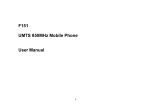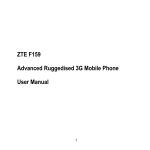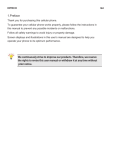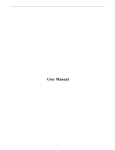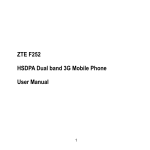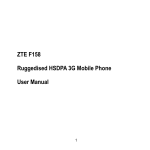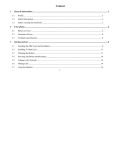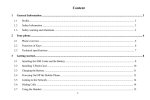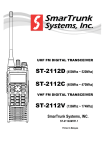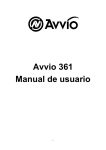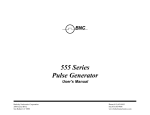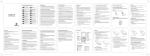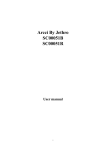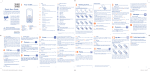Download AX50 Color Screen Digital Mobile Phone User Manual
Transcript
AX50 Color Screen Digital Mobile Phone User Manual CONTENTS 1 BASIC KNOWLEDGE ............................................................................................................... 4 1.1 GENERAL INTRODUCTION .................................................................................................. 4 1.2 SECURITY .......................................................................................................................... 4 1.3 SAFETY WARNINGS AND NOTICE ITEMS ............................................................................. 4 General Notice .......................................................................................................................... 4 Cautions for phone use.............................................................................................................. 5 Cautions for battery use ............................................................................................................ 5 Cautions for charger use ........................................................................................................... 6 Cleaning and maintenance........................................................................................................ 7 General cautions ....................................................................................................................... 7 2 BEFORE USE .............................................................................................................................. 8 ILLUSTRATION OF THE PHONE PARTS ............................................................................................ 8 2.1 KEYS ........................................................................................................................................ 8 2.2 BATTERY .................................................................................................................................. 8 Removing & Installing the Battery ............................................................................................ 8 Charging the Battery ................................................................................................................. 8 2.3 USAGE OF USB ........................................................................................................................ 9 2.4 CONNECTING TO THE NETWORK .............................................................................................. 9 SIM card .................................................................................................................................... 9 Inserting & Removing SIM card ............................................................................................. 10 Power on/off Your Phone......................................................................................................... 10 Unlocking the SIM card .......................................................................................................... 10 T-Flash Card use ..................................................................................................................... 11 Unlocking the phone ............................................................................................................... 11 Connecting to the network ...................................................................................................... 11 2.5 MAKING CALLS ...................................................................................................................... 11 Making DDD (Direct Distance Dialing) ................................................................................. 11 Making IDD ............................................................................................................................ 12 Dial the number in the list ....................................................................................................... 12 2.6 EMERGENCY CALL................................................................................................................. 12 2.7 ANSWERING CALLS ................................................................................................................ 12 2.8 CALL HISTORY ....................................................................................................................... 12 2.9 CALL MENU ........................................................................................................................... 12 3 FUNCTION MENU ................................................................................................................... 14 3.1 USAGE OF FUNCTION MENU .................................................................................................. 14 OK Key function: .................................................................................................................... 14 Shortcut Menu ......................................................................................................................... 14 Dedicated Key function ........................................................................................................... 14 Shortcut function ..................................................................................................................... 14 Exit the Menu .......................................................................................................................... 14 3.2 THE STRUCTURE OF FUNCTION MENU ................................................................................... 14 4 DETAIL OF FUNCTION MENU ............................................................................................. 17 4.1 FILE MANAGER ...................................................................................................................... 17 4.2 PHONEBOOK .......................................................................................................................... 17 4.3 FUN & GAMES ....................................................................................................................... 17 4.4 Call center ......................................................................................................................... 17 4.4.1 Call history ..................................................................................................................... 17 4.4.2 Call settings.................................................................................................................... 18 4.4.2.1 SIM 1/2 Call settings ................................................................................................... 18 4.4.2.3 Call Vibrate Setting ..................................................................................................... 18 4.4.2.4 Advantage settings....................................................................................................... 18 4.5 MESSAGES ............................................................................................................................. 18 4.5.1 Write message................................................................................................................. 19 4.5.2 Inbox............................................................................................................................... 19 4.5.3 Drafts ............................................................................................................................. 19 4.5.4 Outbox ............................................................................................................................ 19 4.5.5 Sent message .................................................................................................................. 20 4.5.6 Archive ........................................................................................................................... 20 4.5.7 Delete message ............................................................................................................... 20 4.5.8 Regularly Send ............................................................................................................... 20 4.5.9 Broadcast Message ........................................................................................................ 20 4.5.10 Message settings........................................................................................................... 20 4.6 MULTIMEDIA.......................................................................................................................... 21 4.7 ORGANIZER............................................................................................................................ 21 4.8 SETTINGS ............................................................................................................................... 21 4.8.1 Dual SIM settings ........................................................................................................... 21 4.8.2 Phone settings ................................................................................................................ 21 4.8.3 Network settings ............................................................................................................. 22 4.8.4 Security settings ............................................................................................................. 22 4.8.4.1 SIM security ................................................................................................................ 22 4.8.4.3 Phone Lock .................................................................................................................. 22 4.8.4.4 Change Password ........................................................................................................ 23 4.8.4.5Auto KeyPad Lock ........................................................................................................ 23 4.8.5 Restore factory settings .................................................................................................. 23 4.8.6 Sound effect .................................................................................................................... 23 4.9 USER PROFILES ...................................................................................................................... 23 2 General ................................................................................................................................... 23 Silent ....................................................................................................................................... 23 Meeting ................................................................................................................................... 23 Outdoor ................................................................................................................................... 23 My style ................................................................................................................................... 23 4.10 SHORTCUTS .......................................................................................................................... 24 4.11 EXTRA .................................................................................................................................. 24 Calculator ............................................................................................................................... 24 Ebook reader ........................................................................................................................... 24 Answer machine ...................................................................................................................... 24 4.12 SERVICES ............................................................................................................................. 25 4.12.1 STK ............................................................................................................................... 25 4.12.2 Internet service ............................................................................................................. 25 5 TEXT INPUT ............................................................................................................................. 25 5.1 OVERVIEW ............................................................................................................................. 25 5.2 KEYPAD DEFINITION .............................................................................................................. 26 5.2.1 Smart ABC Input ............................................................................................................ 26 5.2.2 Alphabet and Numeric Input .......................................................................................... 26 3 1 Basic Knowledge 1.1 General introduction Thank you for choosing B07 color screen and Dual SIM Dual Standby mobile phone. With this manual, you will understand B07 mobile phone well by the improved functions and easy operations. B07 works in GSM/GPRS network. Besides the basic call function, B07 is with a collection of practical functions including English input, name-card phonebook, 64 chord ring tone, clock/alarm, schedule, calculator, games, and MP3/MP4,dual SIM, Bluetooth, FM radio, E-book reader, so as to facilitate your work and entertainment. Besides, with personalized man-machine interface and perfect functional design, B07 can satisfy your various demands. B07 is in accordance with GSM/GPRS technological standards and approved by authoritative institutes home and abroad. 1.2 Security If your mobile phone is lost or stolen, please report to telecom departments or proxy agencies to ban the use of your lost SIM card and phone, which will protect you from economic lose resulted from unauthorized use. When you contact telecom departments and proxy agencies, please show them the IMEI code of your mobile phone (it is printed on the label at the back of the phone which can be seen when the battery and the battery cover are removed). Please copy and keep the code at a safe place for further use if necessary. To protect your mobile phone from illegal use, please take the following security measures: Set PIN code of the SIM card and revise it before others learn it. Do not expose it in any place when leaving your car, you’d better to take it with you or lock it in your suitcase. Set call restriction 1.3 Safety warnings and notice items To guarantee the mobile phone always in its best condition, please read the following notice carefully before using the phone. General Notice Only the batteries and chargers authorized by our corporation can be used in your mobile phone. Other batteries and chargers may cause liquid leakage, overheating, explosion and ignition of the battery. Do not drop, shake or throw the handset in case it breaks down or catches fire Do not put batteries, handsets, and chargers in micro-wave oven or other high-voltage devices, otherwise the circuit will be damaged and catch fire. Do not use the mobile phone at places full of flammable and explosive gas, or it may cause handset breakdown and ignition. Do not put the phone at places with high temperature/ humidity / dust density, which may cause phone breakdown. Store the phone out of reach of children. The phone may cause injury if used as a toy. 4 Do not place the phone on an uneven or unsteady surface in case it may drop down and be damaged. Cautions for phone use Please power off the phone at the places where the use of mobile phone is forbidden, such as in the airplane and hospital. Please use the mobile phone in line with relevant regulations of such places because your mobile phone will disturb the normal operation of electronic devices and medical equipments. As the phone can auto- power on when the time is set, please check your alarm to make sure your phone will not auto-power on during the flight. Do not use your phone at the places where signal strength is low or near the electronic devices of high precision, for wireless electronic wave may cause malfunction of electronic devices or other problems. Special attention is required around following devices—hearing aids, pacemaker and other medical equipments, fire detector, automatic door and other automatically controlled devices. As for the effect caused by mobile phone on pacemaker and other medical equipments, please consult the manufacturer or the local dealer of the equipment. Do not press the LCD screen or use it to knock at other objects, or it will cause LCD band damage and liquid leakage. When the liquid gets in your eyes, which may result in blindness, immediately wash the eye with clean water and get it treated in hospital (do not rub your eyes). Do not disassemble or refit your phone or it may cause damage, electrical leakage and circuit damage of the phone. In a few cases, the using of mobile phone in certain types of cars will cause negative effect on the electronic devices in the car. Therefore please do not use your phone in such cases for the sake of security. Do not press the keys with sharp points such as needle or pen point, for it will damage the phone and cause malfunction. If the antenna is damaged, please do not use the phone, or it may cause physical injure to human body. Keep the phone away from magnetic objects such as magnetic card, for the radioactive waves of the phone will erase the information stored in floppy disk, crash-saving card and credit card Please keep small metal objects such as thumb pins away from the phone receiver, for the speaker is magnetic when working and will attract those small metal objects, which may cause damage to the phone or human body. Cautions for battery use Do not throw the battery into fire, or it will catch fire and explode. When fitting the battery, do not press the battery by force, or it will cause liquid leakage, over-heating, explosion and ignition of the battery. Do not cause short circuit by wires, needles, etc. and do not store the battery with metal subjects like necklace, or it will cause liquid leakage, over-heating, explosion and ignition of the battery. Do not weld the ends of battery, or it will cause liquid leakage, over-heating, explosion 5 and ignition of the battery. If the liquid of battery gets in your eye, which may result in blindness, immediately wash the eye with clean water and get it treated in hospital (do not rub your eye). Do not disassemble or modify your battery, or it may cause liquid leakage, over-heating, explosion and ignition of the battery. Do not use or place the battery beside fire or heating machine or other hot areas, otherwise it may cause liquid leakage, over-heating, explosion and ignition of the battery. Please stop using and replace the battery with a new one when the temperature of battery rises, the color changes or the shape distorts during the process of using or charging. If the liquid of battery touches skin or clothes, which may cause skin-burning, wash skin with clean water and get it treated in hospital immediately when necessary. Remove the battery from open fire if it has liquid leakage or sends off odd smell in case it catches on fire or explodes. Keep the battery from moisture, or it may cause overheating, smoking and corrosion of the battery. Do not use and place the battery in hot areas with direct sunshine or around automobiles, or it will cause liquid leakage and overheating, which may reduce its performance level and shorten its service life. Charging time should not be over 24 hours Cautions for charger use Use 220v alternating current. Other voltages will cause electric leakage, ignition and damages to the handset and the charger. Must not short-circuit the charger, or it will cause electric shock, smoking and damage to the charger. Do not use the charger in condition of a damaged power line, or it will lead to ignition and electric shock. Clean away the dust covering on the outlet in time. Do not put water-containers beside the charger in case water splashes out and causes over-heating, electric leakage and malfunction. Immediately remove the charger from outlet if it comes across water or other liquids so as to avoid over-heating, ignition, electric shock and malfunction of the charger. Do not disassemble or refit the charger, or it will cause physical injury, electric shock, ignition and charger damage. Do not use the charger at places of high humidity such as bathroom, or it will cause electric shock, ignition and charger damage. Do not touch the charger, electric wires and the outlet with a wet hand, or it may result in electric shock. Do not put heavy stuff on the power line or try to refit electric wires, or it will cause electric shock and ignition. Pull out the power plug before cleaning and maintaining. Hold the charger while pulling out the plug because pulling the electric wire will cause 6 wire damage and lead to electric shock and ignition. Cleaning and maintenance Handset, battery and charger are not water-proof, so do not use them at places with high humidity such as bathroom and avoid having it caught in rain Use soft and dry cloth to clean the handset, battery and charger. Do not use alcohol, diluents or benzene to clean the handset. - Clean the outlet regularly, because outlet with dirty will lead to bad connection, power down, and even inability of further charging. General cautions Handset: Use the handset in a physical condition with a temperature between 5℃~40℃ and a humidity between 35%~85% Keep away with fixed phones, TV sets, radio sets and office automation equipments as possible as you can while using mobile phone lest the performance of those equipments and the mobile phone be affected. Battery: Place the battery at the ventilated places without direct sunshine The service life of the battery is limited, and operating time will gradually shorten along with frequent charging. When the charging becomes inefficient for several times, it is time to replace it with a new battery of authorized type. Do not cast the worn-out battery into daily rubbish bin. Dispose it according to the instructions at the places where there is a clear sign of worn-out battery disposition. Charger: Do not charge the battery at following places—places with direct sunshine; places with a temperature either below 5℃ or above 40℃;Places with high density of humidity /dust or fierce shaking (causing malfunction); places around TV sets, radio sets and other electric equipments (affecting visual and sound effect. 7 2 Before Use Illustration of the Phone Parts 2.1 Keys K_NAVIGATION: RIGHT NAVIFATION: press the Right navigation key to move right LEFT NAVIFATION: press Left navigation key to move left UP NAVIFATION:press the Up navigation key to move up DOWN NAVIFATION:press the Down navigation key to move down Right soft key Carry out the function indicated by the directing symbol at the bottom right corner of the screen Left soft key Carry out the function indicated by the directing symbol at the bottom left corner of the screen Dial key Make and answer calls; order out call log . End key End or refuse a call. Power on/off. Return to standby mode from other modes. Number key Enter numbers and characters. 1-9 number keys can be set as one-touch dial keys. * key Enter specific symbols, Chinese punctuation, symbol *, P and W. It usual as volume key. # key Press # key to switch input methods. Hold this key long time to switch between mute mode and normal mode. It usual as volume key to match with star key. Centre Key 1.Press Centre key to confirm the function; 2.Press Centre key to enter the Main Menu; 3. Carry out the function indicated by the directing symbol at the middle of the screen Notice: “Press key X” in this manual refers to press it and release at once; “hold key X” refers to press the key for 2 seconds or even longer. 2.2 Battery The accessory lithium battery of the handset, which is half-charged in its original state, can be immediately used after unpacked. A new battery performs best after full charge/discharge cycles for the first three times. Removing & Installing the Battery Remove:①press and push at the head side of the handset to open the battery cover;②Lift the battery and remove it. Install:①Insert the battery;②push the battery cover until you hear “kaka” ■ Charging the Battery Connect the charger to power supply Plug the charger connector into the charge port at the top side of the phone. (Note: Put 8 upward the side with arrow.) Now, a charge indicator displays on the upper right corner of the screen and flickers during the charging process. If the battery is charged in power-off condition, the screen will display charging indicator to tell the phone is charging. If the phone is over-used in shortage of battery, the screen may not display the charge indicator immediately but after a while. When the battery level indictor changes from charging symbol to full level indicator and stops flickering, it means charge has been finished. If the battery is charged in power off condition, a charging-stop animation indicates the charge has been finished. Generally the whole charge process needs 3~4 hours. During the charge process, your phone and charger may become hot, and this is a normal phenomenon. Please disconnect the charger with the phone and the outlet when finish charging Note: Please put the phone at the ventilated place with temperature between +5℃~+40℃. Please use the charger provided by the provider. Using unauthorized charger may cause danger and violate the authorization and warranty rules of the phone. Please charge the battery in time when your phone auto-powers off or displays a warning “battery is low”. If the battery is not fully discharged, the phone will reduce charging time automatically. The phone’s talk time and standby time are based on ideal working environments. In practice, the battery work time varies with different network conditions, work environments and modes. Make sure the battery is properly installed while charging; do not remove the battery during charging. If the charger is not disconnected with the phone and the outlet, the phone will be charged again after a certain time (about 5~8 hours) when the battery is consumed to a certain degree. We do not suggest you would practice in this way for it will cause negative effect on the performance and lifetime of the battery. 2.3 Usage of USB - Insert the USB cable in power on status: Plug in USB cable in power on status and the menu will be popped out: 1) Mass Storage: it can still be in power on status and be used as a U-disk, while it has the function of USB charging. 2) Webcam: to use it as a network camera. 3) COM Port: it can be used as a modem or USB charging function. 4) PictBridge: select this function to print or scan picture. - Insert the USB cable in power off status: to use it as a U-disk, while it has the function of USB charging. 2.4 Connecting to the network SIM card Please insert a valid SIM card (user Identification card) into the phone before using it. SIM card is the key for you to enter digital GSM network. Everything about setting connection to the network and your call log is initialized and saved 9 in the SIM card, together with information of names, phone numbers and short messages in your phonebook stored in the SIM card. This SIM card can be removed from your handset and used by any GSM mobile phone (A new phone can read the SIM card automatically). Don’t touch the metal surface of the SIM card in case that information in the card may be lost or destroyed. Keep the card away from electricity and magnetism. Once the SIM card is damaged, you can’t enter GSM network. Warning: Please power off your phone before changing SIM card. Inserting or removing the SIM card is absolutely forbidden when your phone is connected to the outer power source, or your SIM card will be damaged. Inserting & Removing SIM card SIM card is usually stored in a card, take it out carefully before installing. The one up for SIM 2 the left down for SIM 1 The phone supports dual SIM card, the left one is SIM 1, and the one right is SIM2, If you have only one SIM card to be used, please use the SIM1 slot first, there are indicated signs on the phone. Power off your phone, disconnect the outer power source and remove the battery. Plug SIM card into the SIM slot following the illustration. Please power off your phone and remove the battery before you remove your SIM card. Power on/off Your Phone Press the End key to power on the phone; hold the End key to power off the phone. The mobile phone will automatically test whether the SIM card is plugged in and valid after powered on. Then the screen will display the following messages in turn: Enter PIN1 ——if SIM card password has been set. Enter lock code ——if handset lock code has been set. Searching Network——search till finding the right network. Unlocking the SIM card By setting PIN 1 (personal Identification number) code of SIM card and handset lock code, you can protect your SIM card and phone from illegal use. When this function is put in use, you have to enter PIN1 code each time you power on your phone to unlock the SIM card before you dial or receive calls. You may cancel the SIM card protection (referring to chapter 4.4.4 “Security setup”), and in this case, the SIM card will be unable to prevent illegal use. Press the END key to power on the phone Enter PIN1code,use Right soft key to clear the incorrect input and end with OK key. For instance, if the PIN1 code is 1234, enter as following: 1234 If you enter a wrong PIN1 code for three times in a row, your SIM card will be locked by the network and the phone will ask for PUK 1 code. If you don’t know the PUK1 code, do not 10 enter any code and send your SIM card to the operator. Details can be referred to in Chapter 4.4.4 “Security setup”. Note: Your network service provider will set a standard PIN code (4-8 digits) for your SIM card; please change it with your private password as soon as possible. Please refer to Chapter 4.4.4 “Security setup”. T-Flash Card use Power off the device, remove the battery and disconnect from other external power supply. Keep the metallic face of memory card downward, and put it gently to its position. Before you remove your memory card, please power off your device first and then plug out the battery. Unlocking the phone By setting handset lock code, you can protect your phone from illegal use. When this function is put in use, after your entering of PIN1 code each time you power on your phone (if you have set PIN code for protection), you have to input handset lock code to unlock the phone to dial and receive calls. You can clear the handset lock code (referring to chapter 4.4.4 “Security setup”), and in this case, the handset will be unable to prevent illegal use. Enter handset lock code, use the Right Soft key to clear the incorrect input and end with OK key. For instance, if the handset lock code is 1234, enter as following: 1234 If you forget your handset lock code, please contact your distributor or the authorized local customer service center. Connecting to the network After the SIM card is unlocked, the mobile phone will automatically search for the available network. (The screen displays Searching). When the connection is set up, the network service provider’s name will be displayed at the screen. Now your phone is in standby mode. Note: If “EMERGENCY CALLS ONLY” is shown on your screen, it means you are out of the covering area of the network (service area), but you still can send emergency calls according to the signal strength. 2.5 Making calls When the icon of the network provider is displayed on the screen, you can dial or receive calls. The information bar in the upper left corner of the screen shows the network signal strength (when there are 4 information bars, the signal strength is at its best). The quality of calls will be affected by obstacles; therefore moving around in a small area will effectively improve the call quality. Making DDD (Direct Distance Dialing) Enter telephone number by Number Keys, and press Dial Key to send a call. Press the Right Soft key to clear the incorrect input when necessary. The screen will show dialing animation when dialing the number and talking state information will be displayed when the 11 other party pick up the receiver; if the connected minder is set on, there will be an alert beep (network support is necessary) Hang up the phone by End Key if the call is over. Area Code Phone number Dial key Making IDD While making an IDD, hold the 0 Key until your screen displays the character “+” which allows you to dial an international call from any country without knowing the local country code (for instance, China’s country code is 0086). After entering the “+”, input the country code and the complete phone number you want to dial. The country code is in accordance with convention, Germany is 49, Britain is 44, Sweden is 46, etc. As the usual way of dialing an international call, the “0”before the city code should be omitted while dialing. For instance, if you want to dial a service hot line from another country, the number you dial should be: +86 21 114 + Country Code Complete phone number Dial key Dial the number in the list Generally, all calls you have made or received are saved in a list of the phone and the latest calls made or received are on the top of the list (see chapter 4.3.1“Call history”). All numbers are grouped as Dialed Calls, Received Calls and Missed Calls. Your mobile phone lists all the numbers so that you can view all the call logs. When the list is full, old numbers will be deleted automatically. You can check the list by the following operations: Press Dial key to view the record of Dialed calls, and then to view the “Call history”. All the numbers in the history list can be dialed directly by pressing the Dial key When there is a list of phone numbers, you can view the details by pressing OK, and when entering the OPTIONS, press the “save to phonebook” to store the number in phonebook. And you can press “Delete” to delete the record, press “call” to dial the number, press “edit” to edit the number, press “send SMS” to send a message to the number, press “send MMS” to send a MMS to the number. 2.6 Emergency Call If you are within the network covering area (It can be checked by the network signal strength displayed in the upper left corner of the screen), you are entitled to make emergency calls. If your network provider doesn’t supply roaming service in the area, the screen will display “EMERGENCY”, which means only emergency calls are available. If you are within the network covering area, emergency calls can be made even without SIM card. 2.7 Answering calls if Any key Answer is set On, you can press any key to answer a call in call-in mode, otherwise you need to press Dial Key or Left Soft Key to answer a call. If a headset is plugged in, you can also use the buttons on the headset to answer a call. 2.8 Call History Your mobile phone can store the latest call record and the total talk time since the phone is used (see Chapter 4.3.1“Call history”) 2.9 Call Menu When in in-call mode, you can enter the call menu by pressing OPTIONS. The operation 12 methods are the same as those in function menu. And you can press “H-free” on the right soft key to use the loud speaker to hear the caller’s voice so that you don’t have to keep holding the phone on your ear. Call menu can be seen only in the process of communication and those functions such as Call waiting, Call keeping, Multiparty need network to support. If you need those services, please contact with your network service provider. You can do the following operations in the call menu: Hold single call Keep the current call/Resume the kept call. End single call End the current call. New call Dialing a new phone number Phonebook Enter phonebook-browsing state Message center Edit and send a new short message Sound Recorder Record the call. Mute Block (Send) caller’s voice. DTMF Press left soft key to switch on/off this feature. Note: Some menu items can only appear in special cases. Menu items such as Swap will appear only when the ongoing call and the hang-on call co-exist at the same time. 13 3 Function Menu 3.1 Usage of Function Menu OK Key function: Enter the Function main menu by pressing ok in standby mode. In the main menu, press the four direction keys to scroll to the function you need, with pressing Left Soft Key to enter the function and pressing Right Soft Key to quit the main menu. In any submenu, press the four direction keys to scroll to the function you need, with pressing Left Soft Key to enter the function and pressing Right Soft Key to quit current menu. Shortcut Menu General function menu, sub-function menu and function options have corresponding shortcut number. This number is the indexical, such as, Phonebook to 1; Messages to 2. Press Menu to enter the function menu. Input the shortcut number corresponded with function menu, sub-function menu or functions. For instance, to enter audio player function, operate while in standby statue as follows, Menu ,5,6, OK Dedicated Key function Go to the main menu->setting->phone setting->dedicated key, you can set the function of the up/down/right/left dedicated key and so on. Shortcut function This mobile have ten shortcuts, open main menu, select Shortcuts to make personalization as follows: select a shortcut in Shortcuts menu, press left soft key to enter into edit mode, after selecting a function, press left soft key to confirm. Go to the main menu->Settings->phone setup->dedicated key->down->Shortcuts, and then while in standby state, press up key to enter shortcut function. Select targeted shortcut to enter this function. Exit the Menu Generally, you can press the Right Soft Key to exit any menu in function menus. Press the End Key to back to the standby interface. 3.2 The Structure of Function Menu The default structure of function menu is as following: 1 My File 2 Phone Book 3 Fun & Games 3-1 F1 race 3-2 Games settings 4 Call center 4-1Call history 4-1-1 All calls 4-1-2 Dialled calls 4-1-3 Missed calls 4-1-1 Received calls 4-2 Call settings 14 4-2-1 SIM1 call settings 4-2-1-1 Call waiting 4-2-1-2 Call divert 4-2-1-3 Call barring 4-2-1-4 Line switching 4-2-2 SIM 2 call settings 4-2-3 Call vibrate setting 4-2-4 Advance settings 5 Messaging 5-1 Write message 5-1-1 Text message 5-1-1 Multimedia message 5-2 Inbox 5-3 Drafts 5-4 Outbox 5-5 Sent messages 5-6 Archive 5-7 Delete messages 5-8 Regularly Send 5-9 Broadcast message 5-10 Message settings 6 Multimedia 6-1 Camera 6-2 Image viewer 6-3 Video recorder 6-4 Video player 6-5 Audio player 6-6 Sound recorder 6-7 FM Radio 7 Organizer 7-1 Bluetooth 7-2 Vip Biz 7-3 Calendar 7-4 Alarm 8 Settings 8-1 Dual SIM settings 8-2 Phone settings 8-2-1 Time and date 8-2-2 Schedule power on/off 8-2-3 Language 8-2-4 Add Remove Input Method 8-2-5 Pref. input method 8-2-6 Display 8-2-7 LCD backlight 8-2-8 Keypad Lamp 8-3 Network settings 8-3-1 SIM1 network settings 8-3-1-1 Network selection 8-3-1-2 Preferrences 8-3-2 SIM2 network settings 8-4 Security settings 8-4-1 SIM1 Security 8-4-1-1 PIN lock 8-4-1-2 Change PIN 8-4-1-3 Change PIN2 8-4-2 SIM2 Security 8-4-3 Phone lock 8-4-4 Change password 15 8-4-5 Auto keypad lock 8-5 Restore factory settings 8-6 Sound effects 9 User profiles 9-1 General 9-2 Silent 9-3 Meeting 9-4 Outdoor 9-5 My style 10 Shortcuts 11 Extra 11-1 Calculator 11-2 Ebook reader 11-3 Answer machine 12 Services 12-1 Internet services 12-2 Data account Note: Some items in menu only appear in certain specific cases. 16 4 Detail of Function Menu 4.1 File manager This management is for phone and memory card. Customer must insert the memory card then find the folder. Enter file folder options: - Open: Display the content in this folder - Create a new folder: Create a new folder in this folder. - Format: Format this folder. Enter specified file options; please refer to the computer file operation. 4.2 Phonebook You can store the names, mobile phone numbers and other name-card information of important persons in your phonebook. Choose the Phone Book in the main menu to enter the phone book. Add new contact: Add a new item of record to the phonebook. You can choose to save in Phone or SIM card. You can find thirteen items in the phonebook options: View, Send text message, Send multimedia message, Call, IP dial, Edit ,Delete, Copy, Move, Send business card, Add to Blacklist, Mark several, Phonebook settings. 4.3 Fun & Games There is a little game F1 race under this item,you can play it and also you can do some settings. Game Settings: - BGM: ON/OFF - Sound effect: ON/OFF - Game vibration:ON/OFF - Volume:1 - 7 4.4 Call center 4.4.1 Call history Your phone can store the latest calls missed, calls received, and calls dialed, and you can view these records through menu. ■ Enter the tag All calls to view the all call list. ■ Enter the tag Dialed Calls to view the dialed call list. ■ Enter the tag Missed Calls to view the missed call list. ■ Enter the tag Received Calls to view the received call list. In the detailed information interface, press Options to practice the following operations on the piece of record selected. View view the details of the record, including number, starting time and date of the call Call Dial the phone number Send text message go to the Write Message to create a message and then can be sent to the current number. Send multimedia message go to the Write Message to create a multimedia message 17 and then can be sent to the current number. Save to phone Save the number to the SIM card or the handset or the memory card. Add to Blacklist Move the number to the blacklist. Edit before call Edit the current number and save it in the phone book Delete Delete this piece of record 4.4.2 Call settings 4.4.2.1 SIM 1/2 Call settings Caller ID: - Set by Network: Whether sending caller’s number or not while calling is related to the system default setting. - Hide ID: While calling, the receiver can not see the caller’s number. (This function need supporting by network operator) - Send ID: the receiver can see the caller’s number while calling. Call waiting:Select Activate/Deactivate this function; select Status to check the current status of this function. Call Divert: - Divert All Voice Calls:Divert all incoming voice calls. - Divert if Unreachable: Divert the call to pre-set number when the phone can’t be got through. - Divert if No Answer:Divert the call to pre-set number when there is no answer. - Divert if Busy: Divert the call when the phone is busy. - Divert All Data Call: Divert all incoming data calling. - Cancel All Divert: Cancel all the call diverting settings. Call Barring: Barring calls. - Outgoing call: Barring out-going call. - Incoming call: Barring in-coming call - Cancel All: Cancel all barring settings (you have to input code) - Change Barring password: Change the password. Line Switching: Press the left soft key to switch lines. This function needs supporting from the network provider. 4.4.2.3 Call Vibrate Setting ■ Vibrate: Off/On 4.4.2.4 Advantage settings There are six advantage functions can be set: Reject by SMS and Answer mode. Blacklist , Auto redial, IP dial, Call time reminder, 4.5 Messages If network supports and you have subscribed this service, you can freely send and receive short messages When a new message is coming, your phone will ring (if ring function is activated) or vibrate (if vibration function is activated) to inform you of it and New Message will be indicated on the screen together with the number of the messages received. If you don’t want to read it at once, the new messages will also be indicated in standby interface and automatically 18 stored in the SIM card. The number of messages that can be saved in the SIM card (including the messages received and those locally saved) relies on the capacity of the SIM card. Once the storage is full in the SIM card, “SIM card inbox is full” will be displayed on the screen. To read new message, you may: enter the Inbox in submenu and press Read to view the new message. 4.5.1 Write message Short message network service enables you to sent text short message to other mobile phones that can receive messages. Make sure the number of the SMS center has been set before you edit a new message Press Option when finishing editing or need to add something else, and press UP/Down Key to select Send to ,input method , Advanced, Save to Drafts in line with your need. Input Method: Change the input method. - Save and Send: To send this message and save it in Outbox, select this item to enter an editing bar, press number key to input number, or find the number in phone book, press ok key to send. Note: The SMS centers of some cities and regions do not support messages longer than 160 English characters. 4.5.2 Inbox Enter the submenu Inbox to view the messages received; When viewing the message list of the Inbox, the date and time when the message was receive and the name and number of the message sender will be displayed (if the number exists in the phonebook). Use Up/Down Key to select the above message or the next one when viewing the message list. Use Left/Right Key to view previous or next message when reading the content of a message in the Inbox. Press Select to read the content of the message after the message list of the Inbox appears. Now you can practice following operations by pressing Options: - 1 Reply by SMS:Send a message to the sender of the current message - 2 Reply by MMS:Send a MMS to the sender of the current message - 3 call sender : Make call to sender - 4 Forward: Send the message to another mobile phone - 5 Delete : Delete the message - 5 Backup Dialog: Backup this dialog - 6Advanced: Choose more operation and press UP/Down Key to select Use number ,Use URL , Use USSD, Move to Archive in line with your need. - Use Number :Extract the number of the sender so that you can make a call, add to the phonebook or send SMS - Use URL: Use the URL to connect the internet - Use USSD: Use Unstructured Supplementary Services Data - Move to Archive: Backup this dialog to memory card 4.5.3 Drafts To store edied messages without sending. Send: to send current multimedia message Edit: to edit current multimedia message. Delete: to delete current multimedia message. Delete All: to delete all multimedia messages in the draft box. Advanced: More settings in this menu. 4.5.4 Outbox enter Outbox to view the saved messages. Press OK key to read the content of the message when the message list of the Outbox 19 appears. After you press OK, you entry the message , Now you can practice following operations by pressing Options: - - 1 Forward : Entry the edited mode. 2 Delete:Delete the draft. 3 Delete all: delete all messages in outbox 4 advanced: Choose more operation and press UP/Down Key to select Use number ,Use URL , Use USSD, Copy to phone, Move to phone ,Copy all, Move all in line with your need. Use Number :Extract the number of the sender so that you can make a call, add to the phonebook or send SMS Use URL: Use the URL to connect the internet Use USSD: Use Unstructured Supplementary Services Data Copy to phone/SIM: Copy the message to phone/SIM from SIM/phone Move to phone/SIM: Move the message to phone/SIM from SIM/phone Copy All: Copy all messages to phone/SIM from SIM/phone Move All: Move all messages to phone/SIM from SIM/phone 4.5.5 Sent message Entry Sent Message to view the message that you sent 4.5.6 Archive Entry Archive you can view the message that you store 4.5.7 Delete message Entry Delete message you can delete message from inbox,drafts,outbox,sent messages,archive or all message 4.5.8 Regularly Send Entry regularly send you can send message regularly 4.5.9 Broadcast Message After chose SIM1 or SIM2 ,we can look this: ■ Receive mode: select Enable to enter receiving mode, and Disable to reject cell broadcast. ■ Read message: enter this menu to read cell broadcast you have customized. ■ Languages: to set the receiving language of cell broadcast. ■ Channel Settings: to set channels of cell broadcast. 4.5.10 Message settings Entry message settings you can do some settings for message. 4.5.10.1 Text message You must set up necessary SMS information before using message functions. Access Text message submenu. - Profile Settings: select a proper profile. Each mode has Profile name, SC address, Validity period, and Message type. - Common Settings: select on/off of status of delivery report or reply path (depending on network operator). - Voicemai server: select the voicemail server . - Memory Status: check the status of occupied space in SIM card or handset. - Preferred Storage: select handset or SIM card Reply Path: When this function enabled, reply messages from the receiver would be sent according to the sending path of the original message. Delivery report:If Delivery Report is set On, short message center will sent you back a status report when the receiver receives or fails to receive your message, so you can conveniently know whether he receives the message. Note: This function depends on the network operator. 4.5.10.2 Multimedia message to set parameter setting related to the sending and receiving of MMS. - Data account: Choose MMS data service for SIM1/SIM2. 20 - Common settings:Choose some operations like below 1 Compose: some parameter setting related to the composing of MMS, such as Creation mode, Picture resizing, Auto signature, etc. 2 Send: some parameter setting related to the sending of MMS, such as Validity period, Delivery report, Read report, Priority, Slide timing, Delivery time, etc.. 3 Retrieve: some parameter setting related to MMS, such as Home Network, Roaming, Read Report, Delivery report, etc.. 4 Filter: to filter parts of the multimedia messages. 5 Memory Status: to view capacity information of MMS. Note: services of both Cell Broadcast and Voice Mailbox depend on the network provider, and please contact your network provider for details. 4.6 Multimedia It consists of seven functions: Camera, Image viewer, Video recorder, Video player, Audio player, Sound recorder, FM radio. 4.7 Organizer There have some tools that we usually used. ■ Bluetooth: Entry this menu you can use Bluetooth ■ Vip Biz: This is a very good function,you can add private phone number,private SMS and private call log in this menu, The original password is 1122. ■ Calendar: In this function, you can view calendar at any time. Options: View: view the schedule of current date. View all: View all the schedules. Add event: Add new schedule. Delete event: Delete schedules. Jump to date: Input a date to view. Go to weekly/monthly view: Switch between weekly view and monthly view so that you can view the calendar in months or weeks. The default is monthly view. ■ Alarm: Display the schedules of today and future. In Options, you can View, Add, Edit, Delete, Delete all or Send. 4.8 Settings 4.8.1 Dual SIM settings There are three mode can be selected to use for your convenience: Dual SIM open, Only SIM 1 open and Only SIM 2 open. 4.8.2 Phone settings Time and Date: set time and date - Set home city: select a city for setting the time of this handset - Set time/date: set current time and date - Set format: set the display format of time Schedule power on/off: set a auto power ON/OFF time of the handset Language: select a display language of handset menu Add Removed Input Method: and or removed a input method. Pref. input methods: select a preferred input method for all the input screen. Display: - Wallpaper:select a wallpaper - Screen Saver: select a screen saver and set a waiting duration 21 - Power on display: select power On display - Power off display: select power off display LCD backlight: set the brightness and time of LCD backlight. Keypad Lamp: select to set the keypad lamp. 4.8.3 Network settings SIM 1/2 Network setup Network selection: set the method of selecting networks. Automatic: Auto search the network to which the SIM card is subject. Manual: Search all available networks, and register manually. Preferences: Pre-save some favorite networks Band Selection: Select a proper band. GPRS connection: select GPRS connecting mode, constant or temporary. 4.8.4 Security settings 4.8.4.1 SIM security PIN Lock You can set security settings in this menu to prevent your mobile phone from being used illegally. PIN Code PIN Code can prevent your mobile phone from being used illegally. If the current PIN Code is closed, please select Open to activate this protection function. Next time when you power on your mobile phone, PIN Code will be requested. If the current PIN code is activated, select Close to cancel PIN code protection function. Select Change PIN Code to set a new PIN Code. Please follow the procedure to input old PIN Code, new PIN Code and again new PIN code. Note: If you input wrong PIN Code in three consecutive times, SIM card will be locked. In this case, you need PUK Code to unlock SIM card. PIN code and PUK code may be given you along with SIM card. If you don’t have it, please contact your network service provider. In general, default PIN code is 1234, please change it to be your own code. Fixed Dial: You can dial only the allowed number if this function is supported by SIM card. In case the function is on, you can only dial numbers in the list, or some numbers of which with the same beginning numbers defined in the form. Enter submenu of Fixed dial: - Mode: on/off this function ( PIN2 is needed) - Fixed dial list: input allowed phone number. Note: You have to input PIN2 code to on/off this function. You can contact your network service provider to get this PIN2 code. While Allowed Number is ON, you can only see the Fixed Dial list in Name Card. Change Password: Change the Password of the SIM 1 and SIM 2 including PIN, PIN2. Note: Some functions need supporting by the operator. 4.8.4.3 Phone Lock The phone lock can prevent your mobile phone from being used illegally. Selecting phone lock can activate handset code-protected function, next time when you power on your mobile phone, handset code will be requested. Press it again to deactivate this 22 function. Note: Default handset lock code is 1122, please change it to be your own code. 4.8.4.4 Change Password Change the Password of the phone. The default password of phone is 1122. 4.8.4.5Auto KeyPad Lock Set the waiting time for locking the key pad. After setting, key pad will be locked automatically 4.8.5 Restore factory settings The default password of restoring factory security is 1122. It use the phone lock code and you can change it to be your own code. If you forget your new phone lock code, please contact your distributor or the authorized local customer service center. If you confirm to restore, the phone will restore and reboot. 4.8.6 Sound effect Adjust sound effect of the player. Available frequency equalizers are Normal, Bass, Dance, Classical, Treble, Party, Pop and Rock. 4.9 User Profiles Users can select different profiles or personalize them. This phone is with five profiles: General, Silent,Meeting, Outdoor, My style. General Here you can select Activate and Customize. Activate: Select the item to enter the normal profile. Customize: Select settings to enter user-definition of normal profile. Available operations are including Tone Setup, Volume, Alert Type, Ring Type, Extra Tone, Answer Mode. - Tone Setup: Change the ring type for incoming call, Alarm, Power ON/OFF, Message Tone, Keypad Tone. - Volume: Adjust ringing volume and key tone volume. - Alert Type: Set alert tone type, including Ring, Vibrate only, Vibrate and ring, Vibrate then ring, and Silent. - Ring Type: Set ring type, including Single, Repeat, and Ascending. - Extra Tone: Set the alert related to some events, including Warning, Error, Network Camp on and connect, etc. - Answer Mode: Activate/Deactivate any key answer or auto answer when there is an incoming call. Silent The operation is the same as that of Normal Profile Meeting The operation is the same as that of Normal Profile. Outdoor The operation is the same as that of Normal Profile. My style The operation is the same as that of Normal Profile. 23 4.10 Shortcuts You can set your own shortcuts here ,it will be used to the shortcuts list when you set you arrow key’s. 4.11 Extra Calculator This phone provides you with a calculator possessing four basic functions to facilitate your simple calculations. Select Calculator and press Options to enter. Press 0~9 Number Keys to enter numbers, press # Key to enter decimal point. Press Up/Down/Left/Right Key to switch among +, –, ×,÷, M+, M-, MC, MR. Press the Right Soft Key “Clear” to clear last digit and results. Press Right Soft Key “Back” to exit the calculator. Press Left Soft Key “OK” to get results. Note: This calculator has limited accuracy and rounding errors may occur especially in long division. Ebook reader Entering e-book, it appears that the e-book file name (file types of TXT and PDB) list, and through Select Storage Location in “System Presetting” menu, you can select to read files in the directory of “E-book” in “Phone” or “Memory Card”. You can set the original opening attribute of newly opened e-book files in System Preset, as well as enter “Settings” menu in “Option” menu during reading the e-book file to reset it and save separately. During reading you can “Scroll Pages” or “Scroll Lines”, as well as full screen reading, pressing “1” Key for shortcut key prompt and help. This function can automatically identify “UTF-8” and “Unicode” formats of “Notepad” on the computer. The user can paste the content of an e-book to “Notepad” on the computer, clicking “Save As” in “File” menu, and then select “Coding” type as format of “UTF-8” or “Unicode”, saving the file to “E-book” directory on the phone, thus, by opening this e-book, the user can read it without setting “Coding Format”. In case of the user click “Save As” in “File” menu on the web page, with “Coding Format” selected as “Simplified Chinese (GB2312)”, “Unicode” or “Unicode-UTF8”, “Save Type” selected as “Text File (*.txt)”, saving the file to “E-book” directory on the phone (or the memory card), and open the e-book by the phone, then it require the preset “Coding Format” same to that of the e-book. It is recommended that set “Coding Format” in “System Presetting” on e-book as the default “GB2312 (Simplified Chinese)”, with web pages saves as the default “Simplified Chinese (GB2312)”, thus it does not require “Coding Format” setting during opening the e-book reader. The use also can download e-books of TXT or PDB format from Internet (usually of Simplified Chinese GB2312 format) to the directory of “E-book” on the phone (or the memory card), and then read them by the function of e-book reader provided by the phone. Input exchange rate first when exchanging currency, then input native or foreign currency value, press Left Soft Key, the exchanged value you want will be displayed in another edit bar. 24 Answer machine If enable this function,the phone can auto pick up incoming call and play default record . 4.12 Services 4.12.1 STK This function is provided by service provider. This function is not effective in case the network can not support. For more detailed information, please contact service provider. 4.12.2 Internet service Your mobile phone supports WAP function. You can access services like news, weather forecast and flight information, etc. which supported by your service provider, Note: GPRS service need supporting by network, and you can’t enjoy GPRS until it is activated and in the area covered by GPRS network. - Homepage:Link to the homepage. Homepage is the WAP website preset in the connection setting. The website set by the provider will be adopted if no website is set by the user. - Bookmarks:Display the bookmarks previously set. Select the website connected with the bookmark. - Recent Pages:Records of the visited websites. - Offline pages: Records of the saved websites. - Input Address:Select this function to visit any WAP or other Internet website. - Service Inbox: To store information sent by service provider. - Settings:WAP setting 1 Select SIM: Choose the method of entering WAP 2 Profile: Select service-setting groups, which include three options. 3 Browser Options:Change the relevant parameters for browsing. Including waiting time and displayed picture. 4 Service Message Settings: Turn ON/OFF service information. 5 Clear Cache: Select this item to clear cache. 6 Clear Cookies: Select this item to clear cookies. 5 Text Input 5.1 Overview Your mobile phone supports Simplified English and provide you with the following input methods: smart ABC input, Alphabet input (letters and numbers) and special characters input. Entries where English characters can be entered are as follows: Entering/Editing short messages. Entering/Editing names in phone book. Searching for names of phone numbers. Customizing greetings and owner’s name. Editing record names in toolkit. 25 5.2 Keypad definition The general keypad is defined as follows. For keyboard definitions of specific input method, please refer to Section “Smart ABC Input” and “Alphabet and Numeric Input”. Left Soft Key: Usually means OK. Right Soft Key usually means exit or cancel. OK Key: Usually used for selecting words # Key is used to switch among different input modes. * Key: press * Key to bring out symbol entering 0~9 Number Keys: In Numeric input method; Number Keys in English input mode present letters. 5.2.1 Smart ABC Input Keypad definition for smart ABC input is as follows: Key Name Corresponding letter or function No. Key 2 ABC No. Key 3 DEF No. Key 4 GHI No. Key 5 JKL No. Key 6 MNO No. Key 7 PQRS No. Key 8 TUV No. Key 9 WXYZ * Key Press * key to call out symbol entering # Key Switch among the input methods Up Key Down Key Page up Left Key Right Key Roll the cursor to left Left soft key Confirm Right soft key Delete End Key Back to the standby interface Remarks Page down Roll the cursor to right Using smart ABC input by the following steps: Each key corresponds to multiple letters. Press the key until the letter desired appears. When the cursor moves, enter the next letter. Press OK Key to select word, press Left Soft Key to select word or character. Use # Key to switch among input methods. Hold *Key to call out symbol input. Use the Right Soft Key to clear errors. Hold Right Soft Key to clear all line. 5.2.2 Alphabet and Numeric Input The keyboard definition of Alphabet and Numeric Input is as follows: Keys Corresponding characters and functions No. Key 1 . ,-?!:1 No. Key 2 ABCabc2 26 Note No. Key 3 DEFdef3 No. Key 4 GHIghi4 No. Key 5 JKLjkl5 No. Key 6 MNOmno6 No. Key 7 PQRSpqrs7 No. Key 8 TUVtuv8 No. Key 9 WXYZwxyz9 No. Key 0 space 0 * Key Press * key to call out symbol entering # Key Switch among the input methods Up Key Down Key Move the cursor to left Left Soft key Confirm Right Soft Key Delete End Key Back to standby interface Move the cursor to right Using Alphabet input by the following steps: Each key corresponds to multiple letters. Press the key until the letter desired appears. When the cursor moves, enter the next letter. Press OK Key to select word, press Left Soft Key to select word or character. Use # Key to switch among input methods. Hold *Key to call out symbol input. Use the Right Soft Key to clear errors. 27