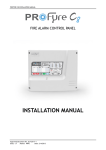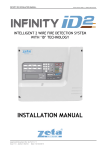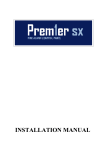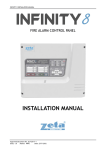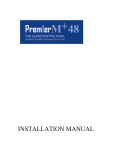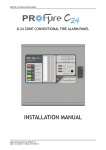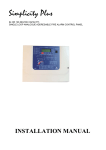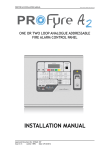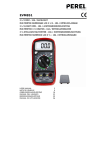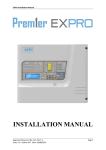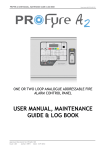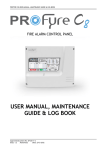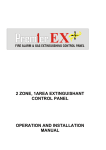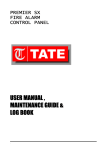Download Installation Manual
Transcript
PROFYRE T8 INSTALLATION MANUAL. Software Versions: PANEL 1.A-R8687 & LOOP O.K-R8680 INTELLIGENT 2 WIRE FIRE DETECTION SYSTEM WITH ‘ID’ TECHNOLOGY INSTALLATION MANUAL Approved Document No: EF-211-7-1 Issue 1.2 Author: MG Date: 11/7/2013 PROFYRE T8 INSTALLATION MANUAL. Software Versions: PANEL 1.A-R8687 & LOOP O.K-R8680 CONTENTS 1.SAFETY INFORMATION ....................................................................................................................................... 3 1.1 Installation Information .............................................................................................................................. 3 1.2 Safety Precautions during Normal Operation of Panel ............................................................................... 3 1.3 Battery Information .................................................................................................................................... 3 1.4 Product Disposal at the end of its working life ........................................................................................... 3 2. PRODUCT DESIGN INFORMATION ..................................................................................................................... 4 2.1 Fire Alarm Control Section .......................................................................................................................... 4 2.2 Power Supply Section.................................................................................................................................. 4 2.3 Environmental ............................................................................................................................................. 4 3.0 Panel description & design concept ............................................................................................................ 5 4 USING THIS MANUAL .......................................................................................................................................... 6 4.1 Equipment guarantee ................................................................................................................................. 6 5 DESIGNING A SYSTEM ......................................................................................................................................... 7 5.1 Designing a ProFyre T8 System ................................................................................................................... 7 6. INSTALLING THE SYSTEM ................................................................................................................................... 8 6.1 Considerations before Installation .............................................................................................................. 8 6.1.1 MOUNTING THE CONTROL PANEL ...................................................................................................... 8 6.1.2 RECOMMENDED CABLE TYPES AND THEIR LIMITATIONS ................................................................... 8 6.1.3 MAINS WIRING RECOMMENDATIONS ................................................................................................ 8 6.2 First Fix ........................................................................................................................................................ 9 6.2.1 MOUNTING THE FIRE ALARM PANEL .................................................................................................. 9 6.2.2 FIXING THE BACK BOX TO THE WALL .................................................................................................. 9 6.2.3 PLANNING CABLE ENTRY ..................................................................................................................... 9 6.2.4 CONNECTING THE MAINS POWER .................................................................................................... 10 6.2.5 CONNECTING THE BATTERIES ........................................................................................................... 11 7 ZONE WIRING.................................................................................................................................................... 12 7.1 Specific device wiring instructions ............................................................................................................ 13 7.3 Setting the device zone & ID (detectors, call points & sounders) ............................................................. 14 7.4 LOOP MODE - MAXIMUM LOOP LENGTH RECOMMENDATIONS ............................................................. 14 8 SOUNDERS ........................................................................................................................................................ 15 9. AUXILIARY OUTPUTS ........................................................................................................................................ 15 9.1 Auxiliary output wiring .............................................................................................................................. 15 10. FIELD DEVICE TERMINATION ......................................................................................................................... 16 10.1 Terminating the wiring ............................................................................................................................ 16 11 OTHER CONNECTIONS .................................................................................................................................... 17 11.1 Repeater connection ............................................................................................................................... 17 12. CONFIGURING THE PROFYRE T8 FIRE ALARM PANEL .................................................................................... 18 12.1 Configuring the Zones ............................................................................................................................. 18 12.1.1 FROM A BLANK T8 PANEL ............................................................................................................... 18 12.1.2 FROM A PREVIOUSLY CONFIGURED PANEL .................................................................................... 18 12.2 Verifying the Zone configuration ............................................................................................................ 18 12.3 Labelling the Zones ................................................................................................................................. 19 12.4 Labelling the Devices............................................................................................................................... 19 12.5 Setting time and date.............................................................................................................................. 19 12.6 Configuring the Sounder/Flasher Base ................................................................................................... 19 12.7 Changing the alarm Tones - sounders ..................................................................................................... 19 12.8 CHANGING FIRE RELAY RESPONSE ..................................................................................................... 19 12.9 CHANGING INPUT/OUTPUT INTERFACE RESPONSE ........................................................................... 20 12.9.1 DEFAULT SETTING ........................................................................................................................... 20 12.9.2 SETTING INDIVIDUAL I/O UNIT OPERATION - RELAY ........................................................................... 20 12.9.3 SETTING INDIVIDUAL I/O UNIT OPERATION - INPUT....................................................................... 20 12.9.4 I/O UNIT OPERATION - PANEL LINK ................................................................................................. 20 12.10 Setting the LCD language ...................................................................................................................... 21 12.11 Software Versions ................................................................................................................................. 21 13 ALARM VERIFICATION ..................................................................................................................................... 22 13.1 How Alarm Verification Works ................................................................................................................ 22 13.2 Setting the Alarm Verification Delay ....................................................................................................... 22 Approved Document No: EF-211-7-1 Issue 1.2 Author: MG Date: 11/7/2013 PAGE 1 PROFYRE T8 INSTALLATION MANUAL. Software Versions: PANEL 1.A-R8687 & LOOP O.K-R8680 13.3 Applying Alarm Verification Delay to a detector .................................................................................... 22 14 RESTORING THE PANELS DEFAULT SETTINGS ................................................................................................. 23 15 VIEWING PANEL INFORMATION ..................................................................................................................... 24 15.1 Menu Structure ....................................................................................................................................... 24 15.2 Viewing device status.............................................................................................................................. 25 15.3 Locating a device ..................................................................................................................................... 25 15.4 Using the event log ................................................................................................................................. 26 16. THE FIRE ALARM CONDITION ........................................................................................................................ 27 16.1 Viewing a fire alarm event ...................................................................................................................... 27 16.2 Viewing Faults during a fire alarm condition .......................................................................................... 27 16.3 Viewing Zone Disablements during a fire alarm condition ..................................................................... 27 16.4 Viewing Device Disablements during a fire alarm condition .................................................................. 27 16.5 Viewing Zones in Test Mode during a fire alarm condition .................................................................... 27 17. DISABLEMENT ................................................................................................................................................ 28 17.1 Zone disablement ................................................................................................................................... 28 17.2 To programme zone (or sounders) as disabled ....................................................................................... 28 17.3 Device disablement ................................................................................................................................. 29 17.4 Viewing disablements ............................................................................................................................. 29 17.4.1 VIEWING DISABLED ZONES ............................................................................................................. 29 17.4.2 VIEWING DISABLED DEVICES ........................................................................................................... 29 18. TEST MODE .................................................................................................................................................... 30 18.1 Why use test mode ................................................................................................................................. 30 18.2 To programme zone in test mode ........................................................................................................... 30 18.3 To program sounder circuits in test mode .............................................................................................. 30 19. GENERAL FAULT FINDING .............................................................................................................................. 31 19.1 Common fault ......................................................................................................................................... 31 19.2 Zone contents fault finding ..................................................................................................................... 31 19.3 Zone faults .............................................................................................................................................. 31 19.4 Supply faults ............................................................................................................................................ 32 19.5 Earth faults .............................................................................................................................................. 32 19.6 Double address ....................................................................................................................................... 32 19.7 System fault ............................................................................................................................................ 32 20.1 Standby battery calculation .................................................................................................................... 33 20.2 Device Values for Battery calculation ..................................................................................................... 33 20.3 Example battery calculation.................................................................................................................... 33 21. PCB TERMINATION CONNECTIONS. ............................................................................................................... 34 22 SPECIFICATIONS ......................................................................................................................................... 35 22.1 Enclosure specifications .......................................................................................................................... 35 22.2 Electrical specifications .......................................................................................................................... 35 Approved Document No: EF-211-7-1 Issue 1.2 Author: MG Date: 11/7/2013 PAGE 2 PROFYRE T8 INSTALLATION MANUAL. Software Versions: PANEL 1.A-R8687 & LOOP O.K-R8680 1.SAFETY INFORMATION WARNING: Read this section completely before commencing installation. 1.1 Installation Information THIS FIRE ALARM CONTROL PANEL IS CLASS 1 EQUIPMENT AND MUST BE EARTHED This equipment must be installed and maintained by a qualified and technically experienced person. This C.I.E. must be wired to a fused spur rated at 3A. It must NOT be connected via a removable plug, or be connected through an RCD device. Prior to commencing installation of the control panel, ensure that adequate precautions are taken to prevent damage to the sensitive electronic components on the display board and the control board due to electrostatic discharge. You should discharge any static electricity you may have accumulated by touching a convenient earthed object such as an unpainted copper radiator pipe. You should repeat the process at regular intervals during the installation process, especially if you are required to walk over carpets. The panel must be located in a clean, dry position, which is not subject to excessive shock or vibration and at least 2 meters away from pager systems or any other radio transmitting equipment. The operating temperature range is 0ºC to 40ºC; maximum humidity is 95%. HANDLING THE PCB If the PCB is to be removed to ease fitting the enclosure and cables, care must be taken to avoid damage by static. The best method is to wear an earth strap, but touching any earth point (eg building plumbing) will help to discharge any static. Always hold the PCB by its sides and avoid touching the legs of any components. Keep the PCB away from damp dirty areas, e.g. in a small cardboard box. 1.2 Safety Precautions during Normal Operation of Panel NOTE: When the ProFyre T8 panel is operating normally, i.e. not being tended by service personnel, the access door must be closed and locked. After locking, the key MUST be removed and ONLY held by the responsible person and / or the service personnel. It must under NO CIRCUMSTANCES be held by the user. 1.3 Battery Information This C.I.E. uses 2 x 12V Sealed Lead Acid (SLA) batteries up to 3.4 Ah. CAUTION: RISK OF EXPLOSION IF BATTERY IS REPLACED BY AN INCORRECT TYPE. DISPOSE OF USED BATTERIES ACCORDING TO BATTERY MANUFACTURERS INSTRUCTIONS IMPORTANT NOTES ON BATTERIES: DANGER: Batteries are electrically live at all times. NEVER short circuit the battery terminals. WARNING: Batteries are often heavy; take great care when lifting and transporting batteries. For weights above 24 kilos, lifting aids should be used. DANGER: Do NOT attempt to remove the battery lid or tamper with the internal workings of the battery. Electrolyte is a highly corrosive substance, and presents significant danger to yourself and to anything else it touches. In case of accidental skin or eye contact, flush the affected area with plenty of clean, fresh water and seek immediate medical attention. Valve Regulated Lead Acid (VRLA) batteries are “low maintenance”, requiring no electrolyte top-up or measurement of specific gravity. 1.4 Product Disposal at the end of its working life Like all electronic equipment, at the end of its working life this unit should not be disposed of in a refuse bin. It should be taken to a local reprocessing site as per the guidelines of the WEEE directive, for correct disposal. Approved Document No: EF-211-7-1 Issue 1.2 Author: MG Date: 11/7/2013 PAGE 3 PROFYRE T8 INSTALLATION MANUAL. Software Versions: PANEL 1.A-R8687 & LOOP O.K-R8680 2. PRODUCT DESIGN INFORMATION 2.1 Fire Alarm Control Section The ProFyre T8 Fire Alarm Control and Indicating Equipment (CIE) Has been designed to EN54-2:1998 A1 + A2 - Fire Detection & Fire Alarm Systems – Control & Indicating Equipment As well as meeting the requirements of EN54-2:1998 A1 + A2, the ProFyre T8 also has the following options with requirements:Clause 7.8 Clause 7.12 Clause 8.3 Clause 9.5 Clause 10 Output to fire alarm devices (Option with requirements) Dependencies on more than one alarm signal (Option with requirements) Fault signals from points (Option with requirements) Disablement of addressable points (Option with requirements) Test Condition (Option with requirements) The ProFyre T8 also has the following ancillary functions not required by the Standard: Serial repeater output (RS485) 2.2 Power Supply Section The ProFyre T8 Fire Alarm Panels Power Supply Equipment (PSE) Has been designed to EN54-4:1998 A1 + A2 - Fire Detection & Fire Alarm Systems – Power Supply Equipment. The PSE has been designed to charge batteries up to 3.4 Ah within the time limits specified by EN54-4. The PSE will draw a maximum of 25mA from the battery in the event of mains failure. The PSE is a switching power supply, with a supply rating (IMAX) of 2.0 Amps The PSE has a 150mA limited charger output 2.3 Environmental o It will operate in ambient temperatures of –5 to 40 C It will operate in a relative humidity of up to 95% (non condensing) It will withstand vibrations between 5 & 150 Hz The CIE & PSE should be maintained as described in section 3 of the User Manual, Maintenance Guide & Log Book. Approved Document No: EF-211-7-1 Issue 1.2 Author: MG Date: 11/7/2013 PAGE 4 PROFYRE T8 INSTALLATION MANUAL. Software Versions: PANEL 1.A-R8687 & LOOP O.K-R8680 3.0 Panel description & design concept The ProFyre T8 is an eight zone intelligent fire alarm control panel designed to EN54 part 2 & 4. The ProFyre T8 has been designed to use zone powered sounders but also has 2 conventional sounder circuits. all sounders on an ProFyre T8 panel will activate on any alarm. It has been designed to give the advantages of an addressable system, with the simplicity of a conventional system. To help achieve this, the ProFyre T8 uses default values to cut out many of the programming steps normally associated with addressable panels. It also uses its LEDs as the primary source of zone event information. The screen information is supplementary, to help identify loop device alarm or fault locations, and to help in configuring the panel. This leaves only the device label to be entered by the installer. This is done with the built in keyboard Approved Document No: EF-211-7-1 Issue 1.2 Author: MG Date: 11/7/2013 PAGE 5 PROFYRE T8 INSTALLATION MANUAL. Software Versions: PANEL 1.A-R8687 & LOOP O.K-R8680 4 USING THIS MANUAL It is beyond the scope of this manual to teach the user all the intricacies of fire alarm system design. If in doubt about what is required, read BS 5839: Pt 1: 2013 “Fire Detection and Alarm Systems for buildings (UK Code of Practice for System Design, Installation, commissioning and maintenance)” available from the BSI, or at your local reference library. Other national regulations will also give similar guidance. This manual explains, in a step-by-step manner, the procedure for the basic design and installation of the ProFyre T8 Range of Fire Alarm Control Panels. It gives detailed instructions on how to use all the features on this fire alarm panel. For operational and maintenance information, please refer to document USER MANUAL, MAINTENANCE GUIDE & LOG BOOK. It also contains a System set-up table, and Installation Certificate, that must be completed by the Commissioning Engineer prior to system handover. Unlike the User Manual, this Installation Manual must not be left accessible to the User. 4.1 Equipment guarantee If this equipment is not fitted and commissioned according to our guidelines, and the relevant National Standards, by an approved and competent person or organisation, the warrantee may become void. Approved Document No: EF-211-7-1 Issue 1.2 Author: MG Date: 11/7/2013 PAGE 6 PROFYRE T8 INSTALLATION MANUAL. Software Versions: PANEL 1.A-R8687 & LOOP O.K-R8680 5 DESIGNING A SYSTEM This manual is not designed to teach Fire Alarm System design. It is assumed that the System has been designed by a competent person, and that the installer has an understanding of Fire Alarm System components and their use. We strongly recommend consultation with a suitably qualified, competent person regarding the design of the Fire Alarm System. The System must be commissioned and serviced in accordance with our instructions and the relevant National Standards. Contact the Fire Officer concerned with the property at an early stage in case he has any special requirements. If in doubt, read BS 5839: Pt 1: 2013 “Fire Detection and Alarm Systems for buildings (Code of Practice for System Design, Installation, commissioning and maintenance)” available from the BSI, or at your local reference library. 5.1 Designing a ProFyre T8 System Designing a ProFyre T8 System is a fairly straightforward matter. It just takes a bit of thought to zone allocation during the system design stage. 1. Decide on the zone allocation for the system. Each default zone can have a maximum of 15 devices fitted. Consider the simplified 3-storey building below. ZONE 5 ZONE 3 ZONE 1 ZONE 6 Z O N E 7 ZONE 4 ZONE 2 Zone 1 = ID 1-15 Zone 2 = ID 1-15 Zone 3 = ID 1-15 Zone 4 = ID 1-15 Zone 5 = ID 1-15 Zone 6 = ID 1-15 Zone 7 = ID 1-15 Zone 8 = ID 1-15 The advantage of this method of zone allocation is that it simplifies the panel setup by eliminating a programming stage. 2. Sounder operation. On the ProFyre T8 Panels, it is a common sounders, i.e. an alarm signal from any device will activate all sounders. If more sophisticated sounder & I/O operation is needed, ask your dealer about the Premier Quatro panel. 3. Whenever possible, give each device as descriptive a label as possible. The better the description, the easier it is to locate in the event of an alarm. The panel allows 20 characters for the device ID, and 16 characters for the zone labels. It may be necessary to use abbreviations to achieve the required label. 4. Keep the design of the system, and any changes to it well documented. This makes it easier to trace any configuration errors during installation & commissioning. Approved Document No: EF-211-7-1 Issue 1.2 Author: MG Date: 11/7/2013 PAGE 7 PROFYRE T8 INSTALLATION MANUAL. Software Versions: PANEL 1.A-R8687 & LOOP O.K-R8680 6. INSTALLING THE SYSTEM 6.1 Considerations before Installation 6.1.1 MOUNTING THE CONTROL PANEL The control panel should be installed in accordance with the following recommendations: The panel should be close to the main entrance of the building, so that it can be viewed by any firefighting personnel entering the building. It should be fitted to a sturdy wall that will not flex unnecessarily. It should be mounted at eye level, in order for it to be viewed without need of a ladder. It should be installed in a dry, weatherproof place, preferably NOT in direct sunlight. It should be easily accessible, so that the responsible person can perform their regular fire alarm checks. 6.1.2 RECOMMENDED CABLE TYPES AND THEIR LIMITATIONS All wiring must be installed to meet BS5839: Pt1: 2013 and BS 7671 (Wiring Regs) standards. Other National standards of fire alarm system installation should be adhered to where applicable. Screened cables should be used throughout the installation to help shield the Panel from outside interference and ensure EMC compatibility. The two categories of cable according to BS5839: Pt1: 2013, Clause 26 “Fire Detection and Alarm Systems for Buildings (Code of Practice for System Design, Installation and Servicing)” are: Standard fire resisting cable – to PH30 classification of EN 50200 Enhanced fire resisting cable – to PH120 classification of EN 50200 2 (Note that all cables should be at least 1mm cross section On the ProFyre T8 the general recommendation would be to use standard fire resistant cable, such as ProFyre Alarm Systems Fire Defence Cable, Firetuff , FP200 or any equivalent. These cables are screened, and will provide good EMC shielding when properly grounded at the panel. Certain system specifications may demand the use of a particular type of cable and due regard should be paid to this fact. Depending on the environment, the cables may need mechanical protection (such as a conduit). 6.1.3 MAINS WIRING RECOMMENDATIONS The Mains supply to the FACP is fixed wiring, using Fire resisting 3-core cable (Between 1 mm² and 2.5mm²) or a suitable 3-conductor system, fed from an isolating double pole switch fused spur, fused at 3A. IT SHOULD NOT BE CONNECTED THROUGH AN RCD. This should be secure from unauthorised operation and be marked ‘FIRE ALARM: DO NOT SWITCH OFF’. The supply must be exclusive to the Fire Panel. MAKE SURE ANY SPARE ENTRY HOLES ARE COVERED For information on how to connect Mains to the Panel’s Power Supply PCB, see page 11. Also refer to rating information on the mains cover inside the FACP. Approved Document No: EF-211-7-1 Issue 1.2 Author: MG Date: 11/7/2013 PAGE 8 PROFYRE T8 INSTALLATION MANUAL. Software Versions: PANEL 1.A-R8687 & LOOP O.K-R8680 6.2 First Fix 6.2.1 MOUNTING THE FIRE ALARM PANEL The ProFyre T8 comes with many cable entry holes. If another entry hole is required, it is strongly recommended that the, the termination PCBs should be removed and stored in a safe place. This would also help while fixing the back box to the wall. 6.2.2 FIXING THE BACK BOX TO THE WALL Figure 2: Plan view inside the enclosure without PCBs. Side view for surface installation. Fix the enclosure to the wall using the three mounting holes provided. Check the build & condition of the wall to decide a suitable screw fixing. The mounting holes are designed for No 8 roundhead or countersunk woodscrews (or similar). Remove any debris from the enclosure. Take care not to damage the FACP during installation. 6.2.3 PLANNING CABLE ENTRY Fig.2 above shows the location of the cable entries to facilitate planning of wiring (home runs) to be brought to the panel. The 230Va.c. Mains cable must be fed into the enclosure via one of the cable entries at the top right corner of the back box. (Refer to “Connecting the Mains” on Following Page). Approved Document No: EF-211-7-1 Issue 1.2 Author: MG Date: 11/7/2013 PAGE 9 PROFYRE T8 INSTALLATION MANUAL. Software Versions: PANEL 1.A-R8687 & LOOP O.K-R8680 6.2.4 CONNECTING THE MAINS POWER Figure 3: Power Supply PCB layout and Mains connection details 2 The panel should be connected to 220-240V AC by a 3A rated spur to the fuse box with 1mm 2 to 2.5mm 3-core cable. Nothing else should be connected to this supply. The cable should be fire resistant. Having entered the panel via the cable gland, the mains cable should be passed twice through the provided ferrite. This is made easier by removing the outer insulation. The cable is then connected to the Live, Earth and Neutral connections marked on the power supply cage. The Mains is protected by an INTERNAL fuse on the PSU cage. (This fuse is not user replaceable) The incoming mains cable should be kept separate from the zone cables to help minimise mains interference. It is advisable to apply power to the panel before connecting any devices, to check for correct operation, and to familiarise yourself with the fire alarm panels controls. Approved Document No: EF-211-7-1 Issue 1.2 Author: MG Date: 11/7/2013 PAGE 10 PROFYRE T8 INSTALLATION MANUAL. Software Versions: PANEL 1.A-R8687 & LOOP O.K-R8680 6.2.5 CONNECTING THE BATTERIES Figure 4: Battery location and connection details Although there are many sizes of suitable battery, the sizes we usually recommend for the INFINITY T8 are 12V 3.4Ah, To calculate the exact requirement, use the equation in section 20.1, STANDBY BATTERY CALCULATIONS The two batteries are wired in series to give 24 Volts. Connect the –ve of Battery 1 to the black battery charger lead. Connect the +ve of Battery 2 to the red battery charger lead. The +ve of the first battery is connected to the -ve of the second battery using the FUSED link wire supplied. When fitting the batteries, take care not to damage the temperature monitoring thermistor. (Next to the charger lead connections).This is used to prevent overcharging the batteries in high ambient temperatures. Approved Document No: EF-211-7-1 Issue 1.2 Author: MG Date: 11/7/2013 PAGE 11 PROFYRE T8 INSTALLATION MANUAL. Software Versions: PANEL 1.A-R8687 & LOOP O.K-R8680 7 ZONE WIRING The ProFyre T8 can be wired with up to 8 separate radial circuits each with 15 devices per circuit. It may also be wired as a single loop. When Wired as a Loop, Zone 1 is used as Loop OUT (Side A), and Zone 2 is used as Loop IN (Side B) Each termination is identified with on the terminal labels. The Earthing of the cable screens should be as shown in Fig 6. Approved Document No: EF-211-7-1 Issue 1.2 Author: MG Date: 11/7/2013 PAGE 12 PROFYRE T8 INSTALLATION MANUAL. Software Versions: PANEL 1.A-R8687 & LOOP O.K-R8680 7.1 Specific device wiring instructions All products will come with their own wiring instructions. This should be used when connecting a product. But as a general guideline, here are the connection details of most ProFyre Addressable products. Sounder base connections Call point Connections Terminal Label Wire Colour Description 1 + Brown Loop In +ve 2 Blue Loop In -ve 3 Earth Green/Yellow Loop earth screen (In & Out) 4 Blue Loop Out –ve 5 + Brown Loop Out +ve Approved Document No: EF-211-7-1 Issue 1.2 Author: MG Date: 11/7/2013 PAGE 13 PROFYRE T8 INSTALLATION MANUAL. Software Versions: PANEL 1.A-R8687 & LOOP O.K-R8680 7.3 Setting the device zone & ID (detectors, call points & sounders) All devices will need to have their zone & ID switches set as described below. Switch 8 will depend on the type of the device. Zone setting Zone Number Switch 5 Switch 6 1 ON ON 2 OFF ON 3 ON OFF 4 OFF OFF 5 ON ON 6 OFF ON 7 ON OFF 8 OFF OFF Select the zone the device is fitted to (1 to 8). Each item on a zone has the same zone setting. ID Setting ID Number Sw 1 Sw 2 Sw 3 Sw 4 ID Number Sw 1 Sw 2 1 OFF ON ON ON 9 OFF ON 2 ON OFF ON ON 10 ON OFF 3 OFF OFF ON ON 11 OFF OFF 4 ON ON OFF ON 12 ON ON 5 OFF ON OFF ON 13 OFF ON 6 ON OFF OFF ON 14 ON OFF 7 OFF OFF OFF ON 15 OFF OFF 8 ON ON ON OFF Give the device a unique zone ID number between 1 & 15. Each item on a zone has a different ID setting. Switch 7 ON ON ON ON OFF OFF OFF OFF Sw 3 ON ON ON OFF OFF OFF OFF Sw 4 OFF OFF OFF OFF OFF OFF OFF Settings for switch 8 Detector Type T8 SOUNDER FLASHER BASE – SMOKE DETECTOR T8 SOUNDER FLASHER BASE – HEAT DETECTOR T8 CALL POINT XTRATONE SOUNDER ZAIO-M ADDRESSABLE I/O INTERFACE Switch 8 Position OFF ON ON ON ON 7.4 LOOP MODE - MAXIMUM LOOP LENGTH RECOMMENDATIONS Some care must be taken when calculating the appropriate cable gauge for the system. The main limitation is that during an alarm condition (maximum current draw), the voltage at all devices must be at least 17 Volts with at least 5V of superimposed data signal. The exact calculation equations are beyond the scope of this manual, because of the distributed load of the sounders on the loop, but the following table gives a rough guide for maximum cable lengths at various current loads for 3 different cable gauges Maximum Loop Current (in Alarm) 500 mA 400 mA 300 mA 200 mA 1.0mm CSA cable 500m 625m 830m 1250m 1.5mm CSA cable 750m 930m 1250m 1870m 2.5mm CSA cable 1000m 1250m 1660m 2500m EG. A system with a maximum load of 300mA using 1.5mm cable can have a maximum loop run of 1250m end to end. Approved Document No: EF-211-7-1 Issue 1.2 Author: MG Date: 11/7/2013 PAGE 14 PROFYRE T8 INSTALLATION MANUAL. Software Versions: PANEL 1.A-R8687 & LOOP O.K-R8680 8 SOUNDERS The ProFyre T8 has two conventional sounder circuits on board. 9. AUXILIARY OUTPUTS 9.1 Auxiliary output wiring Auxiliary Fire Relay (AUX): This is a SELV volt free relay that operates in the alarm condition. It can be connected to emergency lights, local fire fighting equipment such as sprinkler systems, magnetic door holders, air conditioning shut off, etc. Extra alarm relays can be achieved by fitting extra I/O relays to the detector circuits. Fault Output (FAULT): This is a SELV volt free relay that operates in the Fault condition. It is Normally Energised, which ensures it can give a fault signal, even in the event of total power loss. Typical auxiliary output wiring FAULT Trigger I/P INDICATION DEVICE NO CM NC NOTE: THE NC CONTACT IS OPEN WHEN THERE IS NO FAULT. The fault relay is used to connect to a remote indication device FAULT RELAY AUTO- Trigger I/P DIALER NO CM NC The fire relay can be used to connect to various devices which are activated on a fire alarm. Eg. Auto dialler , magnetic door release (24V), sprinkler system etc. FIRE RELAY The Earthing of the cable screens should be as shown on the following page. Approved Document No: EF-211-7-1 Issue 1.2 Author: MG Date: 11/7/2013 PAGE 15 PROFYRE T8 INSTALLATION MANUAL. Software Versions: PANEL 1.A-R8687 & LOOP O.K-R8680 10. FIELD DEVICE TERMINATION 10.1 Terminating the wiring Figure 6: Cable connections All cables entering the enclosure should have cable glands, which will prevent unwanted openings in the enclosure. The Zone circuits should be connected to the appropriate connector block on the Termination PCB. All cable screens should be terminated at the brass earthing strip as shown in Figure 6 Approved Document No: EF-211-7-1 Issue 1.2 Author: MG Date: 11/7/2013 PAGE 16 PROFYRE T8 INSTALLATION MANUAL. Software Versions: PANEL 1.A-R8687 & LOOP O.K-R8680 11 OTHER CONNECTIONS 11.1 Repeater connection The ProFyre T8 has an RS485 connection for a serial repeater. The repeaters has full control. Up to 2 repeaters can be powered from the Aux 24V DC output on the panel. If 3 or more are to be connected, then they must be powered from external 24V power supplies. The panel supports up to 8 repeaters. T8 Panel AUX 28V + AUX 28V RS485 B RS485 A RS485 GND T8 Repeater 24V DC IN + 24V DC IN RS485 B RS485 A RS485 GND Approved Document No: EF-211-7-1 Issue 1.2 Author: MG Date: 11/7/2013 Description Power for repeater Power for repeater Data connection Data connection Data connection screen PAGE 17 PROFYRE T8 INSTALLATION MANUAL. 12. CONFIGURING THE PROFYRE T8 FIRE ALARM PANEL 12.1 Configuring the Zones Software Versions: PANEL 1.A-R8687 & LOOP O.K-R8680 ProFyre T8/8 Zone Fire Alarm Panel System Normal 24-09-2012 09:35 12.1.1 FROM A BLANK T8 PANEL Devices Found 1. After the system has been installed, and the cabling checked and the addresses of each device set, connect the zone cables to the CIE termination PCB (connection 1-8 as shown in Section 21.1), and power up the system (mains & batteries). The LCD should say “System Normal” and only the green Power LED will be lit. After a few seconds, the panel will find all the new devices & report them unconfigured Press ENTER to Configure Panel 2. Press the enter button to configure the zones. The panel will show Configuration in progress, (while the system is configuring you have the option to enter zone labels) it will then return to the system normal screen. The zones are now configured. 12.1.2 FROM A PREVIOUSLY CONFIGURED PANEL 1. Press Enter button. This will bring up Main Menu 1 (the user menu). In this Menu there are options to set the time and date, to view zone contents, view the status of each device, or view the event log. The arrow in the bottom left hand corner shows that pressing NEXT will bring up a new screen. (Note that if the panel has a fault on the screen, pressing enter will give fault details. Press cancel from the details screen to enter Main Menu) 2. Press NEXT button. This will prompt for the access code to enter Engineer Menu 1 (the engineer menu). The access code for the ProFyre T8 is 369 3. The panel now shows Engineer Menu 1. In this menu there are options to Configure the zones, to edit each device, and to configure the panel and zone text. The arrow in the bottom left hand corner shows that pressing NEXT button will take you to Engineer Menu 2 4. Press button 1 to configure the Zones. The panel displays configuration in progress, Please wait. It will return to Engineer Menu 1 when completed. Configuration in Progress 30% ENTER to Label Zone Main Menu 1:Clock 4:Device 2:Zone 5:Engineer 3:Logs > Enter Access Code *** Engineer Menu 1 1:Configure Zones 2:Panel/Zone Text 3:ID Device Configuration in Progress 30% ENTER to Label Zone Please Wait 12.2 Verifying the Zone configuration 1. Go to Main menu (either Press PREVIOUS button, from Engineers menu, or press ENTER from System normal screen. Main Menu 1:Clock 4:Device 2:Zone 5:Engineer 3:Logs > 2. Press button 2 to view the zone contents. The panel initially shows a summary for Each zone To view details for each zone, press Next. The panel then lists the number of each type of device, Check that the number of devices seen compares to the number expected. If it is different, refer to the fault finding guide. (NOTE: A sounder base with a detector fitted is counted as 2 devices - a sounder and a detector) 3. The panel is now configured, and will function as a basic system, (press Cancel until screen shows system normal to run the panel), but it is more user friendly to enter Zone labels, and/or device labels, to give a more precise location of an alarm device. Z01: Z03: Z05: Z07: 02 00 00 00 Z02: Z04: Z06: Z08: 03 00 00 00 Zone 1 Contents Smoke 01|SND 02 Heat 01|I/O 00 MCP 01|ERR 00 Approved Document No: EF-211-7-1 Issue 1.2 Author: MG Date: 11/7/2013 PAGE 18 PROFYRE T8 INSTALLATION MANUAL. Software Versions: PANEL 1.A-R8687 & LOOP O.K-R8680 12.3 Labelling the Panel and Zones 1. To add a Zone label, go to engineer menu 1 and select option 2 Panel / Zone Text. Select option 1 to enter the panel name or customer name Select option 2 to enter the zone text (i.e. ground floor) 2. Press enter when the label has been entered. Press Next to edit the next zone. (For entering a panel name, the text is entered as line 1 & line 2, so enter is pressed after each line) NOTE: For many installations, only these configuration steps are required. Panel / Zone Text 1: Panel 2: Zones Optical Normal Fl 3 Bedroom 303 Zone:01 ID:010 12.4 Labelling the Devices 1. To add a Device label, go to engineer menu 1 and select option 3 ID DEVICE. Press enter to bring up the cursor. Type in the device label as required (0 = space, Cancel = delete. There are no cursors to edit the middle of a string) 2. Press enter when the label has been entered. Press Next to edit the next device, or Press cancel to return to normal. 12.5 Setting time and date To set the time & date, enter Configuration Menu 2 and select Configure System (6). The System Menu is now displayed. Select option 1 to set time & date. Enter the Day, Month, Year, Hour & Minutes as prompted, and press enter to save, or Cancel at any time to exit. SndSmoke V Normal Bedroom 30_ Zone:01 ID:011 Main Menu 1: Clock 4: Devices 2: Zone 5: Engineer 3: Logs 12.6 Configuring the Sounder/Flasher Base With the T8 system all detectors are fitted to a sounder flasher base. If for some reason only a sounder or only a flasher is needed, the unwanted section can be turned off. Go to engineer menu & select ID Device. Scroll to the device to be configured (or press 1 to bring the “jump to device” prompt) The icon in the top right corner shows the current setting. The default is sounder & flasher on (Icon = sounder outline with a +) Press button 7 (S for Sounder) The icon will cycle:Sounder-Flasher (Icon = sounder outline with a +) Sounder only (Icon = sounder outline) Flasher only (Icon = +) Base only (No Icon) When the required option is shown, Press next to choose another device, or cancel to exit. 12.7 Changing the alarm Tones - sounders For most applications, the alarm tone will stay at the default setting of tone 0 To change the alarm tone, select option 5 in Engineer menu 2. You then have 3 option as shown in the window opposite Select option 3 to change the alarm tone. There are 16 different tones that can be selected ( 0 – 15). Once you have selected the require tone press Enter. Engineer Menu 1 1:Configure Zones 2:Panel/Zone Text 3:ID Device SndSmoke Normal Bedroom 30 Zone:01 SndSmoke Normal Bedroom 30 Zone:01 + ID:011 ID:011 Engineer Menu 2 4: Alarm Verify 5: Config Alarms 6: Misc Alarm Operation 1: Fire Relay 2: Interfaces 3: Alarm Tone 12.8 CHANGING FIRE RELAY RESPONSE To change the fire relay response, select option 1 in the Alarm operation menu. From here you will have the following options Common Alarm Manual Alarm Detector Alarm Approved Document No: EF-211-7-1 Issue 1.2 Author: MG Date: 11/7/2013 PAGE 19 PROFYRE T8 INSTALLATION MANUAL. Software Versions: PANEL 1.A-R8687 & LOOP O.K-R8680 12.9 CHANGING INPUT/OUTPUT INTERFACE RESPONSE 12.9.1 DEFAULT SETTING To change the DEFAULT interface response, select option 2 in the Alarm operation menu. From here you will have the following options Common Zonal Detector Zonal All Own Input Panel Link Manual Alarm Detector Alarm Zonal MCP These are the Triggers that will cause the I/O`s relay to operate EG the option ZONAL DETECTOR would cause the I/O`s relay to operate if there is an alarm from a Detector in it`s Zone. 12.9.2 SETTING INDIVIDUAL I/O UNIT OPERATION - RELAY To alter the operation mode of an individual I/O unit, go to configuration menu 2 I/O Zn-D Normal Plant Room Zone:01 Select Edit Device. Scroll to the required Address A ID:01 Press button 8 (V) to cycle through the different Variations of I/O configuration 12.9.3 SETTING INDIVIDUAL I/O UNIT OPERATION - INPUT To alter the INPUT mode of an individual I/O unit, go to configuration menu 2 I/O Zn-D Normal Plant Room Zone:01 Select Edit Device. Scroll to the required Address P ID:01 Press 6 (O) to cycle through the different Triggering Options of I/O configuration The different options are:Letter A Description ALARM D DETECTOR ALARM M MANUAL CALL POINT ALARM P PREALARM F FAULT Use I/O signals general alarm when operated. Default setting. Used when automatic & manual alarms are treated the same. I/O signals a Detector alarm when operated. Used when device being monitored is an automatic detector, and the system is set to distinguish manual & automatic alarms. I/O signals a MCP alarm when operated. Used when device being monitored is Manually triggered, and the system is set to distinguish manual & automatic alarms. I/O signals a Pre-Alarm when operated. Used when a device being monitored needs to give a warning signal , but not an alarm signal. I/O signals a Fault Signal when operated. Used when a device being monitored does not have a normally closed fault relay 12.9.4 I/O UNIT OPERATION - PANEL LINK The panel link option is used as a simple alarm link between panels. When an interface is configured as a panel link, it`s alarm input is non- latching. The relay will not operate if it`s input signalled alarm, but will operate on any other alarm. The general set-up is to link the input of the I/O to an alarm relay on the remote panel, and then the relay of the I/O unit connects to a non latching alarm input on the remote panel. Approved Document No: EF-211-7-1 Issue 1.2 Author: MG Date: 11/7/2013 PAGE 20 PROFYRE T8 INSTALLATION MANUAL. Software Versions: PANEL 1.A-R8687 & LOOP O.K-R8680 12.10 Setting the LCD language From Engineer menu 2, Select Misc (option 6) Then from the Misc Settings menu, select option 1 (Language) Pressing Prev / Next will scroll through the available languages. The panel will have one of 2 language banks:English Spanish Portuguese French Italian Engineer Menu 2 4: Alarm Verify 5: Config Alarms 6: Misc Misc Settings 1: Language 2: Version 3: Topology 6: Reset Set Language English Press ENTER to Save OR English Hungarian Serbian Lithuanian Other languages are available on request. 12.11 Software Versions Then from the Misc Settings menu, select option 2 (Version) Misc Settings 1: Language 2: Version Info 3: Protocol The panel will display the software versions in its two Microcontrollers, one for the main functions and one for the Loop Driver. This information may be useful for technical support in the Event of any problems occurring with the Control Panel. Eurofyre Ltd ProFyre T8/8 Zone Panel : 0.P. 8356 Loop : 0.G. 8350 From Engineer menu 2, Select Misc (option 6) (Note that the revision number is an internal reference number. It does not mean that there have been 8000+ software revisions) Approved Document No: EF-211-7-1 Issue 1.2 Author: MG Date: 11/7/2013 PAGE 21 PROFYRE T8 INSTALLATION MANUAL. Software Versions: PANEL 1.A-R8687 & LOOP O.K-R8680 13 ALARM VERIFICATION The T8 includes an option to use alarm verification. It is intended for use in apartments, and similar buildings, where it is desirable that an alarm from one apartment (or area) would need to be confirmed before the whole system goes into alarm. 13.1 How Alarm Verification Works The verification function works as follows:1. 2. 3. 4. 5. Any SMOKE detector on the system can be set to verify an alarm. If a detector with the verification setting senses smoke, the detector alarm led will turn on. If the detector has an associated sounder base, the sounder will turn on with the Alert tone (i.e. pulsed) rather than the Evacuate tone. The T8 panel`s screen will show “Confirming alarm”. If the detector drops below the alarm level within the programmed verification time (1 minute to 3 minutes 45 seconds), the sounder will turn off, but the panel will continue displaying “Confirming Alarm” for at least 5 minutes. The buzzer will also continue to operate as long as the “Confirming Alarm” message is displayed. If the detector stays in alarm by the end of the verification delay, the system will go into full alarm. If another detector WITHOUT verification setting or a call point goes into alarm, the panel will go straight into full alarm. With this method of operation a “cooking alarm” in one apartment will alarm locally, giving the apartment occupants a chance to clear the smoke before the whole building is evacuated. Also, as a “failsafe”, if a heat detector alarms, or if a second smoke detector on the system goes into alarm, the system will go into full alarm. 13.2 Setting the Alarm Verification Delay To set the verification delay, go to Configuration menu 2 and select option 6 System menu. From the engineer menu 2, select option 4 Engineer Menu 2 4: Alarm Verify 5: Config Alarms 6: Misc From the Verification screen, select option 1 (Verify time) Use Prev & Next to adjust the time, then press enter to confirm Detector Verify Time 1:30 ENTER to Confirm 13.3 Applying Alarm Verification Delay to a detector To set the verification delay for a detector, go to Engineer menu 2 and select option 4 Alarm Verify. Then in the Verification menu select option 2 Choose Device. Scroll to the required device, then press V for Verification. The letter V appears in the top right hand corner to confirm that this device now has the verification delay. Pressing “V” again will toggle the Verification off. Approved Document No: EF-211-7-1 Issue 1.2 Author: MG Date: 11/7/2013 SndSmoke V Normal Fl 3 Bedroom 303 Zone:01 ID:011 PAGE 22 PROFYRE T8 INSTALLATION MANUAL. Software Versions: PANEL 1.A-R8687 & LOOP O.K-R8680 14 RESTORING THE PANELS DEFAULT SETTINGS Because the T8 allows several configuration changes, we have also included an option to reset the panel back to its default operation. From Engineer Menu 2, Select Option 6 (Misc). Then from the System Menu, Select option 6 (Reset). This brings up the screen to select to reset :- The panel can be reset as follows:- Option 1 2 Item Logs Factory Misc Settings 1: Language 2: Version 3: Topology 6: Reset Reset Settings 1: Event Logs 2: Factory Reset Function Clears event log (Note that the Event counter is not reset) (Code 159 to reset) Sets the panel back to factory default (Code 159 to reset) NOTE: The factory reset option does not any panel name that has been programmed into the panel. To clear any programmed name, follow the steps in section 12.3, and use the cancel button to delete all text. Approved Document No: EF-211-7-1 Issue 1.2 Author: MG Date: 11/7/2013 PAGE 23 PROFYRE T8 INSTALLATION MANUAL. Software Versions: PANEL 1.A-R8687 & LOOP O.K-R8680 15 VIEWING PANEL INFORMATION 15.1 Menu Structure To help locate the different features available, the menu structure of the ProFyre T8 panel is shown here. MENU LAYOUT MAIN MENU SUB MENU 1 SUB MENU 2 CONFIGURATION MENU 1 – THE USER MENU 1:Clock 2:Zone 3:Logs 4:Devices VIEW EVENT LOG 1: Alarms 2: Faults 3: System 4: All - - 5: Engineer ENGINEER MENU 1 – THE ENGINEER MENU 1:Configure Zones 2:Panel/Zone Text 3:ID Device - ENGINEER MENU 2 4:Alarm Verify 1:Verify Time 2:Choose Devices 5:Config Alarms 1:Fire Relay 6:Misc - 2:Interfaces - 3:Alarm Tone - 1:Language 2:Version 3:Topology 6:Reset Approved Document No: EF-211-7-1 Issue 1.2 Author: MG Date: 11/7/2013 DESCRIPTION Set the date and time View the zones and shows how many devices are fitted to each zone View all fire alarm events View all fault events View all other events (eg keyswitch on, menu access, clock change, etc) View all events View device type and zone / ID information as well as any text labels Puts the panel into Engineer menu 1 Configure the Zones Set Panel Name and Zone Label * Edit device label (Press ENTER) * Turn on alarm LED / Flasher (Press 4) * Ring sounder (Press GENERAL TEST) * Select alarm verification (Press 8) * Configure T8 Sounder Base (Press 7) * Disable this device. (Press General Disable) * Configure I/O OUTPUT (Press 8) * Configure I/O INPUT (Press 6) Detector verify time (1:00 – 3:45) Select the device that requires verification (this can only be set to a smoke detector) Edit the way the fire relay works in an alarm condition (Common, Manual, Detector) Edit the Interfaces work in an alarm condition (Common, Zonal detector, Zonal all, own input, panel link, Manual alarm, Detector alarm, Zonal MCP) Change the sounder output tone (there are 16 different tones) Select the panel language (there are 5) Shows the panel and loop software version Changes the panel from Radial wiring to Loop Wiring Reset the event log and restore back to factory default settings (Requires the code 159) PAGE 24 PROFYRE T8 INSTALLATION MANUAL. Software Versions: PANEL 1.A-R8687 & LOOP O.K-R8680 15.2 Viewing device status On the T8, all Zone devices can be viewed from Main Menu, or viewed & edited from Engineer Menu 1. Enter Engineer menu 1 as described above, and select option 1 (ID Device) The following screen is shown Call-Pt Normal Front Door Zone:01 ID:04 The screen is divided into the following sections:Configured Device Type This shows the Device that was at this address during the last loop configuration. The possibilities for this are:Optical, Ion, Heat, Call-Pt, Sounder, I/O Unit, Zone Mon , SndSmoke , SndHeat. Device Status This is the current status of the device. It will show one of the following values:Normal, Fault, Alarm or Prealarm Fault Description If the device is in a fault condition, a description of the fault will appear here. It will show one of the following messages:- FAULT Changed Missing Det Rmvd Side A Only Side B Only 2-ADDR No message Call-Pt Normal Front Door Zone:01 ID:04 Call-Pt Normal Front Door Zone:01 ID:04 SndSmoke Det Rmvd FAULT Fl 3 Bedroom 303 Zone:01 ID:05 MEANING The device had been changed with one of a different type since last configuration. The message will flash between Changed, and the new type of device seen (eg. Ion). The device is not communicating (ie removed , damaged or Address setting changed) A Detector has been removed from a sounder base There is a break in the cable, and the device is only seen from Side A – Loop Mode Only There is a break in the cable, and the device is only seen from Side B – Loop Mode Only Two devices have the same ID switch setting This device is signalling an internal fault by returning a value of less than 8. Device Label This is the 20 character description of the device location entered by the installer. To change this Press Enter button to activate the cursor. Device Identification This is the Zone and address of the device. This is how the device will probably be referred to on the system drawings. SndSmoke Normal Fl 3 Bedroom 303 Zone:01 ID:05 SndSmoke Normal Fl 3 Bedroom 303 Zone:01 ID:05 15.3 Locating a device From the ID device screen, it is possible to send commands to individual devices to start their sounder, or to turn on their alarm LED / Flasher. Select the Zone and ID for the device to be checked. If the device is a Call point or I/O Unit, its LED can be turned on by pressing Button 4. A star will appear in the top right hand corner to show that the LED has been lit on this device. Press again to turn off. If the device is an T8 Sounder base with a detector fitted, or a stand alone sounder, the sounder can be started by pressing the GENERAL TEST button. The Outline sounder Symbol turns solid to show that the Sounder is active. Press again to turn off. Similarly their Flasher can be started by pressing button 4. Press 4 again to turn off. SndSmoke * Normal Fl 3 Bedroom 303 Zone:01 ID:05 Optical Analog: 25 Normal Fl 3 Bedroom 303 Zone:01 ID:05 The sounder and flasher can both be activated if required. (Press General test, then 4) Scrolling to another device or exiting the menu will automatically turn the LED or sounder/flasher off. Approved Document No: EF-211-7-1 Issue 1.2 Author: MG Date: 11/7/2013 PAGE 25 PROFYRE T8 INSTALLATION MANUAL. Software Versions: PANEL 1.A-R8687 & LOOP O.K-R8680 15.4 Using the event log The T8 has a 1000 entry event log. In the event of the log being full, it will wrap around, and overwrite the earliest entries. The event log can be viewed through Configuration Menu 1 by selecting Option 3 - View Event Log. The screen prompts for which events to display: Alarms, Faults, System or All. View Event Log 1: Alarms 4: All 2: Faults 3: System Alarms If the alarm option is shown, only alarms will be displayed. The screen will show the event number, the date, the time, the type of event (in this case, a DEVICE ALARM), and the Zone, and address. Next & Previous buttons will cycle through the list. Event 167 13-01-2007 17:21 Device Alarm Zone:03 ID:010 Faults Selecting this option will display all the faults recorded on the system, Both device faults and general faults. The screen will show the event number, the date, the time, the type of event (in this case, a DEVICE CHANGED fault), and the Zone, and address, if appropriate. Next & Previous buttons will cycle through the list. Event 173 25-01-2007 17:21 Device Changed Zone:01 ID:013 System. Event 174 The T8 also records other non critical items, such as 25-01-2007 17:22 keyswitch turned on etc. These can be used to help determine the Access Level 2 chain of actions before or after an event. The type of events recorded are:- Power On/Startup, Panel Reset, Evacuate, Access Level 2, Access Level 1, Sounders Silenced, Configure Loops, Time & Date Set, Zone Disabled, Zone Enabled, Device Disabled, Device Enabled, Zone Test Start, and Zone Test Finish. Reset Settings Note: during installation and commissioning, it is possible to create a large number of events, especially if a configured Zone is disconnected. This is normal, and is not a case for concern. These events can be cleared, using Engineer Menu 2. To clear the event log, go to Engineer Menu 2 and select option 6 (Configure System). Select Option 6 to go to the reset screen. Choose option 1 to reset event log. The screen warns that this cannot be undone. Press ENTER to clear the event log, or any other button to cancel this screen. It will also prompt for the access code (159) Note that when the event log is cleared, the EVENT NUMBER remains the same. This is so that a visiting engineer will have an idea of the activity on a panel, even if the event log has been cleared. The counter has a maximum value of 524287, and will return to 0 after this. 1: Logs 2: Zones Clear Event Log ENTER to Continue Clear Event Log WARNING: This Action cannot be undone ENTER to Continue Enter Access Code Approved Document No: EF-211-7-1 Issue 1.2 Author: MG Date: 11/7/2013 PAGE 26 PROFYRE T8 INSTALLATION MANUAL. Software Versions: PANEL 1.A-R8687 & LOOP O.K-R8680 16. THE FIRE ALARM CONDITION 16.1 Viewing a fire alarm event The way the T8 panel shows fire alarm information has been changed slightly from previous versions of the panel. The LCD screen text has been altered to show the first & last zone entering the alarm condition. For Example, a first alarm on a system will bring up the display: This Means there is a fire alarm condition. It is the first (and only) alarm that has Occurred (Fire 1 of 1) The device signalling alarm is in the Manager`s office, and It is address 001 in zone 01. If a second fire then occurs in say zone 2, the system would display: The bottom 2 lines will still show the details of the first alarm (Press Prev or Next to Display information about the second alarm). The top right hand corner shows the first zone that gone into alarm, and the last NEW zone that has gone into alarm. Note that the numbers in the top left corner (1 of 2) is the number of DEVICES in alarm, not the number of zones in alarm. The ZONAL LEDS will indicate the number of zones in the alarm condition. So for example, if there was a third alarm, this time from zone 1 again, the right hand corner would continue to show First alarm ZONE 1, Last alarm ZONE 2. This allows the fire brigade to see the spread of the fire. FIRE First Z01 1 of 1 Managers Office Zone:01 ID:001 FIRE First Z01 1 of 2 Last Z02 Managers Office Zone:01 ID:001 FIRE 2 of 2 Kitchen Zone:02 First Z01 Last Z02 ID:017 FIRE First Z01 1 of 3 Last Z02 Managers Office Zone:01 ID:001 Because of this, if there are multiple alarms, they are grouped by zone, so scrolling to review alarms would show all alarms in the first zone in alarm , then all alarms in the second zone that went into alarm etc. To view the alarms chronologically, the event log must be used. 16.2 Viewing Faults during a fire alarm condition In the event of multiple alarms, and multiple faults on the system at the same time, the LCD screen will give priority to alarm events. The screen will show the first alarm, and the Prev/Next scroll buttons will cycle through alarm events only. The LEDs will show general fault information. To show fault event details on the LCD screen, press the CANCEL button. Prev & next will now scroll through the faults. Press cancel to return to viewing the fire alarm information. (If the panel is left viewing a fault, after a short period of inactivity, the panel will revert to the fire alarm display) 16.3 Viewing Zone Disablements during a fire alarm condition Zone disablements are indicated by a LED for each zone. If no individual devices are disabled, then by pressing the GENERAL DISABLEMENT button and the disablement SELECT button, information about zone disablements and the number of individually disabled devices per zone can also be viewed on the LCD. If one or more devices are disabled, then when the GENERAL DISABLEMENT button is pressed, the screen will display the options as shown in section 17.4. Press 1 to select zone disablements, and then continue as per the paragraph above. 16.4 Viewing Device Disablements during a fire alarm condition To view individual device disablements during an alarm condition, press the GENERAL DISABLEMENTS button, and the screen will display the options as shown in section 17.4. Press 2 to select device disablements, and press the Next button to scroll through all the disabled devices. 16.5 Viewing Zones in Test Mode during a fire alarm condition To view details of a zone in test during a general alarm (caused by an alarm from a zone not in test), Press the general test button. The panel will display details of the zone in test. The panel will time out to display the general alarm screen within 20 seconds of the last button press. Approved Document No: EF-211-7-1 Issue 1.2 Author: MG Date: 11/7/2013 PAGE 27 PROFYRE T8 INSTALLATION MANUAL. Software Versions: PANEL 1.A-R8687 & LOOP O.K-R8680 17. DISABLEMENT On the Simplicity, there are 2 disablement options. A whole zone of devices can be disabled, or an individual device in a zone can be disabled. Both types of disablement can be used at the same time if required. Note that when there is any type of disablement present, line 3 of the “System Normal” screen will show “Disablements Present”. PROFYRE FIRE ALARM Disablements 27-09-2010 T8 PANEL Present 15:16 Also note that any required disablement(s) must be programmed before a zone is put in to test mode. 17.1 Zone disablement To aid commissioning and assist routine maintenance checks, any of the zones or the loop sounders can be disabled. When a zone is disabled, the panel will not respond to any fault or fire signals it receives from any device in that zone. This might be used if the system requires routine maintenance, and the customer needs the system to continue running, but doesn’t want spurious false alarms. The panel will respond in the usual manner to any events in any non-disabled zones. The T8 also allows the sounders to be disabled. If they are disabled, the panel will not start any sounders in an alarm condition. 17.2 To programme zone (or sounders) as disabled Any number of zones (or the sounders) can be disabled, but it is good practice to only disable one zone at a time. 1. Enter access code (123) 2. Press GENERAL DISABLEMENT button and the screen will first prompt for a code(248): The screen will then show ZONE DISABLEMENT ZONE 1. The panel is now in SELECT DISABLEMENT MODE. 3. Zone Disablement Press NEXT key until the required zone or Zone 3 sounders is DISPLAYED. Press ENTER Zone Disabled button. The screen will now show that the zone is Disabled Devices: 0 disabled, and the Zone or Sounder LED will come on steady, along with the GENERAL DISABLEMENT LED. This section is now disabled. (NOTE: Call points in this zone will also be disabled. To keep the call points functioning, disable the detectors in that zone individually as devices – see 17.3) 4. If more than one zone (or sounder) needs to be disabled, then press NEXT key again until the required zone (or sounder) is selected. 5. If the panel needs to be taken out of SELECT DISABLEMENT MODE (eg to silence a fault on another part of the system), press ENTER button. Once all the maintenance work has been done the zones need to be enabled again. If the panel is still in SELECT DISABLEMENT MODE, jump to paragraph 7, otherwise, turn the keyswitch to controls enabled, press GENERAL DISABLEMENT button. The panel is now in SELECT DISABLEMENT MODE 6. 7. Zone Disablement Zone 1 Zone Enabled Disabled Devices: 0 Press the NEXT button until the disabled zone is displayed on the screen. Press ENTER button to deselect disablement. Scroll to any other disabled zone and enable in the same way. When all zones are enabled again, the GENERAL DISABLEMENT LED will turn off. (NOTE: This will also enable any points individually disabled in that zone) Approved Document No: EF-211-7-1 Issue 1.2 Author: MG Date: 11/7/2013 PAGE 28 PROFYRE T8 INSTALLATION MANUAL. Software Versions: PANEL 1.A-R8687 & LOOP O.K-R8680 17.3 Device disablement The T8 panel can also disable individual devices (detector, call point, sounder or interface). To do this, enter ENGINEER MENU 1 and select ID DEVICE. Select the required device, them press GENERAL DISABLEMENT button. The Device label now flashes between the programmed label and Device Disabled. The general disablement LED will also be lit. This device is now disabled. To re-enable the device, press the disable button again. SndSmoke Normal Device Disabled Zone:01 Lp:1 Ad:016 17.4 Viewing disablements When disablements have been programmed (either zone or device), the general disablement LED will be lit. To view the disablements, press the GENERAL DISABLEMENTS button, and the screen will show the following: Disablement 1: Zones 2: Devices 17.4.1 VIEWING DISABLED ZONES To view which zones are disabled, press 1 and then scroll through all the zones, by pressing the Next button If a zone is not disabled, the screen will show Zone Disablement Zone 1 Zone Enabled Disabled Devices: 0 If a zone is disabled, the screen will show Zone Disablement Zone 1 Zone Disabled Disabled Devices: 0 If there are one or more disabled devices in a zone, the screen will show this by the number of Single Devices as follow. Zone Disablement Zone 1 Zone Enabled Disabled Devices: 2 (TIP: a quick way to enable several disabled devices is to disable the zone in which these devices are located, then re-enable it) 17.4.2 VIEWING DISABLED DEVICES To view which devices are disabled, press 2 and scroll through all the disabled devices, by pressing the Next button. The screen will show: Line 3 will flash between the device label and Device Disabled Message. Approved Document No: EF-211-7-1 Issue 1.2 Author: MG Date: 11/7/2013 SndSmoke Normal Device Disabled Zone:01 Ad:016 PAGE 29 PROFYRE T8 INSTALLATION MANUAL. Software Versions: PANEL 1.A-R8687 & LOOP O.K-R8680 18. TEST MODE 18.1 Why use test mode To aid commissioning and assist routine maintenance check, a silent, non-latching ‘one man test’ facility is available. When a detector or manual call point is triggered on any zone in Test, the Device will light it`s LED, When the smoke has cleared, or the call point has been reset, the LED will turn out. Should an Alarm occur on a zone that is not programmed to test, the Fire Alarm Panel will go into full alarm. The Zone test LED will continue to be lit. When the alarm has been reset, test mode will resume 18.2 To programme zone in test mode NOTE: Only one zone can be programmed in test at any one time. 1. Insert and turn control key to enabled position; 2. Press TEST Button. The screen will prompt for the test code 3. Enter the Test code 2 4 8. 4. The screen will now invite you to select the zone to be tested, as follows: Enter Access Code █ Select Zone to Test Zone 1 Normal Operation 5. Press TEST FUNCTION SELECT button to select the zone to be tested. Select Zone to Test Zone 1 Test Active Zone 1 6. Press CONFIRM to enter test mode for this zone The General Test and Zone Test LEDs will now be lit. 7. Detectors in this zone can now be tested with smoke spray. The Detector will light it`s LED until the smoke clears, then it will reset. The Sounders & the fire relay are not operated during test mode. 8. Once testing of that zone is completed, press TEST FUNCTION SELECT button to move to another Zone or turn the control key switch to off position to exit test mode. 18.3 To program sounder circuits in test mode 1. Enter Access Code (123) 2. Press General TEST Button, The screen will prompt for the test code. Enter the code 2 4 8. 3. The screen will now show Test Mode, Zone 1, Normal Operation. 4. Press NEXT button several times to select the Required SOUNDERS. (External sounder circuit 1, 2, or Line (Zone) sounders 5. Press ENTER test mode for this function. The general test LED will now be lit. 6. The Sounders will now pulse 8 seconds on, 8 seconds off until they are taken out of test mode. This allows all the sounders to be tested for correct operation, and dB output. 7. Once testing of the sounder circuit is completed press CANCEL exit test mode. Approved Document No: EF-211-7-1 Issue 1.2 Author: MG Date: 11/7/2013 Enter Access Code █ Select Zone to Test Zone 1 Normal Operation Select Zone to Test Line Sounders Test Active Line Sounders PAGE 30 PROFYRE T8 INSTALLATION MANUAL. Software Versions: PANEL 1.A-R8687 & LOOP O.K-R8680 19. GENERAL FAULT FINDING On the T8 panel, Faults are divided into 2 types, “Faults” and “Device Faults”. Device Faults are any fault associated with a particular Device on the system. Faults are everything else, EG , power supply etc. In the event of multiple faults, the Faults are grouped together first, followed by the device faults. Next button will scroll to next fault. 19.1 Common fault This is a general indicator which lights whenever a fault is present. It doesn’t refer to a specific fault. 19.2 Zone contents fault finding If the Zone contents are different to what was expected, then the probable causes are:1. Two or more devices may have the same address setting. This is referred to as a double address fault. If this occurs all devices with the same address will answer at the same time. The panel will not be able to understand the answer it receives. NOTE: If a panel detects a double address, it will light the LEDs of the devices with the problem. (NOTE: only detectors will light their LED. Sounders & interface modules will not be indicated). 2. There may be some reversed connections to devices (they are polarity sensitive). The Fyreye detectors should be connected Zone + to L2, Zone – to L1IN. Other devices will have their polarity marked by their connections. If the panel reports any double addresses present, investigate these first as they are the easiest to find. The panel will turn on the LED of any incorrectly addressed detector. (See 19.6 DOUBLE ADDRESS) If there are still less devices than expected, check the missing addresses for correct wiring polarity. If in doubt, contact your supplier. If the wiring polarity is correct, check that there is no cable break on the loop. (If there is a break, the panel will report the break after 60 seconds or so, and the break can be verified my measuring one side of the loop with a DVM. The loop will be on for aprox 20 sec, then will power just one side for 5 sec, then power both for 20 sec, then power just the other side for 5 seconds. (So the voltage should be monitored for aprox 50 sec for a full cycle to confirm a cable break) Some devices take a few seconds to power up, so may show as missing during the repeated Power Down / Power Up cycle that occurs during a line break. 19.3 Zone faults There are several reasons for the fault LED to light. 1. A device has the wrong configuration setting for the zone it is fitted to. (see section 7.3 Setting the device ID) 2. There is a cable break, or short circuit to devices in that zone, 3. A device has been removed from that zone 4. A device has been changed for one of a different type 5. There is a double address in this zone (see previous section) 6. A device in that zone is communicating a fault condition to the panel. The LCD will show Device Fault, the user label, and the address Of the fault. Pressing enter will bring up the View Device screen for the device showing fault. This will give more information about the fault. In this example, the detector is removed. IE the sounder base can not see the Detector. This could either be a removed detector, A detector that is not correctly seated in Its base or an incompatible detector has been fitted. Check the device has not been removed Check that there is power to the base. Check Device ID switch hasn’t been changed (compare to system set-up chart). Check that the base contacts are clean and free from dirt & corrosion. Try a replacement detector head. Approved Document No: EF-211-7-1 Issue 1.2 Author: MG Date: 11/7/2013 *** Device Fault *** 1 of 1 Floor 1 Room 101 Zone:01 Ad:001 SmkSnd Fault Zone:01 Det Rmvd Ad:001 PAGE 31 PROFYRE T8 INSTALLATION MANUAL. Software Versions: PANEL 1.A-R8687 & LOOP O.K-R8680 19.4 Supply faults 19.5 Earth faults An EARTH fault indicates that something is shorting to earth (usually through the cable screen). Disconnect the earth screens one at a time to determine the problem line. *** FAULT *** 1 of 1 Earth Fault Pos (Note: connecting other equipment , eg an oscilloscope or a PC , to the panel can give an earth fault) The Screen will indicate if it is a Positive or Negative voltage shorting to earth (Earth Fault Pos or Earth Fault Neg). ***DO NOT DISCONNECT THE MAINS EARTH CONNECTION. THIS WILL CAUSE A PROBLEM WITH THE PANELS OPERATION*** 19.6 Double address This indicates that a double address has been detected. This usually happens during initial setup, where 2 detectors are given the same address, or if a head is replaced during maintenance, and its address has been wrongly set. In the second scenario, the panel will report 2 fault addresses, one will be the double address, and the other will be a missing device. As a further aid to finding the fault, the panel will light the LEDs of any detectors with a double address (Sounders & I/O units will not be indicated as they have no panel controlled LED to light up) 1. Make a list of the double addresses reported (there may be more than one). 2. Go to view device screen in Configuration menu 1. Scroll through the devices, and make a list of any that are missing (Note: the panel skips over empty addresses when scrolling) 3. Go to the location of the missing device, and check if it has its LED on (Detector), or check the dip switch setting. 4. If this does not cure all double addresses, go to the known location, and temporarily remove the device. The panel will now report the type of device that was also configured to this address from the view device screen. This will help narrow down the search for the device. (eg if extra device is call point, check the address settings of all the call points) 19.7 System fault A system fault is an abnormal microprocessor running condition due to various unexpected phenomena. This will result in the panel attempting to correct itself. Should this fault occur, the System Fault LED, General Fault LED, General Fault relay and fault internal buzzer will be constantly active until the control panel is reset. This should cause the system fault condition to clear. If not, consult your supplier. Approved Document No: EF-211-7-1 Issue 1.2 Author: MG Date: 11/7/2013 PAGE 32 PROFYRE T8 INSTALLATION MANUAL. Software Versions: PANEL 1.A-R8687 & LOOP O.K-R8680 20. STANDBY BATTERY REQUIREMENTS 20.1 Standby battery calculation In order to calculate the standby battery size required, the following formula can be used:Battery Size (Standby time in Amp Hours) = 1.25 x [(Df x TALM x IALM)+ (TSBY x IQ)] (DF is a derating factor (typically = 2) used when a battery has to supply a high current load) Where: TALM = Maximum time in hours required for the alarm [½ hour is most common time] IALM = Total Alarm Current in amps for all alarm devices connected to the alarm circuits TSBY = Standby time in hours for the system after mains failure [normally 24, 48 or 72 hr] IQP = Quiescent current in amps of control panel in fault condition [because of mains failure] IQZ = Quiescent current in amps of all detection zones. 20.2 Device Values for Battery calculation Device Quiescent Alarm Comment ProFyre T8 Panel ProFyre T8 Repeater ProFyre T8 Sounder Flasher Base + detector T8 Call Point Xtratone Sounder Xtratone Sounder Flasher ZAIO-M I/O Interface 50mA 50mA 0.9mA 102mA 75mA 7.2mA This is the current used during mains failure 0.6mA 0.65mA 0.65mA 1.0mA 2.5mA 4.5mA 7.3mA 2.0mA 14.7mA for first alarm on a zone. Subsequent sounder flashers will take 7.2mA (Detector Reset) 20.3 Example battery calculation A system comprises of a 4 zone T8 panel, with 10 sounder-flasher bases, 1 call point, 1 Wall sounder flasher (xtratone), and one I/O per zone and the required standby is 24 hours. It will need to operate in alarm for ½ hour. Calculate the battery size required. TALM = 0.5 Hr TSBY = 24 Hr IQP = 0.050A (Quiescent current for panel) IQD = 4 x ((10x0.9)+0.6+0.65+1.0)/1000 = 4 x 11.25/1000 = 0.045 A IAP = 0.102A IAD = 4 x ((10x7.2)+2.5+7.3+2.0)/1000 = 4 x 83.8/1000 = 0.3352 A Therefore using the equation: Battery Size (Standby time in Amp Hours) = 1.25 x [(Df x TALM x (IAP +IAD) )+ (TSBY x (IQP + IQD))] Battery Size (Standby time in Amp Hours) = 1.25 x [(2 x 0.5 x (0.102+0.3352)) + (24 x (0.050 + 0.045 ))] Battery Size (Standby time in Amp Hours) = 1.25 x [0.4372 + 2.28] Battery Size (Standby time in Amp Hours) = 1.25 x 2.7172 Battery Size (Standby time in Amp Hours) = 3.3965 Amp Hours This system would require a minimum of 3.3965 Ah batteries, so we would recommend using 3.4Ah batteries (as the enclosure is designed for this size batteries). Approved Document No: EF-211-7-1 Issue 1.2 Author: MG Date: 11/7/2013 PAGE 33 PROFYRE T8 INSTALLATION MANUAL. Software Versions: PANEL 1.A-R8687 & LOOP O.K-R8680 21. PCB TERMINATION CONNECTIONS. Connection No 1- 8 9 10 11 12 13 14 &15 16 17 18 19 Description Zone 1- 8 Sounder circuit 1 Sounder circuit 2 Fault Relay Fire Relay RS485 RS232 Aux Power Supply Battery Connections Thermistor 24VDC Input Approved Document No: EF-211-7-1 Issue 1.2 Author: MG Date: 11/7/2013 Use Connection for zone wiring Connection of conventional sounders Connection of conventional sounders Volt free relay. normally energised. Operates on any fault Volt free relay – Operates on a fire condition Connection for Repeater panel NOT ACTIVE Power External Equipment, such as a repeater panel. Connects batteries to the PCB Monitors battery temperature Connection from power supply PAGE 34 PROFYRE T8 INSTALLATION MANUAL. Software Versions: PANEL 1.A-R8687 & LOOP O.K-R8680 22 SPECIFICATIONS 22.1 Enclosure specifications DESCRIPTION VALUE ENCLOSURE SIZE TOP CABLE ENTRIES 364 x 302 x 90 mm 15 x 19mm DIA ENTRIES 22.2 Electrical specifications ELECTRICAL DESCRIPTION VALUE MAINS VOLTAGE BATTERY VOLTAGE SYSTEM VOLTAGE CHARGER SIZE ZONE VOLTAGE TOTAL ZONE RATING SOUNDER ALARM OUTPUTS 230V AC +10% / - 15% @ 50/60 Hz 24V DC (2 X 12V SLA BATTERY) 29V DC NOMINAL (19 – 30 V) 300mA 28V DC NOMINAL (+9V data) (19.5 – 29.5V DC) 500mA Max (in Radial or loop mode) LOOP POWERED SOUNDERS 2 x Conventional sounder circuits 28V nominal,150mA (20-30V DC) 1 x FAULT RELAY SELV@1A (NORM. ENERG) 1 x FIRE RELAY SELV@1A 8 ZONES 15 DEVICES PER ZONE Radial mode – 8 Radial Circuits Loop mode – 1 loop Circuit 64 SOUNDERS 28V Nominal (20 – 30V DC) 100mA o 27.6V @ 22-24 C (NO BATTERY CONNECTED) Batteries less than 21V DC 2.5 Amp RS485 AUXILIARY FAULT OUTPUT AUXILIARY FIRE OUTPUT MAXIMUM NUMBER OF ZONES MAXIMUM ZONE CAPACITY MAX NUMBER OF DETECTION CIIRCUITS MAXIMUM LOOP SOUNDER QUANTITY AUX POWER OUTPUT AUX POWER RATING CHARGER VOLTAGE BATTERY DEEP DISCHARGE PROTECTION TOTAL PSU OUTPUT REPEATER CONNECTION Approved Document No: EF-211-7-1 Issue 1.2 Author: MG Date: 11/7/2013 PAGE 35