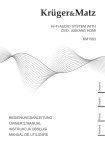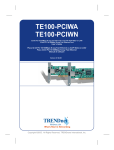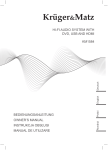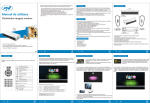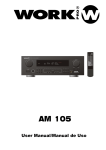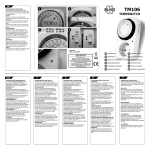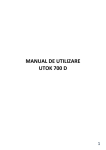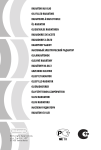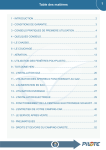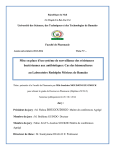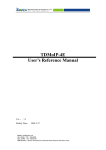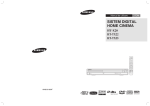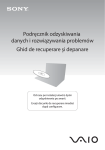Download MANUAL DE INSTRUCTIUNI AD 70H
Transcript
Va multumim pentru achizitionarea produsului nostru. Va rugam sa cititi acest manual inainte de a face conexiunile si de a folosi acest produs. Pastrati acest manual pentru viitoare referinte. DVD player-ul este un video player din noua generatie pe piata care produce imagini de calitate inalta si efecte audio HI FI. Performantele lui sunt cu mult mai bune decat oricare din echipamentele video anterioare. Ca cel mai bun semnal de sursa, va v-a oferi cea mai inalta bucurie. MANUAL DE INSTRUCTIUNI AD 70H CARACTERISTICI Decodor audio digital Dolby AC-3,MPEG,PCM,etc. Procesor audio digital HI-FI, 96KHz/24bit. Upgrade inteligent al software-ului. Rezolutie inalta la iesirea componentelor video, suporta echipamente video de viitor. Iesire coaxiala audio digitala. Slot USB Compatibil cu DVD,VCD,DVCD,CD,DVD+R/RW, DVD-R/RW,MP3,MPEG4,Kodak Picture CD, etc. Sistem servo integrat de inalta calitate, tehnologie de decodificare pe un singur cip, inalta fiabilitate si stabilitate si super corector de erori. Note importante: Va rugam sa cititi acest manual inainte de a face conexiunile si de a folosi acest produs. Pastrati acest manual pentru viitoare referinte. Nu deschideti carcasa produsului. Nu exista componente care pot fi reparate de dumneavoastra. Pentru service va rugam apelati doar la personal calificat. Opriti aparatul cand nu este folosit. Opriti aparatul si scoateti-l din priza cand nu este folosit o perioada mai lunga de timp. Pentru folosirea zilnica a aparatului lasati-l conectat la priza. Nu instalati aparatul in locuri expuse la surse de caldura, expunere directa a razelor soarelui,umezeala sau ploaie. Pe aparat nu trebuie asezate obiecte umplute cu apa care picura sau stropesc, cum ar fi vaze. Instalati aparatul pe o suprafata orizontala, plata si solida si cu o ventilatie buna. Nu blocati gurile de aerisire, sau va cauza defecte rezultate de supraincalzire. Folositi o panza moale si curata pentru a sterge carcasa. Niciodata nu curatati cu chimicale sau detergent. Acest manual este numai un ghid pentru operatiile utilizatorului, nu un criteriu pentru configurare. AVERTISMENT: Bateriile nu trebuie expuse mult timp la lumina soarelui,foc,etc. ATENTIE: Daca bateriile nu sunt inlocuite corect exista pericolul de explozie. Inlocuiti bateriile cu acelasi tip. Acest simbol avertizeaza utilizatorul in privinta existentei unei tensiuni periculoase in aparat care sunt suficient de puternice pentru a provoca electrocutarea. Acest semn indică utilizatorului prezenţa unor importante operaţiuni şi instrucţiuni speciale de intreţinere. Pentru a reduce riscul de electrocutare sau incendiu, nu deschideti capacul. Acest simbol indica faptul ca acest DVD player contine un sistem laser clasa 1. Fascicolul laser poate produce radiatii daca se afla in contact direct cu corpul uman. CONTINUTUL PACHETULUI: Discuri redate si tipuri media: PANOU: PANOU FRONTAL: CONEXIUNI: SISTEM CONEXIUNI VIDEO: Urmatoarele iesiri video sunt valabile pentru acest produs. 1 Disc tray door 2 Afisaj 3 Slot USB 4 Buton stand by 6 Buton deschidere/inchidere 7 Buton redare/pauza 8 Buton stop PANOU POSTERIOR: VIDEO COMPUS Folositi mufa galbena a unui cablu AV pentru a conecta iesirea video compusa a acestei unitati la intrarea video a unui TV/monitor. S-VIDEO Folositi un cablu S-Video pentru a conecta iesirea S-Video a acestei unitati la o intrare S-Video a unui TV/monitor. SCART Folositi un cablu SCART cu 21pini pentru a conecta iesirea SCART a acestei unitati la intrarea SCART a unui TV/monitor. COMPONENTA VIDEO Folositi un cablu AV cu 3 mufe pentru a conecta iesirile componente ale unitatii la intrarile corespunzatoare a TV/monitor. 1 Iesire HDMI 2 Iesire audio mixta L/R 3 Iesire audio digitala coaxiala 4 Iesire S-VIDEO 5 Iesire audio 5.1 6 Iesire SCART 7 Cablu alimentare 8 Iesire componenta video 9 Iesire video compus HDMI: HDMI poate transmite atat semnal audio, cat si semnal video printr-un singur cablu. Iesirea HDMI prezinta cea mai mare rezolutie posibila si calitate video. Daca televizorul dumneavoastra are iesire HDMI, folositi-o. Folositi un cablu HDMI pentru a conecta iesirea HDMI a unitatii la intrarea HDMI a TV/monitor-ului. Note: Din iesirile video de mai sus, HDMI este cea mai buna, componenta video a doua, SCART este mai buna, S-VIDEO este buna si video compus este standard. Folositi cea mai buna conexiune video disponibila. Nu faceti toate conexiunile de mai sus in acelasi timp, altfel imaginile produse vor fi afectate. Numai cand setarile video sunt facute conform sistemului video DVD player-ul produce iesirea video corespunzatoare. (Va rugam sa va referiti la CONFIGURARE VIDEO din capitolul CONFIGURARE SISTEM) CONEXIUNI SISTEME AUDIO Sunt doua tipuri de sisteme de iesire audio. Unul este sistem de iesire audio analog si celalalt sistem de iesire audio digital. Sistemul de iesire audio analog include 2 canale de iesire stereo si canal de iesire Dolby AC-3 5.1. Sistemul de iesire audio digital include iesire coaxiala. INTRARI VIDEO TV/MONITOR AUDIO COAXIAL Folositi un cablu coaxial pentru a conecta iesirea coaxiala a unitatii la intrarea coaxiala a unui amplificator. AUDIO STEREO Folositi o pereche de cablu audio (alb pentru stanga, rosu pentru dreapta) pentru a conecta iesirile audio stereo ale unitatii la intrarile stereo ale unui TV sau amplificator. AUDIO 5.1 CANALE Folositi 3 perechi de cabluri audio pentru a conecta iesirile audio 5.1 CH ale acestei unitati la un amplificator extern sau alte sisteme. Nota: Setarile audio trebuie facute conform sistemului audio al playerului. Va rugam sa va referiti la CONFIGURARE AUDIO din capitolul CONFIGURARE SISTEM. IESIRI VIDEO DVD PLAYER INTRARE AUDIO TV/MONITOR/AMPLIFICATOR PAGINA DE CONFIGURARE GENERALA 1.1 AFISAJ TV Daca unitatea este conectata la un TV conventional, selectati imaginea 4:3 PANSCAN sau 4:3 LETTER BOX. Imaginea 4:3 va fi afisata in full screen in modul nativ. 4:3 PANSCAN : Imaginea ecran lat va fi afisata pe ecran in modul nativ cu niste parti din stanga si din dreapta taiate. 4:3 LETTER BOX: Imaginea ecran lat va fi afisata pe ecran in modul nativ cu benzi negre in partea de sus si partea de jos a ecranului. Daca unitatea este conectata la un TV cu ecran lat, selectati 16:9 sau WIDE SQUEEZE. 16:9: Imaginea ecran lat va fi afisata in modul full screen in modul nativ, in timp ce imaginea 4:3 va fi intinsa orizontal pentru a se potrivi in ecran. WIDE SQUEEZE: Imaginea ecran lat va fi afisata in modul full screen in modul nativ si asa va face si imaginea 4:3 dar cu borduri negre pe partea stanga si partea dreapta. IESIRE AUDIO DVD OPERATII MENIU 1. Apasati SETUP din telecomanda pentru a va afisa meniul de configurare 2. Apasati ← / → pentru a alege o optiune. Submeniul optiunii selectate va fi afisat instantaneu. 3. Apasati ↑ / ↓ pentru a selecta optiunea care doriti sa o modificati, apoi apasati ENTER / → . Folositi ↑ / ↓ pentru a selecta o optiune, apoi apasati ENTER pentru a confirma, sau apasati ← pentru a revoca. 4. Apoi puteti apasa ↑ / ↓ pentru a continua configurarea altor optiuni din submeniu. 5. Apasati ← pentru a va intoarce la meniul de mai sus. 6. Apasati SETUP din nou pentru a iesi din meniul de configurare. 1.2 MARCAREA UNGHIULUI Setati acest meniu cu ON. Cand un disc este codat cu mai multe unghiuri de filmare, acest lucru va fi afisat pe ecran. Apoi puteti viziona filmarea din diferite unghiuri apasand ANGLE de pe telecomanda. Setati acest meniu cu OFF pentru a dezactiva aceasta functie. Nota: Aceasta functie merge doar pe discurile codate cu mai multe unghiuri de filmare. 1.3 LIMBA OSD (LIMBA DE AFISARE PE ECRAN) Setati limba de afisare pe ecran accesand aceasta functie. 1.4 CLOSED CAPTION Setati aceasta functie cu ON. Cand un disc este codat cu closed caption, acestea vor fi afisate pe ecran. Setati aceasta functie cu OFF pentru a ascunde functia. Puteti apasa de asemenea butonul SUBTITLE de pe telecomanda pentru a afisa sau nu functia closed caption. NOTA: Aceasta functie merge doar pe discurile codate cu closed caption. 1.5 ECONOMIZATOR ECRAN ON: Daca imaginea ramane fara miscare pe ecran, de exemplu cand discul este pus pe pauza,oprit,etc, pentru mai multe minute, un economizator de ecran va aparea. Puteti apasa orice buton (exceptand STANDBY si POWER) pentru a disparea. OFF: Dezactiveaza functia economizator ecran. 1.6.HDCD (HIGH DEFINITION COMPATIBLE DIGITAL) HDCD este un proces de codare/decodare patentat pentru a furnizarea bogatiei complete si detaliile sunetului de pe CD-urile codate HDCD. 1.7. ULTIMA MEMORIE ON: In timpul redarii sau in momentul pauza/stop de fiecare data cand deschideti locasul DVD-ului sau opriti DVD-ul, unitatea va memora ultimul timp de redare. Data viitoare cand inserati acelasi disc, unitatea reda de la punctul memorat. 2. PAGINA DE CONFIGURARE AUDIO 2.1 CONFIGURAREA AUDIO ANALOG 2.1.1. DOWNMIX LT/RT: Canalul audio 5.1 este impartit in canal stanga si canal dreapta si iesirea via difuzoare FL si FR. STEREO: Canalul audio 5.1 este impartit in semnal stereo si iesirea via difuzoare FL si FR. 3D SURROUND: Acest mod creeaza un efect virtual de surround din stereo sau multi-channel audio. 5.1CH: Dezactiveaza modul DOWNMIX. Daca aceasta unitate este conectata la un amplificator 5.1, aceasta functie trebuie selectata. NOTA: Aceasta functie functioneaza pe discurile codate Dolby AC-3 cu 5.1CH. 2.1.2 BOXE FRONTALE,CENTRALE,SPATE SI SUBWOOFER Numai cand modul DOWNMIX este dezactivat (DOWNMIX este setat pe 5.1CH) boxele centrale si spate sunt activate. Boxele fata pot fi setate pe LARGE sau SMALL. Boxele centrale si spate pot fi setate pe LARGE,SMALL sau OFF, si SUBWOOFER-ul pe ON sau OFF. NOTA: Daca boxa este setata pe LARGE, nivelul de iesire va fi mai mare decat cel pe SMALL. Daca boxa este setata pe SMALL, nivelul de iesire va fi mai mic decat LARGE. Daca boxa este setata pe OFF, nu iese nici un semnal audio. 2.1.3 DIALOG Cand DOWNMIX este setat pe LT/RT sau STEREO, aceasta functie este activa. Activati valoarea acestui element pentru a controla volumul de dialog. NOTA: Cand redati un disc 5.1CH, acest element poate fi folosit pentru ajustarea volumului boxelor. 2.1.4 D.R.C. (GAMA DE CONTROL DINAMICA) Puteti selecta acest element pe AUTO,ON sau OFF. 2.2. CONFIGURAREA AUDIO DIGITALA 2.2.1. IESIREA DIGITALA SPDIF/OFF: Nu va fi nici un semnal de iesire audio digital (Coaxial off). SPDIF/RAW: Semnal de iesire audio digitala va fi in formatul raw. SPDIF/PCM: Semnal de iesire audio digitala va fi in formatul PCM. 2.2.2. LPCM OUT Cand IESIREA DIGITALA este setata pe SPDIF/PCM, aceasta functie este disponibila. Selectati un numar de proba pentru iesirea audio digitala. Sunt doua optiuni 48KHz si 96KHz. NOTA: Unele amplificatoare nu suporta modul 96KHz, mod care va afecta iesirea coaxiala. 2.3. CHANNEL DELAY Aceasta functie este folosita pentru a seta timpul de intarziere pentru boxele centrale,spate si subwoofer.Intarzierea este pentru a compensa timpul de propagare diferit al boxelor cauzat de distanta dintre boxe si ascultator. Folositi butoanele ↑ / ↓ pentru a selecta o boxa, centrala, subwoofer, boxa surround stanga sau boxa surround dreapta. Apoi folositi ← / → pentru a seta diferenta. NOTA: Aceasta unitate nu suporta intarzieri cand distanta dintre boxa centru si boxa surround si ascultator sunt mai mari decat cea dintre boxele centrale si ascultator. In cazul in care setarea intarzierii canalelor nu se potrivesc cu configurarea boxelor, va rugam sa setati toate diferentele de distanta cu 0cm. 2.4.EGALIZATOR 2.4.1 MOD SUNET Selectati modul preferat de sunet: NORMAL/ROCK/POP/LIVE/ DANCE/TECHNO/CLASSIC/SOFT sau OFF pentru nici un efect. 2.4.2 BASS BOOST Setati aceasta functie cu ON pentru efectul de boost al bass-ului. 2.4.3.SUPER BASS Setati aceasta functie cu ON pentru efectul de super bass. 2.4.4. TREBLE BOOST Setati aceasta functie cu ON pentru efectul de boost al inaltelor. 2.5. PROCESAREA 3D Procesarea 3D furnizeaza efectul virtual de sunet surround folosind doar doua boxe. 2.5.1 PRO LOGIC II Pro Logic II: Aceasta unitate va permite sa configurati Dolby ProLogic II pentru a extinde 2 canale in sunet surround 5.1 NOTA: Functionalitatea Pro Logic II este disponibila doar cand DOWNMIX este setat pe 5.1CH. 2.5.1.1. PRO LOGIC II Aceasta functie este folosita pentru a porni/opri functia de procesare PRO LOGIC II. ON: Procesarea PRO LOGIC II este mereu activa. OFF: Procesarea PRO LOGIC II este dezactivata. AUTO: Procesarea PRO LOGIC II este activata numai cand continut codat cu Pro Logic II este detectat. NOTA: Cand procesarea Pro Logic II este oprit, toate functiile (MODE,PANORAMA,DIMENSION SI CENTER WIDTH) nu sunt disponibile. 2.5.1.2. MODE Aceasta functie este folosita pentru setarea modului de procesare Pro Logic II si este disponibila cand Pro Logic II este ON sau AUTO. MUSIC: Experienta surround este adaptata pentru redarea muzicii pe mai multe canale. MOVIE: Accentul este dat pe canalul central in timp ce doua canale audio sunt decodate si redate in sistemul 5.1 PRO LOGIC: Aceasta functie activeaza decodarea si procesarea originalului proces Dolby Pro Logic cu canale mono-surround. Va recomandam sa folositi modul Dolby Pro Logic Movie in locul formatului surround 4 canale. AUTO: Automat selectati modul de procesare bazat pe formatul de intrare. 2.5.1.3. PANORAMA Aceasta functie este folosita pentru a porni/opri modul panorama si este disponibil numai cand modul este setat pe MUSIC. Cand modul panorama este pornit, boxele frontale sunt partial redate in canale surround pentru un efect de invaluire. 2.5.1.4. DIMENSIUNE Aceasta functie este disponibila numai cand modul este setat pe MUSIC. Aceasta functie permite ajustarea gradata a campului de sunet fie spre fata, fie spre spate. Aceasta este folositoare in setarea unui mai bun balans al tuturor boxelor din camera. 2.5.1.5. CENTER WIDTH Aceasta functie este disponibila numai cand modul este setat pe MUSIC. Aceasta functie poate fi folosita pentru a controla lungimea efectului de sunet al canalului central prin redarea sunetului boxei centrale catre boxa din stanga sau catre boxa din dreapta. In timp ce nivelul creste, sunetul canalului central trece prin boxele fata si boxele spate. 2.5.2 MODUL REVERB Cu aceasta functie puteti selecta modul reverb (NORMAL/ CONCERT/LIVING ROOM/HALL/BATHROOM/CAVE/ ARENA SAU CHURCH). 3.CONFIGURAREA DOLBY DIGITAL 3.1.DUAL MONO STEREO: Player-ul scoate canalul audio stanga si dreapta via boxele FL si FR. L-MONO: Player-ul scoate canalul audio stanga via boxele FL si FR. R-MONO: Player-ul scoate canalul audio dreapta via boxele FL si FR. MIX-MONO: Player-ul scoate semnalul mediu pe canalul stanga si dreapta via boxele FL si FR. NOTA: Aceasta functie functioneaza pe discurile codate Dolby AC-3 cu 2 canale. 3.2. DINAMIC Atunci cand vizionati filme la volum mic, de exemplu noaptea, puteti creste valoarea dinamica pentru a evita pierderea detaliilor audio rezultate din volumul mic. 4.PAGINA DE CONFIGURARE VIDEO 4.1. IESIREA VIDEO OFF: Setati iesirea video pe CVSB (via iesirii compuse) sau pe S-Video daca conexiunea S-Video este facuta. YUV: Setati iesirea video in formatul componenta video analog cand iesirea componenta video este folosita. RGB: Setati iesirea video in formatul Rosu/Verde/Albastru daca iesirea SCART este folosita. NOTA: Daca setarea video difera de conexiunea video actuala, televizorul poate avea imagine de calitate slaba sau nici o imagine. In acest caz trebuie sa resetati aceste setari pentru un mod video convenabil sau apasati V-MODE de pe telecomanda repetat pana cand imaginea devine normala. 4.2. REZOLUTIA Selectati o rezolutie cu aceasta functie. 4.3.CONFIGURAREA CULORILOR 4.3.1.SHARPNESS (CLARITATEA) Exista trei optiuni din care puteti alege (HIGH,MEDIUM,LOW). 4.3.2.BRIGHTNESS,CONTRAST,HUE AND SATURATION (LUMINOZITATE,CONTRAST,NUANTA SI SATURATIE) Intrati in aceste functii, folositi butoanele ← / → pentru a ajusta valoarea, apoi apasati ENTER pentru a confirma. 4.3.3.GAMMA Exista patru optiuni din care puteti alege (HIGH,MEDIUM, LOW si NONE). 4.3.4. LUMA DELAY Exista doua optiuni din care puteti alege (0T si 1T). 4.4 CONFIGURARE HDMI Despre HDMI HDMI (High-Definitoon Multimedia Interface) este cea mai noua interfata pentru echipamente audio vizuale cum ar fi televizoare high definition si sisteme home theater. Cu 19 fire intr-un singur cablu ce seamana cu un cablu USB, este capabil sa transporte pana la 5Gbps (gigabits per second). Este de doua ori mai mult decat o banda care transmite audio-video multi canal. Acestea si multi alti factori, fac din HDMI un sistem mult mai dorit decat predecesorii, componenta video, S-Video si video compus. HDMI este necomprimat, toate semnalele sunt digitale, pe cand cele mentionate mai sus sunt toate sisteme analog. Cu o interfata analog, o sursa digitala curata este tradusa in semnal analog mai putin precis, trimis la televizor, apoi convertit inapoi in semnal digital. La fiecare traducere, semnalul digital pierde integritatea, rezultand imagini de calitate slaba. HDMI pastreaza semnalul, eliminand conversia analog pentru a rezulta o calitate a imaginii cat mai buna. Desi HDMI standard sau “Type A”are 19 fire, “Type B” va avea 29 de fire. Ultimul are ca tinta industria Picture Motion si alte aplicatii profesionale. Amandoua variante sunt “Intelligent HDMI”, referindu-se la capabilitatile built-in pentru componentele HDMI care comunica intre ele prin interfata. Informatia auxiliara poate furniza functionalitate de la distanta si alte operatiuni interoperabile, caracteristici care nu erau posibile la tehnologiile anterioare. HDMI suporta formate video standard si high-definition. Este de asemenea compatibil cu DVI (Digital Video Interface). Placile video de ultima generatie care au port DVI se pot conecta la o interfata HDMI via cablu DVI/HDMI. Este un simplu cablu cu un conector DVI pe o parte si un conector HDMI pe cealalta parte. Ca o regula, cablurile HDMI nu functioneaza la o distanta mai mare de 5metri, sau degradarea semnalului poate fi afectat. 4.4.1 HDMI Setati ON/OFF functia HDMI. 5.PAGINA DE PREFERINTE Daca nu exista nici un disc in player, locasul DVD-ului este deschis sau discul este oprit, aceasta functie este disponibila. 5.1. TIPUL DE TV Acest produs suporta atat standardul NTSC (National Television System Committee) cat si PAL (Phase Alternating Line). PAL: Daca TV este conectat la un sistem PAL, selectati acest mod. Semnalul video este NTSC va fi schimbat in format PAL. MULTI: Daca TV este conectat la un multi sistem, selectati acest mod. Semnalul de iesire video va fi in concordanta cu semnalul video de pe disc. NTSC: Daca TV este conectat la un sistem NTSC, selectati acest mod.Semnalul video al unui disc PAL va fi schimbat in format NTSC. NOTA: Daca se alege un format gresit, calitatea imaginii va fi slaba. In acest caz, trebuie sa schimbati optiunea pentru a fixa aceasta eroare. 5.2. AUDIO, SUBTITLE AND DISC MENU (AUDIO, SUBTITRARI SI MENIUL DISCULUI) Selectati o limba preferata pentru audio, pentru subtitrare si pentru meniul discului. Totodata puteti face selectia limbii audio folosind butonul AUDIO si pentru limba subtitrarii folosind butonul SUBTITLE de pe telecomanda. NOTA: Daca limba selectata nu este valabila pentru discul curent, limba implicita a discului pentru audio, subtitrari si meniu vor ramane valabile. 5.3. CONTROL PARENTAL Aceasta functie permite utilizatorului sa stabileasca un rating maxim filmelor care pot fi vizionate. Filmele care au un rating mai mare decat cel prestabilit nu poate fi vizionat decat daca se introduce parola corecta. Parola implicita este 136900. NOTA: Aceasta functie merge doar la discurile cu functia de control parental. 5.4. PAROLA Puteti reseta parola din aceasta functie. Intrati pentru a va afisa meniul parola. Introduceti parola veche, apoi introduceti parola noua si din nou parola noua pentru confirmare. Dupa terminare, apasati ENTER pentru a schimba parola. NOTA: Parola implicita (136900) este intotdeauna activa chiar daca parola a fost resetata. 5.5. DEFAULT (IMPLICIT) Restaureaza setarile implicite exceptand setarile controlului parental si PAGINA DE CONFIGURARE A PAROLEI. OPERAREA TELECOMENZII Introduceti doua baterii AAA/1,5V in telecomanda. Indreptati telecomanda catre senzorul telecomenzii de pe panoul frontal. Telecomanda functioneaza pana la o distanta de 8 metri de la senzor si pana la un unghi de 30 de grade de la stanga la dreapta. INSTALAREA BATERIILOR Indepartati capacul de la compartimentul bateriilor din spatele telecomenzii. Introduceti bateriile in compartimentul lor asigurandu-va ca bateriile au fost introduse cu polaritatea corecta potrivind simbolurile + / - dupa cum sunt indicate in compartiment. Puneti la loc capacul NOTA: Scoateti bateriile cand nu aveti de gand sa folositi telecomanda pentru o perioada mai lunga de timp. Nu amestecati baterii noi cu baterii uzate, sau diferite tipuri de baterii. Bateriile descarcate se pot scurge si pot cauza defecte telecomenzii. Bateriile nu trebuie expuse excesiv la surse de caldura cum ar fi razele soarelui, foc, etc. Fiti ecologici si aruncati bateriile conform legislatiei guvernamentale. 1 STANDBY 2 TASTE NUMERICE 3 GO TO 4 PROGRAM 5 PBC 6 SETUP 7 VOLUM +/8 FAST FORWARD 9 FAST REWIND 10 TITLE 11 TASTE DIRECTIONALE 12 AUDIO 13 L/R/ST 14 STEP 15 USB 16 REPEAT 17 OPEN/CLOSE 18 OSD 19 DEFAULT 20 V-MODE 21 ANGLE 22 MUTE 23 PLAY/PAUSE 24 NEXT 25 PREVIOUS 26 SUBTITLE 27 ENTER 28 MENU 29 SLOW 30 RETURN 31 ZOOM 32 STOP 33 A-B REPEAT Apasati pentru a porni unitatea. Apasati din nou pentru a intra in modul stand-by. Nota: Fiind in modul standby foloseste o cantitate minima de curent, dar asigura ca componentele unitatii sa fie la eficienta maxima atunci cand porniti. Cand disc tray-ul este deschis sau discul oprit, apasati butonul pentru a reveni la setarile implicite exceptand setarile PAROLA si PARENTAL. Apasati pentru a deschide/inchide locasul discului. In meniul programului, folositi tastele directionale si tastele numerice pentru a creea o lista de programe, apoi miscati bara de selectie pe START si apasati ENTER pentru a porni redarea programului. In timpul redarii programului, apasti GOTO pentru a intra in meniul program. Acum, STOP este selectat. Apasati ENTER pentru a revoca redarea programului curent. Apasati pentru a incepe redarea sau a rezuma redarea normala cand sunt activate fast forward, fast reverse, slowmotion sau redarea cadru cu cadru,etc. Apasati o data pentru a pre-opri redarea. Apasati PLAY pentru a rezuma redarea din momentul pre-opririi.Apasati de doua ori pentru a opri redarea si discul va fi resetat la punctul de pornire. Tastele numerice pot fi folosite pentru a introduce numere sau a face o selectie a unui track sau capitol,etc. Apasati pentru redarea fast forward. Vitezele disponibile sunt 2X, 4X, 8X, 16X si 32X. Apasati pentru a intra in meniu sau a confirma si executa o selectie. Apasati pentru redarea fast reverse. Vitezele disponibile sunt 2X, 4X, 8X, 16X si 32X. Tastele directionale pot fi folosite pentru a misca bara de selectare din meniu. Apasati pentru a intra/iesi din meniul de configurare. In timpul redarii, apasati pentru a intra in meniul GOTO. In meniu, folositi tastele directionale UP/DOWN pentru a selecta o functie de setare si apasati ENTER pentru a edita starea, apoi cu tastele numerice introduceti un track anume, timp al discului, capitol, timp al capitolului sau timp al titlului pentru a merge direct. Apasati din nou pentru a iesi din meniul GOTO. Apasati acest buton pentru a intra/iesi din meniul programului cu care puteti reda continutul discului in ordine dorita de dumneavoastra. Apasati pentru a reveni la capitolul/track-ul anterior. Apasati pentru a reveni la capitolul/track-ul urmator. Apasati repetat pentru a avansa cadru cu cadru. Apasati PLAY pentru a rezuma redarea normala. (NOTA: Se aplica DVD,VCD,MPEG4,etc.) Apasati repetat pentru redarea slow-motion la diferite viteze. Vitezele disponibile sunt ½, ¼, 1/8, 1/16 din viteza normala de redare. Apasati PLAY pentru a reveni la redarea normala. (NOTA: Se aplica DVD,VCD,etc.). Apasati repetat pentru a schimba intre modurile de repetare. (NOTA: pentru VCD 2.0,etc, aceasta functie este invalida cand functia PBC este activata) Puteti repeta o anumita sectiune a unui disc cu acest buton. Apasati acest buton pentru a marca punctul de inceput (A) si apasati din nou pentru a marca punctul de sfarsit (B). Apoi, unitatea va reda aceasta sectiune iar si iar. Apasati pentru a treia oara pentru a revoca repetarea A-B si a reveni la redarea normala. NOTA: Punctele A si B trebuie sa fie in acelasi titlu/track. Apasati acest buton pentru a opri sunetul temporar. Apasati din nou pentru revoca. Apasati repetat pentru a selecta limbile audio disponibile pe disc (pentru DVD). Apasati repetat pentru a schimba canalele audio disponibile (MONO STANGA, MONO DREAPTA, MIXMONO si STEREO) pe disc (pentru VCD). Apasati pentru a schimba unghiul de vizualizare. (NOTA: Aceasta functie functioneaza doar la discurile codate cu mai multe unghiuri de filmare). Apasati repetat pentru a schimba modelele de iesire Apasati acest buton pentru a intra in meniul unui DVD. Apasati VOLUME+ pentru a mari volumul; apasati butonul VOLUME- pentru a micsora volumul. Apasati pentru a accesa meniul principal al discului. Apasati pentru a activa/dezactiva functia PBC. Cand un disc este codat cu functia PBC, apasati pentru a intra in meniul PBC. Apasati din nou pentru a dezactiva functia PBC. Nota: Aceasta functie merge doar cand aceste discuri sunt codate cu functia PBC cum ar fi VCD 2.0,etc; discuriel DVD,VCD1.1,CD-DA si MP3 nu au functia PBC.) Apasati pentru a va intoarce la meniul de sus. Apasati repetat pentru a schimba subtitrarea sau a opri functia de subtitrare. (NOTA: Aceasta functie merge doar la discurile care sunt codate cu aceasta functie). Apasati repetat pentru a opri sau ascunde informatiile relative ale discului. video. Apasati acest buton pentru a face zoom in/out in scena. Raporturile de zoom valabile sunt 1/2X, 1/3X, 1/4X, 2X,3X si 4X. In modul zoom tastele directionale pot fi folosite pentru a misca centrul zoom-ului. (NOTA: Se aplica la DVD, VCD,etc). Apasati repetat pentru a schimba sursa USB sau SD/MS/MMC, sau pentru a reveni la modul DVD. REDAREA DE PE USB Introduceti un stick USB in slot-ul USB, apoi apasati tasta USB pentru a citi USB-ul si pentru a reda fisierele. Apasati USB din nou pentru a reveni la modul DVD. NOTA: In cazul in care player-ul se blocheaza cand introduceti un stick USB, opriti-l, deconectati-l din priza si scoateti stick-ul USB. Apoi porniti din nou player-ul. Va rezuma statusul normal. Daca nu exista nici un disc introdus, player-ul va schimba automat pe modul USB dupa introducerea stick-ului. Pentru operatia de play back, referiti-va la MP3/MPEG4 DISC PLAYBACK in acet capitol. In timpul redarii pozelor, trebuie sa apasati MENU sau sa deschideti locasul discului inainte de a schimba intre modurile DVD si USB. REDAREA DISCURILOR MP3/MPEG4 Introduceti un disc MP3/MPEG4 in player; un meniu va fi afisat pe ecran. OPERATIILE DIN MENIU: Folositi tastele directionale ↑ / ↓ pentru a selecta un director sau un fisier; apoi apasati ENTER pentru a intra in directorul selectat sau pentru a reda fisierul selectat. Puteti totodata sa folositi tastele numerice pentru a face o selectie pentru a intra in director sau pentru a reda un fisier. In meniu, apasati ← pentru a va intoarce la meniul de mai sus.; apasati ▌◄◄ / ►►▐ pentru a reveni/trece la anteriorul/urmatorul meniu. PROG: Apasati repetat pentru a schimba intre redarea directoarelor si redarea fisierelor. MENU: In timpul redarii a unui disc MPEG4, apasati pentru a reveni la meniul anterior. NOTA: In timpul redarii, ◄◄,►►,►,▌▌,■, REPEAT, AB, VOLUME+/-, MUTE,etc sunt valide. REDAREA CD-URILOR KODAK PICTURE Introduceti un disc Kodak Picture; unitatea va incarca automat discul. Apasati ■ pentru a intra in modul thumbnail pentru previzualizarea pozelor. In modul thumbnail, folositi tastele directionale pentru a selecta o poza, apoi apasati ENTER pentru a reda de la poza selectata. In modul thumbanil, folositi tastele directionale si apasati ENTER pentru a selecta Slide Show, Menu, Prev, Next. Slide Show: redare in mod Slide Show. Menu: Intrati in meniul de instructiuni pentru tastele de pe telecomanda. In meniu, apasati ENTER pentru a trece la urmatoarea pagina din meniu si inca odata pentru a iesi din meniu. Pre/Next: Treceti la pagina anterioara/urmatoare. Prezentarea functiilor tastelor de pe telecomanda: ■ : Intrati in modul thumbnail pentru a previzualiza pozele. PROG: Apasati pentru a schimba modul de tranzitie. ZOOM: In timpul redarii, apasati ZOOM, apoi apasati ►► / ◄◄ pentru a face zoom in/out pozei. Cand poza este marita, tastele directionale pot fi folosite pentru a misca poza.Apasati ZOOM din nou pentru a iesi din modul ZOOM. ▌◄◄ / ►►▐ : Apasati pentru a schimba poza in timpul redarii – urmatoarea/anterioara. ▌▌: Apasati pentru a pune pauza. Apasati din nou sau apasati ► pentru a rezuma redarea. ← / →: Apasati pentru a roti poza invers acelor de ceas/in sensul acelor de ceas in timpul redarii. ↓ / ↑: Apasati pentru a creea o imagine in oglinda vertical/orizontal. REZOLVAREA PROBLEMELOR Inainte de a recurge la service, va rugam sa verificati urmatorul tabel: PROBLEME CAUZE REMEDIERE Fara curent Nu exista imagine sau este distorsionata Cablul AC nu este conectat la priza sau nu este conectat bine - Cablul video nu este conectat bine -Modul iesire video al unitatii nu este corect setat -Modul iesire video al TV nu este corect setat Nu exista sunet sau este distorsionat Nu pot reda un disc -Cablul audio nu este conectat bine -Volumul este dat la nivel minim -Volumul este oprit -Discul este in redare fast forward/reverse -Discul este introdus gresit -Ratingul discului este mai mare decat ratingul setat la control parental -Unitatea nu este compatibila cu discul - Discul este murdar Player-ul se blocheaza la introducerea unui stick USB sau card de memorie Stick-ul USB sau cardul de memorie probabil nu sunt unele certificate Verificati daca cablul AC este conectat bine -Conectati bine cablul video -Apasati V-MODE repetat pana cand imaginea devine normala -Selectati un mod de iesire video corespunzator - Conectati bine cablul audio -Mariti volumul -Apasati MUTE pe telecomanda pentru a porni volumul -Apasati PLAY -Verificati ca discul sa fie introdus corect cu partea inscriptionata in sus -Resetati setarile in controlul parental - / -Curatati discul -Player-ul nu poate reda stick-uri USB si carduri necertificate In cazul in care playerul se blocheaza cand introduceti un stick USB sau un card de memorie, opriti-l, deconectati-l din priza Butoanele de pe unitate nu functioneaza Unitatea interactioneaza cu electricitate statica Telecomanda nu functioneaza -Nu exista baterii in telecomanda -Bateriile sunt descarcate -Telecomanda nu este indreptata spre senzor -Telecomanda este in afara razei de operare -Unitatea este oprita si scoateti stick-ul USB/card-ul. Apoi porniti din nou playerul. Va rezuma statusul normal. Opriti si scoateti din priza unitatea. Apoi conectati-o la priza si porniti-o din nou. -Introduceti doua baterii AAA/1,5V -Inlocuiti bateriile cu unele noi -Verificati ca telecomanda sa fie indreptata spre senzor -Verificati ca telecomanda sa fie in aria de operare -Opriti unitatea si scoateti-o din priza. Porniti-o din nou. SPECIFICATII SURSA DE PUTERE CONSUM SISTEM TV LUNGIMEA UNDEI LASER AC~100-240V/50-60Hz 20W PAL/NTSC 650nm, 780nm FRECVENTA AUDIO DVD: 4Hz~22kHz(48kHz PCM) 4Hz~44kHz(96kHz PCM) CD: 4Hz~20kHz S/N RATIO INTERVAL AUDIO DINAMIC CONDITII DE OPERARE IESIRE VIDEO IESIRE S-VIDEO IESIRE AUDIO ≥80dB ≥90dB TEMP:0~40°C, orizontal 1.0V (P-P), 75Ω (Y): 1.0V(P-P), 75Ω (C): 0.286V(P-P), 75Ω 2.0V (rms) AKAI Reciclarea echipamentelor electrice şi electronice uzate: Acest simbol prezent pe produs sau pe ambalaj semnifică faptul că produsul respectiv nu trebuie tratat ca un deşeu menajer obişnuit. Nu aruncaţi aparatul la gunoiul menajer la sfârşitul duratei de funcţionare, ci duceţi-l la un centru de colectare autorizat pentru reciclare. În acest fel veţi ajuta la protejarea mediului înconjurător şi veţi putea împiedica eventualele consecinţe negative pe care le-ar avea asupra mediului şi sănătăţii umane. Pentru a afla adresa celui mai apropiat centru de colectare: Contactaţi autorităţile locale; Accesaţi pagina de internet: www.mmediu.ro ; Solicitaţi informaţii suplimentare de la magazinul de unde aţi achiziţionat produsul. DVD Player AD70H Contents Features....................................................................................................................2 For your Attention.......................................................................................................3 Accessories...............................................................................................................4 Panel........................................................................................................................5 Connections...........................................................................................................6-7 System Setup.......................................................................................................8-16 Remote Control...................................................................................................17-18 Remote Control Function......................................................................................19-21 Basic Playback....................................................................................................22-23 Troubleshooting.......................................................................................................24 Specifications..........................................................................................................25 -1- Features Thanks for your purchase of our product. Please read through this manual before making connections and operating this product. Retain this manual for future reference. DVD player is a domestic video player of new generation which produces high quality pictures and Hi-Fi audio effect. Its performance is much better than that of any previous home video equipment. As the best signal source , it will give you the uppermost enjoyment! Built-in Dolby AC-3, MPEG, PCM etc. digital audio decoder. Hi-fi, 96kHz/24bit audio digital processor. Software intelligent upgrade. High-resolution component video output, support the future video equipment. Coaxial digital audio output USB slot Compatible with DVD,VCD, DVCD, CD, DVD+R/RW, DVD-R/RW, MP3, MPEG4, Kodak Picture CD, etc. High integrated servo system, decoding on single-chip technology, high reliability and stability, and super error- correction. -2- For Your Attention IMPORTANT NOTES Please read through this manual before making connections and operating this product. Retain this manual for future reference. Don't open the cabinet of this unit. No user-serviceable parts inside. Refer servicing to qualified personnel only. Switch off the unit when you don't use it. Switch off the unit and disconnect it from the AC power supply when it is not being used for a long time. Plug, as the disconnected device entirely with power source, should keep in easy-to-operation in daily life. Don't install the unit in a place exposed to heating sources, direct sunshine, moisture or rain. The apparatus shall not be exposed to dripping or splashing and any object filled with liquids, such as vases shall not be placed on it. Install the unit on a horizontal, flat and firm surface with good ventilation. Never block the vents, or it will cause malfunction resulting from overheating. Use a soft and clean cloth to clean the outside of the unit . Never clean it with chemicals or detergent. This manual is only a guide for user's operation, not a criterion for configuration. WARNING: The batteries shall not be exposed to excessive heat such as sunshine, fire or the like. CAUTION:Danger of explosion if battery is incorrectly replaced.Replace only with the same or equivalent type. The lightning flash is intended to alert the user to the presence of dangerous voltage within the product's enclosure, and touching the internal components may result in a risk of electric shock to persons. The exclamation mark is intended to alert the user to the presence of important operating instructions. CAUTION CAUTION RISK OF ELECTRIC SHOCK DO NOT OPEN CLASS 1 LASER PRODUCT To reduce the risk of electric shock or fire, do not open the cover. Refer servicing to qualified service personnel. This mark indicates this unit belongs to class 1 laser product. The laser beam may produce radiation harm if in direct contact with the human body. -3- Accessories Accessories User manual Remote control A/V cable Use r man ual Playable Disc and Media Types: Disc types Symbol Contents DVD Audio + Video MP3 Video-CD VCD Audio COMPACT Audio + Video DIGITAL VIDEO VIDEO CD Audio CD-DA Picture CD JPEG Photo CD Kodak Picture CD Electronic Photo MPEG-4 V I Audio + Video D E O -4- Panel Front Panel 4 5 6 7 STANDBY USB 1 2 1 DISC TRAY 2 DISPLAY SCREEN 3 USB SLOT 4 STANDBY BUTTON 3 5 OPEN/CLOSE BUTTON 6 PLAY/PAUSE BUTTON 7 STOP BUTTON Rear Panel 8 7 9 SCART VIDEO HDMI 1 Y U/Pb V/Pr MIX L MIX R COAXIAL S-VIDEO 3 4 2 FL FR SL SW SR CEN 5.1 CH AUDIO OUT 5 1 HDMI OUTPUT 2 MIXED L/R AUDIO OUTPUT 3 COAXIAL DIGITAL AUDIO OUTPUT 4 S-VIDEO OUTPUT 6 5 5.1CH AUDIO OUTPUT 6 SCART OUTPUT 7 POWER CORD 8 COMPONENT VIDEO OUTPUT 9 COMPOSITE VIDEO OUTPUT -5- Connections VIDEO SYSTEM CONNECTION TV/Monitor Video Input The following video outputs are available for this unit. Component Video Input Composite Video and SCART Input S-Video Input Y U/Pb V/Pr Composite Video S-VIDEO VIDEO Use the yellow plug of an AV cable to connect the composite video output of this unit to the video input of a TV/monitor. HDMI Input S-Video Use an S-Video cable to connect the S-Video output of this unit to the S-Video input of a TV/monitor. SCART Use a 21_pin SCART cable to connect the SCART output of this unit to the TV/monitor SCART input. Component Video Y Use a 3-core AV cable to connect the component outputs of this unit to the corresponding inputs of a TV/monitor. U/Pb V/Pr HDMI VIDEO S-VIDEO HDMIOutput SCART Output HDMI can transmit both audio and video signals over a Component Video Output Composite Video and single cable. HDMI output presents the highest possible S-Video Output resolutions and video quality. If an HDMI input is present on your television, use it. DVD Player Video Output Use a HDMI cable to connect the HDMI output of this unit to the HDMI input of a TV/monitor. Don’t make all the connections above at one time, Notes: otherwise the produced pictures will be affected. Of the video output above, the HDMI is the best, Only when the video settings conform to the actual component is the second best, SCART is better, S-Video video system connections does the player produce the is good and the composite video is standard. Use the corresponding video output.(Please refer to the Video best available video connection. Setup in System Setup chapter). -6- Connections AUDIO SYSTEM CONNECTION TV/Monitor/Amplifier Audio Input There are two types of audio output systems. They are analog audio output system and digital audio output system. Analog audio output system includes 2-channel stereo output and Dolby AC-3 5.1 channel output. Digital audio output system includes coaxial output. 5.1 CH Audio Input 2CH Audio Input Digital Audio Input L R COAXIAL MIX R COAXIAL Stereo Audio Use a pair of audio cable (white for left, red for right) to connect the stereo audio outputs of this unit to the stereo inputs of a TV or a power amplifier. 5.1 CH Audio Use 3 pairs of audio cables to connect the 5.1 CH audio outputs of this unit to the 5.1 channel inputs of external audio amplifiers or other players. Coaxial Audio FL Use a coaxial cable to connect the coaxial output of this unit to the coaxial input of a power amplifier. FR SL SW SR CEN 5.1 CH AUDIO OUT MIX L 5.1 CH Audio Output 2CH Audio Output Digital Audio Output DVD Audio Output Note: The audio settings should conform to the practical audio system connections. Please refer to the Audio Setup in System Setup chapter. -7- System Setup Menu Operation 1. Press [SETUP] on the remote control to show the setup menu. 2. Press [ ]/[ ] to select an item. The submenu of the selected item will be displayed below instantly. 3. Press [ ]/[ ] to select an item you desire to set in the submenu, then press [ENTER] /[ ]to enter. Use [ ]/[ ] to select an option, then press [ENTER] to confirm it, or press [ ] to cancel. 4. Then you can press [ ]/[ ] to continue to set other items in the submenu. 5. Press [ ] to go back to the superior menu of the current one. 6. Press [SETUP] again to exit the setup menu. 1 GENERAL SETUP PAGE 1.1 TV DISPLAY If the unit is connected to a conventional TV set, select 4:3 PANSCAN or 4:3 LETTERBOX. The 4:3 image will be displayed in full screen in its native aspect ratio. 4:3 PANSCAN: The wide-screen image will be displayed on the screen in its native aspect ratio with some part on the left and right cut off. 4:3 LETTER BOX: The wide-screen image will be displayed in its native aspect ratio with black bands on the upper and lower sections of the screen. If the unit is connected to a wide-screen TV set, select 16:9 or WIDE SQUEEZE. 16: 9: The wide-screen image will be displayed in full screen in its native aspect ratio while the 4:3 image will be stretched out horizontally to fit in the screen. WIDE SQUEEZE: The wide-screen image will be displayed in full screen in its native aspect ratio and so does the 4:3 image but with black borders on the left and the right side. 1.2 ANGLE MARK Set this item to ON. When a disc with multiple camera angles is playing, the angle mark will display on the screen. Then you can view the video of different camera angles by pressing [ANGLE] on the remote control. Set this item to OFF to disable this function. NOTE: This function only works with those discs encoded with multiple camera angles. -8- System Setup 1.3 OSD LANGUAGE ( On-Screen Display Language) Set the on-screen display language in this item. 1.4 CLOSED CAPTIONS Set this item to ON to show the closed captions; Set it to OFF to hide it. You can also press [SUBTITLE] on the remote control to show or hide the closed captions. NOTE: This function only works with those discs encoded with closed captions. 1.5 SCREEN SAVER ON: If the image remains motionless on the screen, for example the disc is paused, stopped etc, for several minutes, a screen saver will appear on the screen. You can press any key or button except [STANDBY] to wake it up. OFF: Disable the screen saver function. 1.6 HDCD(High Definition Compatible Digital) HDCD (High Definition Compatible digital) is a patented encode/decode process for delivering the full richness and details of the sound from HDCD-encoded CDs. Set the digital filter to 2X, 1X or OFF in this item. 1.7 LAST MEMORY ON: During a playback or in the paused status each time you open the disc tray or turn off the player, the unit will memorize the last playback time. Next time when you insert the same disc and close the disc tray to load the disc, the unit will play from the memorized point. OFF: Disable the last memory function. -9- System Setup 2 AUDIO SETUP PAGE 2.1 ANALOG AUDIO SETUP 2.1.1 DOWNMIX LT/RT: The 5.1-channel audio is mixed into left channel and right channel and is output via the FL and FR speaker respectively. STEREO: The 5.1-channel audio is mixed into stereo signal and is output via the FL and FR speaker. 3D SURROUND: This mode creates a virtual surround effect from stereo or multi-channel audio contents. 5.1CH: Turn off the DOWNMIX mode. If a 5.1CH disc is playing or the unit is connected to 5.1-channel amplifier, this item should be selected. NOTE: This function only applies to the Dolby AC -3 encoded 5.1-channel discs. 2.1.2 FRONT, CENTER, REAR SPEAKER and SUBWOOFER Only when the DOWNMIX mode is turned off (DOWNMIX is set to 5.1CH) are the CENTER SPEAKER and REAR SPEAKER activated. The FRONT SPEAKER can be set to LARGE or SMALL. The CENTER SPEAKER, REAR SPEAKER can be set to LARGE, SMALL or OFF and the SUBWOOFER can be set to ON or OFF. NOTE: If the speaker is set to LARGE, the output level will be higher than that of SMALL. If the speaker is set to SMALL, the output level will be lower than that of LARGE. If a speaker is set to OFF, no audio is outputted from it. 2.1.3 DIALOG When DOWNMIX is set to LT/RT or STEREO, this item is available. Adjust the value of this item to control the dialog volume. NOTE: When playing 5.1CH disc, this item can be used to adjust the volume of the speakers. 2.1.4 D.R.C You can set this item to ON, OFF or AUTO. 2.2. DIGITAL AUDIO SETUP 2.2.1 DIGITAL OUTPUT SPDIF/ OFF: There will be no digital audio signal output. (Coaxial off) SPDIF/RAW: The digital audio signal output will be in its raw format. SPDIF/PCM: The digital audio signal output will be in PCM format. -10- System Setup 2.2.2 LPCM OUTPUT When DIGITAL OUTPUT is set to SPDIF/PCM, this item is available. Select a sample rating for the digital audio output. There are two options, 48KHz and 96KHz. NOTE: Some amplifiers don't support 96KHz sampling which will affect the coaxial output. 2.3 CHANNEL DELAY This item is used to set the delay time for the center speaker, rear speakers and the subwoofer. The delay is to compensate for the audio propagation time difference caused by the distance difference of the speakers to the listener. Use the direction key [ ]/[ ] to select the center speaker, subwoofer, left surround speaker or right surround speaker. Then use the direction key [ ]/[ ] to set the distance difference. Sub Woofer 0cm NOTE: The unit does not support delays when the distance between the center or surround speakers and the listener are longer than that between the front speakers and the listener. In case the channel delay settings cannot match your speaker configuration, please set all distance difference to 0cm. If possible, use your receiver/amplifier to set the channel delay. -11- System Setup 2.4 EQUALIZER 2.4.1 SOUND MODE Select a sound mode, ROCK, POP, LIVE, DANCE, TECHNO, CLASSIC or SOFT, or select OFF to for no sound effect. 2.4.2 BASS BOOST Set it to ON to boost the bass sound. 2.4.3 SUPER BASS Set it to ON to get the super bass sound effect. 2.4.4 TREBLE BOOST Set it to ON to boost the treble sound. 2.5 3D PROCESSING 2.5.1 PRO LOGIC II Pro Logic II: This unit allows you to configure Dolby Pro Logic II to expand 2-channel source audio into full 5.1channel surround sound. NOTE: Pro Logic II functionality is available only when DOWNMIX is set to 5.1CH . 2.5.1.1 PRO LOGIC II This item is used to turn on or off the Pro Logic II processing. ON: Pro Logic II processing is always on. OFF: Pro Logic II processing is disabled AUTO: Pro Logic II processing is on only when Dolby Pro Logic II encoded content is detected. 2.5.1.2 MODE This item is used to set the processing mode of Pro Logic II and is available only when the Pro Logic II processing is turned on. MUSIC: Sound from all speakers arrive at the same time with no delay. MOVIE: 10ms delay is added to the surround channels. PRO LOGIC: Earlier version of Dolby Pro Logic processing. AUTO: Automatically selects processing mode based on the input format. -12- System Setup 2.5.1.3 PANORAMA This item is used to turn on/off panorama mode and is available only when MODE is set to MUSIC. When panorama mode is turned on, the front stereo audio is partially fed into the surround channels for an enveloping effect. 2.5.1.4 DIMENSION This item is available only when MODE is set to MUSIC. This item allows gradual adjustment of the sound field either towards the front or towards the rear. This is useful in setting a more even balance from all speakers with some rooms. 2.5.1.5 CENTER WIDTH This item is available only when MODE is set to MUSIC. This item can be used to control the width of the center channel sound effect by blending the center speaker to the left and right speakers. As the level number increases, the center channel sound moves toward the left and right speakers. 2.5.2 REVERB MODE Select a reverb mode, CONCERT, LIVING ROOM, HALL, BATHROOM, CAVE, ARENA or CHURCH in this item, or select OFF to switch off the reverb mode. 3 DOLBY DIGITAL SETUP 3.1 DUAL MONO STEREO: The player outputs the left-channel audio and right-channel audio via the FL and FR speaker respectively. L-MONO: The player outputs the left-channel audio only via both the FL and FR speaker. R- MONO: The player outputs the right-channel audio only via both the FL and FR speaker. MIX- MONO: The player outputs the average signal of the left-channel and right-channel audio via the FL speaker and the FR speaker. NOTE: This function only applies to the Dolby AC -3 encoded 2-channel discs. 3.2 DYNAMIC When you watch films with large dynamic scope in low volume, for example at night, you can adjust the dynamic value up to avoid losing sound details resulting from the low volume. -13- System Setup 4 VIDEO SETUP PAGE 4.1 VIDEO OUTPUT OFF: Set video output to S-Video if the S-Video connection is made. YUV: Set video output in analog component video format if the component video outputs are used. RGB: Set video output in Red/Green/Blue format if the SCART output is used. NOTE: If the composite video is your favorite, just make composite video connection only. The composite video output is always active whichever option you choose in this setting entry. If the video setting differs from the actual video connection (except composite video), you may get no image or very poor image on the TV. In such case, you need to reset this setting item for an appropriate video output mode or press [V-MODE] on the remote control until the output image becomes normal. 4.2 RESOLUTION Select a resolution in this setting item. 4.3 COLOR SETTING 4.3.1 SHARPNESS There are three options (HIGH, MEDIUM and LOW) for you to choose in this item. 4.3.2 BRIGHTNESS, CONTRAST, HUE and SATURATION Enter these items respectively, use direction key [ ]/[ ] to adjust the value, then press [ENTER] to confirm it. 4.3.3 GAMMA There are four options (HIGH, MEDIUM, LOW and NONE) for you to choose in this item. 4.3.4 LUMA DELAY There are two options (0T and 1T) for you to choose in this item. 4.4 HDMI SETUP About HDMI HDMI (High-Definition Multimedia Interface) is the newest interface for audiovisual equipment such as highdefinition television and home theater systems. With 19 wires wrapped in a single cable that resembles a USB wire, HDMI is able to carry a bandwidth of 5 Gbps (gigabits per second). This is more than twice the bandwidth needed to transmit multi-channel audio and video, future-proofing HDMI for some time to come. This and several other factors make HDMI much more desirable than its predecessors, component video, S-Video and composite video. -14- System Setup HDMI is an uncompressed, all-digital signal, while the aforementioned interfaces are all analog. With an analog interface, a clean digital source is translated into less precise analog, sent to the television, then converted back to a digital signal to display on screen. At each translation, the digital signal loses integrity, resulting in some distortion of picture quality. HDMI preserves the source signal, eliminating analog conversion to deliver the sharpest, richest picture possible. Though standard HDMI or "Type A" has 19 wires, "Type B" will have 29 wires. The latter is targeted for the motion picture industry and other professional applications. Both varieties are "Intelligent HDMI," referring to the built-in capability for HDMI-enabled components to talk to each other via the interface. Auxiliary information can provide all-in-one remote functionality and other interoperable features not possible in previous interface technologies. HDMI supports standard video formats, enhanced video and high-definition. It is also backwards compatible with DVI (Digital Video Interface). High-end graphics cards featuring a DVI port can connect to a HDMI interface via a DVI/HDMI cable. This is simply a cable with a DVI connector on one end and a HDMI connector on the other. As a rule, HDMI cables should not run longer than 15 feet (5 meters), or degradation of the signal could occur. 4.4.1 HDMI Set it to ON or OFF to enable/disable the HDMI connection . 5 PREFERENCE PAGE If there's no disc in the disc tray, the disc tray is open or the disc in the disc tray is stopped, this item is available. 5.1 TV TYPE This product supports both NTSC (National Television System Committee) and PAL (Phase Alternating Line) television broadcasting standards. PAL: If the connected TV is PAL system which is used in China, Hong Kong and Europe, etc, select this mode.The video signal of an NTSC disc will be output in PAL format. AUTO: If the connected TV is multi system, select this mode. The output format of the video signal will be in accordance with the video signal of the disc. NTSC: If the connected TV is NTSC system which is used in Taiwan, America, Canada, etc, select this mode. The video signal of a PAL disc will be output in NTSC format. NOTE: If a wrong selection is made, the viewing image will be very poor. In such cases, you should change the option in this item to fix the error. -15- System Setup 5.2 AUDIO, SUBTITLE and DISC MENU Select a preferred audio language, subtitle language and disc menu language in these items. You can also make selection of the audio language by using the [AUDIO] and the subtitle language by the [SUBTITLE] on the remote control. NOTE: If the selected language is not available for the currently playing disc, the disc's default setting will remain enabled. 5.3 PARENTAL This item allows the user to set a maximum rating of the movies that can be viewed. Movies rated higher than the level set for the parental lock can not be viewed. What's more, to key in the correct password is needed to reset the level. The default password is 136900. NOTE: This function only works with those discs with parental function. 5.4 PASSWORD You can reset the password in this item. Enter to bring up a dialog box. Input the old password, then input a new password and again for confirmation. After you finish, press [ENTER] to change the password. NOTE: The default password (136900) is always active even if the password has been reset. 5.5 DEFAULT Enter to restore all the default settings except the settings in PARENTAL and PASSWORD item. -16- Remote control Remote Control Operation Insert two AAA/1.5V batteries into the remote control. Point the remote control at the remote sensor on the front panel. The remote control works within a distance of about 8 metres from the sensor and within an angle of about 30 degrees from the left and right side. Battery Installation 1 Remove the battery compartment cover on the back of the remote control. 2 Load the batteries into the battery 3 compartment making sure that the batteries have been inserted with the correct polarities matching the symbols +, - as indicated inside the battery compartment. Replace the cover. Note: Remove the batteries when you do not intend to use the remote control for a long time. Do not mix new and used batteries, or different types of batteries. Weak batteries can leak and severely damage the remote control. Batteries shall not be exposed to excessive heat such as sunshine, fire or the like. Be environmentally friendly and dispose of batteries according to your government regulations. -17- Remote control 1 17 2 3 18 4 5 19 20 8 21 22 23 24 9 25 6 7 10 26 27 11 12 28 29 13 14 15 16 30 31 32 33 1 STANDBY 2 DIGIT KEYS 3 GOTO 4 PROGRAM 5 PBC 6 SETUP 7 VOLUME+/8 FAST FORWARD 9 FAST REWIND 10 TITLE 11 DIRECTION KEYS ( ) 12 AUDIO 13 L/R/ST 14 STEP 15 USB 16 REPEAT 17 OPEN/CLOSE -18- 18 OSD 19 DEFAULT 20 V-MODE 21 ANGLE 22 MUTE 23 PLAY/PAUSE 24 NEXT 25 PREVIOUS 26 SUBTITLE 27 ENTER 28 MENU 29 SLOW 30 RETURN 31 ZOOM 32 STOP 33 A-B REPEAT Remote Control Function STANDBY Press to switch on the unit. Press it again to put the unit in standby mode. Note: Being in the standby mode uses a minimal amount of electricity, but ensures that the components of the unit operate at maximum efficiency from the moment you start. DEFAULT When the disc tray is open or the disc is stopped, press to restore the default settings except the settings in PASSWORD item and PARENTAL item. OPEN/CLOSE Press to open /close the disc tray. 1 4 7 2 5 3 6 8 9 0/10 10+ ENTER The digit keys can be used to input numbers or make selection of a track or a chapter, etc. Press to enter the selected item in the menu or to confirm and execute a selection. The direction keys can be used to move the highlight in the menu. SETUP Press to enter/exit the setup menu. GOTO During playback, press to enter the GOTO menu. In the menu, use the direction key [ ]/[ ] to select a setting item and press [ENTER] to enter the editing state, then with the digit keys input a specific track, disc time, track time, chapter, title, chapter time or title time to go to directly. Press it again to exit the GOTO menu. PROGRAM Press this button to enter/exit the program menu with which you can playback the contents of a disc in your desired order. In the program menu, use the direction keys and digit keys to program a playback list, then move the highlight to 'START' and press [ENTER] to start program playback. During program playback, press [PROG] to enter the program menu. Now, 'STOP' is highlighted. Press [ENTER] to cancel the current program playback. Press to temporarily pause a playback. Press it again to resume the playback. Or, press to resume the normal playback from the fast forward, fast reverse, frame-by-frame, slowmotion playback, etc. -19- Remote Control Function Press it once to pre-stop a playback. Press [ ] to resume the playback from the pre-stopped status. Press it twice to stop a playback and the disc will be reset to the starting point. Press for fast forward playback. The available speeds are 2X, 4X, 8X, 16X and 32X. Press for fast reverse playback. The available speeds are 2X, 4X, 8X, 16X and 32X. Press to return to the previous chapter/track. Press to skip to the next chapter/track. STEP Press repeatedly to advance the video frame by frame. ( Note: Applies to DVD, VCD, MPEG4 discs etc) SLOW Press repeatedly for slow-motion playback in different speeds. The available speeds are 1/2, 1/4, 1/8, 1/16 of the normal speed. (Note: Applies to DVD, VCD discs, etc.) REPEAT A-B Press repeatedly to switch the repeat modes . (Note: For VCD2.0, etc, this function is invalid when PBC function is activated.) You can repeat a specific section of a disc with this button. During playback, press this button to mark down the starting point (A) and press it again to mark down the ending point (B). Then, the unit will playback this section (from A to B) over and over again. Press it for a third time to cancel A-B repeat and resume the normal playback. Note: Points A and B must be in the same title/ track. Press this button to switch off the sound temporarily. Press it again to switch it on. TITLE Press to enter the title menu of the playing DVD disc. VOLUME+/- Press [VOLUME+] to turn up the volume; press [VOLUME-] to turn down the volume. MENU Press to access the root menu of the disc. -20- Remote Control Function PBC Press to activate/ disable the PBC function. When playing disc encoded with PBC function, press to display the PBC menu. Press it again to disable the PBC function. (Note: This function only works with those discs encoded with PBC function such as VCD 2.0, etc. DVD, VCD1.1, CD-DA and MP3 discs have no PBC function.) RETURN Press to return to the upper disc menu. SUBTITLE Press repeatedly to switch the subtitles or switch off the subtitle function. (Note: This function only works with those discs encoded with subtitles.) OSD Press repeatedly to switch or hide the relative information of the playing disc. AUDIO Press repeatedly to select the available audio languages provided by the disc (for DVD). L/R/ST Press repeatedly to switch the available audio channels (LEFT MONO, RIGHT MONO, MIX-MONO and STEREO) provided by the disc (for VCD). ANGLE Press to switch the viewing angles. (Note: This function only works with those discs encoded with multiple camera angles.) V-MODE Press to switch the video output modes. ZOOM USB Press this button to zoom in/ out the scene. The available zoom ratios are 2X, 3X, 4X, 1/2 X, 1/3 X and 1/4 X. In zoomed-in mode, the direction keys can be used to move the zooming center. (Note: Applies to DVD, VCD, MPEG4 etc) Press repeatedly to switch to the available extra signal source USB, or to return to the DVD mode. -21- Basic Playback USB DRIVE PLAYBACK Insert a USB drive into the USB slot. Press [USB] to enter the connected USB drive. Press it again to return to the DVD mode. NOTE: In case the player breaks down when you insert a USB drive into the player, turn off the player, disconnect the power cord from the AC outlet and unplug the USB drive from the player. Then, power on the player again. The player will resume the normal status. If there is no disc in the disc tray, the player will switch to the corresponding mode automatically after you plug in a USB drive. For playback operation, please refer to MP3/MPEG4 DISC PLAYBACK in this chapter. During the playback of picture files, you need to press [MENU] or open the disc tray before switching between DVD mode,and USB mode. MP3/MPEG4 DISC PLAYBACK Insert an MP3/MPEG4 disc into the player; a content menu will display on the screen. MENU OPERATION: Use the direction key [ ]/[ ] to select a folder or a file, then press [ENTER] to enter the selected folder or play the selected file. You can also use the digit keys to make selection of a folder to enter or a file to play. In the content menu, press [ ] to return to the upper menu; press [ ]/[ ] to return/proceed to the previous/next the menu page. [PROG]: Press repeatedly to switch between FOLDER playback mode and FILELIST playback mode in the content menu. [MENU]: During playback of an MPEG4 disc, press to return to the content menu. NOTE: During playback, [ ], [ ], [ ], [ ](press to stop the playback), [REPEAT], [A-B], [VOLUME+/-], [MUTE], etc. are valid. Please refer to the REMOTE CONTROL FUNCTION chapter for details. -22- Basic Playback KODAK PICTURE CD PLAYBACK Place a kodak picture CD in the disc tray; the unit will load the disc automatically. Press [ ] to enter the thumbnail mode to preview the pictures. In the thumbnail mode, use the direction keys to select a picture, then press [ENTER] to start the playback from the selected picture. In the thumbnail mode, use the direction keys and [ENTER] to make selection of the Slide Show, Menu, Prev or Next at the bottom of the screen. Slide Show: Start slide show playback. Menu: Enter the instruction menu for remote key function. In the menu, press [ENTER] to turn over to the next menu page and again to exit the instruction menu. / : Turn over to the previous/next page. Remote key function introduction [PROG]: Switch the transition effects. [ ]: Press to enter the thumbnail mode to preview the pictures. [ ]: Press to pause a playback. Press it again to resume the playback [ ]/[ ]: Skip to the next/ previous picture during playback. [ZOOM]: During playback, press [ZOOM], then press [ ]/[ ] to zoom in/out the picture. When the picture is zoomed in, the direction keys can be used to move the picture. Press [ZOOM] again to exit the zooming mode. [ ]/[ ]: Rotate the picture counterclockwise/ clockwise during the playback. [ ]: Creates a vertical mirror image. [ ]: Creates a horizontal mirror image. -23- Troubleshooting Before resorting to maintenance service, please kindly check by yourself with the following chart. Symptom Cause(s) Remedy The AC power cord is not connected to the power Please check that the AC power cord is connected securely. supply or is not connected to a power supply securely. Picture Connect the video cable securely. The video cable isn't connected securely. There is no picture Press [V-MODE] repeatedly until the Video output mode of the unit isn't correctly set. or the picture is picture becomes normal again. Video input mode of the connected TV isn't distorted. Set an appropriate video input mode. correctly set. The audio cables aren't connected securely. Connect the audio cables securely. Sound Turn up the volume. There is no sound or The volume is set to the minimum level. The sound is switched off. Press [MUTE] on the remote control to the sound is switch on the sound. distorted. The disc is in fast forward/reverse playback. Press [PLAY/PAUSE]. Unable to play a This disc is placed in the disc tray in a wrong way. Check that the disc is placed in the disc disc The rating of the disc is higher than the rate tray with its label side upwards. set in the parental control item. Reset the settings in the parental control item. The unit isn't compatible with the disc. / The disc is dirty. Clean the disc. The player cannot play any uncertified USB drive. The player breaks The connected USB drive is probably not a In case the player breaks down, turn it off, disconnect down when a USB certified one. the power cord from the AC outlet andunplug the USB drive is inserted drive from the player. Then,power on the player again. into the player. The player will resume the normal status. No Power The buttons on the The unit is being interfered with static electricity Switch off and unplug the unit. unit doesn't work. etc. Then connect the plug to the power supply and switch it on again. The remote Install two AAA/1.5V batteries in it. There is no battery in the remote control. control does not Replace the batteries with new ones. The batteries are out of charge. function. Make sure that the remote control is The remote control isn't pointed to the remote pointed to the remote control sensor. sensor. Make sure the remote control is within The remote control is out of its operating area. the operating area. Switch off the unit and disconnect it from The unit is shut down. the AC outlet. Then power on the unit again. -24- Specifications Power supply AC~100-240V/50-60Hz Power consumption 20W TV system PAL /NTSC Laser wave length 650nm, 780nm DVD: 4Hz~22kHz 4Hz~ 44kHz 4Hz~20kHz Audio frequency range CD: S/N ratio 80dB Audio dynamic range 90dB 48kHz PCM 9 6kHz PCM Operating conditions Temperature: 0~40 , horizontally installed Video output 1.0V P-P S-video output Audio output (analog audio) 75 Y 1.0V(P-P),75 C 0.286V(P-P),75 2.0V(rms) -25-










































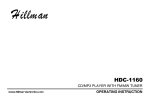
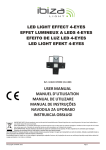

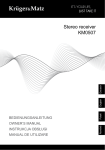


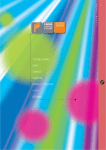
![Manual de utilizare[DOWNLOAD]](http://vs1.manualzilla.com/store/data/005723533_1-258331d4abba7698d1081b2119c4c2bf-150x150.png)