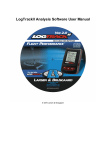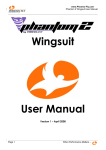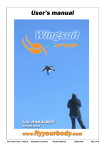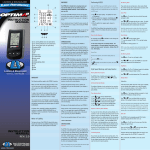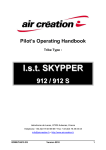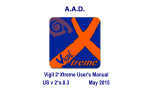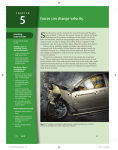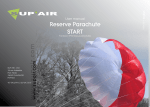Download Operation Manual ()
Transcript
LogTrackII Operating manual
Rev. 0.9
LogTrackII Operating manual Larsen & Brusgaard
Contents
1. Introduction ................................................................................................................................................. 4 2. Important: Jump Testing ............................................................................................................................ 6 3. System Requirements .................................................................................................................................. 6 4. Package Contents ......................................................................................................................................... 7 5. Description ................................................................................................................................................... 8 6. Powering ON ................................................................................................................................................ 9 7. Main Window............................................................................................................................................. 10 8. Standby Mode ............................................................................................................................................ 11 9. Jump Mode................................................................................................................................................. 12 10. Start / Stop logging .................................................................................................................................. 13 11. Changing Trigger Altitudes .................................................................................................................... 14 12. Recorded pages ........................................................................................................................................ 15 14. Download data ......................................................................................................................................... 15 15. Delete data ................................................................................................................................................ 15 16. Resetting the LogTrackII ........................................................................................................................ 16 17. Battery replacement ................................................................................................................................ 17 18. LogTrackII Driver Installation Windows 7 / Windows 7 X64 ............................................................ 18 19. LogTrackII Driver Installation Vista / Vista X64 ................................................................................ 22 20. LogTrackII Driver Installation XP / XP64 ........................................................................................... 24 21. LogTrackIIII Analysis Software ............................................................................................................ 32 22. Specifications............................................................................................................................................ 33 Tuesday, May 18, 2010
Page 3
LogTrackII Operating manual Larsen & Brusgaard
1. Introduction
The LogTrackII Data Logger is a very small, thin, low power, easy to use device for
measuring barometric pressure, altitude and g-Force data.
LogTrackII can be set to activate/deactivate at different trigger altitudes and can automatically
store up to 100 separate jumps or up to 8 hours of recording time without any user input.
This ultra low power consumption device is specifically designed for skydiving, canopy
flight-testing, and other pressure relevant environments and applications.
LogTrackII comprises a +/-16 g-force, 3-axis high-resolution accelerometer data recorder.
LogTrackII is the perfect data logger where G forces need to be examined relative to
barometric pressure and altitude.
Among the features are:
•
•
•
•
•
•
•
•
•
+/-16 g-force, 3-axis high-resolution accelerometer
Barometric pressure sensor
Large storage capacity (up to 8 hours recording time)
Durable rubberized coating
Super-thin curved design
USB port for connection to PC using LogTrackII Data Analysis software
Long lasting easy to find batteries
On/off mode
Built-In mounting holes for various pilot placements.
Tuesday, May 18, 2010
Page 4
LogTrackII Operating manual Larsen & Brusgaard
Using the LogTrackII Data Analysis software, recorded data can be downloaded to a PC. All
information logged by the unit can be displayed in a fast, clean and concise charting format
and can be archived for later data research and comparison.
Tuesday, May 18, 2010
Page 5
LogTrackII Operating manual Larsen & Brusgaard
2. Important: Jump Testing
Larsen & Brusgaard strongly recommends users of LogTrackII to make some practice test
jumps with the LogTrackII before using it for specific project related tests.
This way the users can familiarize themselves with the LogTrackII unit and the LogTrackII
PC software before spending time and money on business specific tests.
The LogTrackII may be put anywhere on the skydiver’s body. However, the closer the unit is
placed to the torso the more accurate the g-force measurements will be.
Based on many test jumps, Larsen & Brusgaard does not recommend placing the LogTrackII
on the hand or the arm due to movements and differences in air pressure. Different hand/arm
positions will not accurately record G-force data or the area of actual canopy opening
(deployment).
Placing the LogTrackII on the helmet will give more reliable data, but again, the head can
also make movements and result in inaccurate readings of G-force data and the area of actual
canopy opening (deployment).
3. System Requirements
Windows XP/XP64, Vista/Vista x64, Windows 7/Windows 7 x64
CD-ROM drive
One unoccupied USB port on your PC
Tuesday, May 18, 2010
Page 6
LogTrackII Operating manual Larsen & Brusgaard
4. Package Contents
Unpack the package and inspect all the items carefully.
If any of the items are damaged or missing or if you have any questions please contact
Larsen & Brusgaard.
LogTrackII device:
100cm Micro-USB to USB cable for desktop PC
LogTrackII Data Analysis software PC CD-ROM
Tuesday, May 18, 2010
Page 7
LogTrackII Operating manual Larsen & Brusgaard
5. Description
1.
2.
3.
4.
5.
LCD display
Left button
Middle button
Right button
Micro USB jack
Tuesday, May 18, 2010
Page 8
LogTrackII Operating manual Larsen & Brusgaard
6. Powering ON
The LogTrackII has been powered OFF prior to shipping from our factory. To power ON,
press and hold any key until the LogTrackII beeps, then release the button.
The LogTrackII runs a self-test and displays all icons:
It then displays the firmware version number together with L&B factory reference numbers,
Note:
If factory ID 1 is not 229 and if factory ID 2 is not 31 the unit is defective and must be
returned to L&B.
It then switches to a screen display referred to as the “Main Window”
Tuesday, May 18, 2010
Page 9
LogTrackII Operating manual Larsen & Brusgaard
7. Main Window
This window consists of the following:
Current Barometric Pressure:
This is also the “Ground Level” pressure when calculating the altitude after take-off
Current X, Y and Z value:
The values are “bit” values where 1 bit = 4mg
In the LogTrackII Data Analysis software all recorded 3-axis acceleration data are
shown as g-Force values within the range +/- 16g
To view the Start/Stop logging trigger altitudes, press and hold
.
LogTrackII will switch between the start and stop logging trigger altitude heights.
In this screen example LogTrackII will automatically start logging at 12000 feet and stop
logging at 1000 feet.
To change the altitudes or switch to feet/meters please read section:
“Change Trigger Altitudes”
NOTE:
If no button has been pressed within 30 seconds LogTrackII will return to “Standby Mode”
(showing Current Barometric Pressure, Date, Time, seconds and Device ID)
To enter the Main window from Standby Mode, press
Tuesday, May 18, 2010
Page 10
LogTrackII Operating manual Larsen & Brusgaard
8. Standby Mode
Battery Status:
Full capacity: Symbol shows two black bars inside the battery icon.
Half capacity: Symbol shows one black bar inside the battery icon.
Low capacity: Symbol shows no black bars, just an “empty” battery icon.
Batteries should be replaced as soon as possible if low capacity displays.
Current Barometric Pressure:
This is also the “Ground Level” pressure when calculating the altitude after take-off
Current Date:
Can only be changed from the LogTrackII Data Analysis PC software
Current Time:
Can only be changed from the LogTrackII Data Analysis PC software
Current Seconds:
Can only be changed from the LogTrackII Data Analysis PC software
.
Device ID:
Used to identify the device.
This number can only be changed from the LogTrackII Data Analysis PC software
NOTE:
To enter the Main window from “Standby Mode”, press
The LogTrackII automatically switches OFF 14 hours after entering “Standby Mode”
.
Tuesday, May 18, 2010
Page 11
LogTrackII Operating manual Larsen & Brusgaard
9. Jump Mode
Shortly after take-off the current barometric pressure will switch to current altitude in either
feet or meters indicating that the unit has switched to “Jump Mode”.
“Jump Mode” is required before automatic or manual logging.
NOTE:
To enter “Jump Mode” from “Main Window” press and hold
altitude in feet / meters is shown...
To enter “Jump Mode” from “Standby Mode” press
unit beeps and altitude in feet / meters is shown...
until the unit beeps and
then press and hold
until the
If no altitude change is detected by the unit, within 30 seconds LogTrackII will return to
“Main Window”.
Tuesday, May 18, 2010
Page 12
LogTrackII Operating manual Larsen & Brusgaard
10. Start / Stop logging
The LogTrackII can begin logging automatically or manually. The LogTrackII can handle up
to 100 separate log files up to a total of 8 hours of logs.
When downloading into the LogTrackII Data Analysis software, each log is created with a
filename including Date, Time and Device ID.
Automatic Start and Stop:
If the start logging trigger altitude are not 0, the LogTrackII will automatically start and
stop logging at the preset height.
Logging will start automatically from any mode (NOT OFF) with no user input
required.
When LogTrackII passes the start logging trigger altitude, the device will sound one
beep, show “Logging” on the display and begin logging the altitude and 3-axis data.
When LogTrackII passes the stop logging Trigger altitude, the device will sound one
beep, switch off “Logging” on the display and stop logging.
Manual Start and Stop:
At any time, on the ground or in the airplane Manual Start / Stop is possible IF the Start
logging trigger altitude are set to 0,
Start:
First enter “Jump Mode”, (The LogTrackII shows Altitude)
and
down and wait for 5 beeps and the Logging icon will
Then Press
show.
Stop:
Press
and
and wait for 5 beeps and the Logging icon will switch off.
Note:
When the “Logging” icon shows, the unit is logging data and an automatic or manual stop is
required to stop logging
Tuesday, May 18, 2010
Page 13
LogTrackII Operating manual Larsen & Brusgaard
11. Changing Trigger Altitudes
3.
Press
and release quickly. The I icon will turn on and off (disappear)
and keep it pressed.
When the I icon appears again, immediately press
The I icon will disappear again
immediately
When the I icon appears again, release
1.
The LogTrackII now flashes in the Start Trigger Altitude.
2.
Press
3.
Press
4.
Press
5.
Press
6.
Press
7.
Press
1.
2.
to change Start Trigger Altitude.
or
again and the Stop Trigger Altitude flashes.
or
to change Stop Trigger Altitude
again and the Feet / Meters icon flashes
or
to change between Feet / Meters
again to leave “Change Trigger Altitude”
Note:
If setting Start trigger altitude to 0, Automatic Start and Stop is disabled and only manual
start / stop is possible.
Tuesday, May 18, 2010
Page 14
LogTrackII Operating manual Larsen & Brusgaard
12. Recorded pages
LogTrackII can store up to 8 hours of data (8000 pages), in max. 100 separate log files.
To view how many total pages are stored on the device, please read section “Change Trigger
Altitudes”.
13. Auto OFF
The LogTrackII automatically switches OFF 14 hours after the last jump or 14 hours after
last pressing any key, whichever comes first.
NOTE:
When switched OFF the LogTrackII cannot be used for jumping.
Customer settings, log data and clock are not lost when switched OFF.
To power the LogTrackII on, see section 6 Power On.
14. Download data
In “Standby Mode” or Main Window”, plug the Micro USB cable into the LogTrackII and
connect to PC USB port.
In the LogTrackII Data Analysis software application, the device will show.
15. Delete data
Either:
Reset the LogTrackII (See section “Resetting the LogTrackII”) while pressing
down.
Keep
pressed for about 5 seconds until 5 beeps are completed.
LogTrackII recorded data is now delete
Or:
Delete recorded data from the LogTrackII Data Analysis PC software application.
Note:
CAUTION! After deleting data there is no way to restore data.
Tuesday, May 18, 2010
Page 15
LogTrackII Operating manual Larsen & Brusgaard
16. Resetting the LogTrackII
Press a paperclip into the tiny hole on the rear side of the unit and release. The unit will
restart.
NOTE: Reset the unit after battery replacement and when troubleshooting.
Customer settings and recorded logs are kept protected in the unit memory when removing batteries.
However, the built-in clock may again need to be set to the correct time.
Tuesday, May 18, 2010
Page 16
LogTrackII Operating manual Larsen & Brusgaard
17. Battery replacement
Carefully remove screw from battery cover and remove batteries.
Install new batteries and note polarity.
Use only CR-2325 or equivalent.
NOTE: Reset the LogTrackII after replacing batteries.
Customer settings and recorded logs are kept protected in the unit memory when removing batteries.
However, the built-in clock may again need to be set to the correct time.
Tuesday, May 18, 2010
Page 17
LogTrackII Operating manual Larsen & Brusgaard
18. LogTrackII Driver Installation Windows 7 / Windows 7 X64
Connect the device to a spare USB port on your PC. Windows Found New Hardware Wizard will
launch
The OS comes up with a
“Found New Hardware
Wizard” which guides you
through the installation
procedure. Select the option
“Browse my computer for driver
software” as shown in the right
screen shot.
Browse for driver software on
the CD-ROM and enter the file
path in the combo-box ("Z:\
USB Drivers" in the example
shown right) or browse to it by
clicking the browse button. Once
the file path has been entered in
the box, click next to proceed.
Tuesday, May 18, 2010
Page 18
LogTrackII Operating manual Larsen & Brusgaard
When the installation has
finished a completion screen is
displayed.
Click on “Close” to finish the
driver installation.
The Found New Hardware Wizard will continue by installing the USB Serial Port driver for the
second part of the device. The procedure for installing the second part is identical to that of
installing the first part from the first screen of the Found New Hardware Wizard.
Tuesday, May 18, 2010
Page 19
LogTrackII Operating manual Larsen & Brusgaard
The OS comes up with a
“Found New Hardware
Wizard” which guides you
through the installation
procedure. Select the option
“Browse my computer for driver
software” as shown right screen
shot.
Browse for driver software on
the CD-ROM and enter the file
path in the combo-box ("Z:\
USB Drivers" in the example
right) or browse to it by clicking
the browse button. Once the file
path has been entered in the box,
click next to proceed.
Tuesday, May 18, 2010
Page 20
LogTrackII Operating manual Larsen & Brusgaard
When the installation has
finished a completion screen is
displayed.
Click on “Close” to finish the
driver installation.
Tuesday, May 18, 2010
Page 21
LogTrackII Operating manual Larsen & Brusgaard
19. LogTrackII Driver Installation Vista / Vista X64
Connect the device to a spare USB port on your PC. Windows Found New Hardware Wizard will
launch
The OS comes up with a “Found
New Hardware Wizard” which
guides you through the installation
procedure. Select the option
“Locate and install driver software
(recommended) Insert the CD‐ROM with the LogTrackII drivers and click on “Next”. Tuesday, May 18, 2010
Page 22
LogTrackII Operating manual Larsen & Brusgaard
When the installation has
finished a completion screen is
displayed.
Click on “Close” to finish the
driver installation.
The Found New Hardware Wizard will continue by installing the USB Serial Port driver for the
second part of the device. The procedure for installing the second part is identical to that of
installing the first part from the first screen of the Found New Hardware Wizard.
Tuesday, May 18, 2010
Page 23
LogTrackII Operating manual Larsen & Brusgaard
20. LogTrackII Driver Installation XP / XP64
Connect the device to a spare USB port on your PC. Windows Found New Hardware Wizard will
launch.
Select "No, not this time" from the
options available and then click
"Next" to proceed with the
installation.
Tuesday, May 18, 2010
Page 24
LogTrackII Operating manual Larsen & Brusgaard
Select "Search for the best driver
in these locations" and enter the
file path in the combo-box ("Z:\
USB Drivers" in the example
right) or browse to it by clicking
the browse button. Once the file
path has been entered in the box,
click next to proceed.
Select "Install from a list or
specific location (Advanced)" as
shown to the right and then click
"Next".
Tuesday, May 18, 2010
Page 25
LogTrackII Operating manual Larsen & Brusgaard
If Windows XP is configured to
warn when unsigned (non-WHQL
certified) drivers are about to be
installed, the following screen will
appear unless installing a
Microsoft WHQL certified driver.
Click on "Continue Anyway" to
continue with the installation. If
Windows XP is configured to
ignore file signature warnings, no
message will appear.
The following screen will appear
as Windows XP copies the
required driver files.
Tuesday, May 18, 2010
Page 26
LogTrackII Operating manual Larsen & Brusgaard
Windows should then display a
message indicating that the
installation was successful.
Click "Finish" to complete the
installation for the first part of the
device.
The Found New Hardware Wizard will continue by installing the USB Serial Port driver for the
second part of the device. The procedure for installing the second part is identical to that of
installing the first part from the first screen of the Found New Hardware Wizard.
Tuesday, May 18, 2010
Page 27
LogTrackII Operating manual Larsen & Brusgaard
The Found New Hardware
Wizard will launch automatically
to install the COM port
emulation drivers. As before,
select "No, not this time" From
the options and click "Next" to
proceed with the installation
Select "Install from a list or
specific location (Advanced)" as
shown below and then click
"Next
Tuesday, May 18, 2010
Page 28
LogTrackII Operating manual Larsen & Brusgaard
".Select "Search for the best
driver in these locations" and
enter the file path in the combobox ("Z:\ USB Drivers" in the
example right) or browse to it by
clicking the browse button. Once
the file path has been entered in
the box, click next to proceed.
If Windows XP is configured to
warn when unsigned (non-WHQL
certified) drivers are about to be
installed, the following screen will
appear unless installing a Microsoft
WHQL certified driver. Click on
"Continue Anyway" to continue
with the installation. If Windows
XP is configured to ignore file
signature warnings, no message will
appear.
Tuesday, May 18, 2010
Page 29
LogTrackII Operating manual Larsen & Brusgaard
The following screen will be
displayed as Windows XP copies
the required driver files.
Windows should then display a
message indicating that the
installation was successful.
Click "Finish" to complete the
installation for the second port of
the device.
Tuesday, May 18, 2010
Page 30
LogTrackII Operating manual Larsen & Brusgaard
Open the Device Manager (located
in "Control Panel\System" then
select the "Hardware" tab and click
"Device Manger") and select "View
> Devices by Type", the device
appears as a "USB Serial
Converter" with an additional COM
port with the label "USB Serial
Port".
Tuesday, May 18, 2010
Page 31
LogTrackII Operating manual Larsen & Brusgaard
21. LogTrackIIII Analysis Software
Using the LogTrackII Data Analysis software, recorded data can be downloaded to a PC. All
information logged by the unit can be displayed in a fast, clean and concise charting format
and can be archived for later data research and comparison.
Among the features are:
• Displays barometric pressure, altitude and 3-Axis g-force data over time in chart
• View raw or filtered data
• Zoom to the finer details in the graphical data chart
• Fully printable charts
• Automatic scale can be activated or deactivated
• Date can be exported for other uses as well as shared with other LogTrackII users
Please read the LogTrackII Analysis Software User Manual for more information.
Tuesday, May 18, 2010
Page 32
LogTrackII Operating manual Larsen & Brusgaard
22. Specifications
Mechanical:
Dimensions: 52 x 40 x 12 mm (2.16 x 1.57 x 0.47 inches)
Weight: 30 grams (1.05 oz.)
Battery type: 2 x CR 2325 or equivalent
Battery Life: 1-2 years depending on usage.
Data logger:
Storage capacity: 8 hours (8000 pages)
Continued storage of 100 separate logs.
Accelerometer:
3-axis accelerometer
Sampling rate: 48Hz
Measurement range: X, Y and Z: +/-16g.
Accuracy
+/- 50mg
Altimeter:
Sampling rate: 4Hz
Maximum logging altitude: 39,999 feet (12,191 m)
Tolerances:
Below 1000 feet (300 meter): +/- 10 feet
Above 1000 feet (300 meter): +/- 1.2%
Date and Time:
Tolerances:
+/- 4 min/month
Operating Temperature Range:
-30C to +60C (-22F to +140F)
Interface Communication.
Micro USB for download and setup.
Software:
LogTrackII Analysis Software included on CD-ROM
Tuesday, May 18, 2010
Page 33