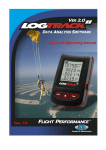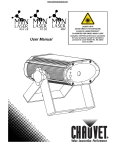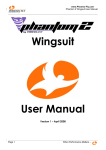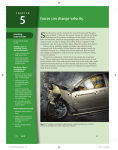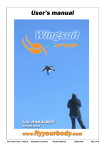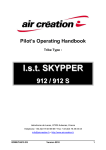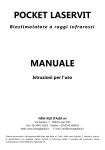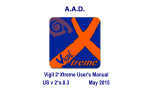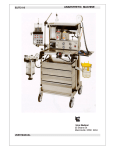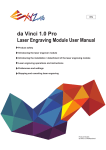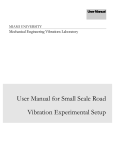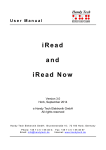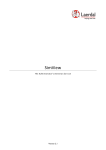Download Instruction Manual
Transcript
Rev 1/English Compliance The HYPEYE D PRO is fully compliant with ROHS and WEEE regulations. Do not throw away the HYPEYE D PRO in the waste. Contact GET HYPOXIC LLC at [email protected] for proper product disposal. HYPEYE D PRO CAMCORDER INDICATION AND CONTROL SYSTEM For A/V Remote Compatible Camcorders GET HYPOXIC LLC 602.770.0480 [email protected] WWW.GETHYPOXIC.COM Instruction Manual Designed in USA Manufactured in China Lead Free Sony is a registered trademark of Sony Corporation WWW.GETHYPOXIC.COM WARNING! FAILURE TO FOLLOW ALL WARNINGS, INSTRUCTIONS AND REQUIRED PROCEDURES MAY RESULT IN SERIOUS INJURY AND DEATH. 1 The HYPEYE D PRO is the most comprehensive extreme sports camcorder controller and indication system on the market. The HYPEYE D PRO and its accessories are only for those individuals classified as “advance” participants in the sports they capture. New users should seek expert advice in his or her respective sport. With that said, let's Get Hypoxic! The HYPEYE D PRO indicators are extremely bright. Do not stare directly into the indicators since it may cause damage to the retina even after short exposure. Follow the instructions to adjust the brightness for the particular environment. Please read all instructions prior to using. Mount the HYPEYE D PRO indicator outside of the user's field of view. Skydivers: The HYPEYE D PRO can be connected to an audible altimeter. Follow the audible altimeter's safety warnings prior to use. By using this feature, the user acknowledges that this product has the chance of failing and should not be used as the primary altitude indicator. Drilling, gluing, or in anyway modifying a helmet will change the protection it provides. Please follow all manufacturer guidelines before affixing the HYPEYE D PRO. The HYPEYE D PRO is resistant against typical weather a skydiver may encounter. It does not protect against complete submersion in water or other liquids. Please contact Get Hypoxic LLC with any questions, comments, or concerns at: Get Hypoxic LLC Phone: 602.770.0480 Email: [email protected] Please visit www.gethypoxic.com for the most up-to-date instructions and instructional videos. A. B. C. D. E. F. G. H. Sony A/V D, (A/V Remote), “Half Moon” connector HYPEYE D Control unit Sealed push button A/V Debrief Port Super Bright Indication Display M3 threaded nylon mounting hole Expansion Kit Port Cover – DO NOT REMOVE Expansion Kit Access Screws x 4 2 Display Overview Warning Altitude Visual Warning!!! Normal operation through the camcorder's touch screen, as well as operation via the camcorder's record switch, will continue to work as normal. The camcorder disables mode selection via the touch screen. 3 Get Hypoxic has done its best to accommodate all current Sony Camcorder models available. With that said, new Sony Camcorders get released constantly and not all the features may work with each and every model. Please check Get Hypoxic's webpage for the most up-to-date product and contact information. Recording Standby Installation With the camcorder turned off, plug the HYPEYE D PRO AV/D connector (A) into the camcorder's A/V Remote Connector. Note: The above tags are the typical use of the indicators. Note: The altitude visual warning requires an audible altimeter. A/V Remote Connector Learning the HYPEYE D PRO's basic features Get acquainted with the HYPEYE D PRO before permanently affixing the product to the mounting surface. For this trial setup, please have the camcorder charged, recording media available, and if tape based, the tape in a recordable position. General Operation Notes The A/V Remote is a completely redesigned interface over its predecessors. The users of old controlling methods will realize a few key differences with this new interface. For starters, the “mode” selection/power knob will be disabled the moment the controller communicates with the camcorder. Therefore, when the HYPEYE D PRO is connected to the camcorder, the HYPEYE D PRO must be used to change modes and power off the camcorder. Switching between Standby and Record Keep the display open to help learn the camcorder's response. Without touching any controls on the camcorder, single click the push button (C) on the HYPEYE D PRO. This click will power on the camcorder; there is no longer a need to physically turn the camcorder on via the mode-select switch. NOTE: Newer camcorders can take up to 6 seconds to fully power on. If the HYPEYE D PRO is restoring zoom, it can take up to 20 seconds to fully power on. NOTE: Once installed, the HYPEYE D PRO must be used to change modes and power off the camcorder! The HYPEYE D PRO display (E) will now glow blue indicating that the camcorder is ready to record. Power On 4 Switching between Modes The HYPEYE D PRO supports both camcorders with photo capabilities and those without. To switch modes, quickly double click the push button. See the below diagrams for the mode switching order. Camcorders with Photo Mode By clicking the push button, the camcorder will start recording. The display will glow red. Click the push button to return to standby. NOTE: Some newer camcorders may take a few moments to switch between record and standby Warnings On supported camcorders, when the camcorder is running low on recording media or the battery is dying, the HYPEYE D PRO will start flashing the yellow indicator. However, some newer solid-state camcorders do not provide this information via the A/V Remote interface. This means on those non-warning communicating camcorders, no warning status will be displayed. Take some time to get accustomed to the camcorder at the limits of the camcorder's media (less than 5 minutes remaining) and battery low. 5 Camcorders without Photo Mode NOTE: Yellow means Warning! Photo Mode A single click in Photo Mode captures a still picture. For camcorders without Photo Mode, the camcorder will “record” a still picture. Powering off To power down the HYPEYE D PRO, hold down the push button until all three LEDS flash. At this point, release the switch. The camcorder will shutdown. NOTE: Test the HYPEYE D PRO's low battery and lowmedia warnings for the camcorder in use 6 A/V Debrief Port The HYPEYE D PRO enables the user to review video without detaching the unit from the A/V Remote Connector. A rubber protector seals the HYPEYE D PRO's A/V Debrief Port (D). Remove and store this protector to expose the A/V Debrief Port. Plug the HYPEYE D PRO DEBRIEF CABLE (optional) into an available RCA port on a television. The standard connection method applies: RED – Right Audio WHITE – Left Audio YELLOW – Video Now plug in the DEBRIEF CABLE into (D). To review video, switch the camcorder to VCR mode and press PLAY on the camcorder's touch screen. ENTERING CONFIGURATION MODE Please read this list before attempting since it is a time sensitive operation. There is a training video at http://www.gethypoxic.com that may be easier to follow. 7 1. The HYPEYE D PRO must be turned on and in VIDEO standby mode (blue indicator). It is recommend all the configuration operations are complete within the 5 minute “auto-standby” feature of the camcorder. 2. Hold down the push button and observe all three indicators flashing. 3. All indicators will then turn off. The red indicator will turn on. Release the push button while the red indicator is on. 4. All indicators will now be turned on. This signifies configuration mode. 5. If only the blue indicator is on, the system is back in standby mode. Retry steps 2 thru 4. Navigation Configuration This feature can help sight the mounted camcorder. Insert the HYPEYE D PRO DEBRIEF CABLE and connect to the television. Switch to Video Mode. Now the TV displays how the camcorder is sighted. Adjust accordingly. There are 5 configuration positions when in configuration mode. The below chart shows the various positions: HYPEYE D PRO EXPANSION KIT (optional) Please see the instructions included with the expansion kit for installation and usage. The HYPEYE D PRO EXPANSION KIT replaces the rubber stopper marked (G). Reset – Resets to factory defaults Brightness – Adjusts the brightness preset Zoom – Adjusts the zoom preset Audio Select – Toggles the audio selection feature Exit – Exits back to normal running mode Visual Altitude Indication Warnings The HYPEYE D PRO in combination with the HYPEYE D PRO EXPANSION KIT and an applicable audible altimeter such as L&B's Optima will display visual altitude warning indications. External Bite Switch Input With an external bite or tongue switch, a Photo Mode capable camcorder can be converted into a still camera. By installing the HYPEYE D PRO EXPANSION KIT and a bite or tongue switch, the camcorder will now take unlimited higher resolution still pictures in Photo Mode. On some newer camcorders, the user can capture a set number of still pictures while recording. Custom Push-Button Interface With the kit, the internal push button can be disabled and an external push button can be added to create a truly custom installation. This interface also allows the user to control the camcorder if it's mounted far away. Selecting a Configuration Mode To scan between the various configurations, single click the push button. To select a configuration, hold the push button for one second and then release. Changing the Setting Single click the push button to adjust the current setting. Once the setting has been determined, press and hold the button for one second, then release to store the setting. Reset By selecting reset, the brightness, zoom and audio-select features will return to the factory default. The unit returns to configuration mode once it's complete. Exit Selecting exit, the unit will return back to the normal operation mode. Brightness The HYPEYE D PRO is very powerful controller with only a single push-button interface. There are several settings that can be adjusted on the controller. Upon entering the brightness configuration, all three indicators will turn on and the controller will reset back to full brightness. Click the push button to cycle through the seven brightness settings. Once the appropriate brightness setting is found, press and hold the push button for one second then release. This will store the brightness setting. Settings Zoom Brightness Setting – The HYPEYE D PRO allows the user to adjust and store the brightness of the display. There are seven levels of adjustment from night jump dim (level 1) to extreme bright (level 7). The controller comes standard at level 5. Upon entering into the zoom configuration, all the indicators will light signifying the unit is zooming out. Once this is completed, all of the indicators will turn off. With every single click, the zoom will increase. Advanced Control Color NOTE: This display is extremely bright and can damage the eye at full brightness. Do not stare directly into the display at full brightness. Zoom Setting –The HYPEYE D PRO has the ability to retrieve a zoom preset upon startup. This function is disabled by default. Since many operators use wide-angle lenses, the zoom control works only towards the wide “zoomed out” range. Audio Select – The HYPEYE D PRO allows the user to select the audio source. The two options are 1) from the internal camcorder microphone or 2) from an external line-level input. By default, this feature always uses the internal microphone. However, with this feature enabled, audio is sourced from this input instead of the camcorder's microphone. This only occurs if the cable is installed. For some installations, a user may wish to have their HYPEYE D PRO DEBRIEF CABLE plugged in while recording but still source off of the internal microphone. The default setting allows for this setup. Off Blue Yellow Blue/Yellow Red Red/Blue Red/Yellow Red/Yellow/Blue Setting (Default) No zoom Control. Stays at camcorder’s current state. Zoomed all the way out. Zoomed in more than above. Zoomed in more than above. Zoomed in more than above. Zoomed in more than above. Zoomed in more than above. Zoomed in the max the HYPEYE D PRO will store When there are no indicators lit, the zoom feature is turned off and the camcorder will not override the current setting. Hold the push button for one second then release to store the zoom setting. NOTE: Zoom control will delay the startup time of the camcorder. Please attempt this before using in a critical situation. Some camcorders will take up to 20 seconds to startup if this feature is turned on. The long lag is designed to accommodate the startup functionality of most Sony Camcorders. 8 Audio-Source Select Upon entering the Audio-Source Select configuration option, the blue indicator will be lit. This indicator signifies that the audio always gets sourced out of the internal camcorder microphone. A click toggles the mode and will allow the unit to source audio from the A/V Debrief Port. This setting is distinguished by the Yellow Indicator. In this mode, the HYPEYE D PRO will source external audio only when a physical cable in plugged in. Specifications (For reference only: Subject to change without notice) Dimensions If an external microphone is desired, it must be a line-level microphone or amplified to “line-level.” To store the Audio-Source Select configuration option, hold down the push button for a second and release. Mounting Drilling, gluing upon or in any way modifying a helmet will change the protection it provides. Please follow all manufacturer guidelines before affixing the HYPEYE D PRO. Note: Carbon Fiber can be conductive, protect all electronics from this harmful dust. More so, helmet material is hazardous to lungs, skin, and eyes. Use a breathing mask and protective clothing, and wear eye protection while working. The control unit can be mounted either on top or below the mounting surface. First determine where the unit should be mounted and ensure all the cables reach properly. Skydivers should mount the HYPEYE D PRO away from a place that may experience riser strikes or accidental taps from door ways. “D” Cable: Length: 400mm Width: 4mm On Top Display Cable: Length: 300mm Width: 4mm The supplied screw is a M3 Screw. Drill a 4mm or 5/32 inch hole. Insert the screw through the mounting surface into the hole labeled (F). Do not over-tighten. For skydivers, this mechanism is meant to “break-away” if a line gets entangled; do not rely on this mechanism for protection and always use a proper cutaway device. If it does “break-away”, be forewarned that this is for the user's protection. Temperature Range: -30 to 85ºC Indicators On Bottom Create a 16mm or 5/8th inch whole. Cleanup any burs that may have been created. Press the HYPEYE D Pro push button through the mount. Using a small amount of soapy water around the edges may make this smoother. See the below dimensions for reference. Weather Protected Countersunk Switch Color Material Luminosity (mcd) Wavelength (nm) Viewing Angle (degrees) Blue InGaN 140 Yellow AllnGaP 130 Red AllGaP 150 473 585 625 Accessory Port 140° 140° 140° Super-bright 3 LED System HYPEYE D PRO D/AV Half-Moon Connector AV Debrief Port Threaded Nylon Mounting Hole