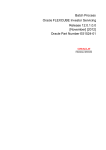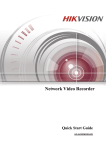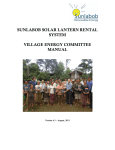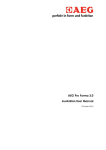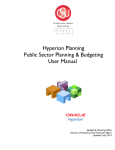Download Kenneth J. Schmidt - Infonet
Transcript
Racine County Finance Department – Purchasing Division Racine County Courthouse 730 Wisconsin Avenue Racine, WI 53403-1238 Phone (262) 636-3700 Fax (262) 636-3763 www.goRacine.org RACINE COUNTY PURCHASING CARD DEPARTMENT COORDINATOR MANUAL This manual is designed to be used in conjunction with the P-Card User Manual. This manual will cover the specifics of your role as a Department Coordinator for the Racine County P-Card program. To ensure the continued success of the P-Card program, please ensure you have read and understand your responsibilities as outlined in this manual in the following topics: 1. Department Coordinator Responsibilities 2. P-Card Expense Allocations 3. Transaction Audit Responsibilities If you have any questions, please contact any P-Card Administrator (see current contact list). Kenneth J. Schmidt Purchasing Coordinator P-Card Dept Coordinator Manual Updated: July 2015 Page 1 of 20 SECTION ONE: DEPARTMENT COORDINATOR RESPONSIBILITIES PROGRAM RESPONSIBILITIES To ensure a successful Purchasing Card program, it is necessary that all participants understand how the administrative system operates. Department Coordinators Certain designated Racine County departments have a P-Card Department Coordinator. Responsibilities include, but are not limited to, the following: 1. Maintain department copies of cardholder agreements. Maintain a current list of cardholders for your department and notify a Program Administrator of any changes. 2. Verify that each charge is accompanied by a receipt and/or invoice that specifies the item(s) purchased and the total amount. 3. Require cardholders to use the Smart Data Online Gen2 platform to run Period Expense Reports with transaction account numbers entered. 4. Verify that the correct general ledger account number has been assigned for each transaction in Smart Data Online Gen2. 5. Check that Period Expense Reports are signed by the cardholder and an authorized department signer. 6. Forward forms to the Finance Department within 5 business days of the period end date. 7. Review and verify that no sales tax was charged on transaction receipts. It is the responsibility of the cardholder and the Department Coordinator to ensure that Racine County is not charged WI Sales Tax or Federal Excise Tax. A copy of the Certificate of Exemption is available on the Infonet and provided to each cardholder with their P-Card orientation training packet. 8. Closely review and question any expense that appears inappropriate. If found to be inappropriate, flag the transaction and request the cardholder to reverse the charge with the vendor. 9. Collect P-cards from people who no longer have purchasing privileges within the department and return the cards, cut in two, to a Program Administrator. P-Card Dept Coordinator Manual Updated: July 2015 Page 2 of 20 SECTION TWO: P-CARD EXPENSE ALLOCATIONS GENERAL You have been assigned the very important responsibility of assuring that the P-Card expenses for all departmental cardholders are allocated to the proper G/L ledger accounts. You responsibility, as Department Coordinator, is to review the transactional data for each cardholder within your department and ensure that it is posted to the proper G/L account number. Individual cardholders may be set up with a default account code, typically the account most frequently used within your department for convenience. This account must be systematically reviewed and default transactions must be allocated to their correct G/L account. Contact a Program Administrator for additional information. Allocation changes may be done as soon as the transaction posts (approximately 1-3 days after purchase is made) or before forwarding the Period Expense Report to Finance for processing. After this time, any changes will need to be reported for Finance for a correction in the JDE system. HOW TO RUN REPORTS FOR CARDHOLDERS Log into the Smart Data Gen2 Online platform using the following link/address: https://smartdata.jpmorgan.com/sdportal/home.view. 1. Enter your User ID. 2. Enter your Password. 3. Answer your Security Question for site access. P-Card Dept Coordinator Manual Updated: July 2015 Page 3 of 20 The Smart Data Online Gen2 site will bring up this home page screen: Proceed to ACCOUNT ACTIVITY located in the upper toolbar and go to the SCHEDULE REPORT line within the drop down section of ACCOUNT ACTIVITY. From the select report screen, select: Expense Report. P-Card Dept Coordinator Manual Updated: July 2015 Page 4 of 20 A progression of five steps is necessary to run an Expense Report. The first progression is to select the scheme which is: Racine County (active) Click Next. The second progression is to add filters, if required. Note: Filters are not typically required to run an Expense Report. Unless you are running an advanced report that requires filters you do not need to do anything on this screen. Proceed to the next screen by clicking next. Click Next. P-Card Dept Coordinator Manual Updated: July 2015 Page 5 of 20 The Schedule Report Option screen appears. This screen allows the following report options: Date Type: Delivery Options: Report Format: Number Format: Date Format: Additional Options: Account Type: Options: Posting Date or Transaction Date System Inbox or System Inbox and E-mail Inbox Adobe PDF (only option allowed) Choose your preferred number format Choose your preferred date format Check if splits are to be included. Include Non-Card Account Financials Only Include Account Financials Only Include both Card and Non-card Financials (SELECT INCLUDE ACCOUNT FINANCIALS ONLY) Description: Area provided for adding specific report description within the header. Notify Me At: Allows for up to five (5) e-mail addresses that can be notified that the report is ready for download. Insert your Racine County e-mail address for notification if desired. Click Next. On the Options screen, ensure that within the Additional Options: “Include Splits” should always be checked. You will not need to change any other settings on this screen. Click Next. P-Card Dept Coordinator Manual Updated: July 2015 Page 6 of 20 The Report Frequency Screen will then appear. On the Frequency screen, ensure Reporting Cycle is selected and that the appropriate cycle is shown in the drop down box. Then click Save. Click Save The system will take you to the Scheduled Reports screen (also accessible under Account Activity – Scheduled Reports). Upon saving, you will be notified via e-mail when the report is ready for review. Following notification that the report is ready for review, proceed to the home page. P-Card Dept Coordinator Manual Updated: July 2015 Page 7 of 20 From the home page, proceed to the Completed Reports section. Click on the Completed Reports tab to proceed to the Completed Reports Screen. Double click on the name of the report to be viewed and the following screen will appear. Click the Download button. P-Card Dept Coordinator Manual Updated: July 2015 Page 8 of 20 You will be prompted at the bottom of the screen “Do you want to open or save Expense Report .pdf from smartdata.jpmorgan.com? Press the open button. The following screen with your report will appear. The report can then be reviewed and printed from this screen. P-Card Dept Coordinator Manual Updated: July 2015 Page 9 of 20 Cardholders are required to sign and date the bottom of the last page and pass the report and all supporting documentation to the Department Coordinator within 3 business days of the reporting cycle end. Department Coordinators are responsible for reviewing the Period Cycle Package and coordinating any necessary modifications to reported account transactional activity. REMINDER: Racine County p-card reporting cycles are the 10th and 26th of each month. Your P-card report and all related supporting documentation are due to the Finance Department for final review and approval (and posting to JDE) within 5 business days of the reporting cycle end date. P-Card Dept Coordinator Manual Updated: July 2015 Page 10 of 20 HOW TO ENTER ACCOUNT ALLOCATIONS FOR CARDHOLDERS Log into Smart Data On-line using the following link/address: https://smartdata.jpmorgan.com/sdportal/home.view Log in will bring you to the Smart Data Online Gen2 home page. Enter your User ID and Password. Answer the Security Question. P-Card Dept Coordinator Manual Updated: July 2015 Page 11 of 20 Upon log in you will be taken to the Smart Data On-line Gen 2 home screen. Smart Data On-line Gen 2 Home Screen Click on the MORE screen in the middle review required section. The following screen will appear. Select the desired reporting cycle that you wish to review. P-Card Dept Coordinator Manual Updated: July 2015 Page 12 of 20 The following screen will appear. This screen shows all transactions within the desired transaction cycle. Press the EXPAND ALL button. On Split Transactions, press the VIEW ALL button. P-Card Dept Coordinator Manual Updated: July 2015 Page 13 of 20 The following screen will appear. Within this screen, press the EXPAND ALL button. The following screen will appear. P-Card Dept Coordinator Manual Updated: July 2015 Page 14 of 20 It is within this screen that you are able to enter transaction account numbers. Press the EDIT ACCOUNTING CODE button. Provide a TRANSACTION DESCRIPTION and ACCOUNT NUMBER for each single transaction and split transaction. P-Card Dept Coordinator Manual Updated: July 2015 Page 15 of 20 Upon completion of all required data entry, press the SAVE button. P-Card Dept Coordinator Manual Updated: July 2015 Page 16 of 20 Icons 1. Transaction Detail This screen is informational only. It shows financial information (currency, transaction date, posting date, transaction type and merchant category code) and other information (ship to/from zip codes). 2. Split Transaction Allows the transaction to be split into 2-30 individual accounts. Use the drop down box to specify the number of splits and click SAVE to apply the account numbers. P-Card Dept Coordinator Manual Updated: July 2015 Page 17 of 20 For each split line, enter the pro-rata amount for each sub-account. Be sure to enter an EXPENSE DESCRIPTION for each split. When done entering the splits, ensure the Outstanding Transaction Balance is $0, and click the SAVE button to accept the split allocation. 3. View Account Codes Provides the fields to enter an EXPENSE DESCRIPTION and ACCOUNT NUMBER for each transaction/purchase. P-Card Dept Coordinator Manual Updated: July 2015 Page 18 of 20 Either click on the icon for VIEW ACCOUNT CODES (grid) to proceed to the next transaction or else click APPLY to accept all the information that has been entered. ALTERNATIVE METHOD TO ALLOCATE ALL EXPENSES At the FINANCIAL: TRANSACTION SUMMARY screen, click EXPAND ALL. Type a brief description of the purchase in the EXPENSE DESCRIPTION box. This field is limited to 25 characters. Click EDIT ACCOUNT CODES and enter the G/L account number associated with the expense/purchase. Enter the information for each transaction by using the scroll down bar on the right side of the screen to access all transactions/purchases made by the cardholder. If all items on the statement can be expensed to the same account, click on the COPY TO ALL ON PAGE box. This will auto insert the account number into each transaction's account code field. When you have completed all expense descriptions and account numbers, click on APPLY (lower left hand corner of screen) to accept your entries. Change Successfully Applied will appear in red. This indicates that all your information has been accepted. Click on BACK TO ACCOUNT SUMMARY SCREEN to proceed to the next cardholder and repeat the allocation process above. When done, click on LOG OUT in the upper right hand corner of your screen. REMINDER: You only have five business days after the close of the billing cycles (10th and 26th) to complete the allocation process and forward the signed forms to Finance. It is also recommended that you review JP Morgan Chase’s online tutorial for more detailed information. At the home page, under the Links Section, click on “Links to SDRAM New Accounts and the Resource Room for updated tutorial documents. P-Card Dept Coordinator Manual Updated: July 2015 Page 19 of 20 SECTION THREE: TRANSACTION AUDIT RESPONSIBILITES GENERAL You have been assigned the very important responsibility of auditing and signing off on the Period Expense Reports for the various cardholders within your department/ departments. Your proper and prompt review of these statements is critical to the success of the P-Card program. AUDITING THE STATEMENT Each transaction appearing on the statement must be reviewed. If the cardholder did not make a note that they are disputing a transaction either because it was unauthorized and/or it was for the incorrect amount, the transaction must meet the following conditions: 1) The purchase: a) Was made for County business only? b) Has receipt has been verified? c) Is the transaction accompanied by a receipt or credit memo? d) Is the transaction accompanied by written buyer approval when applicable? e) Is the transaction accompanied by written IT approval when applicable? 2) If used for travel and/or seminar registration the following must be attached: a) Copy of the seminar brochure and/or agenda to verify the dates and location of the seminar/conference. b) ORIGINAL receipts for all charges on the card related to travel such as hotel, airfare, car rental, etc. Once you have verified the above, sign the statement below the cardholder’s signature and forward the documents to Finance no later than 5 business days after the end of the period. UNAUTHORIZED/UNACCEPTABLE PURCHASES If during your bi-monthly period audits you indentify purchases that have not been properly authorized or are not acceptable P-Card purchases, the Finance Department and the cardholder’s supervisor should be notified. Repeated misuse of P-Cards privileges including timely submission of period transaction reports could result in the suspension of a cardholders P-Card privileges, the P-Card being canceled, and / or other disciplinary action taken up to and including, termination of employment P-Card Dept Coordinator Manual Updated: July 2015 Page 20 of 20




















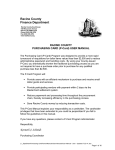
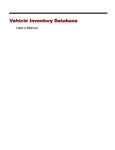

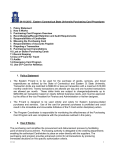
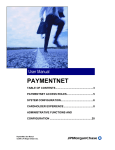
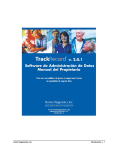


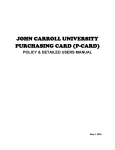
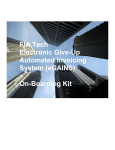
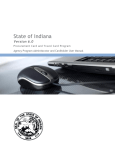
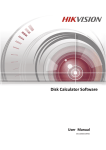

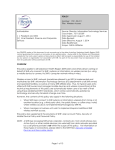
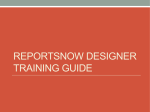
![Forms [packet] specific to Licensed Child Care](http://vs1.manualzilla.com/store/data/005750447_1-ace0dbf587046d14d311f9d21e5da3df-150x150.png)