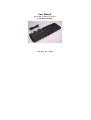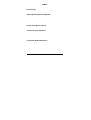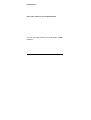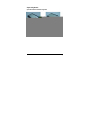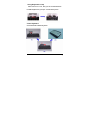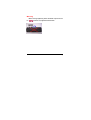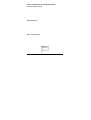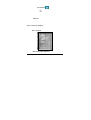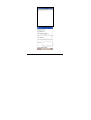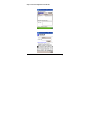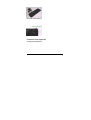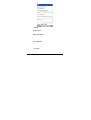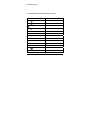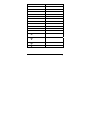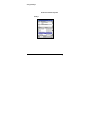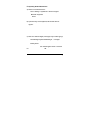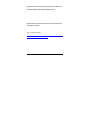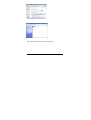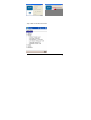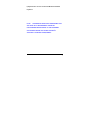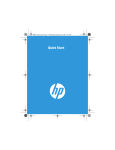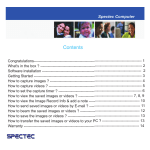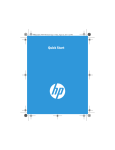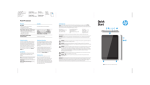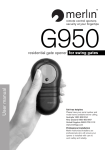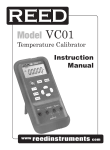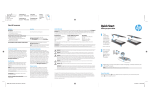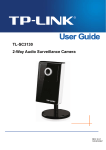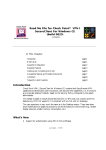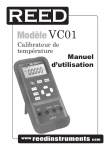Download User Manual
Transcript
User Manual Bluetooth Foldable Keyboard G950, HSTNH-D02K Issue Date: Apr. 1, 2004 Index Introduction Bluetooth Foldable Keyboard Specification ..........2 Open/Operating/Close Keyboard Open Bluetooth Foldable Keyboard ......................3 Use Bluetooth Foldable Keyboard on laps ............4 Close Bluetooth Foldable Keyboard ......................4 Install the Keyboard Driver Install the Keyboard Driver ...................................6 Customize your keyboard Configure the Keyboard........................................10 Combination Keys.................................................12 Assign Hotkeys .....................................................14 Frequently Asked Questions ...........................15 Bluetooth Foldable Keyboard User Manual Page 1 Introduction This Bluetooth Foldable Keyboard is a 2 fold type with PDA stand. It connects with PDA via wireless Bluetooth. Connection distance is up to 7M. Hope it can bring you convenience of typing. Bluetooth Foldable Keyboard Specification Opened: 300*105*13.5 mm Closed: 150*105*19.7 mm Weight: 175 grams Temperature Endurance: 65 C 。 Power Consumption: Working: 10 mA Sleeping: 1300µA You can get many benefits with the Bluetooth Foldable Keyboard : Wireless connect with your Pocket PC device. Fast type text into your Pocket PC device. Quickly access your favorite Pocket PC applications. Convenient Portability. Bluetooth Foldable Keyboard User Manual Page 2 Open Keyboard Open Bluetooth Foldable Keyboard Step 1. Open the keyboard by pressing the button. [ Photo (2) ] Step 2. Pull the PDA holder. [ Photo (3) ] Bluetooth Foldable Keyboard User Manual Page 3 Using Keyboard on lap Push Lock Pin to “Lock”, then you can use this Bluetooth Foldable Keyboard on your laps. Just like below photo. Close Keyboard Close Bluetooth Foldable Keyboard Bluetooth Foldable Keyboard User Manual Page 4 Step 1. Fold up the PDA Holder. [ Photo (1) ] Step 2. Push the holder back inside Keyboard and fold up Keyboard. [ Photo (2) ] Warning Before closing keyboard, please remember to pull Lock Pin to “ ” position. Or, keyboard will be broken. Bluetooth Foldable Keyboard User Manual Page 5 Install and Remove the Keyboard Driver Install the Keyboard Driver Please complete the following steps: 1).Check the part “ Before Installation “ first 2) Install the driver and then launch the software 3) Connect the keyboard to Pocket PC device. Before Installation Please disable any other keyboard applications that you have installed on your Pocket PC device to prevent conflicts Make sure there is at least 200 Kb of free memory to install the driver. Step1: Install the Driver 1. Connect the Pocket PC device to a computer through the cradle or cable. 2. Establish connection between the computer and Pocket PC device by using Microsoft ActiveSync. Bluetooth Foldable Keyboard User Manual Page 6 3. Insert the CD Disk into the CD-ROM/ Floppy drive. 4. Tap twice on the My Computer your CD-ROM drive icon , and then choose . 5. Choose the directory which contains the just language version of driver that you want to install. 6. Execute Setup.exe inside the directory. Please follow the on-screen procedure step by step. Step 2: Launch the Software 1. Turn on the Pocket PC. 2. Select Start > Programs. 3. Tap the Bluetooth Foldable Keyboard icon, and add a check Bluetooth Foldable Keyboard User Manual Page 7 mark in the check box in front of the Bluetooth Foldable Keyboard. Bluetooth Foldable Keyboard User Manual Page 8 Step 3: Connect Keyboard to Pocket PC 1. Now PDA will inquiry Bluetooth Foldable Keyboard. 2. At first time, you need to key-in Bluetooth Passkey. Bluetooth Foldable Keyboard User Manual Page 9 3. Put the Pocket PC on the Holder of keyboard. Disconnect the Keyboard Tap the connect/disconnect Bottom, Keyboard has been disconnected. You will see orange light sparkle. Customize Your Keyboard Configuring the Keyboard You can have several kinds of typing feeling on your Bluetooth Foldable Keyboard by customizing your keyboard: 1. On your Pocket PC, tap the Bluetooth Foldable Keyboard icon and launch it. Bluetooth Foldable Keyboard User Manual Page 10 2. Select the Setting tab. 3. Tap t he Enable Sound check box to hear a click every time you press a key. Slide the Delay until repeat indicator to lengthen or shorten the time the keyboard waits before repeating a pressed key. The right side of the scale specifies a longer delay time. Slide the Key repeat rate indicator to speed up or slow down the rate at which the keyboard repeatedly displays a pressed key. The right side of the scale specifies a slower repeat rate. Tap in the Test here: field to enter characters from the keyboard. Bluetooth Foldable Keyboard User Manual Page 11 Combination Keys The keys on the Bluetooth Foldable Keyboard perform additional functions when pressed in the combinations indicated in below table. For US/UK/Spanish/Chinese/Brazil/Italian versions Keystroke Combination Function Shift ( )+ letter key Capital letter Shift ( ) + number key Upper left character on key Pocket PC device Start Menu Fn + Today Fn + Q Mail box Fn + W Pocket Word Fn + E Pocket Excel Fn + R Calendar Fn + T Tasks Fn + Y Notes Fn + A Contacts Fn + Explorer Fn + CapsLock NumLock mode Bluetooth Foldable Keyboard User Manual Page 12 Fn + Tab Escape Fn + number key Hotkey function Fn + Enter OK Fn + up arrow Page up Fn + down arrow Page down Fn + left arrow Home Fn + right arrow End Ctrl + C Copy Ctrl + V Paste Ctrl + X Cut Ctrl + A Select all Ctrl + Z Undo Shift ( ) + right arrow Selects area to the right of the cursor Shift ( ) + left arrow Selects area to the left of the cursor Shift ( ) + up arrow Selects area above the cursor Shift ( ) + down arrow Selects area below the cursor Bluetooth Foldable Keyboard User Manual Page 13 Assign Hotkeys Through hotkey combinations Fn+0 to Fn+9, you can launch a variety of applications with just a few keystrokes by following the procedure below 1. On your Pocket PC, tap Bluetooth Foldable Keyboard application and launch it. 2. Select the Hotkeys tab. 3. In the top pane, select the hotkey combination you want to configure. 4. In the bottom pane, select the application you want to assign to the hotkey combination. 5. Select the OK button at the top of the screen to set the assignment and close the window, and then you have finished the Bluetooth Foldable Keyboard User Manual Page 14 assignments of Hotkeys. Frequently Asked Questions A) How do I uninstall the driver? Select Start > Settings > System tab > Remove Programs. Select Bluetooth Keyboard from the list of applications. Then press the Reset button the Pocket PC for several seconds so your new settings can take effect. B) I pressed a key on the keyboard, but the letter did not register. Be sure the keyboard is connected to the Pocket PC via Bluetooth (the connection light will turn off). If the connection is secure, remove the keyboard driver from the Pocket PC,and then reinstall it. C) How can I make backlight ( frontlight ) stay on while typing? Select Start>Settings>System tab>Backlight(or Frontlight in some device) Select Battery Power Tab. Remove a check in the “Turn off backlight if device is not used for...” checkbox and then Select OK. Bluetooth Foldable Keyboard User Manual Page 15 D) My Pocket PC will not sync through my serial cradle since installing the Bluetooth Foldable Keyboard driver. It is necessary to disable the Bluetooth Foldable Keyboard driver prior to synching through a serial connection. Please refer to “Launch the Software”, page 7 of this manual. Once you have completed synching data, you must re-enable the driver to operate the keyboard. E) My Pocket PC will not wake up when shut down the power during KB connection. It is necessary to upgrade your iPAQ ROM version, please follow up below steps: Step 1: Link HP’s website, http://h18007.www1.hp.com/support/files/handheldiPAQ/us/index.h tml?cat=iPAQ%20Internet%20Devices. Download the latest ROM for your iPAQ model. Bluetooth Foldable Keyboard User Manual Page 16 Step 2: UnZip new version ROM, Double click new download file, and follow up instructions. Step 3: Hard Rest iPAQ and update Latest ROM, You can see the current version about your iPAQ, please follow up instruction to update ROM Bluetooth Foldable Keyboard User Manual Page 17 Step 4: Wait 10 minutes, then it’s OK. You can see the ROM version now. Bluetooth Foldable Keyboard User Manual Page 18 F) My Pocket PC can not connect with Bluetooth Foldable Keyboard Please remove batteries to reset the keyboard and install them again, you can see connection indicator twinkle normally. Then please refer to “Launch the Software”, see page 7. You can connect the keyboard again. NOTE: THE MANUFACTURER IS NOT RESPONSIBLE FOR ANY RADIO OR TV INTERFERENCE CAUSED BY UNAUTHORIZED MODIFICATIONS TO THIS EQUIPMENT. SUCH MODIFICATIONS COULD VOID THE USER’S AUTHORITY TO PERATE THE EQUIPMENT. Bluetooth Foldable Keyboard User Manual Page 19