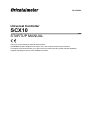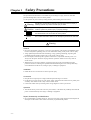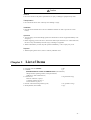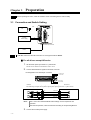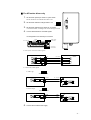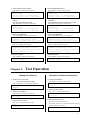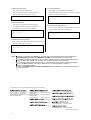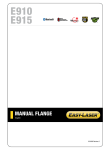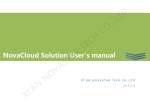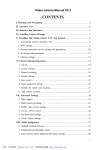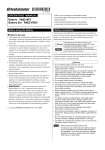Download STARTUP MANUAL - Oriental Motor
Transcript
HP-13009-3 Universal Controller SCX10 STARTUP MANUAL Thank you for purchasing an Oriental Motor product. The SCX10 has been designed to be easy to use, and contains several unique functions. This startup manual should help you to get to know the product quickly. Please read the separately supplied operating manual for more detailed information. Chapter 1 Safety Precautions The precautions described below are intended to prevent danger or injury to the user and other personnel through safe, correct use of the product. Use the product only after carefully reading and fully understanding these instructions. Warning Handling the product without observing the instructions that accompany a "Warning" symbol may result in serious injury or death. Caution Handling the product without observing the instructions that accompany a "Caution" symbol may result in injury or property damage. Note The items under this heading contain important handling instructions that the user should observe to ensure safe use of the product. Memo This contains information relative to the description provided in the main text. Warning General • Do not use the product in explosive or corrosive environments, in the presence of flammable gases, locations subjected to splashing water, or near combustibles. Doing so may result in fire or injury. • Assign qualified personnel the task of installing, wiring, operating/controlling, inspecting and troubleshooting the product. Failure to do so may result in fire or injury. • Do not transport, install the product, perform connections or inspections when the power is on. Always turn the power off before carrying out these operations. Failure to do so may result in electric shock. • When the device’s protective function is triggered, first remove the cause and then clear the protective function. Continuing the operation without determining the cause of the problem may cause malfunction of the device, leading to injury or damage to equipment. Installation • Install the device in an enclosure in order to prevent injury. Connection • Keep the device’s input-power voltage within the specified range to avoid fire. • For the device’s power supply use a DC power supply with reinforced insulation on its primary and secondary sides. Failure to do so may result in electric shock. • Connect the cables securely according to the wiring diagram in order to prevent fire. Operation • Turn off the device power in the event of a power failure, or the motor may suddenly start when the power is restored and may cause injury or damage to equipment. Repair, Disassembly and Modification • Do not disassemble or modify the device. This may cause injury. Refer all such internal inspections and repairs to the branch or sales office from which you purchased the product. -2- Caution General • Do not use the device beyond its specifications, or injury or damage to equipment may result. Transportation • Do not hold the device cable. This may cause damage or injury. Installation • Keep the area around the device free of combustible materials in order to prevent fire or skin burn(s). Operation • To avoid injury, remain alert during operation so that the device can be stopped immediately in an emergency. • Before supplying power to the device, turn all start mean inputs to the device to "OFF." Otherwise, the device may start suddenly and cause injury or damage to equipment. • When an abnormality is noted, stop the operation immediately, or fire or injury may occur. Disposal • When disposing of the device, treat it as ordinary industrial waste. Chapter 2 List of Items • Universal controller (SCX10) 1 unit • CD-ROM 1 pc. (Immediate Motion Creator for CM/SCX Series (GUI Software), Startup manual, Operating manual, CANopen EDS file, USB driver, .NET Framework 2.0) • Connector set 1 set (packed in a bag) RS-232C connector (3 pins): 1 CANopen connector (4 pins): 1 Power connector (3 pins): 1 • Encoder connector housing/contact (8 pins) 1 set ( packed in a bag) • Startup manual (This manual) 1 copy -3- Preparation Chapter 3 Note Before operating the motor, check the condition of the surrounding area to ensure safety. 3.1 Connection and Switch Setting USB PC 24 VDC Power supply + - D-SUB 25pin connector Driver Note A USB Mini cable and a D-SUB connectors are not supplied with the SCX10. For all drivers except AR series 1. 2. Set the driver pulse Input mode to 1 pulse mode. See the driver manual for information on how to set. Connect Pulse/Direction signals to the driver connector Pin assignment for D-SUB 25 pin connector 2: DIR+/CCW+ 1: PLS+/CW+ 14: PLS-/CW15: DIR-/CCW- *See the driver manual for pulse input circuit and pin assignment on the driver. The following example shows photo-coupler pulse input type drivers. (1-pulse mode) Driver Memo 3. -4- PLS+ PLS+/CW+ PLS- PLS-/CW- DIR+ DIR+/CCW+ DIR- DIR-/CCW- SCX10 1 14 2 15 The 5 V/24 V and SOURCE/SINK switch settings are not required for test operation. After the test operation, set those switches according to the Operating Manual. Connect the 24 VDC power supply 2. Set the driver pulse input mode to 1 pulse mode. See the AR driver user manual about how to set. Set the driver interface voltage switch to 5 V 5V 3. 4. DRIVER 1. 24V Set the driver interface logic switch as you desire *Connections differ according to the switch settings as below. 5V 24V SOURCE SINK For AR series driver only Connect Pulse/Direction and CON signals Pin assignment for D-SUB 25 pin connector 6: GND 13: 5V /24V OUT 2: DIR+/CCW+ 1: PLS+/CW+ 7: CON 14: PLS-/CW15: DIR-/CCW- • Pulse (PLS) / Direction (DIR) signals AR Driver 31 32 35 36 PLS+ PLS+/CW+ PLS- PLS-/CW- DIR+ DIR+/CCW+ DIR- DIR-/CCW- SCX10 1 14 2 15 • Current ON (CON) signal a. Sink Logic SOURCE AR Driver 22 23 SINK IN-COM C-ON 5V 5V / 24V OUT SCX10 13 CON 7 GND b. Source Logic SOURCE AR Driver 22 23 SINK IN-COM GND C-ON CON SCX10 6 GND 7 5V 5. Connect the 24 VDC Power supply. -5- 3.2 Installing the USB Driver Insert the supplied CD into the CD drive of the computer, power on the SCX10 and Connect to a USB port using a Mini-B cable. You will then be asked to install the USB driver. Windows 2000: The “Found New Hardware Wizard” will be launched when the SCX10 is connected. Click “Next”. For the FT232 USB UART installation, select “Search for a suitable driver for my device”, and click “Next”. Check the box next to “Specify a location” and uncheck all others. Click “Next”. Click “Browse”. Select the applicable CD drive and click “Open”. Locate the “USB_Driver” folder and click “Open”. Click “OK”. Click “Next”. After successful installation, click “Finish”. The installation of the USB Serial Port is then asked by Windows. Repeat same procedure as the above FT232 USB UART installation. After successful installation, click “Finish”. Windows XP: The installation of the FT232R USB UART is asked for by Windows when the SCX10 is connected. Select “Install the software automatically”, and click “Next”. After successful installation, click “Finish”. The installation of the USB Serial Port is then asked for by Windows. Select “Install the software automatically”, and click “Next”. After successful installation, click “Finish”. Windows Vista: The installation of the FT232R USB UART is asked by Windows when the SCX10 is connected. Select “Locate and install driver software”, and click “Next”. After successful installation, click “Close”. The installation of the USB Serial Port is then asked for by Windows. Click “Next”. After successful installation, Click “Close”. Windows 7: Open the Device Manager. Right click on “FT232R USB UART” and select “Update Driver Software”. Select “Browse my computer for driver software”. Click “Browse” and select the applicable CD drive, check the box next to “Include subfolders” and Click “Next”. After successful installation, click “Close”. Go back to the Device Manager, right click on “USB Serial Port” and select “Update Driver Software”. Repeat same procedure as the above FT232R USB UART installation. 3.3 Terminal Software Setup The SCX10 can be controlled by any terminal software. The HyperTerminal application supplied with Windows 2000 and Windows XP, the Immediate Motion Creator for CM/SCX Series (GUI Software, included in CD-ROM. See next page for installation instructions) and other general terminal software can be used. Communication Setting: 8 bits, 1 stop bit, no parity, Baud rate: 9600 bps *The default USB/RS-232C baud rate of the SCX10 is 9600 bps. 3.4 Initial Setting (Setting the User Unit) In the SCX10, actual motion distance of user application, such as "mm", "inch" and "revolution" is used, instead of pulse unit that is commonly used in controllers and pulse generators. Set the following parameters and save them to the SCX10 EEPROM. The parameter MR for the SCX10 is set to match the motor/motorized actuator resolution. <Example For Motors> <Example For Motorized Actuators> Example (Motor resolution: 1000) Example (Motorized actuator resolution: 0.01mm) 1. Set the user unit Enter "UU=Rev", and press the Enter key. 1. Set the user unit Enter "UU=mm", and press the Enter key. >UU=Rev UU=Rev -6- >UU=mm UU=mm 2. Set the distance per revolution Enter "DPR=1", and press the Enter key. >DPR=1 DPR=1(1) Rev Position range = +/- 500000(500000) Velocity range = 0.001 - 12400(12400) 3. Set the motor resolution according to the driver setting. See the driver operating manual. Enter "MR=1000", and press the Enter key. >MR=1000 MR=1000(1000) Position range = +/- 500000(500000) Velocity range = 0.001 - 1240(1240) 4. Save to the EEPROM Enter "SAVEPRM", and press the Enter key. >SAVEPRM (EEPROM has been written 5 times) Enter Y to proceed, other key to cancel. Enter "Y", and press the Enter key. >SAVEPRM (EEPROM has been written 5 times) Enter Y to proceed, other key to cancel. Y Saving Parameters........OK. 5.Reset the system Enter "RESET", and press the Enter key. >DPR=1 DPR=1(1) mm Position range = +/- 500000(500000) Velocity range = 0.001 - 12400(12400) 3. Set the parameter MR according to the actuator resolution. (1mm/actuator resolution=1mm/0.01mm=100) Enter "MR=100", and press the Enter key. >MR=100 MR=1000(100) Position range = +/- 500000(500000) Velocity range = 0.001 - 1240(12400) 4. Save to the EEPROM Enter "SAVEPRM", and press the Enter key. >SAVEPRM (EEPROM has been written 5 times) Enter Y to proceed, other key to cancel. Enter "Y", and press the Enter key. >SAVEPRM (EEPROM has been written 5 times) Enter Y to proceed, other key to cancel. Y Saving Parameters........OK. 5.Reset the system Enter "RESET", and press the Enter key. >RESET Resetting system. >RESET Resetting system. Chapter 4 2. Set the parameter DPR to 1 Enter "DPR=1", and press the Enter key. Test Operation <Example For Motors> 1. Set the motor current ON (For the AR series driver only) Enter "CURRENT=1", and press the Enter key. >CURRENT=1 CURRENT=1 <Example For Motorized Actuators> 1. Set the move distance Enter "DIS=10", and press the Enter key. >DIS=10 DIS=10 mm 2. Set the running velocity 2. Set the move distance Enter "DIS=10", and press the Enter key. >DIS=10 DIS=10 Rev Enter "VR=1", and press the Enter key. >VR=1 VR=1 mm/sec 3. Make the actuator move 3. Set the running velocity Enter "VR=1", and press the Enter key. >VR=1 VR=1 Rev/sec Enter "MI", and press the Enter key. The actuator starts to move in the forward direction, and will move 10 mm at 1 mm/sec. >MI > -7- 4. Make the motor move 4. Invert the direction Enter "MI", and press the Enter key. Enter "DIS= -10" and "MI", both followed by The motor starts to move in clockwise direction, pressing the Enter key. The actuator will move 10 mm at and will rotate 10 revolutions at 1 rev/sec. 1 mm/sec in the reverse direction. >MI > >DIS=-10 DIS=-10 mm >MI > 5. Invert the direction Enter "DIS= -10" and "MI", both followed by 5. Change the running velocity pressing the Enter key. The motor will rotate 10 Enter "VR=10" and "MI", both followed by the Enter revolutions at 1 rev/sec in reverse direction. key. The actuator will move at 10mm/sec. >DIS=-10 DIS=-10 Rev >MI > >VR=10 VR=10 mm/sec >MI > 6.Change the running velocity Enter "VR=2" and "MI", both followed by the Enter key. The motor will rotate at 2 rev/sec. >VR=2 VR=2 Rev/sec >MI > Memo While all commands to the SCX10 can be made using general terminal software, the supplied GUI, Immediate Motion Creator for CM/SCX Series (IMC), is recommended for its ease of use. To install, insert the supplied CD into your CD drive. Open the Explorer, select the applicable CD drive, open the IMC folder, double click on "setup.exe" and follow the on screen instructions. *For Windows 2000 and Windows XP users, the .NET Framework 2.0 software needs to be installed prior to the IMC installation. The .NET Framework 2.0 is on the supplied CD, under the DotNet_Framework2_0 folder. *See "7.7 Immediate Motion Creator for CM/SCX Series (GUI Software)" in the Operating Manual for further information. • Please contact your nearest Oriental Motor office for further information. Technical Support Tel:(800)468-3982 8:30 A.M. to 5:00 P.M., P.S.T. (M-F) 7:30 A.M. to 5:00 P.M., C.S.T. (M-F) E-mail: [email protected] www.orientalmotor.com Headquarters and Düsseldorf Office Tel:0211-52067-00 Fax:0211-52067-099 Munich Office Tel:089-3181225-00 Fax:089-3181225-25 Hamburg Office Tel:040-76910443 Fax:040-76910445 Tel:(02)8228-0707 Fax:(02)8228-0708 Tel:(6745)7344 Fax:(6745)9405 Tel:(03)22875778 Fax:(03)22875528 Tel:01256-347090 Fax:01256-347099 Tel:66-2-254-6113 Fax:66-2-254-6114 Tel:01 47 86 97 50 Fax:01 47 82 45 16 KOREA Tel:(032)822-2042~3 Fax:(032)819-8745 Tel:02-93906346 Fax:02-93906348 Headquarters Tokyo, Japan Tel:(03)3835-0684 Fax:(03)3835-1890 Printed on Recycled Paper -8-